reset HUMMER H2 2006 Owner's Manual
[x] Cancel search | Manufacturer: HUMMER, Model Year: 2006, Model line: H2, Model: HUMMER H2 2006Pages: 502, PDF Size: 3.35 MB
Page 209 of 502

XM™ Radio Messages
Radio Display
MessageCondition Action Required
XL (Explicit
Language Channels)XL on the radio display,
after the channel name,
indicates content with
explicit language.These channels, or any others, can be blocked at a
customer’s request, by calling 1-800-852-XMXM (9696).
Updating Updating
encryption codeThe encryption code in the receiver is being updated, and
no action is required. This process should take no longer
than 30 seconds.
No Signal Loss of signal The system is functioning correctly, but the vehicle is in a
location that is blocking the XM signal. When you move into
an open area, the signal should return.
Loading XM Acquiring channel audio
(after 4 second delay)The audio system is acquiring and processing audio and
text data. No action is needed. This message should
disappear shortly.
CH Off Air Channel not in service This channel is not currently in service. Tune to
another channel.
CH Unavail Channel no
longer availableThis previously assigned channel is no longer assigned.
Tune to another station. If this station was one of the
presets, choose another station for that preset button.
No Info Artist Name/Feature
not availableNo artist information is available at this time on this channel.
The system is working properly.
No Info Song/Program Title
not availableNo song title information is available at this time on this
channel. The system is working properly.
3-69
Page 218 of 502

To scan preset stations, press and hold either the
SCAN or the TYPE arrows for more than four seconds.
PSC will appear on the display and you will hear a
double beep. The radio will go to a preset station, play
for a few seconds, then go on to the next preset
station. Press either the SCAN or the TYPE arrows
again to stop scanning presets.
The radio will only scan stations with a strong signal
that are in the selected band.
Setting Preset Stations
Up to 30 stations (six FM1, six FM2, and six AM,
six XM1 and six XM2 (if equipped), can be programed
on the six numbered pushbuttons, by performing
the following steps:
1. Turn the radio on.
2. Press BAND to select FM1, FM2, AM, or XM1
or XM2.
3. Tune in the desired station.
4. Press and hold one of the six numbered
pushbuttons until you hear a beep. Whenever that
numbered pushbutton is pressed, the station
that was set will return for that pushbutton.
5. Repeat the steps for each pushbutton.To store an equalization setting to a preset station
perform the following:
1. Tune to the preset station.
2. Press and release the AUTO EQ button to select
the equalization setting.
Once the equalization no longer appears on the
display, the equalization will be set for that preset
station.
Setting the Tone (Bass/Middle/Treble)
AUDIO:Push and release the AUDIO knob until BASS,
MID, or TREB appears on the display. Turn the knob
to increase or to decrease. The display will show
the bass, midrange, or treble level. If a station is weak
or noisy, decrease the treble.
To adjust the bass, midrange, or treble to the middle
position while it is displayed, push and hold the AUDIO
knob. The radio will produce one beep and adjust
the display level to the middle position.
To adjust all tone and speaker controls to the middle
position, push and hold the AUDIO knob when no tone
or speaker controls are displayed. ALL CENTERED
will appear on the display and you will hear a beep.
AUTO EQ (Automatic Equalization):Press this button
to select customized equalization settings designed
for custom or talk.
The radio will save separate AUTO EQ settings for each
preset and source.
3-78
Page 220 of 502

To turn alternate frequency off, press and hold BAND
again for two seconds. AF OFF will appear on the
display. The radio will not switch to other stations.
This function does not apply for XM™ Satellite
Radio Service.
Setting Preset PTYs (RDS Only)
These pushbuttons have factory PTY presets. Up to
12 PTYs (six FM1 and six FM2), can be programmed on
the six numbered pushbuttons, by performing the
following steps:
1. Press BAND to select FM1 or FM2.
2. Press the TYPE button to activate program type
select mode. P-TYPE and the last selected PTY
will appear on the display.
3. Turn the TYPE knob or press and release the
TYPE button to select a PTY.
4. Press and hold one of the six numbered
pushbuttons until you hear a beep. Whenever that
numbered pushbutton is pressed (while in PTY
mode), the PTY that was set will return.
5. Repeat the steps for each pushbutton.
RDS Messages
INFO (Information):If the current station has a
message, INFO will appear on the display. Press this
knob to see the message. The message may display the
artist, song title, call in phone numbers, etc.
If the entire message is not displayed, parts of the
message will appear every three seconds. To scroll
through the message, press and release the INFO button.
A new group of words will appear on the display after
every press of this button. Once the complete message
has been displayed, INFO will disappear from the display
until another new message is received. The last message
can be displayed by pressing the INFO button. You can
view the last message until a new message is received or
a different station is tuned to.
Radio Messages
CAL ERR (Calibration Error):The audio system has
been calibrated for your vehicle from the factory. If
CAL ERR appears on the display, it means that the radio
has not been con�gured properly for the vehicle and
must be returned to your GM dealer for service.
LOCKED:This message is displayed when the
THEFTLOCK
®system has locked up. Take the vehicle
to your GM dealer for service.
If any error occurs repeatedly, or if an error cannot be
corrected, contact your GM dealer.
3-80
Page 221 of 502

XM™ Radio Messages
Radio Display
MessageCondition Action Required
XL (Explicit
Language Channels)XL on the radio display,
after the channel name,
indicates content with
explicit language.These channels, or any others, can be blocked at a
customer’s request, by calling 1-800-852-XMXM (9696).
Updating Updating
encryption codeThe encryption code in the receiver is being updated, and
no action is required. This process should take no longer
than 30 seconds.
No Signal Loss of signal The system is functioning correctly, but the vehicle is in a
location that is blocking the XM signal. When you move into
an open area, the signal should return.
Loading XM Acquiring channel audio
(after 4 second delay)The audio system is acquiring and processing audio and
text data. No action is needed. This message should
disappear shortly.
CH Off Air Channel not in service This channel is not currently in service. Tune to
another channel.
CH Unavail Channel no
longer availableThis previously assigned channel is no longer assigned.
Tune to another station. If this station was one of the
presets, choose another station for that preset button.
No Info Artist Name/Feature
not availableNo artist information is available at this time on this channel.
The system is working properly.
No Info Song/Program Title not
availableNo song title information is available at this time on this
channel. The system is working properly.
3-81
Page 225 of 502
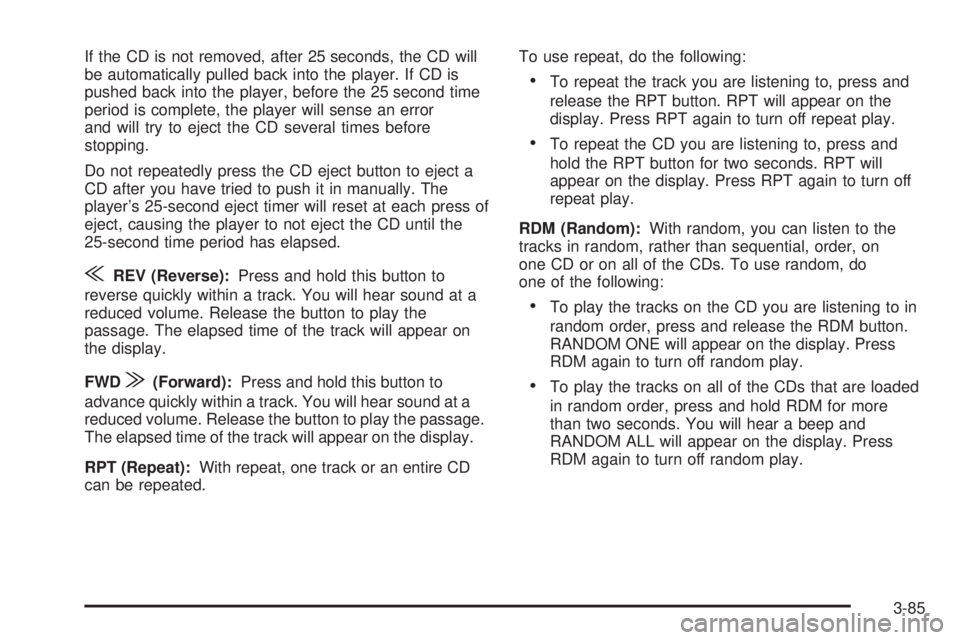
If the CD is not removed, after 25 seconds, the CD will
be automatically pulled back into the player. If CD is
pushed back into the player, before the 25 second time
period is complete, the player will sense an error
and will try to eject the CD several times before
stopping.
Do not repeatedly press the CD eject button to eject a
CD after you have tried to push it in manually. The
player’s 25-second eject timer will reset at each press of
eject, causing the player to not eject the CD until the
25-second time period has elapsed.
{REV (Reverse):Press and hold this button to
reverse quickly within a track. You will hear sound at a
reduced volume. Release the button to play the
passage. The elapsed time of the track will appear on
the display.
FWD
|(Forward):Press and hold this button to
advance quickly within a track. You will hear sound at a
reduced volume. Release the button to play the passage.
The elapsed time of the track will appear on the display.
RPT (Repeat):With repeat, one track or an entire CD
can be repeated.To use repeat, do the following:
To repeat the track you are listening to, press and
release the RPT button. RPT will appear on the
display. Press RPT again to turn off repeat play.
To repeat the CD you are listening to, press and
hold the RPT button for two seconds. RPT will
appear on the display. Press RPT again to turn off
repeat play.
RDM (Random):With random, you can listen to the
tracks in random, rather than sequential, order, on
one CD or on all of the CDs. To use random, do
one of the following:
To play the tracks on the CD you are listening to in
random order, press and release the RDM button.
RANDOM ONE will appear on the display. Press
RDM again to turn off random play.
To play the tracks on all of the CDs that are loaded
in random order, press and hold RDM for more
than two seconds. You will hear a beep and
RANDOM ALL will appear on the display. Press
RDM again to turn off random play.
3-85
Page 232 of 502
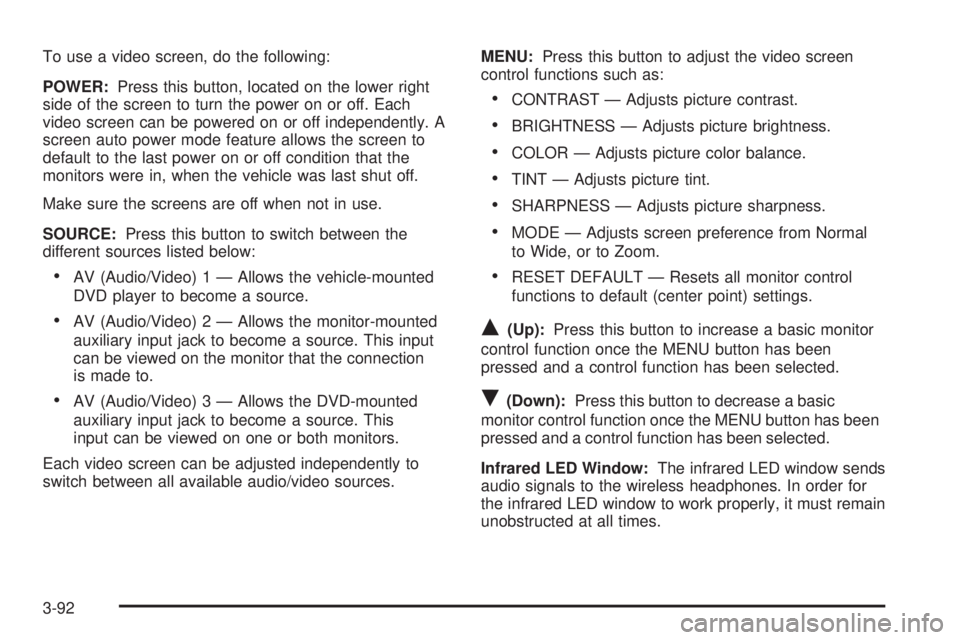
To use a video screen, do the following:
POWER:Press this button, located on the lower right
side of the screen to turn the power on or off. Each
video screen can be powered on or off independently. A
screen auto power mode feature allows the screen to
default to the last power on or off condition that the
monitors were in, when the vehicle was last shut off.
Make sure the screens are off when not in use.
SOURCE:Press this button to switch between the
different sources listed below:
AV (Audio/Video) 1 — Allows the vehicle-mounted
DVD player to become a source.
AV (Audio/Video) 2 — Allows the monitor-mounted
auxiliary input jack to become a source. This input
can be viewed on the monitor that the connection
is made to.
AV (Audio/Video) 3 — Allows the DVD-mounted
auxiliary input jack to become a source. This
input can be viewed on one or both monitors.
Each video screen can be adjusted independently to
switch between all available audio/video sources.MENU:Press this button to adjust the video screen
control functions such as:
CONTRAST — Adjusts picture contrast.
BRIGHTNESS — Adjusts picture brightness.
COLOR — Adjusts picture color balance.
TINT — Adjusts picture tint.
SHARPNESS — Adjusts picture sharpness.
MODE — Adjusts screen preference from Normal
to Wide, or to Zoom.
RESET DEFAULT — Resets all monitor control
functions to default (center point) settings.
Q(Up):Press this button to increase a basic monitor
control function once the MENU button has been
pressed and a control function has been selected.
R(Down):Press this button to decrease a basic
monitor control function once the MENU button has been
pressed and a control function has been selected.
Infrared LED Window:The infrared LED window sends
audio signals to the wireless headphones. In order for
the infrared LED window to work properly, it must remain
unobstructed at all times.
3-92
Page 236 of 502
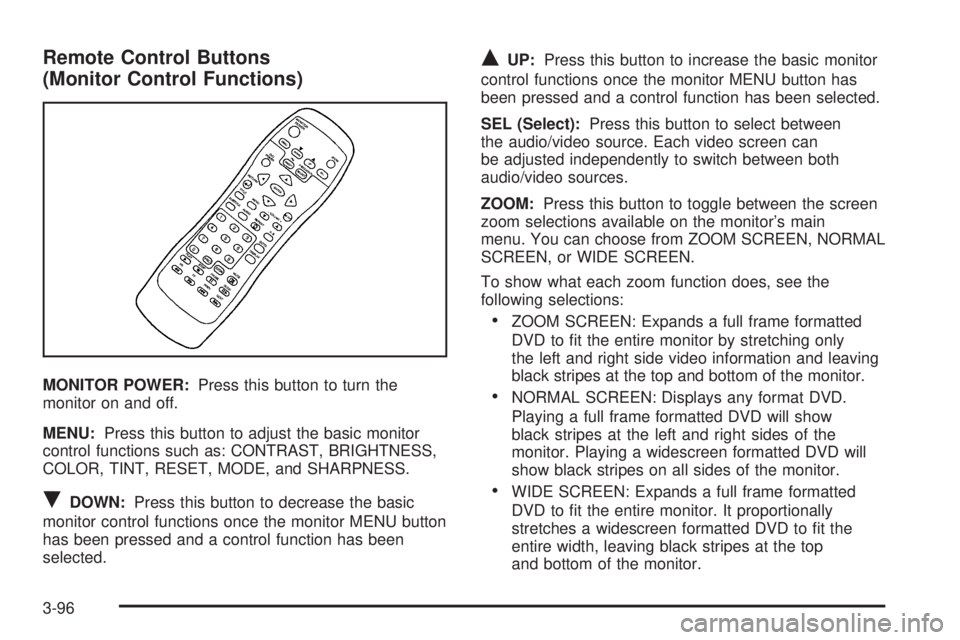
Remote Control Buttons
(Monitor Control Functions)
MONITOR POWER:Press this button to turn the
monitor on and off.
MENU:Press this button to adjust the basic monitor
control functions such as: CONTRAST, BRIGHTNESS,
COLOR, TINT, RESET, MODE, and SHARPNESS.
RDOWN:Press this button to decrease the basic
monitor control functions once the monitor MENU button
has been pressed and a control function has been
selected.
QUP:Press this button to increase the basic monitor
control functions once the monitor MENU button has
been pressed and a control function has been selected.
SEL (Select):Press this button to select between
the audio/video source. Each video screen can
be adjusted independently to switch between both
audio/video sources.
ZOOM:Press this button to toggle between the screen
zoom selections available on the monitor’s main
menu. You can choose from ZOOM SCREEN, NORMAL
SCREEN, or WIDE SCREEN.
To show what each zoom function does, see the
following selections:
ZOOM SCREEN: Expands a full frame formatted
DVD to �t the entire monitor by stretching only
the left and right side video information and leaving
black stripes at the top and bottom of the monitor.
NORMAL SCREEN: Displays any format DVD.
Playing a full frame formatted DVD will show
black stripes at the left and right sides of the
monitor. Playing a widescreen formatted DVD will
show black stripes on all sides of the monitor.
WIDE SCREEN: Expands a full frame formatted
DVD to �t the entire monitor. It proportionally
stretches a widescreen formatted DVD to �t the
entire width, leaving black stripes at the top
and bottom of the monitor.
3-96
Page 242 of 502
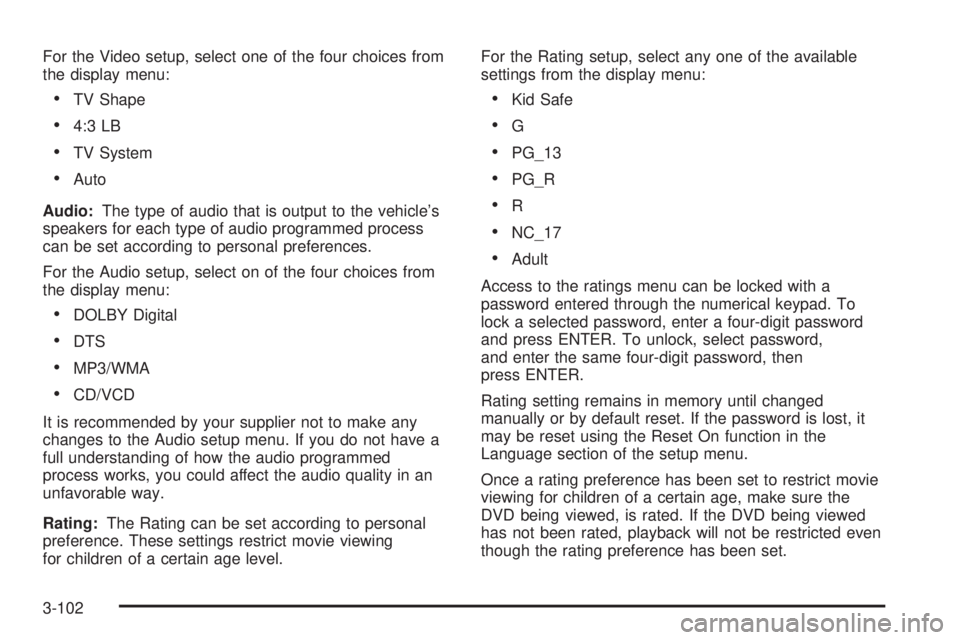
For the Video setup, select one of the four choices from
the display menu:
TV Shape
4:3 LB
TV System
Auto
Audio:The type of audio that is output to the vehicle’s
speakers for each type of audio programmed process
can be set according to personal preferences.
For the Audio setup, select on of the four choices from
the display menu:
DOLBY Digital
DTS
MP3/WMA
CD/VCD
It is recommended by your supplier not to make any
changes to the Audio setup menu. If you do not have a
full understanding of how the audio programmed
process works, you could affect the audio quality in an
unfavorable way.
Rating:The Rating can be set according to personal
preference. These settings restrict movie viewing
for children of a certain age level.For the Rating setup, select any one of the available
settings from the display menu:
Kid Safe
G
PG_13
PG_R
R
NC_17
Adult
Access to the ratings menu can be locked with a
password entered through the numerical keypad. To
lock a selected password, enter a four-digit password
and press ENTER. To unlock, select password,
and enter the same four-digit password, then
press ENTER.
Rating setting remains in memory until changed
manually or by default reset. If the password is lost, it
may be reset using the Reset On function in the
Language section of the setup menu.
Once a rating preference has been set to restrict movie
viewing for children of a certain age, make sure the
DVD being viewed, is rated. If the DVD being viewed
has not been rated, playback will not be restricted even
though the rating preference has been set.
3-102
Page 249 of 502

SRC (Source):Press this button to select a source:
radio, cassette tape, or CD.
xSEEKw:When listening to FM1, FM2, AM, or
XM1 or XM2 (if equipped), press the up or the
down arrow to go to the next or to the previous station
and stay there. This function is inactive if the front
seat passengers are listening to the radio.
When a cassette tape is playing, press the up or the
down arrow to go to the next or the previous selection.
This function is inactive if the front seat passengers
are listening to a cassette tape.
When a CD is playing, press the up arrow to got to the
next track on the CD. Press the down arrow to go to
the start of the current track if more than eight seconds
have played. This function is inactive if the front seat
passengers are listening to a CD.
PROG (Program):Press this button to go to the next
preset radio station set on the pushbuttons on the
main radio. This function is inactive if the front seat
passengers are listening to the radio.When a cassette tape is playing, press this button to go to
the other side of the tape. This function is inactive if the
front seat passengers are listening to a cassette tape.
When a CD is playing, press this button to go to the
beginning of the CD. This function is inactive if the front
seat passengers are listening to a CD.
When a CD is playing in the six-disc CD changer, press
this button to select the next CD, if multiple CDs are
loaded. This function is inactive if the front seat
passengers are listening to a CD.
Theft-Deterrent Feature
THEFTLOCK®is designed to discourage theft of your
vehicle’s radio. The feature works automatically by
learning a portion of the Vehicle Identi�cation
Number (VIN). If the radio is moved to a different
vehicle, it will not operate and LOCKED will appear on
the display.
When the radio and vehicle are turned off, the blinking
red light indicates that THEFTLOCK
®is armed.
With THEFTLOCK
®activated, the radio will not operate
if stolen.
3-109
Page 250 of 502

Audio Steering Wheel Controls
If your vehicle has this feature, some audio controls can
be adjusted at the steering wheel. They include the
following:
g(OnStar®/Mute):Press this button to interact with
the OnStar system. See theOnStar®System on
page 2-48in this manual for more information.
PROG (Program):Press this button to play the stations
that are programmed on the radio preset pushbuttons.
The radio will go to the �rst preset station, play for a few
seconds, then go to the next preset station. Press this
button again to stop scanning. The radio will only
scan preset stations with a strong signal that are in the
selected band.When a cassette tape is playing, press this button to
play the other side of the tape.
When a CD is playing in the CD changer, press this
button to go to the next available CD, if multiple CDs
are loaded.
QSOURCER:Press this button to switch between
FM1, FM2, AM, or XM1, or XM2 (if equipped), or a
cassette tape or CD. The cassette or CD must be loaded
to play. Available loaded sources are shown on the
display as a tape or a CD symbol.
QSEEKR:Press the up or the down arrow to go to
the next or to the previous radio station and stay
there. The radio will only seek stations with a strong
signal that are in the selected band.
When a cassette tape or CD is playing, press the up or
the down arrow to fast forward or reverse.
QVOLR(Volume):Press the up or the down arrow
to increase or to decrease the volume.
3-110