change language HUMMER H2 2006 Owners Manual
[x] Cancel search | Manufacturer: HUMMER, Model Year: 2006, Model line: H2, Model: HUMMER H2 2006Pages: 502, PDF Size: 3.35 MB
Page 2 of 502
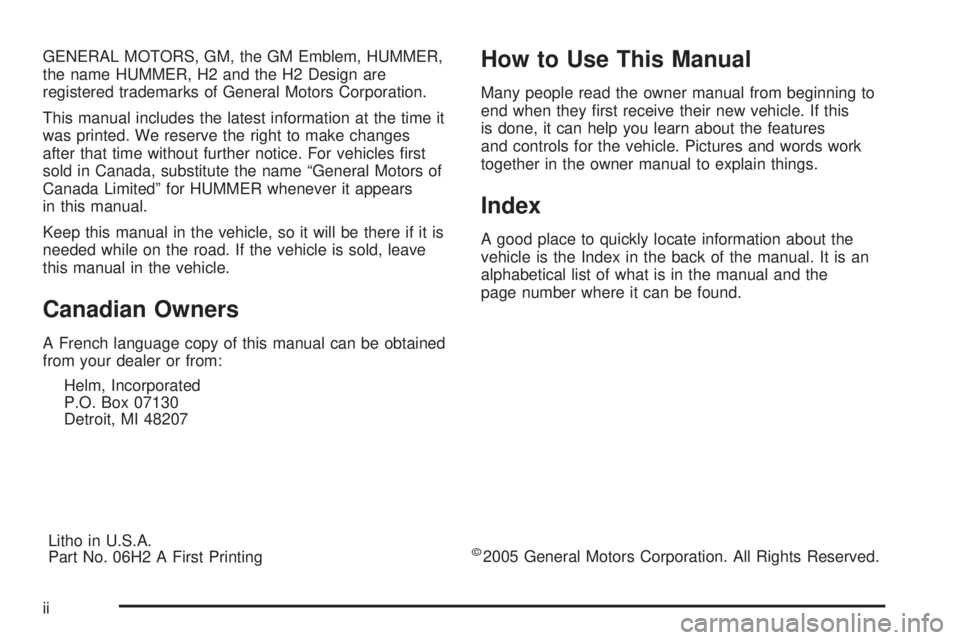
GENERAL MOTORS, GM, the GM Emblem, HUMMER,
the name HUMMER, H2 and the H2 Design are
registered trademarks of General Motors Corporation.
This manual includes the latest information at the time it
was printed. We reserve the right to make changes
after that time without further notice. For vehicles �rst
sold in Canada, substitute the name “General Motors of
Canada Limited” for HUMMER whenever it appears
in this manual.
Keep this manual in the vehicle, so it will be there if it is
needed while on the road. If the vehicle is sold, leave
this manual in the vehicle.
Canadian Owners
A French language copy of this manual can be obtained
from your dealer or from:
Helm, Incorporated
P.O. Box 07130
Detroit, MI 48207
How to Use This Manual
Many people read the owner manual from beginning to
end when they �rst receive their new vehicle. If this
is done, it can help you learn about the features
and controls for the vehicle. Pictures and words work
together in the owner manual to explain things.
Index
A good place to quickly locate information about the
vehicle is the Index in the back of the manual. It is an
alphabetical list of what is in the manual and the
page number where it can be found.
Litho in U.S.A.
Part No. 06H2 A First Printing
©2005 General Motors Corporation. All Rights Reserved.
ii
Page 188 of 502
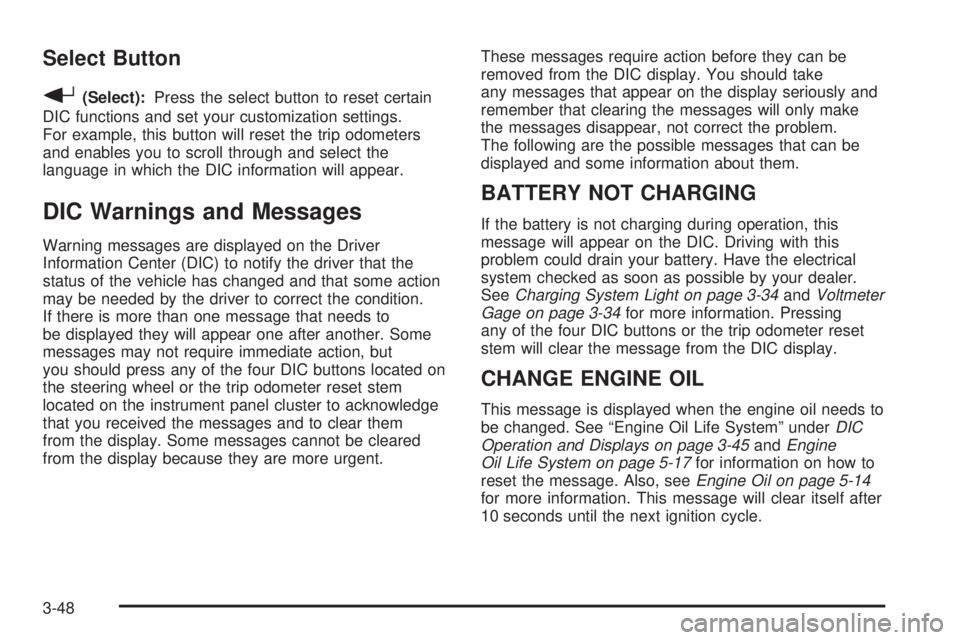
Select Button
r
(Select):Press the select button to reset certain
DIC functions and set your customization settings.
For example, this button will reset the trip odometers
and enables you to scroll through and select the
language in which the DIC information will appear.
DIC Warnings and Messages
Warning messages are displayed on the Driver
Information Center (DIC) to notify the driver that the
status of the vehicle has changed and that some action
may be needed by the driver to correct the condition.
If there is more than one message that needs to
be displayed they will appear one after another. Some
messages may not require immediate action, but
you should press any of the four DIC buttons located on
the steering wheel or the trip odometer reset stem
located on the instrument panel cluster to acknowledge
that you received the messages and to clear them
from the display. Some messages cannot be cleared
from the display because they are more urgent.These messages require action before they can be
removed from the DIC display. You should take
any messages that appear on the display seriously and
remember that clearing the messages will only make
the messages disappear, not correct the problem.
The following are the possible messages that can be
displayed and some information about them.
BATTERY NOT CHARGING
If the battery is not charging during operation, this
message will appear on the DIC. Driving with this
problem could drain your battery. Have the electrical
system checked as soon as possible by your dealer.
SeeCharging System Light on page 3-34andVoltmeter
Gage on page 3-34for more information. Pressing
any of the four DIC buttons or the trip odometer reset
stem will clear the message from the DIC display.
CHANGE ENGINE OIL
This message is displayed when the engine oil needs to
be changed. See “Engine Oil Life System” underDIC
Operation and Displays on page 3-45andEngine
Oil Life System on page 5-17for information on how to
reset the message. Also, seeEngine Oil on page 5-14
for more information. This message will clear itself after
10 seconds until the next ignition cycle.
3-48
Page 237 of 502
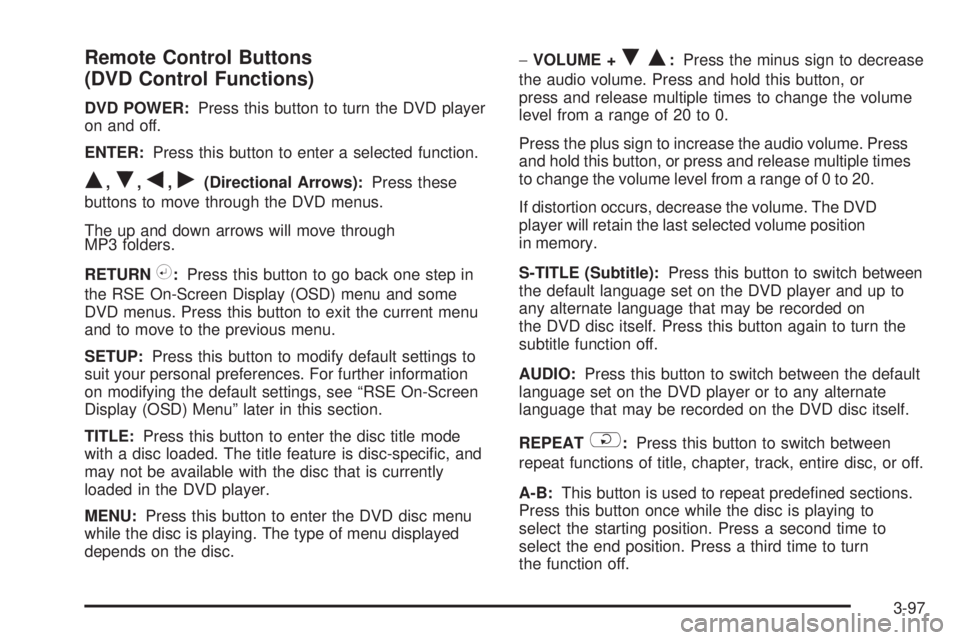
Remote Control Buttons
(DVD Control Functions)
DVD POWER:Press this button to turn the DVD player
on and off.
ENTER:Press this button to enter a selected function.
Q,R,q,r(Directional Arrows):Press these
buttons to move through the DVD menus.
The up and down arrows will move through
MP3 folders.
RETURN
%:Press this button to go back one step in
the RSE On-Screen Display (OSD) menu and some
DVD menus. Press this button to exit the current menu
and to move to the previous menu.
SETUP:Press this button to modify default settings to
suit your personal preferences. For further information
on modifying the default settings, see “RSE On-Screen
Display (OSD) Menu” later in this section.
TITLE:Press this button to enter the disc title mode
with a disc loaded. The title feature is disc-speci�c, and
may not be available with the disc that is currently
loaded in the DVD player.
MENU:Press this button to enter the DVD disc menu
while the disc is playing. The type of menu displayed
depends on the disc.−VOLUME +
RQ:Press the minus sign to decrease
the audio volume. Press and hold this button, or
press and release multiple times to change the volume
level from a range of 20 to 0.
Press the plus sign to increase the audio volume. Press
and hold this button, or press and release multiple times
to change the volume level from a range of 0 to 20.
If distortion occurs, decrease the volume. The DVD
player will retain the last selected volume position
in memory.
S-TITLE (Subtitle):Press this button to switch between
the default language set on the DVD player and up to
any alternate language that may be recorded on
the DVD disc itself. Press this button again to turn the
subtitle function off.
AUDIO:Press this button to switch between the default
language set on the DVD player or to any alternate
language that may be recorded on the DVD disc itself.
REPEAT
$:Press this button to switch between
repeat functions of title, chapter, track, entire disc, or off.
A-B:This button is used to repeat prede�ned sections.
Press this button once while the disc is playing to
select the starting position. Press a second time to
select the end position. Press a third time to turn
the function off.
3-97
Page 239 of 502
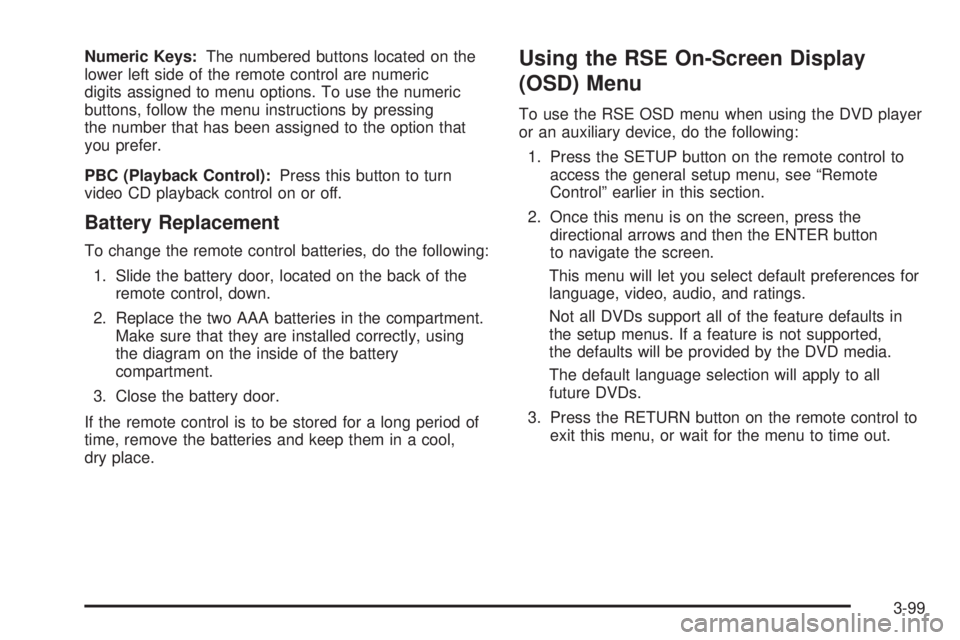
Numeric Keys:The numbered buttons located on the
lower left side of the remote control are numeric
digits assigned to menu options. To use the numeric
buttons, follow the menu instructions by pressing
the number that has been assigned to the option that
you prefer.
PBC (Playback Control):Press this button to turn
video CD playback control on or off.
Battery Replacement
To change the remote control batteries, do the following:
1. Slide the battery door, located on the back of the
remote control, down.
2. Replace the two AAA batteries in the compartment.
Make sure that they are installed correctly, using
the diagram on the inside of the battery
compartment.
3. Close the battery door.
If the remote control is to be stored for a long period of
time, remove the batteries and keep them in a cool,
dry place.
Using the RSE On-Screen Display
(OSD) Menu
To use the RSE OSD menu when using the DVD player
or an auxiliary device, do the following:
1. Press the SETUP button on the remote control to
access the general setup menu, see “Remote
Control” earlier in this section.
2. Once this menu is on the screen, press the
directional arrows and then the ENTER button
to navigate the screen.
This menu will let you select default preferences for
language, video, audio, and ratings.
Not all DVDs support all of the feature defaults in
the setup menus. If a feature is not supported,
the defaults will be provided by the DVD media.
The default language selection will apply to all
future DVDs.
3. Press the RETURN button on the remote control to
exit this menu, or wait for the menu to time out.
3-99
Page 240 of 502
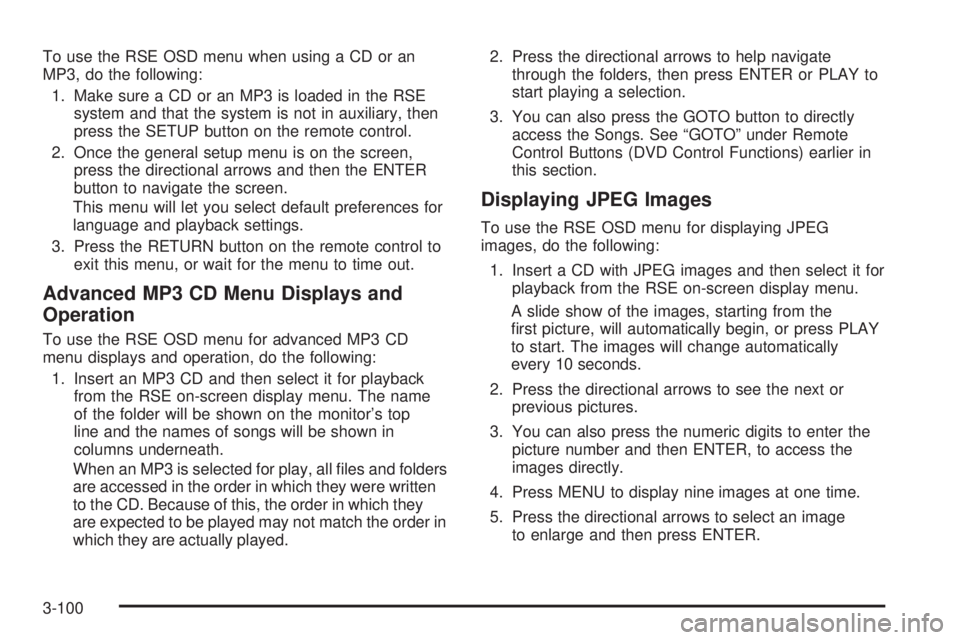
To use the RSE OSD menu when using a CD or an
MP3, do the following:
1. Make sure a CD or an MP3 is loaded in the RSE
system and that the system is not in auxiliary, then
press the SETUP button on the remote control.
2. Once the general setup menu is on the screen,
press the directional arrows and then the ENTER
button to navigate the screen.
This menu will let you select default preferences for
language and playback settings.
3. Press the RETURN button on the remote control to
exit this menu, or wait for the menu to time out.
Advanced MP3 CD Menu Displays and
Operation
To use the RSE OSD menu for advanced MP3 CD
menu displays and operation, do the following:
1. Insert an MP3 CD and then select it for playback
from the RSE on-screen display menu. The name
of the folder will be shown on the monitor’s top
line and the names of songs will be shown in
columns underneath.
When an MP3 is selected for play, all �les and folders
are accessed in the order in which they were written
to the CD. Because of this, the order in which they
are expected to be played may not match the order in
which they are actually played.2. Press the directional arrows to help navigate
through the folders, then press ENTER or PLAY to
start playing a selection.
3. You can also press the GOTO button to directly
access the Songs. See “GOTO” under Remote
Control Buttons (DVD Control Functions) earlier in
this section.
Displaying JPEG Images
To use the RSE OSD menu for displaying JPEG
images, do the following:
1. Insert a CD with JPEG images and then select it for
playback from the RSE on-screen display menu.
A slide show of the images, starting from the
�rst picture, will automatically begin, or press PLAY
to start. The images will change automatically
every 10 seconds.
2. Press the directional arrows to see the next or
previous pictures.
3. You can also press the numeric digits to enter the
picture number and then ENTER, to access the
images directly.
4. Press MENU to display nine images at one time.
5. Press the directional arrows to select an image
to enlarge and then press ENTER.
3-100
Page 241 of 502
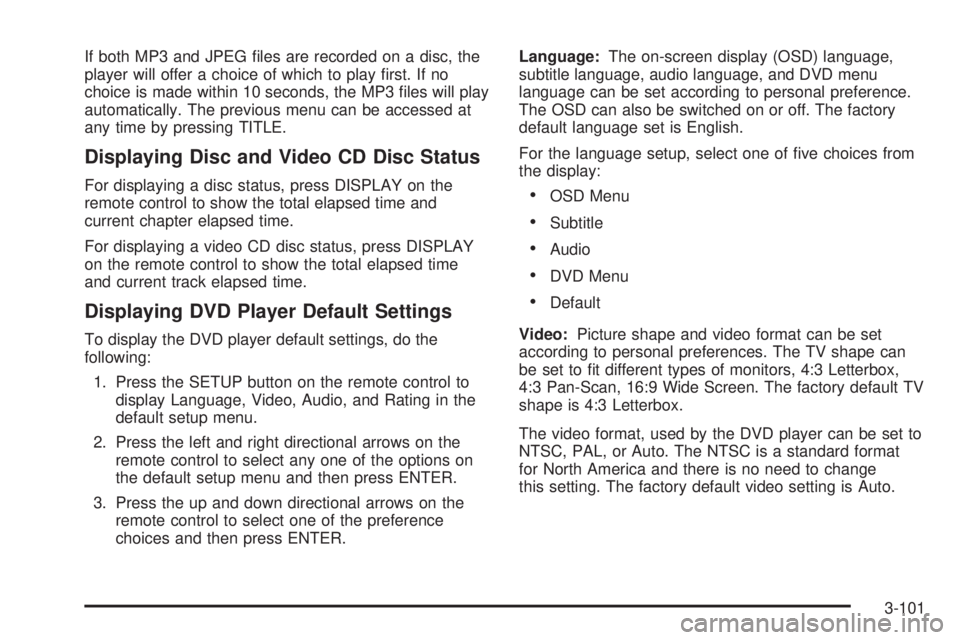
If both MP3 and JPEG �les are recorded on a disc, the
player will offer a choice of which to play �rst. If no
choice is made within 10 seconds, the MP3 �les will play
automatically. The previous menu can be accessed at
any time by pressing TITLE.
Displaying Disc and Video CD Disc Status
For displaying a disc status, press DISPLAY on the
remote control to show the total elapsed time and
current chapter elapsed time.
For displaying a video CD disc status, press DISPLAY
on the remote control to show the total elapsed time
and current track elapsed time.
Displaying DVD Player Default Settings
To display the DVD player default settings, do the
following:
1. Press the SETUP button on the remote control to
display Language, Video, Audio, and Rating in the
default setup menu.
2. Press the left and right directional arrows on the
remote control to select any one of the options on
the default setup menu and then press ENTER.
3. Press the up and down directional arrows on the
remote control to select one of the preference
choices and then press ENTER.Language:The on-screen display (OSD) language,
subtitle language, audio language, and DVD menu
language can be set according to personal preference.
The OSD can also be switched on or off. The factory
default language set is English.
For the language setup, select one of �ve choices from
the display:
OSD Menu
Subtitle
Audio
DVD Menu
Default
Video:Picture shape and video format can be set
according to personal preferences. The TV shape can
be set to �t different types of monitors, 4:3 Letterbox,
4:3 Pan-Scan, 16:9 Wide Screen. The factory default TV
shape is 4:3 Letterbox.
The video format, used by the DVD player can be set to
NTSC, PAL, or Auto. The NTSC is a standard format
for North America and there is no need to change
this setting. The factory default video setting is Auto.
3-101
Page 242 of 502
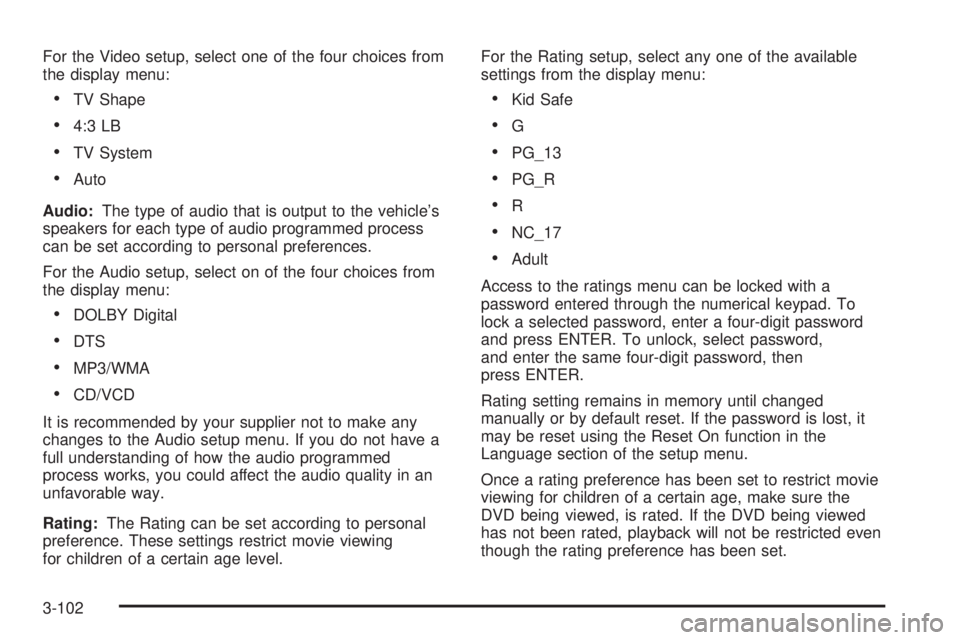
For the Video setup, select one of the four choices from
the display menu:
TV Shape
4:3 LB
TV System
Auto
Audio:The type of audio that is output to the vehicle’s
speakers for each type of audio programmed process
can be set according to personal preferences.
For the Audio setup, select on of the four choices from
the display menu:
DOLBY Digital
DTS
MP3/WMA
CD/VCD
It is recommended by your supplier not to make any
changes to the Audio setup menu. If you do not have a
full understanding of how the audio programmed
process works, you could affect the audio quality in an
unfavorable way.
Rating:The Rating can be set according to personal
preference. These settings restrict movie viewing
for children of a certain age level.For the Rating setup, select any one of the available
settings from the display menu:
Kid Safe
G
PG_13
PG_R
R
NC_17
Adult
Access to the ratings menu can be locked with a
password entered through the numerical keypad. To
lock a selected password, enter a four-digit password
and press ENTER. To unlock, select password,
and enter the same four-digit password, then
press ENTER.
Rating setting remains in memory until changed
manually or by default reset. If the password is lost, it
may be reset using the Reset On function in the
Language section of the setup menu.
Once a rating preference has been set to restrict movie
viewing for children of a certain age, make sure the
DVD being viewed, is rated. If the DVD being viewed
has not been rated, playback will not be restricted even
though the rating preference has been set.
3-102