audio HUMMER H2 2007 User Guide
[x] Cancel search | Manufacturer: HUMMER, Model Year: 2007, Model line: H2, Model: HUMMER H2 2007Pages: 570, PDF Size: 3.34 MB
Page 246 of 570
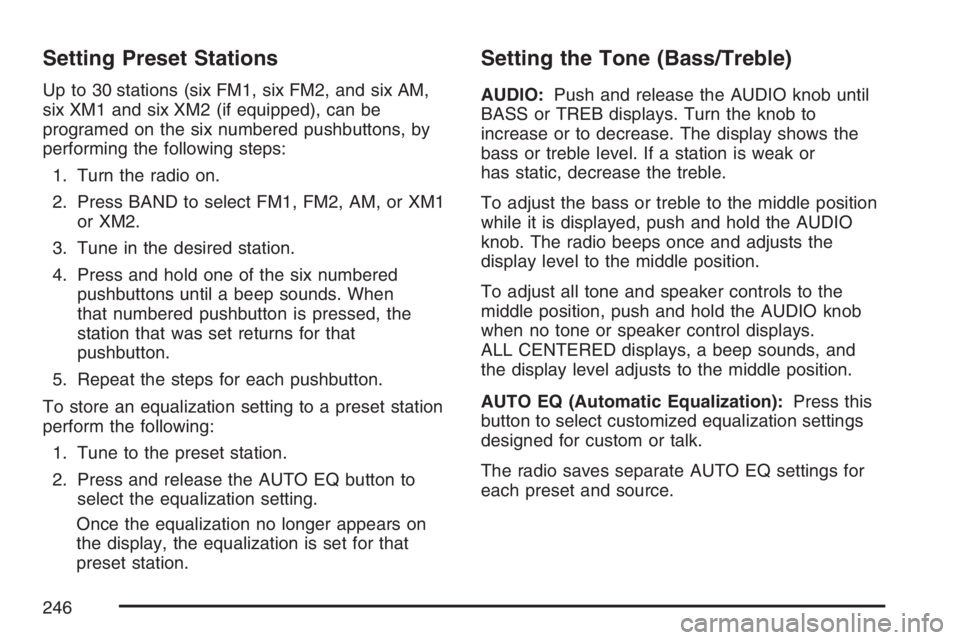
Setting Preset Stations
Up to 30 stations (six FM1, six FM2, and six AM,
six XM1 and six XM2 (if equipped), can be
programed on the six numbered pushbuttons, by
performing the following steps:
1. Turn the radio on.
2. Press BAND to select FM1, FM2, AM, or XM1
or XM2.
3. Tune in the desired station.
4. Press and hold one of the six numbered
pushbuttons until a beep sounds. When
that numbered pushbutton is pressed, the
station that was set returns for that
pushbutton.
5. Repeat the steps for each pushbutton.
To store an equalization setting to a preset station
perform the following:
1. Tune to the preset station.
2. Press and release the AUTO EQ button to
select the equalization setting.
Once the equalization no longer appears on
the display, the equalization is set for that
preset station.
Setting the Tone (Bass/Treble)
AUDIO:Push and release the AUDIO knob until
BASS or TREB displays. Turn the knob to
increase or to decrease. The display shows the
bass or treble level. If a station is weak or
has static, decrease the treble.
To adjust the bass or treble to the middle position
while it is displayed, push and hold the AUDIO
knob. The radio beeps once and adjusts the
display level to the middle position.
To adjust all tone and speaker controls to the
middle position, push and hold the AUDIO knob
when no tone or speaker control displays.
ALL CENTERED displays, a beep sounds, and
the display level adjusts to the middle position.
AUTO EQ (Automatic Equalization):Press this
button to select customized equalization settings
designed for custom or talk.
The radio saves separate AUTO EQ settings for
each preset and source.
246
Page 247 of 570
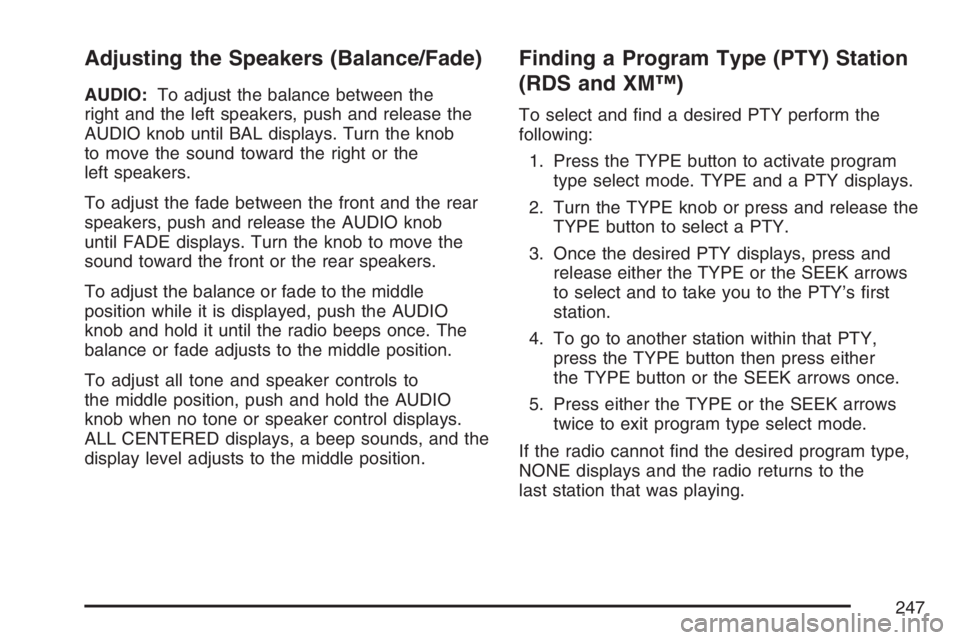
Adjusting the Speakers (Balance/Fade)
AUDIO:To adjust the balance between the
right and the left speakers, push and release the
AUDIO knob until BAL displays. Turn the knob
to move the sound toward the right or the
left speakers.
To adjust the fade between the front and the rear
speakers, push and release the AUDIO knob
until FADE displays. Turn the knob to move the
sound toward the front or the rear speakers.
To adjust the balance or fade to the middle
position while it is displayed, push the AUDIO
knob and hold it until the radio beeps once. The
balance or fade adjusts to the middle position.
To adjust all tone and speaker controls to
the middle position, push and hold the AUDIO
knob when no tone or speaker control displays.
ALL CENTERED displays, a beep sounds, and the
display level adjusts to the middle position.
Finding a Program Type (PTY) Station
(RDS and XM™)
To select and �nd a desired PTY perform the
following:
1. Press the TYPE button to activate program
type select mode. TYPE and a PTY displays.
2. Turn the TYPE knob or press and release the
TYPE button to select a PTY.
3. Once the desired PTY displays, press and
release either the TYPE or the SEEK arrows
to select and to take you to the PTY’s �rst
station.
4. To go to another station within that PTY,
press the TYPE button then press either
the TYPE button or the SEEK arrows once.
5. Press either the TYPE or the SEEK arrows
twice to exit program type select mode.
If the radio cannot �nd the desired program type,
NONE displays and the radio returns to the
last station that was playing.
247
Page 249 of 570
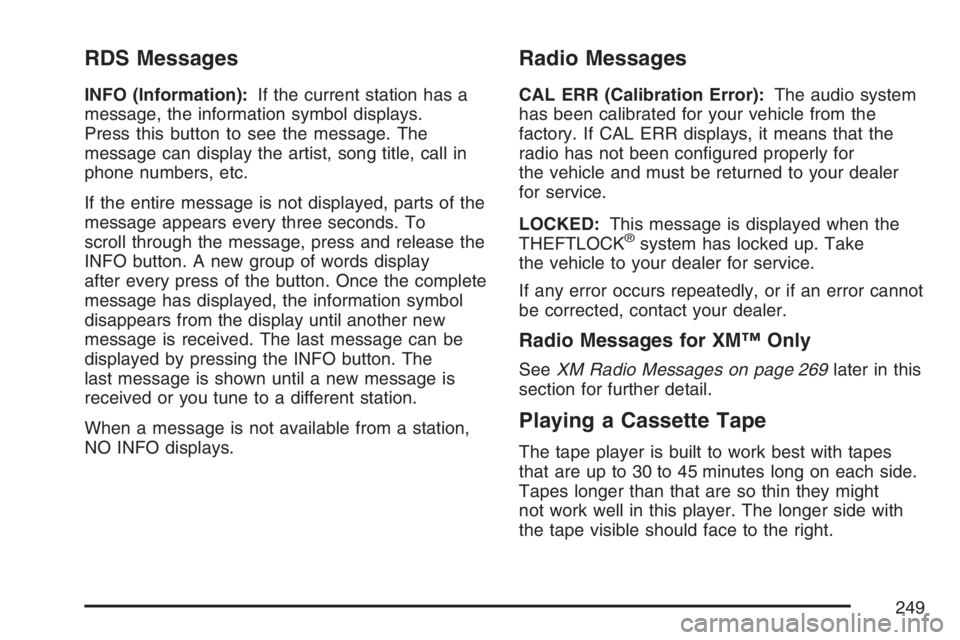
RDS Messages
INFO (Information):If the current station has a
message, the information symbol displays.
Press this button to see the message. The
message can display the artist, song title, call in
phone numbers, etc.
If the entire message is not displayed, parts of the
message appears every three seconds. To
scroll through the message, press and release the
INFO button. A new group of words display
after every press of the button. Once the complete
message has displayed, the information symbol
disappears from the display until another new
message is received. The last message can be
displayed by pressing the INFO button. The
last message is shown until a new message is
received or you tune to a different station.
When a message is not available from a station,
NO INFO displays.
Radio Messages
CAL ERR (Calibration Error):The audio system
has been calibrated for your vehicle from the
factory. If CAL ERR displays, it means that the
radio has not been con�gured properly for
the vehicle and must be returned to your dealer
for service.
LOCKED:This message is displayed when the
THEFTLOCK
®system has locked up. Take
the vehicle to your dealer for service.
If any error occurs repeatedly, or if an error cannot
be corrected, contact your dealer.
Radio Messages for XM™ Only
SeeXM Radio Messages on page 269later in this
section for further detail.
Playing a Cassette Tape
The tape player is built to work best with tapes
that are up to 30 to 45 minutes long on each side.
Tapes longer than that are so thin they might
not work well in this player. The longer side with
the tape visible should face to the right.
249
Page 250 of 570
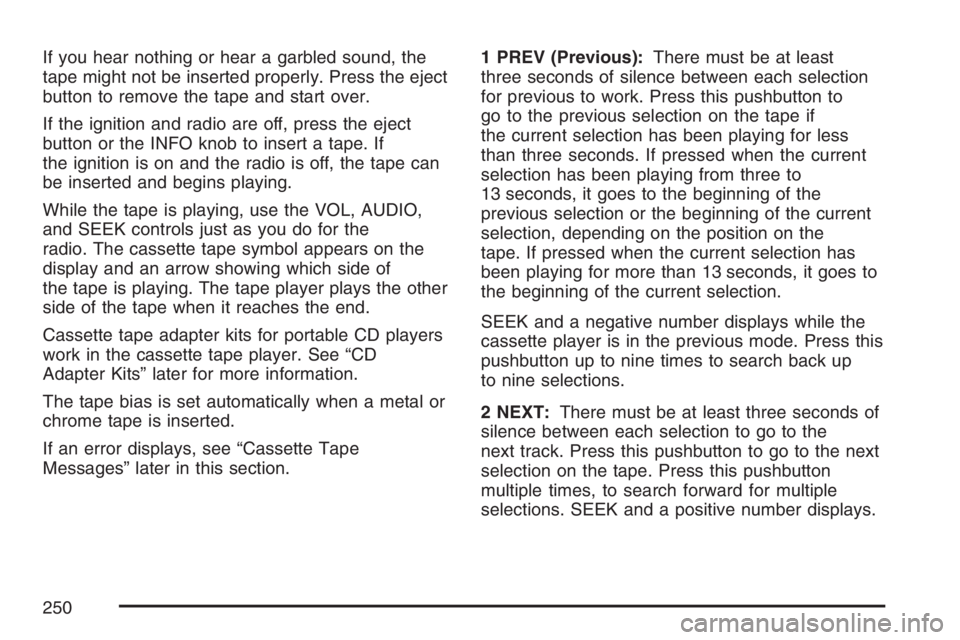
If you hear nothing or hear a garbled sound, the
tape might not be inserted properly. Press the eject
button to remove the tape and start over.
If the ignition and radio are off, press the eject
button or the INFO knob to insert a tape. If
the ignition is on and the radio is off, the tape can
be inserted and begins playing.
While the tape is playing, use the VOL, AUDIO,
and SEEK controls just as you do for the
radio. The cassette tape symbol appears on the
display and an arrow showing which side of
the tape is playing. The tape player plays the other
side of the tape when it reaches the end.
Cassette tape adapter kits for portable CD players
work in the cassette tape player. See “CD
Adapter Kits” later for more information.
The tape bias is set automatically when a metal or
chrome tape is inserted.
If an error displays, see “Cassette Tape
Messages” later in this section.1 PREV (Previous):There must be at least
three seconds of silence between each selection
for previous to work. Press this pushbutton to
go to the previous selection on the tape if
the current selection has been playing for less
than three seconds. If pressed when the current
selection has been playing from three to
13 seconds, it goes to the beginning of the
previous selection or the beginning of the current
selection, depending on the position on the
tape. If pressed when the current selection has
been playing for more than 13 seconds, it goes to
the beginning of the current selection.
SEEK and a negative number displays while the
cassette player is in the previous mode. Press this
pushbutton up to nine times to search back up
to nine selections.
2 NEXT:There must be at least three seconds of
silence between each selection to go to the
next track. Press this pushbutton to go to the next
selection on the tape. Press this pushbutton
multiple times, to search forward for multiple
selections. SEEK and a positive number displays.
250
Page 253 of 570
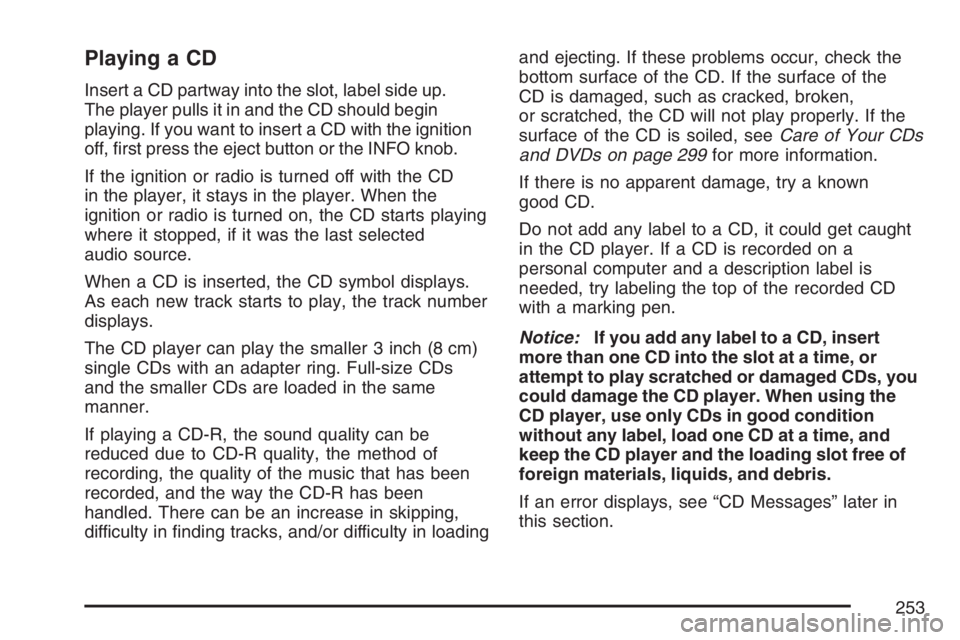
Playing a CD
Insert a CD partway into the slot, label side up.
The player pulls it in and the CD should begin
playing. If you want to insert a CD with the ignition
off, �rst press the eject button or the INFO knob.
If the ignition or radio is turned off with the CD
in the player, it stays in the player. When the
ignition or radio is turned on, the CD starts playing
where it stopped, if it was the last selected
audio source.
When a CD is inserted, the CD symbol displays.
As each new track starts to play, the track number
displays.
The CD player can play the smaller 3 inch (8 cm)
single CDs with an adapter ring. Full-size CDs
and the smaller CDs are loaded in the same
manner.
If playing a CD-R, the sound quality can be
reduced due to CD-R quality, the method of
recording, the quality of the music that has been
recorded, and the way the CD-R has been
handled. There can be an increase in skipping,
difficulty in �nding tracks, and/or difficulty in loadingand ejecting. If these problems occur, check the
bottom surface of the CD. If the surface of the
CD is damaged, such as cracked, broken,
or scratched, the CD will not play properly. If the
surface of the CD is soiled, seeCare of Your CDs
and DVDs on page 299for more information.
If there is no apparent damage, try a known
good CD.
Do not add any label to a CD, it could get caught
in the CD player. If a CD is recorded on a
personal computer and a description label is
needed, try labeling the top of the recorded CD
with a marking pen.
Notice:If you add any label to a CD, insert
more than one CD into the slot at a time, or
attempt to play scratched or damaged CDs, you
could damage the CD player. When using the
CD player, use only CDs in good condition
without any label, load one CD at a time, and
keep the CD player and the loading slot free of
foreign materials, liquids, and debris.
If an error displays, see “CD Messages” later in
this section.
253
Page 256 of 570

Radio with Six-Disc CD
Radio Data System (RDS)
The audio system has a Radio Data System (RDS).
RDS features are available for use only on FM
stations that broadcast RDS information.With RDS, the radio can do the following:
Seek to stations broadcasting the selected
type of programming
Receive announcements concerning local and
national emergencies
Display messages from radio stations
This system relies upon receiving speci�c
information from these stations and only works
when the information is available. In rare cases, a
radio station can broadcast incorrect information
that causes the radio features to work improperly.
If this happens, contact the radio station.
While the radio is tuned to an RDS station, the
station name or call letters display instead of the
frequency. RDS stations can also provide the
time of day, a program type (PTY) for current
programming, and the name of the program
being broadcast.
256
Page 257 of 570

XM™ Satellite Radio Service
XM™ is a satellite radio service that is based in
the 48 contiguous United States and Canada.
XM™ offers a large variety of coast-to-coast
channels including music, news, sports, talk,
traffic/weather (U.S. subscribers), and children’s
programming. XM™ provides digital quality
audio and text information that includes song title
and artist name. A service fee is required in
order to receive the XM™ service. For more
information, contact XM™; In the U.S. at
www.xmradio.com or call 1-800-852-XMXM (9696)
or in Canada at www.xmradio.ca or call
1-877-GET-XMSR (438-9677).
Playing the Radio
PWR (Power):Push this knob to turn the system
on and off.
VOLUME:Turn this knob clockwise or
counterclockwise to increase or to decrease
the volume.
INFO (Information):When the ignition is off,
press this knob to display the time.For RDS, press the INFO knob to change what
displays while using RDS. The display options are
station name, RDS station frequency, PTY
(program type), and the name of the program
(if available).
For XM™ (if equipped), press the INFO knob
while in XM™ mode to retrieve four different
categories of information related to the current
song or channel: Artist, Song Title, Category
or PTY, Channel Number/Channel Name.
To change the default on the display, press the
INFO knob until the desired option displays,
then hold the knob until a beep sounds. The
selected display becomes the default.
AUTO VOL (Automatic Volume):With automatic
volume, the audio system adjusts automatically
to make up for road and wind noise as you drive
by increasing the volume as vehicle speed
increases.
Set the volume at the desired level. Press this
button to select MIN (minimum), MED (medium), or
MAX (maximum). AUTO VOL displays. Each higher
setting provides more volume compensation at
faster vehicle speeds. To turn automatic volume off,
press this button until AUTO VOL OFF displays.
257
Page 259 of 570
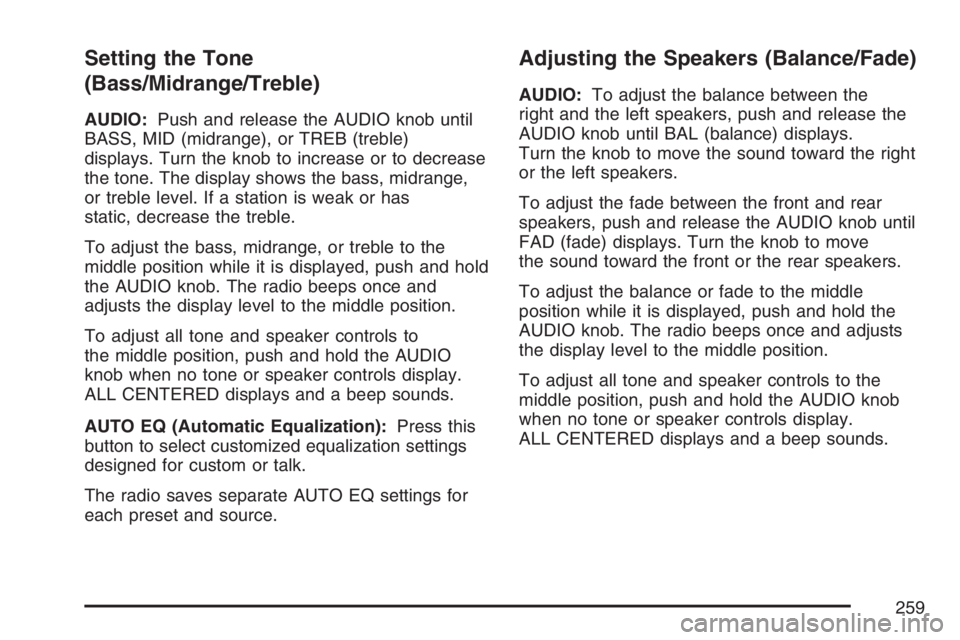
Setting the Tone
(Bass/Midrange/Treble)
AUDIO:Push and release the AUDIO knob until
BASS, MID (midrange), or TREB (treble)
displays. Turn the knob to increase or to decrease
the tone. The display shows the bass, midrange,
or treble level. If a station is weak or has
static, decrease the treble.
To adjust the bass, midrange, or treble to the
middle position while it is displayed, push and hold
the AUDIO knob. The radio beeps once and
adjusts the display level to the middle position.
To adjust all tone and speaker controls to
the middle position, push and hold the AUDIO
knob when no tone or speaker controls display.
ALL CENTERED displays and a beep sounds.
AUTO EQ (Automatic Equalization):Press this
button to select customized equalization settings
designed for custom or talk.
The radio saves separate AUTO EQ settings for
each preset and source.
Adjusting the Speakers (Balance/Fade)
AUDIO:To adjust the balance between the
right and the left speakers, push and release the
AUDIO knob until BAL (balance) displays.
Turn the knob to move the sound toward the right
or the left speakers.
To adjust the fade between the front and rear
speakers, push and release the AUDIO knob until
FAD (fade) displays. Turn the knob to move
the sound toward the front or the rear speakers.
To adjust the balance or fade to the middle
position while it is displayed, push and hold the
AUDIO knob. The radio beeps once and adjusts
the display level to the middle position.
To adjust all tone and speaker controls to the
middle position, push and hold the AUDIO knob
when no tone or speaker controls display.
ALL CENTERED displays and a beep sounds.
259
Page 262 of 570
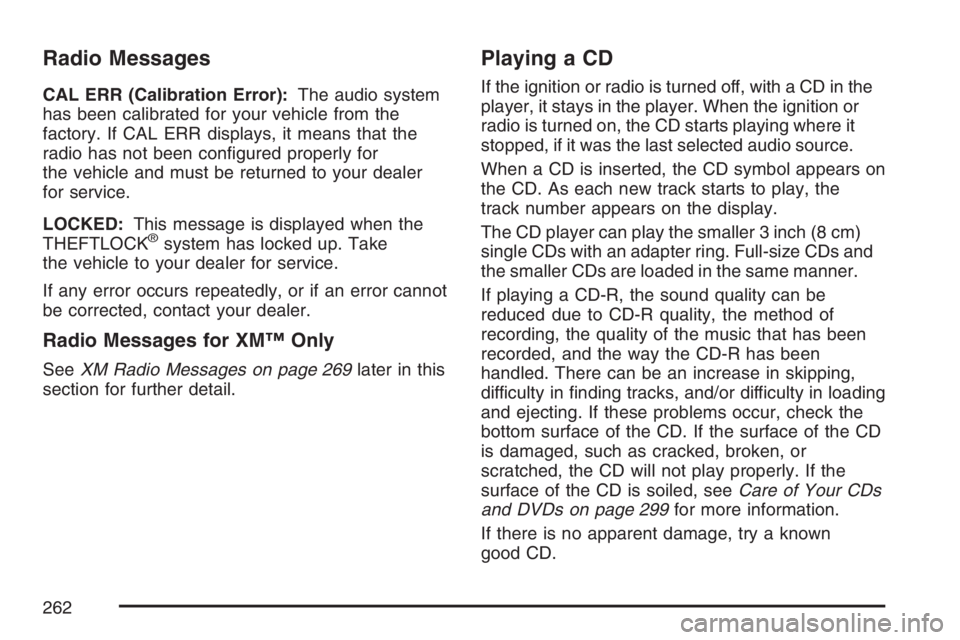
Radio Messages
CAL ERR (Calibration Error):The audio system
has been calibrated for your vehicle from the
factory. If CAL ERR displays, it means that the
radio has not been con�gured properly for
the vehicle and must be returned to your dealer
for service.
LOCKED:This message is displayed when the
THEFTLOCK
®system has locked up. Take
the vehicle to your dealer for service.
If any error occurs repeatedly, or if an error cannot
be corrected, contact your dealer.
Radio Messages for XM™ Only
SeeXM Radio Messages on page 269later in this
section for further detail.
Playing a CD
If the ignition or radio is turned off, with a CD in the
player, it stays in the player. When the ignition or
radio is turned on, the CD starts playing where it
stopped, if it was the last selected audio source.
When a CD is inserted, the CD symbol appears on
the CD. As each new track starts to play, the
track number appears on the display.
The CD player can play the smaller 3 inch (8 cm)
single CDs with an adapter ring. Full-size CDs and
the smaller CDs are loaded in the same manner.
If playing a CD-R, the sound quality can be
reduced due to CD-R quality, the method of
recording, the quality of the music that has been
recorded, and the way the CD-R has been
handled. There can be an increase in skipping,
difficulty in �nding tracks, and/or difficulty in loading
and ejecting. If these problems occur, check the
bottom surface of the CD. If the surface of the CD
is damaged, such as cracked, broken, or
scratched, the CD will not play properly. If the
surface of the CD is soiled, seeCare of Your CDs
and DVDs on page 299for more information.
If there is no apparent damage, try a known
good CD.
262
Page 269 of 570
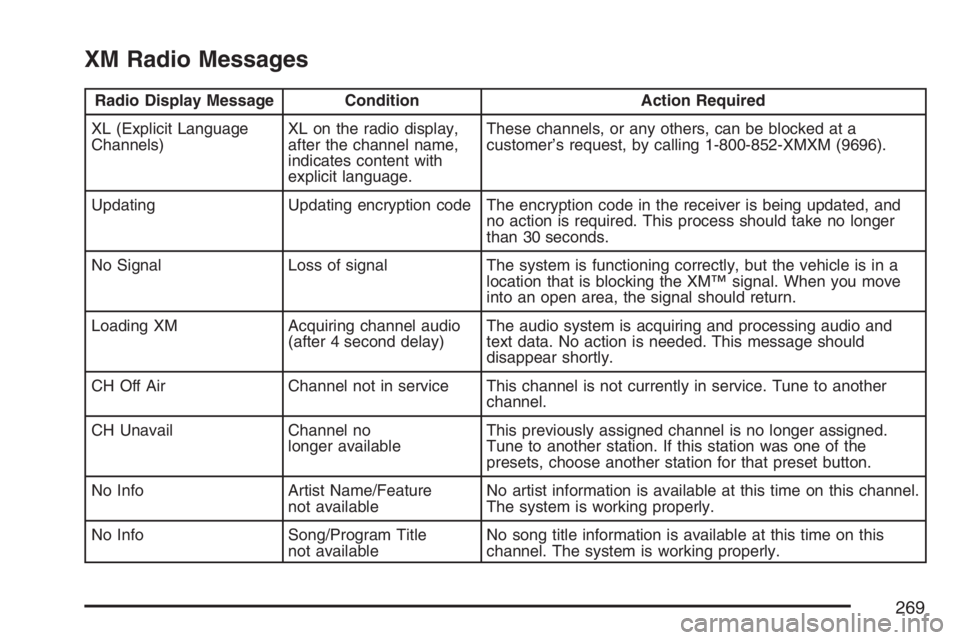
XM Radio Messages
Radio Display Message Condition Action Required
XL (Explicit Language
Channels)XL on the radio display,
after the channel name,
indicates content with
explicit language.These channels, or any others, can be blocked at a
customer’s request, by calling 1-800-852-XMXM (9696).
Updating Updating encryption code The encryption code in the receiver is being updated, and
no action is required. This process should take no longer
than 30 seconds.
No Signal Loss of signal The system is functioning correctly, but the vehicle is in a
location that is blocking the XM™ signal. When you move
into an open area, the signal should return.
Loading XM Acquiring channel audio
(after 4 second delay)The audio system is acquiring and processing audio and
text data. No action is needed. This message should
disappear shortly.
CH Off Air Channel not in service This channel is not currently in service. Tune to another
channel.
CH Unavail Channel no
longer availableThis previously assigned channel is no longer assigned.
Tune to another station. If this station was one of the
presets, choose another station for that preset button.
No Info Artist Name/Feature
not availableNo artist information is available at this time on this channel.
The system is working properly.
No Info Song/Program Title
not availableNo song title information is available at this time on this
channel. The system is working properly.
269