navigation HUMMER H2 2009 User Guide
[x] Cancel search | Manufacturer: HUMMER, Model Year: 2009, Model line: H2, Model: HUMMER H2 2009Pages: 524, PDF Size: 3.1 MB
Page 279 of 524
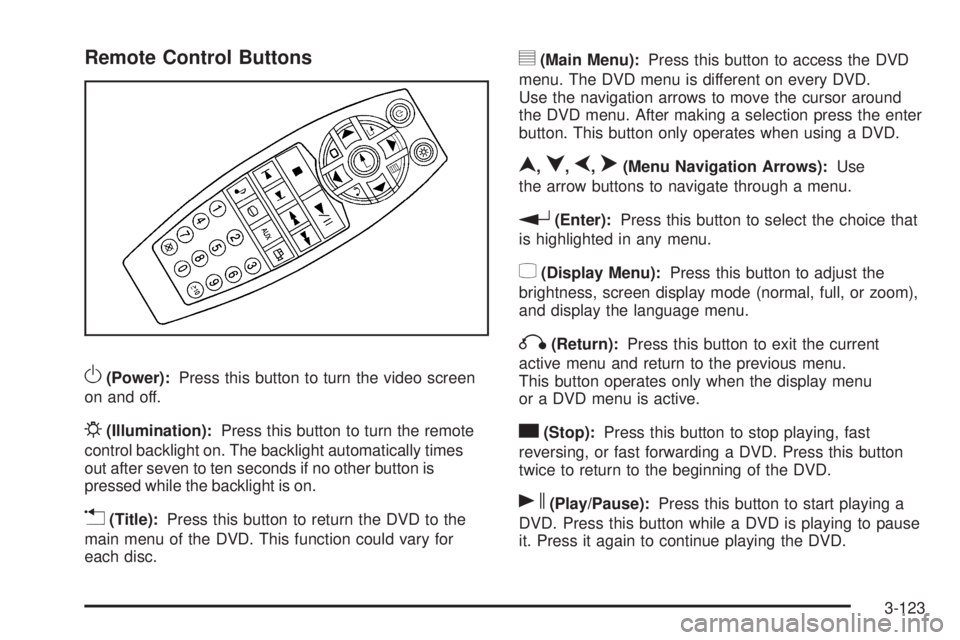
Remote Control Buttons
O(Power):Press this button to turn the video screen
on and off.
P(Illumination):Press this button to turn the remote
control backlight on. The backlight automatically times
out after seven to ten seconds if no other button is
pressed while the backlight is on.
v(Title):Press this button to return the DVD to the
main menu of the DVD. This function could vary for
each disc.
y(Main Menu):Press this button to access the DVD
menu. The DVD menu is different on every DVD.
Use the navigation arrows to move the cursor around
the DVD menu. After making a selection press the enter
button. This button only operates when using a DVD.
n,q,p,o(Menu Navigation Arrows):Use
the arrow buttons to navigate through a menu.
r(Enter):Press this button to select the choice that
is highlighted in any menu.
z(Display Menu):Press this button to adjust the
brightness, screen display mode (normal, full, or zoom),
and display the language menu.
q(Return):Press this button to exit the current
active menu and return to the previous menu.
This button operates only when the display menu
or a DVD menu is active.
c(Stop):Press this button to stop playing, fast
reversing, or fast forwarding a DVD. Press this button
twice to return to the beginning of the DVD.
s(Play/Pause):Press this button to start playing a
DVD. Press this button while a DVD is playing to pause
it. Press it again to continue playing the DVD.
3-123
Page 285 of 524
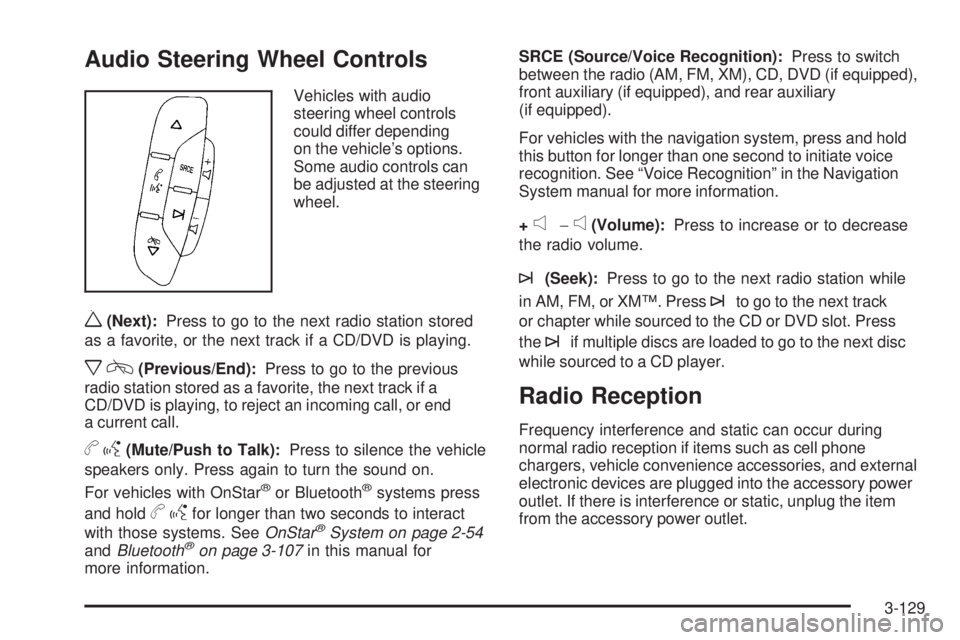
Audio Steering Wheel Controls
Vehicles with audio
steering wheel controls
could differ depending
on the vehicle’s options.
Some audio controls can
be adjusted at the steering
wheel.
w(Next):Press to go to the next radio station stored
as a favorite, or the next track if a CD/DVD is playing.
xc(Previous/End):Press to go to the previous
radio station stored as a favorite, the next track if a
CD/DVD is playing, to reject an incoming call, or end
a current call.
bg(Mute/Push to Talk):Press to silence the vehicle
speakers only. Press again to turn the sound on.
For vehicles with OnStar
®or Bluetooth®systems press
and hold
bgfor longer than two seconds to interact
with those systems. SeeOnStar®System on page 2-54
andBluetooth®on page 3-107in this manual for
more information.SRCE (Source/Voice Recognition):Press to switch
between the radio (AM, FM, XM), CD, DVD (if equipped),
front auxiliary (if equipped), and rear auxiliary
(if equipped).
For vehicles with the navigation system, press and hold
this button for longer than one second to initiate voice
recognition. See “Voice Recognition” in the Navigation
System manual for more information.
+
e−e(Volume):Press to increase or to decrease
the radio volume.
¨(Seek):Press to go to the next radio station while
in AM, FM, or XM™. Press
¨to go to the next track
or chapter while sourced to the CD or DVD slot. Press
the
¨if multiple discs are loaded to go to the next disc
while sourced to a CD player.
Radio Reception
Frequency interference and static can occur during
normal radio reception if items such as cell phone
chargers, vehicle convenience accessories, and external
electronic devices are plugged into the accessory power
outlet. If there is interference or static, unplug the item
from the accessory power outlet.
3-129
Page 493 of 524

Customer Assistance and Information...............7-2
Customer Satisfaction Procedure......................7-2
Online Owner Center......................................7-5
Customer Assistance for
Text Telephone (TTY) Users.........................7-6
Customer Assistance Offices............................7-6
GM Mobility Reimbursement Program................7-7
Roadside Service...........................................7-7
Scheduling Service Appointments....................7-10
Courtesy Transportation.................................7-10
Collision Damage Repair................................7-11Reporting Safety Defects................................7-14
Reporting Safety Defects to the
United States Government..........................7-14
Reporting Safety Defects to the
Canadian Government................................7-15
Reporting Safety Defects to General Motors.....7-15
Service Publications Ordering Information.........7-15
Vehicle Data Recording and Privacy................7-16
Event Data Recorders...................................7-17
OnStar
®......................................................7-18
Navigation System........................................7-18
Radio Frequency Identi�cation (RFID)..............7-18
Section 7 Customer Assistance Information
7-1
Page 510 of 524

OnStar®
If your vehicle has OnStar and you subscribe to the
OnStar services, please refer to the OnStar Terms and
Conditions for information on data collection and
use. See alsoOnStar
®System on page 2-54in this
manual for more information.
Navigation System
If your vehicle has a navigation system, use of the
system may result in the storage of destinations,
addresses, telephone numbers, and other trip
information. Refer to the navigation system operating
manual for information on stored data and for deletion
instructions.
Radio Frequency
Identi�cation (RFID)
RFID technology is used in some vehicles for functions
such as tire pressure monitoring and ignition system
security, as well as in connection with conveniences
such as key fobs for remote door locking/unlocking and
starting, and in-vehicle transmitters for garage door
openers. RFID technology in GM vehicles does not use
or record personal information or link with any other
GM system containing personal information.
7-18
Page 511 of 524

A
Accessories and Modi�cations............................ 5-3
Accessory Power Outlets.................................3-20
Adding Equipment to Your Airbag-Equipped
Vehicle.......................................................1-79
Additives, Fuel................................................. 5-6
Add-On Electrical Equipment...........................5-109
Air Cleaner/Filter, Engine.................................5-20
Air Conditioning..............................................3-22
Airbag
Off Light.....................................................3-33
Readiness Light..........................................3-32
Airbag System................................................1-67
Adding Equipment to Your Airbag-Equipped
Vehicle...................................................1-79
Airbag Off Switch........................................1-76
How Does an Airbag Restrain?......................1-74
Servicing Your Airbag-Equipped Vehicle..........1-79
What Makes an Airbag In�ate?......................1-73
What Will You See After an Airbag In�ates?....1-74
When Should an Airbag In�ate?....................1-72
Where Are the Airbags?...............................1-69
Analog Clock..................................................3-21
Antenna, Fixed Mast......................................3-130
Antenna, XM™ Satellite Radio
Antenna System.........................................3-130
Antilock Brake System (ABS)............................. 4-5
Antilock Brake, System Warning Light................3-38Appearance Care
Aluminum Wheels......................................5-107
Care of Safety Belts...................................5-105
Chemical Paint Spotting..............................5-108
Cleaning Exterior Lamps/Lenses..................5-106
Fabric/Carpet............................................5-103
Finish Care...............................................5-106
Finish Damage..........................................5-108
Instrument Panel, Vinyl, and Other
Plastic Surfaces.....................................5-104
Interior Cleaning........................................5-102
Leather....................................................
5-104
Sheet Metal Damage..................................5-108
Speaker Covers.........................................5-105
Tires........................................................5-108
Underbody Maintenance.............................5-108
Washing Your Vehicle.................................5-105
Weatherstrips............................................5-105
Windshield, Backglass, and Wiper Blades......5-107
Wood Panels............................................5-104
Appointments, Scheduling Service.....................7-10
Ashtray.........................................................3-21
Assist Steps...................................................4-33
Audio System.................................................3-72
Audio Steering Wheel Controls....................3-129
Fixed Mast Antenna...................................3-130
Navigation/Radio System, see Navigation
Manual.................................................3-107
Radio Reception........................................3-129
1
Page 518 of 524
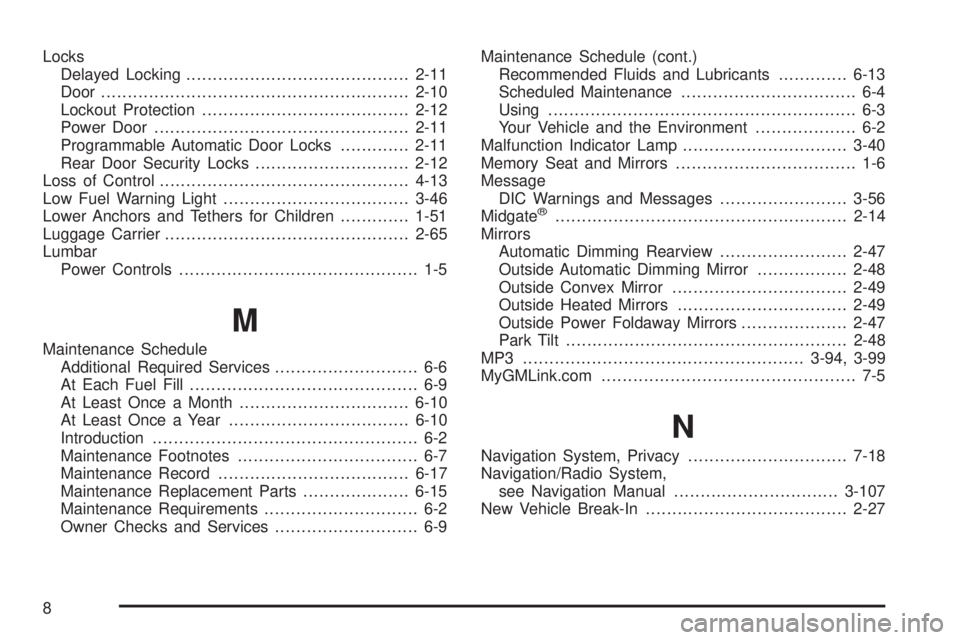
Locks
Delayed Locking..........................................2-11
Door ..........................................................2-10
Lockout Protection.......................................2-12
Power Door ................................................2-11
Programmable Automatic Door Locks.............2-11
Rear Door Security Locks.............................2-12
Loss of Control...............................................4-13
Low Fuel Warning Light...................................3-46
Lower Anchors and Tethers for Children.............1-51
Luggage Carrier..............................................2-65
Lumbar
Power Controls............................................. 1-5
M
Maintenance Schedule
Additional Required Services........................... 6-6
At Each Fuel Fill........................................... 6-9
At Least Once a Month................................6-10
At Least Once a Year..................................6-10
Introduction.................................................. 6-2
Maintenance Footnotes.................................. 6-7
Maintenance Record....................................6-17
Maintenance Replacement Parts....................6-15
Maintenance Requirements............................. 6-2
Owner Checks and Services........................... 6-9Maintenance Schedule (cont.)
Recommended Fluids and Lubricants.............6-13
Scheduled Maintenance................................. 6-4
Using.......................................................... 6-3
Your Vehicle and the Environment................... 6-2
Malfunction Indicator Lamp...............................3-40
Memory Seat and Mirrors.................................. 1-6
Message
DIC Warnings and Messages........................3-56
Midgate
®.......................................................2-14
Mirrors
Automatic Dimming Rearview........................2-47
Outside Automatic Dimming Mirror.................2-48
Outside Convex Mirror.................................2-49
Outside Heated Mirrors................................2-49
Outside Power Foldaway Mirrors....................2-47
Park Tilt.....................................................2-48
MP3 .....................................................3-94, 3-99
MyGMLink.com................................................ 7-5
N
Navigation System, Privacy..............................7-18
Navigation/Radio System,
see Navigation Manual...............................3-107
New Vehicle Break-In......................................2-27
8
Page 520 of 524

Power Winch Platform.....................................4-43
Privacy..........................................................7-16
Event Data Recorders..................................7-17
Navigation System.......................................7-18
OnStar .......................................................7-18
Radio Frequency Identi�cation.......................7-18
Programmable Automatic Door Locks.................2-11
R
Radio Frequency Identi�cation (RFID), Privacy....7-18
Radio(s)........................................................3-75
Radios
Navigation/Radio System, see Navigation
Manual.................................................3-107
Rear Seat Audio........................................3-127
Reception.................................................3-129
Setting the Clock.........................................3-73
Theft-Deterrent..........................................3-128
Reading Lamps..............................................3-18
Rear Air Conditioning and Heating System and
Electronic Climate Controls...........................3-28
Rear Axle......................................................5-47
Locking......................................................4-10
Rear Door Security Locks................................2-12
Rear Heated Seats.........................................1-10
Rear Seat Armrest..........................................2-65
Rear Seat Audio (RSA)..................................3-127
Rear Seat Entertainment System.....................3-118Rear Vision Camera........................................2-50
Rear Windshield Washer/Wiper.........................3-11
Rearview Mirror, Automatic Dimming..................2-47
Reclining Seatbacks, Power............................... 1-8
Recommended Fluids and Lubricants.................6-13
Recovery Loops..............................................4-40
Recreational Vehicle Towing.............................4-50
Remote Keyless Entry (RKE) System.................. 2-4
Remote Keyless Entry (RKE) System, Operation . . . 2-5
Remote Vehicle Start........................................ 2-7
Removing the Flat Tire and Installing the
Spare Tire..................................................5-90
Removing the Spare Tire and Tools...........5-82, 5-86
Replacement Bulbs.........................................5-55
Replacement Parts, Maintenance......................6-15
Reporting Safety Defects
Canadian Government..................................7-15
General Motors...........................................7-15
United States Government............................7-14
Restraint System Check
Checking the Restraint Systems....................
1-80
Replacing Restraint System Parts
After a Crash..........................................1-81
Retained Accessory Power...............................2-29
Ride Height, Selectable Extended Rear Ride......4-52
Roadside
Service........................................................ 7-7
Rocking Your Vehicle to Get it Out....................4-40
Routing, Engine Drive Belt...............................6-16
Running the Vehicle While Parked.....................2-46
10