bluetooth Hyundai Accent 2015 Owner's Manual - RHD (UK. Australia)
[x] Cancel search | Manufacturer: HYUNDAI, Model Year: 2015, Model line: Accent, Model: Hyundai Accent 2015Pages: 425, PDF Size: 8.62 MB
Page 198 of 425
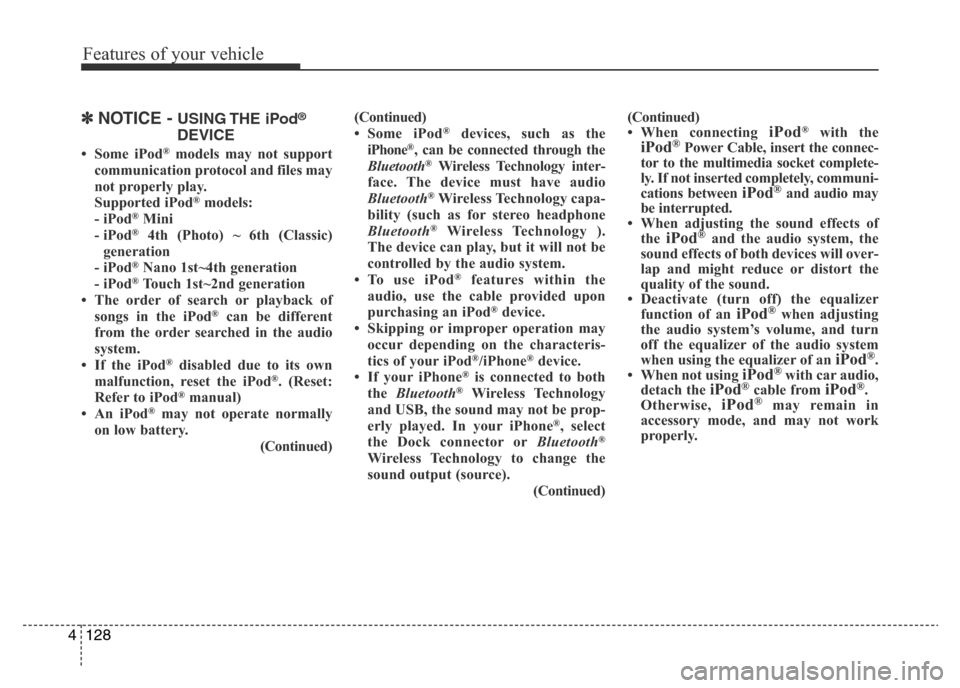
Features of your vehicle
128 4
✽NOTICE - USING THE iPod®
DEVICE
• Some iPod®models may not support
communication protocol and files may
not properly play.
Supported iPod
®models:
- iPod®Mini
- iPod®4th (Photo) ~ 6th (Classic)
generation
- iPod
®Nano 1st~4th generation
- iPod®Touch 1st~2nd generation
• The order of search or playback of
songs in the iPod
®can be different
from the order searched in the audio
system.
• If the iPod
®disabled due to its own
malfunction, reset the iPod®. (Reset:
Refer to iPod®manual)
• An iPod®may not operate normally
on low battery.
(Continued)(Continued)
• Some iPod
®devices, such as the
iPhone®, can be connected through the
Bluetooth®Wireless Technology inter-
face. The device must have audio
Bluetooth
®Wireless Technology capa-
bility (such as for stereo headphone
Bluetooth
®Wireless Technology ).
The device can play, but it will not be
controlled by the audio system.
• To use iPod
®features within the
audio, use the cable provided upon
purchasing an iPod
®device.
• Skipping or improper operation may
occur depending on the characteris-
tics of your iPod
®/iPhone®device.
• If your iPhone®is connected to both
the Bluetooth®Wireless Technology
and USB, the sound may not be prop-
erly played. In your iPhone
®, select
the Dock connector orBluetooth®
Wireless Technology to change the
sound output (source).
(Continued)(Continued)
• When connecting
iPod®with theiPod®Power Cable, insert the connec-
tor to the multimedia socket complete-
ly. If not inserted completely, communi-
cations between
iPod®and audio may
be interrupted.
• When adjusting the sound effects of
the
iPod®and the audio system, the
sound effects of both devices will over-
lap and might reduce or distort the
quality of the sound.
• Deactivate (turn off) the equalizer
function of an
iPod®when adjusting
the audio system’s volume, and turn
off the equalizer of the audio system
when using the equalizer of an
iPod®.
• When not using iPod®with car audio,
detach the iPod®cable from iPod®.
Otherwise, iPod®may remain in
accessory mode, and may not work
properly.
Page 199 of 425
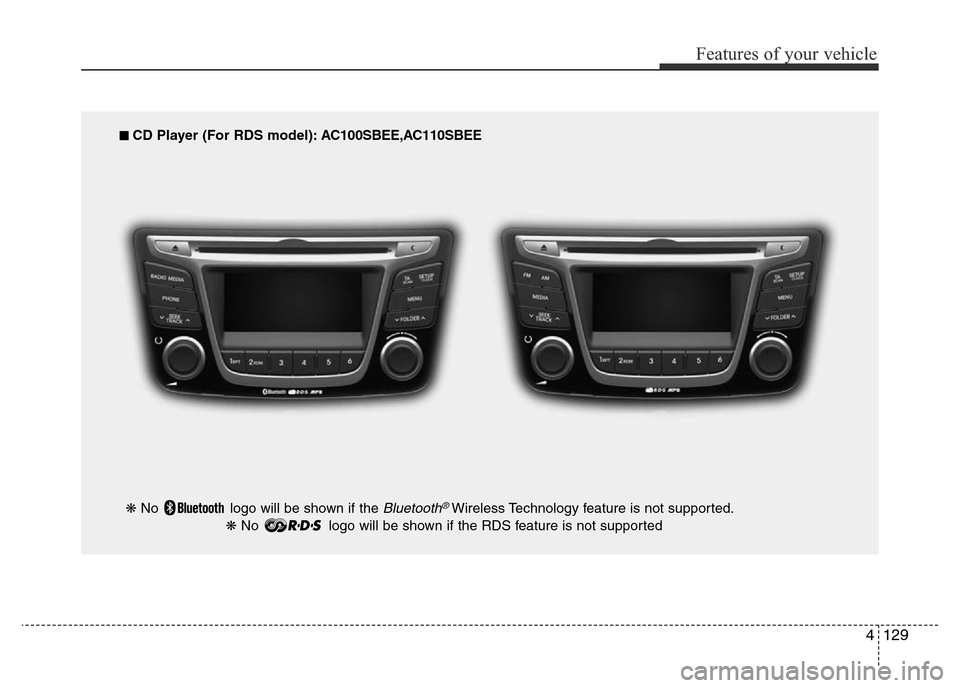
4129
Features of your vehicle
■ CD Player (For RDS model): AC100SBEE,AC110SBEE
❋ No logo will be shown if the
Bluetooth®Wireless Technology feature is not supported.
❋ No logo will be shown if the RDS feature is not supported
Page 202 of 425
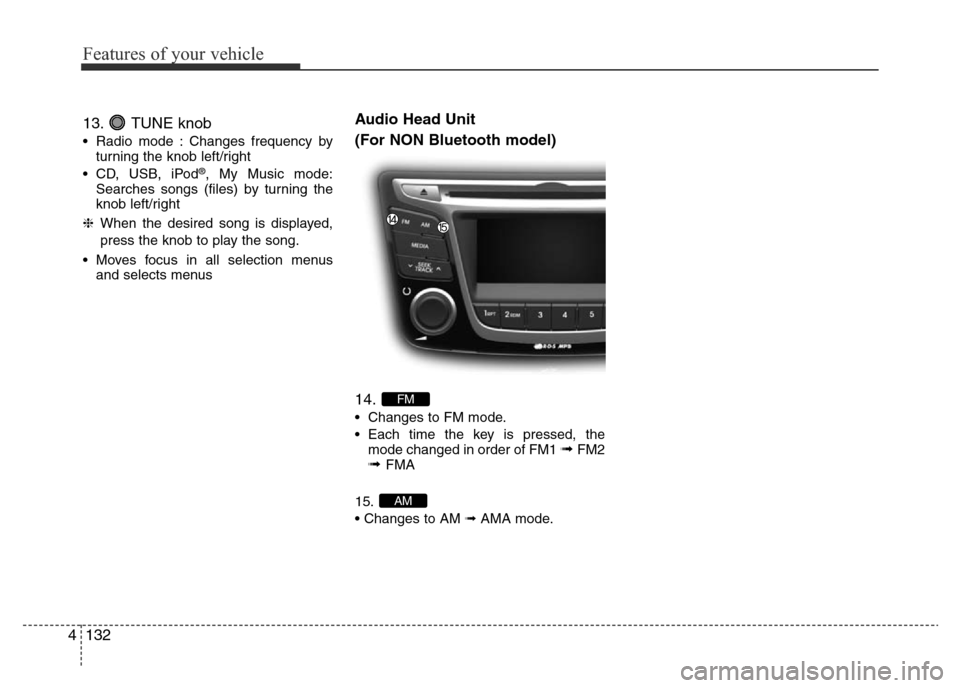
Features of your vehicle
132 4
13. TUNE knob
• Radio mode : Changes frequency by
turning the knob left/right
• CD, USB, iPod
®, My Music mode:
Searches songs (files) by turning the
knob left/right
❈When the desired song is displayed,
press the knob to play the song.
• Moves focus in all selection menus
and selects menus
Audio Head Unit
(For NON Bluetooth model)
14.
• Changes to FM mode.
• Each time the key is pressed, the
mode changed in order of FM1
➟ FM2➟ FMA
15.
• Changes to AM ➟AMA mode.
AM
FM
Page 203 of 425
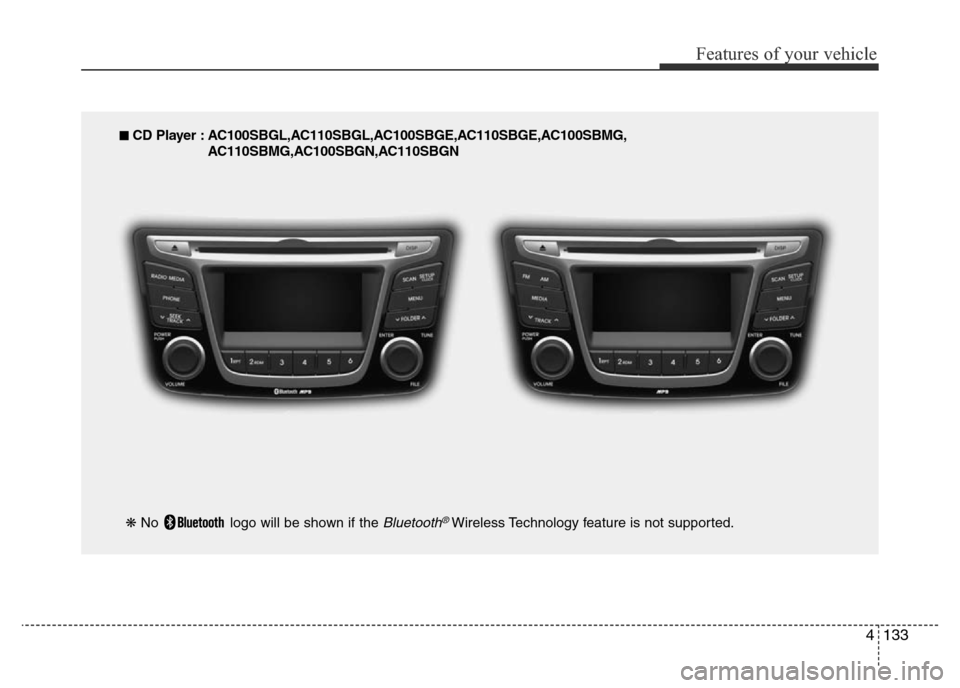
4133
Features of your vehicle
■ CD Player : AC100SBGL,AC110SBGL,AC100SBGE,AC110SBGE,AC100SBMG,
AC110SBMG,AC100SBGN,AC110SBGN
❋ No logo will be shown if the
Bluetooth®Wireless Technology feature is not supported.
Page 206 of 425
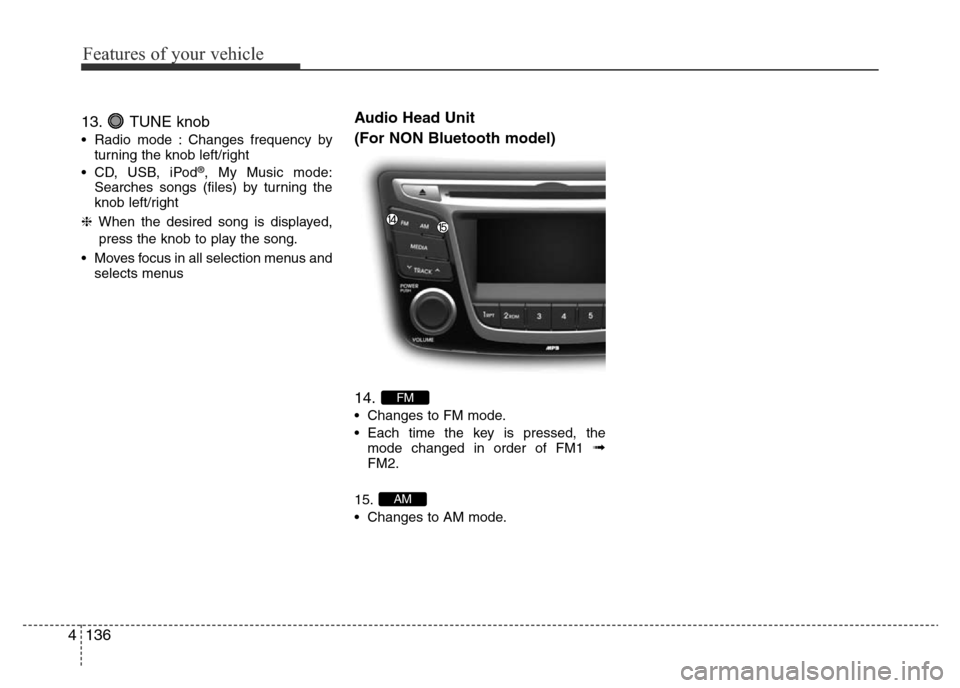
Features of your vehicle
136 4
13. TUNE knob
• Radio mode : Changes frequency by
turning the knob left/right
• CD, USB, iPod
®, My Music mode:
Searches songs (files) by turning the
knob left/right
❈When the desired song is displayed,
press the knob to play the song.
• Moves focus in all selection menus and
selects menus
Audio Head Unit
(For NON Bluetooth model)
14.
• Changes to FM mode.
• Each time the key is pressed, the
mode changed in order of FM1
➟FM2.
15.
• Changes to AM mode.
AM
FM
Page 215 of 425
![Hyundai Accent 2015 Owners Manual - RHD (UK. Australia) 4145
Features of your vehicle
Phone Setup (if equipped)
Press the key Select [Phone]
(for RDS model) Press the key Select [Phone]
Pair Phone
Select [Pair Phone] Set through
TUNE knob
➀ Search for Hyundai Accent 2015 Owners Manual - RHD (UK. Australia) 4145
Features of your vehicle
Phone Setup (if equipped)
Press the key Select [Phone]
(for RDS model) Press the key Select [Phone]
Pair Phone
Select [Pair Phone] Set through
TUNE knob
➀ Search for](/img/35/14362/w960_14362-214.png)
4145
Features of your vehicle
Phone Setup (if equipped)
Press the key Select [Phone]
(for RDS model) Press the key Select [Phone]
Pair Phone
Select [Pair Phone] Set through
TUNE knob
➀ Search for device names as displayed
on your mobile phone and connect.
➁Input the passkey displayed on the
screen. (Passkey : 0000)
❈The device name and passkey will be
displayed on the screen for up to 3 min-
utes. If pairing is not completed within
the 3 minutes, the mobile phone pairing
process will automatically be canceled.
SETUPCLOCK
SETUPCLOCKCAUTION
To pair a Bluetooth®Wireless
Technology enabled mobile phone,
authentication and connection
processes are first required. As a
result, you cannot pair your mobile
phone while driving the vehicle.
First park your vehicle before use.
Page 216 of 425
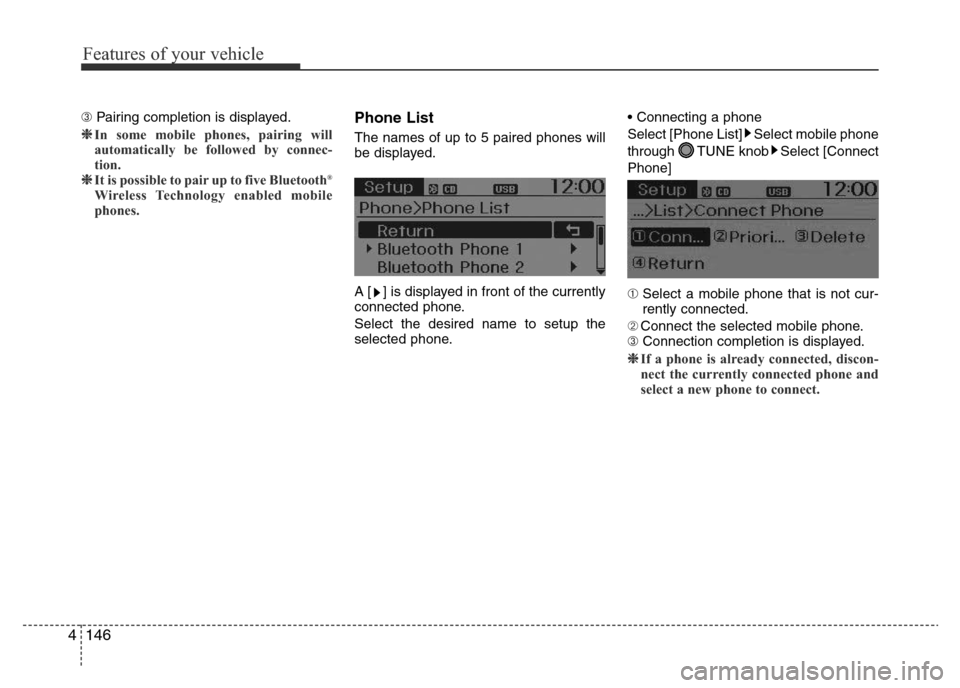
Features of your vehicle
146 4
➂ Pairing completion is displayed.
❈In some mobile phones, pairing will
automatically be followed by connec-
tion.
❈It is possible to pair up to five Bluetooth
Page 217 of 425
![Hyundai Accent 2015 Owners Manual - RHD (UK. Australia) 4147
Features of your vehicle
• Disconnecting a connected phone
Select [Phone List] Select mobile phone
through TUNE knob Select
[Disconnect Phone]
➀ Select the currently connected mobile
phone.
� Hyundai Accent 2015 Owners Manual - RHD (UK. Australia) 4147
Features of your vehicle
• Disconnecting a connected phone
Select [Phone List] Select mobile phone
through TUNE knob Select
[Disconnect Phone]
➀ Select the currently connected mobile
phone.
�](/img/35/14362/w960_14362-216.png)
4147
Features of your vehicle
• Disconnecting a connected phone
Select [Phone List] Select mobile phone
through TUNE knob Select
[Disconnect Phone]
➀ Select the currently connected mobile
phone.
➁ Disconnect the selected mobile phone.
➂Disconnection completion is dis-
played.• Changing connection sequence
(Priority)
This is used to change the order (priori-
ty) of automatic connection for the paired
mobile phones.
Select [Phone List] Select [Priority]
through TUNE knob Select No. 1
Priority mobile phone
➀ Select [Priority].
➁ From the paired phones, select the
phone desired for No.1 priority.
➂The changed priority sequence is dis-
played.
❈Once the connection sequence (priority)
is changed, the new no. 1 priority mobile
phone will be connected.
-when the no. 1 priority cannot be con-
nected: Automatically attempts to con-
nect the most recently connected
phone.
- Cases when the most recently con-
nected phone cannot be connected:
Attempts to connect in the order in
which paired phones are listed.
- The connected phone will automati-
cally be changed to No. 1 priority.• Delete
Select [Phone List] Select mobile phone
through TUNE knob Select [Delete]
➀ Select the desired mobile phone.
➁ Delete the selected mobile phone.
➂ Deletion completion is displayed.
❈When attempting to delete a currently
connected phone, the phone is first dis-
connected.
CAUTION
• When you delete a mobile phone,
the mobile phone contacts will
also be erased.
• For stable Bluetooth
®Wireless
Technology communication,
delete the mobile phone from the
audio and also delete the audio
from your mobile phone.
Page 218 of 425
![Hyundai Accent 2015 Owners Manual - RHD (UK. Australia) Features of your vehicle
148 4
Phone book Download
(for RDS model)
This feature is used to download phone
book and call histories into the audio sys-
tem.
Select [Phone book Download] Select
through T Hyundai Accent 2015 Owners Manual - RHD (UK. Australia) Features of your vehicle
148 4
Phone book Download
(for RDS model)
This feature is used to download phone
book and call histories into the audio sys-
tem.
Select [Phone book Download] Select
through T](/img/35/14362/w960_14362-217.png)
Features of your vehicle
148 4
Phone book Download
(for RDS model)
This feature is used to download phone
book and call histories into the audio sys-
tem.
Select [Phone book Download] Select
through TUNE knob.
Auto Download
When connecting a mobile phone, it is
possible to automatically download new
Contacts and Call Histories.
Select [Auto Download] Set /
through TUNE knob
Contacts Download
This feature is used to download con-
tacts and call histories into the audio sys-
tem.
Select [Contacts Download] Select
through TUNE knob
Audio Streaming
Songs (files) saved in your Bluetooth®
Wireless Technology enabled mobile
phone can be played through the audio
system.
Select [Audio Streaming] Set /
through TUNE knob
Outgoing Volume
This is used to set the volume of your
voice as heard by the other party while
on a
Bluetooth®Wireless Technology
enabled handsfree call.
Select [Outgoing Volume] Set volume
through TUNE knob
❈While on a call, the volume can be
changed by using the key. SEEK
TRACK
Off
On
OffOn
CAUTION
The Bluetooth®Wireless Technology
audio streaming feature may not be sup-
ported in some mobile phones.
CAUTION
• The download feature may not be
supported in some mobile
phones.
• If a different operation is per-
formed while Contacts are being
downloaded, downloading will be
discontinued. Contacts already
downloaded will be saved.
• When downloading new Contacts,
delete all previously saved
Contacts before starting down-
load.CAUTION
• The download feature may not be
supported in some mobile phones.
• If a different operation is per-
formed while phone book is being
downloaded, downloading will be
discontinued. Phone book already
downloaded will be saved.
• When downloading new phone
book, delete all previously saved
phone book before starting down-
load.
Page 219 of 425
![Hyundai Accent 2015 Owners Manual - RHD (UK. Australia) 4149
Features of your vehicle
Bluetooth®Wireless Technology
System Off
This feature is used when you do not
wish to use the Bluetooth®Wireless
Technology system.
Select [Bluetooth System Off] Set
th Hyundai Accent 2015 Owners Manual - RHD (UK. Australia) 4149
Features of your vehicle
Bluetooth®Wireless Technology
System Off
This feature is used when you do not
wish to use the Bluetooth®Wireless
Technology system.
Select [Bluetooth System Off] Set
th](/img/35/14362/w960_14362-218.png)
4149
Features of your vehicle
Bluetooth®Wireless Technology
System Off
This feature is used when you do not
wish to use the Bluetooth®Wireless
Technology system.
Select [Bluetooth System Off] Set
through TUNE knob
❈If a phone is already connected, discon-
nect the currently connected phone and
turn the Bluetooth
®Wireless
Technology system off.
Using the Bluetooth®Wireless
Technology System
To use Bluetooth®Wireless Technology
when the system is currently off, follow
these next steps.
• Turning On
Bluetooth®Wireless
Technology through the Key
Press the key Screen Guidance
❈Moves to the screen where Bluetooth®
Wireless Technology functions can be
used and displays guidance.• Turning On
Bluetooth®Wireless
Technology through the Key
Press the key Select [Phone]
➀ A screen asking whether to turn on
Bluetooth®Wireless Technology will be
displayed.
➁ On the screen, select to turn on
Bluetooth®Wireless Technology and
display guidance.
❈If the Bluetooth®Wireless Technology
system is turned on, the system will
automatically try to connect the most
recently connected Bluetooth
®Wireless
Technology mobile phone.
YES
SETUPCLOCK
SETUPCLOCK
PHONE
PHONE
CAUTION
Bluetooth®Wireless Technology
connection may become intermit-
tently disconnected in some mobile
phones. Follow these next steps to
try again.
1)Turn the Bluetooth
®Wireless
Technology function within the
mobile phone ON/OFF and try to
connect again.
2)Turn the mobile phone power
ON/OFF and try to connect again.
3)Completely remove the mobile
phone battery, reboot, and then try
to connect again.
4)Reboot the audio system and try to
connect again
5)Delete all paired devices in your
mobile phone and the audio sys-
tem and pair again for use.