Hyundai Accent 2016 Owner's Manual - RHD (UK. Australia)
Manufacturer: HYUNDAI, Model Year: 2016, Model line: Accent, Model: Hyundai Accent 2016Pages: 425, PDF Size: 8.62 MB
Page 211 of 425
![Hyundai Accent 2016 Owners Manual - RHD (UK. Australia) 4141
Features of your vehicle
SETUP
Display Settings
Press the key Select [Display]
through TUNE knob or key
Select menu through TUNE knob
Mode Pop up
[Mode Pop up] Changes . selec-
tion Hyundai Accent 2016 Owners Manual - RHD (UK. Australia) 4141
Features of your vehicle
SETUP
Display Settings
Press the key Select [Display]
through TUNE knob or key
Select menu through TUNE knob
Mode Pop up
[Mode Pop up] Changes . selec-
tion](/img/35/14354/w960_14354-210.png)
4141
Features of your vehicle
SETUP
Display Settings
Press the key Select [Display]
through TUNE knob or key
Select menu through TUNE knob
Mode Pop up
[Mode Pop up] Changes . selec-
tion mode
• During On state, press the or
key to display the mode
change pop up screen.
• When the pop up screen is displayed,
use the TUNE knob or keys
~ to select the desired mode.
Text Scroll
[Text Scroll] Set /
• : Maintains scroll
• : Scrolls only one (1) time.
Media Display
When playing an MP3 file, select the
desired display info from ‘Folder/File’ or
‘Album/Artist/Song’.
Sound Settings
Press the key Select [Sound]
through TUNE knob or key
Select menu through TUNE knob
2 RDM
SETUPCLOCK
Off
On
OffOn
6
1
MEDIARADIO
On
1 RPT
SETUPCLOCK
Page 212 of 425
![Hyundai Accent 2016 Owners Manual - RHD (UK. Australia) Features of your vehicle
142 4
Sound Settings
This menu allows you to set the ‘Bass,
Middle, Treble’ and the Sound Fader and
Balance.
Select [Sound Settings] Select menu
through TUNE knob Turn TUN Hyundai Accent 2016 Owners Manual - RHD (UK. Australia) Features of your vehicle
142 4
Sound Settings
This menu allows you to set the ‘Bass,
Middle, Treble’ and the Sound Fader and
Balance.
Select [Sound Settings] Select menu
through TUNE knob Turn TUN](/img/35/14354/w960_14354-211.png)
Features of your vehicle
142 4
Sound Settings
This menu allows you to set the ‘Bass,
Middle, Treble’ and the Sound Fader and
Balance.
Select [Sound Settings] Select menu
through TUNE knob Turn TUNE
knob left/right to set
• Bass, Middle, Treble : Selects the
sound tone.
• Fader, Balance : Moves the sound
fader and balance.
• Default : Restores default settings.
❈Return : While adjusting values, re-
pressing the TUNE knob will
restore the parent menu.
Speed Dependent Volume Control
This feature is used to automatically con-
trol the volume level according to the
speed of the vehicle.
Select [Speed Dependent Vol.] Set in
[On / Off] of TUNE knob
Page 213 of 425
![Hyundai Accent 2016 Owners Manual - RHD (UK. Australia) 4143
Features of your vehicle
Clock Settings
Press the key Select [Clock]
through TUNE knob or key
Select menu through TUNE knob
Clock Settings
This menu is used to set the time.
Select [Clock Set Hyundai Accent 2016 Owners Manual - RHD (UK. Australia) 4143
Features of your vehicle
Clock Settings
Press the key Select [Clock]
through TUNE knob or key
Select menu through TUNE knob
Clock Settings
This menu is used to set the time.
Select [Clock Set](/img/35/14354/w960_14354-212.png)
4143
Features of your vehicle
Clock Settings
Press the key Select [Clock]
through TUNE knob or key
Select menu through TUNE knob
Clock Settings
This menu is used to set the time.
Select [Clock Settings] Set through
TUNEknob Press TUNEknob
❈Adjust the number currently in focus to
set the [hour] and press the tune knob to
set the [minute].
Calendar Settings
This menu is used to set the date
(DD/MM/YYYY).
Select [Calendar Settings] Set through
TUNE knob Press TUNE knob
❈Adjust the number currently in focus to
make the settings and press the tune
knob to move to the next setting. (Set in
order of Year/Month/Day)
Clock Display when Power is OFF
Select [Clock Disp.(Pwr Off)Set /
through TUNE knob
• : Displays time/date on screen
• : Turn off.Off
On
OffOn
3
SETUPCLOCK
Page 214 of 425
![Hyundai Accent 2016 Owners Manual - RHD (UK. Australia) Features of your vehicle
144 4
System Settings
Press the key Select [System]
Memory Information
(if equipped)
Displays currently used memory and
total system memory.
Select [Memory Information] OK
T Hyundai Accent 2016 Owners Manual - RHD (UK. Australia) Features of your vehicle
144 4
System Settings
Press the key Select [System]
Memory Information
(if equipped)
Displays currently used memory and
total system memory.
Select [Memory Information] OK
T](/img/35/14354/w960_14354-213.png)
Features of your vehicle
144 4
System Settings
Press the key Select [System]
Memory Information
(if equipped)
Displays currently used memory and
total system memory.
Select [Memory Information] OK
The currently used memory is displayed
on the left side while the total system
memory is displayed on the right side.
SETUPCLOCK
Page 215 of 425
![Hyundai Accent 2016 Owners Manual - RHD (UK. Australia) 4145
Features of your vehicle
Phone Setup (if equipped)
Press the key Select [Phone]
(for RDS model) Press the key Select [Phone]
Pair Phone
Select [Pair Phone] Set through
TUNE knob
➀ Search for Hyundai Accent 2016 Owners Manual - RHD (UK. Australia) 4145
Features of your vehicle
Phone Setup (if equipped)
Press the key Select [Phone]
(for RDS model) Press the key Select [Phone]
Pair Phone
Select [Pair Phone] Set through
TUNE knob
➀ Search for](/img/35/14354/w960_14354-214.png)
4145
Features of your vehicle
Phone Setup (if equipped)
Press the key Select [Phone]
(for RDS model) Press the key Select [Phone]
Pair Phone
Select [Pair Phone] Set through
TUNE knob
➀ Search for device names as displayed
on your mobile phone and connect.
➁Input the passkey displayed on the
screen. (Passkey : 0000)
❈The device name and passkey will be
displayed on the screen for up to 3 min-
utes. If pairing is not completed within
the 3 minutes, the mobile phone pairing
process will automatically be canceled.
SETUPCLOCK
SETUPCLOCKCAUTION
To pair a Bluetooth®Wireless
Technology enabled mobile phone,
authentication and connection
processes are first required. As a
result, you cannot pair your mobile
phone while driving the vehicle.
First park your vehicle before use.
Page 216 of 425
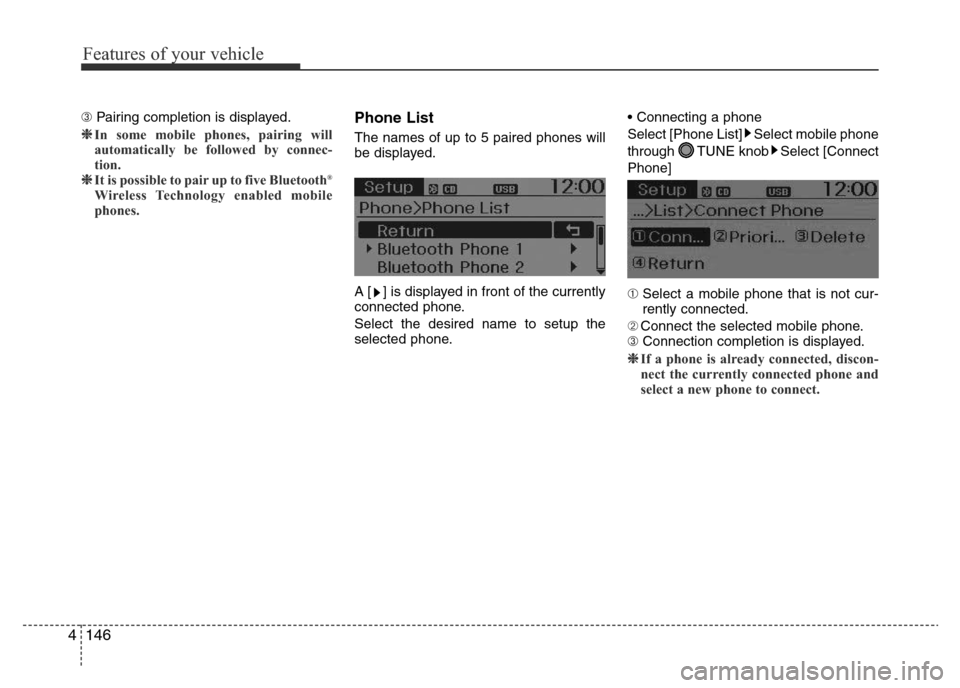
Features of your vehicle
146 4
➂ Pairing completion is displayed.
❈In some mobile phones, pairing will
automatically be followed by connec-
tion.
❈It is possible to pair up to five Bluetooth
Page 217 of 425
![Hyundai Accent 2016 Owners Manual - RHD (UK. Australia) 4147
Features of your vehicle
• Disconnecting a connected phone
Select [Phone List] Select mobile phone
through TUNE knob Select
[Disconnect Phone]
➀ Select the currently connected mobile
phone.
� Hyundai Accent 2016 Owners Manual - RHD (UK. Australia) 4147
Features of your vehicle
• Disconnecting a connected phone
Select [Phone List] Select mobile phone
through TUNE knob Select
[Disconnect Phone]
➀ Select the currently connected mobile
phone.
�](/img/35/14354/w960_14354-216.png)
4147
Features of your vehicle
• Disconnecting a connected phone
Select [Phone List] Select mobile phone
through TUNE knob Select
[Disconnect Phone]
➀ Select the currently connected mobile
phone.
➁ Disconnect the selected mobile phone.
➂Disconnection completion is dis-
played.• Changing connection sequence
(Priority)
This is used to change the order (priori-
ty) of automatic connection for the paired
mobile phones.
Select [Phone List] Select [Priority]
through TUNE knob Select No. 1
Priority mobile phone
➀ Select [Priority].
➁ From the paired phones, select the
phone desired for No.1 priority.
➂The changed priority sequence is dis-
played.
❈Once the connection sequence (priority)
is changed, the new no. 1 priority mobile
phone will be connected.
-when the no. 1 priority cannot be con-
nected: Automatically attempts to con-
nect the most recently connected
phone.
- Cases when the most recently con-
nected phone cannot be connected:
Attempts to connect in the order in
which paired phones are listed.
- The connected phone will automati-
cally be changed to No. 1 priority.• Delete
Select [Phone List] Select mobile phone
through TUNE knob Select [Delete]
➀ Select the desired mobile phone.
➁ Delete the selected mobile phone.
➂ Deletion completion is displayed.
❈When attempting to delete a currently
connected phone, the phone is first dis-
connected.
CAUTION
• When you delete a mobile phone,
the mobile phone contacts will
also be erased.
• For stable Bluetooth
®Wireless
Technology communication,
delete the mobile phone from the
audio and also delete the audio
from your mobile phone.
Page 218 of 425
![Hyundai Accent 2016 Owners Manual - RHD (UK. Australia) Features of your vehicle
148 4
Phone book Download
(for RDS model)
This feature is used to download phone
book and call histories into the audio sys-
tem.
Select [Phone book Download] Select
through T Hyundai Accent 2016 Owners Manual - RHD (UK. Australia) Features of your vehicle
148 4
Phone book Download
(for RDS model)
This feature is used to download phone
book and call histories into the audio sys-
tem.
Select [Phone book Download] Select
through T](/img/35/14354/w960_14354-217.png)
Features of your vehicle
148 4
Phone book Download
(for RDS model)
This feature is used to download phone
book and call histories into the audio sys-
tem.
Select [Phone book Download] Select
through TUNE knob.
Auto Download
When connecting a mobile phone, it is
possible to automatically download new
Contacts and Call Histories.
Select [Auto Download] Set /
through TUNE knob
Contacts Download
This feature is used to download con-
tacts and call histories into the audio sys-
tem.
Select [Contacts Download] Select
through TUNE knob
Audio Streaming
Songs (files) saved in your Bluetooth®
Wireless Technology enabled mobile
phone can be played through the audio
system.
Select [Audio Streaming] Set /
through TUNE knob
Outgoing Volume
This is used to set the volume of your
voice as heard by the other party while
on a
Bluetooth®Wireless Technology
enabled handsfree call.
Select [Outgoing Volume] Set volume
through TUNE knob
❈While on a call, the volume can be
changed by using the key. SEEK
TRACK
Off
On
OffOn
CAUTION
The Bluetooth®Wireless Technology
audio streaming feature may not be sup-
ported in some mobile phones.
CAUTION
• The download feature may not be
supported in some mobile
phones.
• If a different operation is per-
formed while Contacts are being
downloaded, downloading will be
discontinued. Contacts already
downloaded will be saved.
• When downloading new Contacts,
delete all previously saved
Contacts before starting down-
load.CAUTION
• The download feature may not be
supported in some mobile phones.
• If a different operation is per-
formed while phone book is being
downloaded, downloading will be
discontinued. Phone book already
downloaded will be saved.
• When downloading new phone
book, delete all previously saved
phone book before starting down-
load.
Page 219 of 425
![Hyundai Accent 2016 Owners Manual - RHD (UK. Australia) 4149
Features of your vehicle
Bluetooth®Wireless Technology
System Off
This feature is used when you do not
wish to use the Bluetooth®Wireless
Technology system.
Select [Bluetooth System Off] Set
th Hyundai Accent 2016 Owners Manual - RHD (UK. Australia) 4149
Features of your vehicle
Bluetooth®Wireless Technology
System Off
This feature is used when you do not
wish to use the Bluetooth®Wireless
Technology system.
Select [Bluetooth System Off] Set
th](/img/35/14354/w960_14354-218.png)
4149
Features of your vehicle
Bluetooth®Wireless Technology
System Off
This feature is used when you do not
wish to use the Bluetooth®Wireless
Technology system.
Select [Bluetooth System Off] Set
through TUNE knob
❈If a phone is already connected, discon-
nect the currently connected phone and
turn the Bluetooth
®Wireless
Technology system off.
Using the Bluetooth®Wireless
Technology System
To use Bluetooth®Wireless Technology
when the system is currently off, follow
these next steps.
• Turning On
Bluetooth®Wireless
Technology through the Key
Press the key Screen Guidance
❈Moves to the screen where Bluetooth®
Wireless Technology functions can be
used and displays guidance.• Turning On
Bluetooth®Wireless
Technology through the Key
Press the key Select [Phone]
➀ A screen asking whether to turn on
Bluetooth®Wireless Technology will be
displayed.
➁ On the screen, select to turn on
Bluetooth®Wireless Technology and
display guidance.
❈If the Bluetooth®Wireless Technology
system is turned on, the system will
automatically try to connect the most
recently connected Bluetooth
®Wireless
Technology mobile phone.
YES
SETUPCLOCK
SETUPCLOCK
PHONE
PHONE
CAUTION
Bluetooth®Wireless Technology
connection may become intermit-
tently disconnected in some mobile
phones. Follow these next steps to
try again.
1)Turn the Bluetooth
®Wireless
Technology function within the
mobile phone ON/OFF and try to
connect again.
2)Turn the mobile phone power
ON/OFF and try to connect again.
3)Completely remove the mobile
phone battery, reboot, and then try
to connect again.
4)Reboot the audio system and try to
connect again
5)Delete all paired devices in your
mobile phone and the audio sys-
tem and pair again for use.
Page 220 of 425
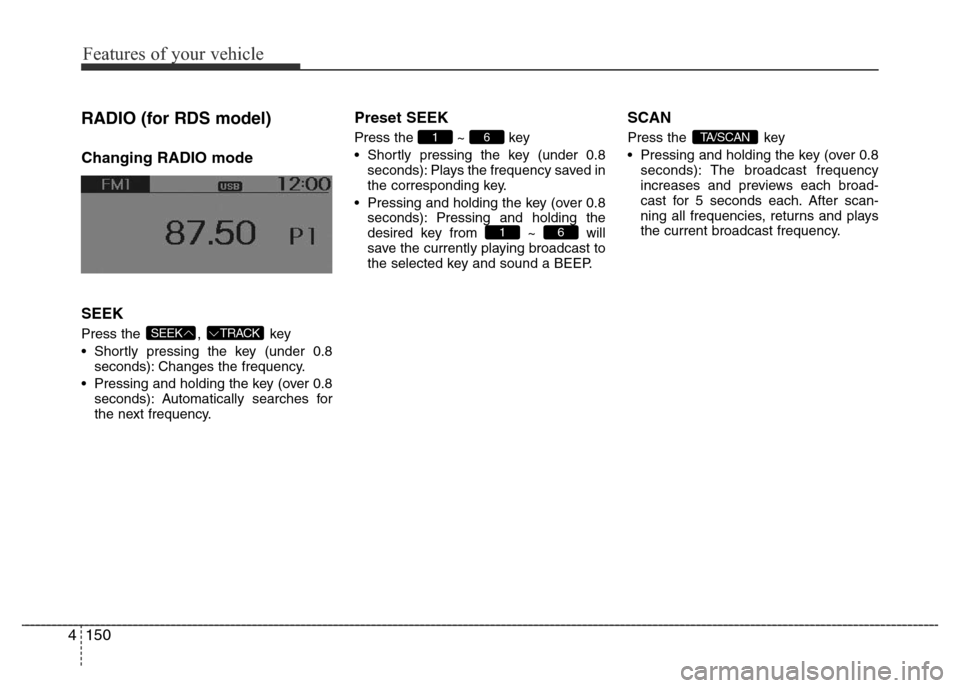
Features of your vehicle
150 4
RADIO (for RDS model)
Changing RADIO mode
SEEK
Press the , key
• Shortly pressing the key (under 0.8
seconds): Changes the frequency.
• Pressing and holding the key (over 0.8
seconds): Automatically searches for
the next frequency.
Preset SEEK
Press the ~ key
• Shortly pressing the key (under 0.8
seconds): Plays the frequency saved in
the corresponding key.
• Pressing and holding the key (over 0.8
seconds): Pressing and holding the
desired key from ~ will
save the currently playing broadcast to
the selected key and sound a BEEP.
SCAN
Press the key
• Pressing and holding the key (over 0.8
seconds): The broadcast frequency
increases and previews each broad-
cast for 5 seconds each. After scan-
ning all frequencies, returns and plays
the current broadcast frequency.TA/SCAN
61
61
TRACKSEEK