Hyundai Azera 2017 Owner's Manual
Manufacturer: HYUNDAI, Model Year: 2017, Model line: Azera, Model: Hyundai Azera 2017Pages: 520, PDF Size: 16.33 MB
Page 141 of 520
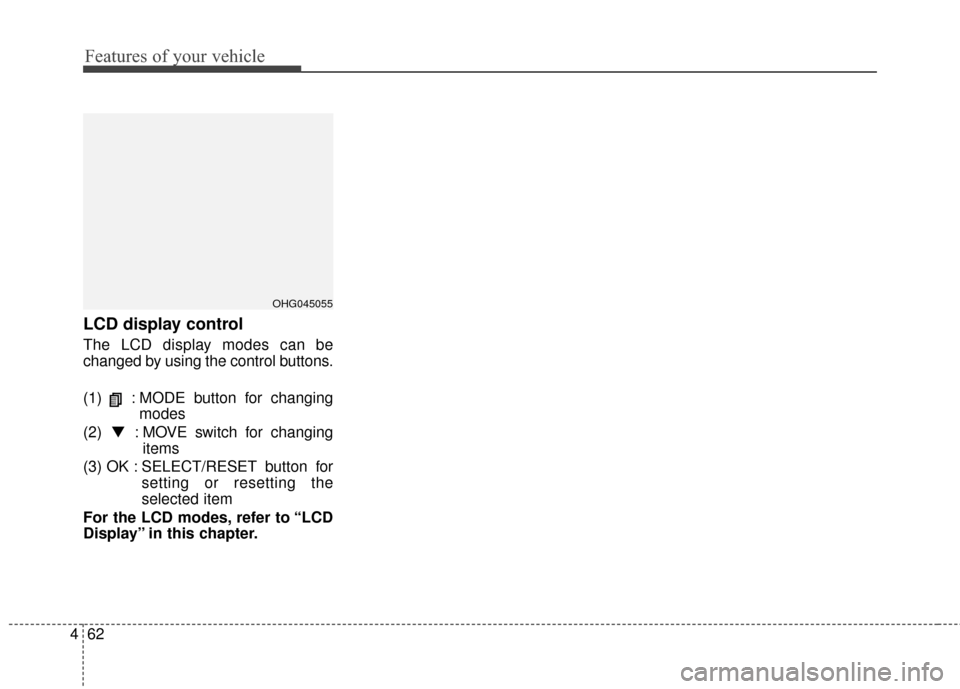
Features of your vehicle
62
4
LCD display control
The LCD display modes can be
changed by using the control buttons.
(1) : MODE button for changing
modes
(2) ▼ : MOVE switch for changing
items
(3) OK : SELECT/RESET button for setting or resetting the
selected item
For the LCD modes, refer to “LCD
Display” in this chapter.
OHG045055
Page 142 of 520
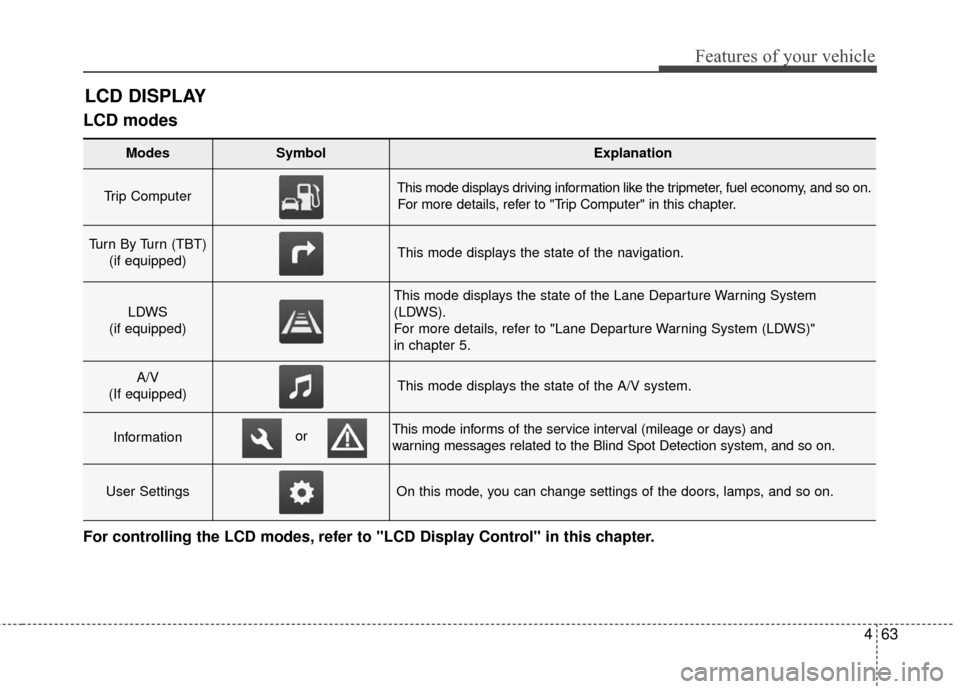
463
Features of your vehicle
LCD modes
LCD DISPLAY
For controlling the LCD modes, refer to "LCD Display Control" in this chapter.
Modes SymbolExplanation
Trip Computer This mode displays driving information like the tripmeter, fuel economy, and so on.For more details, refer to "Trip Computer" in this chapter.
Turn By Turn (TBT) (if equipped)This mode displays the state of the navigation.
LDWS
(if equipped)
This mode displays the state of the Lane Departure Warning System
(LDWS).
For more details, refer to "Lane Departure Warning System (LDWS)"
in chapter 5.
A/V
(If equipped)This mode displays the state of the A/V system.
InformationThis mode informs of the service interval (mileage or days) and
warning messages related to the Blind Spot Detection system, and so on.
User SettingsOn this mode, you can change settings of the doors, lamps, and so on.
or
Page 143 of 520
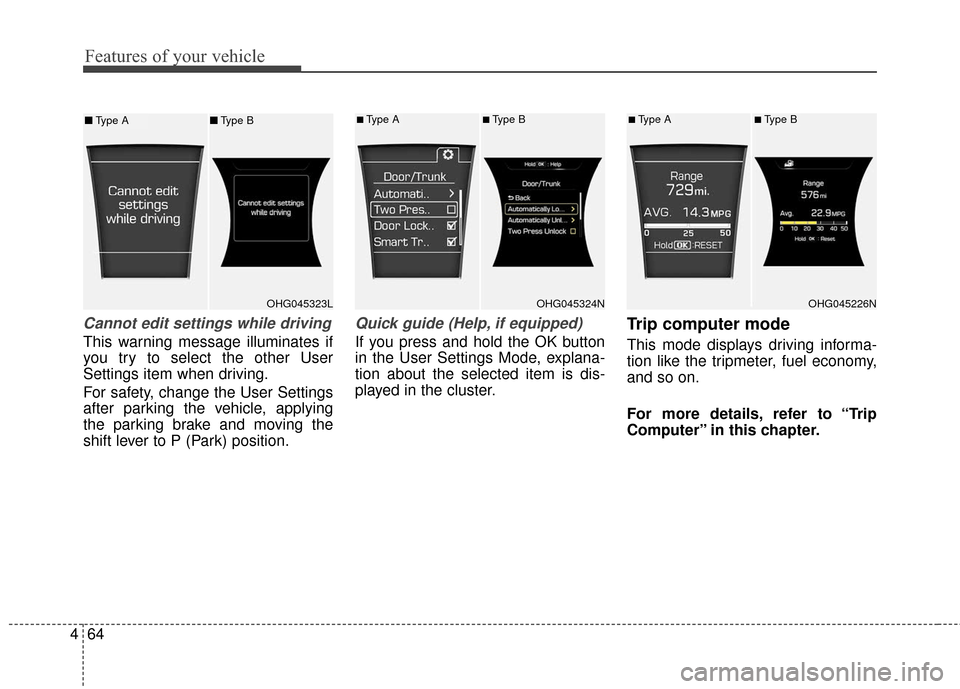
Features of your vehicle
64
4
Cannot edit settings while driving
This warning message illuminates if
you try to select the other User
Settings item when driving.
For safety, change the User Settings
after parking the vehicle, applying
the parking brake and moving the
shift lever to P (Park) position.
Quick guide (Help, if equipped)
If you press and hold the OK button
in the User Settings Mode, explana-
tion about the selected item is dis-
played in the cluster.
Trip computer mode
This mode displays driving informa-
tion like the tripmeter, fuel economy,
and so on.
For more details, refer to “Trip
Computer” in this chapter.
OHG045323LOHG045324N
■Type A■Type B
OHG045226N
■Type A■Type B■ Type A ■Type B
Page 144 of 520
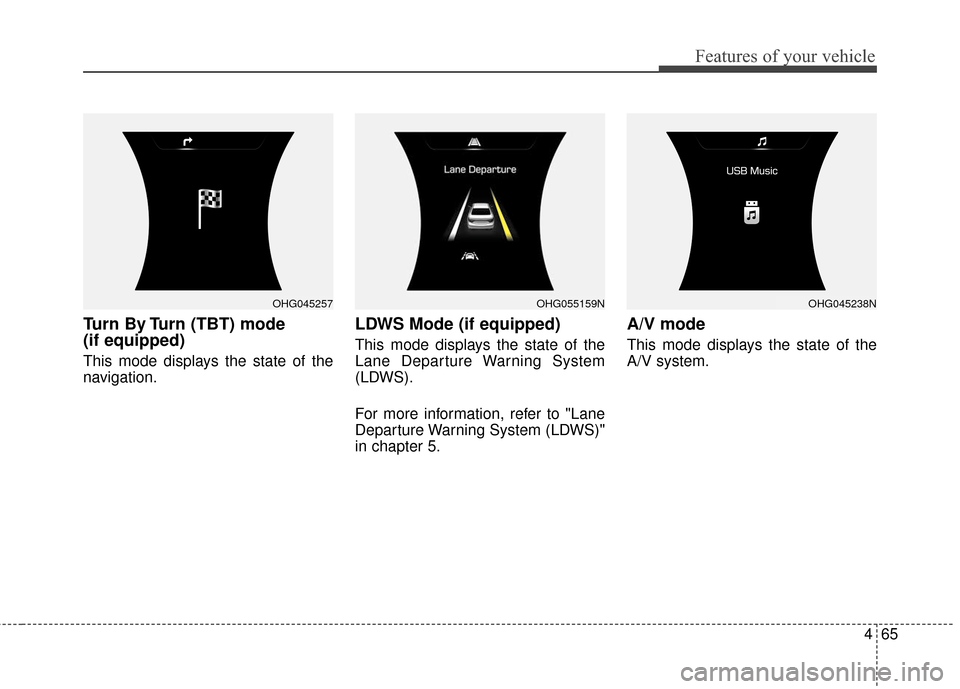
465
Features of your vehicle
Turn By Turn (TBT) mode
(if equipped)
This mode displays the state of the
navigation.
LDWS Mode (if equipped)
This mode displays the state of the
Lane Departure Warning System
(LDWS).
For more information, refer to "Lane
Departure Warning System (LDWS)"
in chapter 5.
A/V mode
This mode displays the state of the
A/V system.
OHG045257OHG045238NOHG055159N
Page 145 of 520
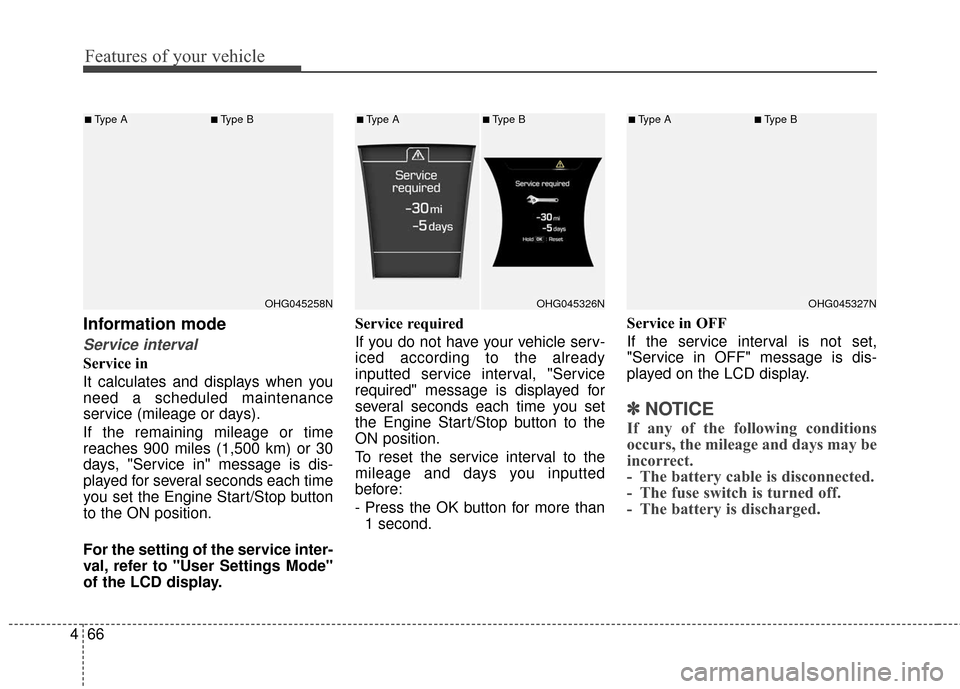
Features of your vehicle
66
4
Information mode
Service interval
Service in
It calculates and displays when you
need a scheduled maintenance
service (mileage or days).
If the remaining mileage or time
reaches 900 miles (1,500 km) or 30
days, "Service in" message is dis-
played for several seconds each time
you set the Engine Start/Stop button
to the ON position.
For the setting of the service inter-
val, refer to "User Settings Mode"
of the LCD display. Service required
If you do not have your vehicle serv-
iced according to the already
inputted service interval, "Service
required" message is displayed for
several seconds each time you set
the Engine Start/Stop button to the
ON position.
To reset the service interval to the
mileage and days you inputted
before:
- Press the OK button for more than
1 second. Service in OFF
If the service interval is not set,
"Service in OFF" message is dis-
played on the LCD display.
✽ ✽
NOTICE
If any of the following conditions
occurs, the mileage and days may be
incorrect.
- The battery cable is disconnected.
- The fuse switch is turned off.
- The battery is discharged.
OHG045258N
■Type A■Type B
OHG045326N
■Type A■Type B
OHG045327N
■Type A■Type B
Page 146 of 520
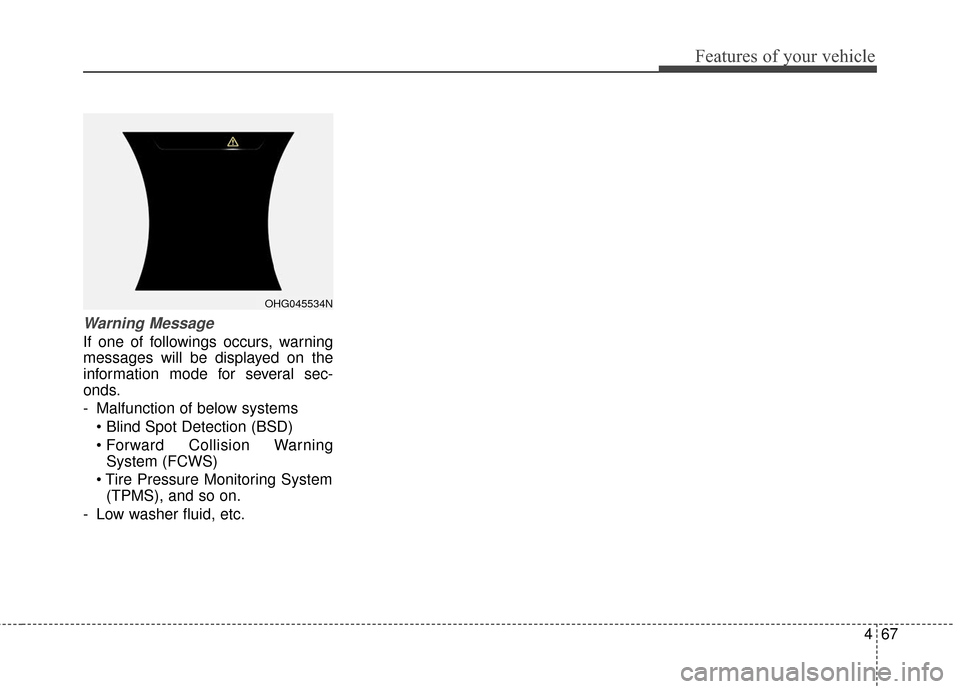
467
Features of your vehicle
Warning Message
If one of followings occurs, warning
messages will be displayed on the
information mode for several sec-
onds.
- Malfunction of below systems
Collision WarningSystem (FCWS)
(TPMS), and so on.
- Low washer fluid, etc.
OHG045534N
Page 147 of 520
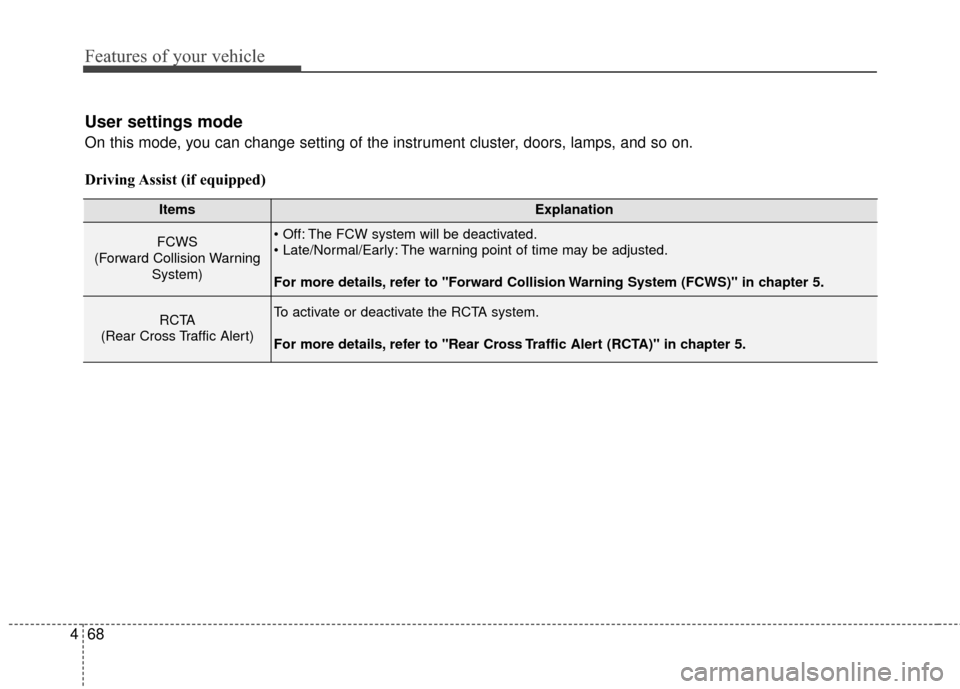
Features of your vehicle
68
4
User settings mode
On this mode, you can change setting of the instrument cluster, doors, lamps, and so on.
Driving Assist (if equipped)
ItemsExplanation
FCWS
(Forward Collision Warning System) The FCW system will be deactivated.
The warning point of time may be adjusted.
For more details, refer to "Forward Collision Warning System (FCWS)" in chapter 5.
RCTA
(Rear Cross Traffic Alert)To activate or deactivate the RCTA system.
For more details, refer to "Rear Cross Traffic Alert (RCTA)" in chapter 5.
Page 148 of 520
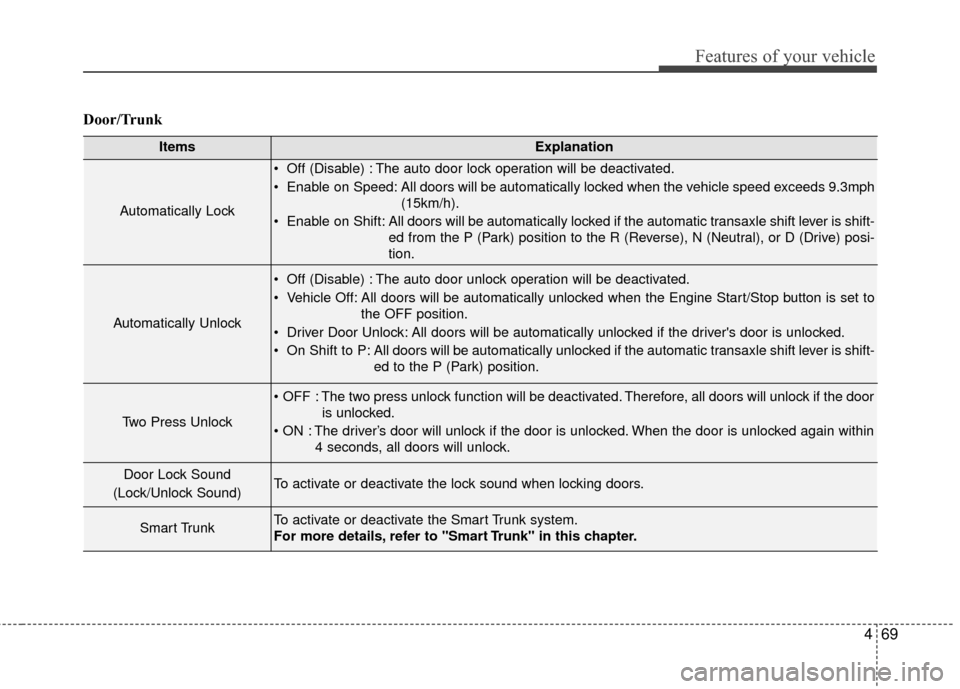
469
Features of your vehicle
Door/Trunk
ItemsExplanation
Automatically Lock
Off (Disable) : The auto door lock operation will be deactivated.
Enable on Speed: All doors will be automatically locked when the vehicle speed exceeds 9.3mph(15km/h).
Enable on Shift: All doors will be automatically locked if the automatic transaxle shift lever is shift- ed from the P (Park) position to the R (Reverse), N (Neutral), or D (Drive) posi-
tion.
Automatically Unlock
Off (Disable) : The auto door unlock operation will be deactivated.
Vehicle Off: All doors will be automatically unlocked when the Engine Start/Stop button is set tothe OFF position.
Driver Door Unlock: All doors will be automatically unlocked if the driver's door is unlocked.
On Shift to P: All doors will be automatically unlocked if the automatic transaxle shift lever is shift- ed to the P (Park) position.
Two Press Unlock
The two press unlock function will be deactivated. Therefore, all doors will unlock if the dooris unlocked.
The driver’s door will unlock if the door is unlocked. When the door is unlocked again within 4 seconds, all doors will unlock.
Door Lock Sound
(Lock/Unlock Sound)To activate or deactivate the lock sound when locking doors.
Smart TrunkTo activate or deactivate the Smart Trunk system.
For more details, refer to "Smart Trunk" in this chapter.
Page 149 of 520
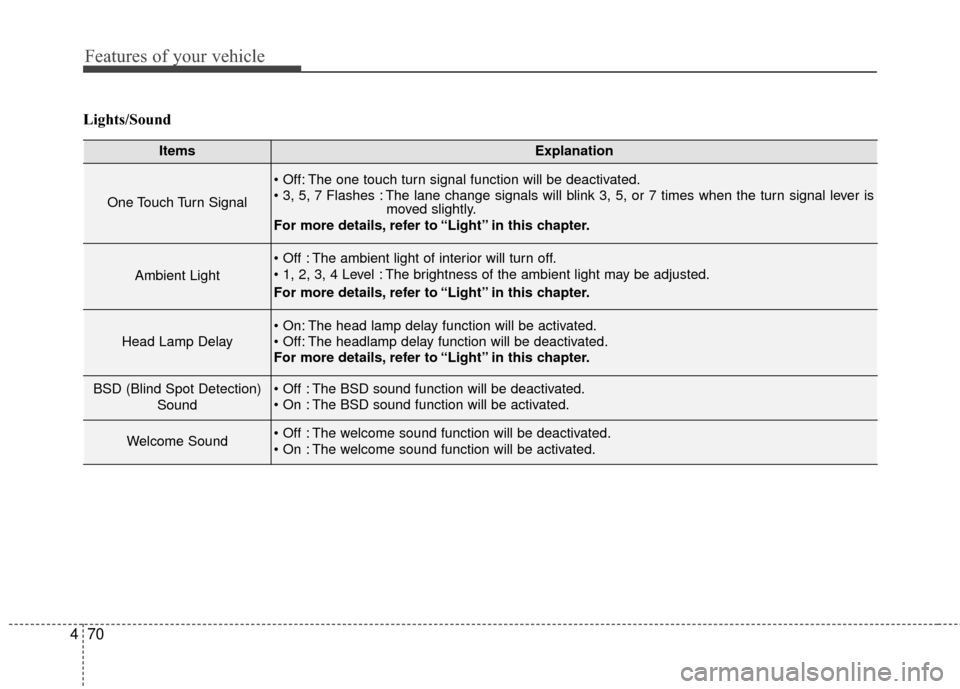
Features of your vehicle
70
4
Lights/Sound
ItemsExplanation
One Touch Turn Signal
The one touch turn signal function will be deactivated.
The lane change signals will blink 3, 5, or 7 times when the turn signal lever is
moved slightly.
For more details, refer to “Light” in this chapter.
Ambient Light
The ambient light of interior will turn off.
The brightness of the ambient light may be adjusted.
For more details, refer to “Light” in this chapter.
Head Lamp Delay
The head lamp delay function will be activated.
The headlamp delay function will be deactivated.
For more details, refer to “Light” in this chapter.
BSD (Blind Spot Detection)
Sound The BSD sound function will be deactivated.
The BSD sound function will be activated.
Welcome Sound The welcome sound function will be deactivated.
The welcome sound function will be activated.
Page 150 of 520
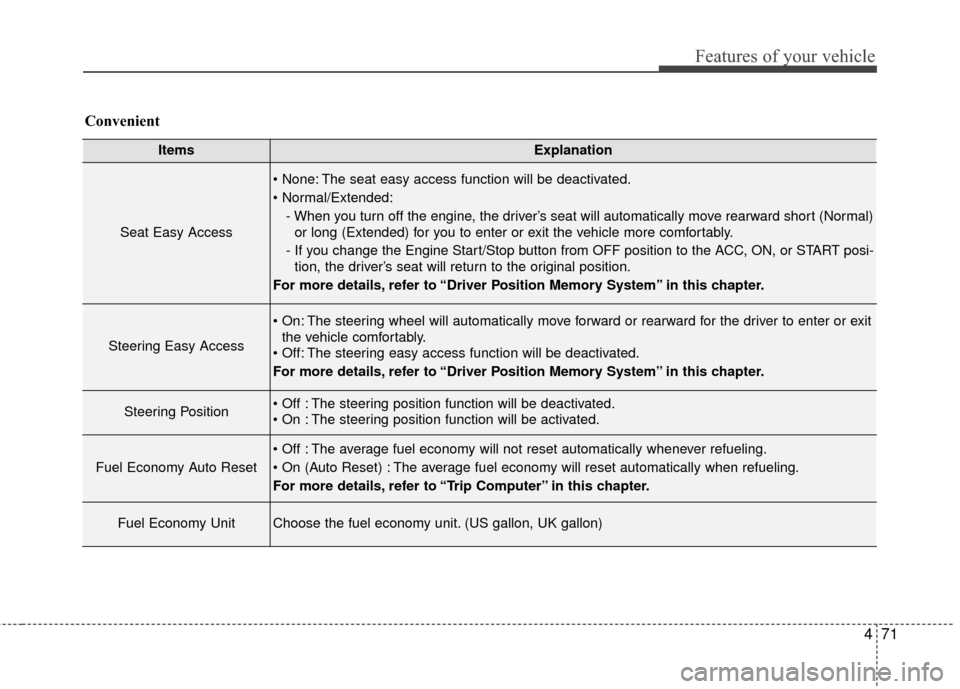
471
Features of your vehicle
ItemsExplanation
Seat Easy Access
The seat easy access function will be deactivated.
- When you turn off the engine, the driver’s seat will automatically move rearward short (Normal)or long (Extended) for you to enter or exit the vehicle more comfortably.
- If you change the Engine Start/Stop button from OFF position to the ACC, ON, or START posi- tion, the driver’s seat will return to the original position.
For more details, refer to “Driver Position Memory System” in this chapter.
Steering Easy Access
The steering wheel will automatically move forward or rearward for the driver to enter or exit the vehicle comfortably.
The steering easy access function will be deactivated.
For more details, refer to “Driver Position Memory System” in this chapter.
Steering Position The steering position function will be deactivated.
The steering position function will be activated.
Fuel Economy Auto Reset
The average fuel economy will not reset automatically whenever refueling.
The average fuel economy will reset automatically when refueling.
For more details, refer to “Trip Computer” in this chapter.
Fuel Economy UnitChoose the fuel economy unit. (US gallon, UK gallon)
Convenient