display Hyundai Elantra 2012 User Guide
[x] Cancel search | Manufacturer: HYUNDAI, Model Year: 2012, Model line: Elantra, Model: Hyundai Elantra 2012Pages: 383, PDF Size: 8.94 MB
Page 185 of 383
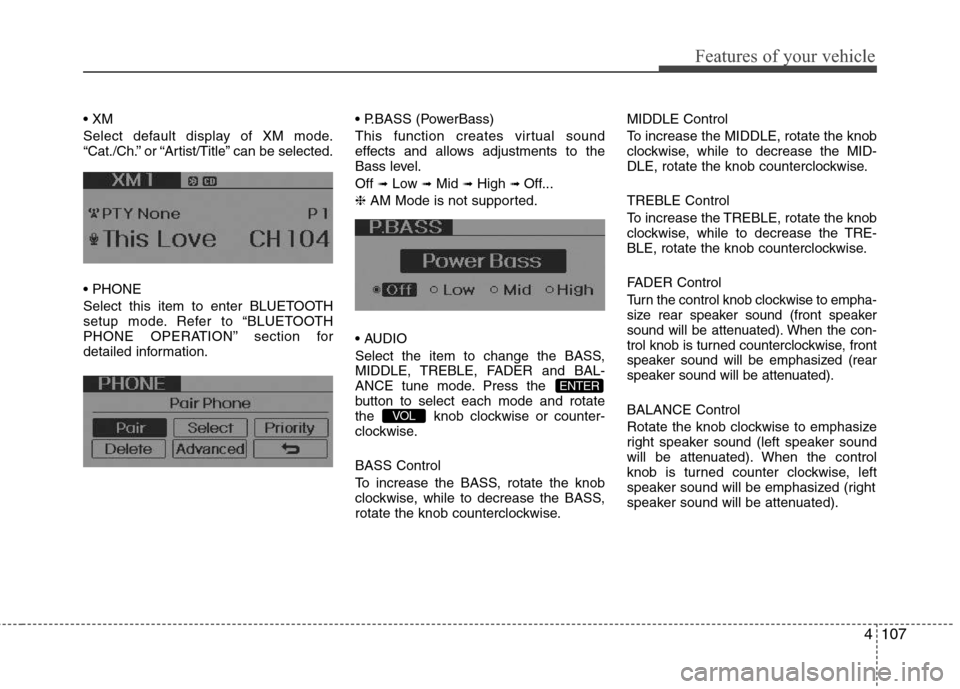
4107
Features of your vehicle
Select default display of XM mode.
“Cat./Ch.” or “Artist/Title” can be selected.
Select this item to enter BLUETOOTH
setup mode. Refer to “BLUETOOTH
PHONE OPERATION” section for
detailed information. (PowerBass)
This function creates virtual sound
effects and allows adjustments to the
Bass level.
Off
➟Low ➟Mid ➟High ➟ Off...
❈ AM Mode is not supported.
Select the item to change the BASS,
MIDDLE, TREBLE, FADER and BAL-
ANCE tune mode. Press the
button to select each mode and rotate
the knob clockwise or counter-
clockwise.
BASS Control
To increase the BASS, rotate the knob
clockwise, while to decrease the BASS,
rotate the knob counterclockwise.MIDDLE Control
To increase the MIDDLE, rotate the knob
clockwise, while to decrease the MID-
DLE, rotate the knob counterclockwise.
TREBLE Control
To increase the TREBLE, rotate the knob
clockwise, while to decrease the TRE-
BLE, rotate the knob counterclockwise.
FADER Control
Turn the control knob clockwise to empha-
size rear speaker sound (front speaker
sound will be attenuated). When the con-
trol knob is turned counterclockwise, front
speaker sound will be emphasized (rear
speaker sound will be attenuated).
BALANCE Control
Rotate the knob clockwise to emphasize
right speaker sound (left speaker sound
will be attenuated). When the control
knob is turned counter clockwise, left
speaker sound will be emphasized (right
speaker sound will be attenuated).VOL
ENTER
Page 186 of 383
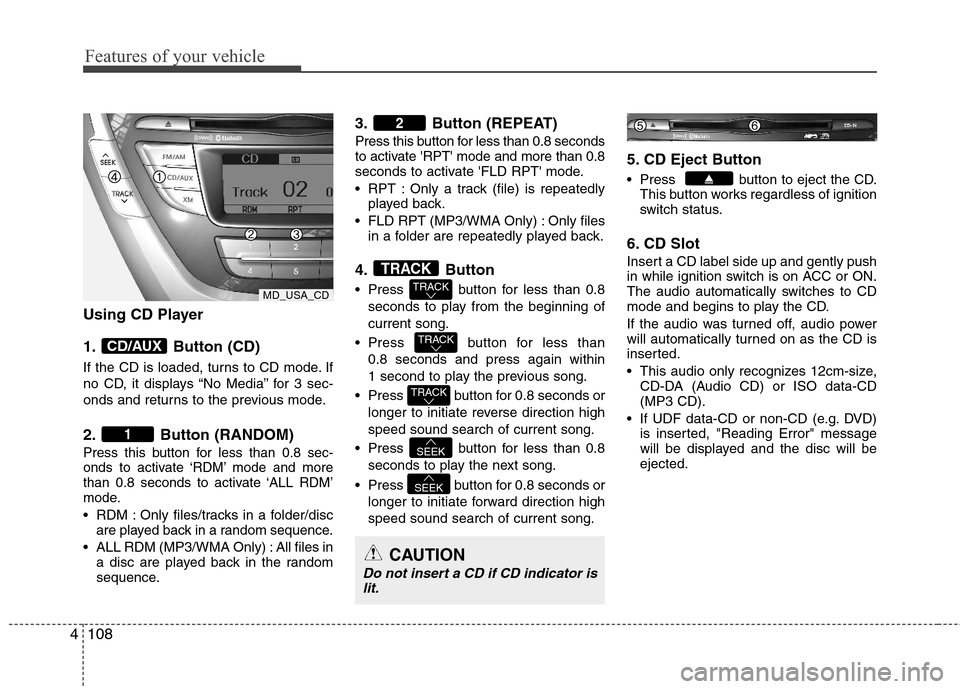
Features of your vehicle
108 4
Using CD Player
1. Button (CD)
If the CD is loaded, turns to CD mode. If
no CD, it displays “No Media” for 3 sec-
onds and returns to the previous mode.
2. Button (RANDOM)
Press this button for less than 0.8 sec-
onds to activate ‘RDM’ mode and more
than 0.8 seconds to activate ‘ALL RDM’
mode.
RDM : Only files/tracks in a folder/disc
are played back in a random sequence.
ALL RDM (MP3/WMA Only) : All files in
a disc are played back in the random
sequence.
3. Button (REPEAT)
Press this button for less than 0.8 seconds
to activate 'RPT' mode and more than 0.8
seconds to activate 'FLD RPT' mode.
RPT : Only a track (file) is repeatedly
played back.
FLD RPT (MP3/WMA Only) : Only files
in a folder are repeatedly played back.
4. Button
Press button for less than 0.8
seconds to play from the beginning of
current song.
Press button for less than
0.8 seconds and press again within
1 second to play the previous song.
Press button for 0.8 seconds or
longer to initiate reverse direction high
speed sound search of current song.
Press button for less than 0.8
seconds to play the next song.
Press button for 0.8 seconds or
longer to initiate forward direction high
speed sound search of current song.
5. CD Eject Button
Press button to eject the CD.
This button works regardless of ignition
switch status.
6. CD Slot
Insert a CD label side up and gently push
in while ignition switch is on ACC or ON.
The audio automatically switches to CD
mode and begins to play the CD.
If the audio was turned off, audio power
will automatically turned on as the CD is
inserted.
This audio only recognizes 12cm-size,
CD-DA (Audio CD) or ISO data-CD
(MP3 CD).
If UDF data-CD or non-CD (e.g. DVD)
is inserted, "Reading Error" message
will be displayed and the disc will be
ejected.
SEEK
SEEK
TRACK
TRACK
TRACK
TRACK
2
1
CD/AUX
CAUTION
Do not insert a CD if CD indicator is
lit.
MD_USA_CD
Page 187 of 383
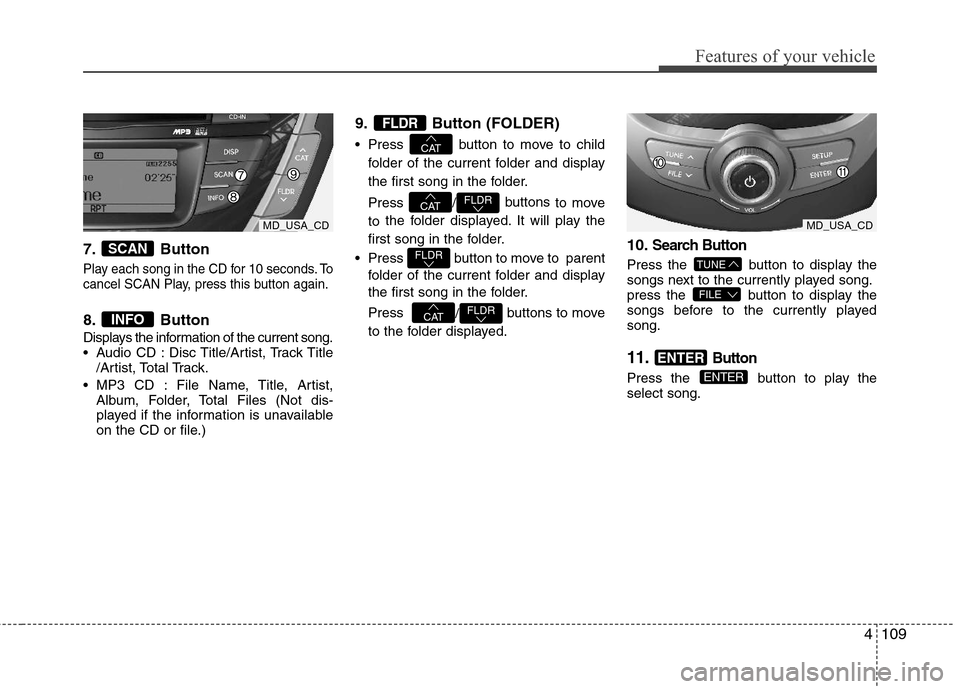
4109
Features of your vehicle
7. Button
Play each song in the CD for 10 seconds. To
cancel SCAN Play, press this button again.
8. Button
Displays the information of the current song.
Audio CD : Disc Title/Artist, Track Title
/Artist, Total Track.
MP3 CD : File Name, Title, Artist,
Album, Folder, Total Files (Not dis-
played if the information is unavailable
on the CD or file.)
9. Button (FOLDER)
Press button to move to child
folder of the current folder and display
the first song in the folder.
Press /buttons
to move
to the folder displayed. It will play the
first song in the folder.
Press button to move to parent
folder of the current folder and display
the first song in the folder.
Press
/buttons to move
to the folder displayed.
10.Search Button
Press the button to display the
songs next to the currently played song.
press the button to display the
songs before to the currently played
song.
11.Button
Press the button to play the
select song.ENTER
ENTER
FILE
TUNE
FLDRCAT
FLDR
FLDRCAT
CAT
FLDR
INFO
SCAN
MD_USA_CDMD_USA_CD
Page 188 of 383
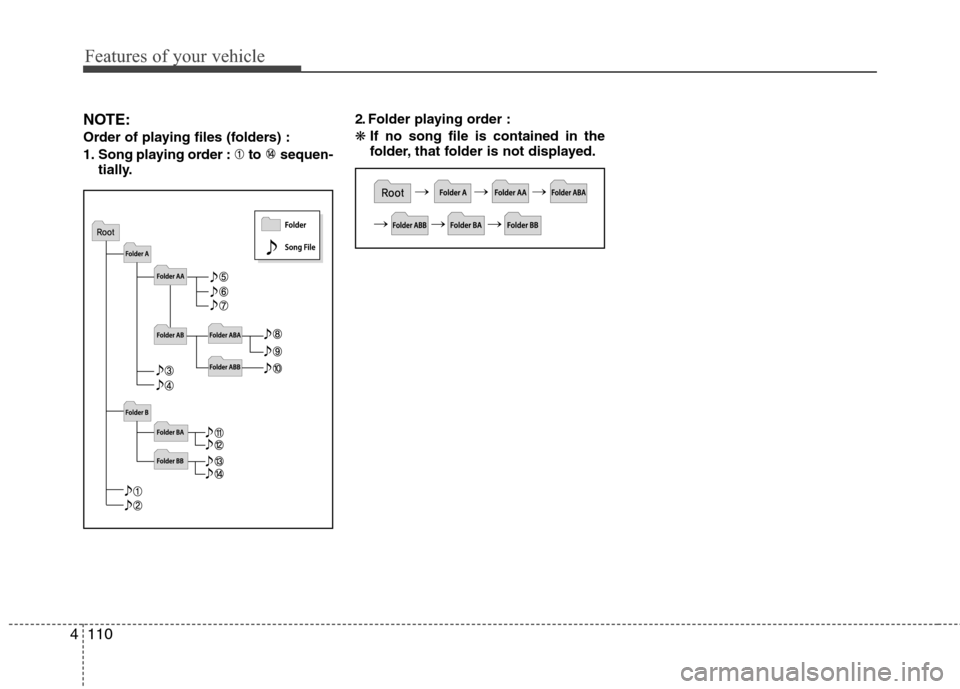
Features of your vehicle
110 4
NOTE:
Order of playing files (folders) :
1. Song playing order : to sequen-
tially.2. Folder playing order :
❋If no song file is contained in the
folder, that folder is not displayed.
Page 191 of 383
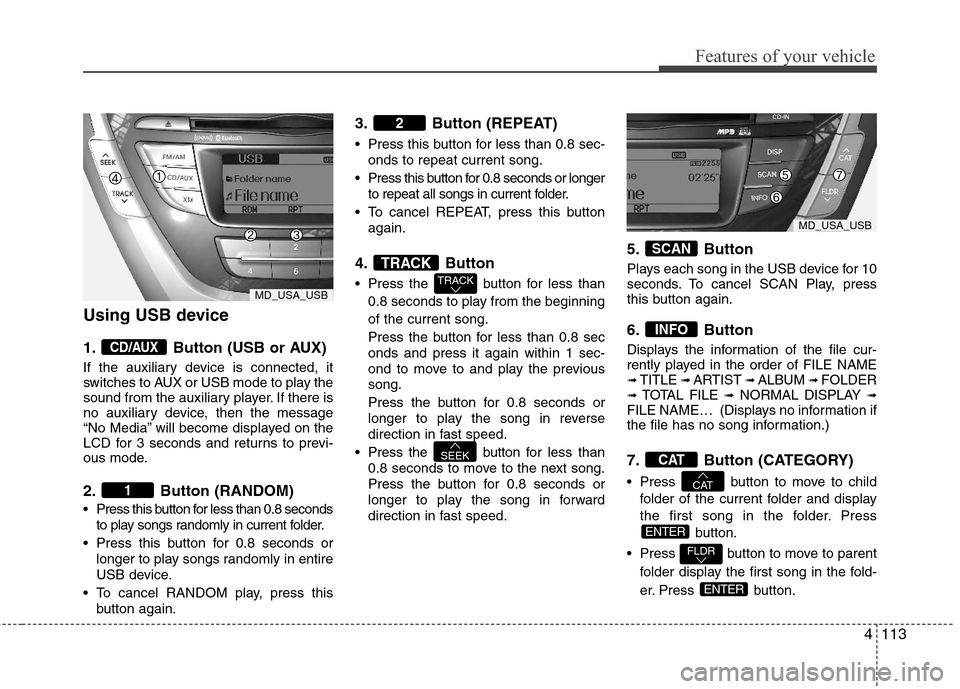
4113
Features of your vehicle
Using USB device
1. Button (USB or AUX)
If the auxiliary device is connected, it
switches to AUX or USB mode to play the
sound from the auxiliary player. If there is
no auxiliary device, then the message
“No Media” will become displayed on the
LCD for 3 seconds and returns to previ-
ous mode.
2. Button (RANDOM)
Press this button for less than 0.8 seconds
to play songs randomly in current folder.
Press this button for 0.8 seconds or
longer to play songs randomly in entire
USB device.
To cancel RANDOM play, press this
button again.
3. Button (REPEAT)
Press this button for less than 0.8 sec-
onds to repeat current song.
Press this button for 0.8 seconds or longer
to repeat all songs in current folder.
To cancel REPEAT, press this button
again.
4. Button
Press the button for less than
0.8 seconds to play from the beginning
of the current song.
Press the button for less than 0.8 sec
onds and press it again within 1 sec-
ond to move to and play the previous
song.
Press the button for 0.8 seconds or
longer to play the song in reverse
direction in fast speed.
Press the button for less than
0.8 seconds to move to the next song.
Press the button for 0.8 seconds or
longer to play the song in forward
direction in fast speed.
5. Button
Plays each song in the USB device for 10
seconds. To cancel SCAN Play, press
this button again.
6. Button
Displays the information of the file cur-
rently played in the order of FILE NAME
➟ TITLE ➟ ARTIST ➟ ALBUM ➟ FOLDER➟ TOTAL FILE ➟NORMAL DISPLAY ➟FILE NAME… (Displays no information if
the file has no song information.)
7. Button (CATEGORY)
Press button to move to child
folder of the current folder and display
the first song in the folder. Press
button.
Press button to move to parent
folder display the first song in the fold-
er. Press button.
ENTER
FLDR
ENTER
CAT
CAT
INFO
SCAN
SEEK
TRACK
TRACK
2
1
CD/AUX
MD_USA_USB
MD_USA_USB
Page 192 of 383
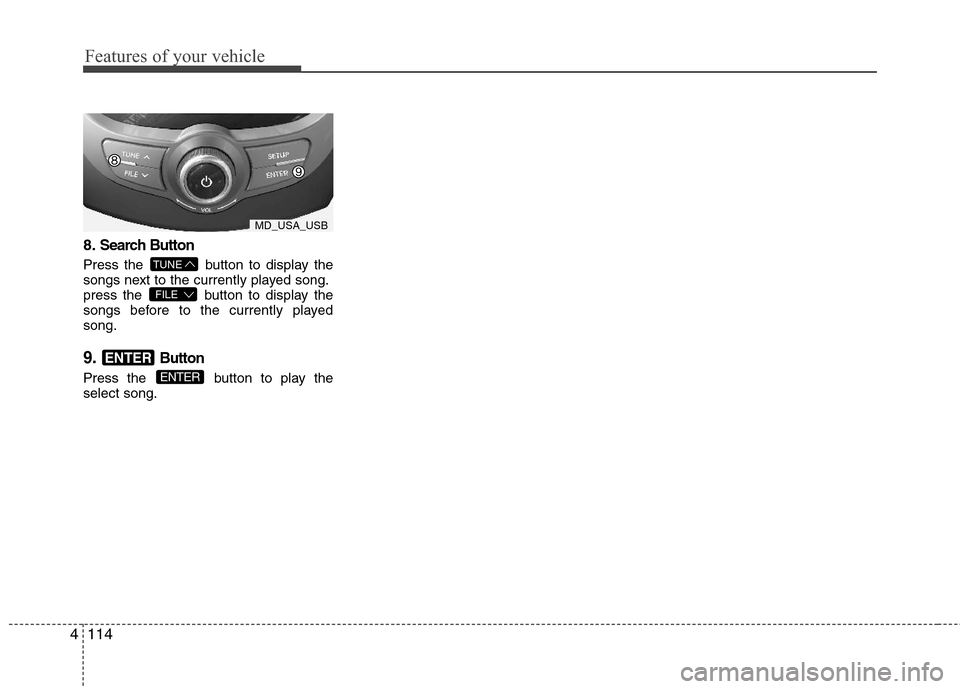
Features of your vehicle
114 4
8.Search Button
Press the button to display the
songs next to the currently played song.
press the button to display the
songs before to the currently played
song.
9.Button
Press the button to play the
select song.ENTER
ENTER
FILE
TUNE
MD_USA_USB
Page 194 of 383
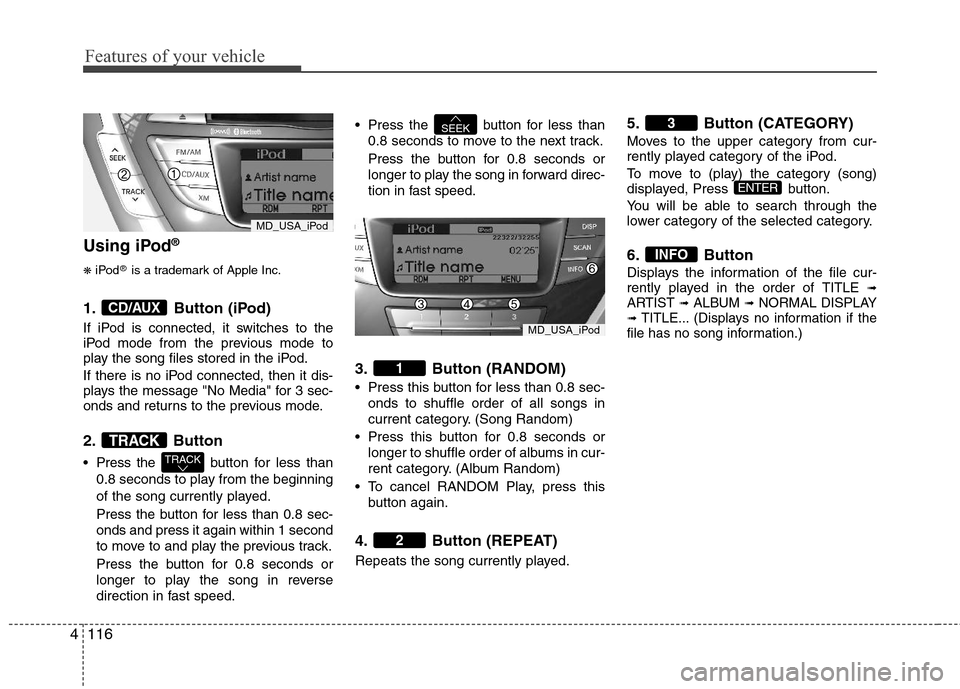
Features of your vehicle
116 4
Using iPod®
❋
iPod®is a trademark of Apple Inc.
1. Button (iPod)
If iPod is connected, it switches to the
iPod mode from the previous mode to
play the song files stored in the iPod.
If there is no iPod connected, then it dis-
plays the message "No Media" for 3 sec-
onds and returns to the previous mode.
2. Button
Press the button for less than
0.8 seconds to play from the beginning
of the song currently played.
Press the button for less than 0.8 sec-
onds and press it again within 1 second
to move to and play the previous track.
Press the button for 0.8 seconds or
longer to play the song in reverse
direction in fast speed. Press the button for less than
0.8 seconds to move to the next track.
Press the button for 0.8 seconds or
longer to play the song in forward direc-
tion in fast speed.
3. Button (RANDOM)
Press this button for less than 0.8 sec-
onds to shuffle order of all songs in
current category. (Song Random)
Press this button for 0.8 seconds or
longer to shuffle order of albums in cur-
rent category. (Album Random)
To cancel RANDOM Play, press this
button again.
4. Button (REPEAT)
Repeats the song currently played.
5. Button (CATEGORY)
Moves to the upper category from cur-
rently played category of the iPod.
To move to (play) the category (song)
displayed, Press button.
You will be able to search through the
lower category of the selected category.
6. Button
Displays the information of the file cur-
rently played in the order of TITLE ➟ARTIST ➟ALBUM ➟NORMAL DISPLAY➟TITLE... (Displays no information if the
file has no song information.)
INFO
ENTER
3
2
1
SEEK
TRACK
TRACK
CD/AUX
MD_USA_iPod
MD_USA_iPod
Page 195 of 383
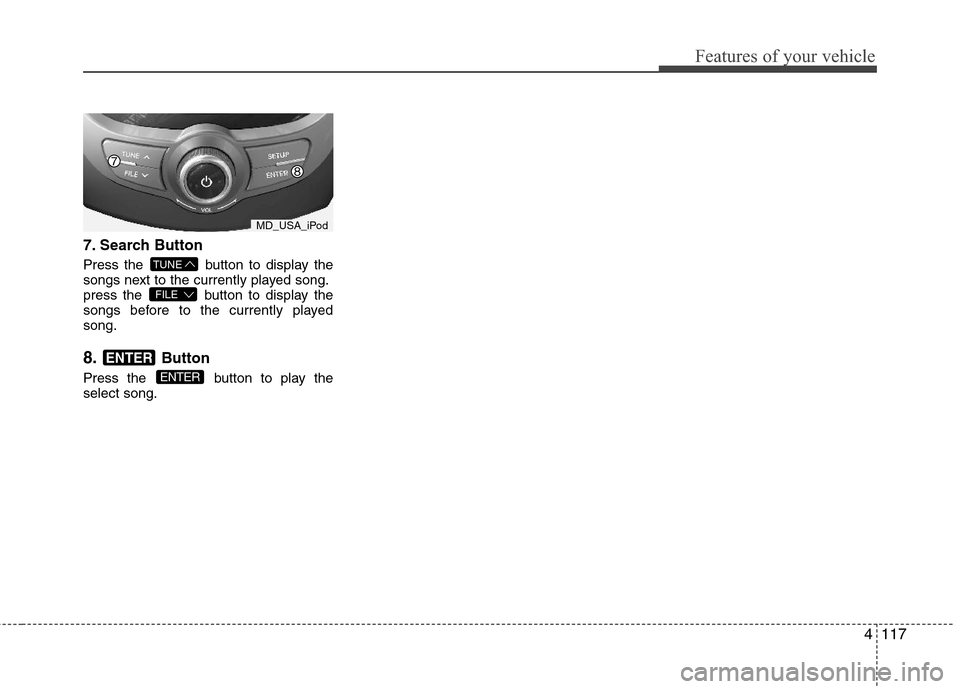
4117
Features of your vehicle
7.Search Button
Press the button to display the
songs next to the currently played song.
press the button to display the
songs before to the currently played
song.
8.Button
Press the button to play the
select song.ENTER
ENTER
FILE
TUNE
MD_USA_iPod
Page 196 of 383
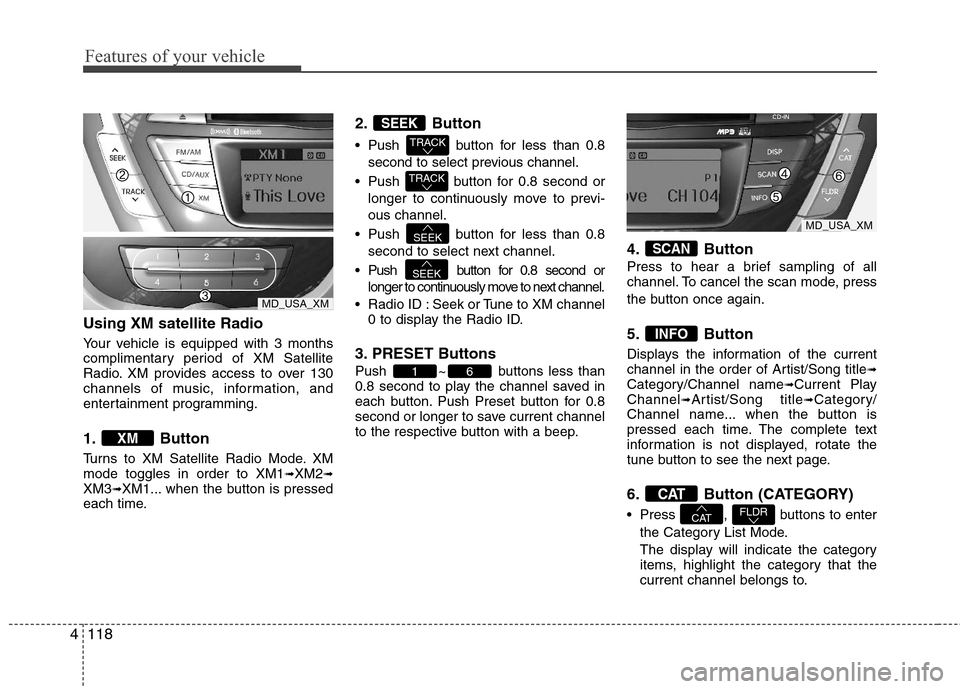
Features of your vehicle
118 4
Using XM satellite Radio
Your vehicle is equipped with 3 months
complimentary period of XM Satellite
Radio. XM provides access to over 130
channels of music, information, and
entertainment programming.
1. Button
Turns to XM Satellite Radio Mode. XM
mode toggles in order to XM1➟XM2➟XM3➟XM1... when the button is pressed
each time.
2. Button
Push button for less than 0.8
second to select previous channel.
Push button for 0.8 second or
longer to continuously move to previ-
ous channel.
Push button for less than 0.8
second to select next channel.
Push button for 0.8 second or
longer to continuously move to next channel.
Radio ID : Seek or Tune to XM channel
0 to display the Radio ID.
3. PRESET Buttons
Push ~ buttons less than
0.8 second to play the channel saved in
each button. Push Preset button for 0.8
second or longer to save current channel
to the respective button with a beep.
4. Button
Press to hear a brief sampling of all
channel. To cancel the scan mode, press
the button once again.
5. Button
Displays the information of the current
channel in the order of Artist/Song title➟Category/Channel name➟Current Play
Channel➟Artist/Song title➟Category/
Channel name... when the button is
pressed each time. The complete text
information is not displayed, rotate the
tune button to see the next page.
6. Button (CATEGORY)
Press , buttons to enter
the Category List Mode.
The display will indicate the category
items, highlight the category that the
current channel belongs to.FLDRCAT
CAT
INFO
SCAN
61
SEEK
SEEK
TRACK
TRACK
SEEK
XM
MD_USA_XM
MD_USA_XM
Page 197 of 383
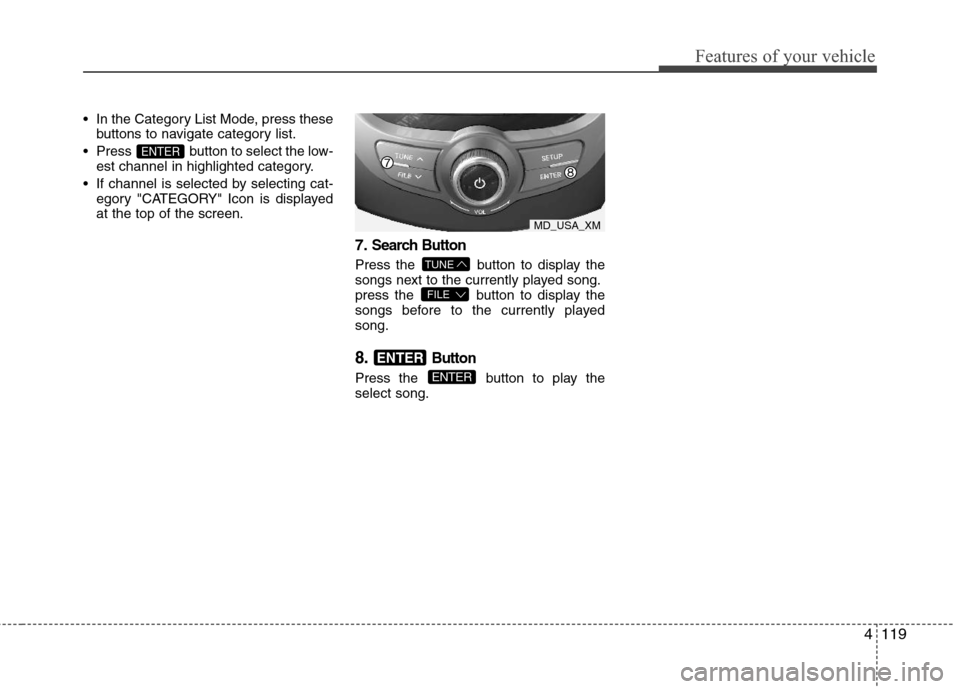
4119
Features of your vehicle
In the Category List Mode, press these
buttons to navigate category list.
Press button to select the low-
est channel in highlighted category.
If channel is selected by selecting cat-
egory "CATEGORY" Icon is displayed
at the top of the screen.
7.Search Button
Press the button to display the
songs next to the currently played song.
press the button to display the
songs before to the currently played
song.
8.Button
Press the button to play the
select song.ENTER
ENTER
FILE
TUNE
ENTER
MD_USA_XM