ESP Hyundai Elantra 2015 Blue Link Audio Manual
[x] Cancel search | Manufacturer: HYUNDAI, Model Year: 2015, Model line: Elantra, Model: Hyundai Elantra 2015Pages: 18, PDF Size: 3.08 MB
Page 2 of 18
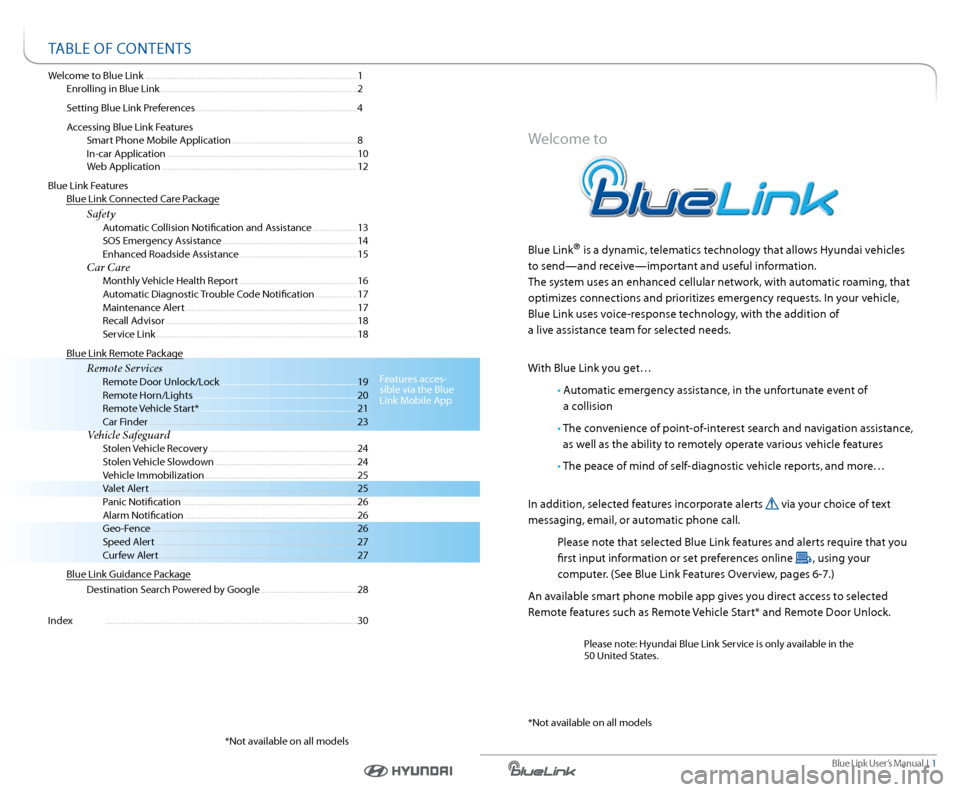
Blue link User’s Manual i 1
Welcome to Blue link ........................................................................\
........................ 1
enrolling in Blue link ........................................................................\
................. 2
s etting Blue link Preferences ........................................................................\
. 4
a ccessing Blue link Features
smart Phone Mobile a pplication ......................................................... 8
i n-car application ........................................................................\
.............. 10
Web application ........................................................................\
................ 12
Blue link Features
Blue link c onnected c are Package
Safety a utomatic collision notification and a ssistance .................... 13
sos emergency a ssistance ............................................................. 14
enhanced r oadside assistance ..................................................... 15
Car Care Monthly Vehicle Health r eport ..................................................... 16
a utomatic diagnostic trouble c ode notification ...................17
Maintenance a lert ........................................................................\
...... 17
r ecall advisor ........................................................................\
............... 18
s ervice link ........................................................................\
................... 18
Blue link r emote Package
Remote Services r emote door Unlock/l ock .............................................................. 19
r emote Horn/lights ........................................................................\
.. 20
r emote Vehicle start* ....................................................................... 21
c ar Finder ........................................................................\
...................... 23
Vehicle Safeguard s tolen Vehicle recovery ................................................................... 24
s tolen Vehicle slowdown ................................................................ 24
Vehicle immobilization ..................................................................... 25
Valet alert ........................................................................\
...................... 25
Panic notification ........................................................................\
....... 26
a larm notification ........................................................................\
...... 26
Geo-Fence ........................................................................\
..................... 26
speed a lert ........................................................................\
................... 27
c urfew alert........................................................................\
.................. 27
Blue link Guidance Package
d estination s earch Powered by Google ............................................ 28
i ndex ........................................................................\
.......................................... 30
Welcome to
Blue link® is a dynamic, telematics technology that allows Hyundai vehicles
to send—and receive—important and useful information.
t he system uses an enhanced cellular network, with automatic roaming, that
optimizes connections and prioritizes emergency requests. i n your vehicle,
Blue link uses voice-response technology, with the addition of
a live assistance team for selected needs.
With Blue link you get…
• automatic emergency assistance, in the unfortunate event of
a collision
• t he convenience of point-of-interest search and navigation assistance,
as well as the ability to remotely operate various vehicle features
• t he peace of mind of self-diagnostic vehicle reports, and more…
i n addition, selected features incorporate alerts
via your choice of text
messaging, email, or automatic phone call.
Please note that selected Blue link features and alerts require that you
first input information or set preferences online
, using your
computer. (s ee Blue link Features o verview, pages 6-7.)
a n available smart phone mobile app gives you direct access to selected
r emote features such as r emote Vehicle start* and remote door Unlock.
Please note: Hyundai Blue link s ervice is only available in the
50 United states.
taBle oF contents
Features acces-
sible via the Blue
link Mobile a pp
* not available on all models * not available on all models
Page 7 of 18
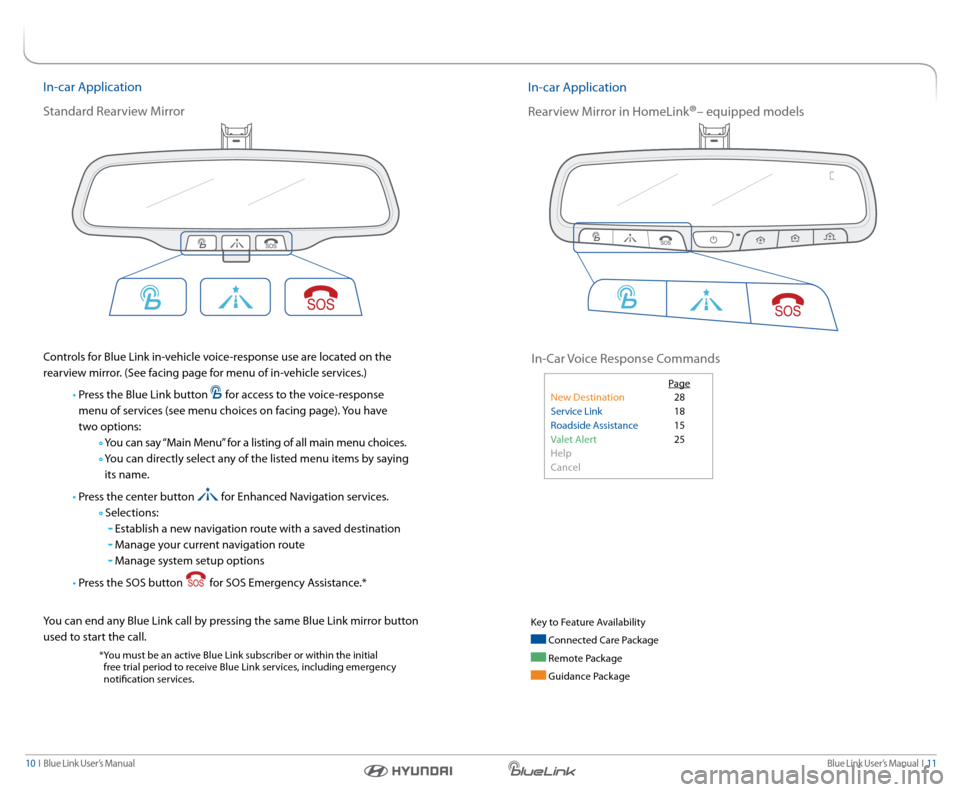
Blue link User’s Manual i 11
10 i Blue link User’s Manual
in-car a pplication
s tandard r earview Mirror
controls for Blue link in-vehicle voice-response use are located on the
rearview mirror. (s ee facing page for menu of in-vehicle services.)
• Press the Blue link button
for access to the voice-response
menu of services (see menu choices on facing page). you have
two options:
y ou can say “Main Menu” for a listing of all main menu choices.
y ou can directly select any of the listed menu items by saying
its name.
• Press the center button
for enhanced navigation services.
s elections:
establish a new navigation route with a saved destination
Manage your current navigation route
Manage system setup options
• Press the sos button
for sos emergency a ssistance.*
y ou can end any Blue link call by pressing the same Blue link mirror button
used to start the call.
* you must be an active Blue link subscriber or within the initial
free trial period to receive Blue link services, including emergency
notification services.
i n-car a pplication
r earview Mirror in Homelink
®– equipped models
i n- car Voice r esponse c ommands
Page
new d estination 28
s ervice link 18
r oadside a ssistance 15
Valet a lert 25
Help
c ancel
key to Feature a vailability
connected c are Package
remote Package
Guidance Package
Page 8 of 18
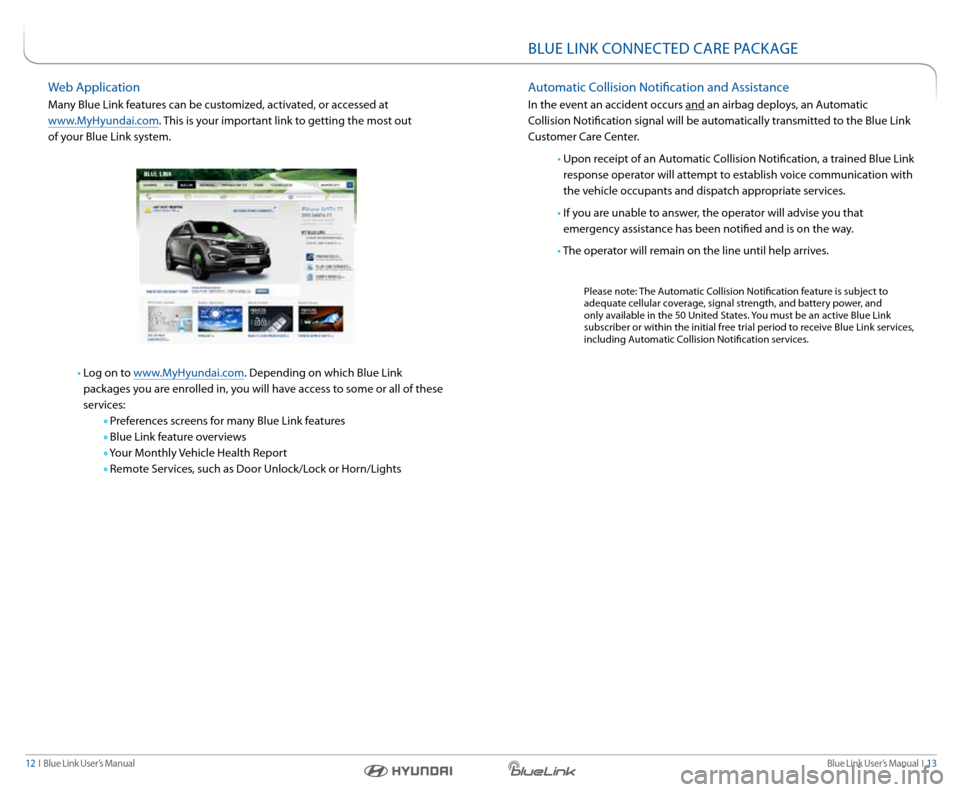
Blue link User’s Manual i 13
12 i Blue link User’s Manual
Web a pplication
Many Blue link features can be customized, activated, or accessed at
www.MyHyundai.com. this is your important link to getting the most out
of your Blue link system.
• log on to www.MyHyundai.com. d epending on which Blue link
packages you are enrolled in, you will have access to some or all of these
services:
Preferences screens for many Blue link features
Blue link feature overviews
y our Monthly Vehicle Health r eport
r emote s ervices, such as d oor Unlock/lock or Horn/lights
BlUe link c onnected care Packa Ge
automatic c ollision notification and a ssistance
in the event an accident occurs and an airbag deploys, an a utomatic
c ollision notification signal will be automatically transmitted to the Blue link
c ustomer c are center.
• Upon receipt of an a utomatic collision notification, a trained Blue link
response operator will attempt to establish voice communication with
the vehicle occupants and dispatch appropriate services.
• if you are unable to answer, the operator will advise you that
emergency assistance has been notified and is on the way.
• t he operator will remain on the line until help arrives.
Please note: the a utomatic c ollision notification feature is subject to
adequate cellular coverage, signal strength, and battery power, and
only available in the 50 United s tates. you must be an active Blue link
subscriber or within the initial free trial period to receive Blue link services,
including a utomatic collision notification services.
Page 9 of 18
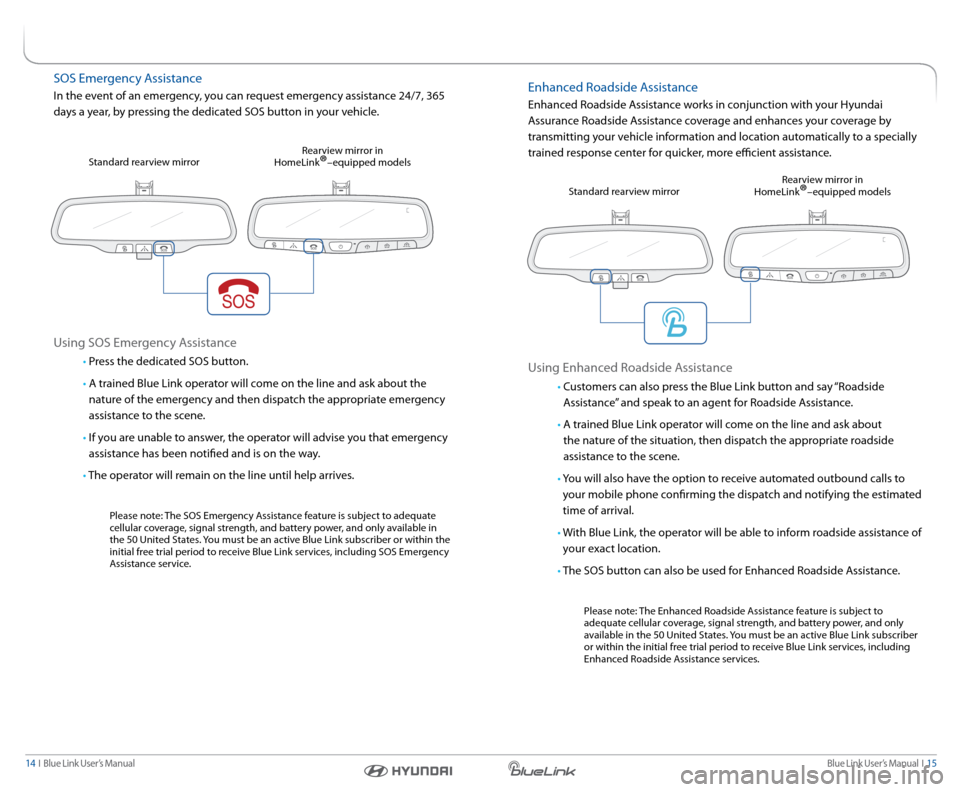
Blue link User’s Manual i 15
14 i Blue link User’s Manual
sos emergency a ssistance
in the event of an emergency, you can request emergency assistance 24/7, 365
days a year, by pressing the dedicated sos button in your vehicle.
Using sos emergency a ssistance
• Press the dedicated sos button.
• a trained Blue link operator will come on the line and ask about the
nature of the emergency and then dispatch the appropriate emergency
assistance to the scene.
• if you are unable to answer, the operator will advise you that emergency
assistance has been notified and is on the way.
• t he operator will remain on the line until help arrives.
Please note: the sos emergency a ssistance feature is subject to adequate
cellular coverage, signal strength, and battery power, and only available in
the 50 United s tates. you must be an active Blue link subscriber or within the
initial free trial period to receive Blue link services, including sos emergency
a ssistance service.
s
tandard rearview mirror r
earview mirror in
Homelink
®–equipped models
enhanced r oadside assistance
enhanced r oadside assistance works in conjunction with your Hyundai
a ssurance r oadside assistance coverage and enhances your coverage by
transmitting your vehicle information and location automatically to a specially
trained response center for quicker, more efficient assistance.
Using enhanced r oadside assistance
• customers can also press the Blue link button and say “r oadside
a ssistance” and speak to an agent for r oadside assistance.
• a trained Blue link operator will come on the line and ask about
the nature of the situation, then dispatch the appropriate roadside
assistance to the scene.
• y ou will also have the option to receive automated outbound calls to
your mobile phone confirming the dispatch and notifying the estimated
time of arrival.
• With Blue link, the operator will be able to inform roadside assistance of
your exact location.
• t he sos button can also be used for enhanced r oadside assistance.
Please note: the enhanced r oadside assistance feature is subject to
adequate cellular coverage, signal strength, and battery power, and only
available in the 50 United s tates. you must be an active Blue link subscriber
or within the initial free trial period to receive Blue link services, including
enhanced r oadside assistance services.
s
tandard rearview mirror r
earview mirror in
Homelink
®–equipped models
Page 16 of 18
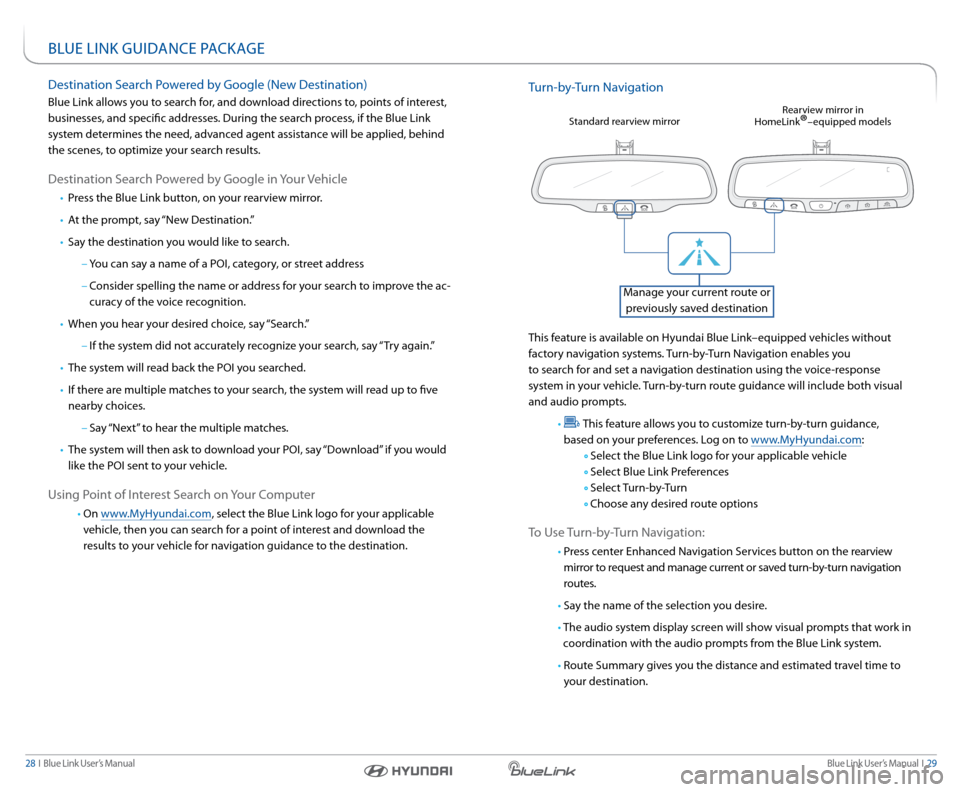
Blue link User’s Manual i 29
28 i Blue link User’s Manual
BlUe link GUidance Packa Ge
destination s earch Powered by Google (new d estination)
Blue link allows you to search for, and download directions to, points of interest,
businesses, and specific addresses. d uring the search process, if the Blue link
system determines the need, advanced agent assistance will be applied, behind
the scenes, to optimize your search results.
d estination s earch Powered by Google in your Vehicle
• Press the Blue link button, on your rearview mirror.
• at the prompt, say “new d estination.”
• say the destination you would like to search.
– you can say a name of a Poi, category, or street address
– consider spelling the name or address for your search to improve the ac -
curacy of the voice recognition.
• When you hear your desired choice, say “s earch.”
– if the system did not accurately recognize your search, say “ try again.”
•
the system will read back the Poi you searched.
•
if there are multiple matches to your search, the system will read up to five
nearby choices.
– say “next” to hear the multiple matches.
•
the system will then ask to download your Poi, say “d ownload” if you would
like the Poi sent to your vehicle.
Using Point of i nterest search on your c omputer
• on www.MyHyundai.com, select the Blue link logo for your applicable
vehicle, then you can search for a point of interest and download the
results to your vehicle for navigation guidance to the destination.
t urn-by- turn navigation
this feature is available on Hyundai Blue link–equipped vehicles without
factory navigation systems. turn-by- turn navigation enables you
to search for and set a navigation destination using the voice-response
system in your vehicle. turn-by-turn route guidance will include both visual
and audio prompts.
•
t his feature allows you to customize turn-by-turn guidance,
based on your preferences. l og on to www.MyHyundai.com:
s elect the Blue link logo for your applicable vehicle
s elect Blue link Preferences
s elect t urn-by- turn
choose any desired route options
t o Use turn-by- turn navigation:
• Press center enhanced navigation s ervices button on the rearview
mirror to request and manage current or saved turn-by-turn navigation
routes.
• say the name of the selection you desire.
• t he audio system display screen will show visual prompts that work in
coordination with the audio prompts from the Blue link system.
• route summary gives you the distance and estimated travel time to
your destination.
s tandard rearview mirror r
earview mirror in
Homelink®–equipped models
Manage your current route or
previously saved destination