phone Hyundai Elantra 2015 Blue Link Audio Manual
[x] Cancel search | Manufacturer: HYUNDAI, Model Year: 2015, Model line: Elantra, Model: Hyundai Elantra 2015Pages: 18, PDF Size: 3.08 MB
Page 2 of 18
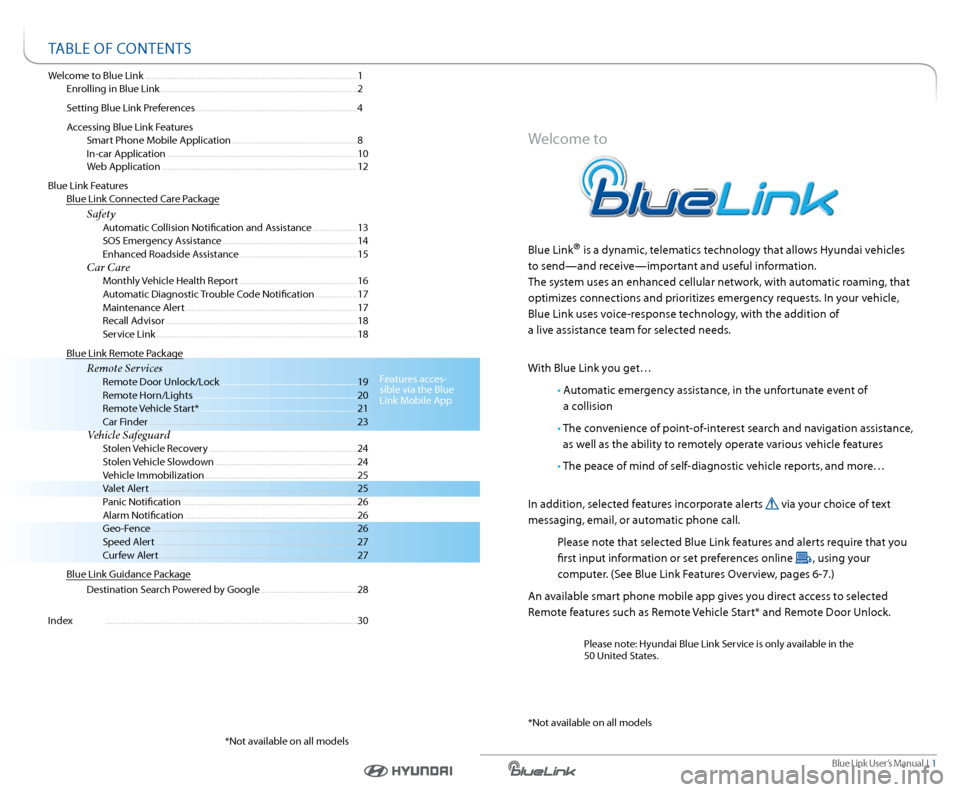
Blue link User’s Manual i 1
Welcome to Blue link ........................................................................\
........................ 1
enrolling in Blue link ........................................................................\
................. 2
s etting Blue link Preferences ........................................................................\
. 4
a ccessing Blue link Features
smart Phone Mobile a pplication ......................................................... 8
i n-car application ........................................................................\
.............. 10
Web application ........................................................................\
................ 12
Blue link Features
Blue link c onnected c are Package
Safety a utomatic collision notification and a ssistance .................... 13
sos emergency a ssistance ............................................................. 14
enhanced r oadside assistance ..................................................... 15
Car Care Monthly Vehicle Health r eport ..................................................... 16
a utomatic diagnostic trouble c ode notification ...................17
Maintenance a lert ........................................................................\
...... 17
r ecall advisor ........................................................................\
............... 18
s ervice link ........................................................................\
................... 18
Blue link r emote Package
Remote Services r emote door Unlock/l ock .............................................................. 19
r emote Horn/lights ........................................................................\
.. 20
r emote Vehicle start* ....................................................................... 21
c ar Finder ........................................................................\
...................... 23
Vehicle Safeguard s tolen Vehicle recovery ................................................................... 24
s tolen Vehicle slowdown ................................................................ 24
Vehicle immobilization ..................................................................... 25
Valet alert ........................................................................\
...................... 25
Panic notification ........................................................................\
....... 26
a larm notification ........................................................................\
...... 26
Geo-Fence ........................................................................\
..................... 26
speed a lert ........................................................................\
................... 27
c urfew alert........................................................................\
.................. 27
Blue link Guidance Package
d estination s earch Powered by Google ............................................ 28
i ndex ........................................................................\
.......................................... 30
Welcome to
Blue link® is a dynamic, telematics technology that allows Hyundai vehicles
to send—and receive—important and useful information.
t he system uses an enhanced cellular network, with automatic roaming, that
optimizes connections and prioritizes emergency requests. i n your vehicle,
Blue link uses voice-response technology, with the addition of
a live assistance team for selected needs.
With Blue link you get…
• automatic emergency assistance, in the unfortunate event of
a collision
• t he convenience of point-of-interest search and navigation assistance,
as well as the ability to remotely operate various vehicle features
• t he peace of mind of self-diagnostic vehicle reports, and more…
i n addition, selected features incorporate alerts
via your choice of text
messaging, email, or automatic phone call.
Please note that selected Blue link features and alerts require that you
first input information or set preferences online
, using your
computer. (s ee Blue link Features o verview, pages 6-7.)
a n available smart phone mobile app gives you direct access to selected
r emote features such as r emote Vehicle start* and remote door Unlock.
Please note: Hyundai Blue link s ervice is only available in the
50 United states.
taBle oF contents
Features acces-
sible via the Blue
link Mobile a pp
* not available on all models * not available on all models
Page 5 of 18
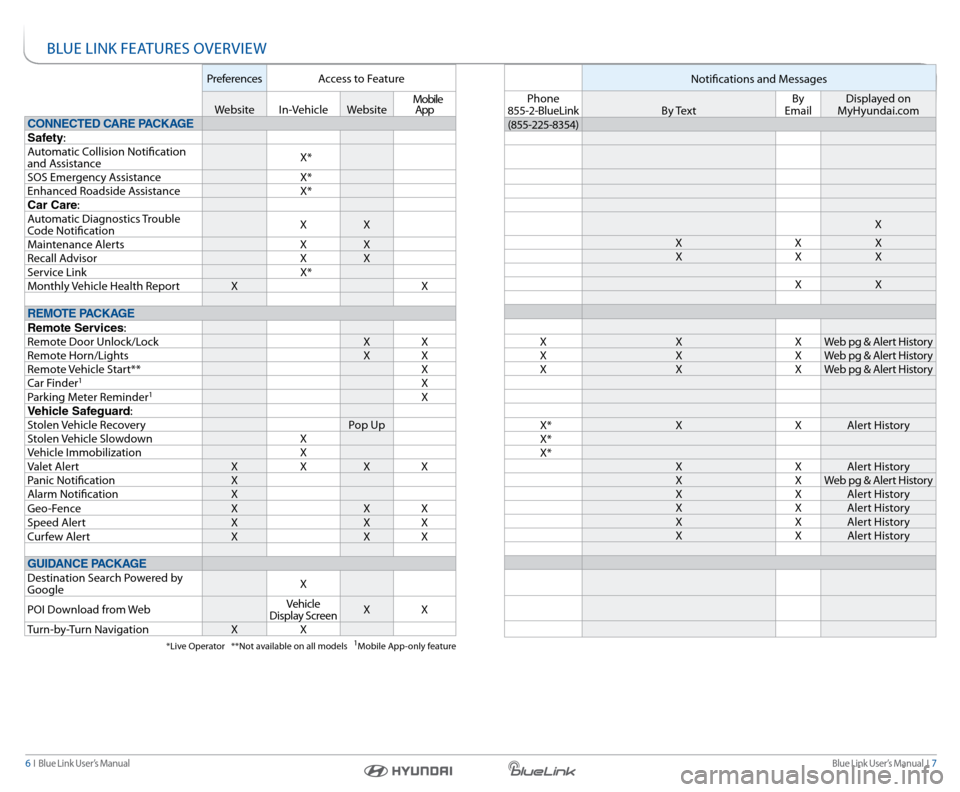
Blue link User’s Manual i 7
6 i Blue link User’s Manual
Preferences access to Feature
Website in-Vehicle Website Mobile
app
CONNECTED CARE PACKAGE
Safety:
a utomatic c ollision notification
and a ssistance X*
sos emergency a ssistance X*
enhanced r oadside assistance X*
Car Care:
a utomatic diagnostics t rouble
c ode notification X
X
Maintenance a lerts XX
r ecall a dvisor XX
s ervice link X*
Monthly Vehicle Health r eportX X
REMOTE PACKAGE
Remote Services:
r emote d oor Unlock/l ock XX
r emote Horn/lights XX
r emote Vehicle start** X
c ar Finder
1X
Parking Meter r eminder1X
Vehicle Safeguard:
s tolen Vehicle recovery Pop Up
s tolen Vehicle slowdown X
Vehicle i mmobilization X
Valet a lert XXXX
Panic notification X
a larm notification X
Geo-Fence XXX
speed a lert XXX
c urfew a lert XXX
GUIDANCE PACKAGE
d estination s earch Powered by
Google X
Poi d ownload from Web Vehicle
display s creen X
X
t urn-by- turn navigation XX
*live operator **not available on all models 1Mobile app-only feature
notifications and Messages
Phone
855-2-Bluelink B y te x tBy
email displayed on
MyHyundai.com
(855-225-8354)
X
X XX
X XX
X X
X XXWeb pg & a lert History
X XXWeb pg & a lert History
X XXWeb pg & a lert History
X* XXalert History
X*
X* XXalert History
X XWeb pg & a lert History
X Xalert History
X Xalert History
X Xalert History
X Xalert History
Bl Ue link FeatUres oVerVieW
Page 6 of 18
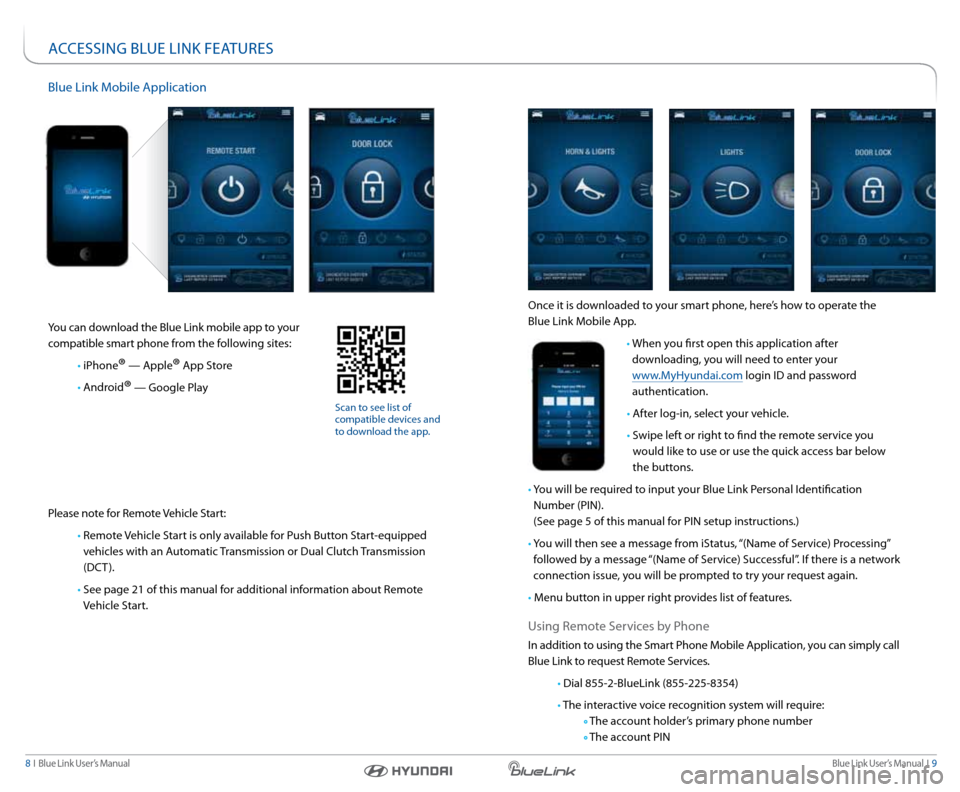
Blue link User’s Manual i 9
8 i Blue link User’s Manual
accessinG BlUe link FeatUres
Blue link Mobile a pplication
you can download the Blue link mobile app to your
compatible smart phone from the following sites:
• iPhone
® — apple® app s tore
• android
® — Google Play
Please note for r emote Vehicle start:
• remote Vehicle s tart is only available for Push Button s tart-equipped
vehicles with an a utomatic transmission or d ual clutch transmission
(dct ).
• see page 21 of this manual for additional information about r emote
Vehicle s tart.
scan to see list of
compatible devices and
to download the app.
once it is downloaded to your smart phone, here’s how to operate the
Blue link Mobile a pp.
• When you first open this application after
downloading, you will need to enter your
www.MyHyundai.com login id and password
authentication.
• after log-in, select your vehicle.
• swipe left or right to find the remote service you
would like to use or use the quick access bar below
the buttons.
• y ou will be required to input your Blue link Personal identification
number (Pin).
(s ee page 5 of this manual for Pin setup instructions.)
• y ou will then see a message from is tatus, “(name of service) Processing”
followed by a message “(name of s ervice) successful”. if there is a network
connection issue, you will be prompted to try your request again.
• Menu button in upper right provides list of features.
Using r emote s ervices by Phone
in addition to using the smart Phone Mobile a pplication, you can simply call
Blue link to request r emote services.
• dial 855-2-Bluelink (855-225-8354)
• t he interactive voice recognition system will require:
t he account holder’s primary phone number
t he account Pin
Page 9 of 18
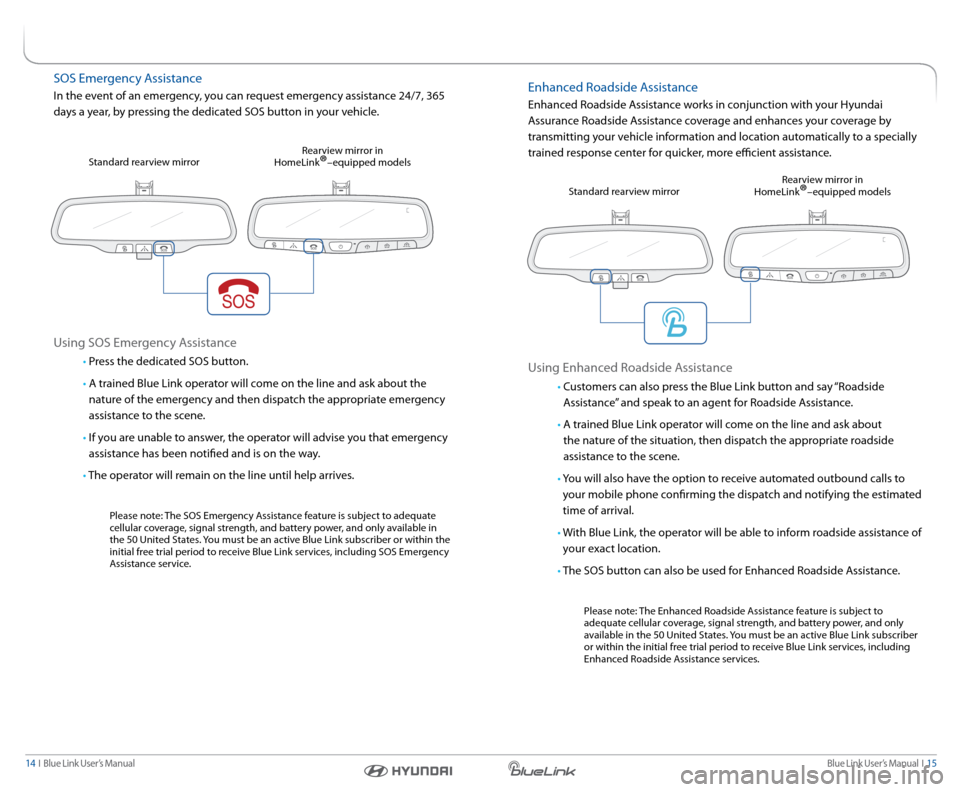
Blue link User’s Manual i 15
14 i Blue link User’s Manual
sos emergency a ssistance
in the event of an emergency, you can request emergency assistance 24/7, 365
days a year, by pressing the dedicated sos button in your vehicle.
Using sos emergency a ssistance
• Press the dedicated sos button.
• a trained Blue link operator will come on the line and ask about the
nature of the emergency and then dispatch the appropriate emergency
assistance to the scene.
• if you are unable to answer, the operator will advise you that emergency
assistance has been notified and is on the way.
• t he operator will remain on the line until help arrives.
Please note: the sos emergency a ssistance feature is subject to adequate
cellular coverage, signal strength, and battery power, and only available in
the 50 United s tates. you must be an active Blue link subscriber or within the
initial free trial period to receive Blue link services, including sos emergency
a ssistance service.
s
tandard rearview mirror r
earview mirror in
Homelink
®–equipped models
enhanced r oadside assistance
enhanced r oadside assistance works in conjunction with your Hyundai
a ssurance r oadside assistance coverage and enhances your coverage by
transmitting your vehicle information and location automatically to a specially
trained response center for quicker, more efficient assistance.
Using enhanced r oadside assistance
• customers can also press the Blue link button and say “r oadside
a ssistance” and speak to an agent for r oadside assistance.
• a trained Blue link operator will come on the line and ask about
the nature of the situation, then dispatch the appropriate roadside
assistance to the scene.
• y ou will also have the option to receive automated outbound calls to
your mobile phone confirming the dispatch and notifying the estimated
time of arrival.
• With Blue link, the operator will be able to inform roadside assistance of
your exact location.
• t he sos button can also be used for enhanced r oadside assistance.
Please note: the enhanced r oadside assistance feature is subject to
adequate cellular coverage, signal strength, and battery power, and only
available in the 50 United s tates. you must be an active Blue link subscriber
or within the initial free trial period to receive Blue link services, including
enhanced r oadside assistance services.
s
tandard rearview mirror r
earview mirror in
Homelink
®–equipped models
Page 10 of 18
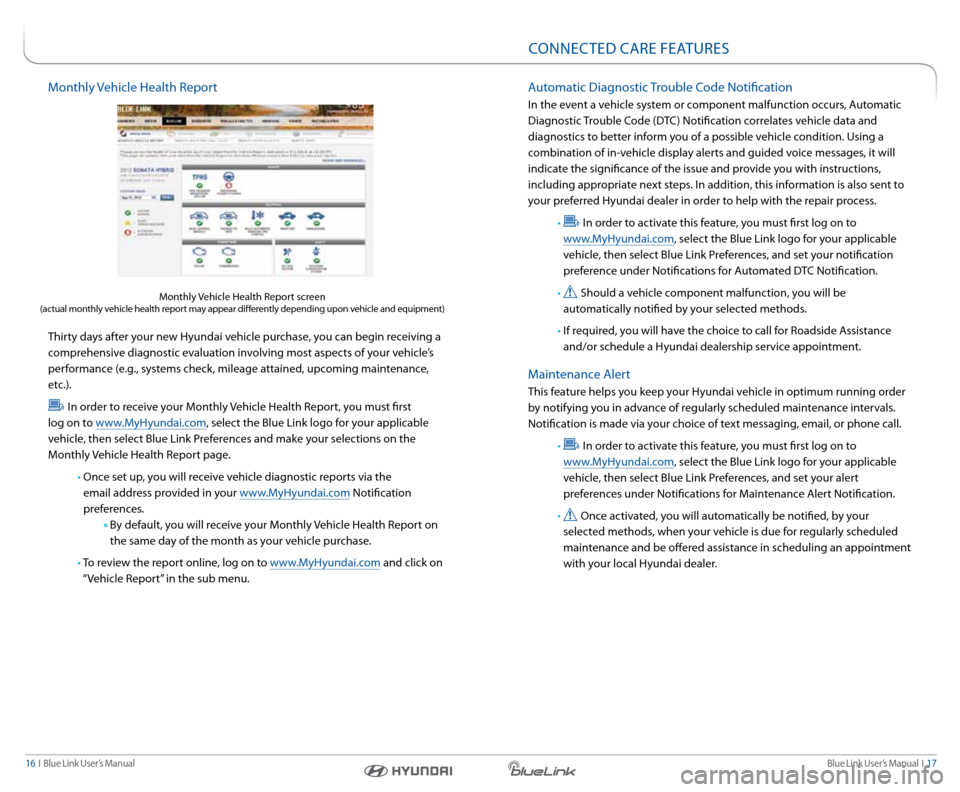
Blue link User’s Manual i 17
16 i Blue link User’s Manual
Monthly Vehicle Health r eport
thirty days after your new Hyundai vehicle purchase, you can begin receiving a
comprehensive diagnostic evaluation involving most aspects of your vehicle’s
performance (e.g., systems check, mileage attained, upcoming maintenance,
etc.).
i n order to receive your Monthly Vehicle Health r eport, you must first
log on to www.MyHyundai.com, select the Blue link logo for your applicable
vehicle, then select Blue link Preferences and make your selections on the
Monthly Vehicle Health r eport page.
• once set up, you will receive vehicle diagnostic reports via the
email address provided in your www.MyHyundai.com notification
preferences.
By default, you will receive your Monthly Vehicle Health r eport on
the same day of the month as your vehicle purchase.
• to review the report online, log on to www.MyHyundai.com and click on
“Vehicle r eport” in the sub menu.
Monthly Vehicle Health r eport screen (actual monthly vehicle health report may appear differently depending upon vehicle and equipment)
automatic diagnostic trouble c ode notification
in the event a vehicle system or component malfunction occurs, a utomatic
diagnostic trouble c ode (dtc ) notification correlates vehicle data and
diagnostics to better inform you of a possible vehicle condition. Using a
combination of in-vehicle display alerts and guided voice messages, it will
indicate the significance of the issue and provide you with instructions,
including appropriate next steps. i n addition, this information is also sent to
your preferred Hyundai dealer in order to help with the repair process.
•
in order to activate this feature, you must first log on to
www.MyHyundai.com, select the Blue link logo for your applicable
vehicle, then select Blue link Preferences, and set your notification
preference under notifications for a utomated dtc notification.
•
should a vehicle component malfunction, you will be
automatically notified by your selected methods.
• if required, you will have the choice to call for r oadside assistance
and/or schedule a Hyundai dealership service appointment.
Maintenance a lert
this feature helps you keep your Hyundai vehicle in optimum running order
by notifying you in advance of regularly scheduled maintenance intervals.
notification is made via your choice of text messaging, email, or phone call.
•
in order to activate this feature, you must first log on to
www.MyHyundai.com, select the Blue link logo for your applicable
vehicle, then select Blue link Preferences, and set your alert
preferences under notifications for Maintenance a lert notification.
•
once activated, you will automatically be notified, by your
selected methods, when your vehicle is due for regularly scheduled
maintenance and be offered assistance in scheduling an appointment
with your local Hyundai dealer.
c onnected care FeatUres
Page 11 of 18
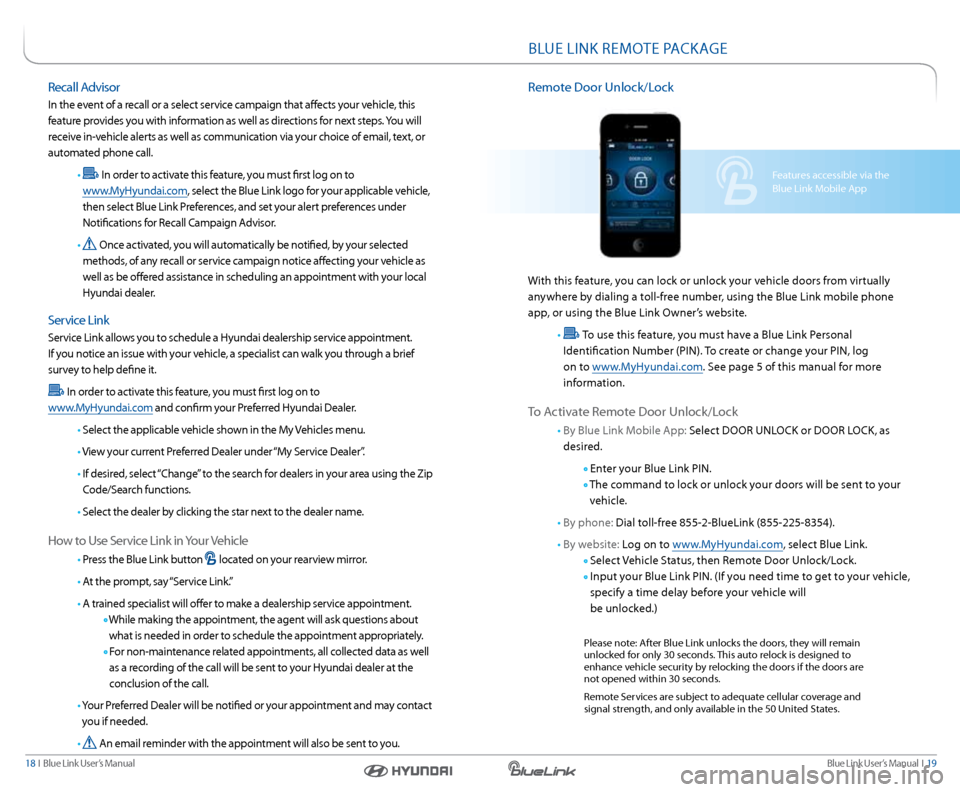
Blue link User’s Manual i 19
18 i Blue link User’s Manual
Features accessible via the
Blue link Mobile a pp
BlUe link reMote PackaGe
remote d oor Unlock/l ock
With this feature, you can lock or unlock your vehicle doors from virtually
anywhere by dialing a toll-free number, using the Blue link mobile phone
app, or using the Blue link o wner’s website.
•
t o use this feature, you must have a Blue link Personal
identification number (Pin). to create or change your Pin, log
on to www.MyHyundai.com. s ee page 5 of this manual for more
information.
t o a ctivate r emote d oor Unlock/l ock
• By Blue link Mobile a pp: select door Unlock or door lock , as
desired.
enter your Blue link Pin.
t he command to lock or unlock your doors will be sent to your
vehicle.
• By phone: dial toll-free 855-2-Bluelink (855-225-8354).
• By website: l og on to www.MyHyundai.com, select Blue link.
s elect Vehicle s tatus, then remote door Unlock/l ock.
i nput your Blue link Pin. (i f you need time to get to your vehicle,
specify a time delay before your vehicle will
be unlocked.)
Please note: a fter Blue link unlocks the doors, they will remain
unlocked for only 30 seconds. this auto relock is designed to
enhance vehicle security by relocking the doors if the doors are
not opened within 30 seconds.
r emote services are subject to adequate cellular coverage and
signal strength, and only available in the 50 United s tates.
recall a dvisor
in the event of a recall or a select service campaign that affects your vehicle, this
feature provides you with information as well as directions for next steps. you will
receive in-vehicle alerts as well as communication via your choice of email, text, or
automated phone call.
•
i n order to activate this feature, you must first log on to
www.MyHyundai.com, select the Blue link logo for your applicable vehicle,
then select Blue link Preferences, and set your alert preferences under
notifications for r ecall campaign a dvisor.
•
once activated, you will automatically be notified, by your selected
methods, of any recall or service campaign notice affecting your vehicle as
well as be offered assistance in scheduling an appointment with your local
Hyundai dealer.
s ervice link
service link allows you to schedule a Hyundai dealership service appointment.
i f you notice an issue with your vehicle, a specialist can walk you through a brief
survey to help define it.
i n order to activate this feature, you must first log on to
www.MyHyundai.com and confirm your Preferred Hyundai d ealer.
• s elect the applicable vehicle shown in the My Vehicles menu.
• View your current Preferred d ealer under “My service dealer”.
• i f desired, select “ change” to the search for dealers in your area using the Zip
c ode/s earch functions.
• s elect the dealer by clicking the star next to the dealer name.
How to Use s ervice link in your Vehicle
• Press the Blue link button located on your rearview mirror.
• a t the prompt, say “s ervice link.”
• a trained specialist will offer to make a dealership service appointment.
While making the appointment, the agent will ask questions about
what is needed in order to schedule the appointment appropriately.
For non-maintenance related appointments, all collected data as well
as a recording of the call will be sent to your Hyundai dealer at the
conclusion of the call.
• y our Preferred d ealer will be notified or your appointment and may contact
you if needed.
•
a n email reminder with the appointment will also be sent to you.
Page 12 of 18
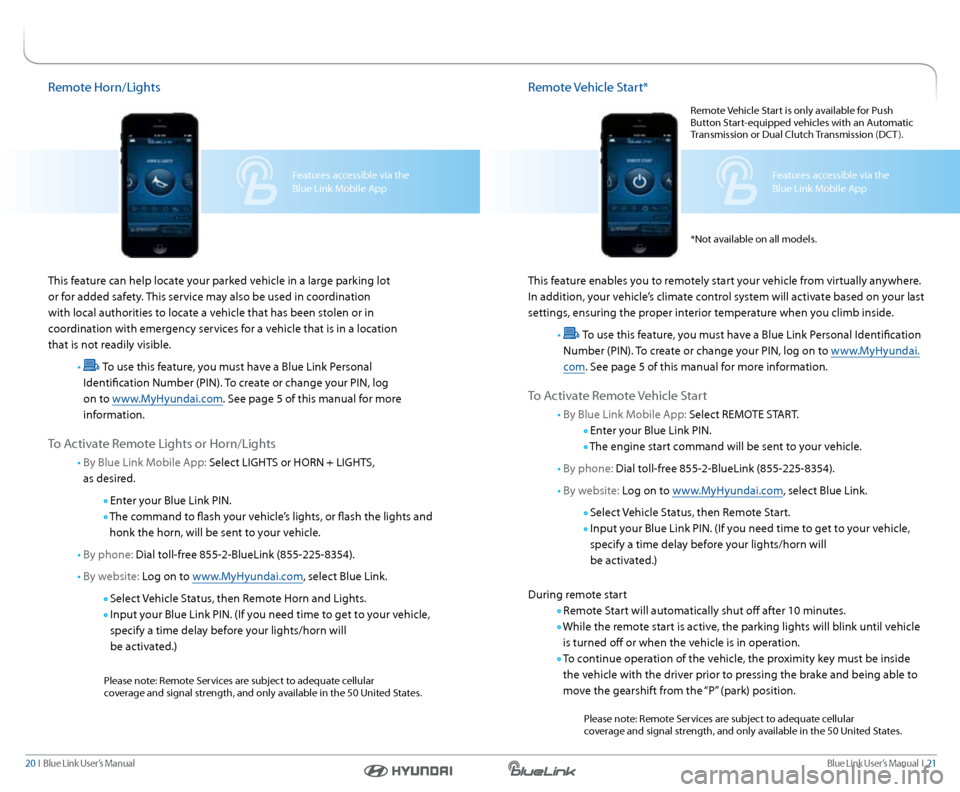
Blue link User’s Manual i 21
20 i Blue link User’s Manual
remote Vehicle start*
this feature enables you to remotely start your vehicle from virtually anywhere.
i n addition, your vehicle’s climate control system will activate based on your last
settings, ensuring the proper interior temperature when you climb inside.
•
t o use this feature, you must have a Blue link Personal identification
number (Pin). to create or change your Pin, log on to www.MyHyundai.
com . see page 5 of this manual for more information.
to a ctivate r emote Vehicle s tart
• By Blue link Mobile a pp: select reMote start .
enter your Blue link Pin.
t he engine start command will be sent to your vehicle.
• By phone: dial toll-free 855-2-Bluelink (855-225-8354).
• By website: l og on to www.MyHyundai.com, select Blue link.
s elect Vehicle s tatus, then remote start.
i nput your Blue link Pin. (i f you need time to get to your vehicle,
specify a time delay before your lights/horn will
be activated.)
d uring remote start
r emote s tart will automatically shut off after 10 minutes.
While the remote start is active, the parking lights will blink until vehicle
is turned off or when the vehicle is in operation.
t o continue operation of the vehicle, the proximity key must be inside
the vehicle with the driver prior to pressing the brake and being able to
move the gearshift from the “P” (park) position.
Please note: r emote services are subject to adequate cellular
coverage and signal strength, and only available in the 50 United s tates.
Features accessible via the
Blue link Mobile app
remote Horn/lights
this feature can help locate your parked vehicle in a large parking lot
or for added safety. this service may also be used in coordination
with local authorities to locate a vehicle that has been stolen or in
coordination with emergency services for a vehicle that is in a location
that is not readily visible.
•
t o use this feature, you must have a Blue link Personal
identification number (Pin). to create or change your Pin, log
on to www.MyHyundai.com. s ee page 5 of this manual for more
information.
t o a ctivate r emote lights or Horn/lights
• By Blue link Mobile a pp: select liGHts or Horn + liGHts,
as desired.
enter your Blue link Pin.
t he command to flash your vehicle’s lights, or flash the lights and
honk the horn, will be sent to your vehicle.
• By phone: dial toll-free 855-2-Bluelink (855-225-8354).
• By website: l og on to www.MyHyundai.com, select Blue link.
s elect Vehicle s tatus, then remote Horn and lights.
i nput your Blue link Pin. (i f you need time to get to your vehicle,
specify a time delay before your lights/horn will
be activated.)
Please note: r emote services are subject to adequate cellular
coverage and signal strength, and only available in the 50 United s tates.
Features accessible via the
Blue link Mobile app
r
emote Vehicle s tart is only available for Push
Button s tart-equipped vehicles with an a utomatic
t ransmission or d ual clutch transmission (dct ).
* not available on all models.
Page 14 of 18
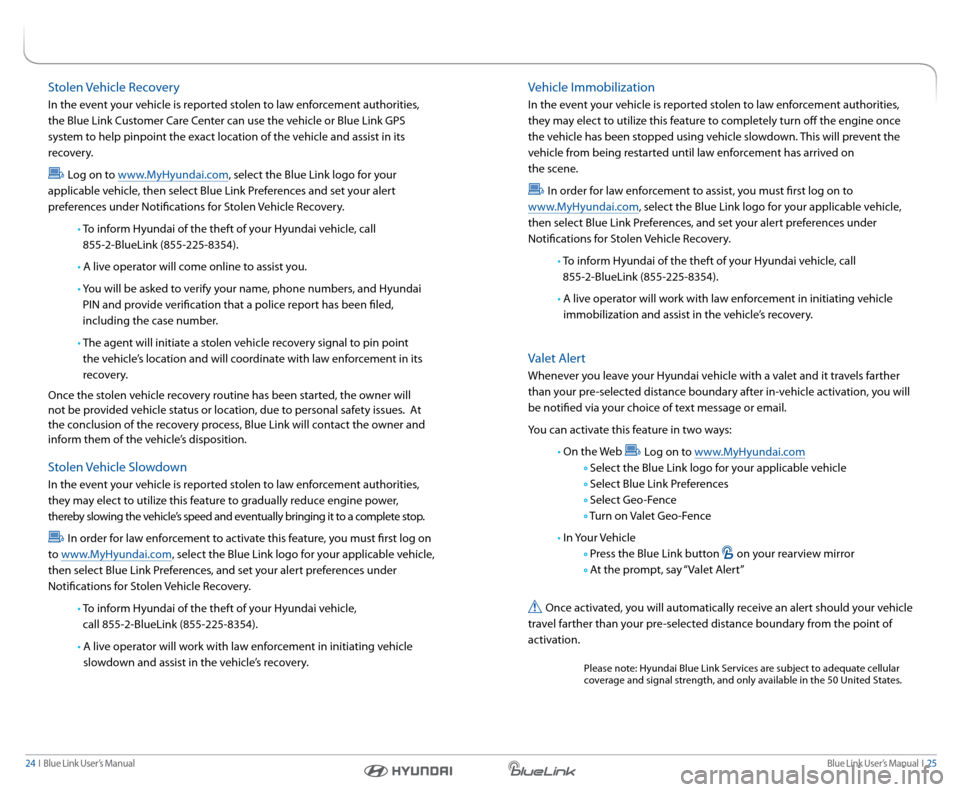
Blue link User’s Manual i 25
24 i Blue link User’s Manual
stolen Vehicle recovery
in the event your vehicle is reported stolen to law enforcement authorities,
the Blue link c ustomer care center can use the vehicle or Blue link GPs
system to help pinpoint the exact location of the vehicle and assist in its
recovery.
l og on to www.MyHyundai.com, select the Blue link logo for your
applicable vehicle, then select Blue link Preferences and set your alert
preferences under notifications for s tolen Vehicle recovery.
• to inform Hyundai of the theft of your Hyundai vehicle, call
855-2- Bluelink (855-225-8354).
• a live operator will come online to assist you.
• y ou will be asked to verify your name, phone numbers, and Hyundai
Pin and provide verification that a police report has been filed,
including the case number.
• t he agent will initiate a stolen vehicle recovery signal to pin point
the vehicle’s location and will coordinate with law enforcement in its
recovery.
once the stolen vehicle recovery routine has been started, the owner will
not be provided vehicle status or location, due to personal safety issues. a t
the conclusion of the recovery process, Blue link will contact the owner and
inform them of the vehicle’s disposition.
s tolen Vehicle slowdown
in the event your vehicle is reported stolen to law enforcement authorities,
they may elect to utilize this feature to gradually reduce engine power,
thereby slowing the vehicle’s speed and eventually bringing it to a complete stop.
i n order for law enforcement to activate this feature, you must first log on
to www.MyHyundai.com, select the Blue link logo for your applicable vehicle,
then select Blue link Preferences, and set your alert preferences under
notifications for s tolen Vehicle recovery.
• to inform Hyundai of the theft of your Hyundai vehicle,
call 855-2- Bluelink (855-225-8354).
• a live operator will work with law enforcement in initiating vehicle
slowdown and assist in the vehicle’s recovery.
Vehicle i mmobilization
in the event your vehicle is reported stolen to law enforcement authorities,
they may elect to utilize this feature to completely turn off the engine once
the vehicle has been stopped using vehicle slowdown. this will prevent the
vehicle from being restarted until law enforcement has arrived on
the scene.
i n order for law enforcement to assist, you must first log on to
www.MyHyundai.com, select the Blue link logo for your applicable vehicle,
then select Blue link Preferences, and set your alert preferences under
notifications for s tolen Vehicle recovery.
• to inform Hyundai of the theft of your Hyundai vehicle, call
855-2- Bluelink (855-225-8354).
• a live operator will work with law enforcement in initiating vehicle
immobilization and assist in the vehicle’s recovery.
Valet a lert
Whenever you leave your Hyundai vehicle with a valet and it travels farther
than your pre-selected distance boundary after in-vehicle activation, you will
be notified via your choice of text message or email.
you can activate this feature in two ways:
• on the Web
log on to www.MyHyundai.com
s elect the Blue link logo for your applicable vehicle
s elect Blue link Preferences
s elect Geo-Fence
t urn on Valet Geo-Fence
• in y our Vehicle
Press the Blue link button on your rearview mirror
a t the prompt, say “Valet a lert”
once activated, you will automatically receive an alert should your vehicle
travel farther than your pre-selected distance boundary from the point of
activation.
Please note: Hyundai Blue link s ervices are subject to adequate cellular
coverage and signal strength, and only available in the 50 United s tates.
Page 15 of 18
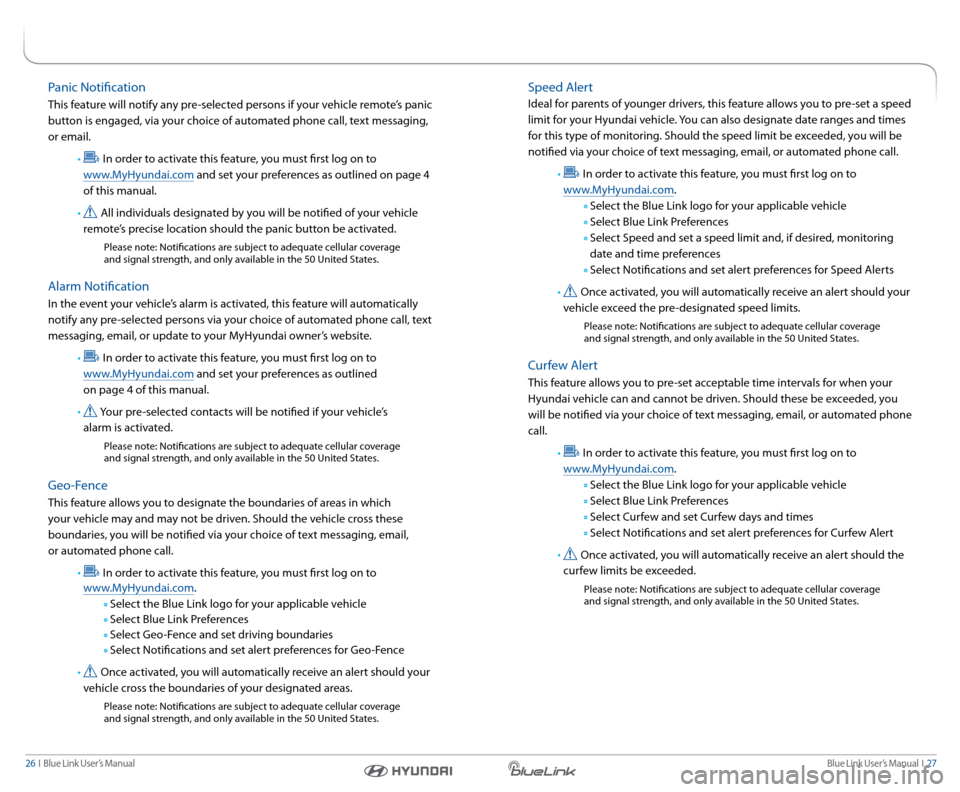
Blue link User’s Manual i 27
26 i Blue link User’s Manual
speed a lert
ideal for parents of younger drivers, this feature allows you to pre-set a speed
limit for your Hyundai vehicle. you can also designate date ranges and times
for this type of monitoring. should the speed limit be exceeded, you will be
notified via your choice of text messaging, email, or automated phone call .
•
in order to activate this feature, you must first log on to
www.MyHyundai.com.
s elect the Blue link logo for your applicable vehicle
s elect Blue link Preferences
s elect speed and set a speed limit and, if desired, monitoring
date and time preferences
s elect notifications and set alert preferences for speed a lerts
•
once activated, you will automatically receive an alert should your
vehicle exceed the pre-designated speed limits.
Please note: notifications are subject to adequate cellular coverage
and signal strength, and only available in the 50 United s tates.
curfew a lert
this feature allows you to pre-set acceptable time intervals for when your
Hyundai vehicle can and cannot be driven. should these be exceeded, you
will be notified via your choice of text messaging, email, or automated phone
call .
•
in order to activate this feature, you must first log on to
www.MyHyundai.com.
s elect the Blue link logo for your applicable vehicle
s elect Blue link Preferences
s elect c urfew and set c urfew days and times
s elect notifications and set alert preferences for c urfew alert
•
once activated, you will automatically receive an alert should the
curfew limits be exceeded.
Please note: notifications are subject to adequate cellular coverage
and signal strength, and only available in the 50 United s tates.
Panic notification
this feature will notify any pre-selected persons if your vehicle remote’s panic
button is engaged, via your choice of automated phone call, text messaging,
or email.
•
in order to activate this feature, you must first log on to
www.MyHyundai.com and set your preferences as outlined on page 4
of this manual.
•
all individuals designated by you will be notified of your vehicle
remote’s precise location should the panic button be activated.
Please note: notifications are subject to adequate cellular coverage
and signal strength, and only available in the 50 United s tates.
alarm notification
in the event your vehicle’s alarm is activated, this feature will automatically
notify any pre-selected persons via your choice of automated phone call, text
messaging, email, or update to your MyHyundai owner’s website.
•
in order to activate this feature, you must first log on to
www.MyHyundai.com and set your preferences as outlined
on page 4 of this manual.
•
y our pre-selected contacts will be notified if your vehicle’s
alarm is activated.
Please note: notifications are subject to adequate cellular coverage
and signal strength, and only available in the 50 United s tates.
Geo-Fence
this feature allows you to designate the boundaries of areas in which
your vehicle may and may not be driven. should the vehicle cross these
boundaries, you will be notified via your choice of text messaging, email,
or automated phone call.
•
in order to activate this feature, you must first log on to
www.MyHyundai.com.
s elect the Blue link logo for your applicable vehicle
s elect Blue link Preferences
s elect Geo-Fence and set driving boundaries
s elect notifications and set alert preferences for Geo-Fence
•
once activated, you will automatically receive an alert should your
vehicle cross the boundaries of your designated areas.
Please note: notifications are subject to adequate cellular coverage
and signal strength, and only available in the 50 United s tates.