ad blue Hyundai Elantra 2017 Owner's Manual - RHD (UK. Australia)
[x] Cancel search | Manufacturer: HYUNDAI, Model Year: 2017, Model line: Elantra, Model: Hyundai Elantra 2017Pages: 571, PDF Size: 65.66 MB
Page 16 of 571
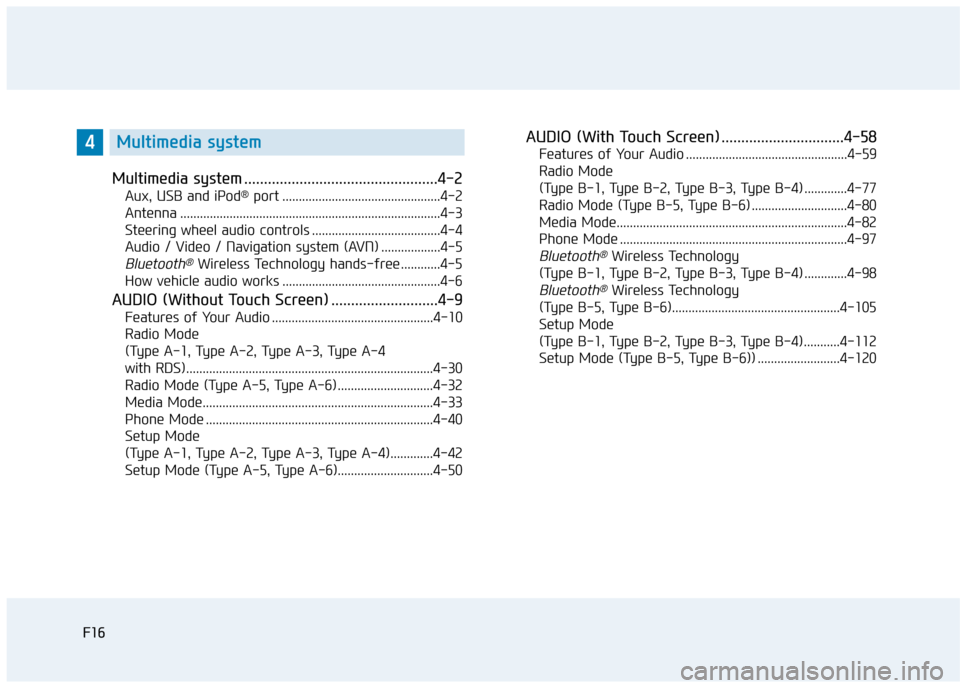
F16F16
Multimedia system .................................................4-2
Aux, USB and iPod®port ................................................4-2
Antenna ...............................................................................4-3
Steering wheel audio controls .......................................4-4
Audio / Video / Navigation system (AVN) ..................4-5
Bluetooth®Wireless Technology hands-free ............4-5
How vehicle audio works ................................................4-6
AUDIO (Without Touch Screen) ...........................4-9
Features of Your Audio .................................................4-10
Radio Mode
(Type A-1, Type A-2, Type A-3, Type A-4
with RDS)...........................................................................4-30
Radio Mode (Type A-5, Type A-6) .............................4-32
Media Mode......................................................................4-33
Phone Mode .....................................................................4-40
Setup Mode
(Type A-1, Type A-2, Type A-3, Type A-4).............4-42
Setup Mode (Type A-5, Type A-6).............................4-50
AUDIO (With Touch Screen) ...............................4-58
Features of Your Audio .................................................4-59
Radio Mode
(Type B-1, Type B-2, Type B-3, Type B-4) .............4-77
Radio Mode (Type B-5, Type B-6) .............................4-80
Media Mode......................................................................4-82
Phone Mode .....................................................................4-97
Bluetooth®Wireless Technology
(Type B-1, Type B-2, Type B-3, Type B-4) .............4-98
Bluetooth®Wireless Technology
(Type B-5, Type B-6)...................................................4-105
Setup Mode
(Type B-1, Type B-2, Type B-3, Type B-4)...........4-112
Setup Mode (Type B-5, Type B-6)) .........................4-120
4Multimedia system
Page 26 of 571
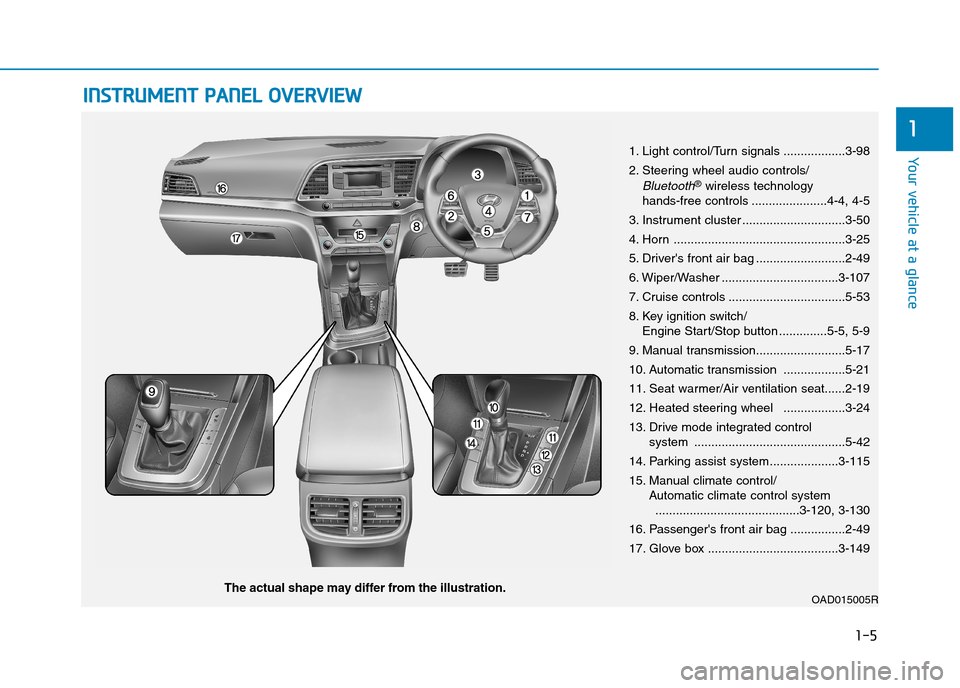
1-5
Yo u r v e h i c l e a t a g l a n c e
1
IINNSSTTRRUUMMEENNTT PPAANNEELL OOVVEERRVVIIEEWW
1. Light control/Turn signals ..................3-98
2. Steering wheel audio controls/
Bluetooth®wireless technology hands-free controls ......................4-4, 4-5
3. Instrument cluster ..............................3-50
4. Horn ..................................................3-25
5. Driver's front air bag ..........................2-49
6. Wiper/Washer ..................................3-107
7. Cruise controls ..................................5-53
8. Key ignition switch/Engine Start/Stop button ..............5-5, 5-9
9. Manual transmission..........................5-17
10. Automatic transmission ..................5-21
11. Seat warmer/Air ventilation seat......2-19
12. Heated steering wheel ..................3-24
13. Drive mode integrated control system ............................................5-42
14. Parking assist system....................3-115
15. Manual climate control/Automatic climate control system..........................................3-120, 3-130
16. Passenger's front air bag ................2-49
17. Glove box ......................................3-149
OAD015005RThe actual shape may differ from the illustration.
Page 250 of 571
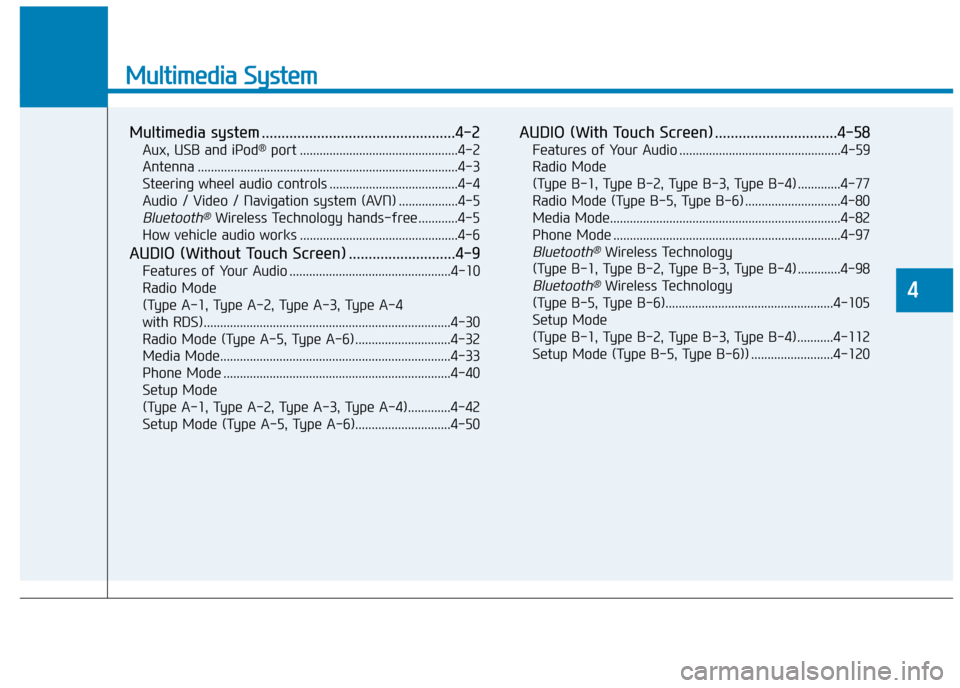
Multimedia System
Multimedia system .................................................4-2
Aux, USB and iPod®port ................................................4-2
Antenna ...............................................................................4-3
Steering wheel audio controls .......................................4-4
Audio / Video / Navigation system (AVN) ..................4-5
Bluetooth®Wireless Technology hands-free ............4-5
How vehicle audio works ................................................4-6
AUDIO (Without Touch Screen) ...........................4-9
Features of Your Audio .................................................4-10
Radio Mode
(Type A-1, Type A-2, Type A-3, Type A-4
with RDS)...........................................................................4-30
Radio Mode (Type A-5, Type A-6) .............................4-32
Media Mode......................................................................4-33
Phone Mode .....................................................................4-40
Setup Mode
(Type A-1, Type A-2, Type A-3, Type A-4).............4-42
Setup Mode (Type A-5, Type A-6).............................4-50
AUDIO (With Touch Screen) ...............................4-58
Features of Your Audio .................................................4-59
Radio Mode
(Type B-1, Type B-2, Type B-3, Type B-4) .............4-77
Radio Mode (Type B-5, Type B-6) .............................4-80
Media Mode......................................................................4-82
Phone Mode .....................................................................4-97
Bluetooth®Wireless Technology
(Type B-1, Type B-2, Type B-3, Type B-4) .............4-98
Bluetooth®Wireless Technology
(Type B-5, Type B-6)...................................................4-105
Setup Mode
(Type B-1, Type B-2, Type B-3, Type B-4)...........4-112
Setup Mode (Type B-5, Type B-6)) .........................4-120
4
Page 254 of 571
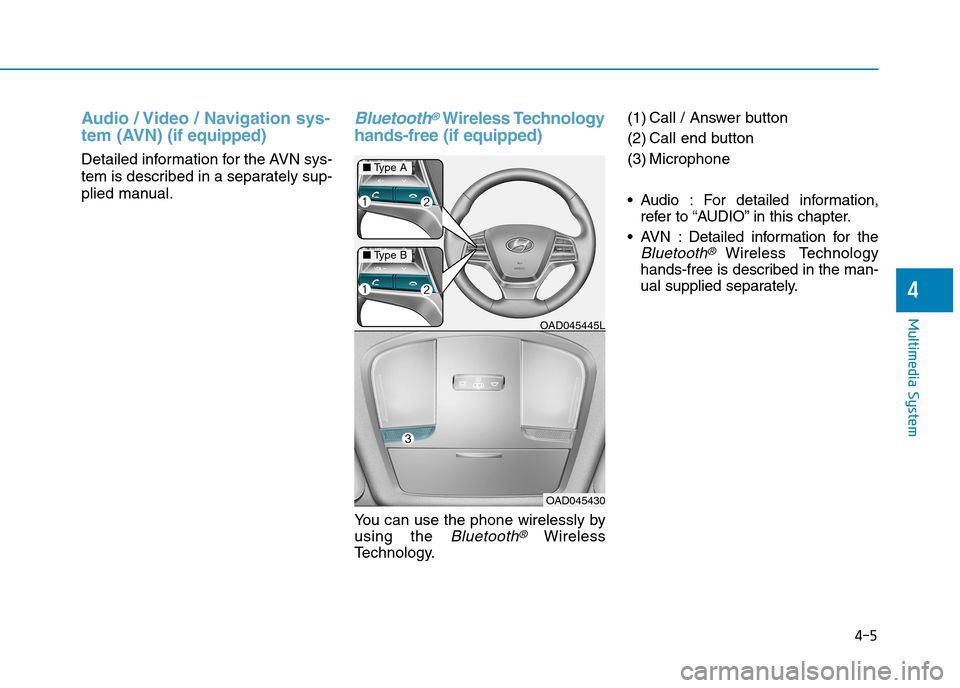
Audio / Video / Navigation sys-
tem (AVN)(if equipped)
Detailed information for the AVN sys-
tem is described in a separately sup-
plied manual.
Bluetooth®Wireless Technology
hands-free (if equipped)
Yo u c a n u s e t h e p h o n e w i r e l e s s l y b y
using the Bluetooth®Wireless
Te c h n o l o g y.
(1) Call / Answer button
(2) Call end button
(3) Microphone
•Audio : For detailed information,
refer to “AUDIO” in this chapter.
•AVN :Detailed information for the
Bluetooth® Wireless Technology
hands-free is described in the man-
ual supplied separately.
OAD045445L
OAD045430
4-5
Multimedia System
4
■Ty p e A
■Ty p e B
Page 258 of 571
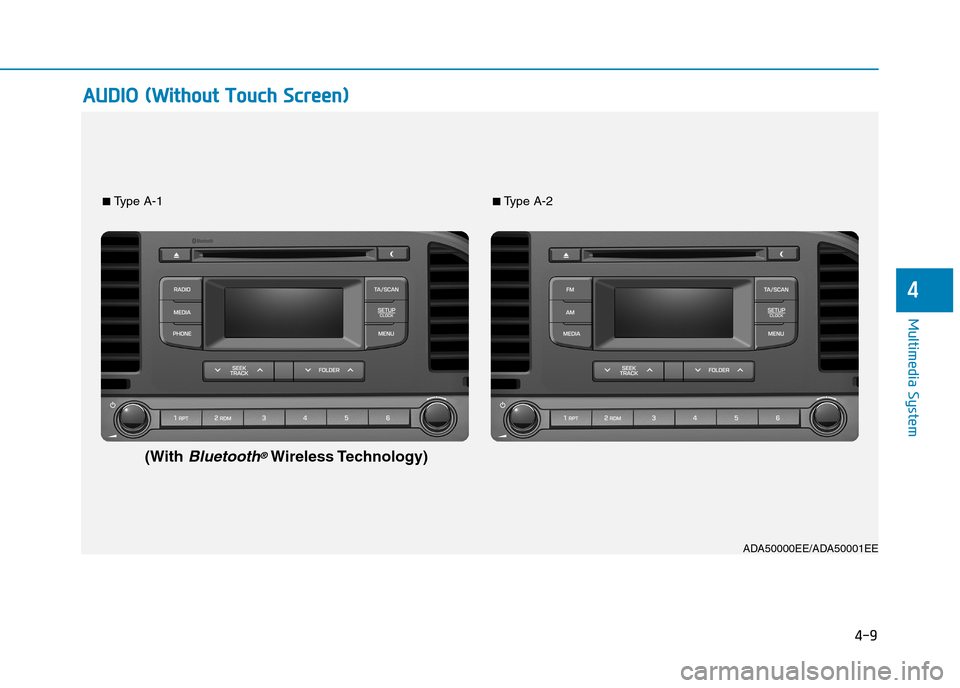
4-9
Multimedia System
4
AAUUDDIIOO ((WWiitthhoouutt TToouucchh SSccrreeeenn))
■Ty p e A - 1■Ty p e A - 2
(WithBluetooth®Wireless Technology)
ADA50000EE/ADA50001EE
Page 262 of 571
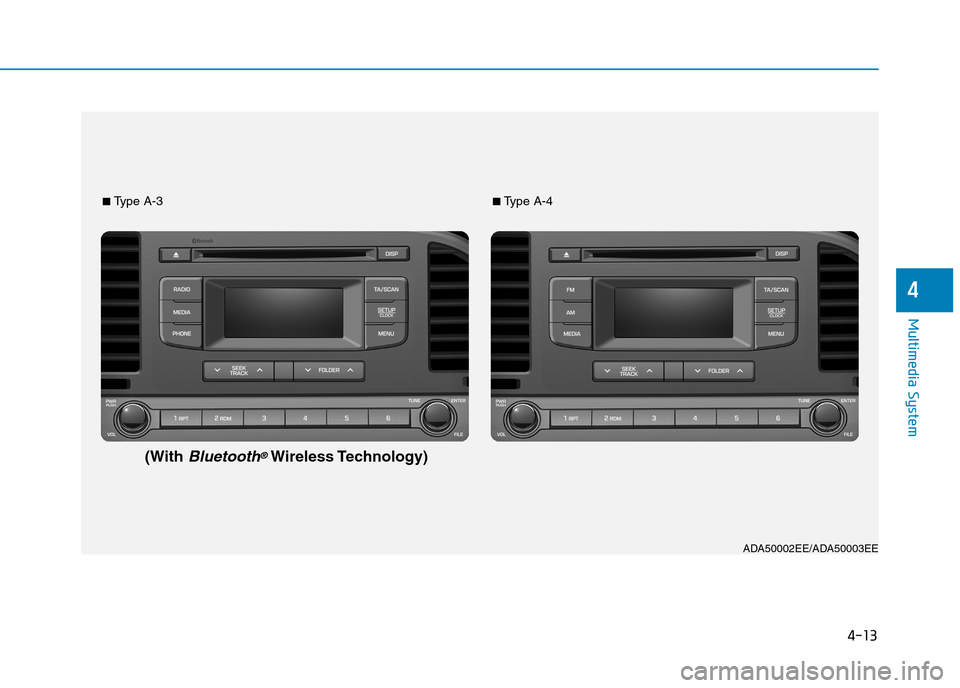
4-13
Multimedia System
4
ADA50002EE/ADA50003EE
■Ty p e A - 3■Ty p e A - 4
(WithBluetooth®Wireless Technology)
Page 266 of 571
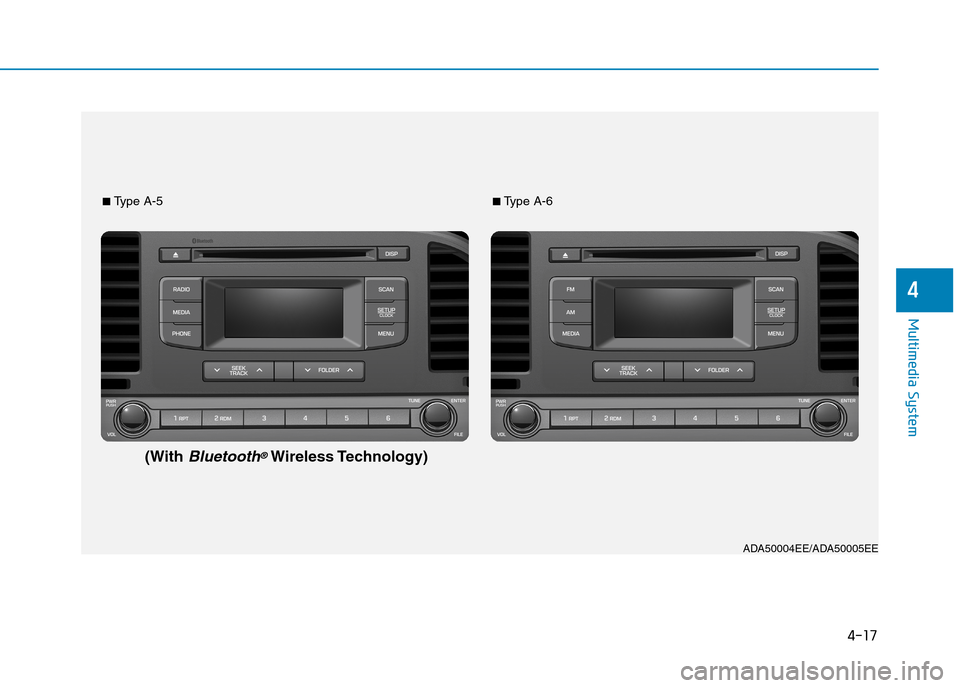
4-17
Multimedia System
4
ADA50004EE/ADA50005EE
■Ty p e A - 5■Ty p e A - 6
(WithBluetooth®Wireless Technology)
Page 275 of 571
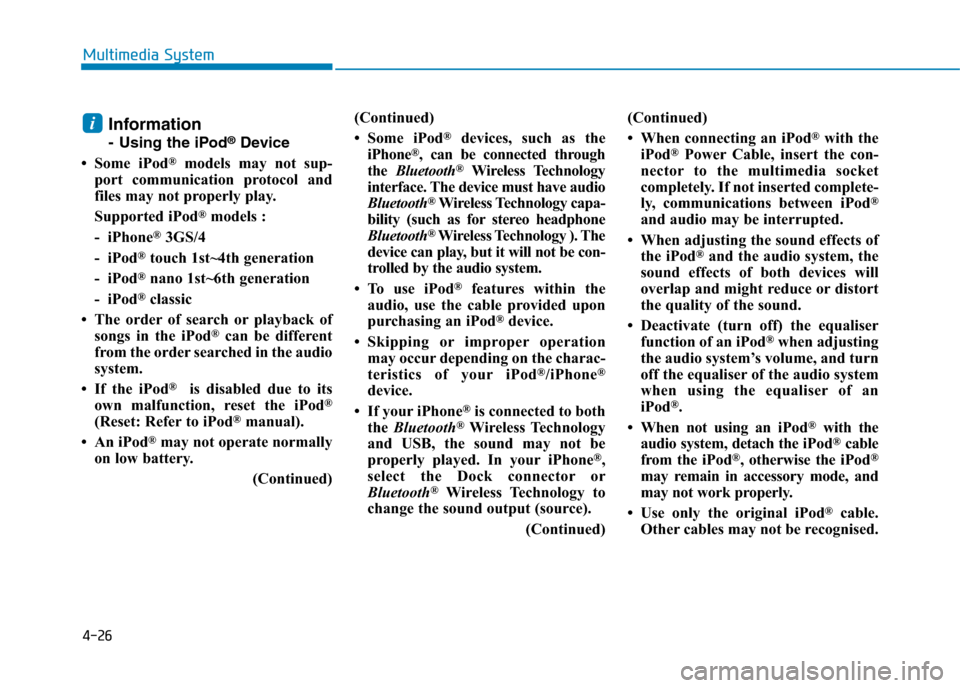
4-26
Multimedia System
Information
-Using the iPod®Device
• Some iPod®models may not sup-
port communication protocol and
files may not properly play.
Supported iPod®models :
- iPhone®3GS/4
- iPod®touch 1st~4th generation
- iPod®nano 1st~6th generation
- iPod®classic
• The order of search or playback of
songs in the iPod®can be different
from the order searched in the audio
system.
• If the iPod®is disabled due to its
own malfunction, reset the iPod®
(Reset: Refer to iPod®manual).
• An iPod®may not operate normally
on low battery.
(Continued)
(Continued)
• Some iPod®devices, such as the
iPhone®, can be connected through
the Bluetooth®Wireless Technology
interface. The device must have audio
Bluetooth®Wireless Technology capa-
bility (such as for stereo headphone
Bluetooth®Wireless Technology ). The
device can play, but it will not be con-
trolled by the audio system.
• To use iPod®features within the
audio, use the cable provided upon
purchasing an iPod®device.
•Skipping or improper operation
may occur depending on the charac-
teristics of your iPod®/iPhone®
device.
• If your iPhone®is connected to both
the Bluetooth®Wireless Technology
and USB, the sound may not be
properly played. In your iPhone®,
select the Dock connector or
Bluetooth®Wireless Technology to
change the sound output (source).
(Continued)
(Continued)
• When connecting an iPod®with the
iPod®Power Cable, insert the con-
nector to the multimedia socket
completely. If not inserted complete-
ly, communications between iPod®
and audio may be interrupted.
• When adjusting the sound effects of
the iPod®and the audio system, the
sound effects of both devices will
overlap and might reduce or distort
the quality of the sound.
• Deactivate (turn off) the equaliser
function of an iPod®when adjusting
the audio system’s volume, and turn
off the equaliser of the audio system
when using the equaliser of an
iPod®.
• When not using an iPod®with the
audio system, detach the iPod®cable
from the iPod®, otherwise the iPod®
may remain in accessory mode, and
may not work properly.
• Use only the original iPod®cable.
Other cables may not be recognised.
i
Page 276 of 571
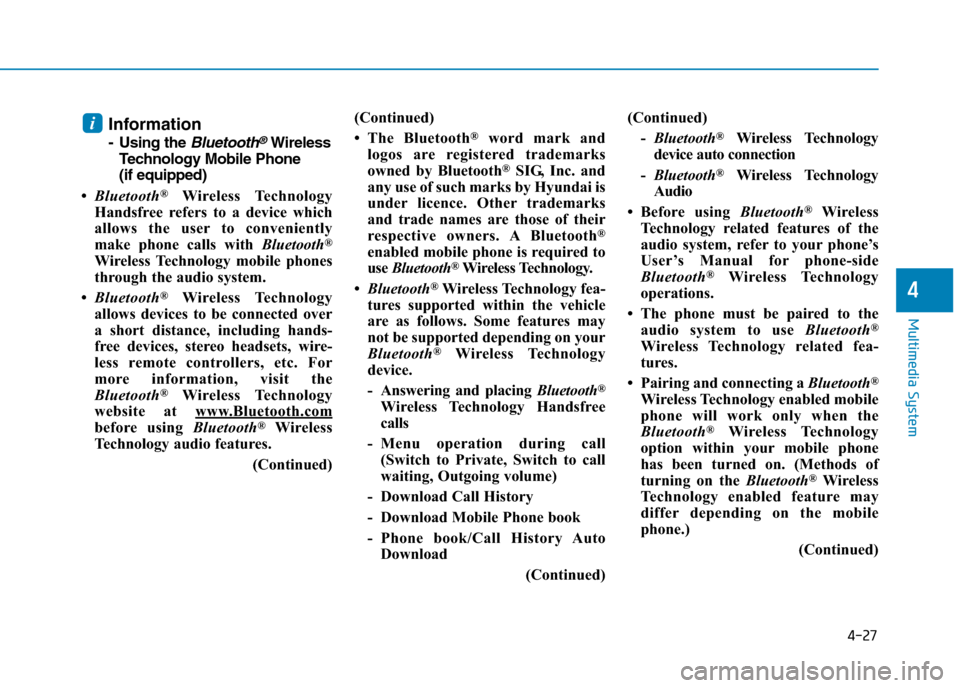
4-27
Multimedia System
4
Information
-Using the Bluetooth®Wireless
Te ch n o l o g y M o b i l e P h o n e
(if equipped)
•Bluetooth®Wireless Technology
Handsfree refers to a device which
allows the user to conveniently
make phone calls with Bluetooth®
Wireless Technology mobile phones
through the audio system.
•Bluetooth®Wireless Technology
allows devices to be connected over
a short distance, including hands-
free devices, stereo headsets, wire-
less remote controllers, etc. For
more information, visit the
Bluetooth®Wireless Technology
website at www.Bluetooth.com
before using Bluetooth®Wireless
Technology audio features.
(Continued)
(Continued)
•The Bluetooth®word mark and
logos are registered trademarks
owned by Bluetooth®SIG, Inc. and
any use of such marks by Hyundai is
under licence. Other trademarks
and trade names are those of their
respective owners. A Bluetooth®
enabled mobile phone is required to
use Bluetooth®Wireless Technology.
•Bluetooth®Wireless Technology fea-
tures supported within the vehicle
are as follows. Some features may
not be supported depending on your
Bluetooth®Wireless Technology
device.
-Answering and placing Bluetooth®
Wireless Technology Handsfree
calls
-Menu operation during call
(Switch to Private, Switch to call
waiting, Outgoing volume)
- Download Call History
- Download Mobile Phone book
-Phone book/Call History Auto
Download
(Continued)
(Continued)
-Bluetooth®Wireless Technology
device auto connection
-Bluetooth®Wireless Technology
Audio
•Before using Bluetooth®Wireless
Technology related features of the
audio system, refer to your phone’s
User’s Manual for phone-side
Bluetooth®Wireless Technology
operations.
• The phone must be paired to the
audio system to use Bluetooth®
Wireless Technology related fea-
tures.
• Pairing and connecting a Bluetooth®
Wireless Technology enabled mobile
phone will work only when the
Bluetooth®Wireless Technology
option within your mobile phone
has been turned on. (Methods of
turning on the Bluetooth®Wireless
Te c h n o l o g y e n a b l e d f e a t u r e m a y
differ depending on the mobile
phone.)
(Continued)
i
Page 277 of 571
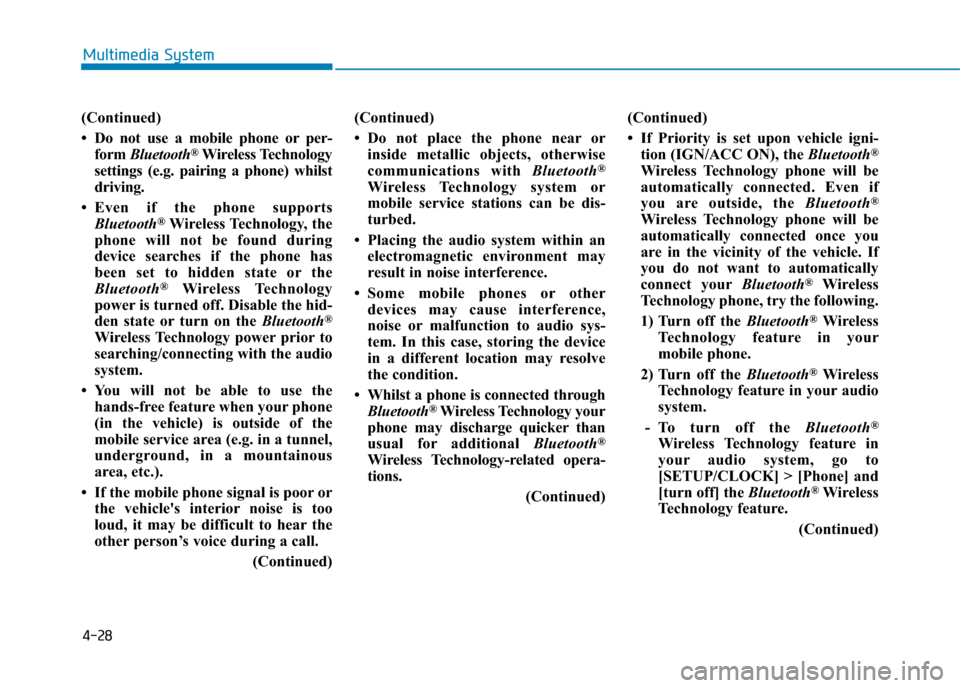
4-28
Multimedia System
(Continued)
•Do not use a mobile phone orper-
form Bluetooth®Wireless Technology
settings (e.g. pairing a phone) whilst
driving.
•Even if the phone supports
Bluetooth®Wireless Technology, the
phone will not be found during
device searches if the phone has
been set to hidden state or the
Bluetooth®Wireless Technology
power is turned off. Disable the hid-
den state or turn on the Bluetooth®
Wireless Technology power prior to
searching/connecting with the audio
system.
•You will not be able to use the
hands-free feature when your phone
(in the vehicle) is outside of the
mobile service area (e.g. in a tunnel,
underground, in a mountainous
area, etc.).
• If the mobile phone signal is poor or
the vehicle's interior noise is too
loud, it may be difficult to hear the
other person’s voice during a call.
(Continued)
(Continued)
•Do not place the phone near or
inside metallic objects, otherwise
communications with Bluetooth®
Wireless Technology system or
mobile service stations can be dis-
turbed.
• Placing the audio system within an
electromagnetic environment may
result in noise interference.
•Some mobile phones or other
devices may cause interference,
noise or malfunction to audio sys-
tem. In this case, storing the device
in a different location may resolve
the condition.
•Whilst a phone is connected through
Bluetooth®Wireless Technology your
phone may discharge quicker than
usual for additional Bluetooth®
Wireless Technology-related opera-
tions.
(Continued)
(Continued)
• If Priority is set upon vehicle igni-
tion (IGN/ACC ON), the Bluetooth®
Wireless Technology phone will be
automatically connected. Even if
you are outside, the Bluetooth®
Wireless Technology phone will be
automatically connected once you
are in the vicinity of the vehicle. If
you do not want to automatically
connect yourBluetooth®Wireless
Technology phone, try the following.
1) Turn off the Bluetooth®Wireless
Te c h n o l o g y f e a t u r e i n y o u r
mobile phone.
2) Turn off the Bluetooth®Wireless
Technology feature in your audio
system.
-To turn off the Bluetooth®
Wireless Technology feature in
your audio system, go to
[SETUP/CLOCK] > [Phone] and
[turn off] the Bluetooth®Wireless
Technology feature.
(Continued)