HYUNDAI ELANTRA SEL 2021 Owners Manual
Manufacturer: HYUNDAI, Model Year: 2021, Model line: ELANTRA SEL, Model: HYUNDAI ELANTRA SEL 2021Pages: 570, PDF Size: 52.21 MB
Page 111 of 570
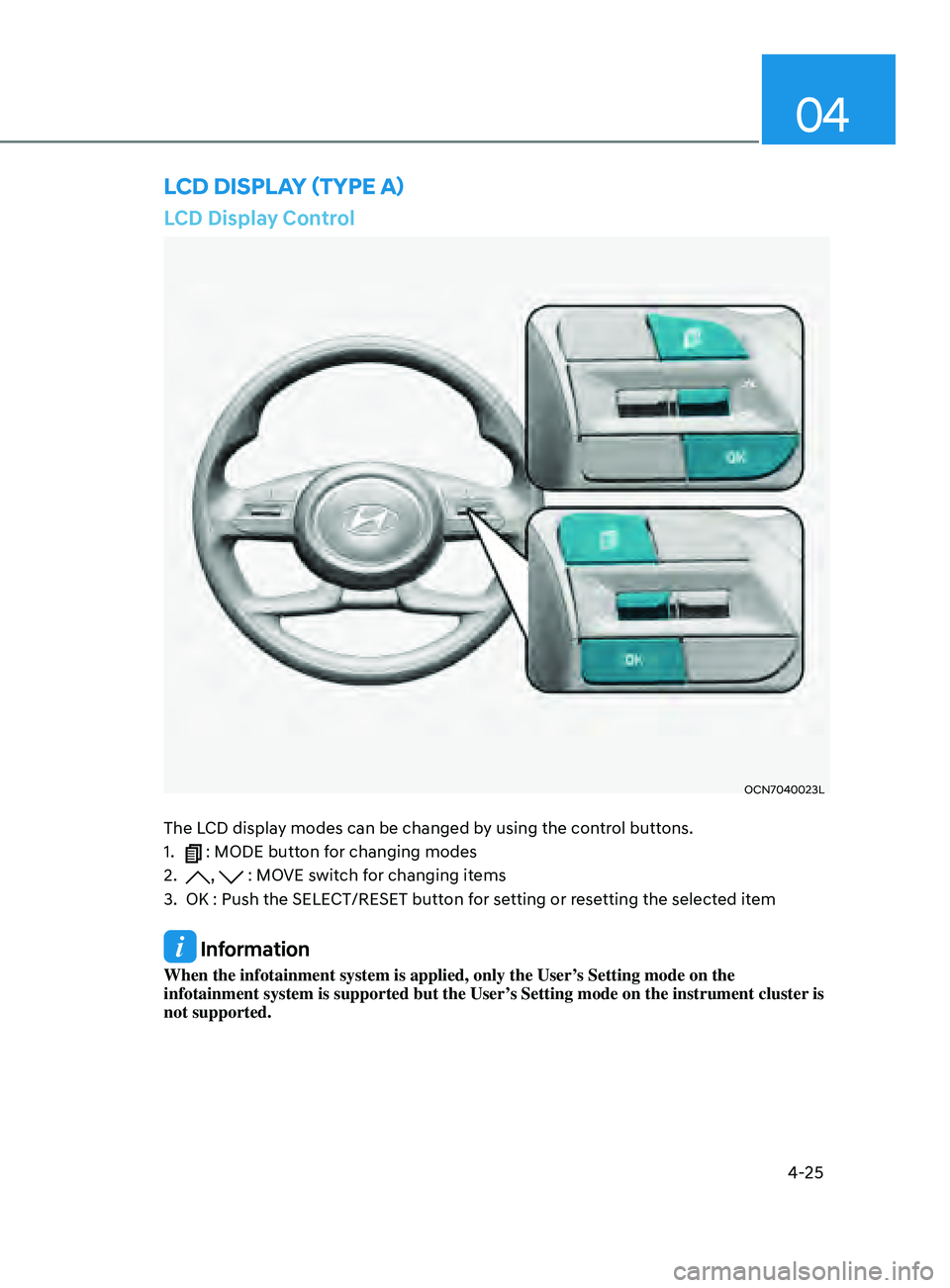
4-25
04
LCD Display Control
OCN7040023L
The LCD display modes can be changed by using the control buttons.
1.
: MODE button for changing modes
2.
, : MOVE switch for changing items
3.
OK : Push the SELECT/RESET butt
on for setting or resetting the selected item
Information
When the infotainment system is applied, only the User’s Setting mode on the
infotainment system is supported but the User’s Setting mode on the instrument cluster is
not supported.
LCD DispLay (TypE a)
Page 112 of 570
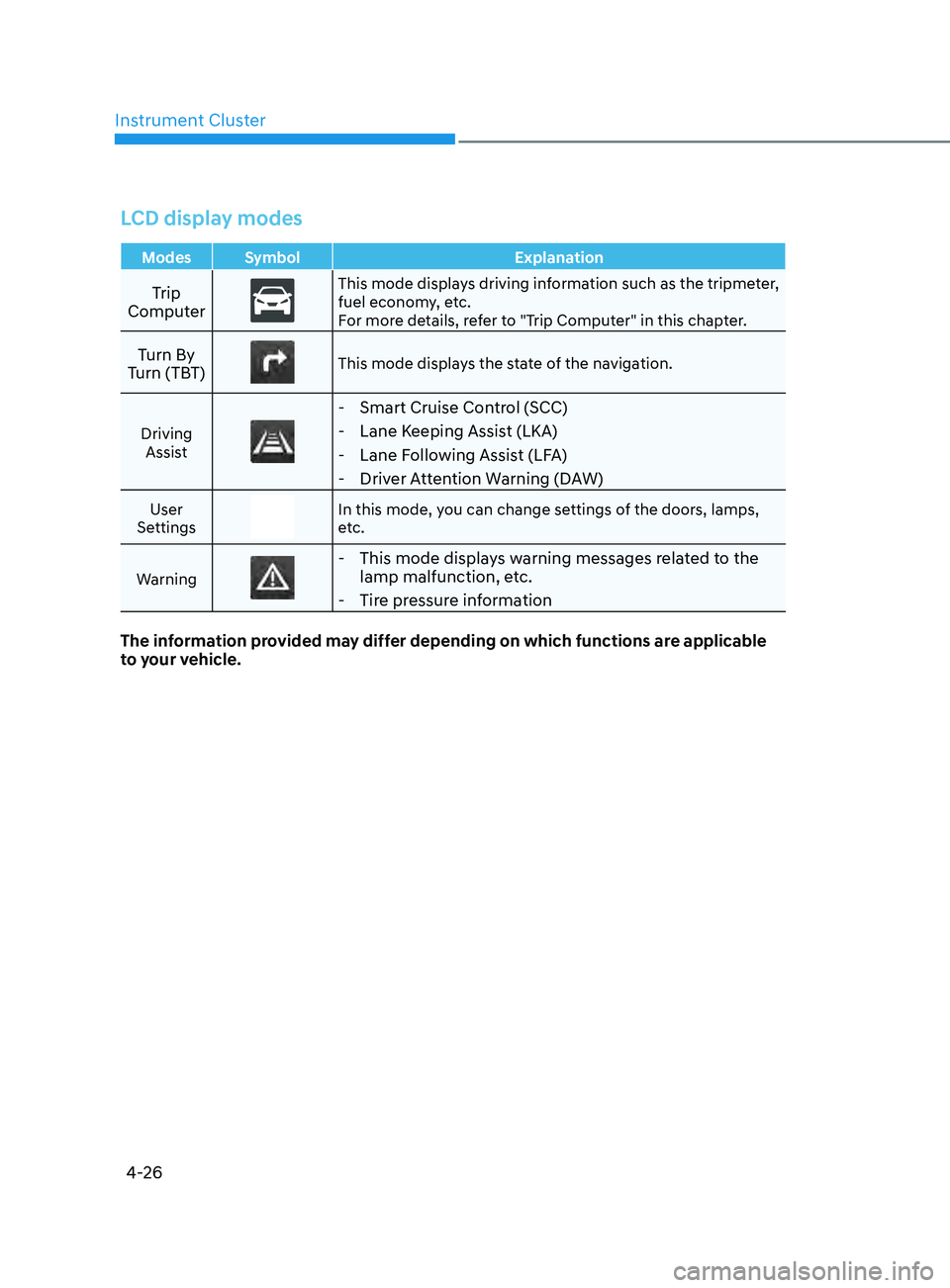
Instrument Cluster4-26
LCD display modes
Modes Symbol Explanation
Trip
ComputerThis mode displays driving information such as the tripmeter,
fuel economy, etc.
For more details, refer to "Trip Computer" in this chapter.
Turn By
Turn (TBT)This mode displays the state of the navigation.
Driving Assist
- Smart Cruise Control (SCC)
- Lane Keeping Assist (LKA)
- Lane Following Assist (LFA)
- Driver Attention Warning (DAW)
User
SettingsIn this mode, you can change settings of the doors, lamps,
etc.
Warning
- This mode displays warning messages related to the lamp malfunction, etc.
- Tire pressure information
The information provided may differ depending on which functions are applicable
to your vehicle.
Page 113 of 570
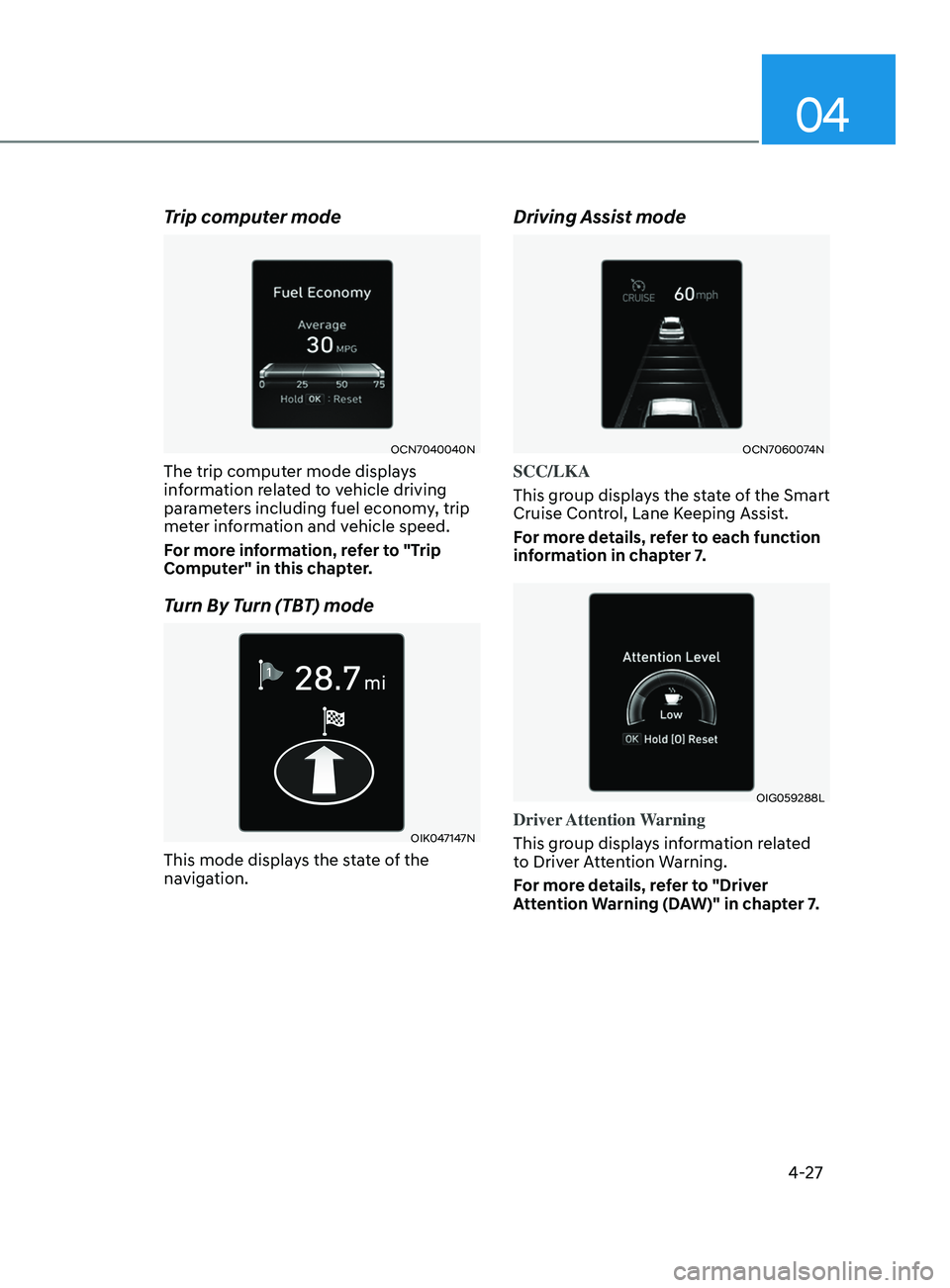
04
4-27
Trip computer mode
OCN7040040N
The trip computer mode displays
information related to vehicle driving
parameters including fuel economy, trip
meter information and vehicle speed.
For more information, refer to "Trip
Computer" in this chapter.
Turn By Turn (TBT) mode
OIK047147N
This mode displays the state of the
navigation.
Driving Assist mode
OCN7060074N
SCC/LKA
This group displays the state of the Smart
Cruise Control, Lane Keeping Assist.
For more details, refer to each function
information in chapter 7.
OIG059288L
Driver Attention Warning
This group displays information related
to Driver Attention Warning.
For more details, refer to "Driver
Attention Warning (DAW)" in chapter 7.
Page 114 of 570
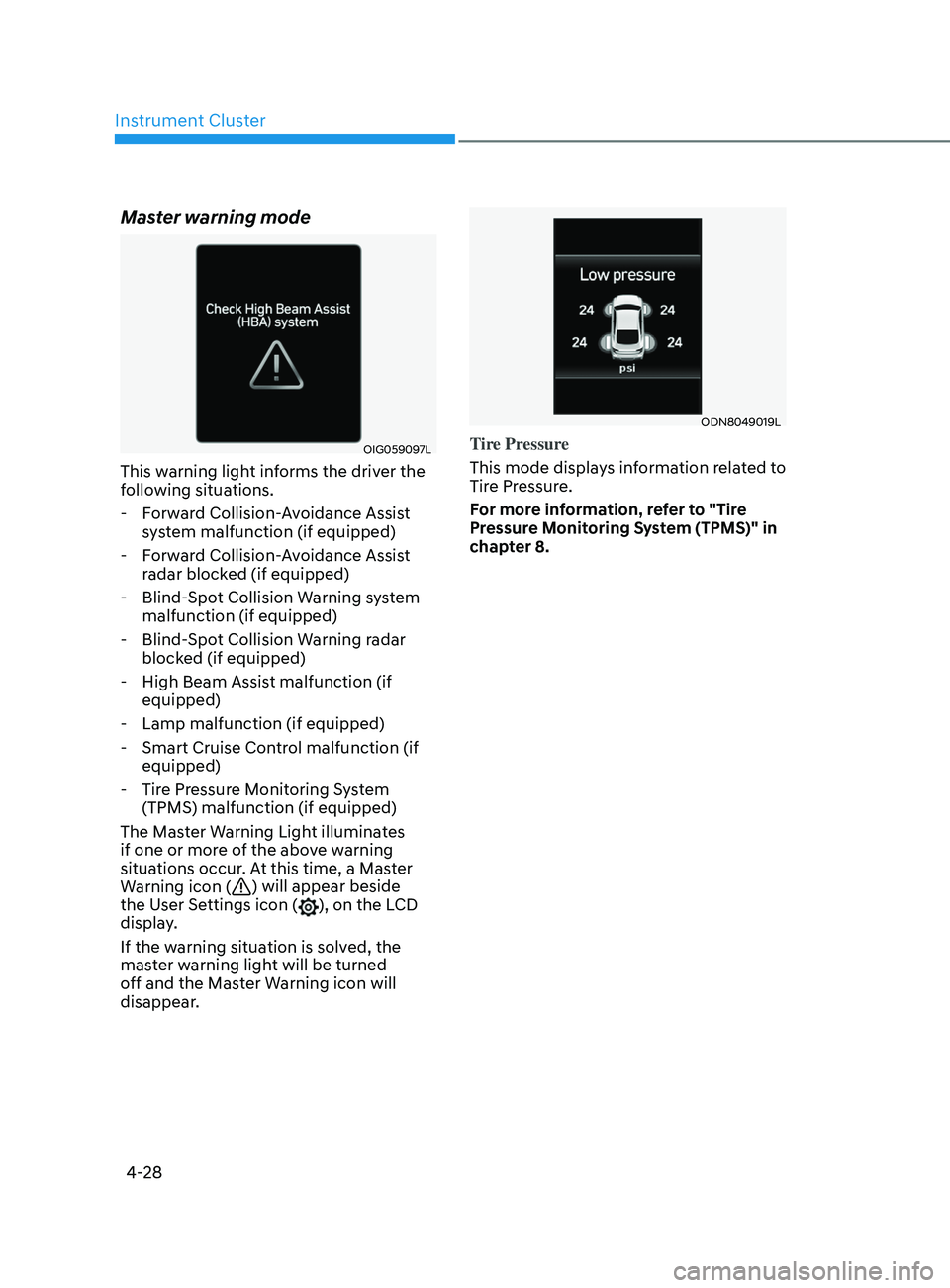
Instrument Cluster4-28
Master warning mode
OIG059097L
This warning light informs the driver the
following situations. - Forward Collision-Avoidance Assist system malfunction (if equipped)
- Forward Collision-Avoidance Assist radar blocked (if equipped)
- Blind-Spot Collision Warning system malfunction (if equipped)
- Blind-Spot Collision Warning radar blocked (if equipped)
- High Beam Assist malfunction (if equipped)
- Lamp malfunction (if equipped)
- Smart Cruise Control malfunction (if equipped)
- Tire Pressure Monitoring System (TPMS) malfunction (if equipped)
The Master Warning Light illuminates
if one or more of the above warning
situations occur. At this time, a Master
Warning icon (
) will appear beside
the User Settings icon (), on the LCD
display.
If the warning situation is solved, the
master warning light will be turned
off and the Master Warning icon will
disappear.
ODN8049019L
Tire Pressure
This mode displays information related to
Tire Pressure.
For more information, refer to "Tire
Pressure Monitoring System (TPMS)" in
chapter 8.
Page 115 of 570
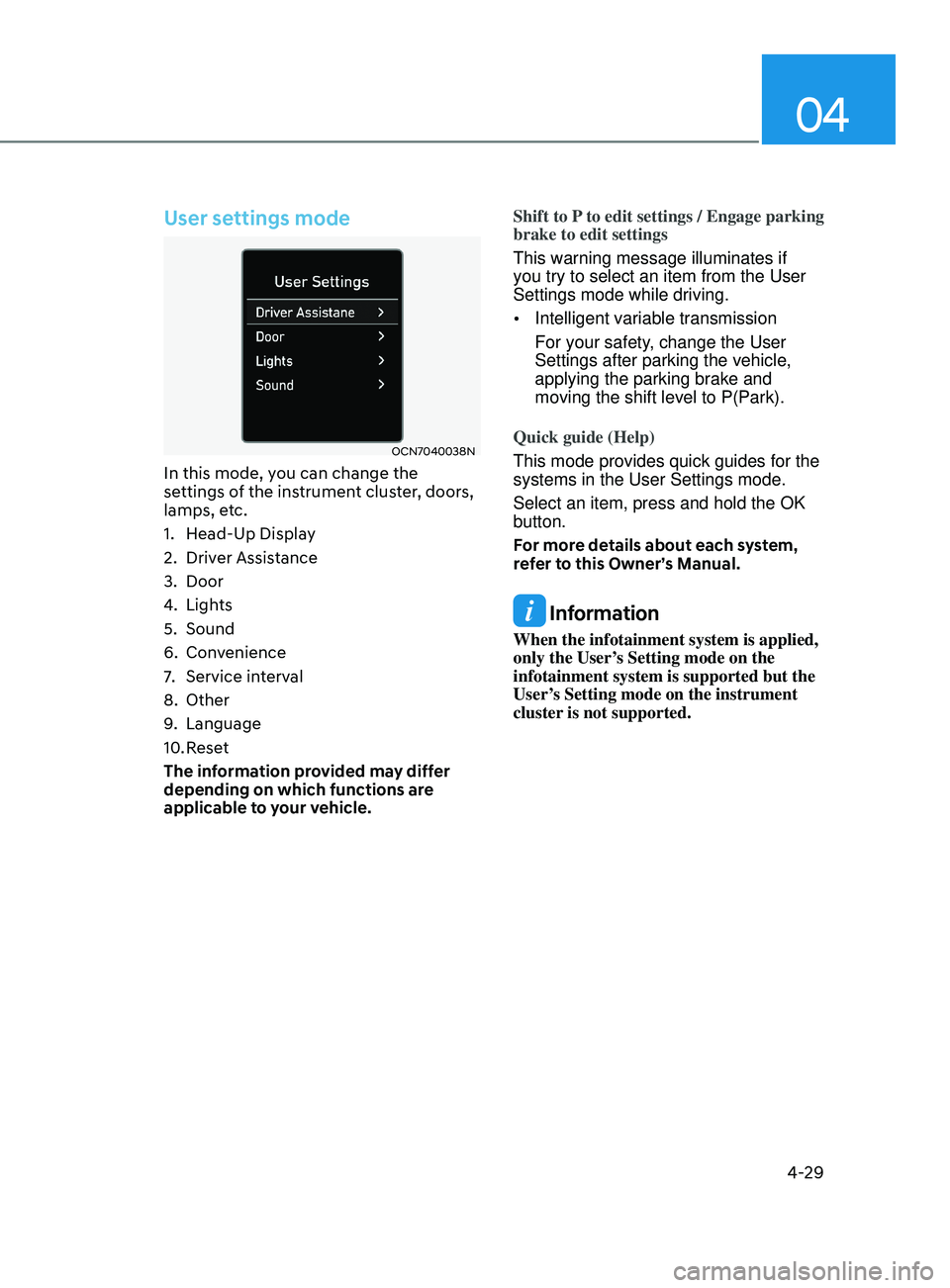
04
4-29
User settings mode
OCN7040038N
In this mode, you can change the
settings of the instrument cluster, doors,
lamps, etc.
1.
Head-Up Displa
y
2.
Driver Assis
tance
3.
Door
4.
Lights
5.
Sound
6.
Conv
enience
7.
Service int
erval
8.
Other
9.
Language
10.
Rese
t
The information provided may differ
depending on which functions are
applicable to your vehicle. Shift to P to edit settings / Engage parking
brake to edit settings
This warning message illuminates if
you try to select an item from the User
Settings mode while driving.
•
Intelligent variable transmission
For your safety, change the User
Settings after parking the vehicle,
applying the parking brake and
moving the shift level to P(Park).
Quick guide (Help)
This mode provides quick guides for the
systems in the User Settings mode.
Select an item, press and hold the OK
button.
For more details about each system,
refer to this Owner’s Manual.
Information
When the infotainment system is applied,
only the User’s Setting mode on the
infotainment system is supported but the
User’s Setting mode on the instrument
cluster is not supported.
Page 116 of 570
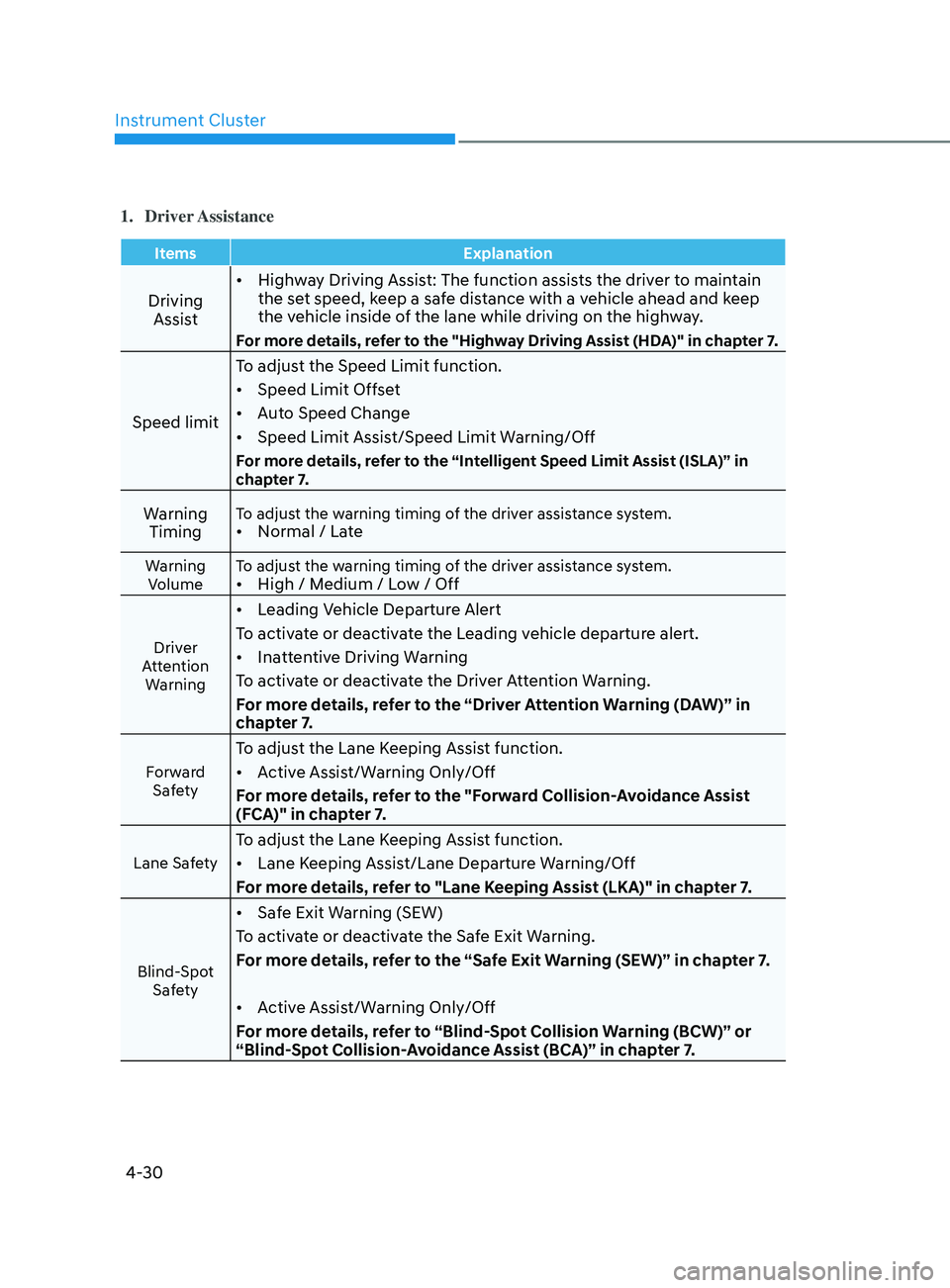
Instrument Cluster
4-30
1. Driver Assistance
ItemsExplanation
Driving
Assist •
Highway Driving Assist: The function assists the driver to maintain
the set speed, keep a safe distance with a vehicle ahead and keep
the vehicle inside of the lane while driving on the highway.
For more details, refer to the "Highway Driving Assist (HDA)" in chapter 7.
Speed limit To adjust the Speed Limit function.
•
Speed Limit Offset
• Auto Speed Change
• Speed Limit Assist/Speed Limit Warning/Off
For more details, refer to the “Intelligent Speed Limit Assist (ISLA)” in
chapter 7.
Warning
TimingTo adjust the warning timing of the driver assistance system.• Normal / Late
Warning
Volume To adjust the warning timing of the driver assistance system.•
High / Medium / Low / Off
Driver
Attention Warning
• Leading Vehicle Departure Alert
To activate or deactivate the Leading vehicle departure alert.
• Inattentive Driving Warning
To activate or deactivate the Driver Attention Warning.
For more details, refer to the “Driver Attention Warning (DAW)” in
chapter 7.
Forward Safety
To adjust the Lane Keeping Assist function.
• Active Assist/Warning Only/Off
For more details, refer to the "Forward Collision-Avoidance Assist
(FCA)" in chapter 7.
Lane Safety
To adjust the Lane Keeping Assist function.
• Lane Keeping Assist/Lane Departure Warning/Off
For more details, refer to "Lane Keeping Assist (LKA)" in chapter 7.
Blind-Spot Safety
• Safe Exit Warning (SEW)
To activate or deactivate the Safe Exit Warning.
For more details, refer to the “Safe Exit Warning (SEW)” in chapter 7.
• Active Assist/Warning Only/Off
For more details, refer to “Blind-Spot Collision Warning (BCW)” or
“Blind-Spot Collision-Avoidance Assist (BCA)” in chapter 7.
Page 117 of 570
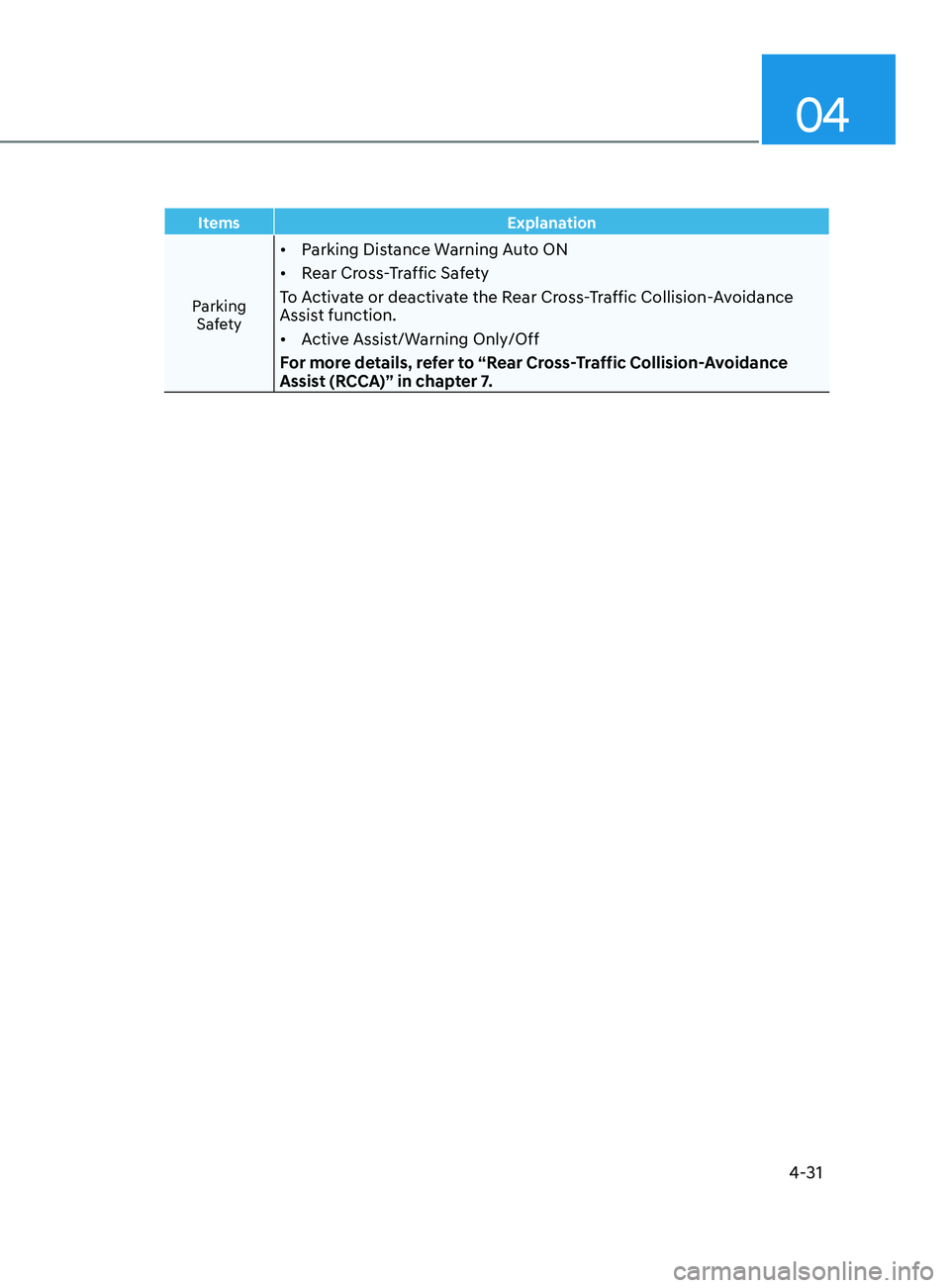
04
4-31
ItemsExplanation
Parking Safety
• Parking Distance Warning Auto ON
• Rear Cross-Traffic Safety
To Activate or deactivate the Rear Cross-Traffic Collision-Avoidance
Assist function.
• Active Assist/Warning Only/Off
For more details, refer to “Rear Cross-Traffic Collision-Avoidance
Assist (RCCA)” in chapter 7.
Page 118 of 570
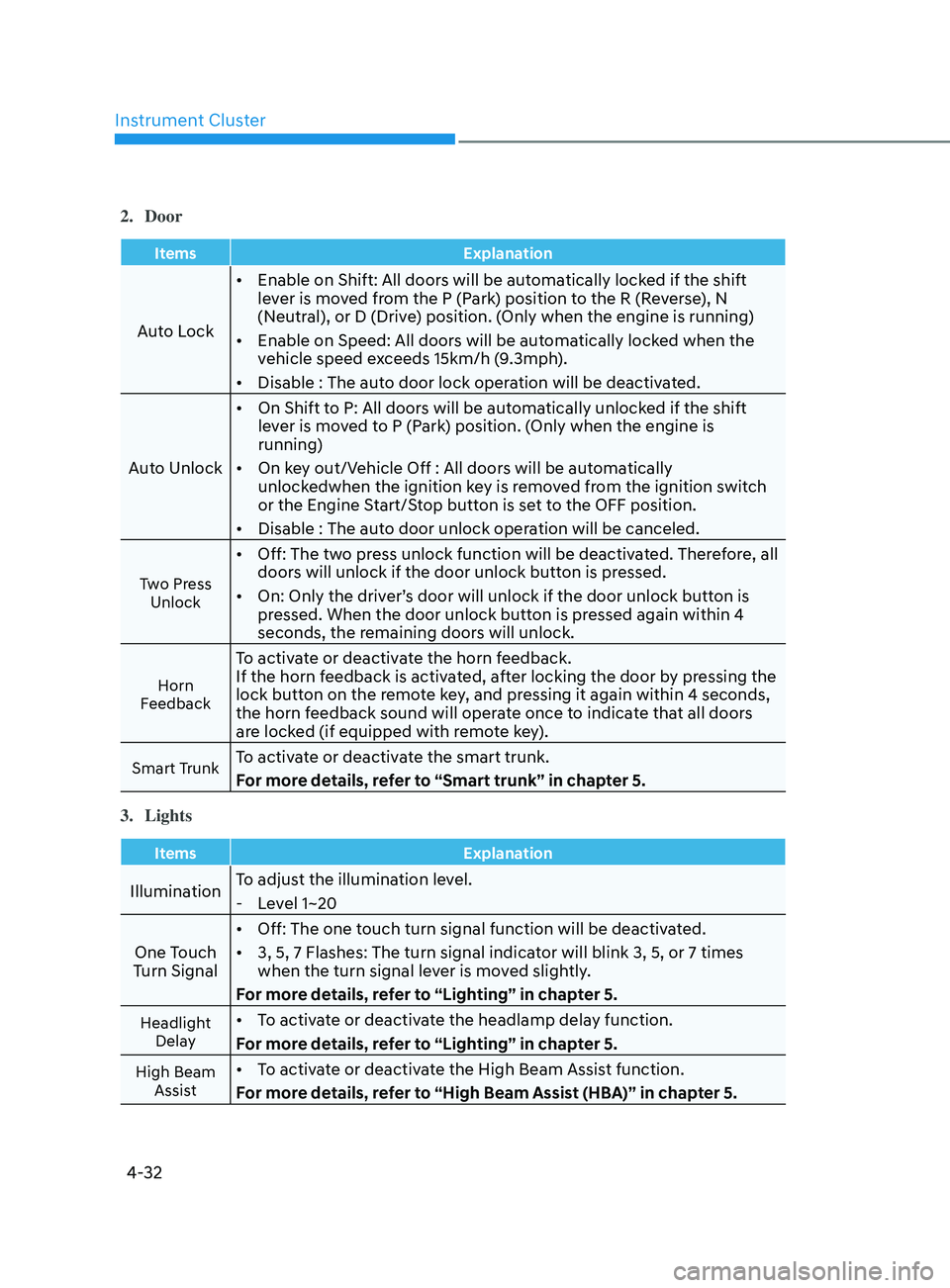
Instrument Cluster
4-32
2. Door
ItemsExplanation
Auto Lock•
Enable on Shift: All doors will be automatically locked if the shift
lever is moved from the P (Park) position to the R (Reverse), N
(Neutral), or D (Drive) position. (Only when the engine is running)
• Enable on Speed: All doors will be automatically locked when the
vehicle speed exceeds 15km/h (9.3mph).
• Disable : The auto door lock operation will be deactivated.
Auto Unlock •
On Shift to P: All doors will be automatically unlocked if the shift
lever is moved to P (Park) position. (Only when the engine is
running)
• On key out/Vehicle Off : All doors will be automatically
unlockedwhen the ignition key is removed from the ignition switch
or the Engine Start/Stop button is set to the OFF position.
• Disable : The auto door unlock operation will be canceled.
Two Press
Unlock
• Off: The two press unlock function will be deactivated. Therefore, all
doors will unlock if the door unlock button is pressed.
• On: Only the driver’s door will unlock if the door unlock button is
pressed. When the door unlock button is pressed again within 4
seconds, the remaining doors will unlock.
Horn
Feedback
To activate or deactivate the horn feedback.
If the horn feedback is activated, after locking the door by pressing the
lock button on the remote key, and pressing it again within 4 seconds,
the horn feedback sound will operate once to indicate that all doors
are locked (if equipped with remote key).
Smart TrunkTo activate or deactivate the smart trunk.
For more details, refer to “Smart trunk” in chapter 5.
3.
Lights
Items Explanation
IlluminationTo adjust the illumination level. - Le
vel 1~20
One Touch
Turn Signal •
Off: The one touch turn signal function will be deactivated.
• 3, 5, 7 Flashes: The turn signal indicator will blink 3, 5, or 7 times
when the turn signal lever is moved slightly.
For more details, refer to “Lighting” in chapter 5.
Headlight Delay• To activate or deactivate the headlamp delay function.
For more details, refer to “Lighting” in chapter 5.
High Beam Assist• To activate or deactivate the High Beam Assist function.
For more details, refer to “High Beam Assist (HBA)” in chapter 5.
Page 119 of 570
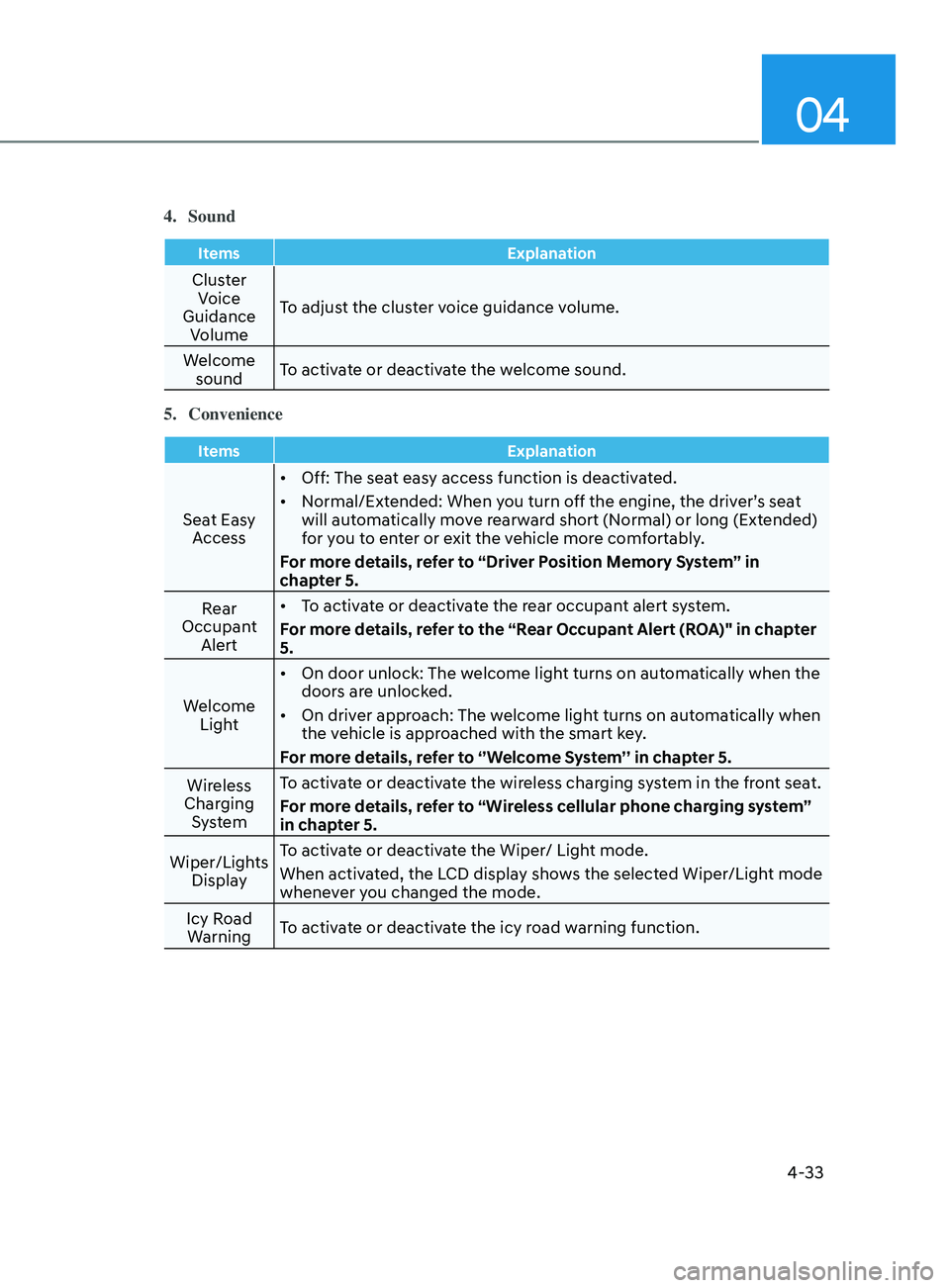
04
4-33
4. Sound
ItemsExplanation
Cluster
Voice
Guidance Volume To adjust the cluster voice guidance volume.
Welcome sound To activate or deactivate the welcome sound.
5.
Convenience
Items Explanation
Seat Easy
Access •
Off: The seat easy access function is deactivated.
• Normal/Extended: When you turn off the engine, the driver’s seat
will automatically move rearward short (Normal) or long (Extended)
for you to enter or exit the vehicle more comfortably.
For more details, refer to “Driver Position Memory System” in
chapter 5.
Rear
Occupant Alert •
To activate or deactivate the rear occupant alert system.
For more details, refer to the “Rear Occupant Alert (ROA)" in chapter
5.
Welcome Light •
On door unlock: The welcome light turns on automatically when the
doors are unlocked.
• On driver approach: The welcome light turns on automatically when
the vehicle is approached with the smart key.
For more details, refer to ‘’Welcome System’’ in chapter 5.
Wireless
Charging System To activate or deactivate the wireless charging system in the front seat.
For more details, refer to “Wireless cellular phone charging system”
in chapter 5.
Wiper/Lights Display To activate or deactivate the Wiper/ Light mode.
When activated, the LCD display shows the selected Wiper/Light mode
whenever you changed the mode.
Icy Road Warning To activate or deactivate the icy road warning function.
Page 120 of 570
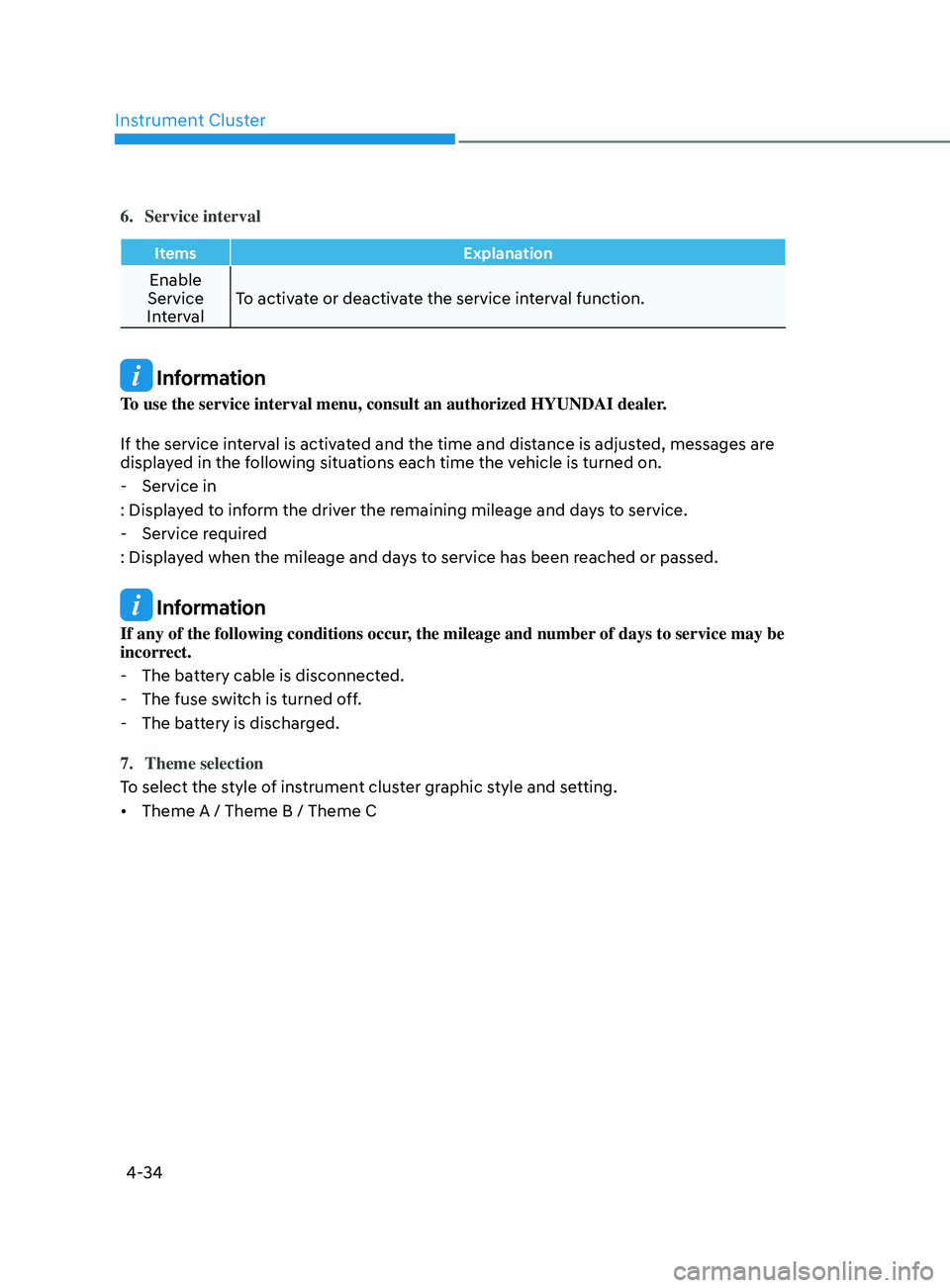
Instrument Cluster
4-34
6. Service interval
ItemsExplanation
Enable
Service
Interval To activate or deactivate the service interval function.
Information
To use the service interval menu, consult an authorized HYUNDAI dealer.
If the service interval is activated and the time and distance is adjusted, messages are
displayed in the following situations each time the vehicle is turned on.
- Service in
: Display
ed to inform the driver the remaining mileage and days to service.
- Service requir
ed
: Displayed when the mileage and days to service has been reached or passed.
Information
If any of the following conditions occur, the mileage and number of days to service may be
incorrect.
- The batt
ery cable is disconnected.
- The fuse swit
ch is turned off.
- The batt
ery is discharged.
7.
Theme selection
To select the s
tyle of instrument cluster graphic style and setting.
• Theme A / Theme B / Theme C