infotainment HYUNDAI ELANTRA SEL 2021 Owners Manual
[x] Cancel search | Manufacturer: HYUNDAI, Model Year: 2021, Model line: ELANTRA SEL, Model: HYUNDAI ELANTRA SEL 2021Pages: 570, PDF Size: 52.21 MB
Page 47 of 570
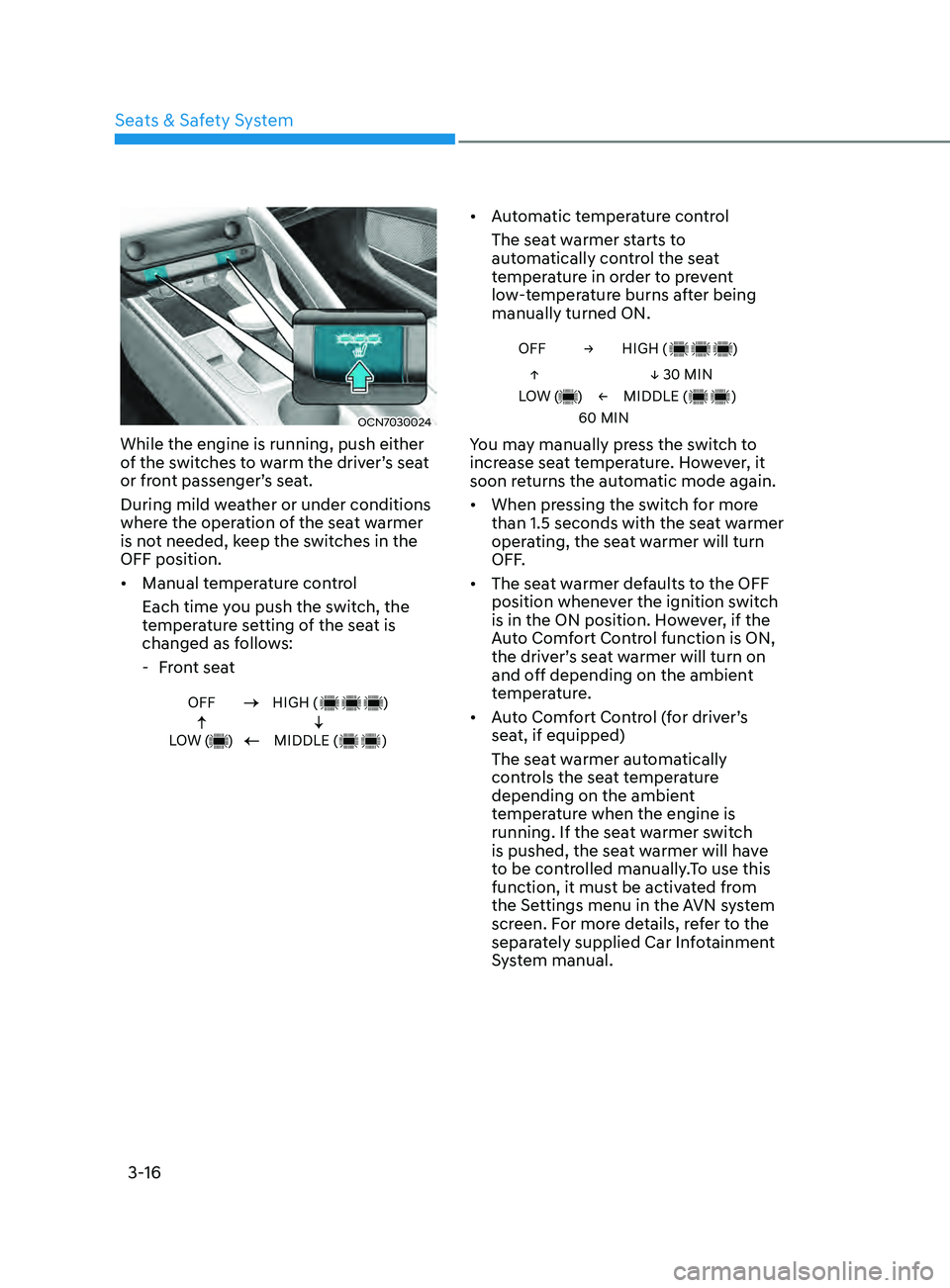
3-16
OCN7030024
While the engine is running, push either
of the switches to warm the driver’s seat
or front passenger’s seat.
During mild weather or under conditions
where the operation of the seat warmer
is not needed, keep the switches in the
OFF position.
• Manual temperature control
Each time you push the switch, the
temperature setting of the seat is
changed as follows:
- Fr
ont seat
OFF
LOW ( )HIGH ( )
MIDDLE ( )
• Automatic temperature control
The seat warmer starts to
automatically control the seat
temperature in order to prevent
low-temperature burns after being
manually turned ON.
OFF →
←
↑
↓ 30 MIN
60 MIN
LOW ( )
HIGH ( )
MIDDLE ( )
You may manually press the switch to
increase seat temperature. However, it
soon returns the automatic mode again.
• When pressing the switch for more
than 1.5 seconds with the seat warmer
operating, the seat warmer will turn
OFF.
• The seat warmer defaults to the OFF
position whenever the ignition switch
is in the ON position. However, if the
Auto Comfort Control function is ON,
the driver’s seat warmer will turn on
and off depending on the ambient
temperature.
• Auto Comfort Control (for driver’s
seat, if equipped)
The seat warmer automatically
controls the seat temperature
depending on the ambient
temperature when the engine is
running. If the seat warmer switch
is pushed, the seat warmer will have
to be controlled manually.To use this
function, it must be activated from
the Settings menu in the AVN system
screen. For more details, refer to the
separately supplied Car Infotainment
System manual.
Seats & Safety System
Page 111 of 570
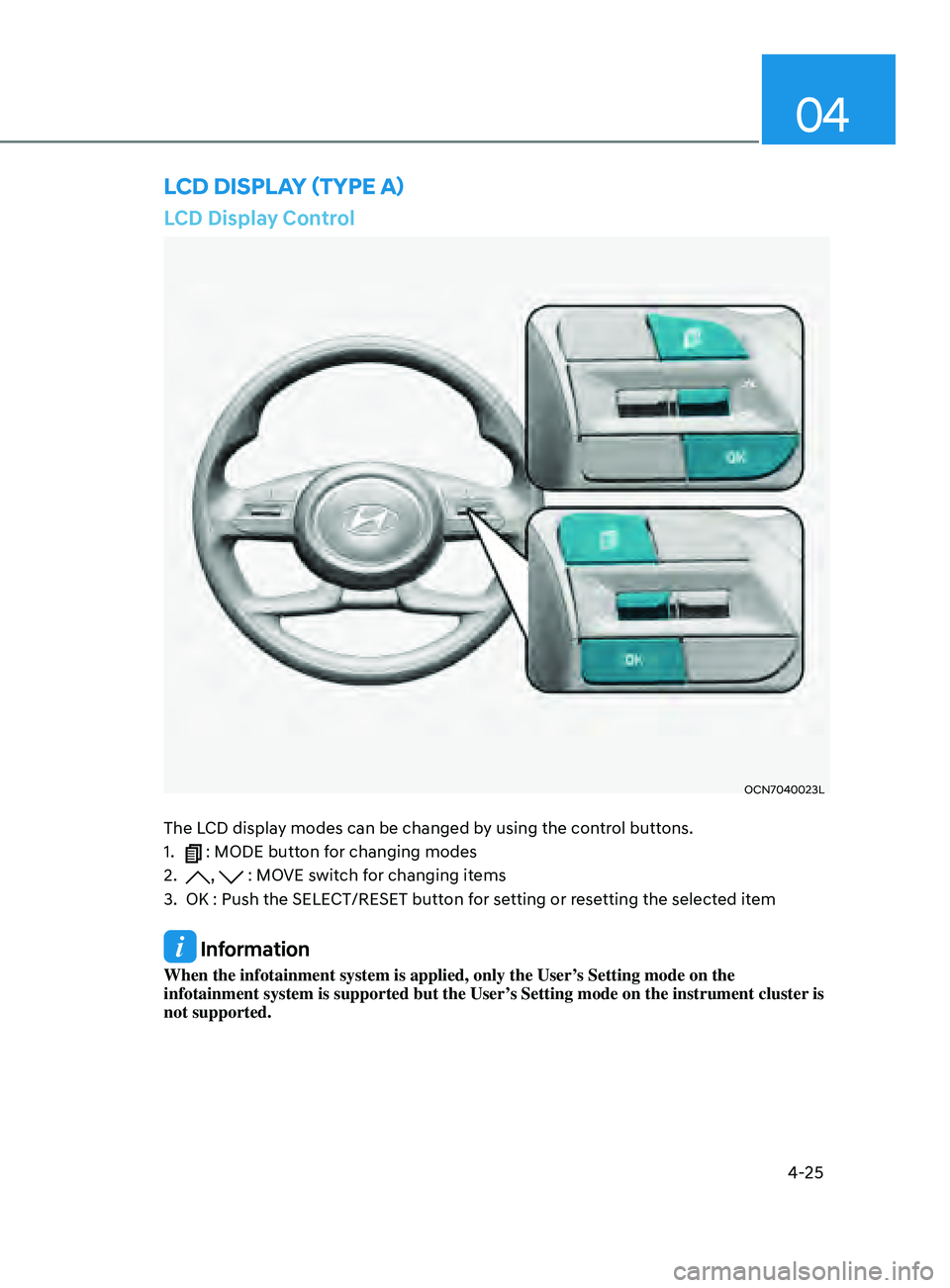
4-25
04
LCD Display Control
OCN7040023L
The LCD display modes can be changed by using the control buttons.
1.
: MODE button for changing modes
2.
, : MOVE switch for changing items
3.
OK : Push the SELECT/RESET butt
on for setting or resetting the selected item
Information
When the infotainment system is applied, only the User’s Setting mode on the
infotainment system is supported but the User’s Setting mode on the instrument cluster is
not supported.
LCD DispLay (TypE a)
Page 115 of 570
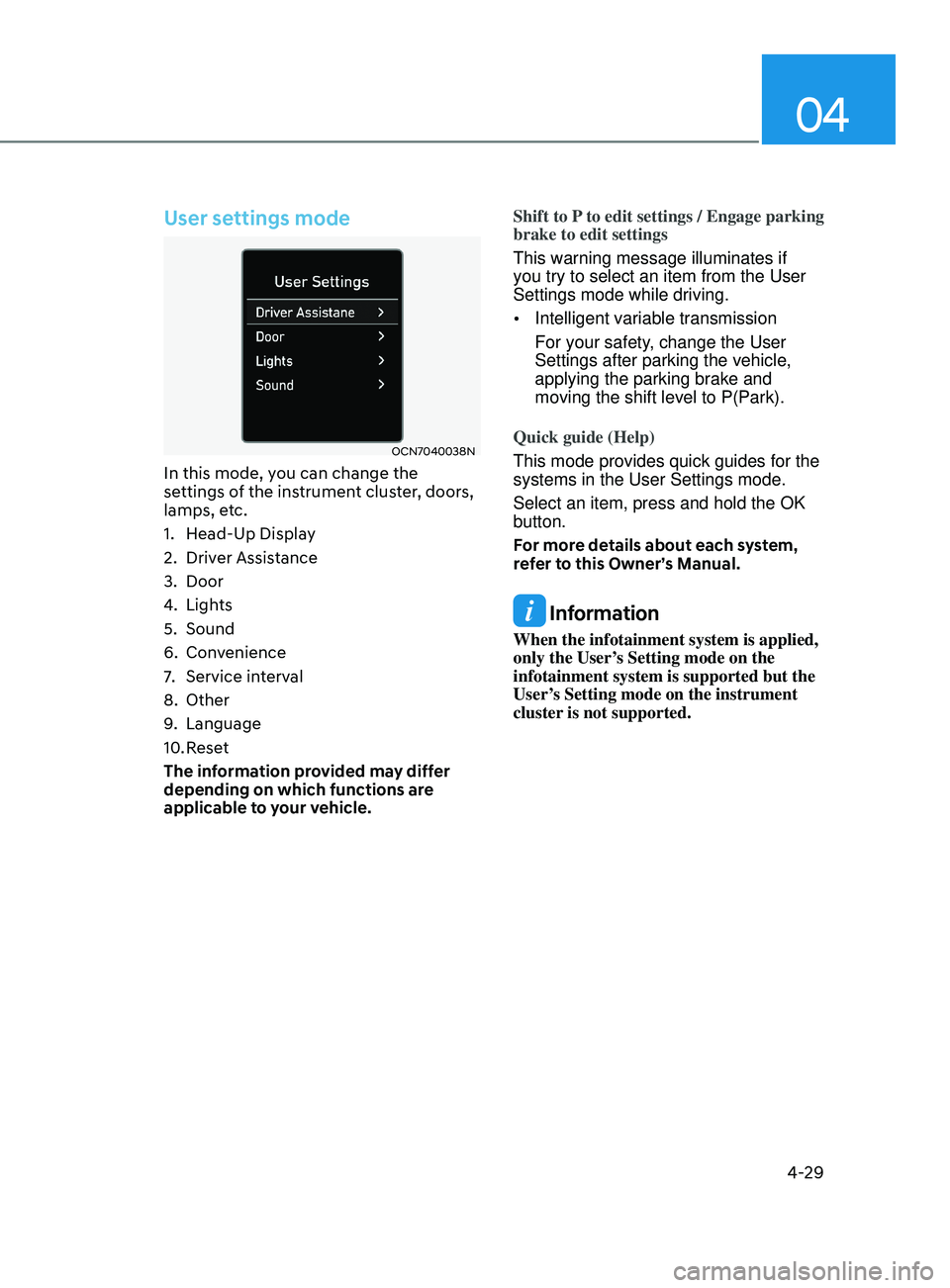
04
4-29
User settings mode
OCN7040038N
In this mode, you can change the
settings of the instrument cluster, doors,
lamps, etc.
1.
Head-Up Displa
y
2.
Driver Assis
tance
3.
Door
4.
Lights
5.
Sound
6.
Conv
enience
7.
Service int
erval
8.
Other
9.
Language
10.
Rese
t
The information provided may differ
depending on which functions are
applicable to your vehicle. Shift to P to edit settings / Engage parking
brake to edit settings
This warning message illuminates if
you try to select an item from the User
Settings mode while driving.
•
Intelligent variable transmission
For your safety, change the User
Settings after parking the vehicle,
applying the parking brake and
moving the shift level to P(Park).
Quick guide (Help)
This mode provides quick guides for the
systems in the User Settings mode.
Select an item, press and hold the OK
button.
For more details about each system,
refer to this Owner’s Manual.
Information
When the infotainment system is applied,
only the User’s Setting mode on the
infotainment system is supported but the
User’s Setting mode on the instrument
cluster is not supported.
Page 126 of 570
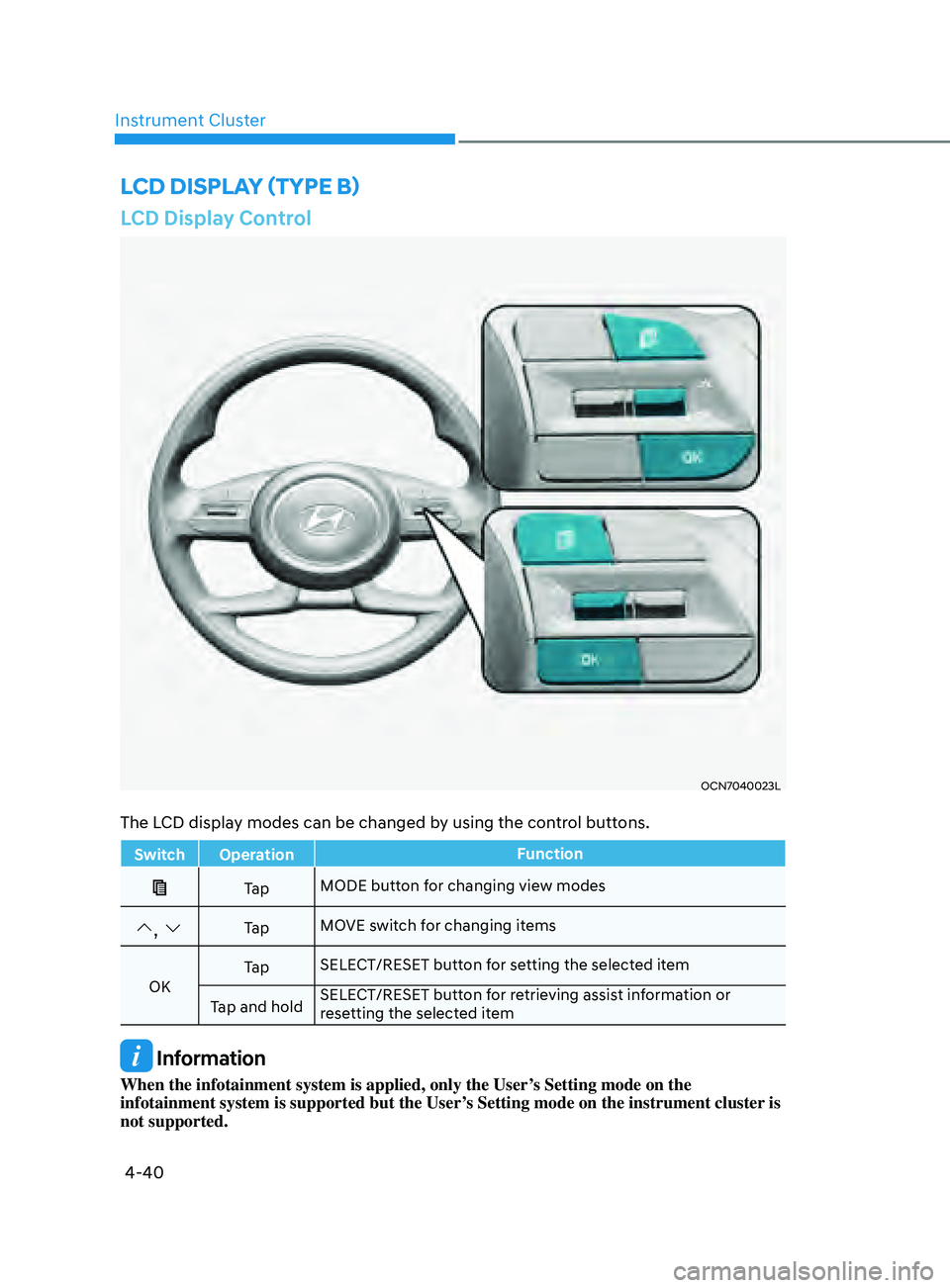
4-40
Instrument Cluster
LCD Display Control
OCN7040023L
The LCD display modes can be changed by using the control buttons.
Switch OperationFunction
Ta pMODE button for changing view modes
, Ta pMOVE switch for changing items
OK Ta p
SELECT/RESET button for setting the selected item
Tap and hold SELECT/RESET button for retrieving assist information or
resetting the selected item
Information
When the infotainment system is applied, only the User’s Setting mode on the
infotainment system is supported but the User’s Setting mode on the instrument cluster is
not supported.
LCD DispLay (TypE B)
Page 130 of 570
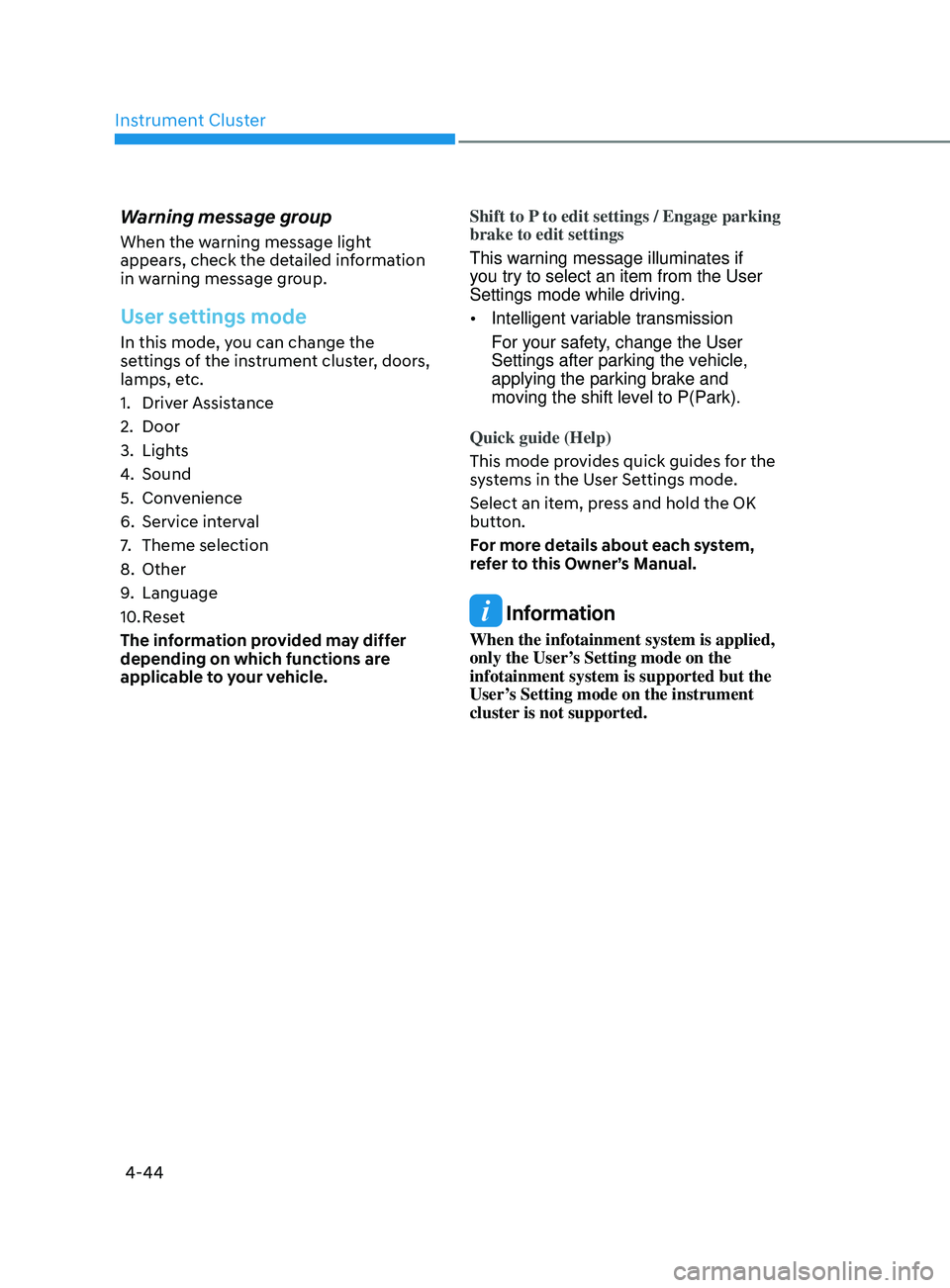
Instrument Cluster
4-44
Warning message group
When the warning message light
appears, check the detailed information
in warning message group.
User settings mode
In this mode, you can change the
settings of the instrument cluster, doors,
lamps, etc.
1.
Driver Assis
tance
2.
Door
3.
Lights
4.
Sound
5.
Conv
enience
6.
Service int
erval
7.
Theme selection
8.
Other
9.
Language
10.
Rese
t
The information provided may differ
depending on which functions are
applicable to your vehicle. Shift to P to edit settings / Engage parking
brake to edit settings
This warning message illuminates if
you try to select an item from the User
Settings mode while driving.
•
Intelligent variable transmission
For your safety, change the User
Settings after parking the vehicle,
applying the parking brake and
moving the shift level to P(Park).
Quick guide (Help)
This mode provides quick guides for the
systems in the User Settings mode.
Select an item, press and hold the OK
button.
For more details about each system,
refer to this Owner’s Manual.
Information
When the infotainment system is applied,
only the User’s Setting mode on the
infotainment system is supported but the
User’s Setting mode on the instrument
cluster is not supported.
Page 136 of 570
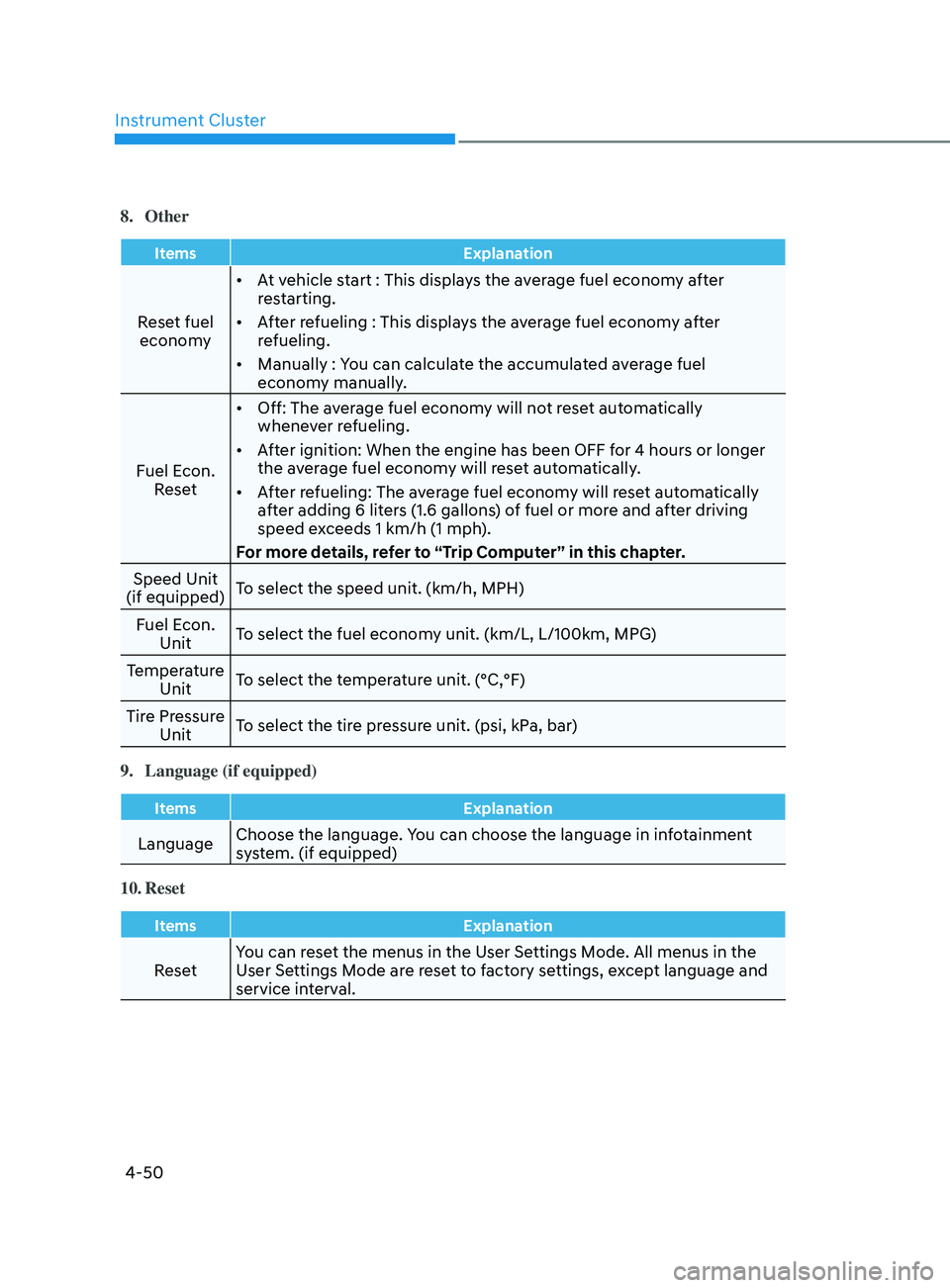
Instrument Cluster
4-50
8. Other
ItemsExplanation
Reset fuel
economy •
At vehicle start : This displays the average fuel economy after
restarting.
• After refueling : This displays the average fuel economy after
refueling.
• Manually : You can calculate the accumulated average fuel
economy manually.
Fuel Econ. Reset •
Off: The average fuel economy will not reset automatically
whenever refueling.
• After ignition: When the engine has been OFF for 4 hours or longer
the average fuel economy will reset automatically.
• After refueling: The average fuel economy will reset automatically
after adding 6 liters (1.6 gallons) of fuel or more and after driving
speed exceeds 1 km/h (1 mph).
For more details, refer to “Trip Computer” in this chapter.
Speed Unit
(if equipped) To select the speed unit. (km/h, MPH)
Fuel Econ. Unit To select the fuel economy unit. (km/L, L/100km, MPG)
Temperature Unit To select the temperature unit. (°C,°F)
Tire Pressure Unit To select the tire pressure unit. (psi, kPa, bar)
9.
Language (if equipped)
Items Explanation
LanguageChoose the language. You can choose the language in infotainment
system. (if equipped)
10.
Reset
Items Explanation
ResetYou can reset the menus in the User Settings Mode. All menus in the
User Settings Mode are reset to factory settings, except language and
service interval.
Page 139 of 570
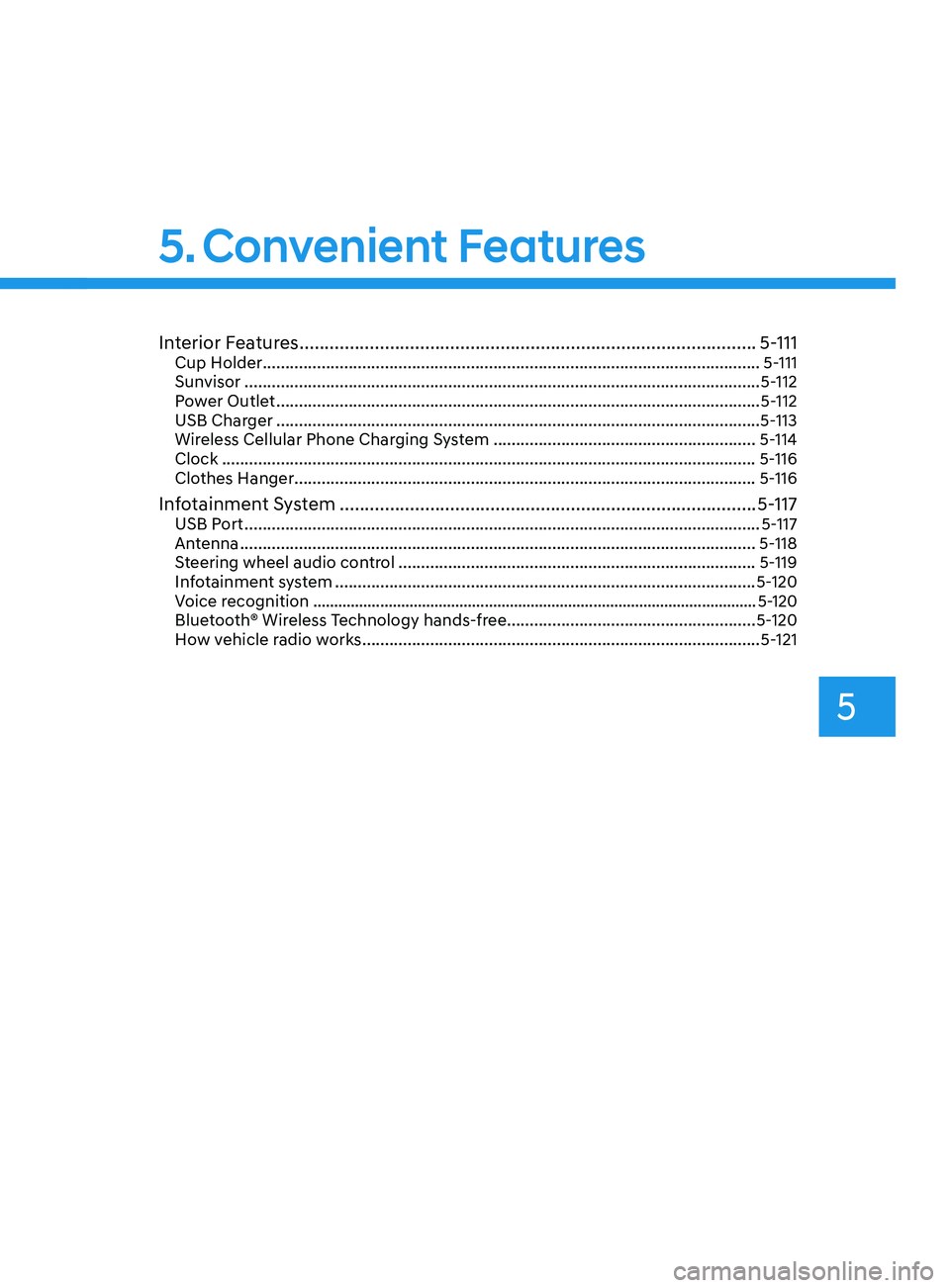
5
Interior Features ........................................................................\
...................5-111Cup Holder ........................................................................\
...................................... 5-111
Sun visor ........................................................................\
.......................................... 5-
112
Power Outlet
........................................................................\
................................... 5-
112
USB Charger
........................................................................\
................................... 5-
113
Wireless Cellular Phone Charging System
.......................................................... 5-
114
Clock
........................................................................\
.............................................. 5-
116
Clothes Hanger
........................................................................\
.............................. 5-
116
Infotainment System ........................................................................\
...........5-117USB Port ........................................................................\
.......................................... 5-117
An tenna ........................................................................\
..................................... .....5-118
Steering wheel audio control
........................................................................\
....... 5-
119
Infotainment system
........................................................................\
..................... 5-
120
Voice recognition
........................................................................\
.................................. 5-
120
Bluetooth® Wireless Technology hands-free
....................................................... 5-
120
How vehicle radio works
........................................................................\
................ 5-
121
High Beam Assist (HBA) ........................................................................\
.....5-72Detecting sensor (Front view camera) ................................................................... 5-72
Function settings ........................................................................\
............................. 5-72
Function operation ........................................................................\
.......................... 5-73
Function malfunction and limitations .................................................................... 5-73
Interior Lights ........................................................................\
....................... 5-75Interior lamp AUTO cut ........................................................................\
................... 5-75
Front lamps ........................................................................\
...................................... 5-75
Rear lamp ........................................................................\
........................................ 5 -76
Luggage compartment lamp ........................................................................\
......... 5-77
Vanity mirror lamp ........................................................................\
........................... 5-77
Welcome system ........................................................................\
............................ 5-78
Wipers and Washers ........................................................................\
............5-79Windshield Wipers ........................................................................\
......................... 5-79
Windshield Washers ........................................................................\
....................... 5-80
Manual Climate Control System ................................................................. 5-81Heating and Air Conditioning ........................................................................\
........ 5-82
System operation ........................................................................\
........................... 5-88
System Maintenance ........................................................................\
..................... 5-90
Automatic Climate Control System ............................................................5-92Automatic heating and air conditioning ............................................................... 5-93
Manual heating and air conditioning .................................................................... 5-94
System operation ........................................................................\
......................... 5-100
System Maintenance ........................................................................\
.................... 5-102
Windshield defrosting and defogging ......................................................5-104Manual climate control system ........................................................................\
... 5-104
Automatic climate control system ....................................................................... 5-105
Defogging logic ........................................................................\
........................... 5-106
Auto defogging system (only for automatic climate control system) ............... 5-107
Defroster ........................................................................\
....................................... 5-108
Climate control additional features ..........................................................5-109Sunroof inside air recirculation ........................................................................\
... 5-109
Auto comfort control (for driver’s seat) .............................................................. 5-109
Automatic ventilation ........................................................................\
................... 5-109
Storage compartment ........................................................................\
........5-110Center console storage ........................................................................\
................. 5-110
Glove box ........................................................................\
....................................... 5-110
5. Convenient Features
Page 152 of 570
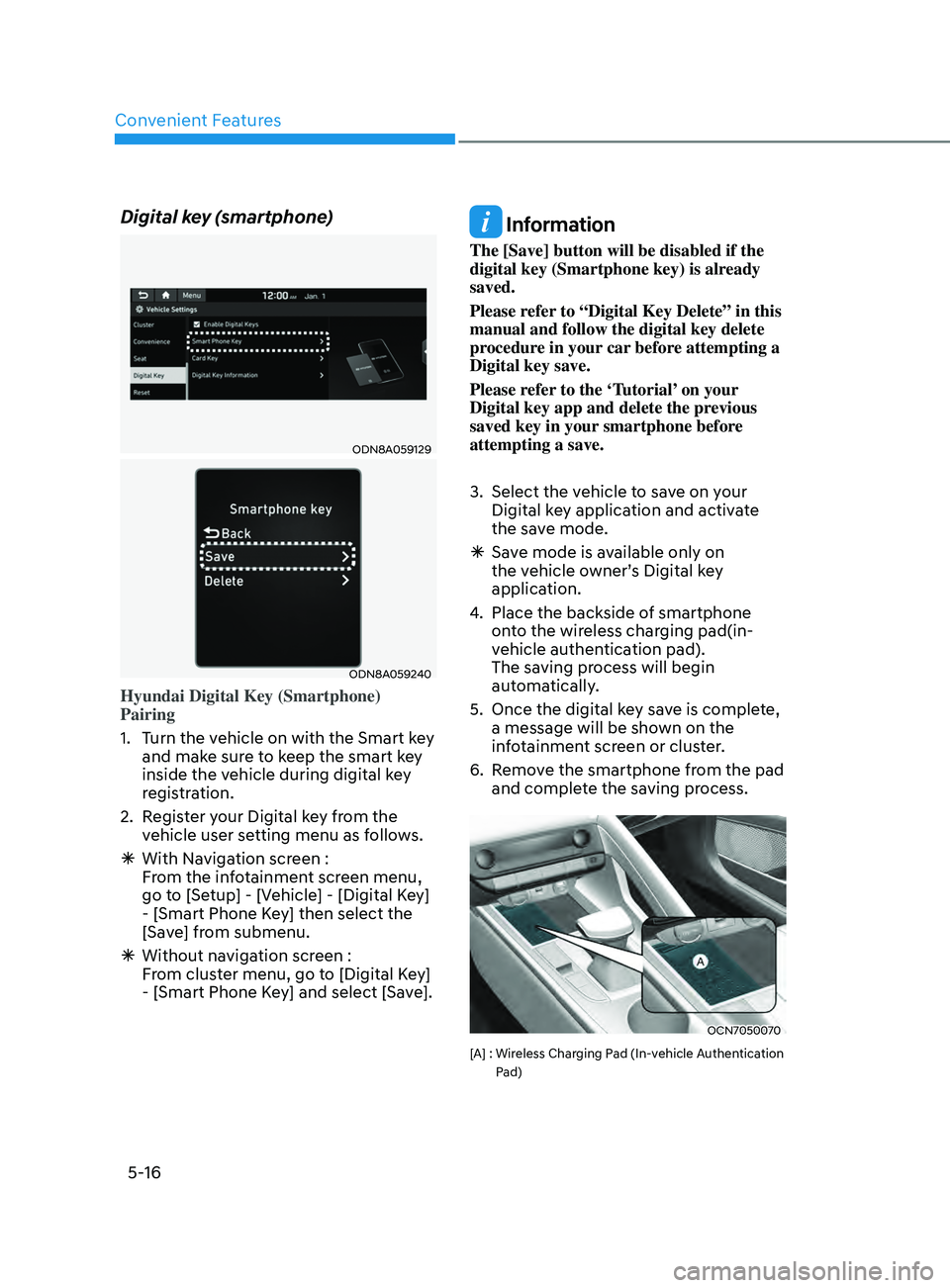
Convenient Features
5-16
Digital key (smartphone)
ODN8A059129
ODN8A059240
Hyundai Digital Key (Smartphone)
Pairing
1.
Turn the v
ehicle on with the Smart key
and make sure to keep the smart key
inside the vehicle during digital key
registration.
2.
Regis
ter your Digital key from the
vehicle user setting menu as follows.
à With Naviga
tion screen :
From the infotainment screen menu,
go to [Setup] - [Vehicle] - [Digital Key]
- [Smart Phone Key] then select the
[Save] from submenu.
à Without naviga
tion screen :
From cluster menu, go to [Digital Key]
- [Smart Phone Key] and select [Save].
Information
The [Save] button will be disabled if the
digital key (Smartphone key) is already
saved.
Please refer to “Digital Key Delete” in this
manual and follow the digital key delete
procedure in your car before attempting a
Digital key save.
Please refer to the ‘Tutorial’ on your
Digital key app and delete the previous
saved key in your smartphone before
attempting a save.
3.
Select the vehicle t
o save on your
Digital key application and activate
the save mode.
à Sav
e mode is available only on
the vehicle owner’s Digital key
application.
4.
Place the backside o
f smartphone
onto the wireless charging pad(in-
vehicle authentication pad).
The saving process will begin
automatically.
5.
Once the digital ke
y save is complete,
a message will be shown on the
infotainment screen or cluster.
6.
Remo
ve the smartphone from the pad
and complete the saving process.
OCN7050070
[A] : Wireless Charging Pad (In-vehicle Authentication
P
ad)
Page 153 of 570
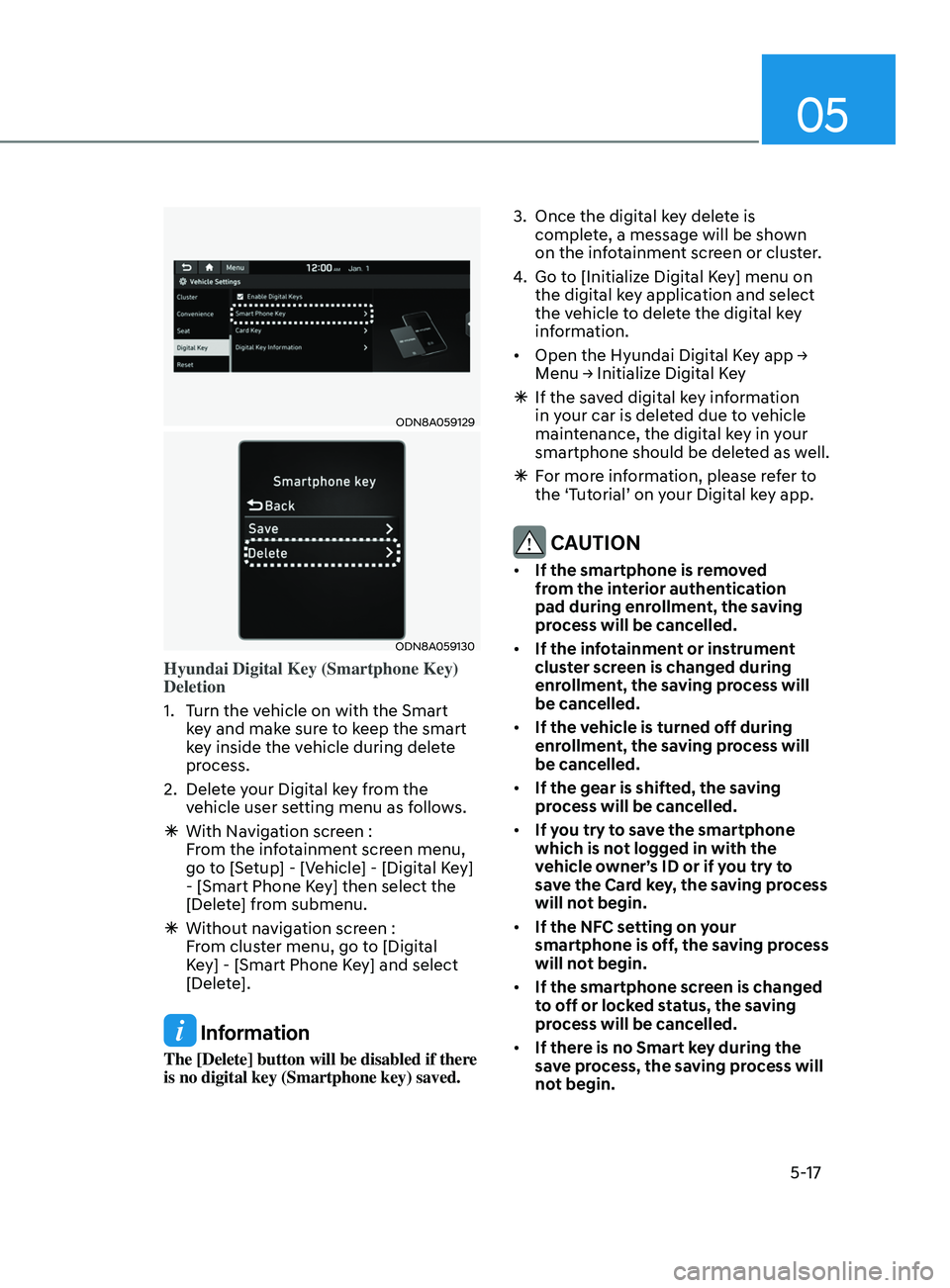
05
5-17
ODN8A059129
ODN8A059130
Hyundai Digital Key (Smartphone Key)
Deletion
1.
Turn the v
ehicle on with the Smart
key and make sure to keep the smart
key inside the vehicle during delete
process.
2.
Delet
e your Digital key from the
vehicle user setting menu as follows.
à With Naviga
tion screen :
From the infotainment screen menu,
go to [Setup] - [Vehicle] - [Digital Key]
- [Smart Phone Key] then select the
[Delete] from submenu.
à Without naviga
tion screen :
From cluster menu, go to [Digital
Key] - [Smart Phone Key] and select
[Delete].
Information
The [Delete] button will be disabled if there
is no digital key (Smartphone key) saved. 3.
Once the digital ke
y delete is
complete, a message will be shown
on the infotainment screen or cluster.
4.
Go to [Initializ
e Digital Key] menu on
the digital key application and select
the vehicle to delete the digital key
information.
• Open
the Hyundai Digital K
ey
app → Menu → Initializ
e
Digital K
ey
Ã
If the sav
ed digital key information
in your car is deleted due to vehicle
maintenance, the digital key in your
smartphone should be deleted as well.
à For mor
e information, please refer to
the ‘Tutorial’ on your Digital key app.
CAUTION
• If the smartphone is removed
from the interior authentication
pad during enrollment, the saving
process will be cancelled.
• If the infotainment or instrument
cluster screen is changed during
enrollment, the saving process will
be cancelled.
• If the vehicle is turned off during
enrollment, the saving process will
be cancelled.
• If the gear is shifted, the saving
process will be cancelled.
• If you try to save the smartphone
which is not logged in with the
vehicle owner’s ID or if you try to
save the Card key, the saving process
will not begin.
• If the NFC setting on your
smartphone is off, the saving process
will not begin.
• If the smartphone screen is changed
to off or locked status, the saving
process will be cancelled.
• If there is no Smart key during the
save process, the saving process will
not begin.
Page 160 of 570
![HYUNDAI ELANTRA SEL 2021 Owners Manual Convenient Features
5-24
3. Register the NFC card key on the
User’s Settings menu after turning on
the vehicle.
à With Naviga
tion screen : From the
infotainment screen menu, go to
[Setup] - HYUNDAI ELANTRA SEL 2021 Owners Manual Convenient Features
5-24
3. Register the NFC card key on the
User’s Settings menu after turning on
the vehicle.
à With Naviga
tion screen : From the
infotainment screen menu, go to
[Setup] -](/img/35/56089/w960_56089-159.png)
Convenient Features
5-24
3. Register the NFC card key on the
User’s Settings menu after turning on
the vehicle.
à With Naviga
tion screen : From the
infotainment screen menu, go to
[Setup] - [Vehicle] - [Digital Key] -
[Card Key] then select the [Save] from
submenu.
à Without naviga
tion screen : From
cluster menu, go to [Digital Key] -
[Card Key] and select [Save].
The [Save] button will be disabled if
the digital key (Card key) is already
saved.
Please refer to “Digital Key Delete” in
this manual and follow the digital key
delete procedure in your car before
Digital key save.
4.
Place the NFC car
d key onto the
interior authentication pad (wireless
charger). The saving process will
begin automatically.
5.
If the ke
y is enrolled, the message
will be displayed on the infotainment
screen or instrument cluster.
• Once the card key registration mode
is activated, the process should be
completed within 5 minutes. After
then, you should reactivate once
again for registration.
• For the digital key(card key) saving,
the smart key(fob) must be exist inside
of vehicle.
• Once a Card key is registered, it
cannot be reuse onto another vehicle.
ODN8A059243
ODN8A059132
Digital key (Card key) deletion
You should have the smart key to delete
digital key (card key). Please have the
smart key in your possession.
1.
Get in
to the vehicle with the smart
key.
2.
Delet
e the NFC card key on the User’s
Settings menu after turning on the
engine.
à With Naviga
tion screen : From the
infotainment screen menu, go to
[Setup] - [Vehicle] - [Digital Key] -
[Card Key] then select the [Delete]
from submenu.
à Without naviga
tion screen : From
cluster menu, go to [Digital Key] -
[Card Key] and select [Delete].
If there is no saved digital key(card key),
[Delete] menu will not be activated.