lock Hyundai Genesis 2015 Quick Reference Guide
[x] Cancel search | Manufacturer: HYUNDAI, Model Year: 2015, Model line: Genesis, Model: Hyundai Genesis 2015Pages: 22, PDF Size: 21.37 MB
Page 15 of 22
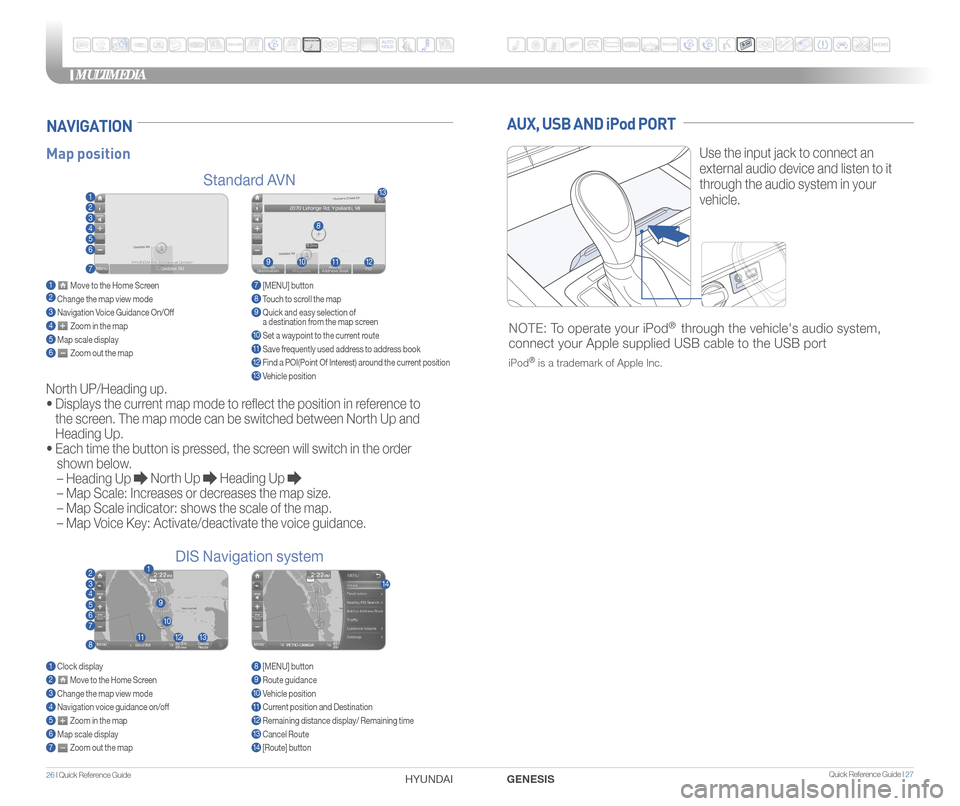
MULTIMEDIA
26 I Quick Reference Guide HYUNDAI Quick Reference Guide I 27GENESIS
AUX, USB AND iPod PORT
Use the input jack to connect an
external audio device and listen to it
through the audio system in your
vehicle.
NOTE: To operate your iPod® through the vehicle's audio system,
connect your Apple supplied USB cable to the USB port
iPod® is a trademark of Apple Inc.
Map position
Standard AVN
DIS Navigation system
NAVIGATION
North UP/Heading up.
•
Displays the current map mode to reflect the position in reference to
the screen. The map mode can be switched between North Up and
Heading Up.
•
Each time the button is pressed, the screen will switch in the order
shown below.
– Heading Up
North Up Heading Up
– Map Scale: Increases or decreases the map size.
– Map Scale indicator: shows the scale of the map.
– Map Voice Key: Activate/deactivate the voice guidance.
1 Move to the Home Screen2 Change the map view mode3 Navigation Voice Guidance On/Off4 Zoom in the map5 Map scale display6 Zoom out the map
1 Clock display2 Move to the Home Screen3 Change the map view mode4 Navigation voice guidance on/off5 Zoom in the map6 Map scale display7 Zoom out the map
7 [MENU] button 8 Touch to scroll the map9 Quick and easy selection of
a destination from the map screen
10 Set a waypoint to the current route11 Save frequently used address to address book12 Find a POI(Point Of Interest) around the current position13 Vehicle position
8 [MENU] button9 Route guidance10 Vehicle position11 Current position and Destination12 Remaining distance display/ Remaining time13 Cancel Route14 [Route] button
1
21
34567
81112
9
13
10
14
8
9101112
13
23456
7
Page 16 of 22
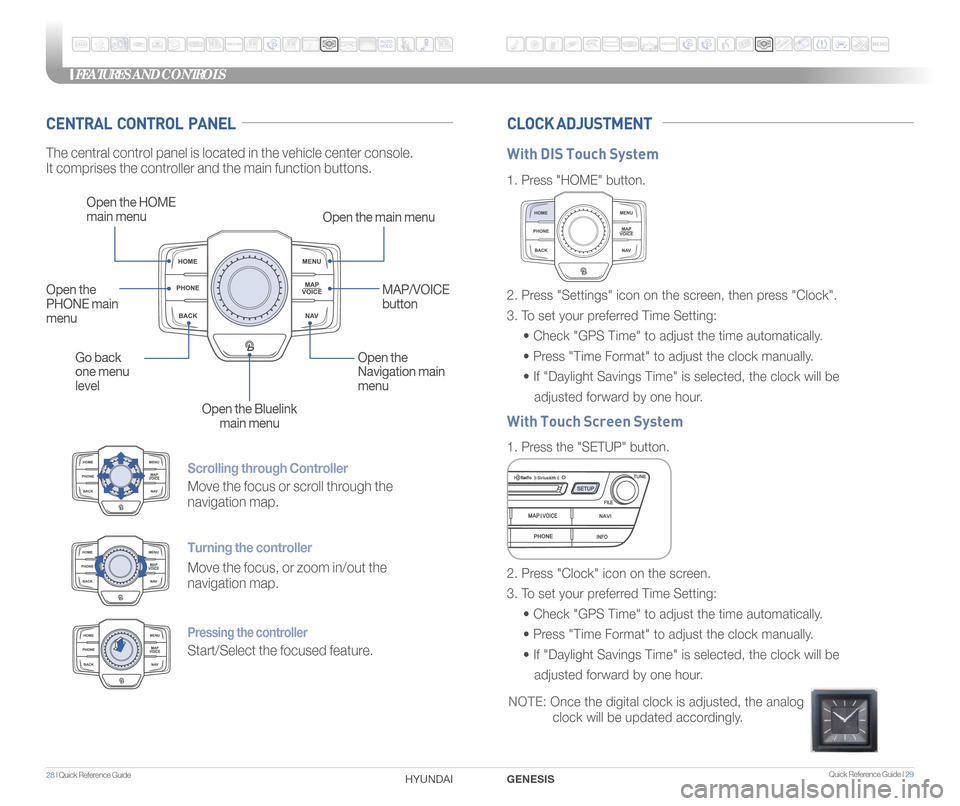
Quick Reference Guide I 29
FEATURES AND CONTROLS
28 I Quick Reference Guide GENESIS
HYUNDAI
Scrolling through Controller
Move the focus or scroll through the
navigation map.
Turning the controller
Move the focus, or zoom in/out the
navigation map.
Pressing the controller
Start/Select the focused feature.
CENTRAL CONTROL PANEL CLOCK ADJUSTMENT
The central control panel is located in the vehicle center console.
It comprises the controller and the main function buttons.
Open the HOME
main menu
Open the main menu
Go back
one menu
level Open the
Navigation main
menu
Open the Bluelink main menu
Open the
PHONE main
menu
MAP/VOICE
button
1.
Press "HOME" button.
1. Press the "SETUP" button.
2. Press "Settings" icon on the screen, then press "Clock".
3. To set your preferred Time Setting:
• Check "GPS Time" to adjust the time automatically.
• Press "Time Format" to adjust the clock manually.
• If "Daylight Savings Time" is selected, the clock will be
adjusted forward by one hour.
2. Press "Clock" icon on the screen.
3. To set your preferred Time Setting:
• Check "GPS Time" to adjust the time automatically.
• Press "Time Format" to adjust the clock manually.
• If "Daylight Savings Time" is selected, the clock will be
adjusted forward by one hour.
With DIS Touch System
With Touch Screen System
NOTE: Once the digital clock is adjusted, the analog
clock will be updated accordingly.