set clock Hyundai Genesis 2015 Quick Reference Guide
[x] Cancel search | Manufacturer: HYUNDAI, Model Year: 2015, Model line: Genesis, Model: Hyundai Genesis 2015Pages: 22, PDF Size: 21.37 MB
Page 1 of 22
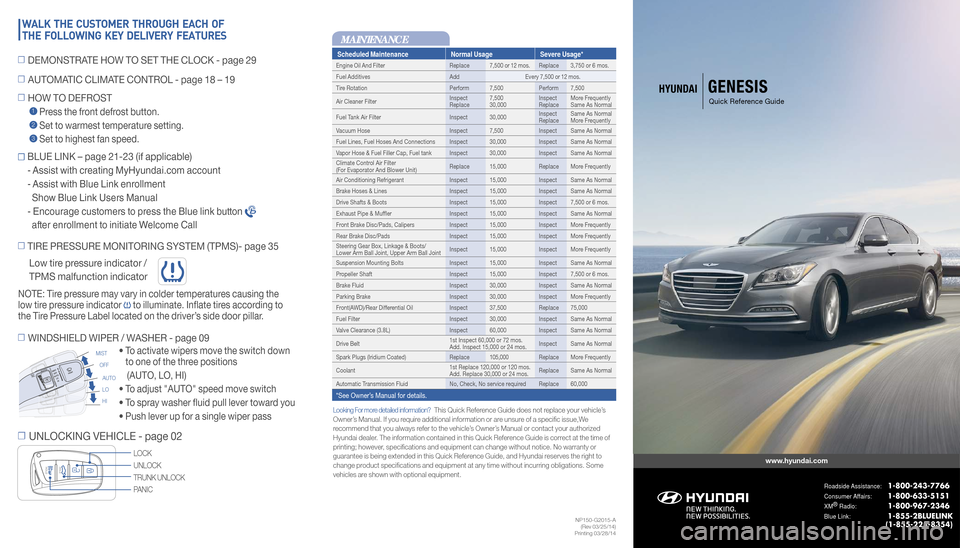
Looking For more detailed information? This Quick Reference Guide does not replace your vehicle’s
Owner’s Manual. If you require additional information or are unsure of a specific issue,We
recommend that you always refer to the vehicle’s Owner’s Manual or contact your authorized
Hyundai dealer. The information contained in this Quick Reference Guide is correct at the time of
printing; however, specifications and equipment can change without notice. No warranty or\
guarantee is being extended in this Quick Reference Guide, and Hyundai reserves the right to
change product specifications and equipment at any time without incurring obligat\
ions. Some
vehicles are shown with optional equipment.
MAINTENANCE
www.hyundai.com
Roadside Assistance: 1-800-243-7766
Consumer Affairs: 1-800-633-5151
XM®
Radio: 1-800-967-2346
Blue Link: 1-855-2BLUELINK
(1-855-225-8354)
Scheduled Maintenance Normal UsageSevere Usage*
Engine Oil And Filter Replace7,500 or 12 mos. Replace 3,750 or 6 mos.
Fuel Additives AddEvery 7,500 or 12 mos.
Tire Rotation Perform 7,500Perform 7,500
Air Cleaner Filter Inspect
Replace7,500
30,000 Inspect
ReplaceMore Frequently
Same As Normal
Fuel Tank Air Filter Inspect 30,000Inspect
ReplaceSame As Normal
More Frequently
Vacuum Hose Inspect 7,500Inspect Same As Normal
Fuel Lines, Fuel Hoses And Connections Inspect 30,000 Inspect Same As Normal
Vapor Hose & Fuel Filler Cap, Fuel tank Inspect 30,000 Inspect Same As Normal
Climate Control Air Filter
(For Evaporator And Blower Unit) Replace 15,000
Replace More Frequently
Air Conditioning Refrigerant Inspect 15,000Inspect Same As Normal
Brake Hoses & Lines Inspect 15,000Inspect Same As Normal
Drive Shafts & Boots Inspect 15,000Inspect 7,500 or 6 mos.
Exhaust Pipe & Muffer Inspect 15,000Inspect Same As Normal
Front Brake Disc/Pads, Calipers Inspect 15,000Inspect More Frequently
Rear Brake Disc/Pads Inspect 15,000Inspect More Frequently
Steering Gear Box, Linkage & Boots/
Lower Arm Ball Joint, Upper Arm Ball Joint Inspect 15,000
Inspect More Frequently
Suspension Mounting Bolts Inspect 15,000Inspect Same As Normal
Propeller Shaft Inspect 15,000Inspect 7,500 or 6 mos.
Brake Fluid Inspect 30,000Inspect Same As Normal
Parking Brake Inspect 30,000Inspect More Frequently
Front(AWD)/Rear Differential Oil Inspect 37,500Replace 75,000
Fuel Filter Inspect 30,000Inspect Same As Normal
Valve Clearance (3.8L) Inspect 60,000Inspect Same As Normal
Drive Belt 1st Inspect 60,000 or 72 mos.
Add. Inspect 15,000 or 24 mos.Inspect Same As Normal
Spark Plugs (Iridium Coated) Replace105,000 Replace More Frequently
Coolant 1st Replace 120,000 or 120 mos.
Add. Replace 30,000 or 24 mos.Replace Same As Normal
Automatic Transmission Fluid No, Check, No service required Replace 60,000
*See Owner’s Manual for details.
�
TIRE PRESSURE MONITORING SYSTEM (TPMS)- page 35
�
UNLOCKING VEHICLE - page 02
• To activate wipers move the switch down
to one of the three positions
(AUTO, LO, HI)
• To adjust "AUTO" speed move switch
• To spray washer fluid pull lever toward you
• Push lever up for a single wiper pass
� WINDSHIELD WIPER / WASHER - page 09
AUTO
LO
HI
MIST
OFF
UNLOCK
TRUNK UNLOCK LOCK
PANIC
NOTE: Tire pressure may vary in colder temperatures causing the
low tire pressure indicator
to illuminate. Inflate tires according to
the Tire Pressure Label located on the driver’s side door pillar.
Low tire pressure indicator /
TPMS malfunction indicator
HYUNDAI GENESIS
Quick Reference Guide� HOW TO DEFROST
1 Press the front defrost button.
2 Set to warmest temperature setting.
3 Set to highest fan speed.
WALK THE CUSTOMER THROUGH EACH OF
THE FOLLOWING KEY DELIVERY FEATURES
� AUTOMATIC CLIMATE CONTROL - page 18 – 19
�
DEMONSTRATE HOW TO SET THE CLOCK - page 29
NP150-G2015-A
(Rev 03/25/14)
Printing 03/28/14
� BLUE LINK – page 21-23 (if applicable)
- Assist with creating MyHyundai.com account
- Assist with Blue Link enrollment
Show Blue Link Users Manual
- Encourage customers to press the Blue link button
after enrollment to initiate Welcome Call
Page 8 of 22
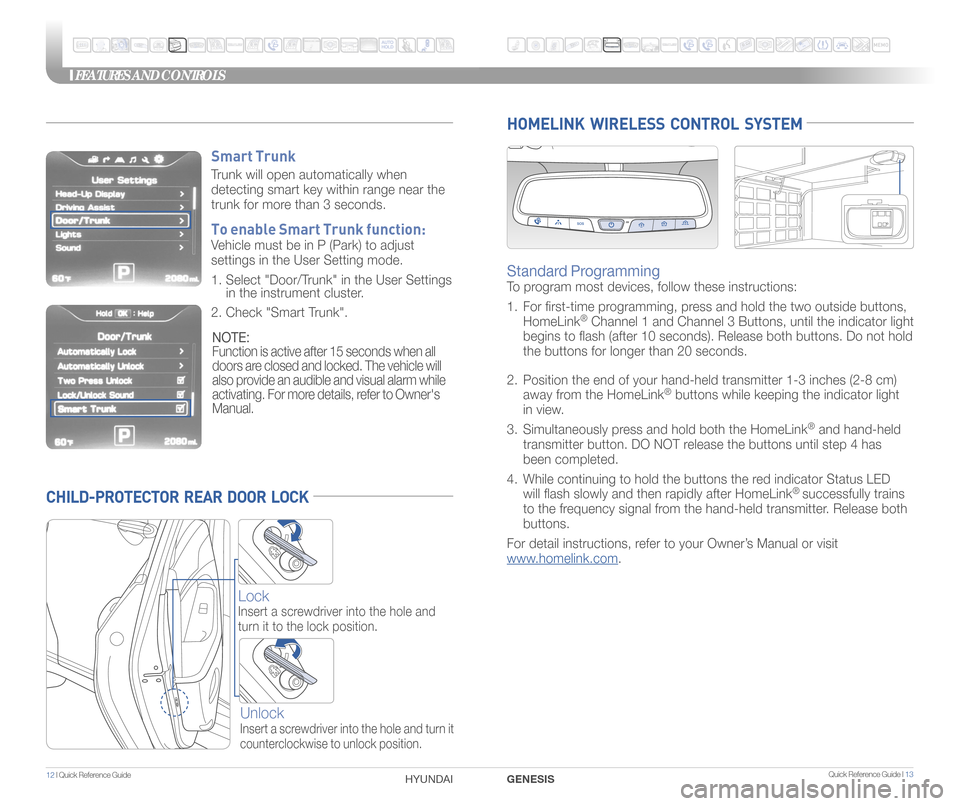
Quick Reference Guide I 13
FEATURES AND CONTROLS
12 I Quick Reference Guide
CHILD-PROTECTOR REAR DOOR LOCK
Lock
Insert a screwdriver into the hole and
turn it to the lock position.
Unlock
Insert a screwdriver into the hole and turn it
counterclockwise to unlock position.
HOMELINK WIRELESS CONTROL SYSTEM
Standard Programming
To program most devices, follow these instructions:
1. For �rst-time programming, press and hold the two outside buttons,
HomeLink
® Channel 1 and Channel 3 Buttons, until the indicator light
begins to �ash (after 10 seconds). Release both buttons. Do not hol\
d
the buttons for longer than 20 seconds.
2. Position the end of your hand-held transmitter 1-3 inches (2-8 cm)
away from the HomeLink
® buttons while keeping the indicator light
in view.
3. Simultaneously press and hold both the HomeLink
® and hand-held
transmitter button. DO NOT release the buttons until step 4 has
been completed.
4. While continuing to hold the buttons the red indicator Status LED
will �ash slowly and then rapidly after HomeLink
® successfully trains
to the frequency signal from the hand-held transmitter. Release both
buttons.
For detail instructions, refer to your Owner’s Manual or visit
www.homelink.com.
GENESIS
HYUNDAI
Smart Trunk
Trunk will open automatically when
detecting smart key within range near the
trunk for more than 3 seconds.
To enable Smart Trunk function:
Vehicle must be in P (Park) to adjust
settings in the User Setting mode.
1. Select "Door/Trunk" in the User Settings
in the instrument cluster.
2. Check "Smart Trunk".
NOTE:
Function is active after 15 seconds when all
doors are closed and locked. The vehicle will
also provide an audible and visual alarm while
activating. For more details, refer to Owner's
Manual.
Page 15 of 22
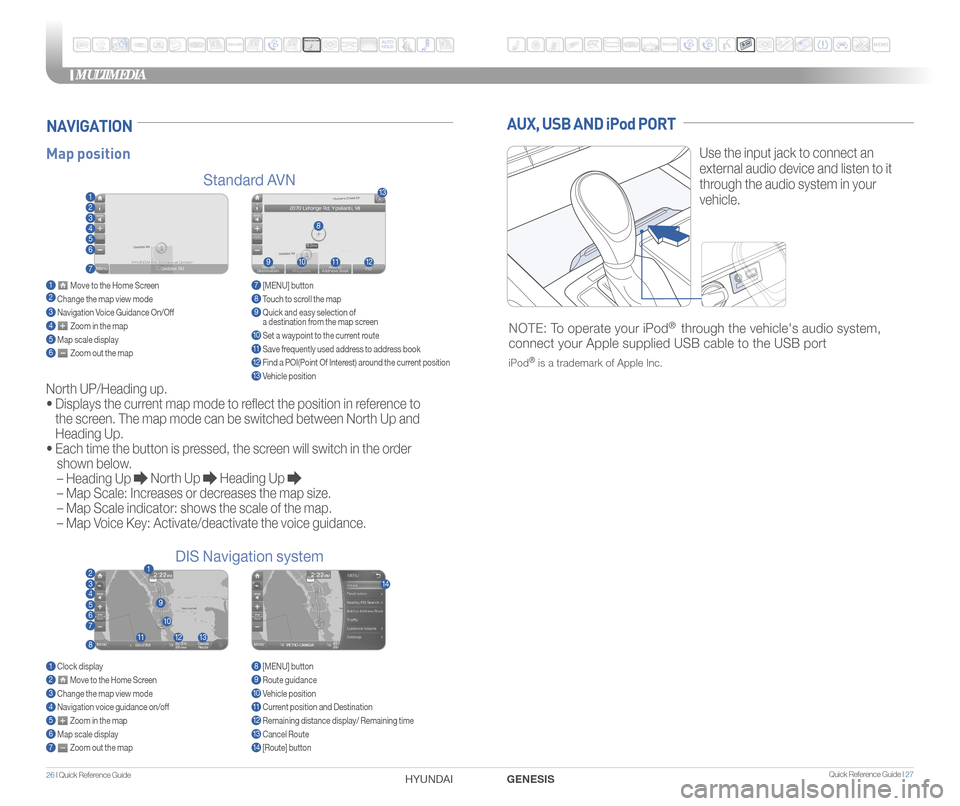
MULTIMEDIA
26 I Quick Reference Guide HYUNDAI Quick Reference Guide I 27GENESIS
AUX, USB AND iPod PORT
Use the input jack to connect an
external audio device and listen to it
through the audio system in your
vehicle.
NOTE: To operate your iPod® through the vehicle's audio system,
connect your Apple supplied USB cable to the USB port
iPod® is a trademark of Apple Inc.
Map position
Standard AVN
DIS Navigation system
NAVIGATION
North UP/Heading up.
•
Displays the current map mode to reflect the position in reference to
the screen. The map mode can be switched between North Up and
Heading Up.
•
Each time the button is pressed, the screen will switch in the order
shown below.
– Heading Up
North Up Heading Up
– Map Scale: Increases or decreases the map size.
– Map Scale indicator: shows the scale of the map.
– Map Voice Key: Activate/deactivate the voice guidance.
1 Move to the Home Screen2 Change the map view mode3 Navigation Voice Guidance On/Off4 Zoom in the map5 Map scale display6 Zoom out the map
1 Clock display2 Move to the Home Screen3 Change the map view mode4 Navigation voice guidance on/off5 Zoom in the map6 Map scale display7 Zoom out the map
7 [MENU] button 8 Touch to scroll the map9 Quick and easy selection of
a destination from the map screen
10 Set a waypoint to the current route11 Save frequently used address to address book12 Find a POI(Point Of Interest) around the current position13 Vehicle position
8 [MENU] button9 Route guidance10 Vehicle position11 Current position and Destination12 Remaining distance display/ Remaining time13 Cancel Route14 [Route] button
1
21
34567
81112
9
13
10
14
8
9101112
13
23456
7
Page 16 of 22
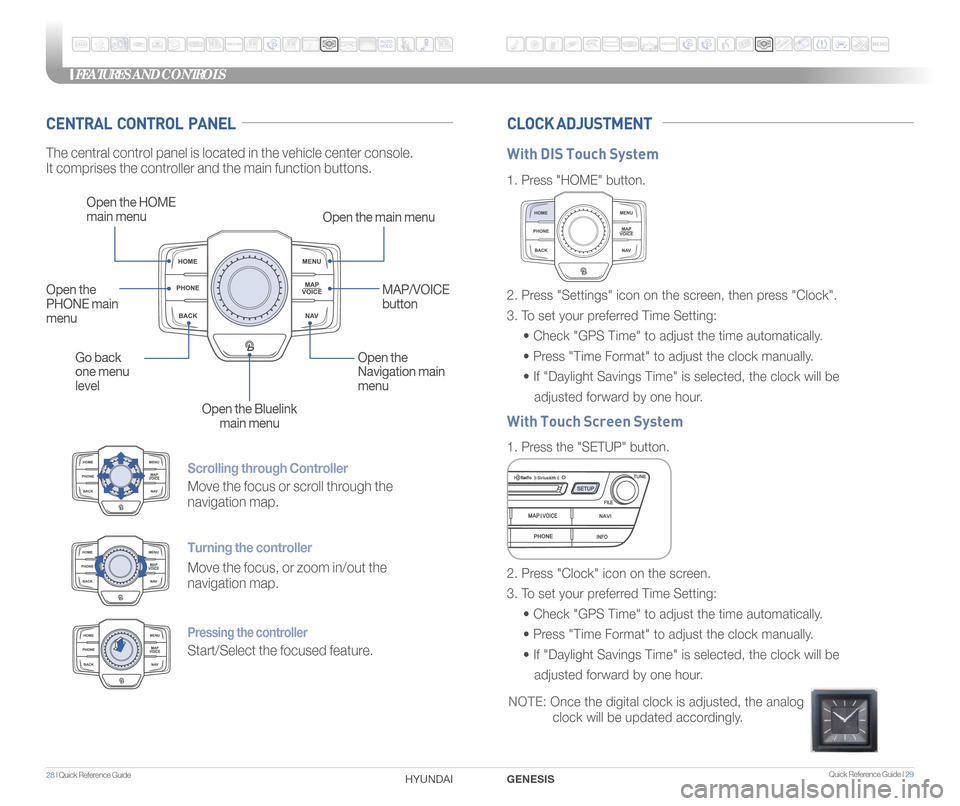
Quick Reference Guide I 29
FEATURES AND CONTROLS
28 I Quick Reference Guide GENESIS
HYUNDAI
Scrolling through Controller
Move the focus or scroll through the
navigation map.
Turning the controller
Move the focus, or zoom in/out the
navigation map.
Pressing the controller
Start/Select the focused feature.
CENTRAL CONTROL PANEL CLOCK ADJUSTMENT
The central control panel is located in the vehicle center console.
It comprises the controller and the main function buttons.
Open the HOME
main menu
Open the main menu
Go back
one menu
level Open the
Navigation main
menu
Open the Bluelink main menu
Open the
PHONE main
menu
MAP/VOICE
button
1.
Press "HOME" button.
1. Press the "SETUP" button.
2. Press "Settings" icon on the screen, then press "Clock".
3. To set your preferred Time Setting:
• Check "GPS Time" to adjust the time automatically.
• Press "Time Format" to adjust the clock manually.
• If "Daylight Savings Time" is selected, the clock will be
adjusted forward by one hour.
2. Press "Clock" icon on the screen.
3. To set your preferred Time Setting:
• Check "GPS Time" to adjust the time automatically.
• Press "Time Format" to adjust the clock manually.
• If "Daylight Savings Time" is selected, the clock will be
adjusted forward by one hour.
With DIS Touch System
With Touch Screen System
NOTE: Once the digital clock is adjusted, the analog
clock will be updated accordingly.