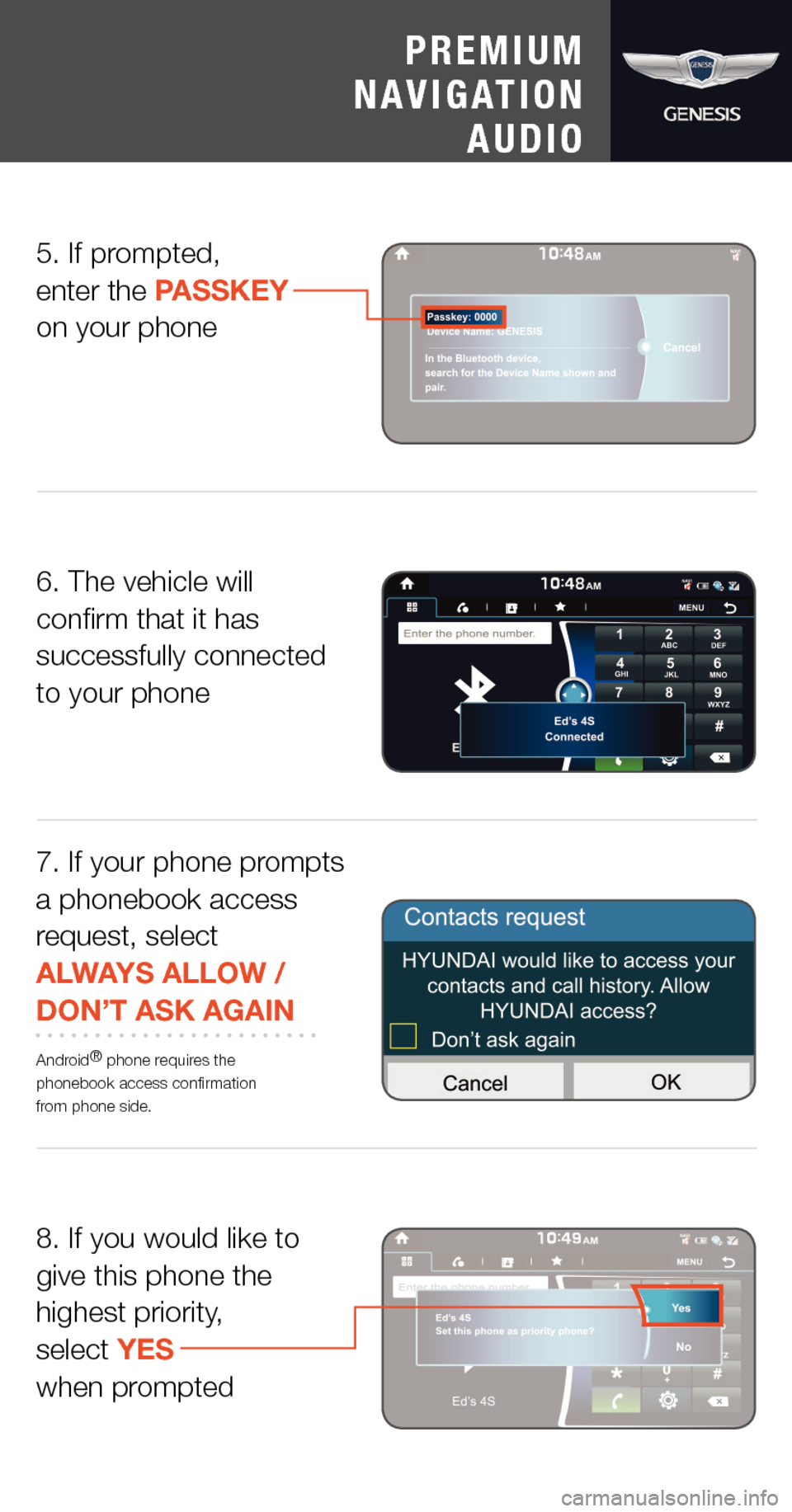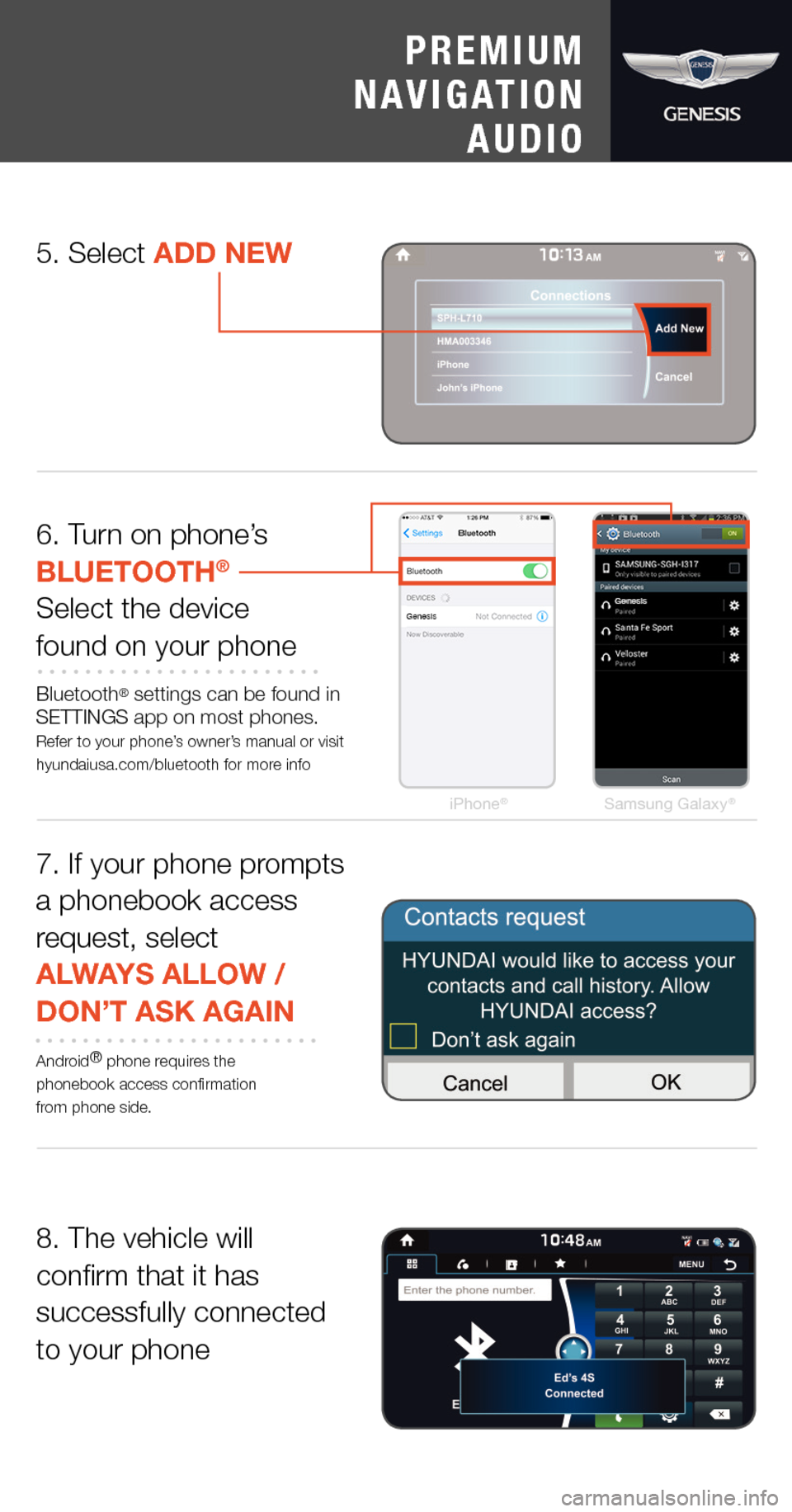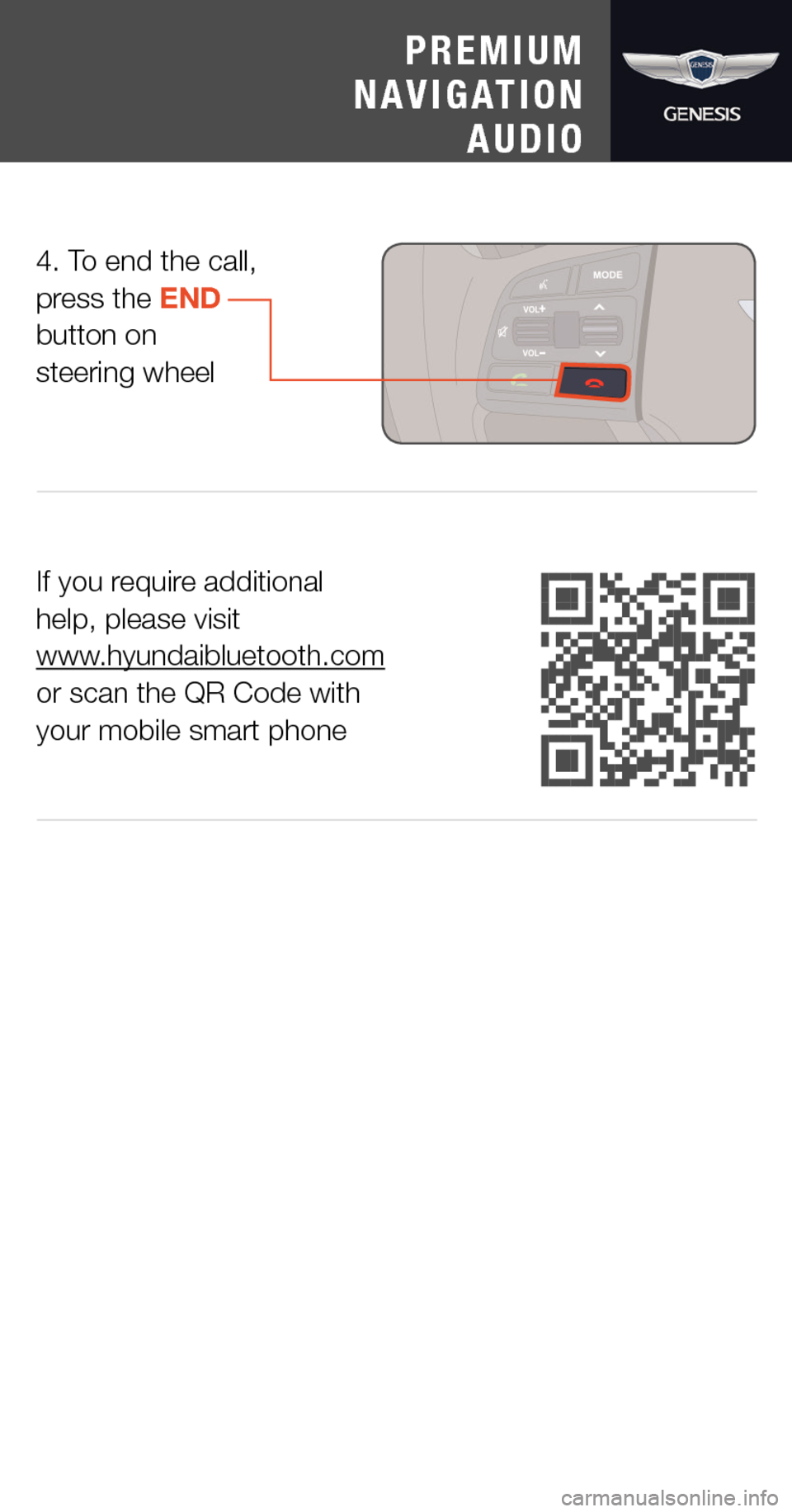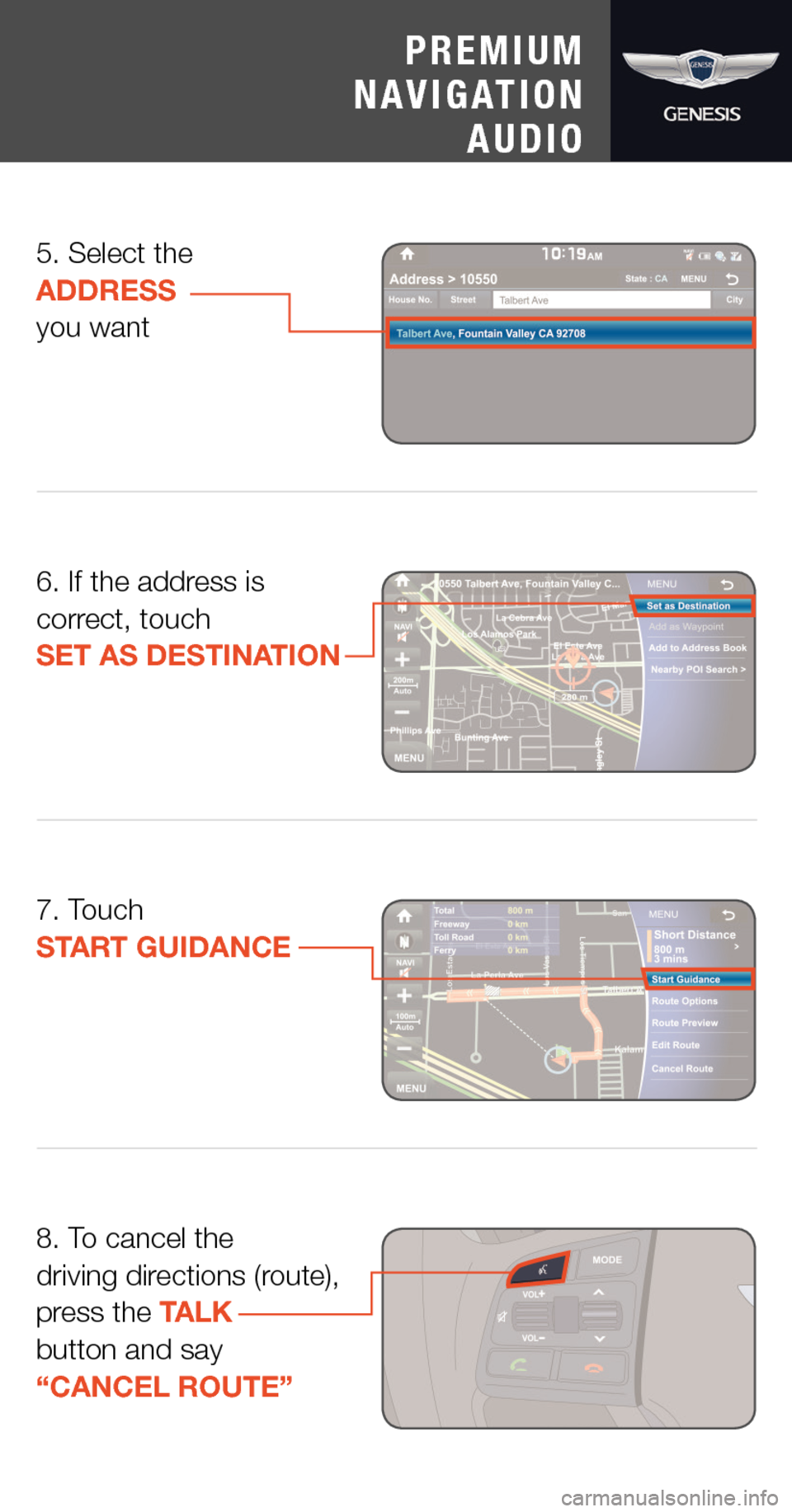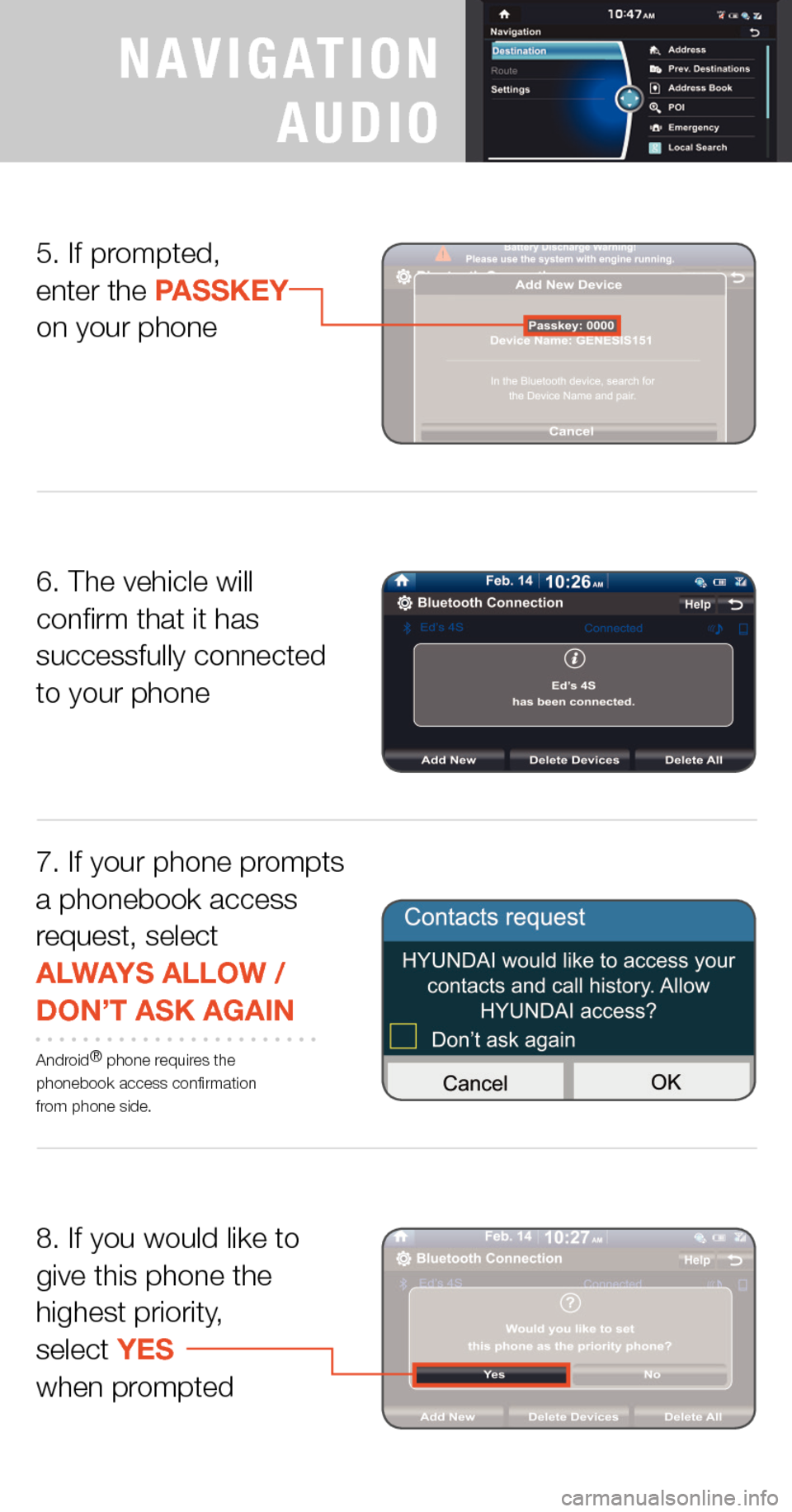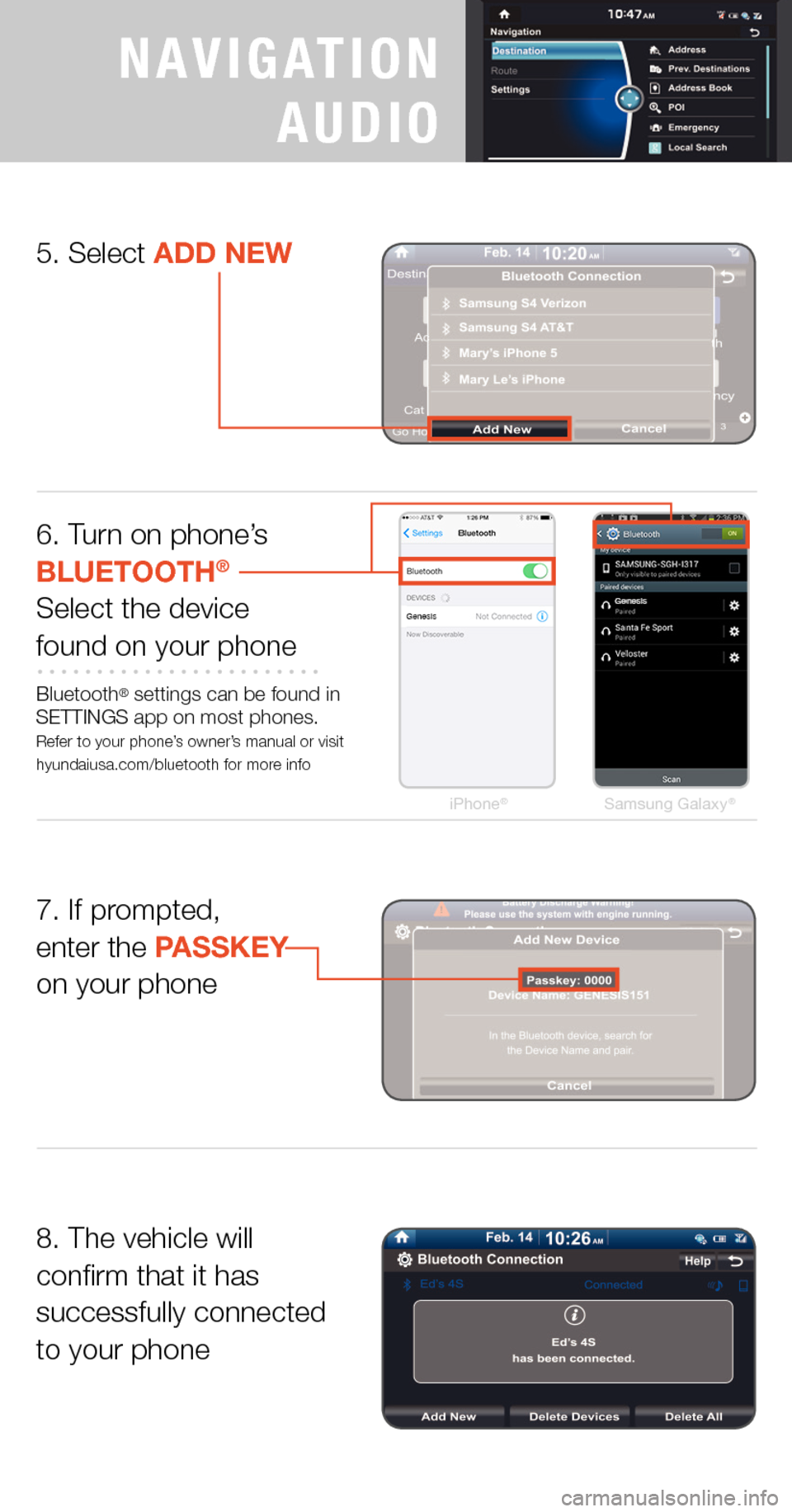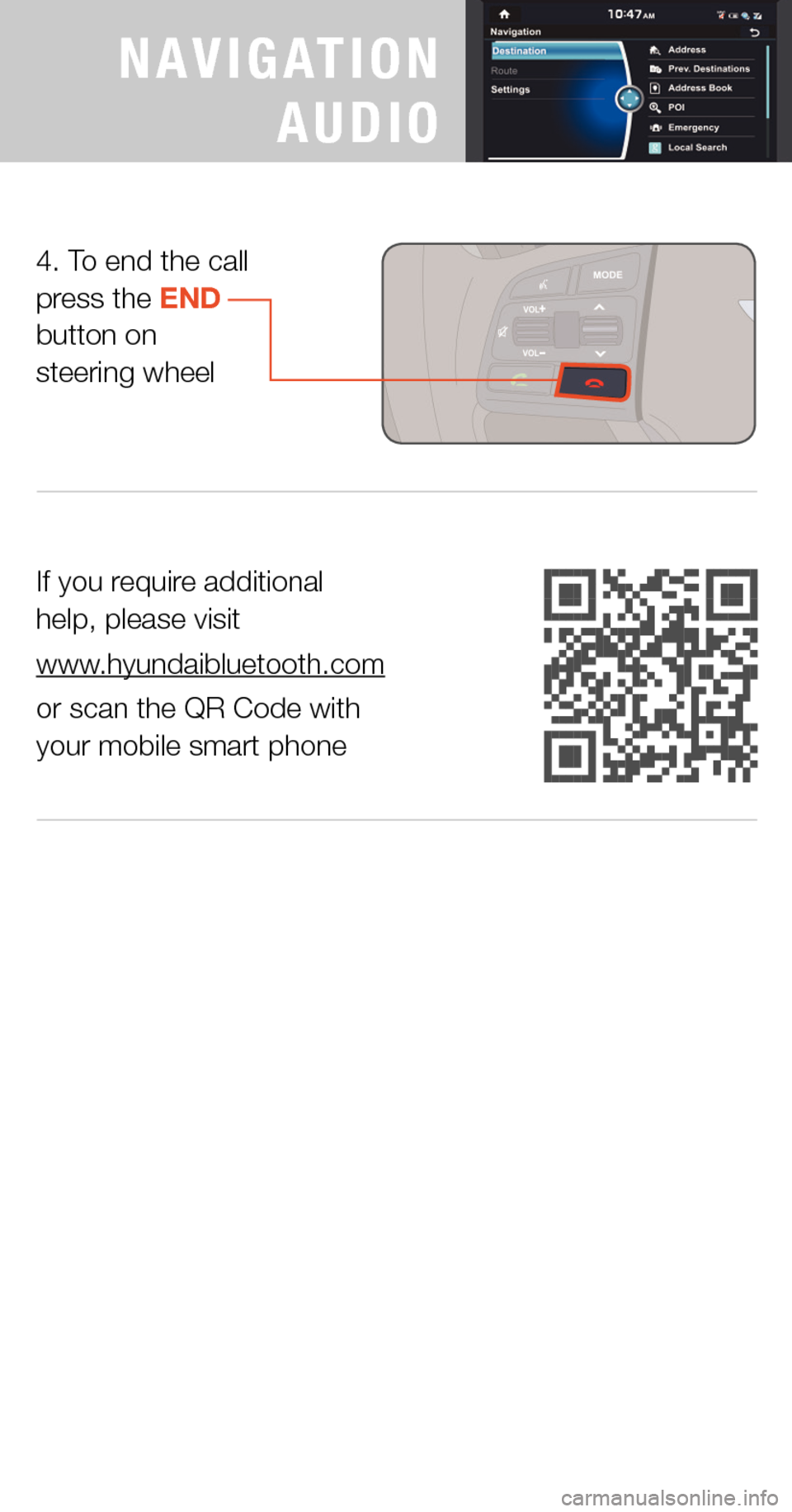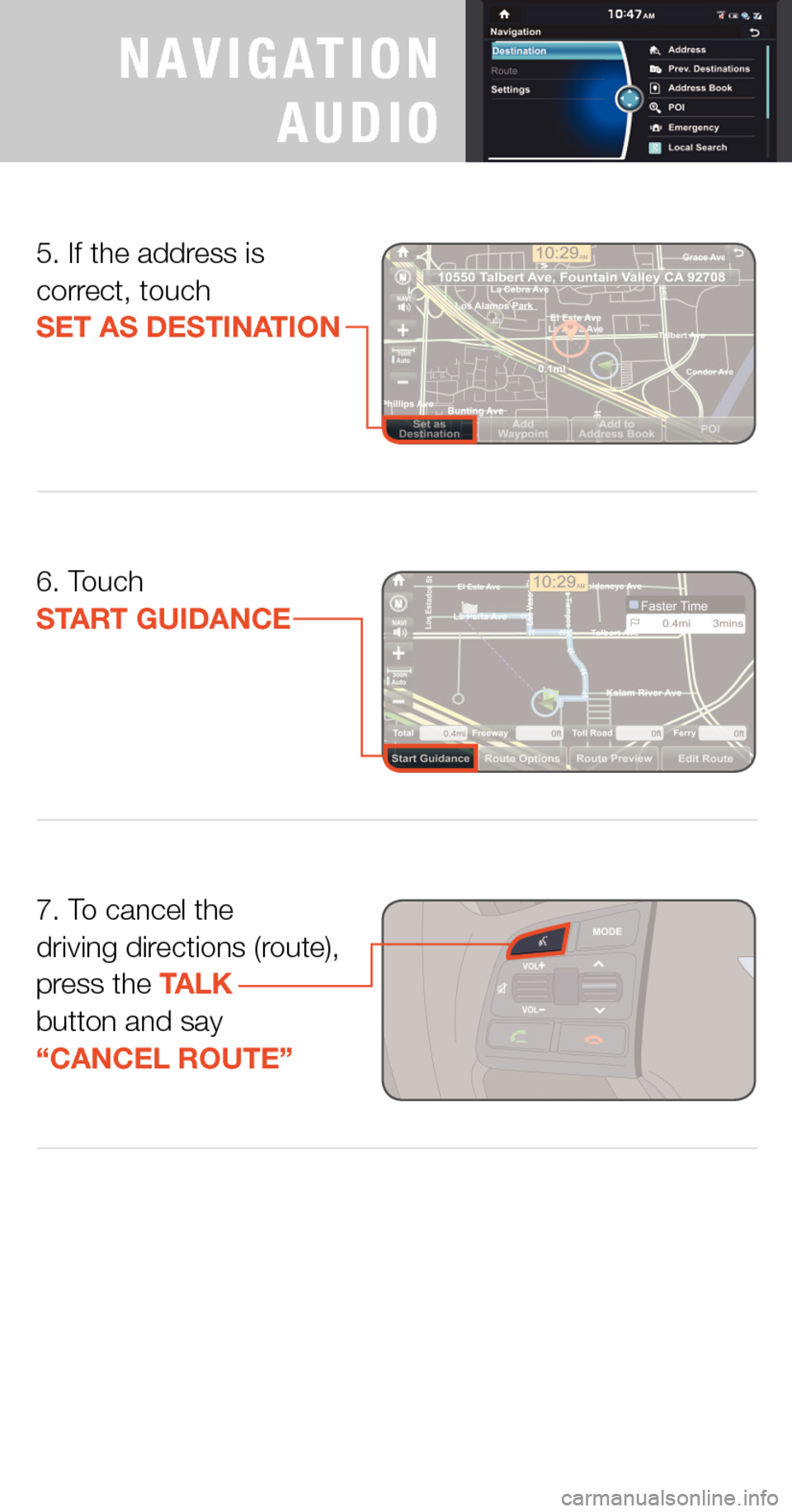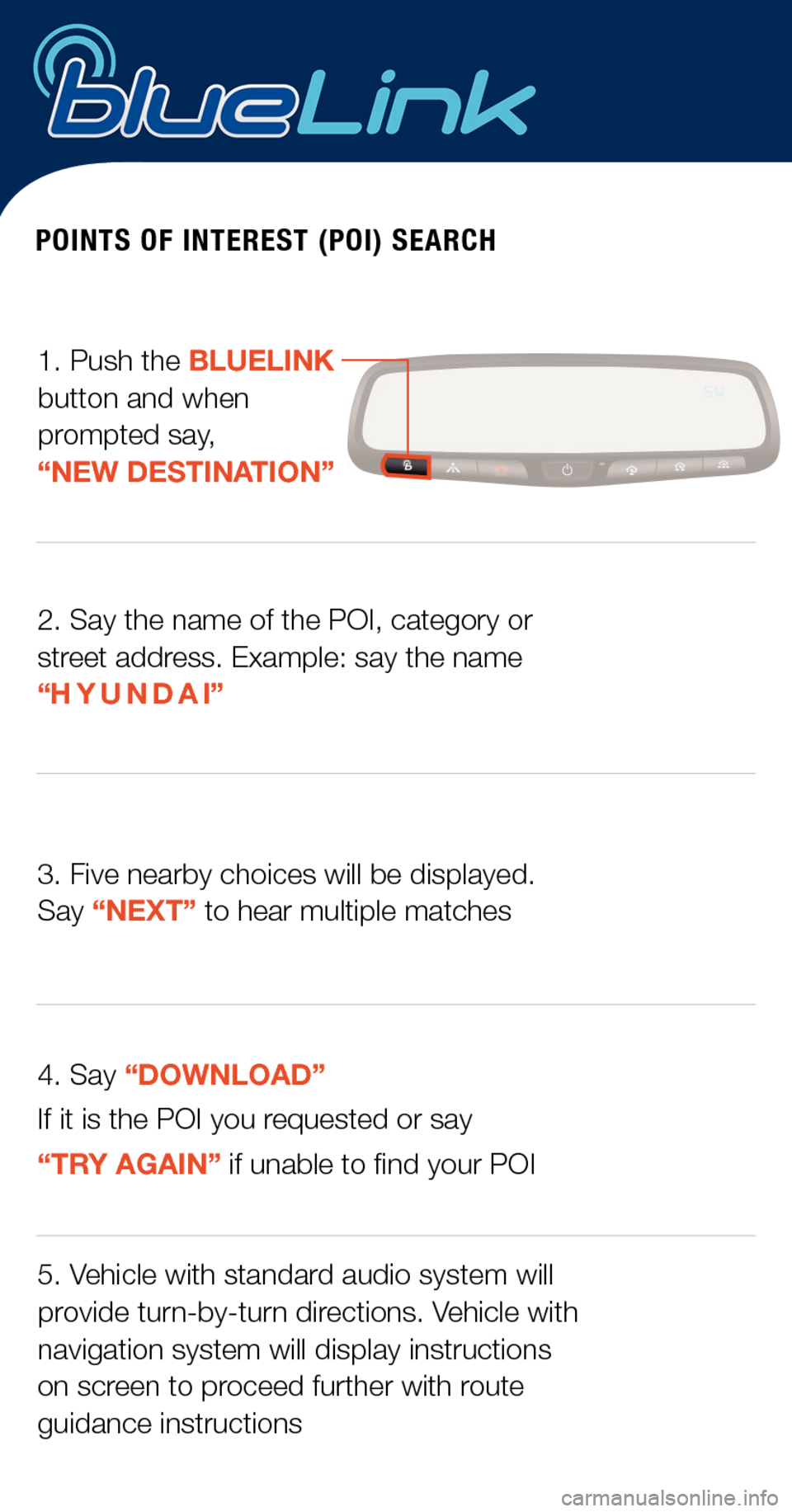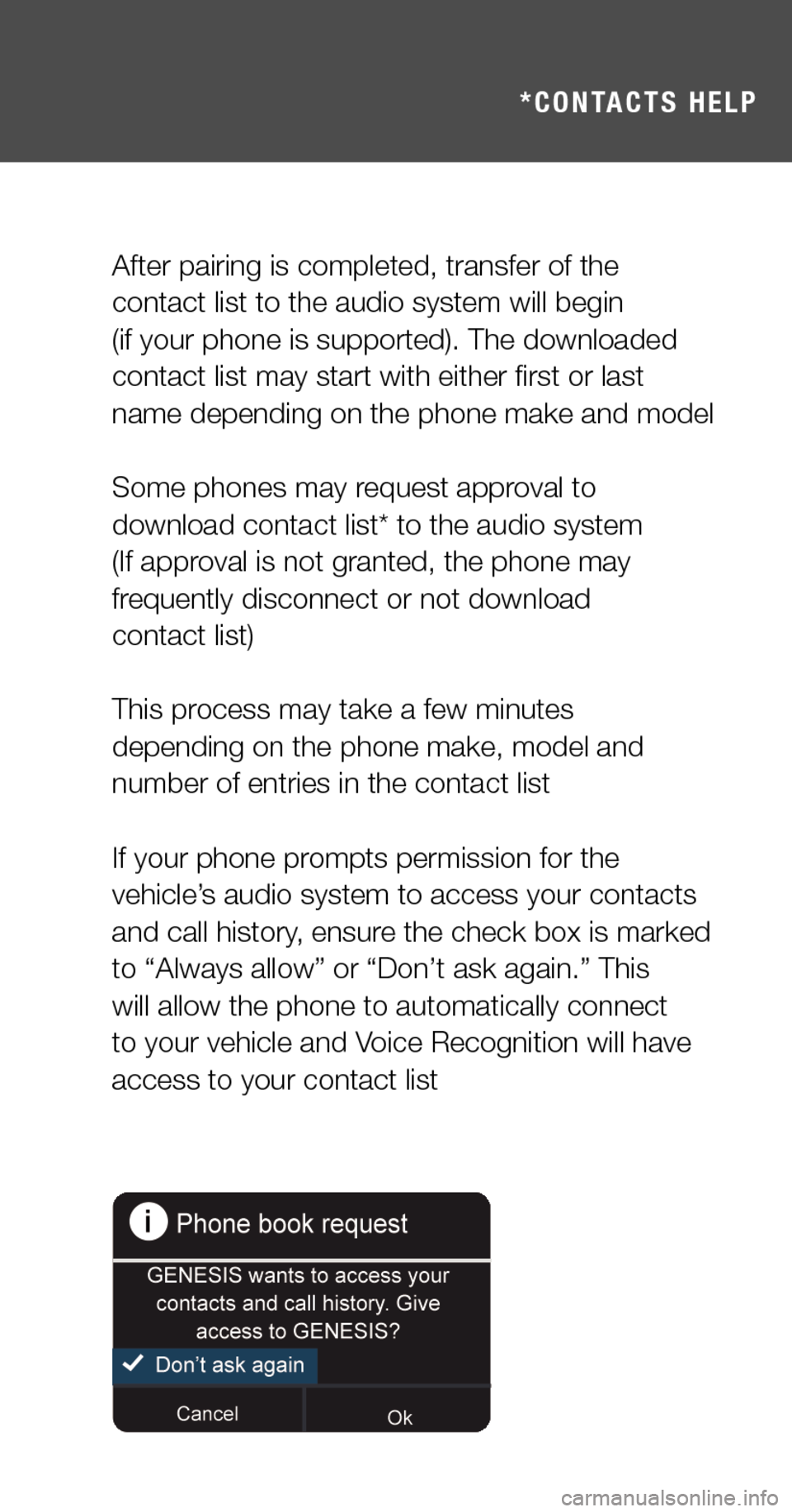Hyundai Genesis 2015 Quick Tips
Genesis 2015
Hyundai
Hyundai
https://www.carmanualsonline.info/img/35/14665/w960_14665-0.png
Hyundai Genesis 2015 Quick Tips
Page 3 of 20
8. If you would like to give this phone the highest priority, select YES when prompted
5. If prompted, enter the PASSKEY on your phone
6. The vehicle will confirm that it has successfully connected to your phone
7. If your phone prompts a phonebook access request, select ALWAYS ALLOW /DON’T ASK AGAIN
Android® phone requires the phonebook access confirmation from phone side.
PREMIUM
NAVIGATION
AUDIO
Page 5 of 20
PHONE PAIRING
Connecting Additional Phones
iPhone®Samsung Galaxy®
6. Turn on phone’s BLUETOOTH®
Select the devicefound on your phone
Bluetooth® settings can be found in SETTINGS app on most phones. Refer to your phone’s owner’s manual or visit hyundaiusa.com/bluetooth for more info
8. The vehicle will confirm that it has successfully connected to your phone
5. Select ADD NEW
7. If your phone prompts a phonebook access request, select ALWAYS ALLOW /DON’T ASK AGAIN
Android® phone requires the phonebook access confirmation from phone side.
PREMIUM
NAVIGATION
AUDIO
Page 7 of 20
If you require additional help, please visit www.hyundaibluetooth.com or scan the QR Code with your mobile smart phone
4. To end the call, press the END button on steering wheel
PREMIUM
NAVIGATION
AUDIO
Page 9 of 20
8. To cancel the driving directions (route), press the TALK button and say “CANCEL ROUTE”
7. Touch START GUIDANCE
6. If the address is correct, touch SET AS DESTINATION
5. Select the ADDRESS you want
PREMIUM
NAVIGATION
AUDIO
Page 11 of 20
8. If you would like to give this phone the highest priority, select YES when prompted
5. If prompted, enter the PASSKEY on your phone
6. The vehicle will confirm that it has successfully connected to your phone
7. If your phone prompts a phonebook access request, select ALWAYS ALLOW /DON’T ASK AGAIN
Android® phone requires the phonebook access confirmation from phone side.
PREMIUM
NAVIGATION
AUDIO
NAVIGATION
AUDIO
Page 13 of 20
iPhone®Samsung Galaxy®
6. Turn on phone’s BLUETOOTH®
Select the devicefound on your phone
Bluetooth® settings can be found in SETTINGS app on most phones. Refer to your phone’s owner’s manual or visit hyundaiusa.com/bluetooth for more info
8. The vehicle will confirm that it has successfully connected to your phone
5. Select ADD NEW
7. If prompted, enter the PASSKEY on your phone
PREMIUM
NAVIGATION
AUDIO
NAVIGATION
AUDIO
Page 15 of 20
If you require additional help, please visit
www.hyundaibluetooth.com
or scan the QR Code with your mobile smart phone
4. To end the call press the END button on steering wheel
PREMIUM
NAVIGATION
AUDIO
NAVIGATION
AUDIO
Page 17 of 20
7. To cancel the driving directions (route), press the TALK button and say “CANCEL ROUTE”
6. Touch START GUIDANCE
5. If the address is correct, touch SET AS DESTINATION
PREMIUM
NAVIGATION
AUDIO
NAVIGATION
AUDIO
Page 18 of 20
POINTS OF INTEREST (POI) SEARCH
1. Push the BLUELINK button and when prompted say, “NEW DESTINATION”
2. Say the name of the POI, category or street address. Example: say the name “H Y U N D A I”
3. Five nearby choices will be displayed. Say “NEXT” to hear multiple matches
4. Say “DOWNLOAD”
If it is the POI you requested or say
“TRY AGAIN” if unable to find your POI
5. Vehicle with standard audio system will provide turn- by- turn directions. Vehicle with navigation system will display instructions on screen to proceed further with route guidance instructions
Page 19 of 20
USING NAVIGATION
Go to Address*CONTACTS HELP
After pairing is completed, transfer of the contact list to the audio system will begin (if your phone is supported). The downloaded contact list may start with either first or last name depending on the phone make and model
Some phones may request approval to download contact list* to the audio system (If approval is not granted, the phone may frequently disconnect or not download contact list)
This process may take a few minutes depending on the phone make, model and number of entries in the contact list
If your phone prompts permission for the vehicle’s audio system to access your contacts and call history, ensure the check box is marked to “Always allow” or “Don’t ask again.” This will allow the phone to automatically connect to your vehicle and Voice Recognition will have access to your contact list
PREMIUM
NAVIGATION
AUDIO