display Hyundai Genesis 2016 Gen 2 Blue Link Manual
[x] Cancel search | Manufacturer: HYUNDAI, Model Year: 2016, Model line: Genesis, Model: Hyundai Genesis 2016Pages: 18, PDF Size: 2.07 MB
Page 5 of 18
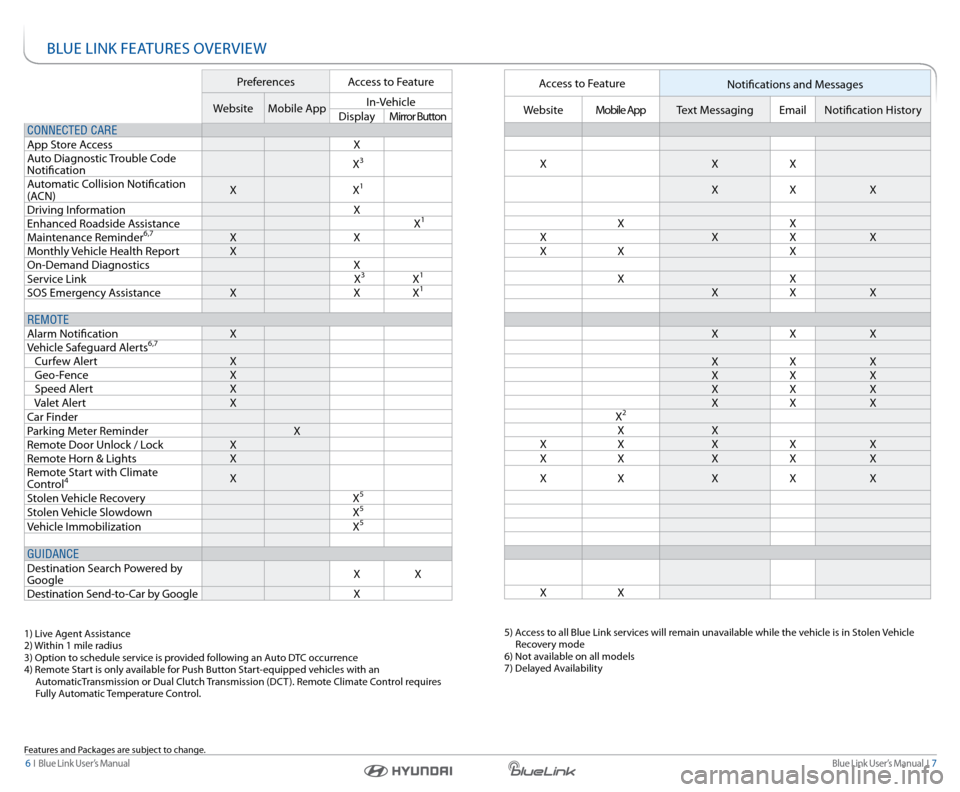
Blue link User’s Manual I 7
6 I Blue link User’s Manual
Bl Ue lInk Fea TUres OVerVIeW
Preferences access to Feature
Website Mobile app In-Vehicle
Display Mirror Button
CONNECTED CARE
a pp s tore a ccess X
a uto Diagnostic Trouble c ode
notification X
3
a
utomatic c ollision notification
( acn) X
X1
Driving Information X
enhanced r oadside assistance X1
Maintenance reminder6,7X X
Monthly Vehicle Health r eportX
On-Demand Diagnostics X
s ervice link X
3X1
sOs emergency assistance X XX1
REMOTE
alarm notification X
Vehicle s afeguard a lerts
6,7
curfew a lert X
Geo-Fence X
speed a lert X
Valet a lert X
c ar Finder
Parking Meter r eminder X
r emote Door Unlock / l ockX
r emote Horn & lights X
r emote s tart with climate
c ontrol
4X
s tolen Vehicle recovery X
5
stolen Vehicle slowdown X5
Vehicle Immobilization X5
GUIDANCE
Destination search Powered by
Google X
X
Destination s end-to-car by Google X
1) live agent assistance
2) Within 1 mile radius
3) Option to schedule service is provided following an a uto DTc occurrence
4) r emote s tart is only available for Push Button s tart-equipped vehicles with an
a utomaticTransmission or Dual clutch Transmission (Dc T ). remote climate c ontrol requires
Fully a utomatic Temperature c ontrol.
Features and Packages are subject to change.
access to Feature
notifications and Messages
Website Mobile app Text Messaging emailnotification History
X XX
X X X
X X
X XX X
X X X
X X
X X X
X X X
X X X
X X X
X X X
X X X
X
2
X X
X X XX X
X X XX X
X X XX X
X X
5) access to all Blue link services will remain unavailable while the vehicle is in s tolen Vehicle
r ecovery mode
6) not available on all models
7) Delayed a vailability
Page 6 of 18
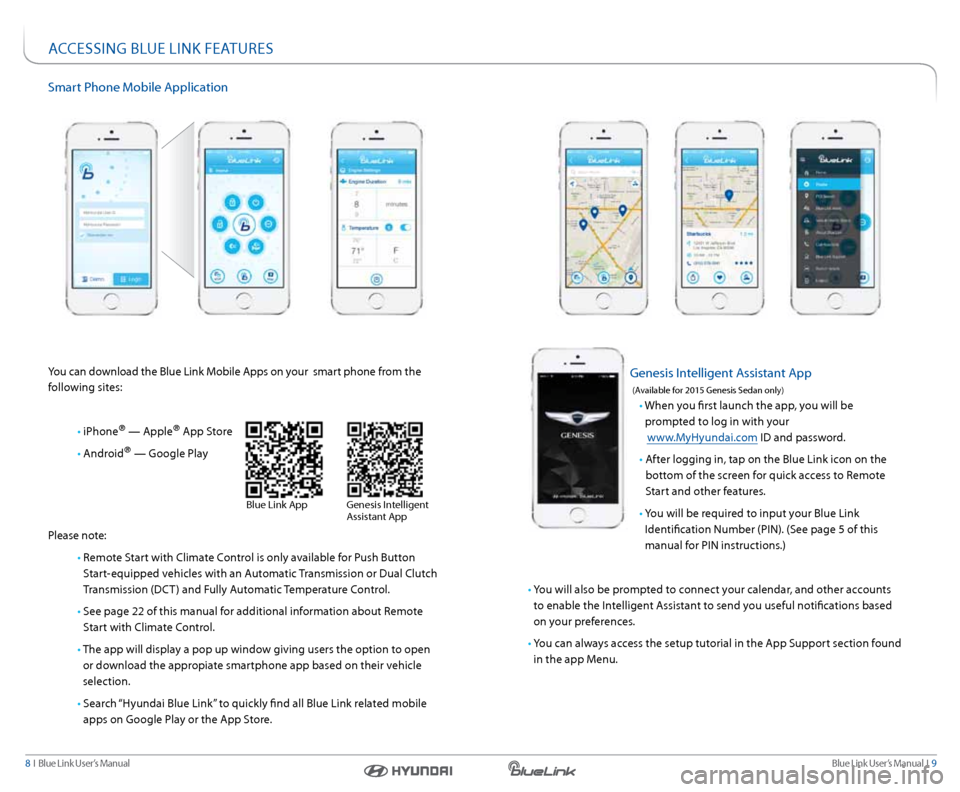
Blue link User’s Manual I 9
8 I Blue link User’s Manual
smart Phone Mobile a pplication
you can download the Blue link Mobile a pps on your smart phone from the
following sites:
• iPhone
® — apple® app s tore
• android
® — Google Play
Please note:
• remote s tart with climate c ontrol is only available for Push Button
s tart-equipped vehicles with an a utomatic Transmission or Dual clutch
Transmission (Dc T ) and Fully automatic Temperature c ontrol.
• see page 22 of this manual for additional information about r emote
s tart with climate c ontrol.
• The app will display a pop up window giving users the option to open
or download the appropiate smartphone app based on their vehicle
selection.
• search “Hyundai Blue link” to quickly find all Blue link related mobile
apps on Google Play or the a pp store.
accessInG BlUe lInk Fea TUres
Genesis Intelligent a ssistant app
(a vailable for 2015 Genesis s edan only)
• When you first launch the app, you will be
prompted to log in with your
www.MyHyundai.com ID and password.
• after logging in, tap on the Blue link icon on the
bottom of the screen for quick access to r emote
s tart and other features.
• you will be required to input your Blue link
Identification number (PIn). (s ee page 5 of this
manual for PIn instructions.)
• y ou will also be prompted to connect your calendar, and other accounts
to enable the Intelligent a ssistant to send you useful notifications based
on your preferences.
• y ou can always access the setup tutorial in the a pp support section found
in the app Menu.
Blue link a ppGenesis Intelligent
assistant a pp
Page 8 of 18
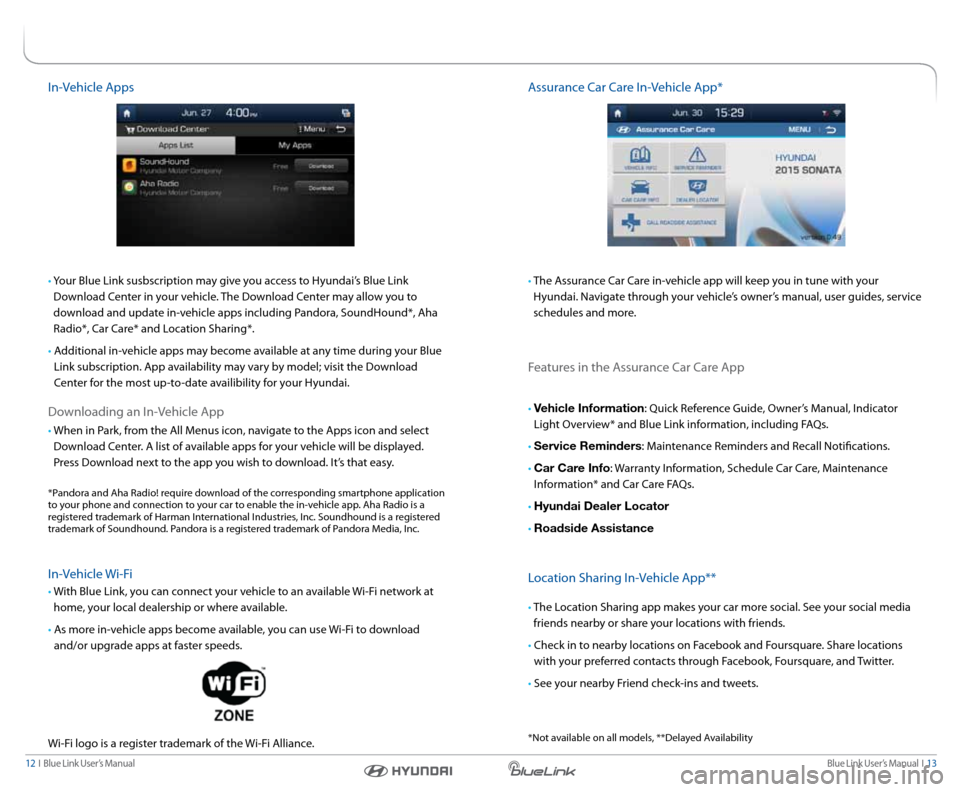
Blue link User’s Manual I 13
12 I Blue link User’s Manual
In-Vehicle a pps
• y our Blue link susbscription may give you access to Hyundai’s Blue link
Download c enter in your vehicle. The Download c enter may allow you to
download and update in-vehicle apps including Pandora, s oundHound*, aha
r adio*, c ar care* and l ocation sharing*.
• a dditional in-vehicle apps may become available at any time during your Blue
link subscription. a pp availability may vary by model; visit the Download
c enter for the most up-to-date availibility for your Hyundai.
Downloading an In-Vehicle a pp
•
When in Park, from the a ll Menus icon, navigate to the a pps icon and select
Download c enter. a list of available apps for your vehicle will be displayed.
Press Download next to the app you wish to download. It’s that easy.
*Pandora and aha r adio! require download of the corresponding smartphone application
to your phone and connection to your car to enable the in-vehicle app. a ha radio is a
registered trademark of Harman International Industries, Inc. s oundhound is a registered
trademark of s oundhound. Pandora is a registered trademark of Pandora Media, Inc.
In-Vehicle Wi-Fi
•
With Blue link, you can connect your vehicle to an available Wi-Fi network at
home, your local dealership or where available.
• a s more in-vehicle apps become available, you can use Wi-Fi to download
and/or upgrade apps at faster speeds.
Wi-Fi logo is a register trademark of the Wi-Fi a lliance.
assurance c ar care In-Vehicle a pp*
• The a ssurance c ar care in-vehicle app will keep you in tune with your
Hyundai. navigate through your vehicle’s owner’s manual, user guides, service
schedules and more.
Features in the a ssurance car care a pp
• Vehicle Information: Quick r eference Guide, Owner’s Manual, Indicator
light Overview* and Blue link information, including F aQs.
• Service Reminders: Maintenance r eminders and recall notifications.
• Car Care Info: Warranty Information, s chedule car care, Maintenance
Information* and c ar care F aQs.
• Hyundai Dealer Locator
• Roadside Assistance
l ocation sharing In-Vehicle a pp**
• The l ocation sharing app makes your car more social. s ee your social media
friends nearby or share your locations with friends.
• check in to nearby locations on Facebook and Foursquare. share locations with your preferred contacts through Facebook, Foursquare, and Twitter.
• s ee your nearby Friend check-ins and tweets.
*not available on all models, **Delayed a vailability
Page 11 of 18
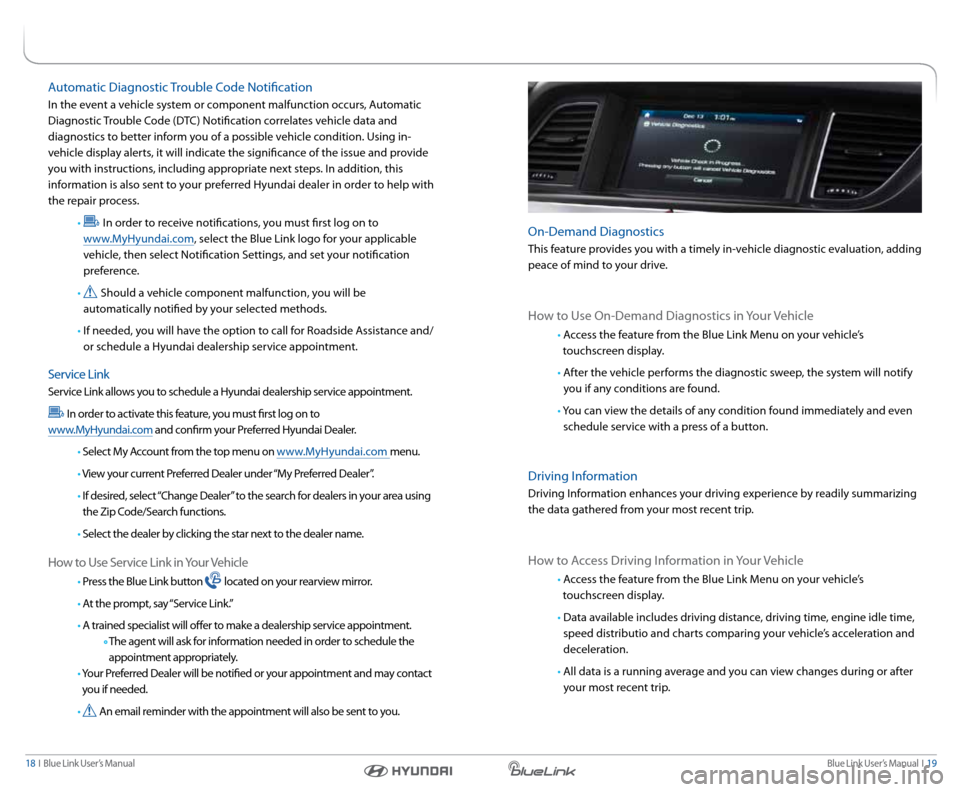
Blue link User’s Manual I 19
18 I Blue link User’s Manual
Features accessible via the
Genesis Intelligent a ssistant
app
On-Demand Diagnostics
This feature provides you with a timely in-vehicle diagnostic evaluation, adding
peace of mind to your drive.
How to Use On-Demand Diagnostics in your Vehicle
• access the feature from the Blue link Menu on your vehicle’s
touchscreen display.
• after the vehicle performs the diagnostic sweep, the system will notify
you if any conditions are found.
• y ou can view the details of any condition found immediately and even
schedule service with a press of a button.
Driving Information
Driving Information enhances your driving experience by readily summarizing
the data gathered from your most recent trip.
How to a ccess Driving Information in your Vehicle
• access the feature from the Blue link Menu on your vehicle’s
touchscreen display.
• Data available includes driving distance, driving time, engine idle time,
speed distributio and charts comparing your vehicle’s acceleration and
deceleration.
• all data is a running average and you can view changes during or after
your most recent trip.
a utomatic Diagnostic Trouble c ode notification
In the event a vehicle system or component malfunction occurs, a utomatic
Diagnostic Trouble c ode (DTc) notification correlates vehicle data and
diagnostics to better inform you of a possible vehicle condition. Using in-
vehicle display alerts, it will indicate the significance of the issue and provide
you with instructions, including appropriate next steps. In addition, this
information is also sent to your preferred Hyundai dealer in order to help with
the repair process.
•
In order to receive notifications, you must first log on to
www.MyHyundai.com, select the Blue link logo for your applicable
vehicle, then select notification s ettings, and set your notification
preference.
•
should a vehicle component malfunction, you will be
automatically notified by your selected methods.
• If needed, you will have the option to call for r oadside assistance and/
or schedule a Hyundai dealership service appointment.
s ervice link
service link allows you to schedule a Hyundai dealership service appointment.
In order to activate this feature, you must first log on to
www.MyHyundai.com and confirm your Preferred Hyundai Dealer.
• s elect My a ccount from the top menu on www.MyHyundai.com menu.
• View your current Preferred Dealer under “My Preferred Dealer”.
• If desired, select “ change Dealer” to the search for dealers in your area using
the Zip c ode/search functions.
• s elect the dealer by clicking the star next to the dealer name.
How to Use s ervice link in your Vehicle
• Press the Blue link button located on your rearview mirror.
• a t the prompt, say “s ervice link.”
• a trained specialist will offer to make a dealership service appointment.
The agent will ask for information needed in order to schedule the
appointment appropriately.
• y our Preferred Dealer will be notified or your appointment and may contact
you if needed.
•
a n email reminder with the appointment will also be sent to you.