alarm Hyundai Genesis Coupe 2015 Blue Link Navigation Manual
[x] Cancel search | Manufacturer: HYUNDAI, Model Year: 2015, Model line: Genesis Coupe, Model: Hyundai Genesis Coupe 2015Pages: 16, PDF Size: 3.07 MB
Page 3 of 16
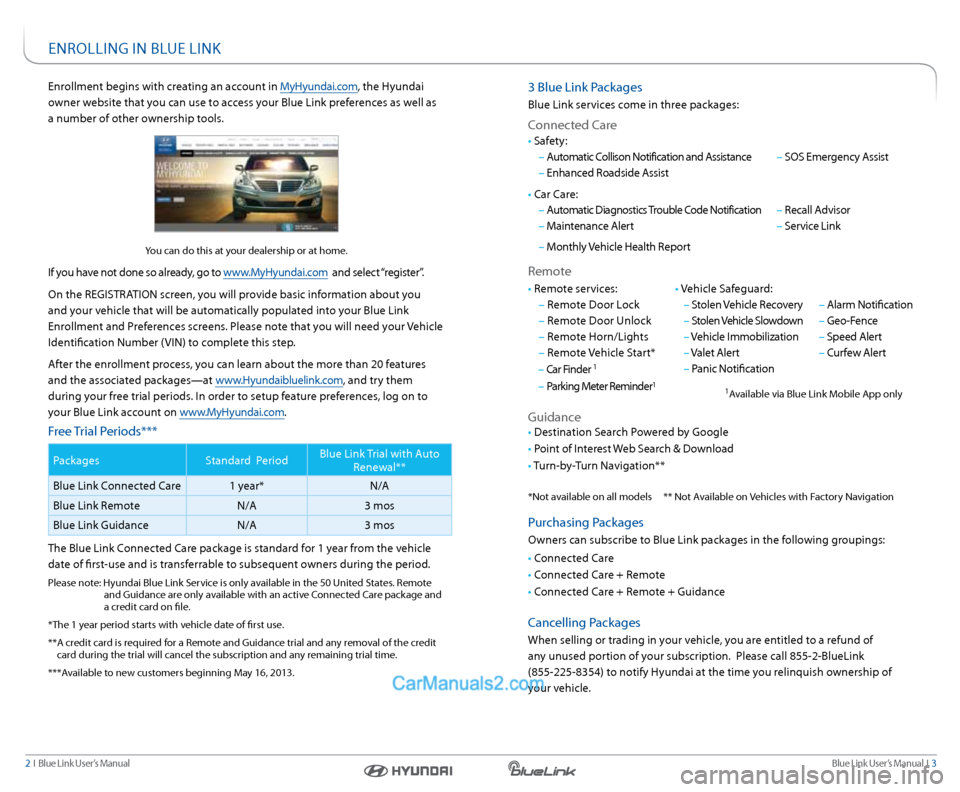
Blue link User’s Manual I 3
2 I Blue link User’s Manual
3 Blue link Packages
Blue link services come in three packages:
Connected Care
remote
• r emote services:
– r emote Door l ock
– r emote Door Unlock
– r emote Horn/lights
– r emote Vehicle start*
– Car Finder
1
– Parking Meter r eminder1
• Vehicle safeguard:
– stolen Vehicle recovery
– stolen Vehicle slowdown
– Vehicle Immobilization
– Valet a lert
– Panic notification
– alarm notification
– Geo-Fence
– speed a lert
– Curfew a lert
• Car Care:
– automatic Diagnostics Trouble Code notification
– Maintenance a lert
– Monthly Vehicle Health r eport
– recall a dvisor
– service link
• s
afety:
– automatic Collison notification and a ssistance
– enhanced r oadside assist
– sOs emergency a ssist
Guidance
• Destination s earch Powered by Google
• Point of Interest Web s earch & Download
• Turn-by-Turn navigation**
Purchasing Packages
Owners can subscribe to Blue link packages in the following groupings:
• Connected Care
• Connected Care + r emote
• Connected Care + r emote + Guidance
Cancelling Packages
When selling or trading in your vehicle, you are entitled to a refund of
any unused portion of your subscription. Please call 855-2-Bluelink
(855-225-8354) to notify Hyundai at the time you relinquish ownership of
your vehicle.
* not available on all models ** not a vailable on Vehicles with Factory navigation
1available via Blue link Mobile a pp only
enrollment begins with creating an account in MyHyundai.com, the Hyundai
owner website that you can use to access your Blue link preferences as well as
a number of other ownership tools.
you can do this at your dealership or at home.
If you have not done so already, go to www.MyHyundai.com and select “register”.
On the reGIsTra TIOn screen, you will provide basic information about you
and your vehicle that will be automatically populated into your Blue link
enrollment and Preferences screens. Please note that you will need your Vehicle
Identification number (VIn) to complete this step.
a fter the enrollment process, you can learn about the more than 20 features
and the associated packages—at www.Hyundaibluelink.com, and try them
during your free trial periods. In order to setup feature preferences, log on to
your Blue link account on www.MyHyundai.com.
Free Trial Periods***
Packages standard Period Blue link Trial with a
uto
r enewal**
Blue link Connected Care 1 year*n/a
Blue link r emote n/a3 mos
Blue link Guidance n/a3 mos
The Blue link Connected Care package is standard for 1 year from the vehicle
date of first-use and is transferrable to subsequent owners during the period.
Please note: Hyundai Blue link s ervice is only available in the 50 United s tates. remote
and Guidance are only available with an active Connected Care package and
a credit card on file.
*The 1 year period starts with vehicle date of first use.
**a credit card is required for a r emote and Guidance trial and any removal of the credit
card during the trial will cancel the subscription and any remaining trial time.
***a vailable to new customers beginning May 16, 2013.
enrOllInG In BlUe lInk
Page 15 of 16
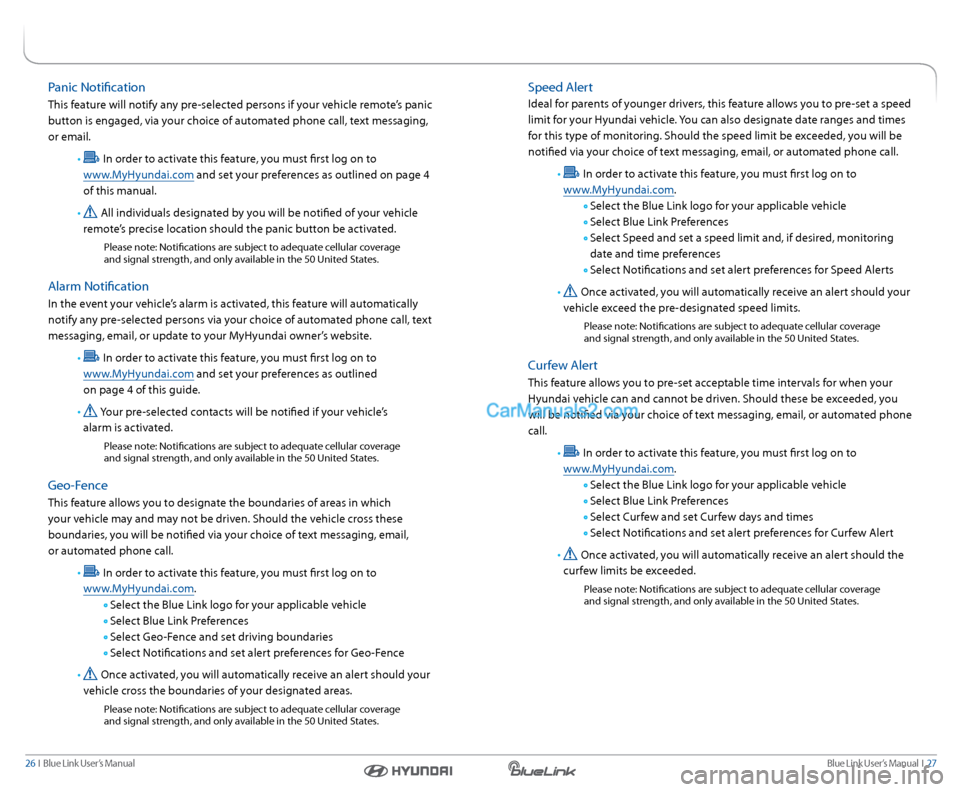
Blue link User’s Manual I 27
26 I Blue link User’s Manual
speed a lert
Ideal for parents of younger drivers, this feature allows you to pre-set a speed
limit for your Hyundai vehicle. you can also designate date ranges and times
for this type of monitoring. should the speed limit be exceeded, you will be
notified via your choice of text messaging, email, or automated phone call .
•
In order to activate this feature, you must first log on to
www.MyHyundai.com.
s elect the Blue link logo for your applicable vehicle
s elect Blue link Preferences
s elect speed and set a speed limit and, if desired, monitoring
date and time preferences
s elect notifications and set alert preferences for speed a lerts
•
Once activated, you will automatically receive an alert should your
vehicle exceed the pre-designated speed limits.
Please note: notifications are subject to adequate cellular coverage
and signal strength, and only available in the 50 United s tates.
Curfew alert
This feature allows you to pre-set acceptable time intervals for when your
Hyundai vehicle can and cannot be driven. should these be exceeded, you
will be notified via your choice of text messaging, email, or automated phone
call.
•
In order to activate this feature, you must first log on to
www.MyHyundai.com.
s elect the Blue link logo for your applicable vehicle
s elect Blue link Preferences
s elect Curfew and set Curfew days and times
s elect notifications and set alert preferences for Curfew a lert
•
Once activated, you will automatically receive an alert should the
curfew limits be exceeded.
Please note: notifications are subject to adequate cellular coverage
and signal strength, and only available in the 50 United s tates.
Panic notification
This feature will notify any pre-selected persons if your vehicle remote’s panic
button is engaged, via your choice of automated phone call, text messaging,
or email.
•
In order to activate this feature, you must first log on to
www.MyHyundai.com and set your preferences as outlined on page 4
of this manual.
•
all individuals designated by you will be notified of your vehicle
remote’s precise location should the panic button be activated.
Please note: notifications are subject to adequate cellular coverage
and signal strength, and only available in the 50 United s tates.
alarm notification
In the event your vehicle’s alarm is activated, this feature will automatically
notify any pre-selected persons via your choice of automated phone call, text
messaging, email, or update to your MyHyundai owner’s website.
•
In order to activate this feature, you must first log on to
www.MyHyundai.com and set your preferences as outlined
on page 4 of this guide.
•
y our pre-selected contacts will be notified if your vehicle’s
alarm is activated.
Please note: notifications are subject to adequate cellular coverage
and signal strength, and only available in the 50 United s tates.
Geo-Fence
This feature allows you to designate the boundaries of areas in which
your vehicle may and may not be driven. should the vehicle cross these
boundaries, you will be notified via your choice of text messaging, email,
or automated phone call.
•
In order to activate this feature, you must first log on to
www.MyHyundai.com.
s elect the Blue link logo for your applicable vehicle
s elect Blue link Preferences
s elect Geo-Fence and set driving boundaries
s elect notifications and set alert preferences for Geo-Fence
•
Once activated, you will automatically receive an alert should your
vehicle cross the boundaries of your designated areas.
Please note: notifications are subject to adequate cellular coverage
and signal strength, and only available in the 50 United s tates.