bluetooth Hyundai Genesis Coupe 2015 Owner's Manual
[x] Cancel search | Manufacturer: HYUNDAI, Model Year: 2015, Model line: Genesis Coupe, Model: Hyundai Genesis Coupe 2015Pages: 438, PDF Size: 40.35 MB
Page 221 of 438

4137
Features of your vehicle
---
❋ NO Iogo will be shown if the Bluetooth®Wireless Technology feature is not supported.
■ ■
CD Player : AC180DKAN / AC1B0DKAN / AC180DKKN / AC1B0DKKN / AC1B1DKAN
Page 223 of 438
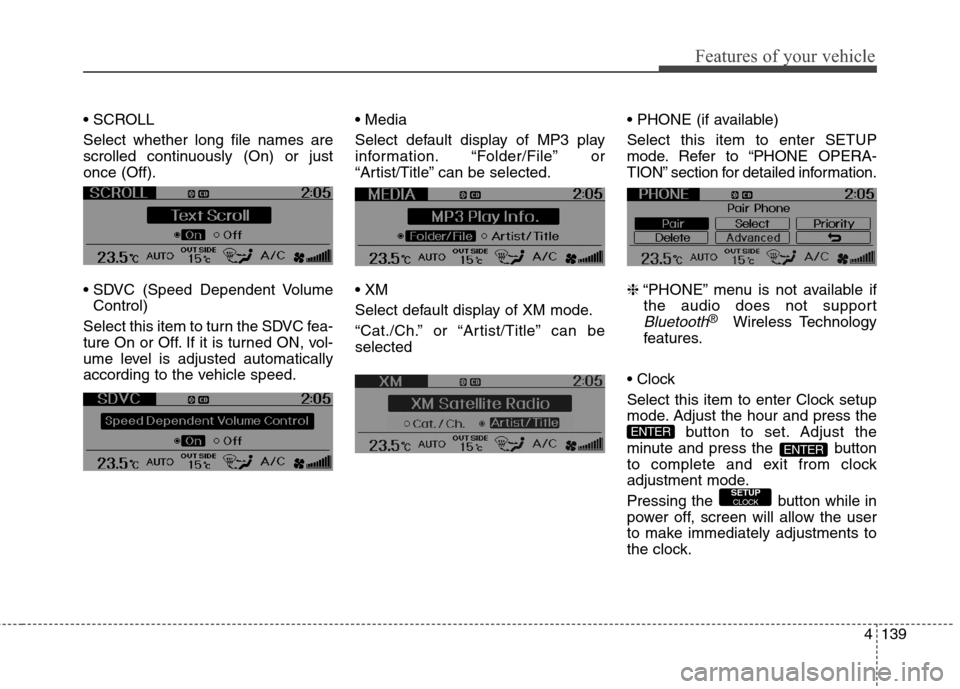
4139
Features of your vehicle
Select whether long file names are
scrolled continuously (On) or just
once (Off).
Control)
Select this item to turn the SDVC fea-
ture On or Off. If it is turned ON, vol-
ume level is adjusted automatically
according to the vehicle speed.
Select default display of MP3 play
information. “Folder/File” or
“Artist/Title” can be selected.
Select default display of XM mode.
“Cat./Ch.” or “Artist/Title” can be
selected
Select this item to enter SETUP
mode. Refer to “PHONE OPERA-
TION” section for detailed information.
❈“PHONE” menu is not available if
the audio does not support
Bluetooth®Wireless Technology
features.
Select this item to enter Clock setup
mode. Adjust the hour and press the
button to set. Adjust the
minute and press the button
to complete and exit from clock
adjustment mode.
Pressing the button while in
power off, screen will allow the user
to make immediately adjustments to
the clock.
SETUPCLOCK
ENTER
ENTER
Page 233 of 438
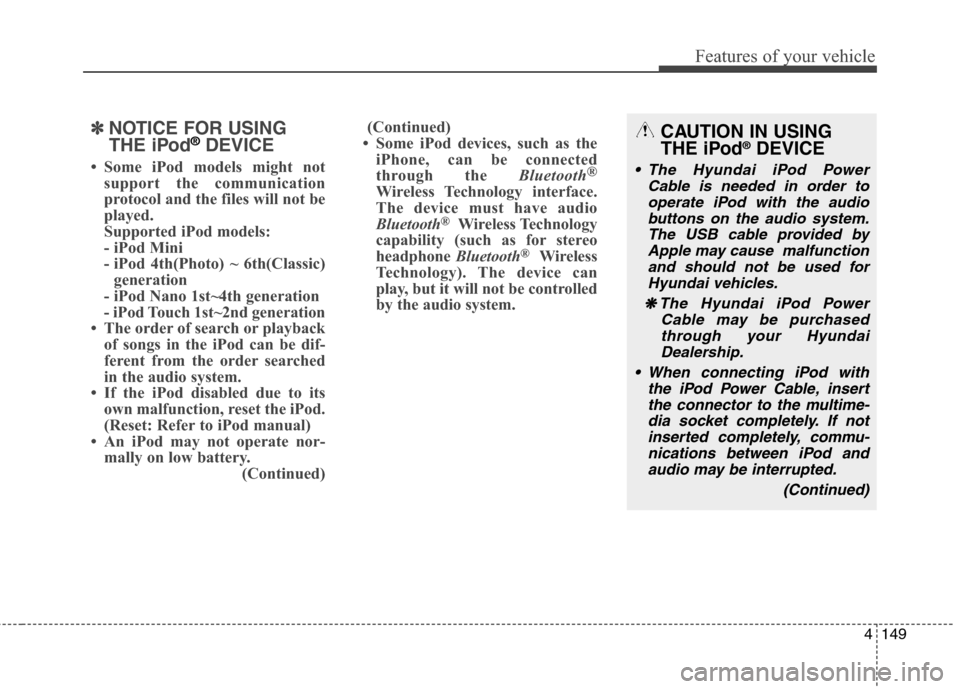
4149
Features of your vehicle
✽ ✽
NOTICE FOR USING
THE iPod®DEVICE
• Some iPod models might not
support the communication
protocol and the files will not be
played.
Supported iPod models:
- iPod Mini
- iPod 4th(Photo) ~ 6th(Classic)
generation
- iPod Nano 1st~4th generation
- iPod Touch 1st~2nd generation
• The order of search or playback
of songs in the iPod can be dif-
ferent from the order searched
in the audio system.
• If the iPod disabled due to its
own malfunction, reset the iPod.
(Reset: Refer to iPod manual)
• An iPod may not operate nor-
mally on low battery.
(Continued)(Continued)
• Some iPod devices, such as the
iPhone, can be connected
through the Bluetooth®
Wireless Technology interface.
The device must have audio
Bluetooth
®Wireless Technology
capability (such as for stereo
headphone Bluetooth
®Wireless
Technology). The device can
play, but it will not be controlled
by the audio system.
CAUTION IN USING
THE iPod®DEVICE
The Hyundai iPod Power
Cable is needed in order to
operate iPod with the audio
buttons on the audio system.
The USB cable provided by
Apple may cause malfunction
and should not be used for
Hyundai vehicles.
❋ ❋
The Hyundai iPod Power
Cable may be purchased
through your Hyundai
Dealership.
When connecting iPod with
the iPod Power Cable, insert
the connector to the multime-
dia socket completely. If not
inserted completely, commu-
nications between iPod and
audio may be interrupted.
(Continued)
Page 239 of 438
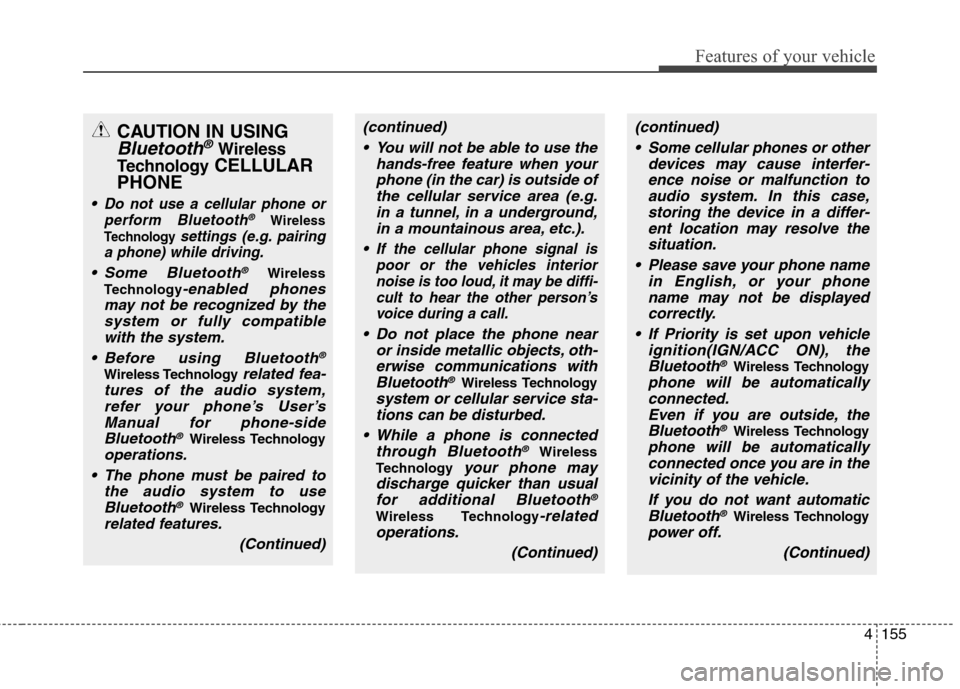
4155
Features of your vehicle
CAUTION IN USING
Bluetooth®Wireless
Technology
CELLULAR
PHONE
Do not use a cellular phone or
perform Bluetooth®Wireless
Technology
settings (e.g. pairing
a phone) while driving.
Some Bluetooth®Wireless
Technology
-enabled phones
may not be recognized by the
system or fully compatible
with the system.
Before using Bluetooth
®
Wireless Technology related fea-
tures of the audio system,
refer your phone’s User’s
Manual for phone-side
Bluetooth
®Wireless Technology
operations.
The phone must be paired to
the audio system to use
Bluetooth®Wireless Technology
related features.
(Continued)
(continued)
You will not be able to use the
hands-free feature when your
phone (in the car) is outside of
the cellular service area (e.g.
in a tunnel, in a underground,
in a mountainous area, etc.).
f the cellular phone signal is
poor or the vehicles interior
noise is too loud, it may be diffi-
cult to hear the other person’s
voice during a call.
Do not place the phone near
or inside metallic objects, oth-
erwise communications with
Bluetooth
®Wireless Technology
system or cellular service sta-
tions can be disturbed.
While a phone is connected
through Bluetooth
®Wireless
Technology
your phone may
discharge quicker than usual
for additional Bluetooth
®
Wireless Technology-related
operations.
(Continued)
(continued)
Some cellular phones or other
devices may cause interfer-
ence noise or malfunction to
audio system. In this case,
storing the device in a differ-
ent location may resolve the
situation.
Please save your phone name
in English, or your phone
name may not be displayed
correctly.
If Priority is set upon vehicle
ignition(IGN/ACC ON), the
Bluetooth
®Wireless Technology
phone will be automatically
connected.
Even if you are outside, the
Bluetooth
®Wireless Technology
phone will be automatically
connected once you are in the
vicinity of the vehicle.
If you do not want automatic
Bluetooth
®Wireless Technology
power off.
(Continued)
Page 240 of 438
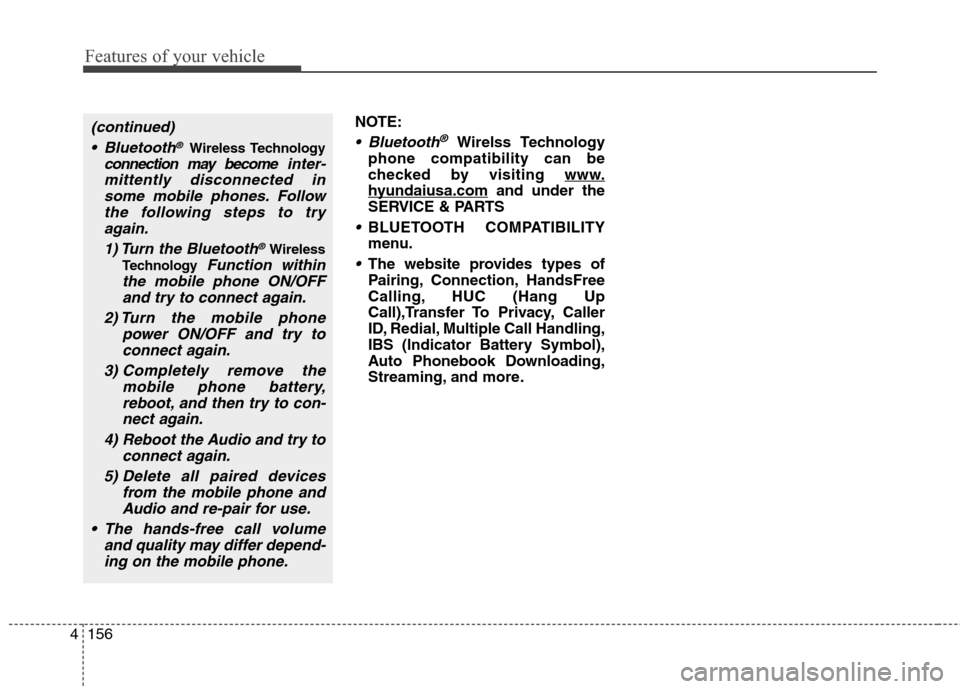
Features of your vehicle
156 4
NOTE:
Bluetooth®Wirelss Technology
phone compatibility can be
checked by visiting www
.
hyundaiusa.comand under the
SERVICE & PARTS
BLUETOOTH COMPATIBILITY
menu.
The website provides types of
Pairing, Connection, HandsFree
Calling, HUC (Hang Up
Call),Transfer To Privacy, Caller
ID, Redial, Multiple Call Handling,
IBS (lndicator Battery Symbol),
Auto Phonebook Downloading,
Streaming, and more.
(continued)
Bluetooth
®Wireless Technology
connection may becomeinter-
mittently disconnected in
some mobile phones. Follow
the following steps to try
again.
1) Turn the Bluetooth
®Wireless
Technology
Function within
the mobile phone ON/OFF
and try to connect again.
2) Turn the mobile phone
power ON/OFF and try to
connect again.
3) Completely remove the
mobile phone battery,
reboot, and then try to con-
nect again.
4) Reboot the Audio and try to
connect again.
5) Delete all paired devices
from the mobile phone and
Audio and re-pair for use.
The hands-free call volume
and quality may differ depend-
ing on the mobile phone.
Page 241 of 438
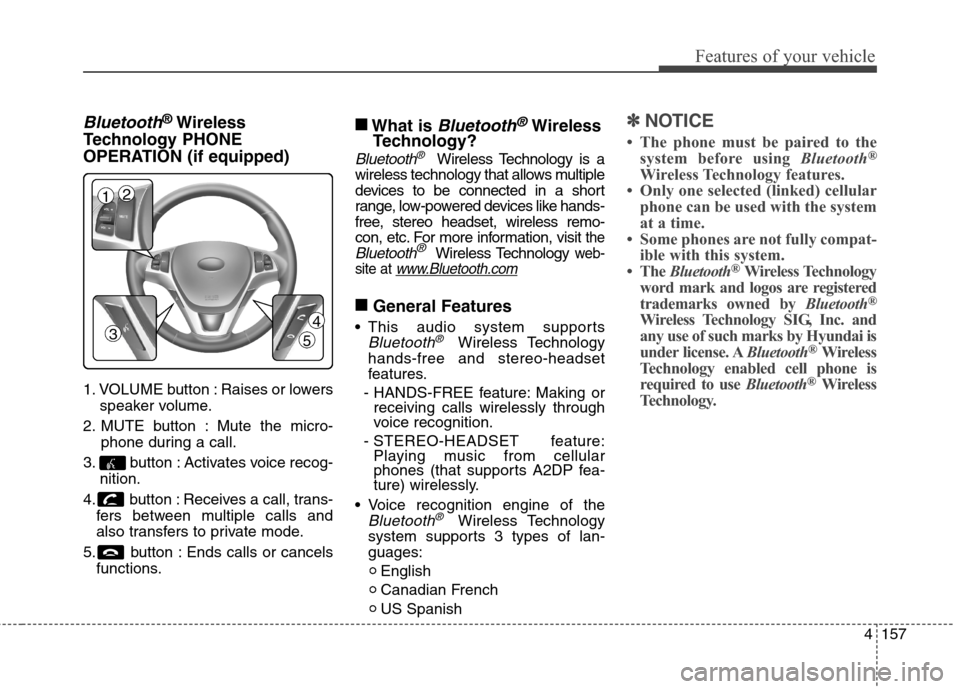
4157
Features of your vehicle
Bluetooth®Wireless
Technology PHONE
OPERATION (if equipped)
1. VOLUME button : Raises or lowers
speaker volume.
2. MUTE button : Mute the micro-
phone during a call.
3. button : Activates voice recog-
nition.
4. button : Receives a call, trans-
fers between multiple calls and
also transfers to private mode.
5. button : Ends calls or cancels
functions.
■
What is Bluetooth®Wireless
Technology?
Bluetooth®Wireless Technology is a
wireless technology that allows multiple
devices to be connected in a short
range, low-powered devices like hands-
free, stereo headset, wireless remo-
con, etc. For more information, visit
the
Bluetooth®Wireless Technology web-
site at
www.Bluetooth.com
■
General Features
This audio system supports
Bluetooth®Wireless Technology
hands-free and stereo-headset
features.
- HANDS-FREE feature: Making or
receiving calls wirelessly through
voice recognition.
- STEREO-HEADSET feature:
Playing music from cellular
phones (that supports A2DP fea-
ture) wirelessly.
Voice recognition engine of the
Bluetooth®Wireless Technology
system supports 3 types of lan-
guages:
English
Canadian French
US Spanish
✽ ✽
NOTICE
• The phone must be paired to the
system before using Bluetooth®
Wireless Technology features.
• Only one selected (linked) cellular
phone can be used with the system
at a time.
• Some phones are not fully compat-
ible with this system.
• The Bluetooth
®Wireless Technology
word mark and logos are registered
trademarks owned by Bluetooth
®
Wireless Technology SIG, Inc. and
any use of such marks by Hyundai is
under license. ABluetooth
®Wireless
Technology enabled cell phone is
required to use Bluetooth
®Wireless
Technology.
3
12
4
5
Page 242 of 438
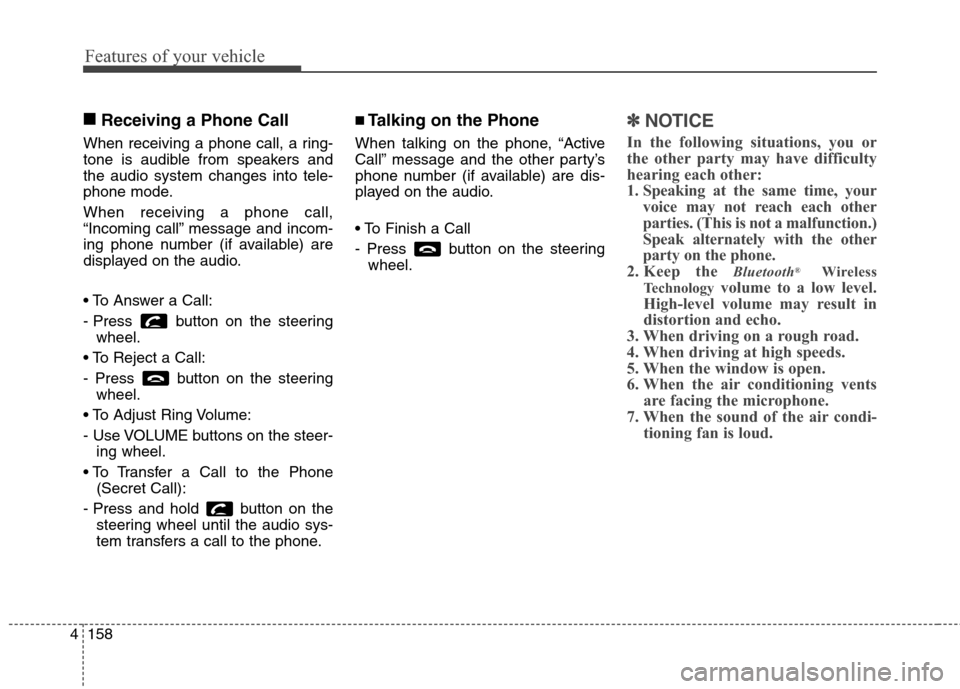
Features of your vehicle
158 4
■
Receiving a Phone Call
When receiving a phone call, a ring-
tone is audible from speakers and
the audio system changes into tele-
phone mode.
When receiving a phone call,
“Incoming call” message and incom-
ing phone number (if available) are
displayed on the audio.
- Press button on the steering
wheel.
- Press button on the steering
wheel.
- Use VOLUME buttons on the steer-
ing wheel.
(Secret Call):
- Press and hold button on the
steering wheel until the audio sys-
tem transfers a call to the phone.
■Talking on the Phone
When talking on the phone, “Active
Call” message and the other party’s
phone number (if available) are dis-
played on the audio.
- Press button on the steering
wheel.
✽ ✽
NOTICE
In the following situations, you or
the other party may have difficulty
hearing each other:
1. Speaking at the same time, your
voice may not reach each other
parties. (This is not a malfunction.)
Speak alternately with the other
party on the phone.
2. Keep the
Bluetooth®Wireless
Technology
volume to a low level.
High-level volume may result in
distortion and echo.
3. When driving on a rough road.
4. When driving at high speeds.
5. When the window is open.
6. When the air conditioning vents
are facing the microphone.
7. When the sound of the air condi-
tioning fan is loud.
Page 243 of 438
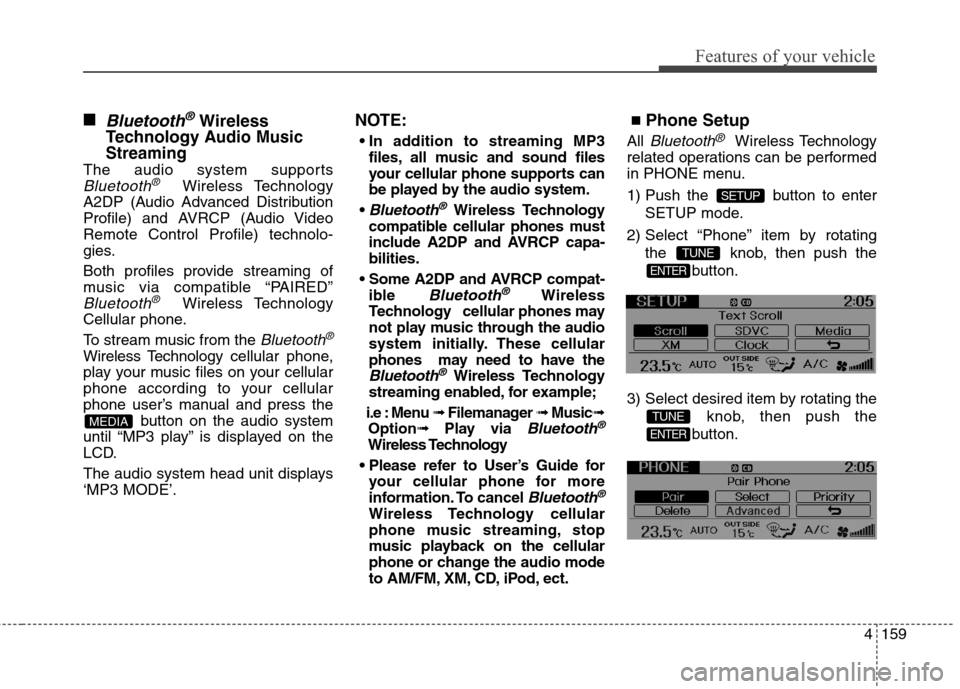
4159
Features of your vehicle
■Bluetooth®Wireless
Technology
Audio Music
Streaming
The audio system supports
Bluetooth®Wireless Technology
A2DP (Audio Advanced Distribution
Profile) and AVRCP (Audio Video
Remote Control Profile) technolo-
gies.
Both profiles provide streaming of
music via compatible “PAIRED”
Bluetooth®Wireless Technology
Cellular phone.
To stream music from the
Bluetooth®
Wireless Technologycellular phone,
play your music files on your cellular
phone according to your cellular
phone user’s manual and press the
button on the audio system
until “MP3 play” is displayed on the
LCD.
The audio system head unit displays
‘MP3 MODE’.
NOTE:
files, all music and sound files
your cellular phone supports can
be played by the audio system.
Bluetooth®Wireless Technology
compatible cellular phones must
include A2DP and AVRCP capa-
bilities.
ible
Bluetooth®Wireless
Technology cellular phones may
not play music through the audio
system initially. These cellular
phones may need to have the
Bluetooth®Wireless Technology
streaming enabled, for example;
i.e : Menu ➟ Filemanager ➟ Music➟
Option➟ Play via
Bluetooth®
Wireless Technology
your cellular phone for more
information. To cancel
Bluetooth®
Wireless Technology cellular
phone music streaming, stop
music playback on the cellular
phone or change the audio mode
to AM/FM, XM, CD, iPod, ect.
■Phone Setup
All Bluetooth®Wireless Technology
related operations can be performed
in PHONE menu.
1) Push the button to enter
SETUP mode.
2) Select “Phone” item by rotating
the knob, then push the
button.
3) Select desired item by rotating the
knob, then push the
button.
ENTER
TUNE
ENTER
TUNE
SETUP
MEDIA
Page 244 of 438
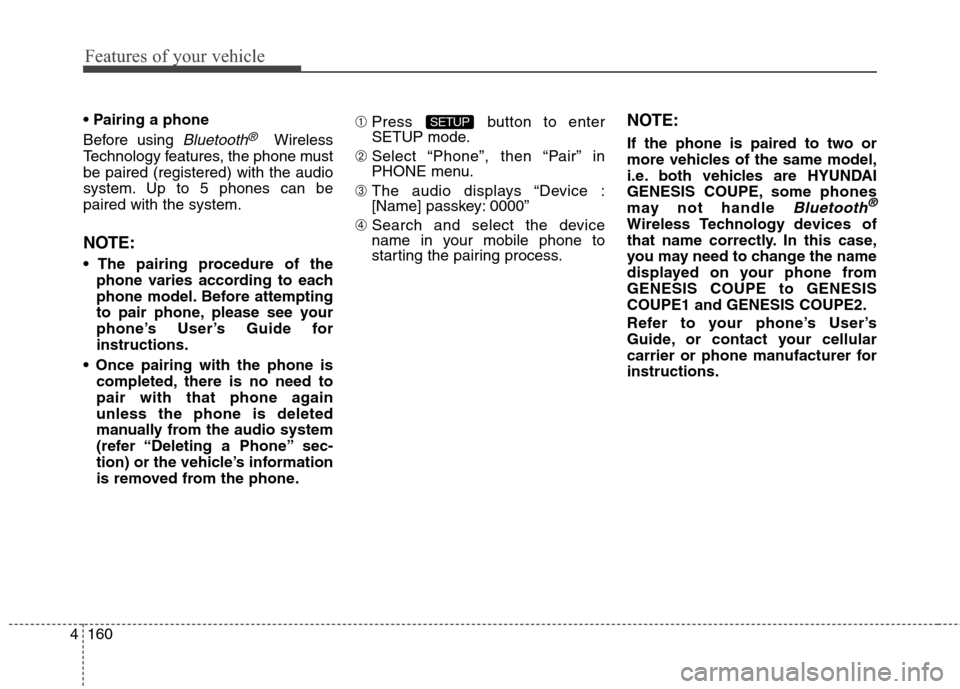
Features of your vehicle
160 4
Before using
Bluetooth®Wireless
Technology features, the phone must
be paired (registered) with the audio
system. Up to 5 phones can be
paired with the system.
NOTE:
phone varies according to each
phone model. Before attempting
to pair phone, please see your
phone’s User’s Guide for
instructions.
completed, there is no need to
pair with that phone again
unless the phone is deleted
manually from the audio system
(refer “Deleting a Phone” sec-
tion) or the vehicle’s information
is removed from the phone.➀Press button to enter
SETUP mode.
➁ Select “Phone”, then “Pair” in
PHONE menu.
➂ The audio displays “Device :
[Name] passkey: 0000”
➃ Search and select the device
name in your mobile phone to
starting the pairing process.
NOTE:
If the phone is paired to two or
more vehicles of the same model,
i.e. both vehicles are HYUNDAI
GENESIS COUPE, some phones
may not handle
Bluetooth®
Wireless Technology devices of
that name correctly. In this case,
you may need to change the name
displayed on your phone from
GENESIS COUPE to GENESIS
COUPE1 and GENESIS COUPE2.
Refer to your phone’s User’s
Guide, or contact your cellular
carrier or phone manufacturer for
instructions.
SETUP
Page 245 of 438
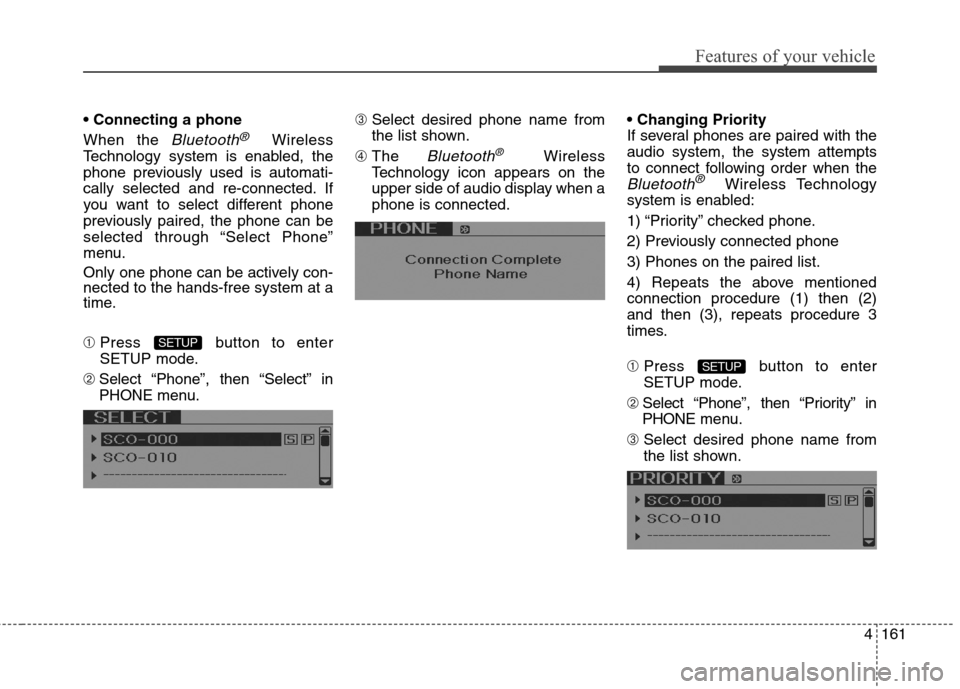
4161
Features of your vehicle
When the
Bluetooth®Wireless
Technology system is enabled, the
phone previously used is automati-
cally selected and re-connected. If
you want to select different phone
previously paired, the phone can be
selected through “Select Phone”
menu.
Only one phone can be actively con-
nected to the hands-free system at a
time.
➀Press button to enter
SETUP mode.
➁ Select “Phone”, then “Select” in
PHONE menu.➂ Select desired phone name from
the list shown.
➃ The
Bluetooth®Wireless
Technology icon appears on the
upper side of audio display when a
phone is connected.
If several phones are paired with the
audio system, the system attempts
to connect following order when the
Bluetooth®Wireless Technology
system is enabled:
1) “Priority” checked phone.
2) Previously connected phone
3) Phones on the paired list.
4) Repeats the above mentioned
connection procedure (1) then (2)
and then (3), repeats procedure 3
times.
➀Press button to enter
SETUP mode.
➁ Select “Phone”, then “Priority” in
PHONE menu.
➂ Select desired phone name from
the list shown.
SETUP
SETUP