display HYUNDAI GENESIS G70 2021 Owners Manual
[x] Cancel search | Manufacturer: HYUNDAI, Model Year: 2021, Model line: GENESIS G70, Model: HYUNDAI GENESIS G70 2021Pages: 516, PDF Size: 12.84 MB
Page 17 of 516

1-6
INSTRUMENT PANEL OVERVIEW (II)
Your vehicle at a glance
1. Light control/Turn signals lever ....3-103
2. Wiper and washer control lever ....3-116
3. Audio remote control ........................4-3
4. Bluetooth
®wireless technology
hands-free ........................................4-4
5. LCD display control ........................3-83
6. Cruise controls/ ............................5-108
Smart cruise controls ....................5-113
7. Smart cruise control Vehicle-to-Vehicle
distance ........................................5-119
8. Paddle shifter ..................................5-21
OIK017005LThe actual shape may differ from the illustration.
Page 69 of 516
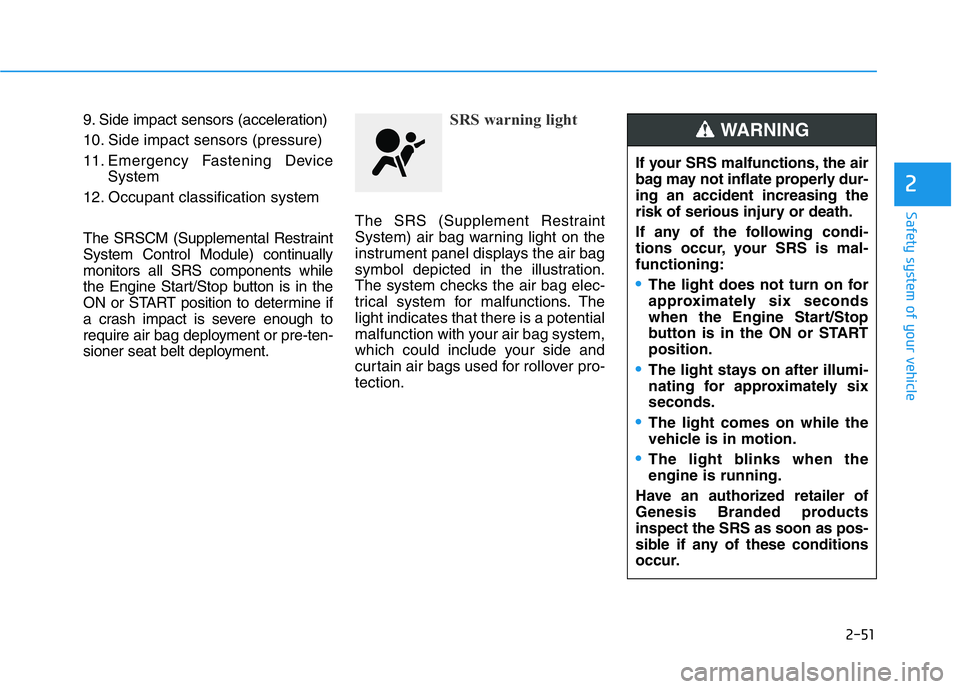
2-51
Safety system of your vehicle
2
9. Side impact sensors (acceleration)
10. Side impact sensors (pressure)
11. Emergency Fastening Device
System
12. Occupant classification system
The SRSCM (Supplemental Restraint
System Control Module) continually
monitors all SRS components while
the Engine Start/Stop button is in the
ON or START position to determine if
a crash impact is severe enough to
require air bag deployment or pre-ten-
sioner seat belt deployment.SRS warning light
The SRS (Supplement Restraint
System) air bag warning light on the
instrument panel displays the air bag
symbol depicted in the illustration.
The system checks the air bag elec-
trical system for malfunctions. The
light indicates that there is a potential
malfunction with your air bag system,
which could include your side and
curtain air bags used for rollover pro-
tection.
If your SRS malfunctions, the air
bag may not inflate properly dur-
ing an accident increasing the
risk of serious injury or death.
If any of the following condi-
tions occur, your SRS is mal-
functioning:
•The light does not turn on for
approximately six seconds
when the Engine Start/Stop
button is in the ON or START
position.
•The light stays on after illumi-
nating for approximately six
seconds.
•The light comes on while the
vehicle is in motion.
•The light blinks when the
engine is running.
Have an authorized retailer of
Genesis Branded products
inspect the SRS as soon as pos-
sible if any of these conditions
occur.
WARNING
Page 86 of 516

Convenient features of your vehicle
Accessing Your Vehicle .........................................3-3
Smart Key ............................................................................3-3
Immobilizer System ...........................................................3-9
Door Locks ............................................................3-10
Operating Door Locks from Outside the Vehicle ....3-10
Operating Door Locks from Inside the Vehicle .......3-11
Automatic Door Lock and Unlock Features .............3-13
Child-protector Rear Door Locks ...............................3-14
Theft-Alarm System ............................................3-15
Driver Position Memory System ........................3-16
Storing Positions into Memory ..................................3-16
Recalling Positions from Memory...............................3-17
Resetting the Driver's Seat Memory System...........3-17
Easy Access Function ....................................................3-18
Steering Wheel .....................................................3-20
Electric Power Steering (EPS) .....................................3-20
Tilt Steering / Telescope Steering ..............................3-21
Heated Steering Wheel ..................................................3-22
Horn ....................................................................................3-23
Mirrors ...................................................................3-23
Inside Rearview Mirror ..................................................3-23
Side View Mirrors ...........................................................3-31
Reverse Parking Aid Function......................................3-33
Windows ................................................................3-34
Power Windows ...............................................................3-34
Wide Sunroof........................................................3-38
Sunshade ...........................................................................3-39
Sliding the Sunroof .........................................................3-39
Tilting the Sunroof .........................................................3-40
Closing the Sunroof........................................................3-40
Resetting the Sunroof ...................................................3-41
Sunroof Open Warning ..................................................3-41
Exterior Features .................................................3-42
Hood ...................................................................................3-42
Non-Powered Trunk .......................................................3-43
Power Trunk .....................................................................3-46
Smart Trunk ......................................................................3-52
Fuel Filler Door ................................................................3-55
Instrument Cluster ...............................................3-58
Instrument Cluster Control............................................3-59
Gauges and Meters ........................................................3-60
Transmission Shift Indicator .........................................3-63
Warning and Indicator Lights .......................................3-65
LCD Display Messages ...................................................3-77
LCD Display ...........................................................3-83
LCD Display Control ........................................................3-83
LCD Display Modes .........................................................3-84
Trip Computer .......................................................3-97
Head Up Display (HUD).....................................3-101
3
Page 88 of 516
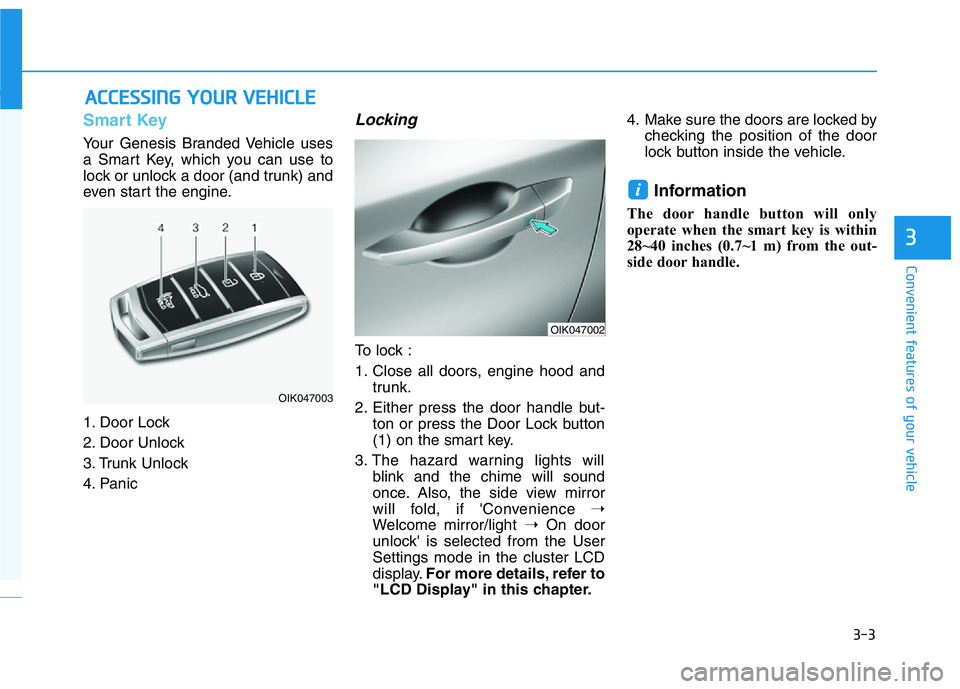
3-3
Convenient features of your vehicle
3
Smart Key
Your Genesis Branded Vehicle uses
a Smart Key, which you can use to
lock or unlock a door (and trunk) and
even start the engine.
1. Door Lock
2. Door Unlock
3. Trunk Unlock
4. Panic
Locking
To lock :
1. Close all doors, engine hood and
trunk.
2. Either press the door handle but-
ton or press the Door Lock button
(1) on the smart key.
3. The hazard warning lights will
blink and the chime will sound
once. Also, the side view mirror
will fold, if 'Convenience ➝
Welcome mirror/light ➝On door
unlock' is selected from the User
Settings mode in the cluster LCD
display.For more details, refer to
"LCD Display" in this chapter.4. Make sure the doors are locked by
checking the position of the door
lock button inside the vehicle.
Information
The door handle button will only
operate when the smart key is within
28~40 inches (0.7~1 m) from the out-
side door handle.
i
ACCESSING YOUR VEHICLE
OIK047002
OIK047003
Page 89 of 516
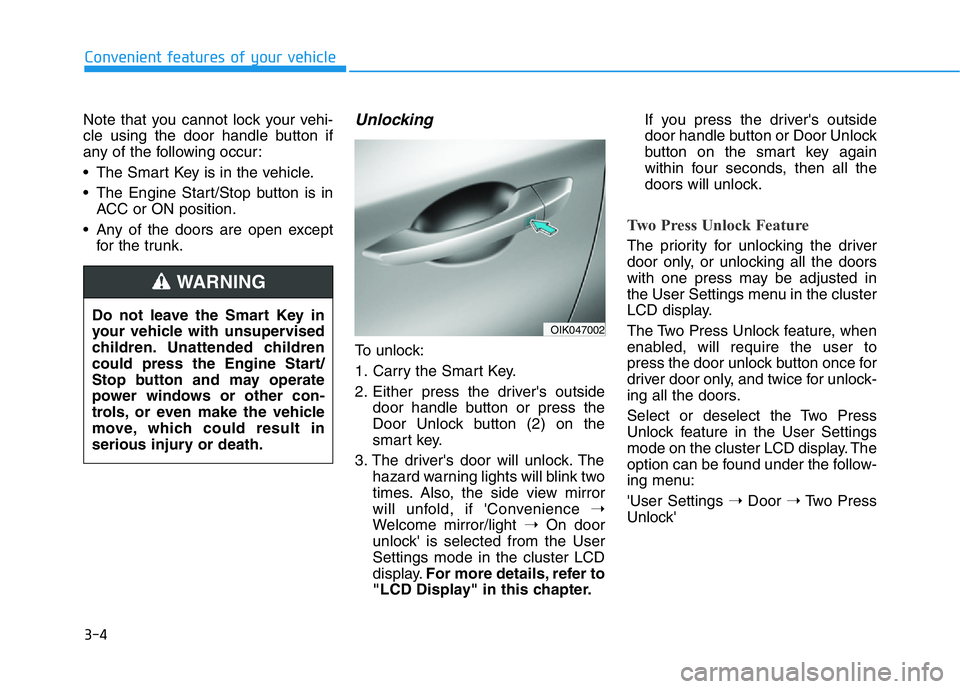
3-4
Note that you cannot lock your vehi-
cle using the door handle button if
any of the following occur:
• The Smart Key is in the vehicle.
• The Engine Start/Stop button is in
ACC or ON position.
• Any of the doors are open except
for the trunk.Unlocking
To unlock:
1. Carry the Smart Key.
2. Either press the driver's outside
door handle button or press the
Door Unlock button (2) on the
smart key.
3. The driver's door will unlock. The
hazard warning lights will blink two
times. Also, the side view mirror
will unfold, if 'Convenience ➝
Welcome mirror/light ➝On door
unlock' is selected from the User
Settings mode in the cluster LCD
display.For more details, refer to
"LCD Display" in this chapter.If you press the driver's outside
door handle button or Door Unlock
button on the smart key again
within four seconds, then all the
doors will unlock.
Two Press Unlock Feature
The priority for unlocking the driver
door only, or unlocking all the doors
with one press may be adjusted in
the User Settings menu in the cluster
LCD display.
The Two Press Unlock feature, when
enabled, will require the user to
press the door unlock button once for
driver door only, and twice for unlock-
ing all the doors.
Select or deselect the Two Press
Unlock feature in the User Settings
mode on the cluster LCD display. The
option can be found under the follow-
ing menu:
'User Settings ➝Door ➝Two Press
Unlock'
Convenient features of your vehicle
Do not leave the Smart Key in
your vehicle with unsupervised
children. Unattended children
could press the Engine Start/
Stop button and may operate
power windows or other con-
trols, or even make the vehicle
move, which could result in
serious injury or death.
WARNING
OIK047002
Page 98 of 516

3-13
Convenient features of your vehicle
3
Automatic Door Lock and
Unlock Features
Your vehicle is equipped with fea-
tures that will automatically lock or
unlock your vehicle based on set-
tings you select in the LCD cluster
display.
Auto LOCK - Enable on Speed
When this feature is set in the LCD
cluster display, all the doors will be
locked automatically when the vehi-
cle exceeds 9 mph (15 km/h).
Auto LOCK - Enable on Shift
(Automatic transmission vehicle)
When this feature is set in the LCD
cluster display, all the doors will be
locked automatically when the vehi-
cle is shifted out of P (Park) while the
engine is running.
(Only when the engine is running.) Always secure your vehicle.
Leaving your vehicle unlocked
increases the potential risk to
you or others from someone
hiding in your vehicle.
To secure your vehicle, while
depressing the brake pedal, shift
the vehicle to P (Park, for auto-
matic transmission) or neutral
(for manual transmission), apply
the parking brake, and press the
Engine Start/Stop button to the
OFF position, close all windows,
lock all doors, and always take
the Smart Key with you.
WARNING
If you stay in the vehicle for a
long time while the weather is
very hot or cold, there are risks
of injuries or danger to life. Do
not lock the vehicle from the
outside when someone is in the
vehicle.
WARNING
Opening a door when something
is approaching may cause dam-
age or injury. Be careful when
opening doors and watch for
vehicles, motorcycles, bicycles
or pedestrians approaching the
vehicle in the path of the door.
WARNING
Page 99 of 516

3-14
Convenient features of your vehicle
Auto UNLOCK - Enable on Shift
(Automatic transmission vehicle)
When this feature is set in the LCD
cluster display, all the doors will be
unlocked automatically when the
vehicle is shifted back into P (Park).
For more information on these
features, refer to the LCD Display
section later in this chapter.
Additional Unlock Safety
Feature - Air Bag Deployment
As an additional safety feature, all
doors will be automatically unlocked
when an impact causes the air bags
to deploy.
Child-protector Rear Door Locks
The child safety lock is provided to
help prevent children seated in the
rear from accidentally opening the
rear doors. The rear door safety locks
should be used whenever children
are in the vehicle.
The child safety lock is located on
the edge of each rear door. When the
child safety lock is in the lock (1)
position, the rear door will not open if
the inner door handle (2) is pulled.To lock the child safety lock, insert a
small flat blade tool (like a screwdriv-
er or similar) into the slot and turn it
to the lock position as shown.
To allow a rear door to be opened
from inside the vehicle, unlock the
child safety lock.
OIK047009
If children accidently open the
rear doors while the vehicle is
in motion, they could fall out of
the vehicle. The rear door safety
locks should always be used
whenever children are in the
vehicle.
WARNING
Page 101 of 516

3-16
Convenient features of your vehicle
The Driver Position Memory System
is provided to store and recall the fol-
lowing memory settings with a sim-
ple button operation.
- Driver's seat position
- Side view mirror position
- Steering wheel (electric type) posi-
tion
- Head Up Display (HUD) position
(if equipped)
Information
• If the battery is disconnected, the
memory settings will be erased.
• If the Driver Position Memory
System does not operate normally,
have the system checked by an
authorized retailer of Genesis
Branded products.
Storing Positions into Memory
1. Check that the gear is in P (Park)
while the Engine Start/Stop button
is in the ON position.
2. Adjust the driver's seat position,
side view mirror position, steering
wheel position, instrument panel
illumination intensity and head-up
display height/brightness to posi-
tions comfortable for the driver.
3. Press the SET button. The system
will beep once and notify you
"Press button to save settings" on
the cluster LCD display.
4. Press one of the memory buttons
(1 or 2) within 4 seconds. The sys-
tem will beep twice when the mem-
ory has been successfully stored.
5. "Driver 1 (or 2) settings saved" will
appear on the cluster LCD display.
i
DRIVER POSITION MEMORY SYSTEM (IF EQUIPPED)
OIK047029
Never attempt to operate the
driver position memory system
while the vehicle is moving.
This could result in loss of con-
trol, and an accident causing
death, serious injury, or property
damage.
WARNING
Page 102 of 516

3-17
Convenient features of your vehicle
3
Recalling Positions from
Memory
1. Check that the gear is in P (Park)
while the Engine Start/Stop button
is in the ON position.
2. Press the desired memory button
(1 or 2). The system will beep
once, and then the driver's seat
position, side view mirror position,
steering wheel position, instru-
ment panel illumination intensity
and head-up display height/bright-
ness will automatically adjust to
the stored positions.
3. "Driver 1 (or 2) settings applied"
will appear on the cluster LCD dis-
play.
Information
• While recalling the "1" memory
position, pressing the SET or 1 but-
ton temporarily stops the adjust-
ment of the recalled memory posi-
tion. Pressing the 2 button recalls
the "2" memory position.
• While recalling the "2" memory
position, pressing the SET or 2 but-
ton temporarily stops the adjust-
ment of the recalled memory posi-
tion. Pressing the 1 button recalls
the "1" memory position.
• While recalling the stored positions,
pressing one of the control buttons
for the driver's seat, side view mir-
ror, steering wheel, instrument
panel illumination or head-up dis-
play will cause the movement of that
component to stop and move in the
direction that the control button is
pressed.
Resetting the Driver's Seat
Memory System
Take the following procedures to reset
the driver's seat memory system,
when it does not operate properly.
To reset the driver's seat memo-
ry system
1. Press the Engine Start/Stop but-
ton to the ON position, set the
gear in P (Park), and open the dri-
ver's door.
2. Operate the control switch to set
the driver's seat and seatback to
the foremost position.
3. Simultaneously press the SET
button and push forward the seat
movement switch over 2 seconds.
i
Page 104 of 516

3-19
Convenient features of your vehicle
• Entering the vehicle:
The driver's seat and steering
wheel will move back to its original
position when the Engine Start/
Stop button is in the OFF position
and the driver's door is closed with
the smart key in possession or
when the Engine Start/Stop button
is changed to the ACC, ON or
START position from the OFF posi-
tion.
• When you enter or exit the vehicle,
the seat bolster is automatically
adjusted (if equipped).
- When you enter, the seat bolter is
adjusted to the position set by the
driver.
- When you exit, the seat bolster is
adjusted to the default position.You can activate or deactivate the
Easy Access Function from the User
Settings mode in the cluster LCD dis-
play.
- Seat Easy Access:
'Convenience
→Seat Easy Access →Off/
Normal/Extended'.
- Steering Easy Access: 'Convenience
→Steering Easy Access →On/Off'.
For more details, refer to "LCD
Display" in this chapter.
3
Driver should be cautious when
using this function to assure no
injury to passenger or child on
the back seat. In case of emer-
gency the driver has to stop
movement of front seat (when
easy access feature is activat-
ed) by pressing SET button or
any of the driver seat control
switches.
CAUTION