audio HYUNDAI GENESIS G80 2015 User Guide
[x] Cancel search | Manufacturer: HYUNDAI, Model Year: 2015, Model line: GENESIS G80, Model: HYUNDAI GENESIS G80 2015Pages: 432, PDF Size: 29.24 MB
Page 223 of 432
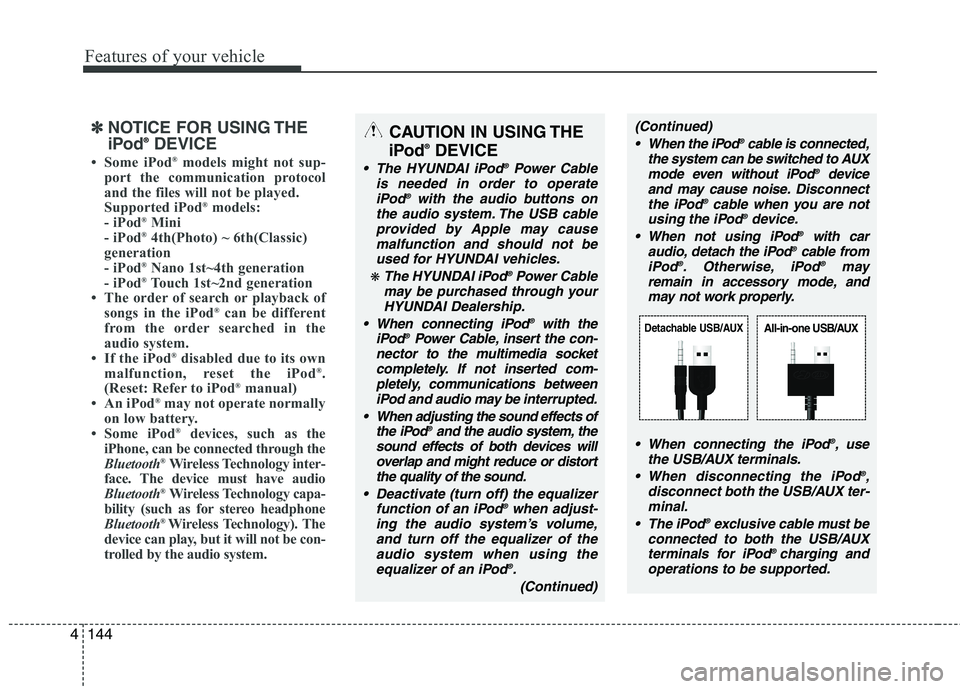
Features of your vehicle
144 4
✽
✽
NOTICE FOR USING THE
iPod®DEVICE
• Some iPod®models might not sup-
port the communication protocol
and the files will not be played.
Supported iPod
®models:
- iPod®Mini
- iPod®4th(Photo) ~ 6th(Classic)
generation
- iPod
®Nano 1st~4th generation
- iPod®Touch 1st~2nd generation
• The order of search or playback of
songs in the iPod
®can be different
from the order searched in the
audio system.
• If the iPod
®disabled due to its own
malfunction, reset the iPod®.
(Reset: Refer to iPod®manual)
• An iPod®may not operate normally
on low battery.
• Some iPod
®devices, such as the
iPhone, can be connected through the
Bluetooth
®Wireless Technology inter-
face. The device must have audio
Bluetooth
®Wireless Technology capa-
bility (such as for stereo headphone
Bluetooth
® Wireless Technology). The
device can play, but it will not be con-
trolled by the audio system.
CAUTION IN USING THE
iPod®DEVICE
The HYUNDAI iPod®Power Cable
is needed in order to operate
iPod
®with the audio buttons on
the audio system. The USB cable
provided by Apple may cause
malfunction and should not be
used for HYUNDAI vehicles.
❋ The HYUNDAI iPod®Power Cable
may be purchased through your
HYUNDAI Dealership.
When connecting iPod
®with the
iPod®Power Cable, insert the con-
nector to the multimedia socket
completely. If not inserted com-
pletely, communications between
iPod and audio may be interrupted.
When adjusting the sound effects of
the iPod
®and the audio system, the
sound effects of both devices will
overlap and might reduce or distort
the quality of the sound.
Deactivate (turn off) the equalizer
function of an iPod
®when adjust-
ing the audio system’s volume,
and turn off the equalizer of the
audio system when using the
equalizer of an iPod
®.
(Continued)
(Continued)
When the iPod®cable is connected,
the system can be switched to AUX
mode even without iPod
®device
and may cause noise.Disconnect
the iPod
®cable when you are not
using the iPod®device.
When not using iPod®with car
audio, detach the iPod®cable from
iPod®. Otherwise, iPod®may
remain in accessory mode, and
may not work properly.
When connecting the iPod
®, use
the USB/AUX terminals.
When disconnecting the iPod
®,
disconnect both the USB/AUX ter-
minal.
The iPod
®exclusive cable must be
connected to both the USB/AUX
terminals for iPod
® charging and
operations to be supported.
Detachable USB/AUXAll-in-one USB/AUX
Page 227 of 432
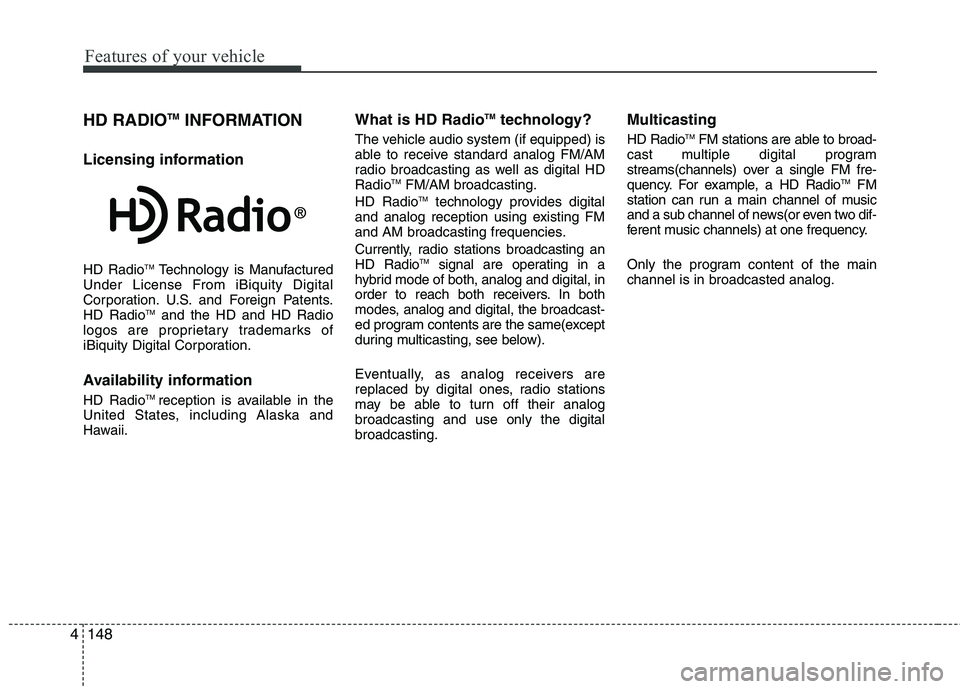
Features of your vehicle
148 4
HD RADIOTMINFORMATION
Licensing information
HD RadioTMTechnology is Manufactured
Under License From iBiquity Digital
Corporation. U.S. and Foreign Patents.
HD Radio
TMand the HD and HD Radio
logos are proprietary trademarks of
iBiquity Digital Corporation.
Availability information
HD RadioTM reception is available in the
United States, including Alaska and
Hawaii.
What is HD RadioTMtechnology?
The vehicle audio system (if equipped) is
able to receive standard analog FM/AM
radio broadcasting as well as digital HD
Radio
TMFM/AM broadcasting.
HD RadioTMtechnology provides digital
and analog reception using existing FM
and AM broadcasting frequencies.
Currently, radio stations broadcasting an
HD Radio
TMsignal are operating in a
hybrid mode of both, analog and digital, in
order to reach both receivers. In both
modes, analog and digital, the broadcast-
ed program contents are the same(except
during multicasting, see below).
Eventually, as analog receivers are
replaced by digital ones, radio stations
may be able to turn off their analog
broadcasting and use only the digital
broadcasting.
Multicasting
HD RadioTMFM stations are able to broad-
cast multiple digital program
streams(channels) over a single FM fre-
quency. For example, a HD Radio
TMFM
station can run a main channel of music
and a sub channel of news(or even two dif-
ferent music channels) at one frequency.
Only the program content of the main
channel is in broadcasted analog.
Page 228 of 432
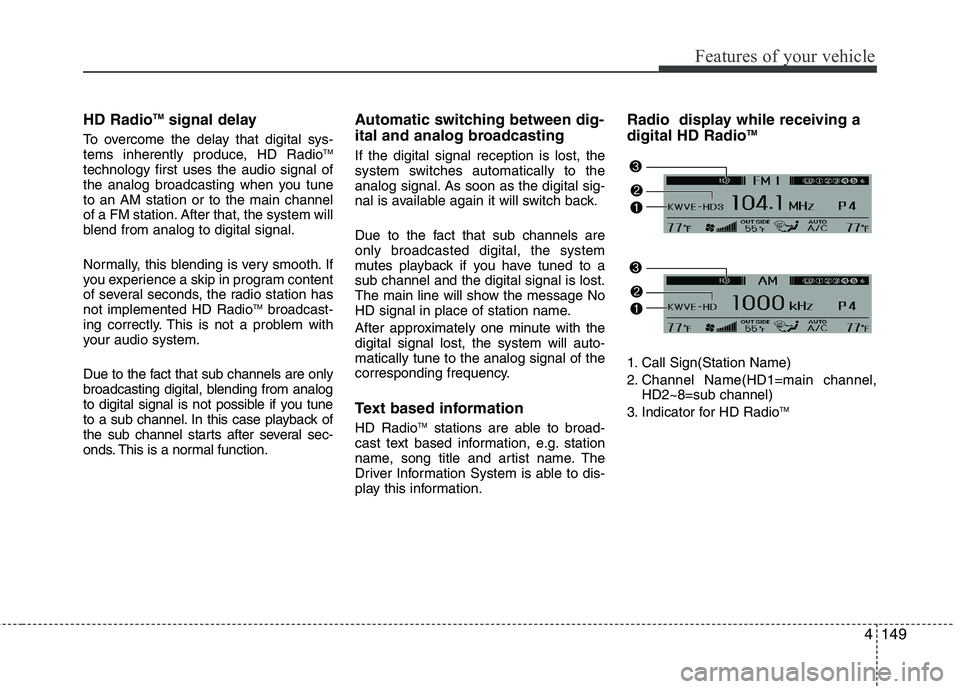
4149
Features of your vehicle
HD RadioTMsignal delay
To overcome the delay that digital sys-
tems inherently produce, HD RadioTM
technology first uses the audio signal of
the analog broadcasting when you tune
to an AM station or to the main channel
of a FM station. After that, the system will
blend from analog to digital signal.
Normally, this blending is very smooth. If
you experience a skip in program content
of several seconds, the radio station has
not implemented HD Radio
TMbroadcast-
ing correctly. This is not a problem with
your audio system.
Due to the fact that sub channels are only
broadcasting digital, blending from analog
to digital signal is not possible if you tune
to a sub channel. In this case playback of
the sub channel starts after several sec-
onds. This is a normal function.
Automatic switching between dig-
ital and analog broadcasting
If the digital signal reception is lost, the
system switches automatically to the
analog signal. As soon as the digital sig-
nal is available again it will switch back.
Due to the fact that sub channels are
only broadcasted digital, the system
mutes playback if you have tuned to a
sub channel and the digital signal is lost.
The main line will show the message No
HD signal in place of station name.
After approximately one minute with the
digital signal lost, the system will auto-
matically tune to the analog signal of the
corresponding frequency.
Text based information
HD RadioTMstations are able to broad-
cast text based information, e.g. station
name, song title and artist name. The
Driver Information System is able to dis-
play this information.
Radio display while receiving a
digital HD RadioTM
1. Call Sign(Station Name)
2. Channel Name(HD1=main channel,
HD2~8=sub channel)
3. Indicator for HD Radio
TM
Page 230 of 432
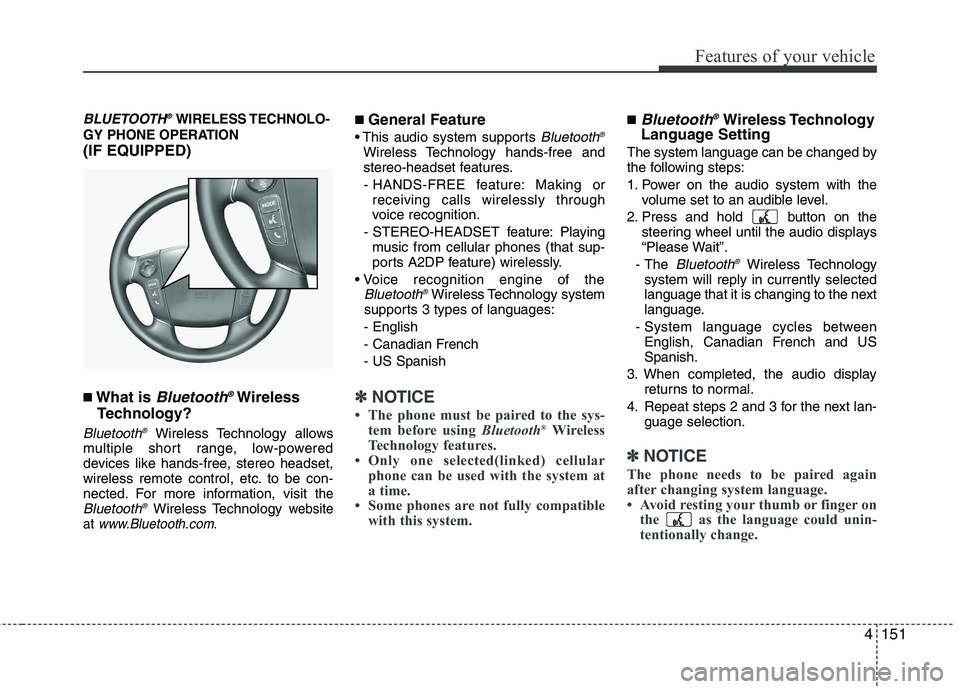
4151
Features of your vehicle
BLUETOOTH®WIRELESS TECHNOLO-
GY PHONE OPERATION
(IF EQUIPPED)
■What is Bluetooth®Wireless
Technology?
Bluetooth®Wireless Technology allows
multiple short range, low-powered
devices like hands-free, stereo headset,
wireless remote control, etc. to be con-
nected. For more information, visit
theBluetooth®Wireless Technology website
at www.Bluetooth.com.
■ General Feature
Bluetooth®
Wireless Technology hands-free and
stereo-headset features.
- HANDS-FREE feature: Making or
receiving calls wirelessly through
voice recognition.
- STEREO-HEADSET feature: Playing
music from cellular phones (that sup-
ports A2DP feature) wirelessly.
Bluetooth®Wireless Technology system
supports 3 types of languages:
- English
- Canadian French
- US Spanish
✽ ✽
NOTICE
• The phone must be paired to the sys-
tem before using Bluetooth®Wireless
Technology features.
• Only one selected(linked) cellular
phone can be used with the system at
a time.
• Some phones are not fully compatible
with this system.
■Bluetooth®Wireless Technology
Language Setting
The system language can be changed by
the following steps:
1. Power on the audio system with the
volume set to an audible level.
2. Press and hold button on the
steering wheel until the audio displays
“Please Wait”.
- The
Bluetooth®Wireless Technology
system will reply in currently selected
language that it is changing to the next
language.
- System language cycles between
English, Canadian French and US
Spanish.
3. When completed, the audio display
returns to normal.
4. Repeat steps 2 and 3 for the next lan-
guage selection.
✽ ✽
NOTICE
The phone needs to be paired again
after changing system language.
• Avoid resting your thumb or finger on
the as the language could unin-
tentionally change.
Page 231 of 432
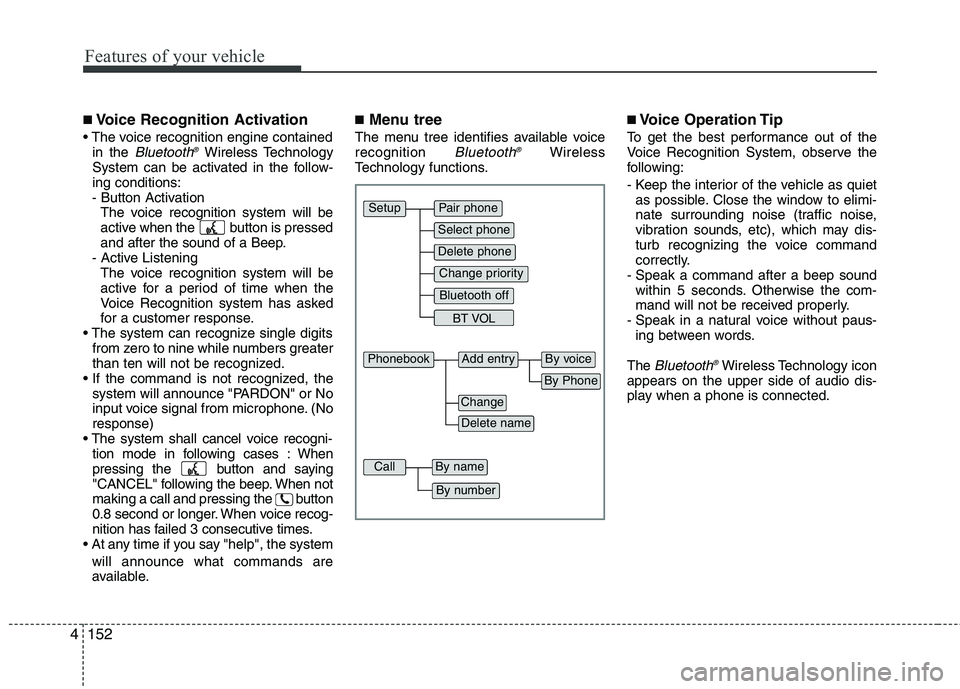
Features of your vehicle
152 4
■Voice Recognition Activation
in the Bluetooth®Wireless Technology
System can be activated in the follow-
ing conditions:
- Button Activation
The voice recognition system will be
active when the button is pressed
and after the sound of a Beep.
- Active Listening
The voice recognition system will be
active for a period of time when the
Voice Recognition system has asked
for a customer response.
from zero to nine while numbers greater
than ten will not be recognized.
system will announce "PARDON" or No
input voice signal from microphone. (No
response)
tion mode in following cases : When
pressing the button and saying
"CANCEL" following the beep. When not
making a call and pressing the button
0.8 second or longer. When voice recog-
nition has failed 3 consecutive times.
will announce what commands are
available.
■Menu tree
The menu tree identifies available voice
recognition Bluetooth®Wireless
Technology functions.
■Voice Operation Tip
To get the best performance out of the
Voice Recognition System, observe the
following:
- Keep the interior of the vehicle as quiet
as possible. Close the window to elimi-
nate surrounding noise (traffic noise,
vibration sounds, etc), which may dis-
turb recognizing the voice command
correctly.
- Speak a command after a beep sound
within 5 seconds. Otherwise the com-
mand will not be received properly.
- Speak in a natural voice without paus-
ing between words.
The
Bluetooth®Wireless Technology icon
appears on the upper side of audio dis-
play when a phone is connected.
Pair phone
Select phone
Change priority
Delete phone
Bluetooth off
BT VOL
Setup
Add entryPhonebook
Change
Delete name
By Phone
By voice
CallBy name
By number
Page 232 of 432
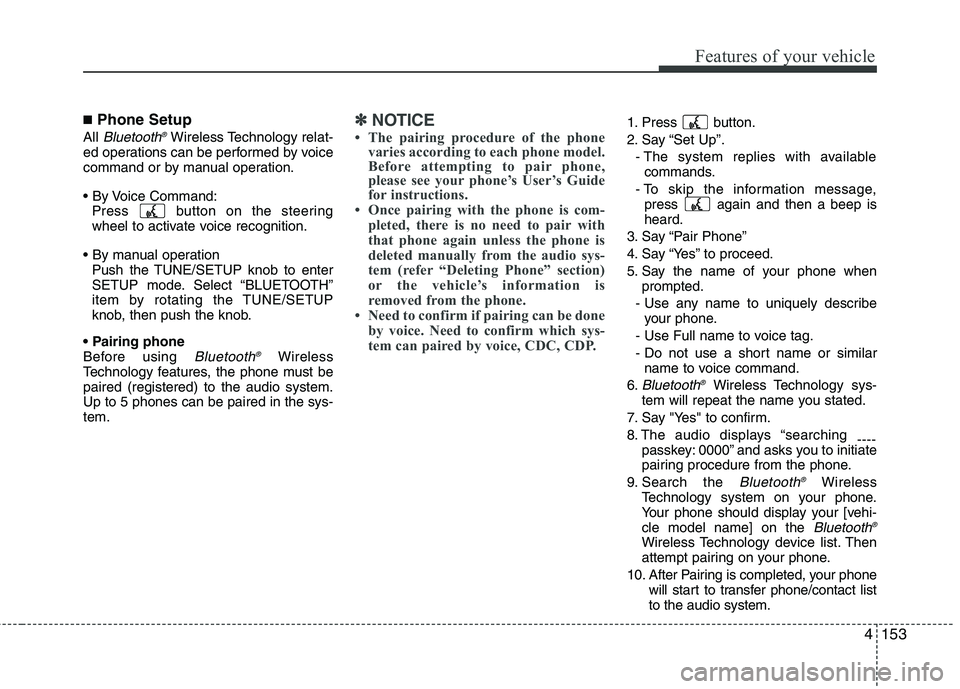
4153
Features of your vehicle
■Phone Setup
All Bluetooth®Wireless Technology relat-
ed operations can be performed by voice
command or by manual operation.
Press button on the steering
wheel to activate voice recognition.
Push the TUNE/SETUP knob to enter
SETUP mode. Select “BLUETOOTH”
item by rotating the TUNE/SETUP
knob, then push the knob.
Before using
Bluetooth®Wireless
Technology features, the phone must be
paired (registered) to the audio system.
Up to 5 phones can be paired in the sys-
tem.
✽ ✽
NOTICE
• The pairing procedure of the phone
varies according to each phone model.
Before attempting to pair phone,
please see your phone’s User’s Guide
for instructions.
• Once pairing with the phone is com-
pleted, there is no need to pair with
that phone again unless the phone is
deleted manually from the audio sys-
tem (refer “Deleting Phone” section)
or the vehicle’s information is
removed from the phone.
• Need to confirm if pairing can be done
by voice. Need to confirm which sys-
tem can paired by voice, CDC, CDP.1. Press button.
2. Say “Set Up”.
- The system replies with available
commands.
- To skip the information message,
press again and then a beep is
heard.
3. Say “Pair Phone”
4. Say “Yes” to proceed.
5. Say the name of your phone when
prompted.
- Use any name to uniquely describe
your phone.
- Use Full name to voice tag.
- Do not use a short name or similar
name to voice command.
6.
Bluetooth®Wireless Technology sys-
tem will repeat the name you stated.
7. Say "Yes" to confirm.
8. The audio displays “searching
----
passkey: 0000” and asks you to initiate
pairing procedure from the phone.
9. Search the
Bluetooth®Wireless
Technology system on your phone.
Your phone should display your [vehi-
cle model name] on the
Bluetooth®
Wireless Technology device list. Then
attempt pairing on your phone.
10. After Pairing is completed, your phone
will start to transfer phone/contact list
to the audio system.
Page 233 of 432
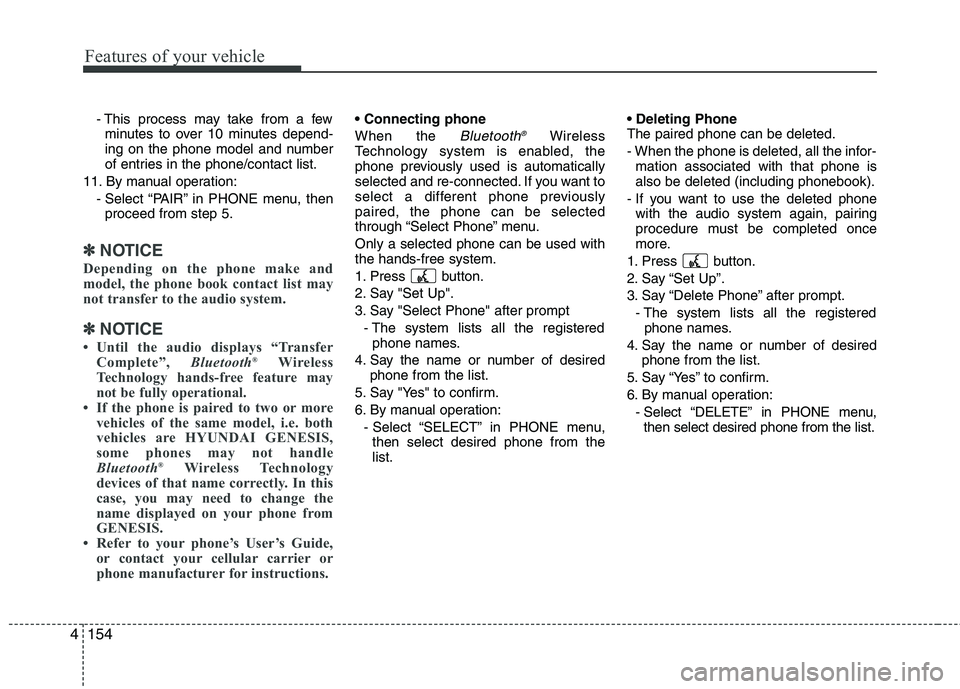
Features of your vehicle
154 4
- This process may take from a few
minutes to over 10 minutes depend-
ing on the phone model and number
of entries in the phone/contact list.
11. By manual operation:
- Select “PAIR” in PHONE menu, then
proceed from step 5.
✽ ✽
NOTICE
Depending on the phone make and
model, the phone book contact list may
not transfer to the audio system.
✽ ✽
NOTICE
• Until the audio displays “Transfer
Complete”, Bluetooth®Wireless
Technology hands-free feature may
not be fully operational.
• If the phone is paired to two or more
vehicles of the same model, i.e. both
vehicles are HYUNDAI GENESIS,
some phones may not handle
Bluetooth
®Wireless Technology
devices of that name correctly. In this
case, you may need to change the
name displayed on your phone from
GENESIS.
• Refer to your phone’s User’s Guide,
or contact your cellular carrier or
phone manufacturer for instructions.
When the
Bluetooth®Wireless
Technology system is enabled, the
phone previously used is automatically
selected and re-connected. If you want to
select a different phone previously
paired, the phone can be selected
through “Select Phone” menu.
Only a selected phone can be used with
the hands-free system.
1. Press button.
2. Say "Set Up".
3. Say "Select Phone" after prompt
- The system lists all the registered
phone names.
4. Say the name or number of desired
phone from the list.
5. Say "Yes" to confirm.
6. By manual operation:
- Select “SELECT” in PHONE menu,
then select desired phone from the
list.
The paired phone can be deleted.
- When the phone is deleted, all the infor-
mation associated with that phone is
also be deleted (including phonebook).
- If you want to use the deleted phone
with the audio system again, pairing
procedure must be completed once
more.
1. Press button.
2. Say “Set Up”.
3. Say “Delete Phone” after prompt.
- The system lists all the registered
phone names.
4. Say the name or number of desired
phone from the list.
5. Say “Yes” to confirm.
6. By manual operation:
- Select “DELETE” in PHONE menu,
then select desired phone from the list.
Page 234 of 432
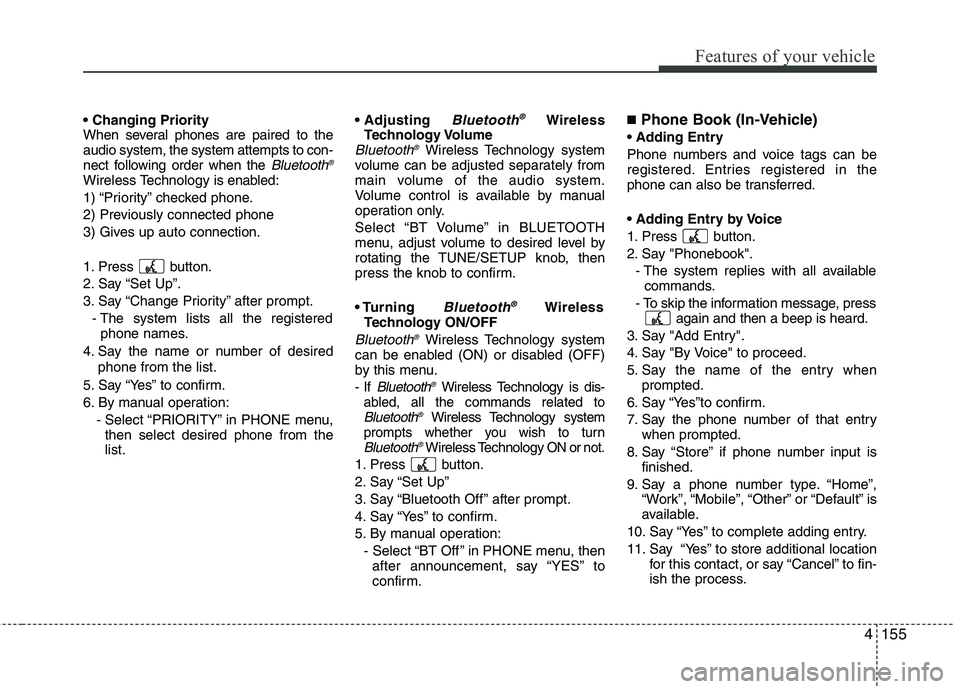
4155
Features of your vehicle
When several phones are paired to the
audio system, the system attempts to con-
nect following order when the
Bluetooth®
Wireless Technology is enabled:
1) “Priority” checked phone.
2) Previously connected phone
3) Gives up auto connection.
1. Press button.
2. Say “Set Up”.
3. Say “Change Priority” after prompt.
- The system lists all the registered
phone names.
4. Say the name or number of desired
phone from the list.
5. Say “Yes” to confirm.
6. By manual operation:
- Select “PRIORITY” in PHONE menu,
then select desired phone from the
list.
Bluetooth®Wireless
Technology Volume
Bluetooth®Wireless Technology system
volume can be adjusted separately from
main volume of the audio system.
Volume control is available by manual
operation only.
Select “BT Volume” in BLUETOOTH
menu, adjust volume to desired level by
rotating the TUNE/SETUP knob, then
press the knob to confirm.
Bluetooth®Wireless
Technology ON/OFF
Bluetooth®Wireless Technology system
can be enabled (ON) or disabled (OFF)
by this menu.
- If Bluetooth®Wireless Technologyis dis-
abled, all the commands related to
Bluetooth®Wireless Technologysystem
prompts whether you wish to turn
Bluetooth®Wireless TechnologyON or not.
1. Press button.
2. Say “Set Up”
3. Say “Bluetooth Off ” after prompt.
4. Say “Yes” to confirm.
5. By manual operation:
- Select “BT Off ” in PHONE menu, then
after announcement, say “YES” to
confirm.
■Phone Book (In-Vehicle)
Phone numbers and voice tags can be
registered. Entries registered in the
phone can also be transferred.
1. Press button.
2. Say "Phonebook".
- The system replies with all available
commands.
- To skip the information message, press
again and then a beep is heard.
3. Say "Add Entry".
4. Say "By Voice" to proceed.
5. Say the name of the entry when
prompted.
6. Say “Yes”to confirm.
7. Say the phone number of that entry
when prompted.
8. Say “Store” if phone number input is
finished.
9. Say a phone number type. “Home”,
“Work”, “Mobile”, “Other” or “Default” is
available.
10. Say “Yes” to complete adding entry.
11. Say “Yes” to store additional location
for this contact, or say “Cancel” to fin-
ish the process.
Page 235 of 432
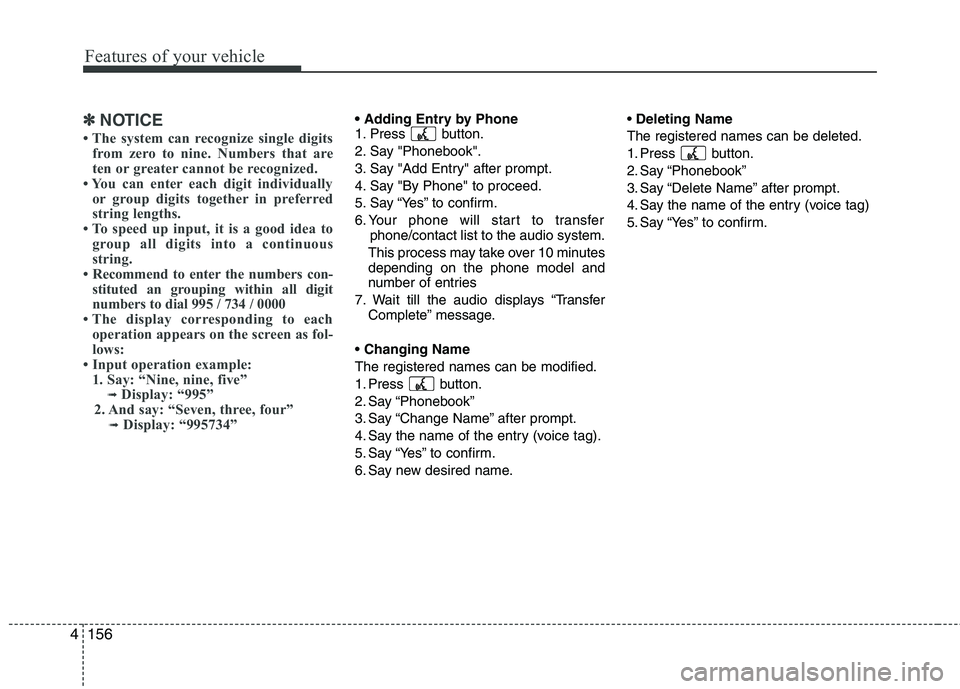
Features of your vehicle
156 4
✽
✽
NOTICE
• The system can recognize single digits
from zero to nine. Numbers that are
ten or greater cannot be recognized.
• You can enter each digit individually
or group digits together in preferred
string lengths.
• To speed up input, it is a good idea to
group all digits into a continuous
string.
• Recommend to enter the numbers con-
stituted an grouping within all digit
numbers to dial 995 / 734 / 0000
• The display corresponding to each
operation appears on the screen as fol-
lows:
• Input operation example:
1. Say: “Nine, nine, five”
➟Display: “995”
2. And say: “Seven, three, four”
➟Display: “995734”
1. Press button.
2. Say "Phonebook".
3. Say "Add Entry" after prompt.
4. Say "By Phone" to proceed.
5. Say “Yes” to confirm.
6. Your phone will start to transfer
phone/contact list to the audio system.
This process may take over 10 minutes
depending on the phone model and
number of entries
7. Wait till the audio displays “Transfer
Complete” message.
Changing Name
The registered names can be modified.
1. Press button.
2. Say “Phonebook”
3. Say “Change Name” after prompt.
4. Say the name of the entry (voice tag).
5. Say “Yes” to confirm.
6. Say new desired name.Deleting Name
The registered names can be deleted.
1. Press button.
2. Say “Phonebook”
3. Say “Delete Name” after prompt.
4. Say the name of the entry (voice tag)
5. Say “Yes” to confirm.
Page 236 of 432
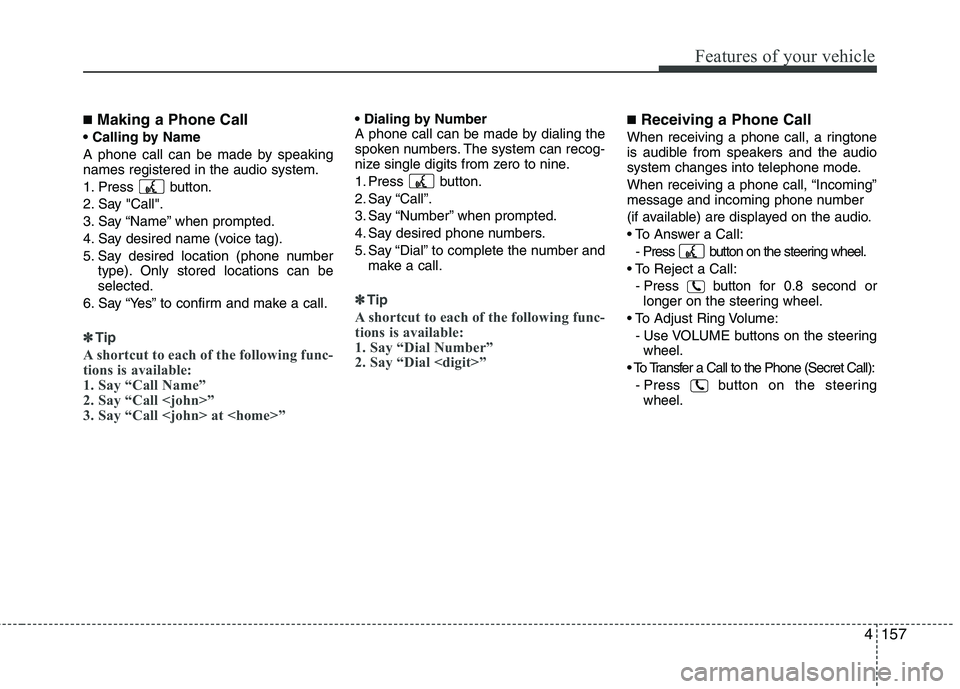
4157
Features of your vehicle
■Making a Phone Call
A phone call can be made by speaking
names registered in the audio system.
1. Press button.
2. Say "Call".
3. Say “Name” when prompted.
4. Say desired name (voice tag).
5. Say desired location (phone number
type). Only stored locations can be
selected.
6. Say “Yes” to confirm and make a call.
✽ ✽
Tip
A shortcut to each of the following func-
tions is available:
1. Say “Call Name”
2. Say “Call
3. Say “Call
A phone call can be made by dialing the
spoken numbers. The system can recog-
nize single digits from zero to nine.
1. Press button.
2. Say “Call”.
3. Say “Number” when prompted.
4. Say desired phone numbers.
5. Say “Dial” to complete the number and
make a call.
✽ ✽
Tip
A shortcut to each of the following func-
tions is available:
1. Say “Dial Number”
2. Say “Dial
■Receiving a Phone Call
When receiving a phone call, a ringtone
is audible from speakers and the audio
system changes into telephone mode.
When receiving a phone call, “Incoming”
message and incoming phone number
(if available) are displayed on the audio.
- Press button on the steering wheel.
- Press button for 0.8 second or
longer on the steering wheel.
- Use VOLUME buttons on the steering
wheel.
- Press button on the steering
wheel.