AUX Hyundai Grand i10 2015 Owner's Manual
[x] Cancel search | Manufacturer: HYUNDAI, Model Year: 2015, Model line: Grand i10, Model: Hyundai Grand i10 2015Pages: 343, PDF Size: 29.47 MB
Page 9 of 343
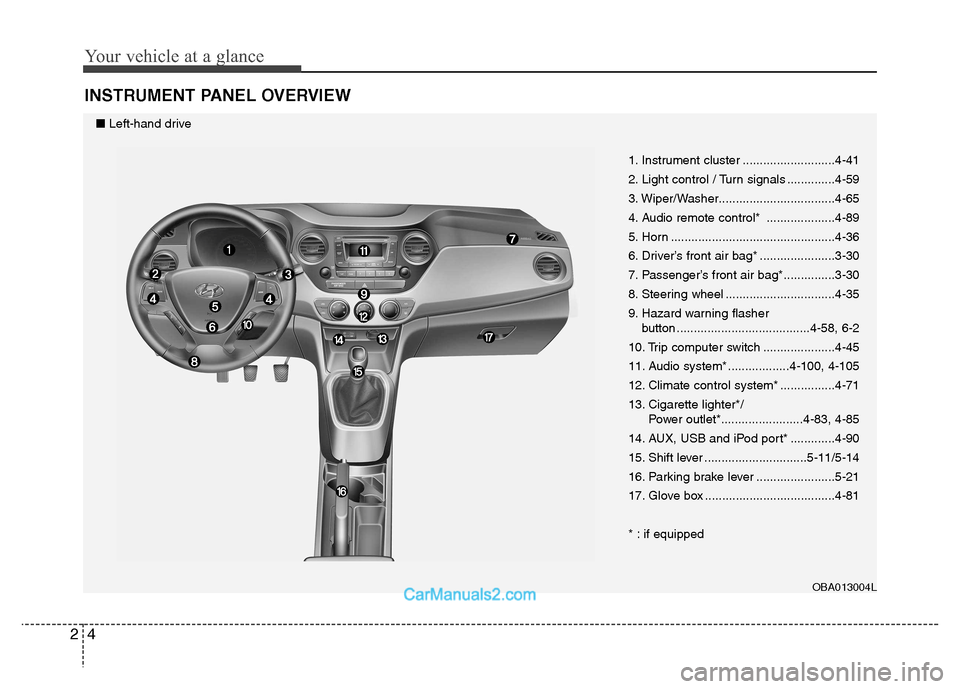
Your vehicle at a glance
4
2
INSTRUMENT PANEL OVERVIEW
1. Instrument cluster ...........................4-41
2. Light control / Turn signals ..............4-59
3. Wiper/Washer..................................4-65
4. Audio remote control* ....................4-89
5. Horn ................................................4-36
6. Driver’s front air bag* ......................3-30
7. Passenger’s front air bag*...............3-30
8. Steering wheel ................................4-35
9. Hazard warning flasher
button .......................................4-58, 6-2
10. Trip computer switch .....................4-45
11. Audio system* ..................4-100, 4-105
12. Climate control system* ................4-71
13. Cigarette lighter*/ Power outlet*........................4-83, 4-85
14. AUX, USB and iPod port* .............4-90
15. Shift lever ..............................5-11/5-14
16. Parking brake lever .......................5-21
17. Glove box ......................................4-81
* : if equipped
OBA013004L
■Left-hand drive
Page 10 of 343
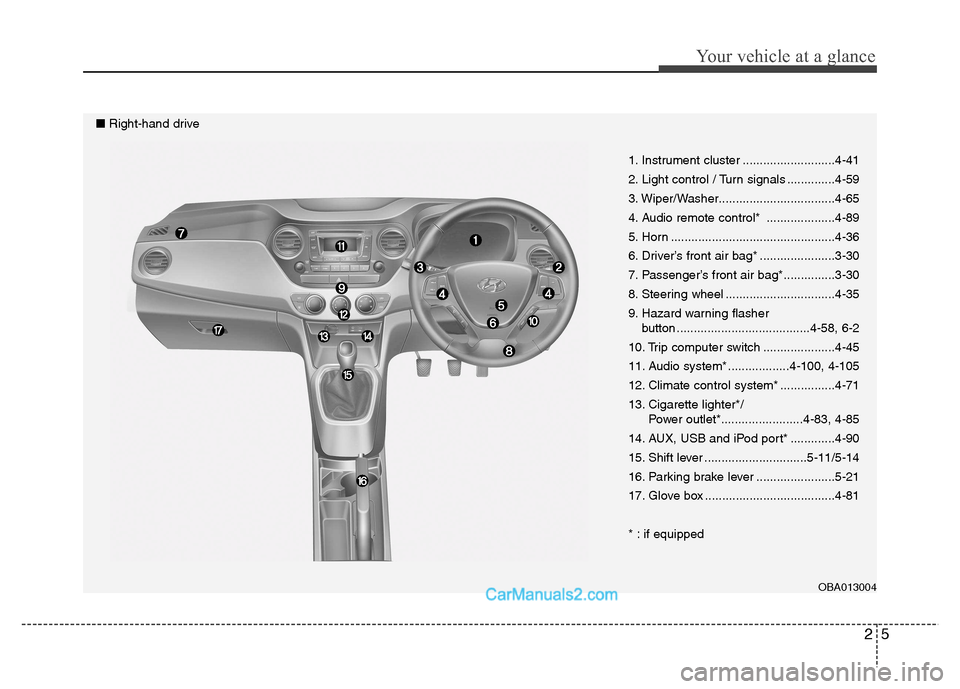
25
Your vehicle at a glance
1. Instrument cluster ...........................4-41
2. Light control / Turn signals ..............4-59
3. Wiper/Washer..................................4-65
4. Audio remote control* ....................4-89
5. Horn ................................................4-36
6. Driver’s front air bag* ......................3-30
7. Passenger’s front air bag*...............3-30
8. Steering wheel ................................4-35
9. Hazard warning flasher button .......................................4-58, 6-2
10. Trip computer switch .....................4-45
11. Audio system* ..................4-100, 4-105
12. Climate control system* ................4-71
13. Cigarette lighter*/ Power outlet*........................4-83, 4-85
14. AUX, USB and iPod port* .............4-90
15. Shift lever ..............................5-11/5-14
16. Parking brake lever .......................5-21
17. Glove box ......................................4-81
* : if equipped
OBA013004
■Right-hand drive
Page 146 of 343
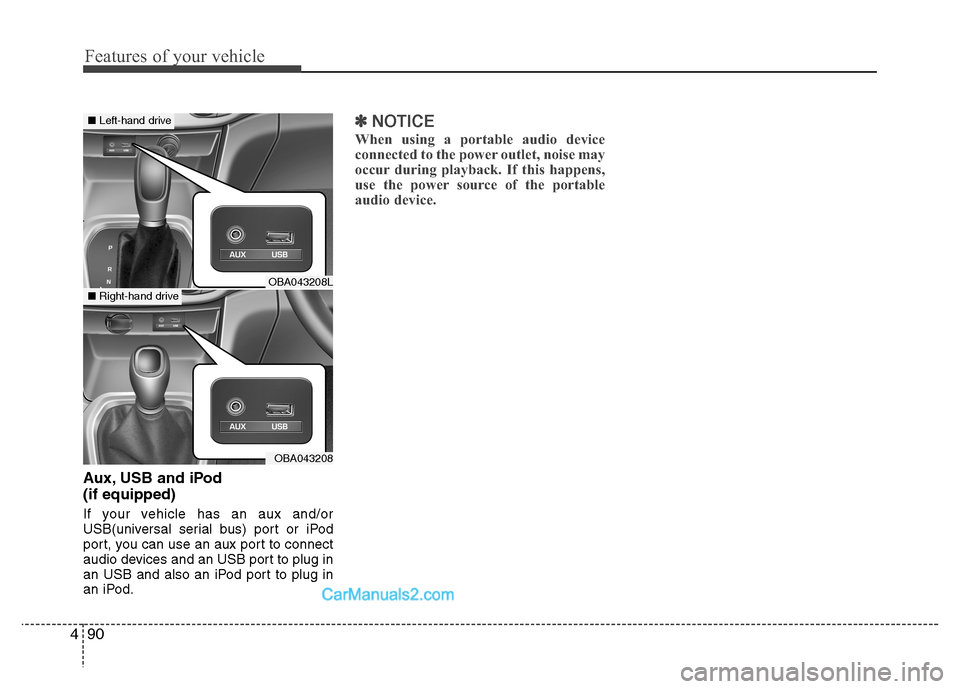
Features of your vehicle
90
4
Aux, USB and iPod (if equipped)
If your vehicle has an aux and/or
USB(universal serial bus) port or iPod
port, you can use an aux port to connect
audio devices and an USB port to plug in
an USB and also an iPod port to plug in
an iPod.
✽✽
NOTICE
When using a portable audio device
connected to the power outlet, noise may
occur during playback. If this happens,
use the power source of the portable
audio device.
OBA043208L
OBA043208
■ Left-hand drive
■Right-hand drive
Page 158 of 343
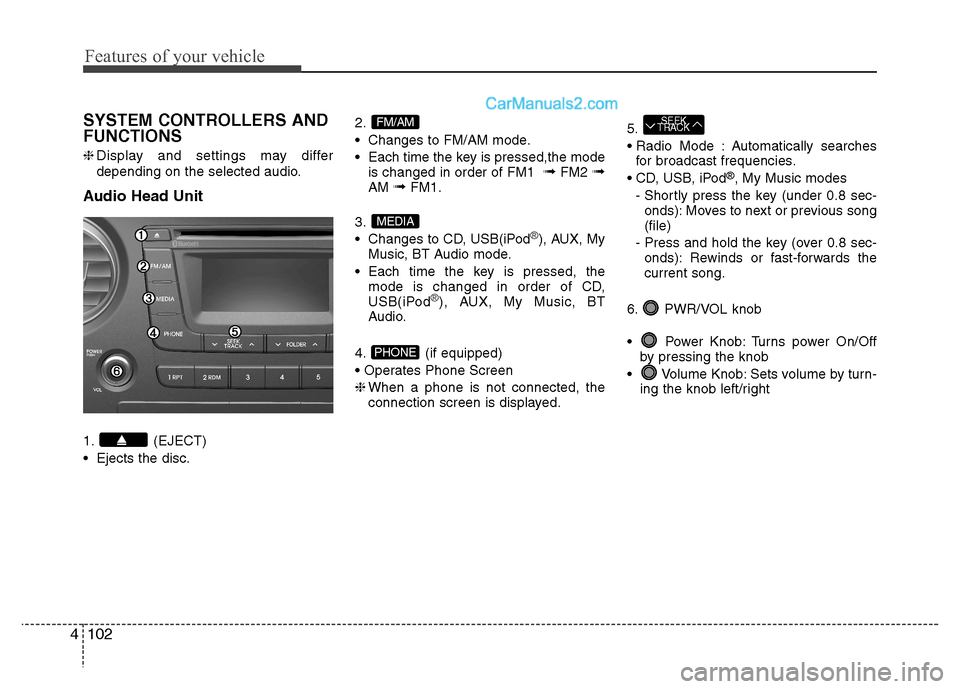
Features of your vehicle
102
4
SYSTEM CONTROLLERS AND FUNCTIONS ❈ Display and settings may differ
depending on the selected audio.
Audio Head Unit
1. (EJECT)
Ejects the disc. 2.
Changes to FM/AM mode.
Each time the key is pressed,the mode
is changed in order of FM1 ➟
FM2 ➟
AM ➟FM1.
3.
Changes to CD, USB(iPod
®), AUX, My
Music, BT Audio mode.
Each time the key is pressed, the mode is changed in order of CD,
USB(iPod
®), AUX, My Music, BT
Audio.
4. (if equipped)
❈ When a phone is not connected, the
connection screen is displayed. 5.
Automatically searches
for broadcast frequencies.
®
, My Music modes
- Shortly press the key (under 0.8 sec- onds): Moves to next or previous song (file)
- Press and hold the key (over 0.8 sec- onds): Rewinds or fast-forwards thecurrent song.
6. PWR/VOL knob
Power Knob: Turns power On/Off by pressing the knob
Volume Knob: Sets volume by turn- ing the knob left/right
SEEK
TRACK
PHONE
MEDIA
FM/AM
Page 162 of 343
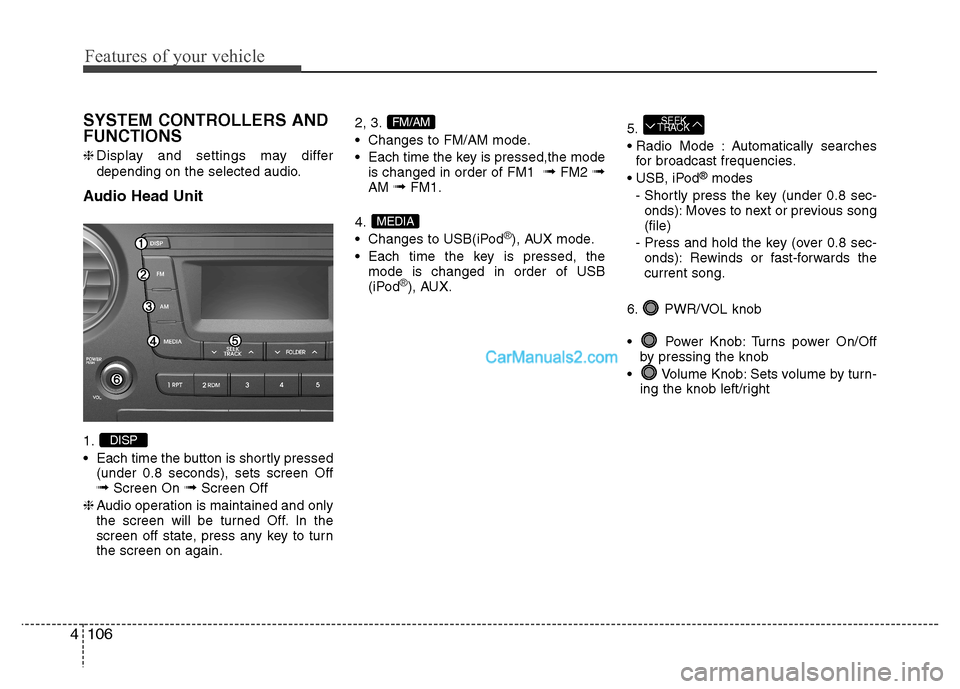
Features of your vehicle
106
4
SYSTEM CONTROLLERS AND FUNCTIONS ❈ Display and settings may differ
depending on the selected audio.
Audio Head Unit 1.
Each time the button is shortly pressed (under 0.8 seconds), sets screen Off ➟ Screen On ➟Screen Off
❈ Audio operation is maintained and only
the screen will be turned Off. In the
screen off state, press any key to turnthe screen on again. 2, 3.
Changes to FM/AM mode.
Each time the key is pressed,the mode
is changed in order of FM1 ➟
FM2 ➟
AM ➟FM1.
4.
Changes to USB(iPod
®), AUX mode.
Each time the key is pressed, the mode is changed in order of USB
(iPod
®), AUX. 5.
Automatically searches
for broadcast frequencies.
®
modes
- Shortly press the key (under 0.8 sec- onds): Moves to next or previous song (file)
- Press and hold the key (over 0.8 sec- onds): Rewinds or fast-forwards thecurrent song.
6. PWR/VOL knob
Power Knob: Turns power On/Off by pressing the knob
Volume Knob: Sets volume by turn- ing the knob left/right
SEEK
TRACK
MEDIA
FM/AM
DISP
Page 173 of 343
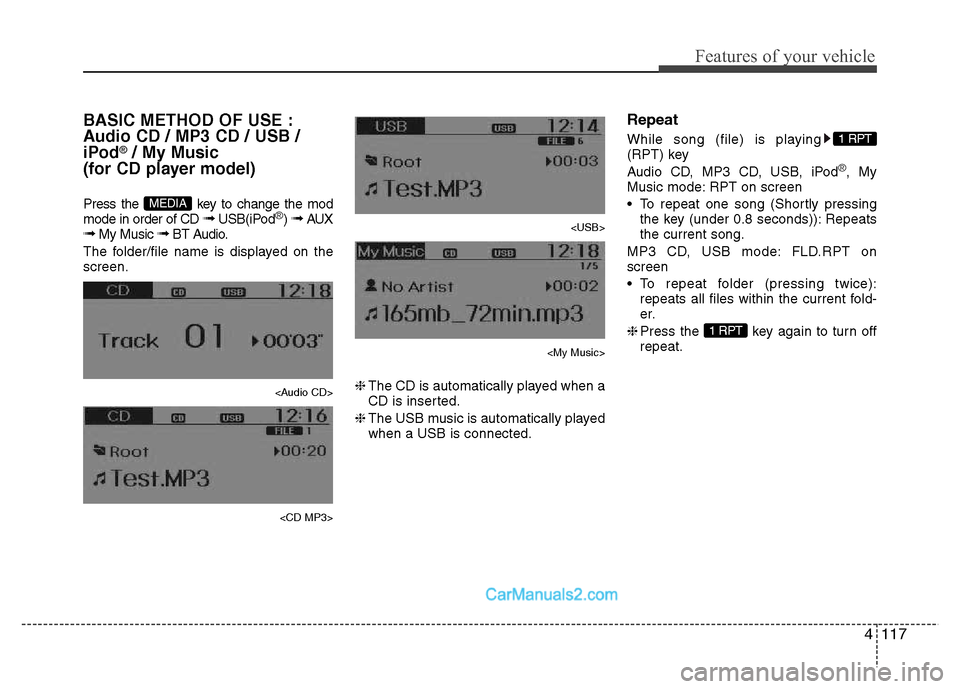
4117
Features of your vehicle
BASIC METHOD OF USE :
Audio CD / MP3 CD / USB /
iPod
®/ My Music
(for CD player model)
Press the key to change the mod mode in order of CD ➟ USB(iPod
®) ➟ AUX
➟ My Music ➟ BT Audio.
The folder/file name is displayed on the screen.
Page 176 of 343
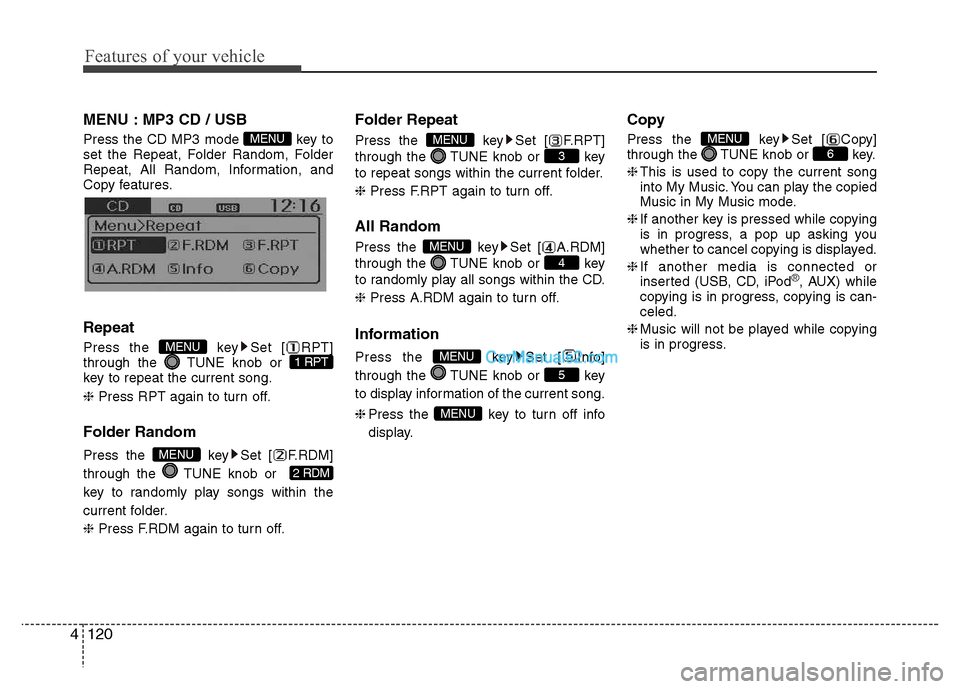
Features of your vehicle
120
4
MENU : MP3 CD / USB
Press the CD MP3 mode key to
set the Repeat, Folder Random, Folder
Repeat, All Random, Information, and
Copy features.
Information, and Copy features. Repeat
Press the key Set [ RPT]
through the TUNE knob or
key to repeat the current song. ❈ Press RPT again to turn off.
Folder Random
Press the key Set [ F.RDM]
through the TUNE knob or
key to randomly play songs within the
current folder. ❈ Press F.RDM again to turn off. Folder Repeat
Press the key Set [ F.RPT]
through the TUNE knob or key
to repeat songs within the current folder. ❈
Press F.RPT again to turn off.
All Random
Press the key Set [ A.RDM]
through the TUNE knob or key
to randomly play all songs within the CD. ❈ Press A.RDM again to turn off.
Information
Press the key Set [ Info]
through the TUNE knob or key
to display information of the current song. ❈ Press the key to turn off info
display. Copy
Press the key Set [ Copy]
through the TUNE knob or key. ❈
This is used to copy the current song
into My Music. You can play the copied
Music in My Music mode.
❈ If another key is pressed while copying
is in progress, a pop up asking you
whether to cancel copying is displayed.
❈ If another media is connected or
inserted (USB, CD, iPod
®, AUX) while
copying is in progress, copying is can- celed.
❈ Music will not be played while copying
is in progress.
6MENU
MENU
5
MENU
4
MENU
3
MENU
2 RDM
MENU
1 RPTMENU
MENU
Page 180 of 343
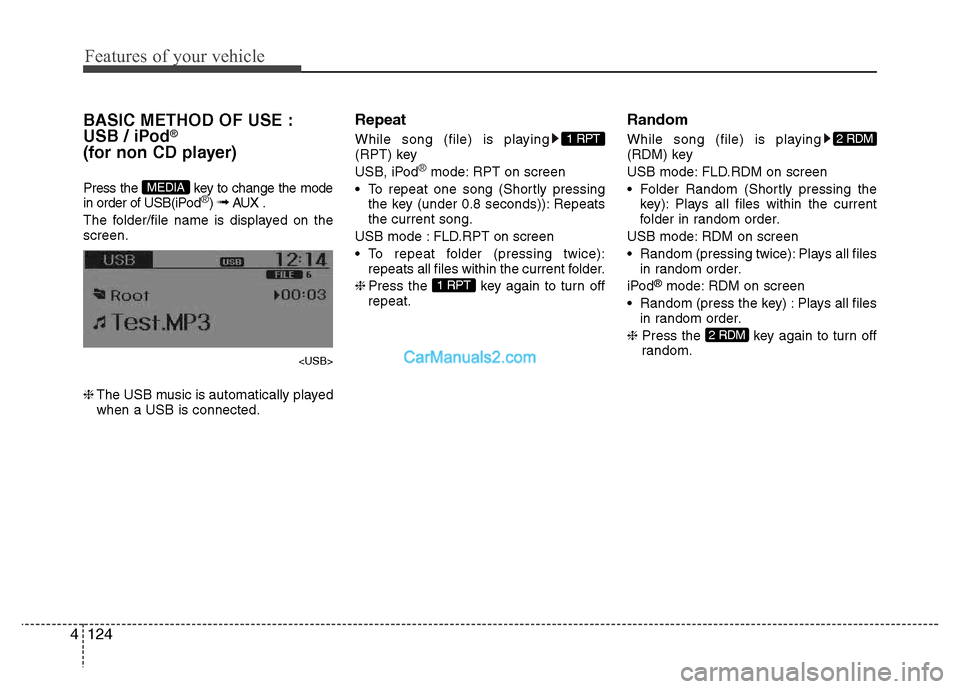
Features of your vehicle
124
4
BASIC METHOD OF USE :
USB / iPod®
(for non CD player)
Press the key to change the mode
in order of USB(iPod
®) ➟ AUX .
The folder/file name is displayed on the screen.
❈ The USB music is automatically played
when a USB is connected. Repeat
While song (file) is playing
(RPT) key
USB, iPod
®mode: RPT on screen
To repeat one song (Shortly pressing the key (under 0.8 seconds)): Repeats the current song.
USB mode : FLD.RPT on screen
To repeat folder (pressing twice): repeats all files within the current folder.
❈ Press the key again to turn off
repeat. Random
While song (file) is playing
(RDM) key
USB mode: FLD.RDM on screen
Folder Random (Shortly pressing the
key): Plays all files within the current
folder in random order.
USB mode: RDM on screen
Random (pressing twice): Plays all files in random order.
iPod ®
mode: RDM on screen
Random (press the key) : Plays all files in random order.
❈ Press the key again to turn off
random.
2 RDM
2 RDM
1 RPT
1 RPT
MEDIA
Page 183 of 343
![Hyundai Grand i10 2015 Owners Manual 4127
Features of your vehicle
MENU : USB
Press the USB mode key to set
the Repeat, Folder Random, Folder
Repeat, All Random, Information, and
features. Repeat
Press the key Set [ RPT]
through th Hyundai Grand i10 2015 Owners Manual 4127
Features of your vehicle
MENU : USB
Press the USB mode key to set
the Repeat, Folder Random, Folder
Repeat, All Random, Information, and
features. Repeat
Press the key Set [ RPT]
through th](/img/35/14790/w960_14790-182.png)
4127
Features of your vehicle
MENU : USB
Press the USB mode key to set
the Repeat, Folder Random, Folder
Repeat, All Random, Information, and
features. Repeat
Press the key Set [ RPT]
through the TUNE knob or
key to repeat the current song. ❈Press RPT again to turn off.
Folder Random
Press the key Set [ F.RDM]
through the TUNE knob or
key to randomly play songs within the
current folder. ❈ Press F.RDM again to turn off. Folder Repeat
Press the key Set [ F.RPT]
through the TUNE knob or key
to repeat songs within the current folder. ❈
Press F.RPT again to turn off.
All Random
Press the key Set [ A.RDM]
through the TUNE knob or key
to randomly play all songs within the
USB. ❈ Press A.RDM again to turn off.
Information
Press the key Set [ Info]
through the TUNE knob or key
to display information of the current song. ❈ Press the key to turn off info
display. AUX
AUX is used to play external MEDIA cur-
rently connected with the AUX terminal.
AUX mode will automatically start when
an external device is connected with the
AUX terminal.
If an external device is connected, you
can also press the key to change
to AUX mode. ❈
AUX mode cannot be started unless
there is an external device connected
to the AUX terminal.
✽✽ NOTICE - USING THE AUX
Fully insert the AUX cable into the AUX
terminal for use.
MEDIA
MENU
5
MENU
4
MENU
3
MENU
2 RDM
MENU
1 RPTMENU
MENU
Page 184 of 343
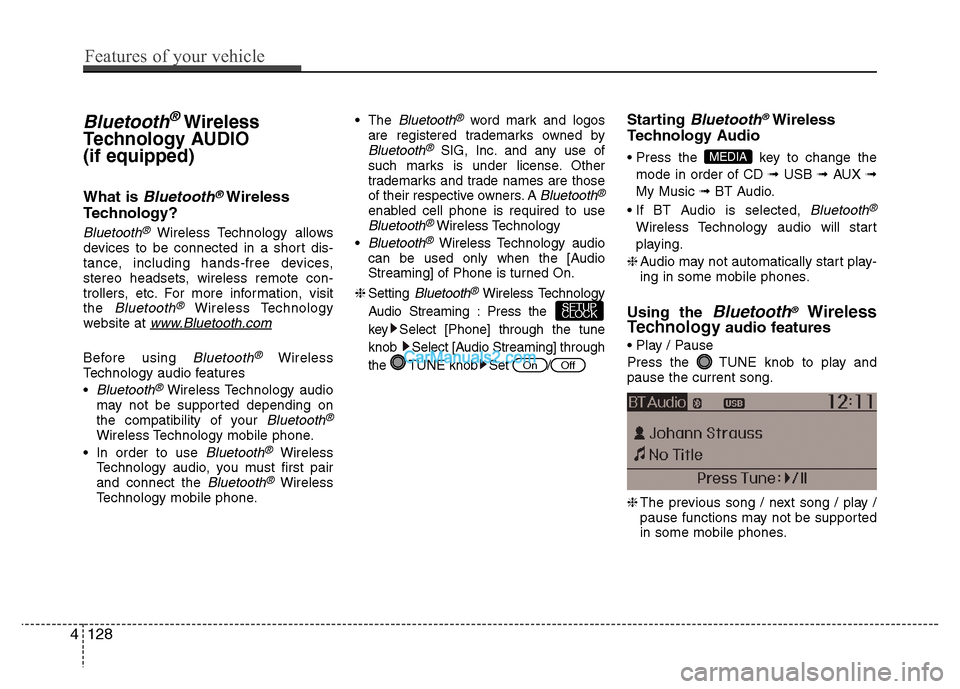
Bluetooth®Wireless
Technology AUDIO (if equipped)
What is
Bluetooth®Wireless
Technology?
Bluetooth®Wireless Technology allows
devices to be connected in a short dis-
tance, including hands-free devices,
stereo headsets, wireless remote con-
trollers, etc. For more information, visitthe
Bluetooth®Wireless Technology
website at www.Bluetooth.com
Before using Bluetooth®Wireless
Technology audio features
Bluetooth®Wireless Technology audio
may not be supported depending on
the compatibility of your
Bluetooth®
Wireless Technology mobile phone.
Bluetooth®Wireless
Technology audio, you must first pairand connect the
Bluetooth®Wireless
Technology mobile phone. The
Bluetooth®word mark and logos
are registered trademarks owned by
Bluetooth®SIG, Inc. and any use of
such marks is under license. Other
trademarks and trade names are those
of their respective owners. A
Bluetooth®
enabled cell phone is required to useBluetooth®Wireless Technology
Bluetooth®Wireless Technology audio
can be used only when the [Audio
Streaming] of Phone is turned On.
❈ Setting
Bluetooth®Wireless Technology
Audio Streaming : Press the
key Select [Phone] through the tune
knob Select [Audio Streaming] through
the TUNE knob Set / Starting
Bluetooth®Wireless
Technology Audio
key to change the
mode in order of CD ➟ USB ➟ AUX ➟
My Music ➟ BT Audio.
Bluetooth®
Wireless Technology audio will start
playing.
❈ Audio may not automatically start play-
ing in some mobile phones.
Using the
Bluetooth®Wireless
Technology audio features
Press the TUNE knob to play and pause the current song. ❈ The previous song / next song / play /
pause functions may not be supported
in some mobile phones.
MEDIA
OffOn
SETUP
CLOCK
4128
Features of your vehicle