HYUNDAI I40 2013 Owners Manual
Manufacturer: HYUNDAI, Model Year: 2013, Model line: I40, Model: HYUNDAI I40 2013Pages: 534, PDF Size: 11.05 MB
Page 261 of 534
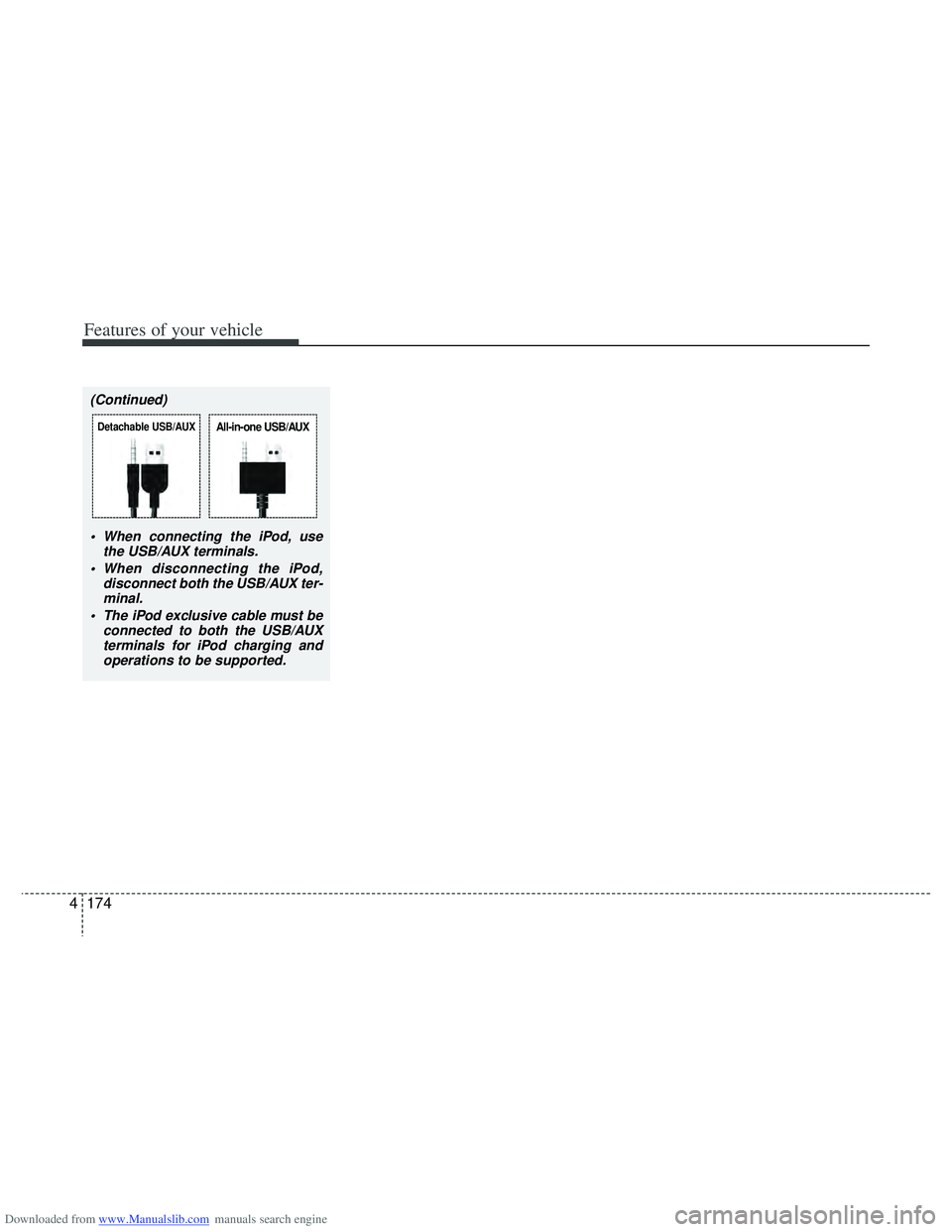
Downloaded from www.Manualslib.com manuals search engine Features of your vehicle
174
4
(Continued)
When connecting the iPod, usethe USB/AUX terminals.
When disconnecting the iPod, disconnect both the USB/AUX ter-minal.
The iPod exclusive cable must be connected to both the USB/AUXterminals for iPod charging andoperations to be supported.
Detachable USB/AUXAll-in-one USB/AUX
Page 262 of 534
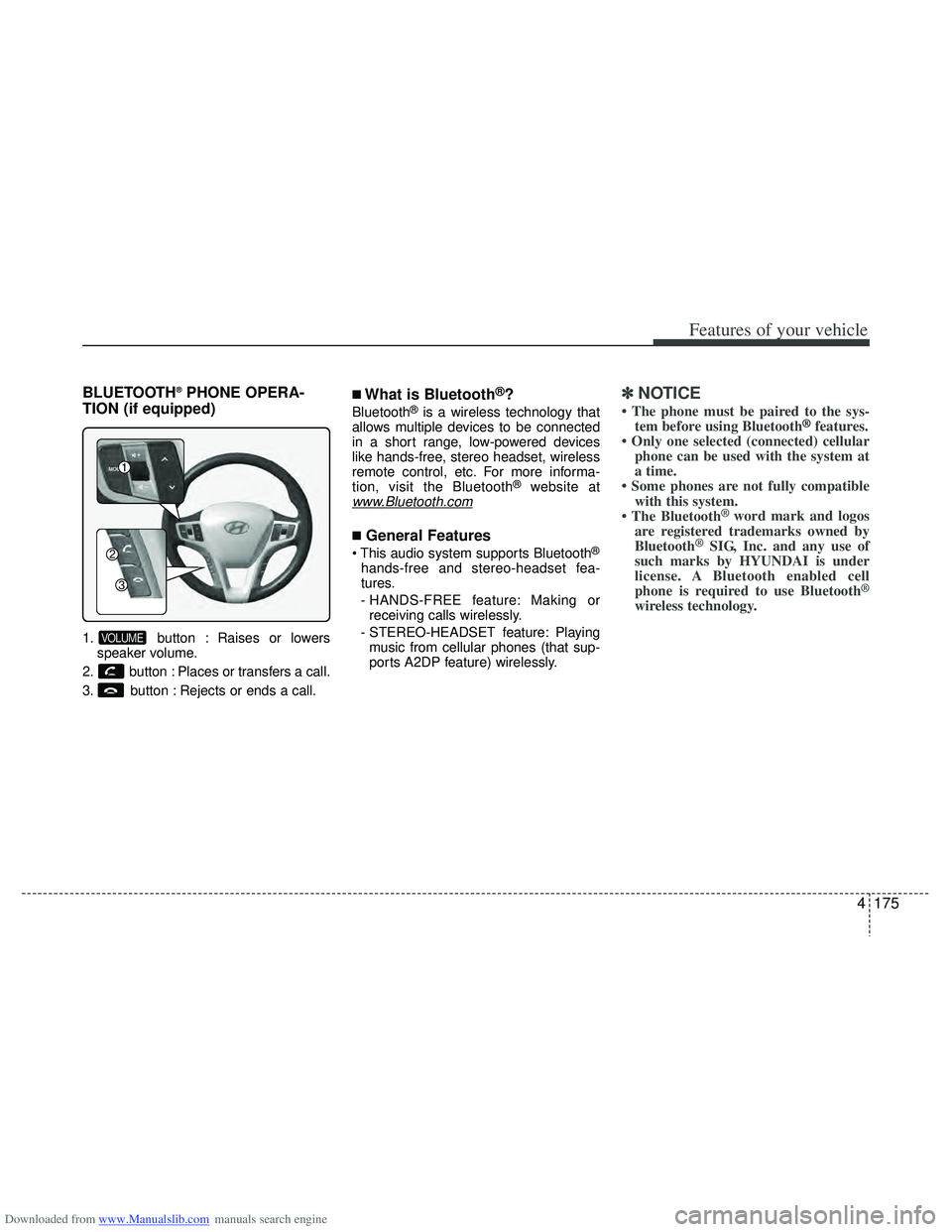
Downloaded from www.Manualslib.com manuals search engine 4175
Features of your vehicle
BLUETOOTH®PHONE OPERA-
TION (if equipped)
1. button : Raises or lowers
speaker volume.
2. button : Places or transfers a call.
3. button : Rejects or ends a call.
■What is Bluetooth®?
Bluetooth®is a wireless technology that
allows multiple devices to be connected
in a short range, low-powered devices
like hands-free, stereo headset, wireless
remote control, etc. For more informa-
tion, visit the Bluetooth
®website atwww.Bluetooth.com
■General Features
®
hands-free and stereo-headset fea-
tures.
- HANDS-FREE feature: Making or receiving calls wirelessly.
- STEREO-HEADSET feature: Playing music from cellular phones (that sup-
ports A2DP feature) wirelessly.
✽ ✽ NOTICE
• The phone must be paired to the sys-
tem before using Bluetooth®features.
• Only one selected (connected) cellular phone can be used with the system at
a time.
• Some phones are not fully compatible with this system.
• The Bluetooth
® word mark and logos
are registered trademarks owned by
Bluetooth
®SIG, Inc. and any use of
such marks by HYUNDAI is under
license. A Bluetooth enabled cell
phone is required to use Bluetooth
®
wireless technology.
VOLUME
Page 263 of 534
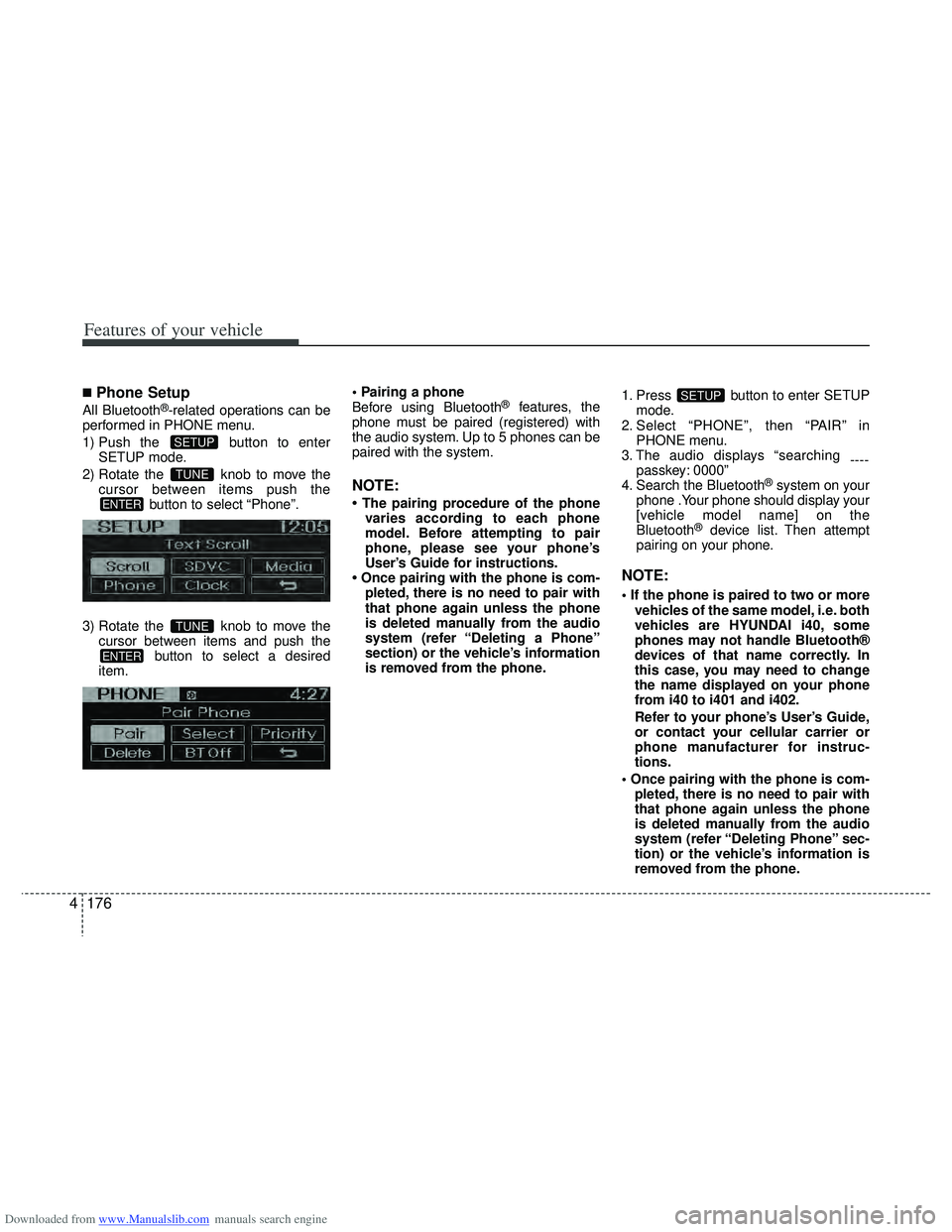
Downloaded from www.Manualslib.com manuals search engine Features of your vehicle
176
4
■Phone Setup
All Bluetooth®-related operations can be
performed in PHONE menu.
1) Push the button to enter SETUP mode.
2) Rotate the knob to move the cursor between items push the button to select “Phone”.
3) Rotate the knob to move the cursor between items and push the button to select a desired
item.
Before using Bluetooth®features, the
phone must be paired (registered) with
the audio system. Up to 5 phones can be
paired with the system.
NOTE:
• The pairing procedure of the phone varies according to each phone
model. Before attempting to pair
phone, please see your phone’s
User’s Guide for instructions.
• Once pairing with the phone is com- pleted, there is no need to pair with
that phone again unless the phone
is deleted manually from the audio
system (refer “Deleting a Phone”
section) or the vehicle’s information
is removed from the phone. 1. Press button to enter SETUP
mode.
2. Select “PHONE”, then “PAIR” in PHONE menu.
3. The audio displays “searching ----
passkey: 0000”
4. Search the Bluetooth
®system on your
phone .Your phone should display your
[vehicle model name] on the
Bluetooth
®device list. Then attempt
pairing on your phone.
NOTE:
vehicles of the same model, i.e. both
vehicles are HYUNDAI i40, some
phones may not handle Bluetooth®
devices of that name correctly. In
this case, you may need to change
the name displayed on your phone
from i40 to i401 and i402.
Refer to your phone’s User’s Guide,
or contact your cellular carrier or
phone manufacturer for instruc-
tions.
pleted, there is no need to pair with
that phone again unless the phone
is deleted manually from the audio
system (refer “Deleting Phone” sec-
tion) or the vehicle’s information is
removed from the phone.
SETUP
ENTER
TUNE
ENTER
TUNE
SETUP
Page 264 of 534
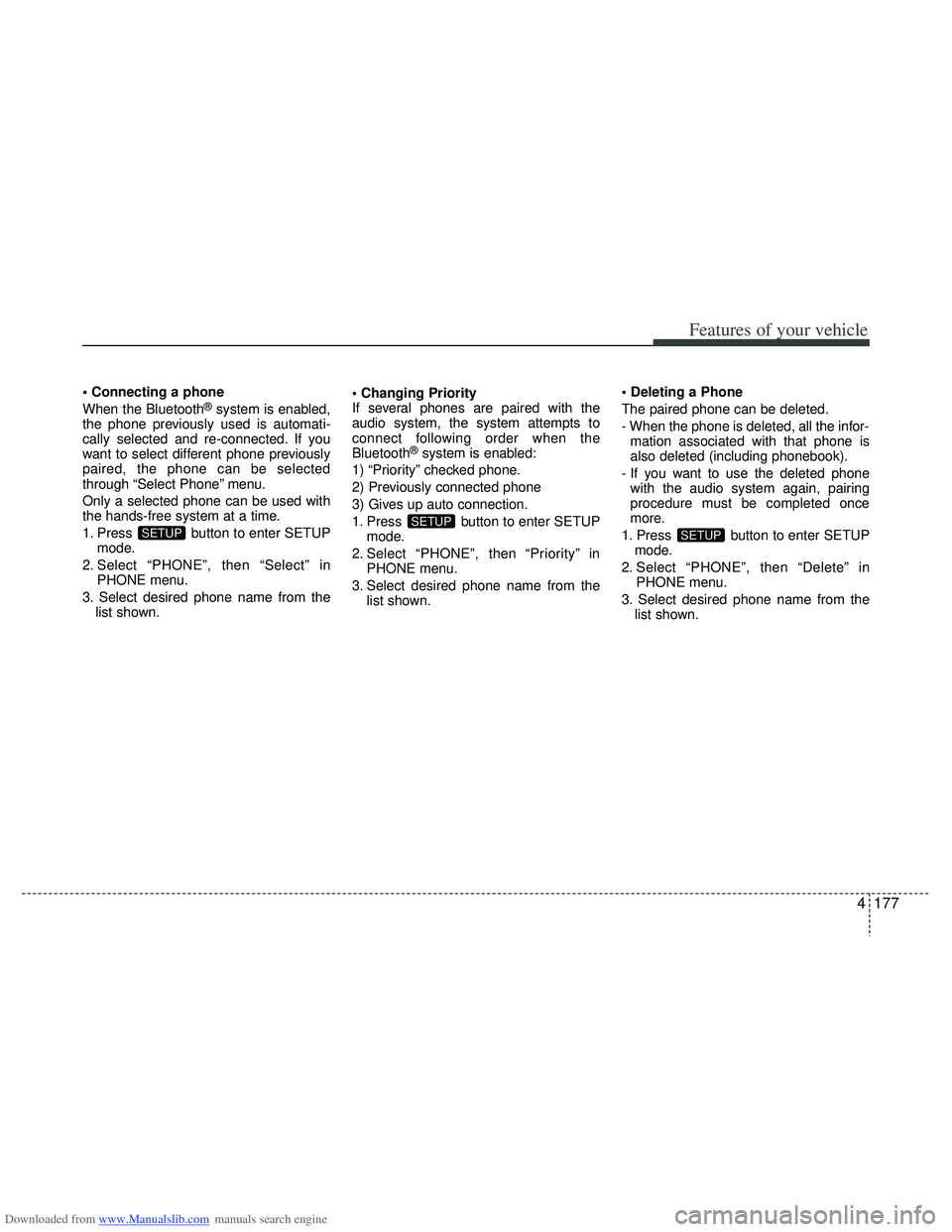
Downloaded from www.Manualslib.com manuals search engine 4177
Features of your vehicle
When the Bluetooth®system is enabled,
the phone previously used is automati-
cally selected and re-connected. If you
want to select different phone previously
paired, the phone can be selected
through “Select Phone” menu.
Only a selected phone can be used with
the hands-free system at a time.
1. Press button to enter SETUP mode.
2. Select “PHONE”, then “Select” in PHONE menu.
3. Select desired phone name from the list shown.
If several phones are paired with the
audio system, the system attempts to
connect following order when the
Bluetooth
®system is enabled:
1) “Priority” checked phone.
2) Previously connected phone
3) Gives up auto connection.
1. Press button to enter SETUP mode.
2. Select “PHONE”, then “Priority” in PHONE menu.
3. Select desired phone name from the list shown.
The paired phone can be deleted.
- When the phone is deleted, all the infor-
mation associated with that phone is
also deleted (including phonebook).
- If you want to use the deleted phone with the audio system again, pairing
procedure must be completed once
more.
1. Press button to enter SETUP mode.
2. Select “PHONE”, then “Delete” in PHONE menu.
3. Select desired phone name from the list shown.
SETUPSETUPSETUP
Page 265 of 534
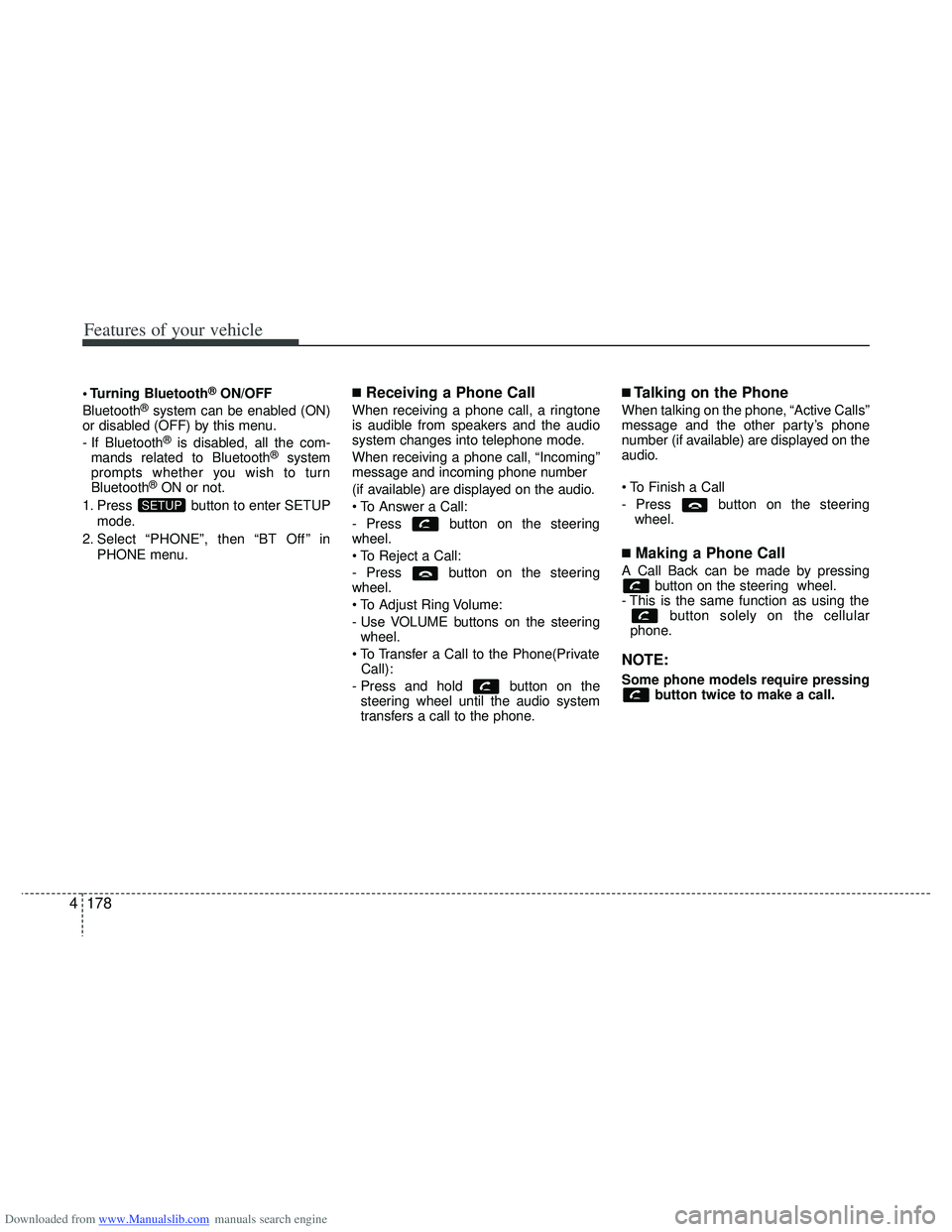
Downloaded from www.Manualslib.com manuals search engine Features of your vehicle
178
4
Bluetooth®ON/OFF
Bluetooth®system can be enabled (ON)
or disabled (OFF) by this menu.
- If Bluetooth
®is disabled, all the com-
mands related to Bluetooth®system
prompts whether you wish to turn
Bluetooth
®ON or not.
1. Press button to enter SETUP mode.
2. Select “PHONE”, then “BT Off ” in PHONE menu.
■Receiving a Phone Call
When receiving a phone call, a ringtone
is audible from speakers and the audio
system changes into telephone mode.
When receiving a phone call, “Incoming”
message and incoming phone number
(if available) are displayed on the audio.
- Press button on the steering
wheel.
- Press button on the steering
wheel.
- Use VOLUME buttons on the steeringwheel.
Call):
- Press and hold button on the steering wheel until the audio system
transfers a call to the phone.
■Talking on the Phone
When talking on the phone, “Active Calls”
message and the other party’s phone
number (if available) are displayed on the
audio.
- Press button on the steering wheel.
■Making a Phone Call
A Call Back can be made by pressing button on the steering wheel.
- This is the same function as using the button solely on the cellular
phone.
NOTE:
Some phone models require pressing button twice to make a call.
SETUP
Page 266 of 534
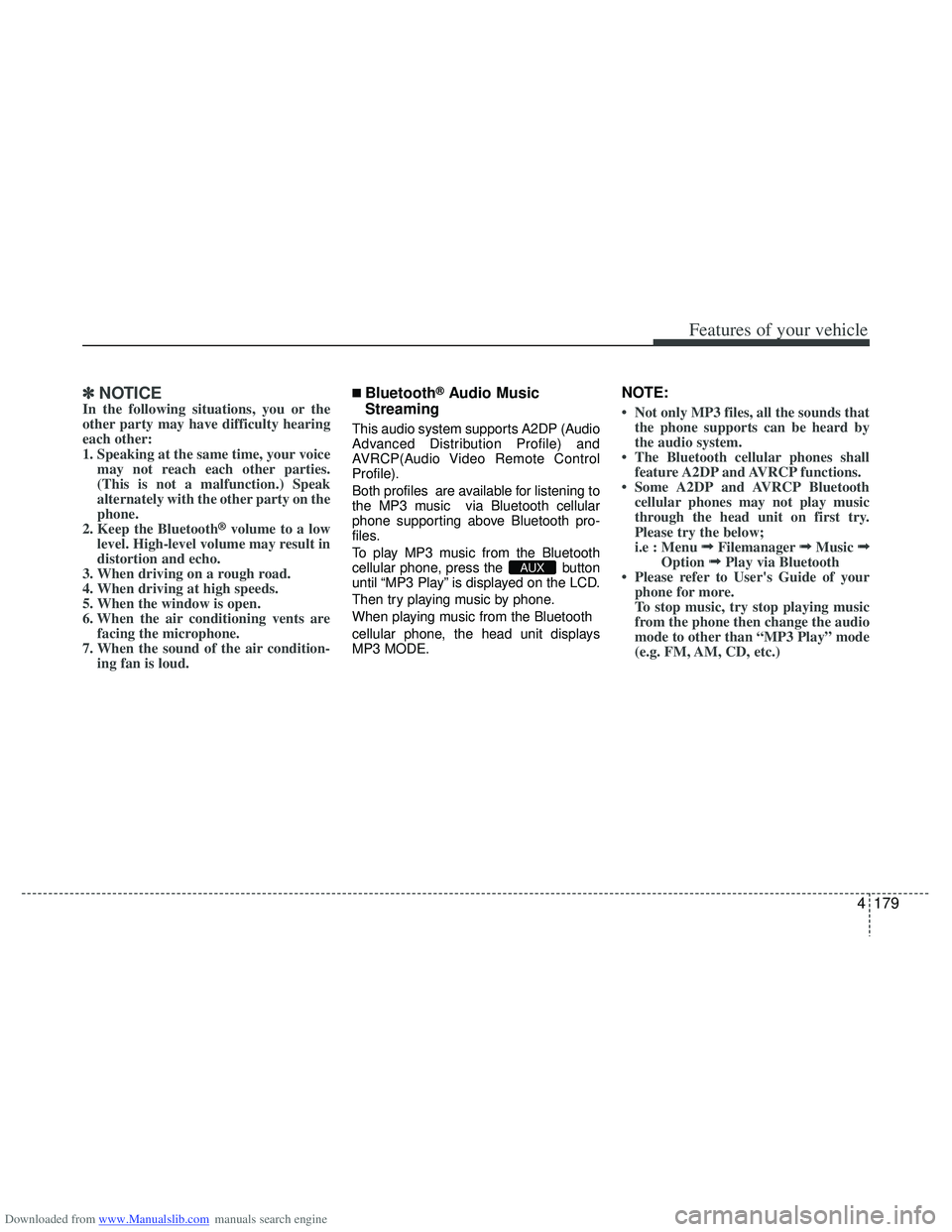
Downloaded from www.Manualslib.com manuals search engine 4179
Features of your vehicle
✽
✽NOTICEIn the following situations, you or the
other party may have difficulty hearing
each other:
1. Speaking at the same time, your voice
may not reach each other parties.
(This is not a malfunction.) Speak
alternately with the other party on the
phone.
2. Keep the Bluetooth
®volume to a low
level. High-level volume may result in
distortion and echo.
3. When driving on a rough road.
4. When driving at high speeds.
5. When the window is open.
6. When the air conditioning vents are facing the microphone.
7. When the sound of the air condition- ing fan is loud.
■Bluetooth®Audio Music
Streaming
This audio system supports A2DP (Audio
Advanced Distribution Profile) and
AVRCP(Audio Video Remote Control
Profile).
Both profiles are available for listening to
the MP3 music via Bluetooth cellular
phone supporting above Bluetooth pro-
files.
To play MP3 music from the Bluetooth
cellular phone, press the button
until “MP3 Play” is displayed on the LCD.
Then try playing music by phone.
When playing music from the Bluetooth
cellular phone, the head unit displays
MP3 MODE.
NOTE:
• Not only MP3 files, all the sounds that the phone supports can be heard by
the audio system.
• The Bluetooth cellular phones shall feature A2DP and AVRCP functions.
• Some A2DP and AVRCP Bluetooth cellular phones may not play music
through the head unit on first try.
Please try the below;
i.e : Menu \b \b
Filemanager \b
\b
Music \b
\b
Option \b
\b
Play via Bluetooth
• Please refer to User's Guide of your phone for more.
To stop music, try stop playing music
from the phone then change the audio
mode to other than “MP3 Play” mode
(e.g. FM, AM, CD, etc.)
AUX
Page 267 of 534
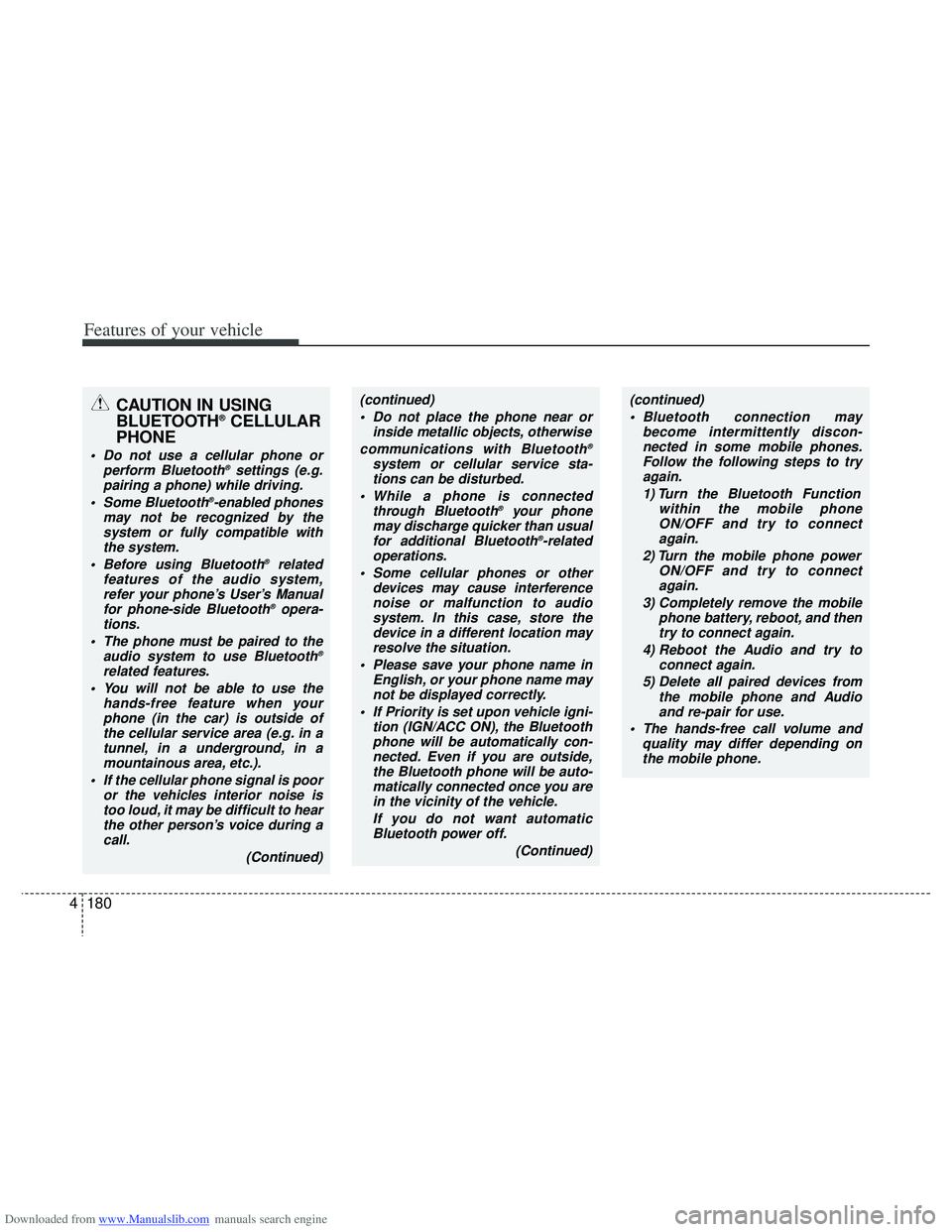
Downloaded from www.Manualslib.com manuals search engine Features of your vehicle
180
4
CAUTION IN USING
BLUETOOTH®CELLULAR
PHONE
Do not use a cellular phone or
perform Bluetooth®settings (e.g.
pairing a phone) while driving.
Some Bluetooth
®-enabled phones
may not be recognized by the system or fully compatible withthe system.
Before using Bluetooth
®related
features of the audio system, refer your phone’s User’s Manual for phone-side Bluetooth
®opera-
tions.
The phone must be paired to the audio system to use Bluetooth
®
related features.
You will not be able to use the hands-free feature when yourphone (in the car) is outside ofthe cellular service area (e.g. in atunnel, in a underground, in amountainous area, etc.).
If the cellular phone signal is poor or the vehicles interior noise istoo loud, it may be difficult to hearthe other person’s voice during a call.
(Continued)
(continued) Do not place the phone near or inside metallic objects, otherwise
communications with Bluetooth
®
system or cellular service sta- tions can be disturbed.
While a phone is connected through Bluetooth
®your phone
may discharge quicker than usual for additional Bluetooth
®-related
operations.
Some cellular phones or other devices may cause interferencenoise or malfunction to audiosystem. In this case, store thedevice in a different location mayresolve the situation.
Please save your phone name in English, or your phone name maynot be displayed correctly.
If Priority is set upon vehicle igni- tion (IGN/ACC ON), the Bluetoothphone will be automatically con-nected. Even if you are outside,the Bluetooth phone will be auto-matically connected once you arein the vicinity of the vehicle.
If you do not want automaticBluetooth power off.
(Continued)
(continued) Bluetooth connection may become intermittently discon-nected in some mobile phones.Follow the following steps to try again.
1) Turn the Bluetooth Function within the mobile phoneON/OFF and try to connect again.
2) Turn the mobile phone power ON/OFF and try to connectagain.
3) Completely remove the mobile phone battery, reboot, and thentry to connect again.
4) Reboot the Audio and try to connect again.
5) Delete all paired devices from the mobile phone and Audioand re-pair for use.
The hands-free call volume and quality may differ depending onthe mobile phone.
Page 268 of 534

Downloaded from www.Manualslib.com manuals search engine 4181
Features of your vehicle
VF_AC100DFE_EU / VF_AC600DFE_EU
■
■
CD Player : AC100DFE/AC110DFE■
■
CD Changer : AC600DFE/AC610DFE
❋There will be no logo if the Bluetooth
®feature is not supported.
Page 269 of 534
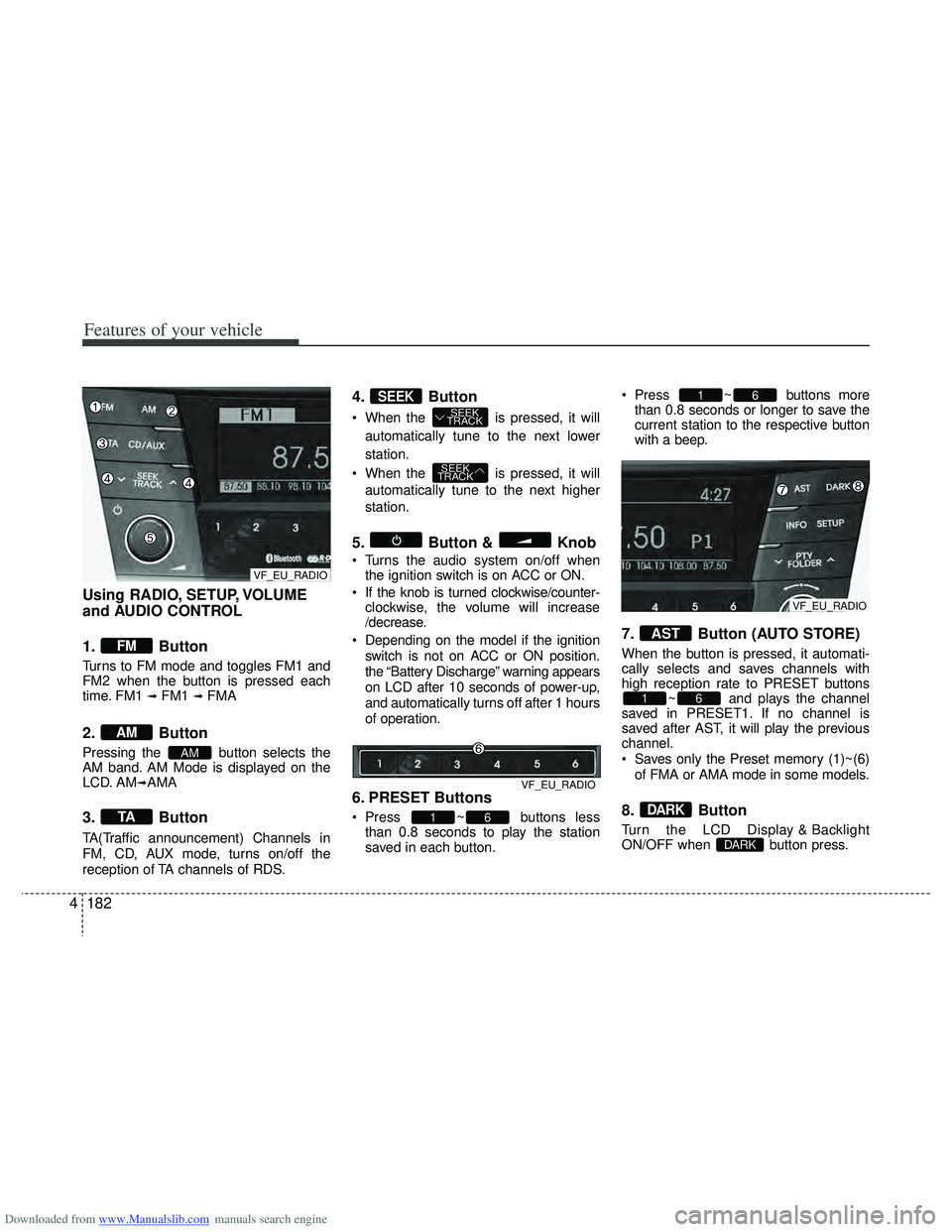
Downloaded from www.Manualslib.com manuals search engine Features of your vehicle
182
4
Using RADIO, SETUP, VOLUME
and AUDIO CONTROL
1. Button
Turns to FM mode and toggles FM1 and
FM2 when the button is pressed each
time. FM1
\b FM1 \b FMA
2. Button
Pressing the button selects the
AM band. AM Mode is displayed on the
LCD. AM
\bAMA
3. Button
TA(Traffic announcement) Channels in
FM, CD, AUX mode, turns on/off the
reception of TA channels of RDS.
4. Button
When the is pressed, it will
automatically tune to the next lower
station.
When the is pressed, it will automatically tune to the next higher
station.
5. Button & Knob
Turns the audio system on/off whenthe ignition switch is on ACC or ON.
If the knob is turned clockwise/counter- clockwise, the volume will increase
/decrease.
Depending on the model if the ignition switch is not on ACC or ON position.
the “Battery Discharge” warning appears
on LCD after 10 seconds of power-up,
and automatically turns off after 1 hours
of operation.
6. PRESET Buttons
Press ~ buttons lessthan 0.8 seconds to play the station
saved in each button. Press ~ buttons more
than 0.8 seconds or longer to save the
current station to the respective button
with a beep.
7. Button (AUTO STORE)
When the button is pressed, it automati-
cally selects and saves channels with
high reception rate to PRESET buttons ~ and plays the channel
saved in PRESET1. If no channel is
saved after AST, it will play the previous
channel.
Saves only the Preset memory (1)~(6)
of FMA or AMA mode in some models.
8. Button
Turn the LCD Display & Backlight
ON/OFF when button press.DARK
DARK
61
AST
61
61
SEEK
TRACK
SEEK
TRACKSEEK
TA
AM
AM
FM
VF_EU_RADIO
VF_EU_RADIO
VF_EU_RADIO
Page 270 of 534
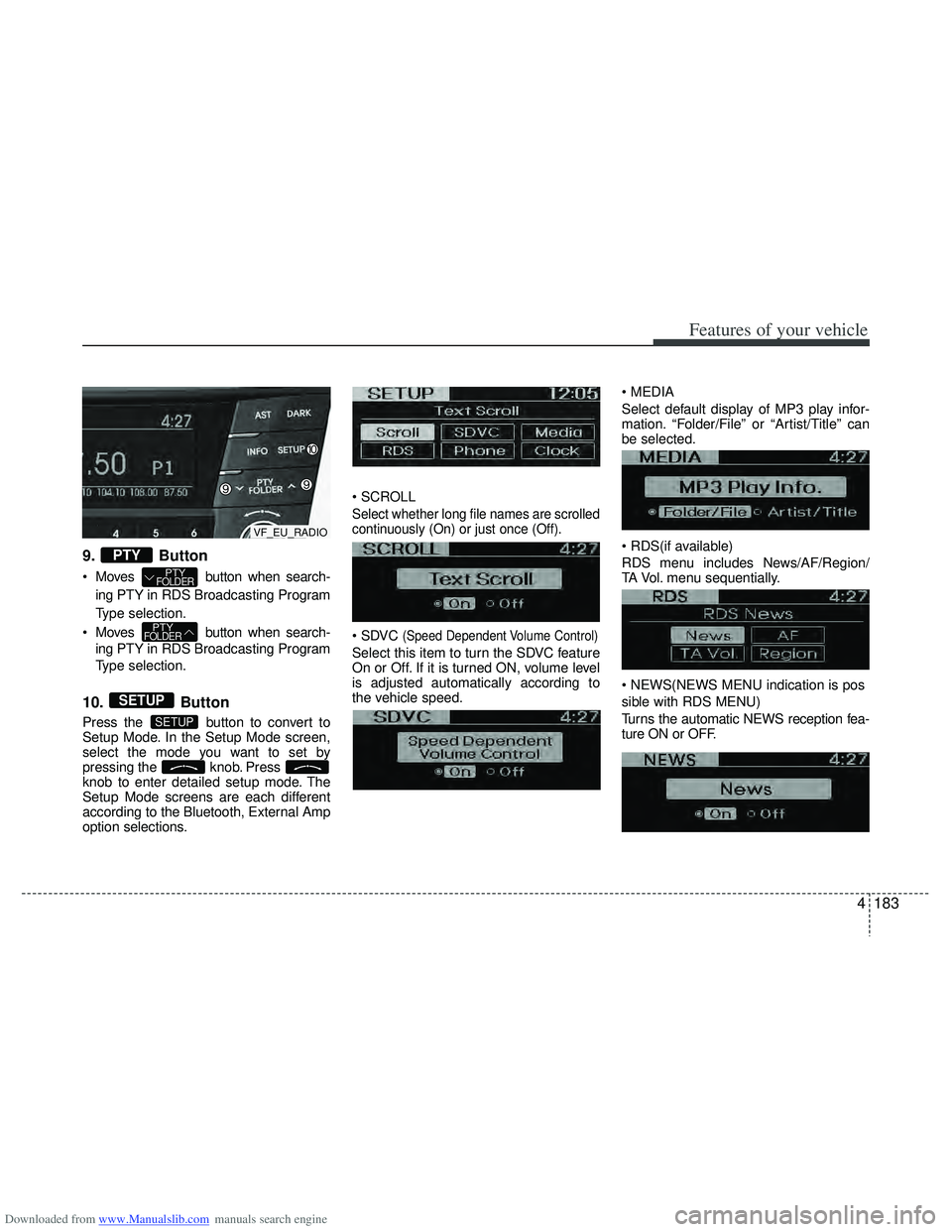
Downloaded from www.Manualslib.com manuals search engine 4183
Features of your vehicle
9. Button
Moves button when search-ing PTY in RDS Broadcasting Program
Type selection.
Moves button when search- ing PTY in RDS Broadcasting Program
Type selection.
10. Button
Press the button to convert to
Setup Mode. In the Setup Mode screen,
select the mode you want to set by
pressing the knob. Press
knob to enter detailed setup mode. The
Setup Mode screens are each different
according to the Bluetooth, External Amp
option selections.
Select whether long file names are scrolled
continuously (On) or just once (Off).
(Speed Dependent Volume Control)
Select this item to turn the SDVC feature
On or Off. If it is turned ON, volume level
is adjusted automatically according to
the vehicle speed.
Select default display of MP3 play infor-
mation. “Folder/File” or “Artist/Title” can
be selected.
RDS menu includes News/AF/Region/
TA Vol. menu sequentially.
sible with RDS MENU)
Turns the automatic NEWS reception fea-
ture ON or OFF.
SETUP
SETUP
PTYFOLDER
PTYFOLDER
PTY
VF_EU_RADIO