navigation system Hyundai Ioniq Plug-in Hybrid 2019 Owner's Manual - RHD (UK, Australia)
[x] Cancel search | Manufacturer: HYUNDAI, Model Year: 2019, Model line: Ioniq Plug-in Hybrid, Model: Hyundai Ioniq Plug-in Hybrid 2019Pages: 599, PDF Size: 17.32 MB
Page 71 of 599

1-5
Your vehicle at a glance
1
I
IN
N S
ST
T R
R U
U M
M E
EN
N T
T
P
P A
A N
N E
EL
L
O
O V
VE
ER
R V
V I
IE
E W
W
-
-
H
H Y
Y B
BR
RI
ID
D
V
V E
EH
H I
IC
C L
LE
E
OAEPH017005R
The actual shape may differ from the illustration.
1. Instrument cluster .........................................3-44
2. Horn ..............................................................3-22
3. Driver's front air bag .....................................2-51
4. Key ignition switch/..........................................5-6
Engine Start/Stop button.................................5-9
5. Light control/Turn signals ............................3-108
6. Wiper/Washer..............................................3-118
7. Audio system/ .................................................4-8 Navigation system ..........................................4-5
8. Hazard warning flasher ...................................6-2
9. Automatic climate control system .................3-128
10. Dual clutch transmission .............................5-15
11. Passenger's front air bag ............................2-51
12. Glove box ..................................................3-147
13. Cigarette lighter.........................................3-154
14. Power outlet ..............................................3-151
15. Wireless mobile phone charging system..................................................3-152
16. Seat warmer/Air ventilation seat .................2-20
17. Heated steering wheel ................................3-21
18. Parking distance warning (Reverse/Forward) ON button/.................................................3-125
Parking distance warning (Reverse) OFF
button ........................................................3-123
19. Cup holder ................................................3-149
20. Steering wheel audio controls/ .....................4-3
Bluetooth®wireless technology
hands-free controls .......................................4-4
21. Speed limiter/ ............................................. 5-75 Cruise controls/ ...........................................5-78
Smart cruise controls ..................................5-84
Page 76 of 599
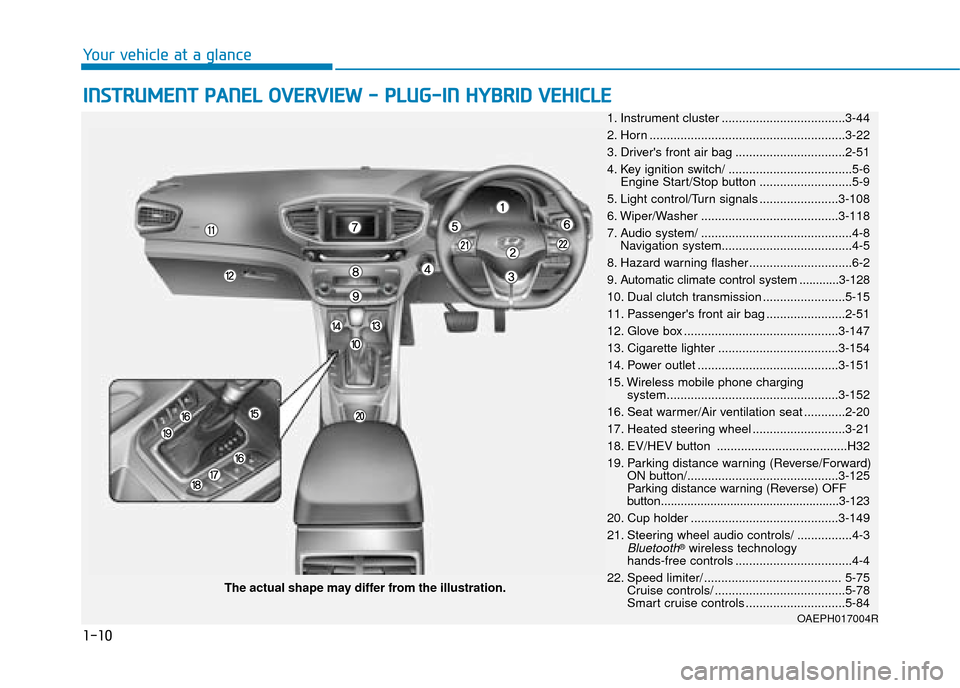
1-10
Your vehicle at a glance
I
IN
N S
ST
T R
R U
U M
M E
EN
N T
T
P
P A
A N
N E
EL
L
O
O V
VE
ER
R V
V I
IE
E W
W
-
-
P
P L
LU
U G
G-
-I
IN
N
H
H Y
Y B
BR
RI
ID
D
V
V E
EH
H I
IC
C L
LE
E
OAEPH017004R
The actual shape may differ from the illustration. 1. Instrument cluster ....................................3-44
2. Horn .........................................................3-22
3. Driver's front air bag ................................2-51
4. Key ignition switch/ ....................................5-6 Engine Start/Stop button ...........................5-9
5. Light control/Turn signals .......................3-108
6. Wiper/Washer ........................................3-118
7. Audio system/ ............................................4-8 Navigation system......................................4-5
8. Hazard warning flasher ..............................6-2
9. Automatic climate control system ............3-128
10. Dual clutch transmission ........................5-15
11. Passenger's front air bag .......................2-51
12. Glove box .............................................3-147
13. Cigarette lighter ...................................3-154
14. Power outlet .........................................3-151
15. Wireless mobile phone charging system..................................................3-152
16. Seat warmer/Air ventilation seat ............2-20
17. Heated steering wheel ...........................3-21
18. EV/HEV button ......................................H32
19. Parking distance warning (Reverse/Forward) ON button/............................................3-125
Parking distance warning (Reverse) OFF
button......................................................3-123
20. Cup holder ...........................................3-149
21. Steering wheel audio controls/ ................4-3
Bluetooth®wireless technology
hands-free controls ..................................4-4
22. Speed limiter/ ........................................ 5-75 Cruise controls/ ......................................5-78
Smart cruise controls .............................5-84
Page 227 of 599
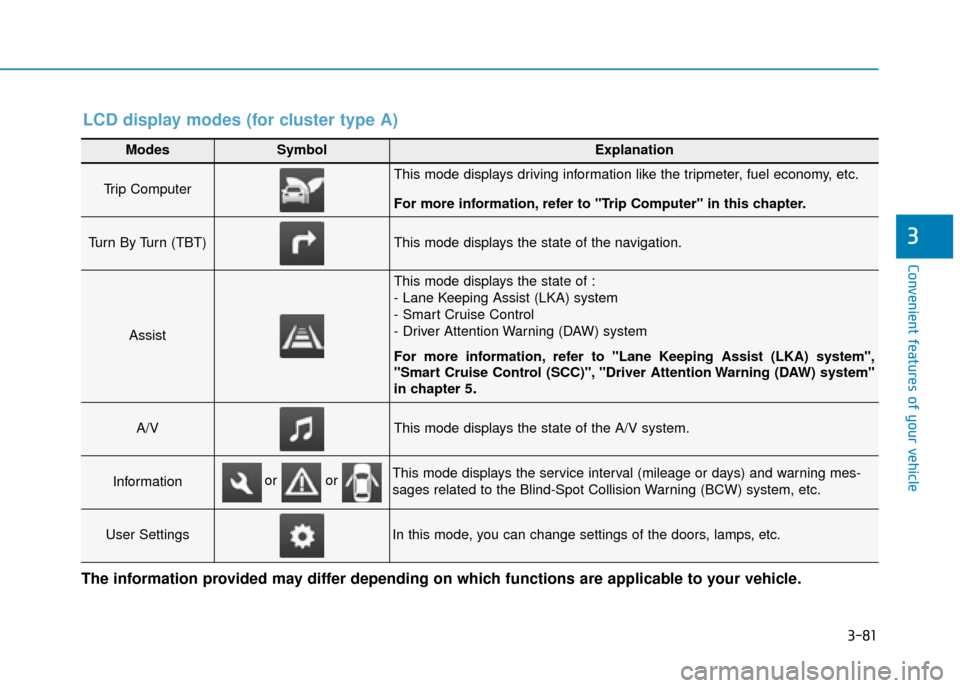
3-81
Convenient features of your vehicle
3
Modes SymbolExplanation
Trip Computer This mode displays driving information like the tripmeter, fuel economy, etc.
For more information, refer to "Trip Computer" in this chapter.
Turn By Turn (TBT) This mode displays the state of the navigation.
Assist
This mode displays the state of :
- Lane Keeping Assist (LKA) system
- Smart Cruise Control
- Driver Attention Warning (DAW) system
For more information, refer to "Lane Keeping Assist (LKA) system",
"Smart Cruise Control (SCC)", "Driver Attention Warning (DAW) system"
in chapter 5
.
A/VThis mode displays the state of the A/V system.
InformationThis mode displays the service interval (mileage or days) and warning mes-
sages related to the Blind-Spot Collision Warning (BCW) system, etc.
User SettingsIn this mode, you can change settings of the doors, lamps, etc.
or or
LCD display modes (for cluster type A)
The information provided may differ depending on which functions are applicable to your vehicle.
Page 228 of 599
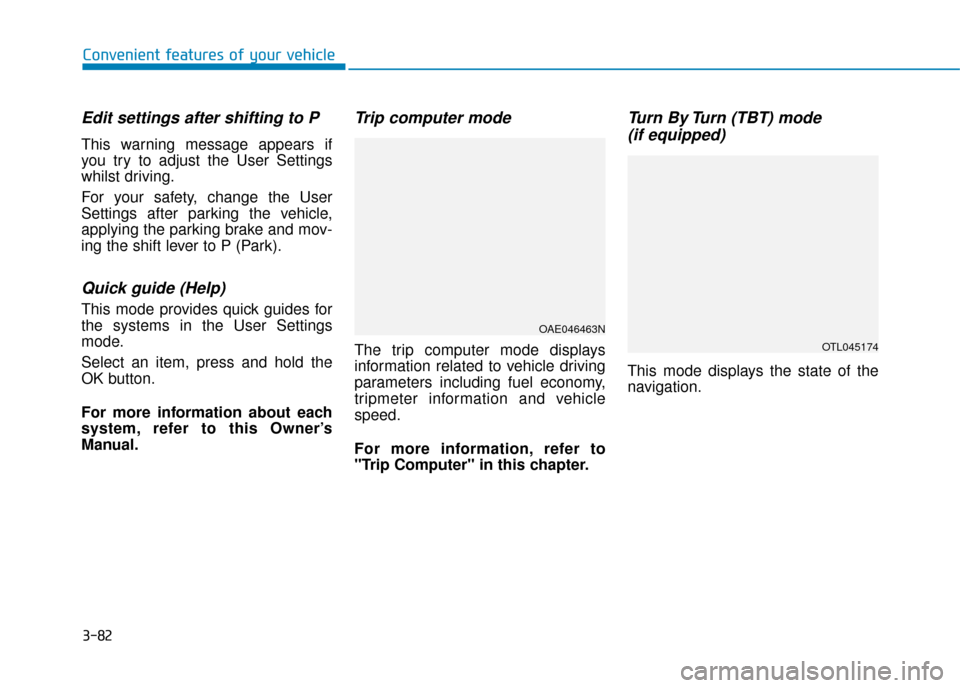
3-82
Convenient features of your vehicle
Edit settings after shifting to P
This warning message appears if
you try to adjust the User Settings
whilst driving.
For your safety, change the User
Settings after parking the vehicle,
applying the parking brake and mov-
ing the shift lever to P (Park).
Quick guide (Help)
This mode provides quick guides for
the systems in the User Settings
mode.
Select an item, press and hold the
OK button.
For more information about each
system, refer to this Owner’s
Manual.
Trip computer mode
The trip computer mode displays
information related to vehicle driving
parameters including fuel economy,
tripmeter information and vehicle
speed.
For more information, refer to
"Trip Computer" in this chapter.
Turn By Turn (TBT) mode (if equipped)
This mode displays the state of the
navigation.
OAE046463N
OTL045174
Page 236 of 599
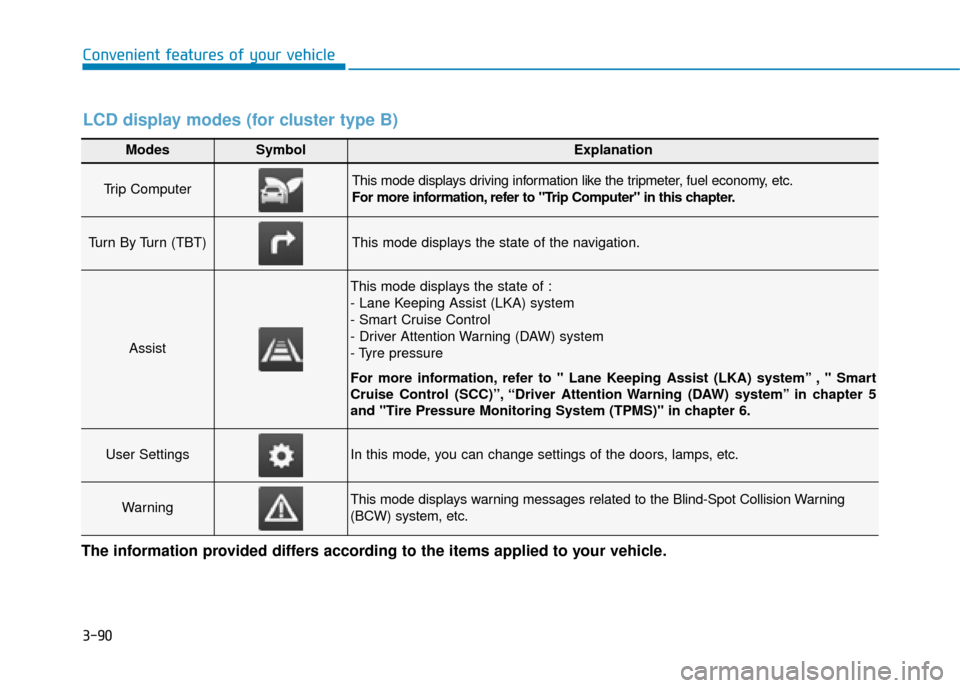
3-90
Convenient features of your vehicle
Modes SymbolExplanation
Trip Computer This mode displays driving information like the tripmeter, fuel economy, etc.
For more information, refer to "Trip Computer" in this chapter.
Turn By Turn (TBT)This mode displays the state of the navigation.
Assist
This mode displays the state of :
- Lane Keeping Assist (LKA) system
- Smart Cruise Control
- Driver Attention Warning (DAW) system
- Tyre pressure
For more information, refer to " Lane Keeping Assist (LKA) system” , " Smart
Cruise Control (SCC)”, “Driver Attention Warning (DAW) system” in chapter 5
and "Tire Pressure Monitoring System (TPMS)" in chapter 6.
User SettingsIn this mode, you can change settings of the doors, lamps, etc.
WarningThis mode displays warning messages related to the Blind-Spot Collision Warning
(BCW) system, etc.
The information provided differs according to the items applied to your vehicle.
LCD display modes (for cluster type B)
Page 238 of 599
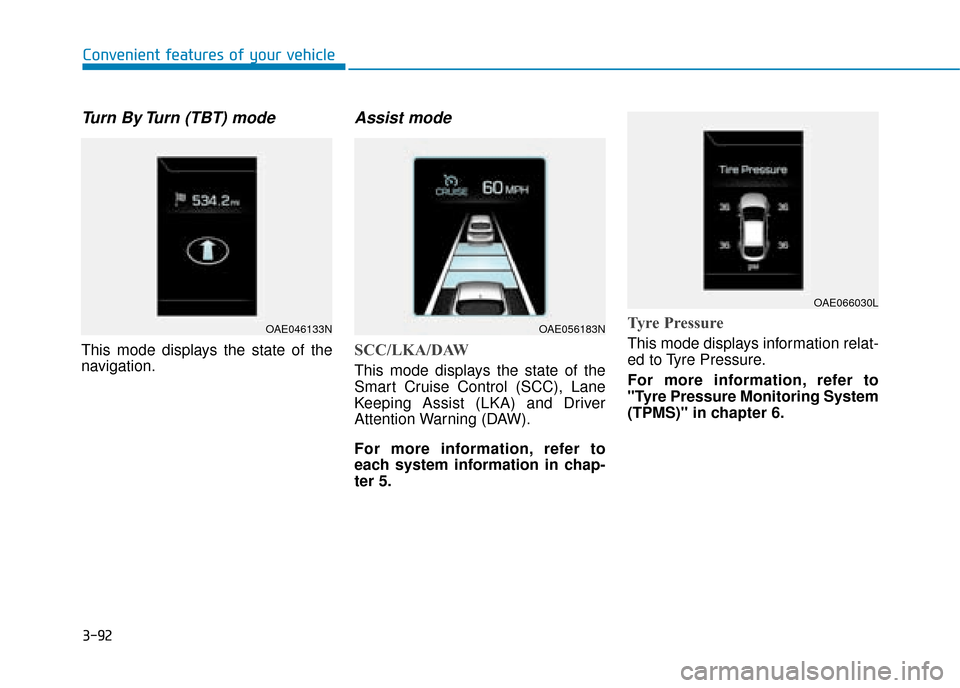
3-92
Convenient features of your vehicle
Turn By Turn (TBT) mode
This mode displays the state of the
navigation.
Assist mode
SCC/LKA/DAW
This mode displays the state of the
Smart Cruise Control (SCC), Lane
Keeping Assist (LKA) and Driver
Attention Warning (DAW).
For more information, refer to
each system information in chap-
ter 5.
Tyre Pressure
This mode displays information relat-
ed to Tyre Pressure.
For more information, refer to
"Tyre Pressure Monitoring System
(TPMS)" in chapter 6.
OAE046133NOAE056183N
OAE066030L
Page 300 of 599
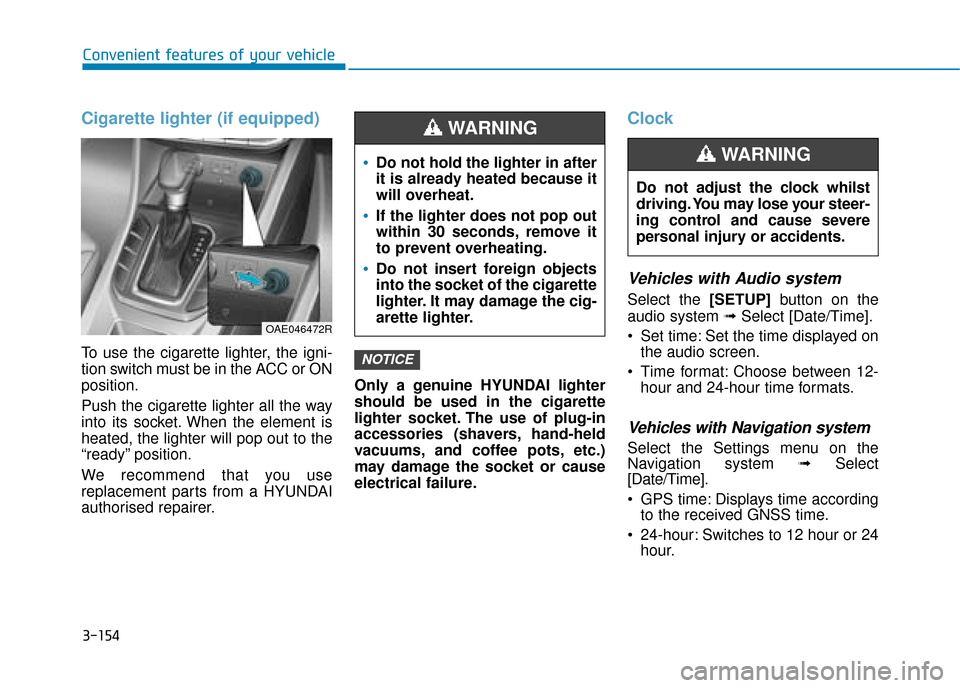
3-154
Convenient features of your vehicle
Cigarette lighter (if equipped)
To use the cigarette lighter, the igni-
tion switch must be in the ACC or ON
position.
Push the cigarette lighter all the way
into its socket. When the element is
heated, the lighter will pop out to the
“ready” position.
We recommend that you use
replacement parts from a HYUNDAI
authorised repairer.Only a genuine HYUNDAI lighter
should be used in the cigarette
lighter socket. The use of plug-in
accessories (shavers, hand-held
vacuums, and coffee pots, etc.)
may damage the socket or cause
electrical failure.
Clock
Vehicles with Audio system
Select the [SETUP]
button on the
audio system ➟ Select [Date/Time].
Set time: Set the time displayed on the audio screen.
Time format: Choose between 12- hour and 24-hour time formats.
Vehicles with Navigation system
Select the Settings menu on the
Navigation system ➟Select
[Date/Time].
GPS time: Displays time according to the received GNSS time.
24-hour: Switches to 12 hour or 24 hour.
NOTICE
Do not adjust the clock whilst
driving. You may lose your steer-
ing control and cause severe
personal injury or accidents.
WARNING Do not hold the lighter in after
it is already heated because it
will overheat.
If the lighter does not pop out
within 30 seconds, remove it
to prevent overheating.
Do not insert foreign objects
into the socket of the cigarette
lighter. It may damage the cig-
arette lighter.
WARNING
OAE046472R
Page 303 of 599
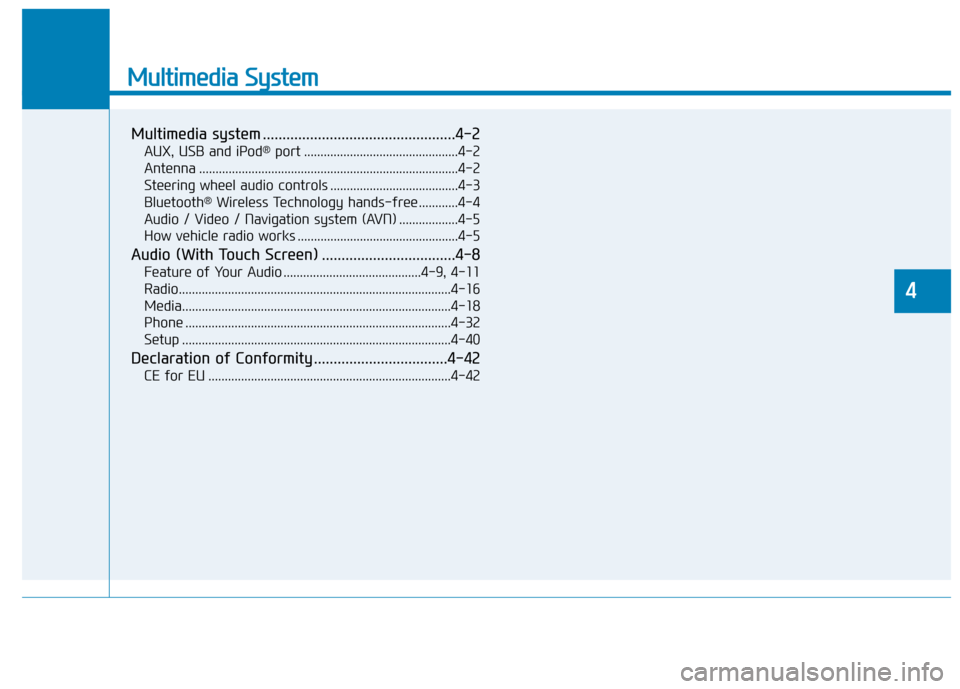
Multimedia System
Multimedia system .................................................4-2
AUX, USB and iPod®port ...............................................4-2
Antenna ........................................................................\
.......4-2
Steering wheel audio controls .......................................4-3
Bluetooth
®Wireless Technology hands-free ............4-4
Audio / Video / Navigation system (AVN) ..................4-5
How vehicle radio works .................................................4-5
Audio (With Touch Screen) ..................................4-8
Feature of Your Audio ..........................................4-9, 4-11
Radio........................................................................\
...........4-16
Media........................................................................\
..........4-18
Phone ........................................................................\
.........4-32
Setup ........................................................................\
..........4-40
Declaration of Conformity ..................................4-42
CE for EU ........................................................................\
..4-42
4
Page 307 of 599
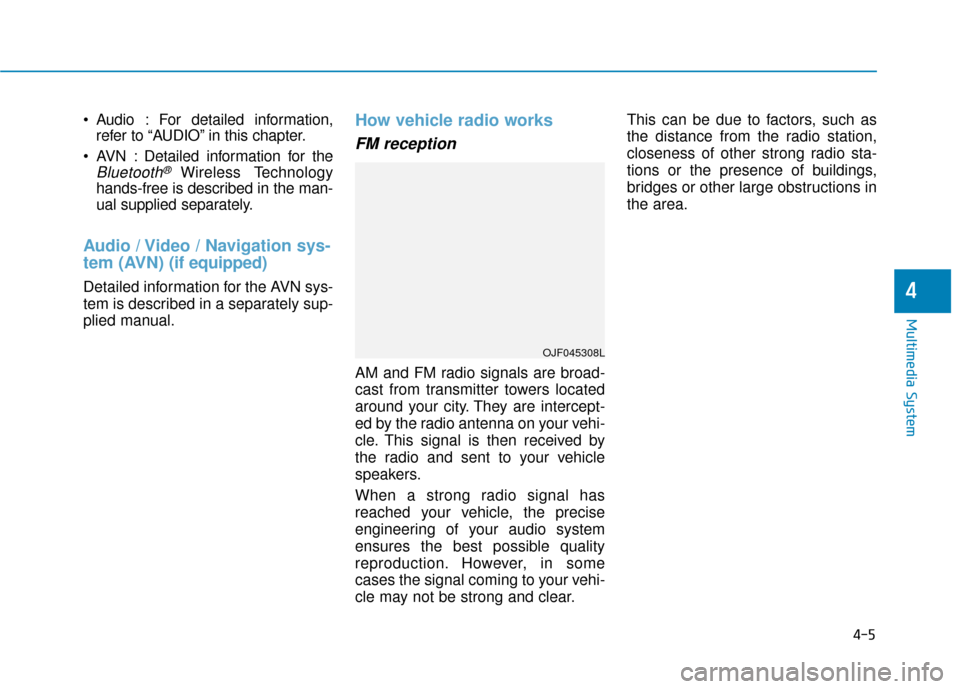
Audio : For detailed information,refer to “AUDIO” in this chapter.
AVN : Detailed information for the
Bluetooth® Wireless Technology
hands-free is described in the man-
ual supplied separately.
Audio / Video / Navigation sys-
tem (AVN) (if equipped)
Detailed information for the AVN sys-
tem is described in a separately sup-
plied manual.
How vehicle radio works
FM reception
AM and FM radio signals are broad-
cast from transmitter towers located
around your city. They are intercept-
ed by the radio antenna on your vehi-
cle. This signal is then received by
the radio and sent to your vehicle
speakers.
When a strong radio signal has
reached your vehicle, the precise
engineering of your audio system
ensures the best possible quality
reproduction. However, in some
cases the signal coming to your vehi-
cle may not be strong and clear. This can be due to factors, such as
the distance from the radio station,
closeness of other strong radio sta-
tions or the presence of buildings,
bridges or other large obstructions in
the area.
OJF045308L
4-5
Multimedia System
4
Page 370 of 599
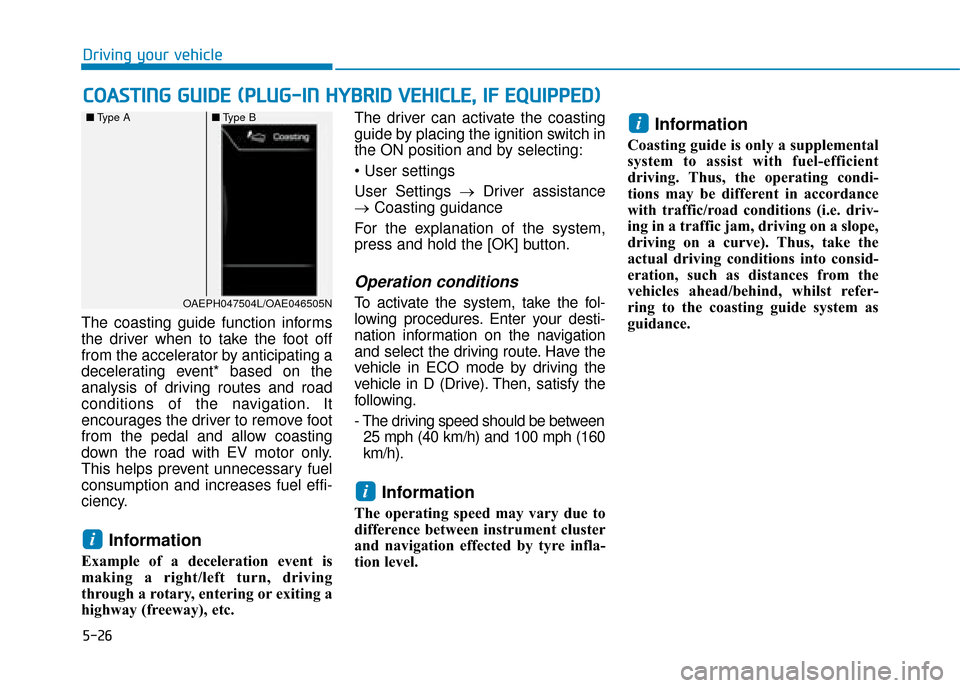
5-26
The coasting guide function informs
the driver when to take the foot off
from the accelerator by anticipating a
decelerating event* based on the
analysis of driving routes and road
conditions of the navigation. It
encourages the driver to remove foot
from the pedal and allow coasting
down the road with EV motor only.
This helps prevent unnecessary fuel
consumption and increases fuel effi-
ciency.
Information
Example of a deceleration event is
making a right/left turn, driving
through a rotary, entering or exiting a
highway (freeway), etc. The driver can activate the coasting
guide by placing the ignition switch in
the ON position and by selecting:
User Settings →
Driver assistance
→ Coasting guidance
For the explanation of the system,
press and hold the [OK] button.
Operation conditions
To activate the system, take the fol-
lowing procedures. Enter your desti-
nation information on the navigation
and select the driving route. Have the
vehicle in ECO mode by driving the
vehicle in D (Drive). Then, satisfy the
following.
- The driving speed should be between 25 mph (40 km/h) and 100 mph (160
km/h).
Information
The operating speed may vary due to
difference between instrument cluster
and navigation effected by tyre infla-
tion level.
Information
Coasting guide is only a supplemental
system to assist with fuel-efficient
driving. Thus, the operating condi-
tions may be different in accordance
with traffic/road conditions (i.e. driv-
ing in a traffic jam, driving on a slope,
driving on a curve). Thus, take the
actual driving conditions into consid-
eration, such as distances from the
vehicles ahead/behind, whilst refer-
ring to the coasting guide system as
guidance.
i
i
i
C C O
O A
AS
ST
T I
IN
N G
G
G
G U
U I
ID
D E
E
(
( P
P L
LU
U G
G-
-I
IN
N
H
H Y
Y B
BR
RI
ID
D
V
V E
EH
H I
IC
C L
LE
E ,
,
I
IF
F
E
E Q
Q U
UI
IP
P P
PE
ED
D )
)
Driving your vehicle
OAEPH047504L/OAE046505N
■
Type A ■Type B