USB HYUNDAI IX20 2017 Owners Manual
[x] Cancel search | Manufacturer: HYUNDAI, Model Year: 2017, Model line: IX20, Model: HYUNDAI IX20 2017Pages: 456, PDF Size: 9.46 MB
Page 186 of 456
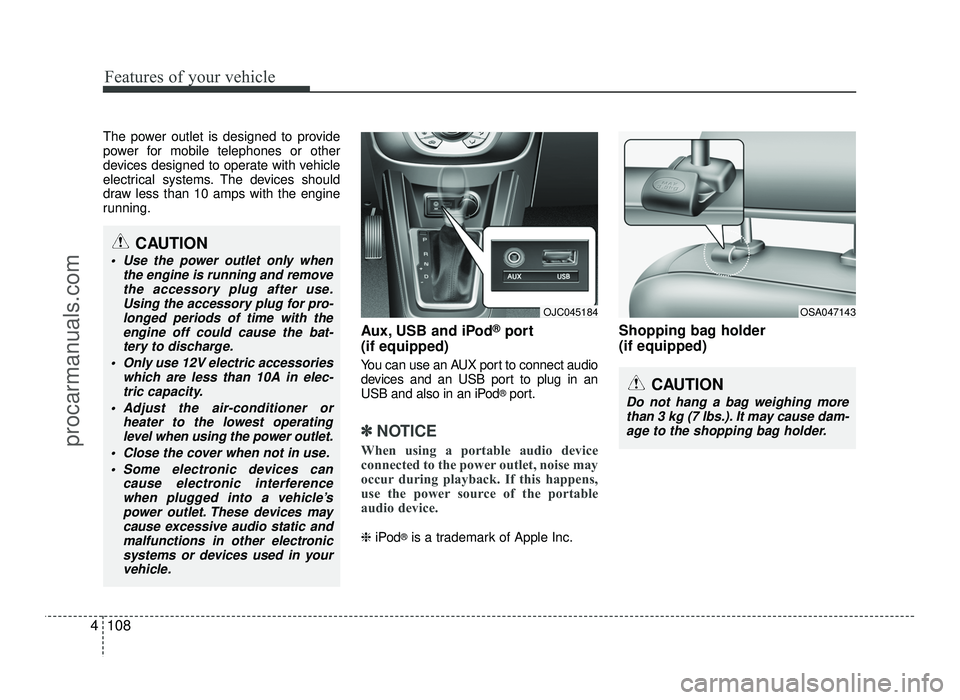
Features of your vehicle
108
4
The power outlet is designed to provide
power for mobile telephones or other
devices designed to operate with vehicle
electrical systems. The devices should
draw less than 10 amps with the engine
running.
Aux, USB and iPod®
port
(if equipped)
You can use an AUX port to connect audio
devices and an USB port to plug in an
USB and also in an iPod ®
port.
✽✽ NOTICE
When using a portable audio device
connected to the power outlet, noise may
occur during playback. If this happens,
use the power source of the portable
audio device.
❈ iPod ®
is a trademark of Apple Inc. Shopping bag holder (if equipped)
OJC045184OSA047143
CAUTION
Do not hang a bag weighing more
than 3 kg (7 lbs.). It may cause dam-
age to the shopping bag holder.
CAUTION
Use the power outlet only when the engine is running and removethe accessory plug after use.
Using the accessory plug for pro-longed periods of time with theengine off could cause the bat-
tery to discharge.
Only use 12V electric accessories which are less than 10A in elec-
tric capacity.
Adjust the air-conditioner or heater to the lowest operatinglevel when using the power outlet.
Close the cover when not in use.
Some electronic devices can cause electronic interferencewhen plugged into a vehicle’s
power outlet. These devices may cause excessive audio static and
malfunctions in other electronicsystems or devices used in yourvehicle.
procarmanuals.com
Page 197 of 456
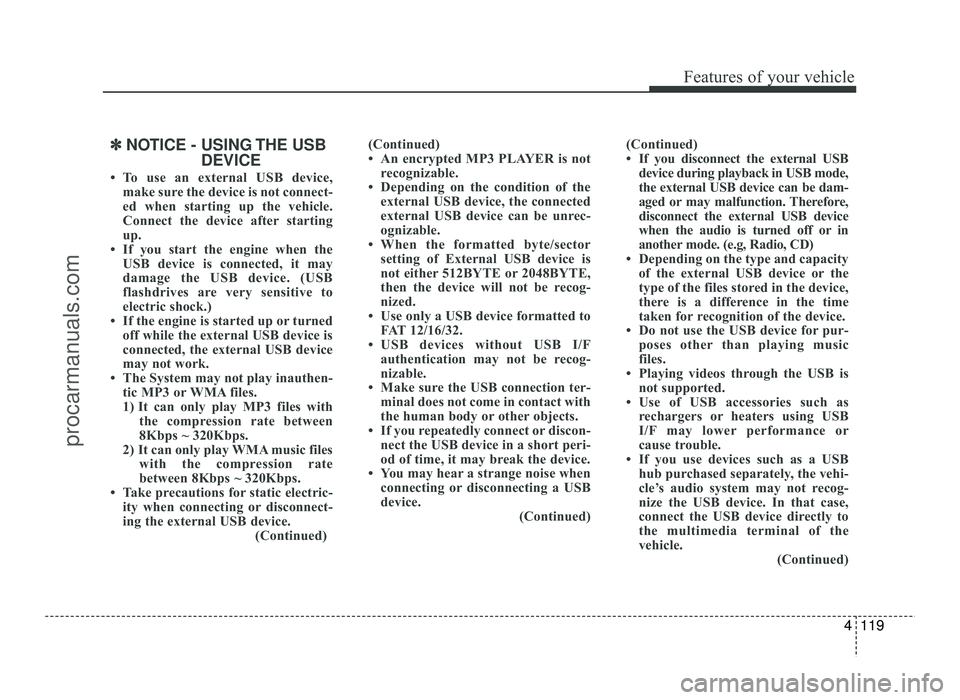
4119
Features of your vehicle
✽✽NOTICE - USING THE USB
DEVICE
To use an external USB device, make sure the device is not connect-
ed when starting up the vehicle.
Connect the device after starting
up.
If you start the engine when the
USB device is connected, it may
damage the USB device. (USB
flashdrives are very sensitive to
electric shock.)
If the engine is started up or turned
off while the external USB device is
connected, the external USB device
may not work.
The System may not play inauthen-
tic MP3 or WMA files.
1) It can only play MP3 files with the compression rate between
8Kbps ~ 320Kbps.
2) It can only play WMA music files with the compression rate
between 8Kbps ~ 320Kbps.
Take precautions for static electric-
ity when connecting or disconnect-
ing the external USB device. (Continued)(Continued)
An encrypted MP3 PLAYER is not
recognizable.
Depending on the condition of the external USB device, the connected
external USB device can be unrec-
ognizable.
When the formatted byte/sector
setting of External USB device is
not either 512BYTE or 2048BYTE,
then the device will not be recog-
nized.
Use only a USB device formatted to
FAT 12/16/32.
USB devices without USB I/F authentication may not be recog-
nizable.
Make sure the USB connection ter- minal does not come in contact with
the human body or other objects.
If you repeatedly connect or discon-
nect the USB device in a short peri-
od of time, it may break the device.
You may hear a strange noise when connecting or disconnecting a USB
device. (Continued)(Continued)
If you disconnect the external USB
device during playback in USB mode,
the external USB device can be dam-
aged or may malfunction. Therefore,
disconnect the external USB device
when the audio is turned off or in
another mode. (e.g, Radio, CD)
Depending on the type and capacity of the external USB device or the
type of the files stored in the device,
there is a difference in the time
taken for recognition of the device.
Do not use the USB device for pur- poses other than playing music
files.
Playing videos through the USB is
not supported.
Use of USB accessories such as rechargers or heaters using USB
I/F may lower performance or
cause trouble.
If you use devices such as a USB hub purchased separately, the vehi-
cle’s audio system may not recog-
nize the USB device. In that case,
connect the USB device directly to
the multimedia terminal of the
vehicle.
(Continued)
procarmanuals.com
Page 198 of 456
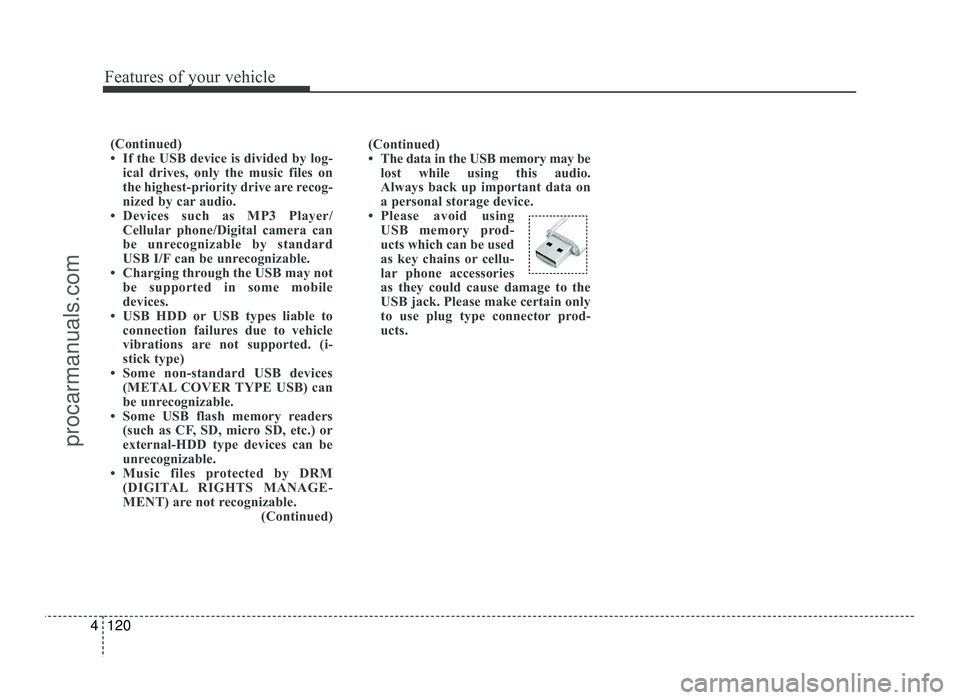
Features of your vehicle
120
4
(Continued)
If the USB device is divided by log-
ical drives, only the music files on
the highest-priority drive are recog-
nized by car audio.
Devices such as MP3 Player/ Cellular phone/Digital camera can
be unrecognizable by standard
USB I/F can be unrecognizable.
Charging through the USB may not be supported in some mobile
devices.
USB HDD or USB types liable to connection failures due to vehicle
vibrations are not supported. (i-
stick type)
Some non-standard USB devices
(METAL COVER TYPE USB) can
be unrecognizable.
Some USB flash memory readers (such as CF, SD, micro SD, etc.) or
external-HDD type devices can be
unrecognizable.
Music files protected by DRM (DIGITAL RIGHTS MANAGE-
MENT) are not recognizable. (Continued)(Continued)
The data in the USB memory may be
lost while using this audio.
Always back up important data on
a personal storage device.
Please avoid using USB memory prod-
ucts which can be used
as key chains or cellu-
lar phone accessories
as they could cause damage to the
USB jack. Please make certain only
to use plug type connector prod-
ucts.
procarmanuals.com
Page 199 of 456
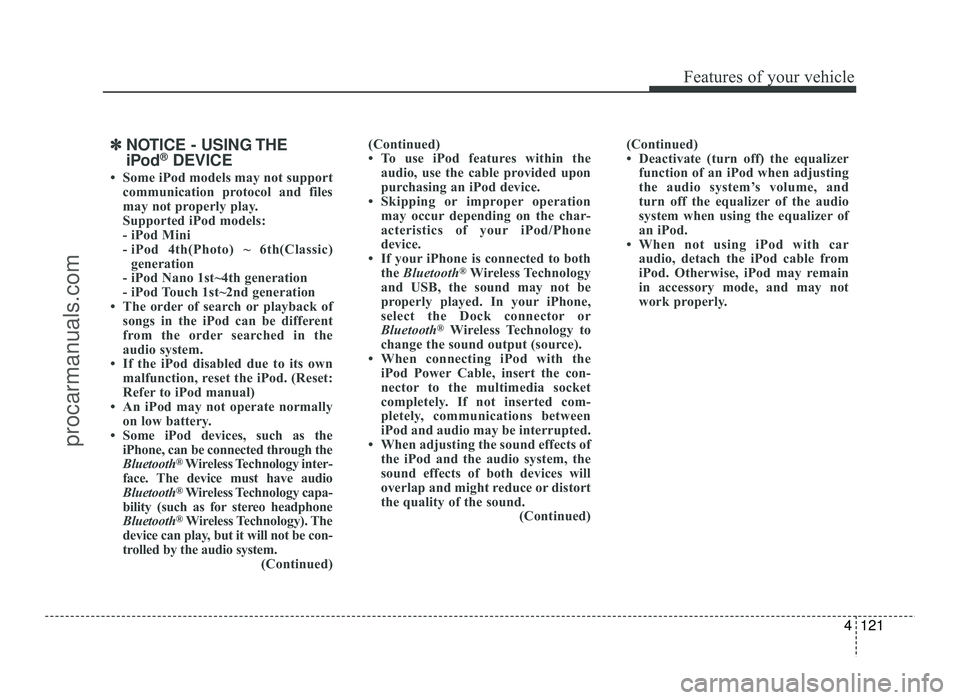
4121
Features of your vehicle
✽✽NOTICE - USING THE
iPod ®
DEVICE
Some iPod models may not support communication protocol and files
may not properly play.
Supported iPod models:
- iPod Mini
- iPod 4th(Photo) ~ 6th(Classic)generation
- iPod Nano 1st~4th generation
- iPod Touch 1st~2nd generation
The order of search or playback of songs in the iPod can be different
from the order searched in the
audio system.
If the iPod disabled due to its own malfunction, reset the iPod. (Reset:
Refer to iPod manual)
An iPod may not operate normally on low battery.
Some iPod devices, such as the
iPhone, can be connected through the
Bluetooth ®
Wireless Technology inter-
face. The device must have audio
Bluetooth ®
Wireless Technology capa-
bility (such as for stereo headphone
Bluetooth ®
Wireless Technology). The
device can play, but it will not be con-
trolled by the audio system. (Continued)(Continued)
To use iPod features within the
audio, use the cable provided upon
purchasing an iPod device.
Skipping or improper operation may occur depending on the char-
acteristics of your iPod/Phone
device.
If your iPhone is connected to both the Bluetooth ®
Wireless Technology
and USB, the sound may not be
properly played. In your iPhone,
select the Dock connector or
Bluetooth ®
Wireless Technology to
change the sound output (source).
When connecting iPod with the iPod Power Cable, insert the con-
nector to the multimedia socket
completely. If not inserted com-
pletely, communications between
iPod and audio may be interrupted.
When adjusting the sound effects of the iPod and the audio system, the
sound effects of both devices will
overlap and might reduce or distort
the quality of the sound.
(Continued)(Continued)
Deactivate (turn off) the equalizer
function of an iPod when adjusting
the audio system’s volume, and
turn off the equalizer of the audio
system when using the equalizer of
an iPod.
When not using iPod with car
audio, detach the iPod cable from
iPod. Otherwise, iPod may remain
in accessory mode, and may not
work properly.
procarmanuals.com
Page 204 of 456
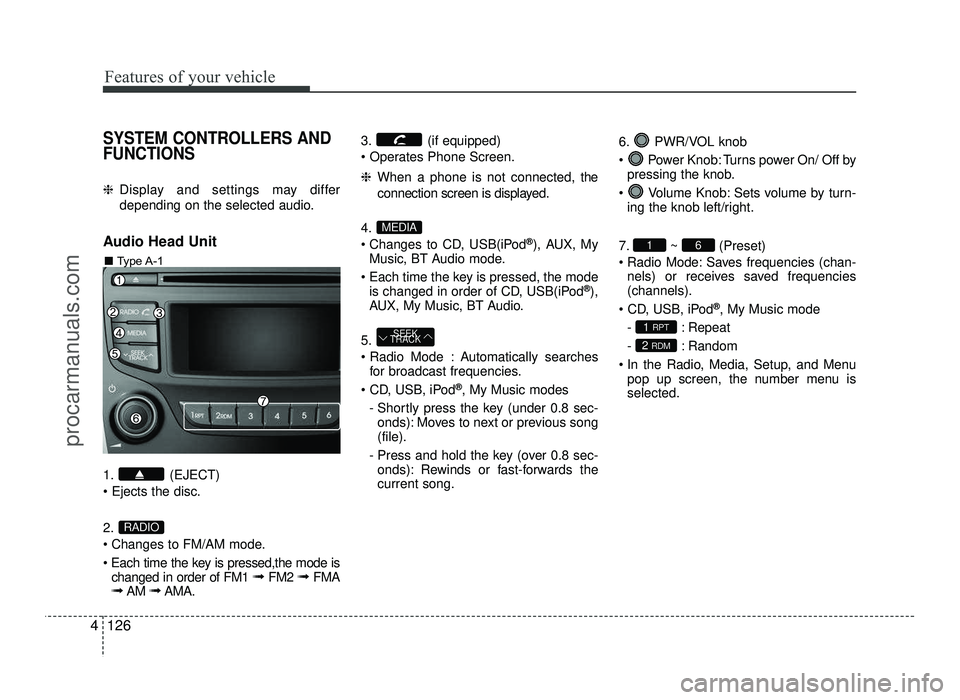
Features of your vehicle
126
4
SYSTEM CONTROLLERS AND FUNCTIONS
❈ Display and settings may differ
depending on the selected audio.
Audio Head Unit
1. (EJECT) 2.
Changes to FM/AM mode.
Each time the key is pressed,the mode is changed in order of FM1 ➟ FM2 ➟ FMA
➟ AM ➟AMA. 3. (if equipped)
❈
When a phone is not connected, the
connection screen is displayed.
4.
Changes to CD, USB(iPod ®
), AUX, My
Music, BT Audio mode.
Each time the key is pressed, the mode is changed in order of CD, USB(iPod ®
),
AUX, My Music, BT Audio.
5.
Automatically searches for broadcast frequencies.
®
, My Music modes
- Shortly press the key (under 0.8 sec- onds): Moves to next or previous song (file).
- Press and hold the key (over 0.8 sec- onds): Rewinds or fast-forwards thecurrent song. 6. PWR/VOL knob
Power Knob: Turns power On/ Off by
pressing the knob.
Volume Knob: Sets volume by turn- ing the knob left/right.
7. ~ (Preset)
Radio Mode: Saves frequencies (chan- nels) or receives saved frequencies (channels).
®
, My Music mode
- : Repeat
- : Random
In the Radio, Media, Setup, and Menu pop up screen, the number menu is selected.
2 RDM
1 RPT
61
SEEK
TRACK
MEDIA
RADIO
■ Type A-1
procarmanuals.com
Page 205 of 456
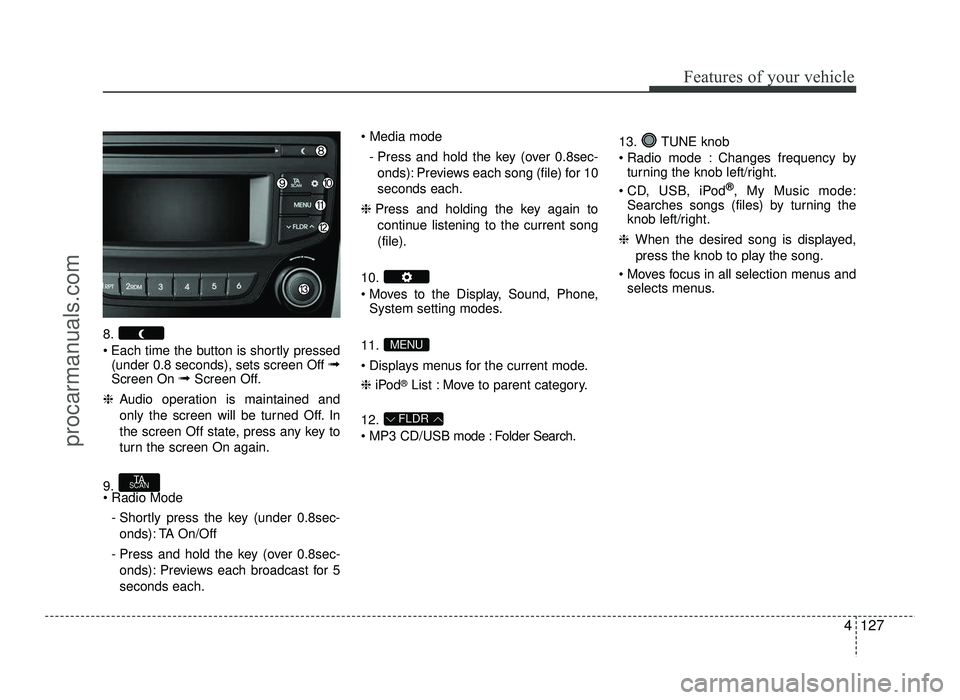
4127
Features of your vehicle
8.
Each time the button is shortly pressed(under 0.8 seconds), sets screen Off ➟
Screen On ➟Screen Off.
❈ Audio operation is maintained and
only the screen will be turned Off. In
the screen Off state, press any key to
turn the screen On again.
9. - Shortly press the key (under 0.8sec-onds): TA On/Off
- Press and hold the key (over 0.8sec- onds): Previews each broadcast for 5 seconds each.
- Press and hold the key (over 0.8sec-onds): Previews each song (file) for 10seconds each.
❈ Press and holding the key again to
continue listening to the current song(file).
10.
Moves to the Display, Sound, Phone, System setting modes.
11.
Displays menus for the current mode. ❈ iPod ®
List : Move to parent category.
12.
MP3 CD/USB mode : Folder Search. 13. TUNE knob
Radio mode : Changes frequency by
turning the knob left/right.
CD, USB, iPod ®
, My Music mode:
Searches songs (files) by turning the
knob left/right.
❈ When the desired song is displayed,
press the knob to play the song.
Moves focus in all selection menus and selects menus.
FLDR
MENU
TA
SCAN
procarmanuals.com
Page 206 of 456
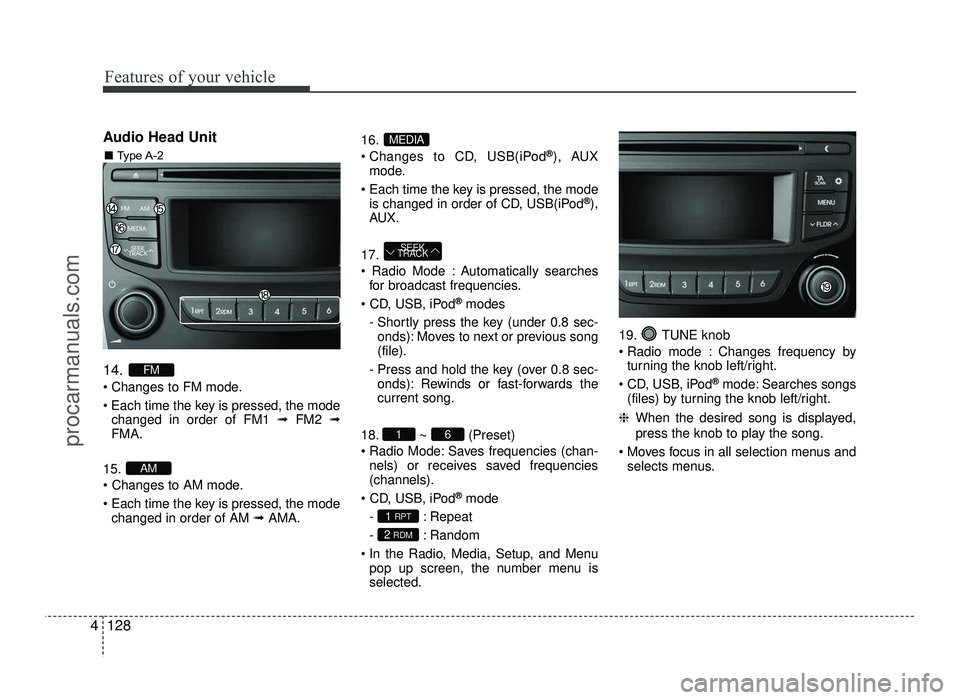
Features of your vehicle
128
4
Audio Head Unit 14.
Changes to FM mode.
Each time the key is pressed, the mode
changed in order of FM1 ➟FM2 ➟
FMA.
15.
Each time the key is pressed, the mode changed in order of AM ➟AMA. 16.
Changes to CD, USB(iPod
®
), AUX
mode.
Each time the key is pressed, the mode is changed in order of CD, USB(iPod ®
),
AU X.
17.
Automatically searches for broadcast frequencies.
®
modes
- Shortly press the key (under 0.8 sec- onds): Moves to next or previous song (file).
- Press and hold the key (over 0.8 sec- onds): Rewinds or fast-forwards thecurrent song.
18. ~ (Preset)
Radio Mode: Saves frequencies (chan- nels) or receives saved frequencies(channels).
®
mode
- : Repeat
- : Random
In the Radio, Media, Setup, and Menu pop up screen, the number menu is selected. 19. TUNE knob
Radio mode : Changes frequency by
turning the knob left/right.
CD, USB, iPod ®
mode: Searches songs
(files) by turning the knob left/right.
❈ When the desired song is displayed,
press the knob to play the song.
Moves focus in all selection menus and selects menus.
2 RDM
1 RPT
61
SEEK
TRACK
MEDIA
AM
FM
■ Type A-2
procarmanuals.com
Page 216 of 456
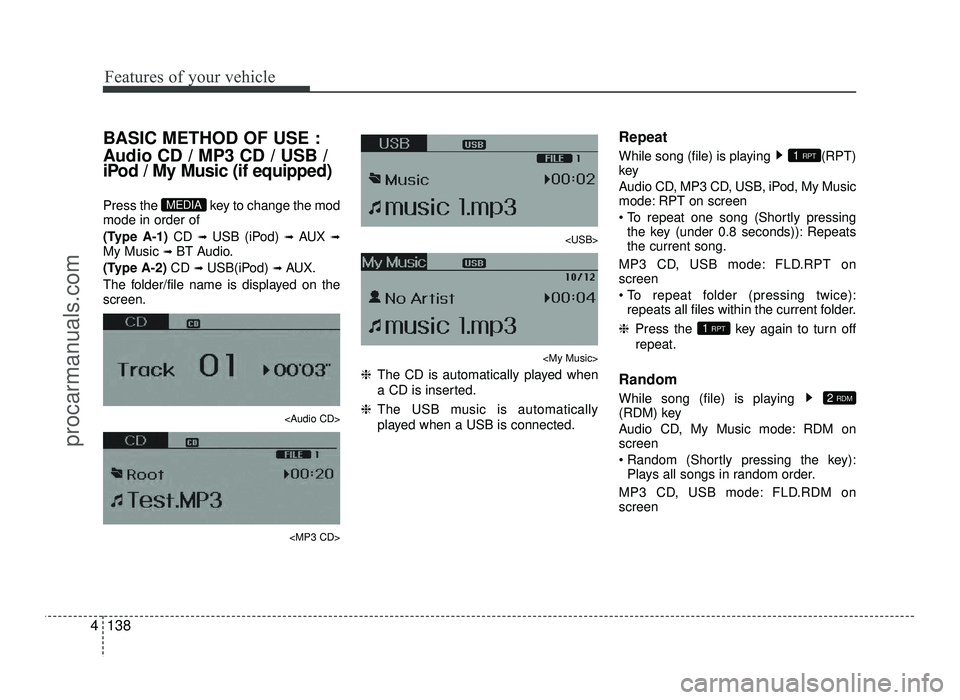
Features of your vehicle
138
4
BASIC METHOD OF USE :
Audio CD / MP3 CD / USB /
iPod / My Music (if equipped)
Press the key to change the mod mode in order of
(Type A-1) CD ➟
USB (iPod) ➟ AUX ➟
My Music ➟ BT Audio.
(Type A-2) CD ➟
USB(iPod) ➟ AUX.
The folder/file name is displayed on the screen.
Page 217 of 456
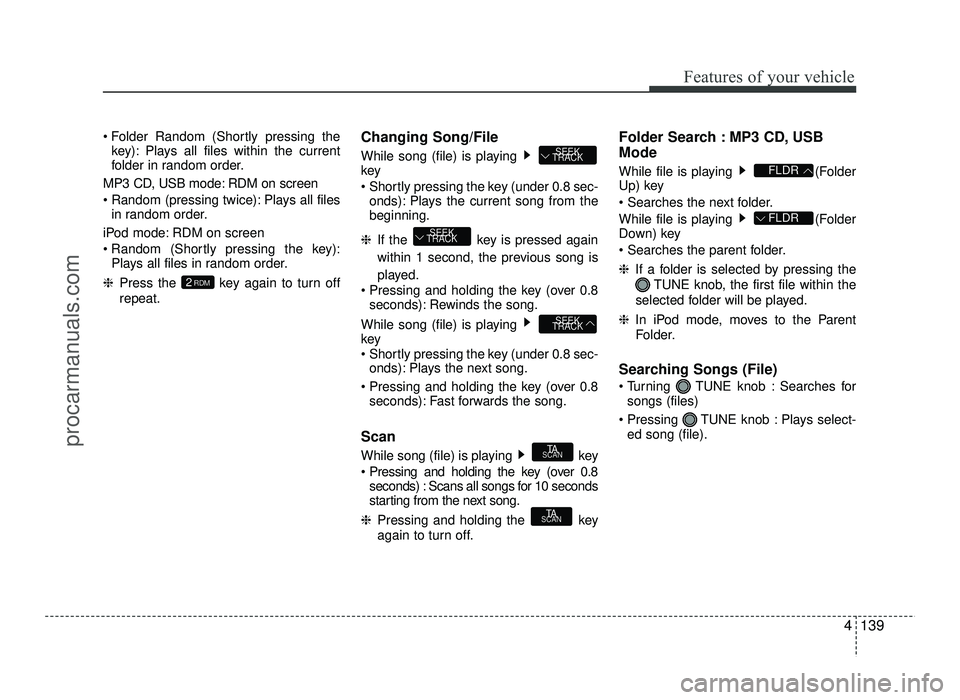
4139
Features of your vehicle
Folder Random (Shortly pressing thekey): Plays all files within the current
folder in random order.
MP3 CD, USB mode: RDM on screen
Random (pressing twice): Plays all files in random order.
iPod mode: RDM on screen
Random (Shortly pressing the key): Plays all files in random order.
❈ Press the key again to turn off
repeat. Changing Song/File
While song (file) is playing key
Shortly pressing the key (under 0.8 sec-
onds): Plays the current song from the beginning.
❈ If the key is pressed again
within 1 second, the previous song is
played.
Pressing and holding the key (over 0.8 seconds): Rewinds the song.
While song (file) is playing key
Shortly pressing the key (under 0.8 sec- onds): Plays the next song.
Pressing and holding the key (over 0.8 seconds): Fast forwards the song.
Scan
While song (file) is playing key
Pressing and holding the key (over 0.8 seconds) : Scans all songs for 10 seconds
starting from the next song.
❈ Pressing and holding the key
again to turn off. Folder Search : MP3 CD, USB Mode
While file is playing (Folder
Up) key
While file is playing (Folder
Down) key
❈
If a folder is selected by pressing the
TUNE knob, the first file within the
selected folder will be played.
❈ In iPod mode, moves to the Parent
Folder.
Searching Songs (File)
Turning TUNE knob : Searches for songs (files)
Pressing TUNE knob : Plays select- ed song (file).
FLDR
FLDR
TA
SCAN
TA
SCAN
SEEK
TRACK
SEEK
TRACK
SEEK
TRACK
2 RDM
procarmanuals.com
Page 218 of 456
![HYUNDAI IX20 2017 Owners Manual Features of your vehicle
140
4
MENU : Audio CD
Press the CD MP3 mode key to
set the Repeat, Random, Information
features. Repeat
Press the key Set [ RPT] through the
TUNEknob or key to
repeat HYUNDAI IX20 2017 Owners Manual Features of your vehicle
140
4
MENU : Audio CD
Press the CD MP3 mode key to
set the Repeat, Random, Information
features. Repeat
Press the key Set [ RPT] through the
TUNEknob or key to
repeat](/img/35/57916/w960_57916-217.png)
Features of your vehicle
140
4
MENU : Audio CD
Press the CD MP3 mode key to
set the Repeat, Random, Information
features. Repeat
Press the key Set [ RPT] through the
TUNEknob or key to
repeat the current song. ❈ Press RPT again to turn off.
Random
Press the key Set [ RDM] through the
TUNEknob or key to
randomly play songs within the current
folder. ❈ Press RDM again to turn off. Information
Press the key Set [ Info] through the
TUNEknob or key to
display information of the current song. ❈ Press the key to turn off info
display.
MENU : MP3 CD / USB
Press the CD MP3 mode key to
set the Repeat, Folder Random, Folder
Repeat, All Random, Information, and
Copy features. Repeat
Press the key Set [ RPT] through the
TUNEknob or key to
repeat the current song. ❈ Press RPT again to turn off. Folder Random
Press the key Set [ F.RDM] through the
TUNEknob or key to
randomly play songs within the current
folder. ❈ Press F.RDM again to turn off.
Folder Repeat
Press the key Set [ F.RPT] through the
TUNEknob or key
to repeat songs within the current folder. ❈ Press F.RPT again to turn off.
All Random
Press the key Set [ A.RDM] through the
TUNEknob or key to
randomly play all songs within the CD. ❈ Press A.RDM again to turn off.4
MENU
3
MENU
2 RDM
MENU
1 RPTMENU
MENU
MENU
3MENU
2 RDMMENU
1 RPTMENU
MENU
procarmanuals.com