bluetooth Hyundai Santa Fe 2016 Navigation Manual
[x] Cancel search | Manufacturer: HYUNDAI, Model Year: 2016, Model line: Santa Fe, Model: Hyundai Santa Fe 2016Pages: 66, PDF Size: 4.46 MB
Page 41 of 66
![Hyundai Santa Fe 2016 Navigation Manual Disconnecting/Connecting
again the bluetooth phone
1. Touch [View Bluetooth Device List] on
the “Bluetooth” Screen.
2. Touch the connected phone. And
then touch [Yes].
Your phone is disconne Hyundai Santa Fe 2016 Navigation Manual Disconnecting/Connecting
again the bluetooth phone
1. Touch [View Bluetooth Device List] on
the “Bluetooth” Screen.
2. Touch the connected phone. And
then touch [Yes].
Your phone is disconne](/img/35/16333/w960_16333-40.png)
Disconnecting/Connecting
again the bluetooth phone
1. Touch [View Bluetooth Device List] on
the “Bluetooth” Screen.
2. Touch the connected phone. And
then touch [Yes].
Your phone is disconnected and the
mark disappears.3. Touch the disconnected phone again
to connect your phone. And then
touch [Yes].
The
mark appears again.
Deleting a connected phone
If you no longer need to use a con-
nected phone, you can delete it.
1. Touch [View Bluetooth Device List] on
the “Bluetooth” screen.
2. Touch
on the right-hand side of the
device name of the phone you want to
delete. 3. Touch [Yes].
• The connected phone is deleted.
• When not deleting a connected
phone, touch [No].
Changing the passkey
You can change the passkey.
1. Input the passkey using the keypad
and
.
2. Touch [OK].
41
Bluetooth wireless technology
Page 42 of 66
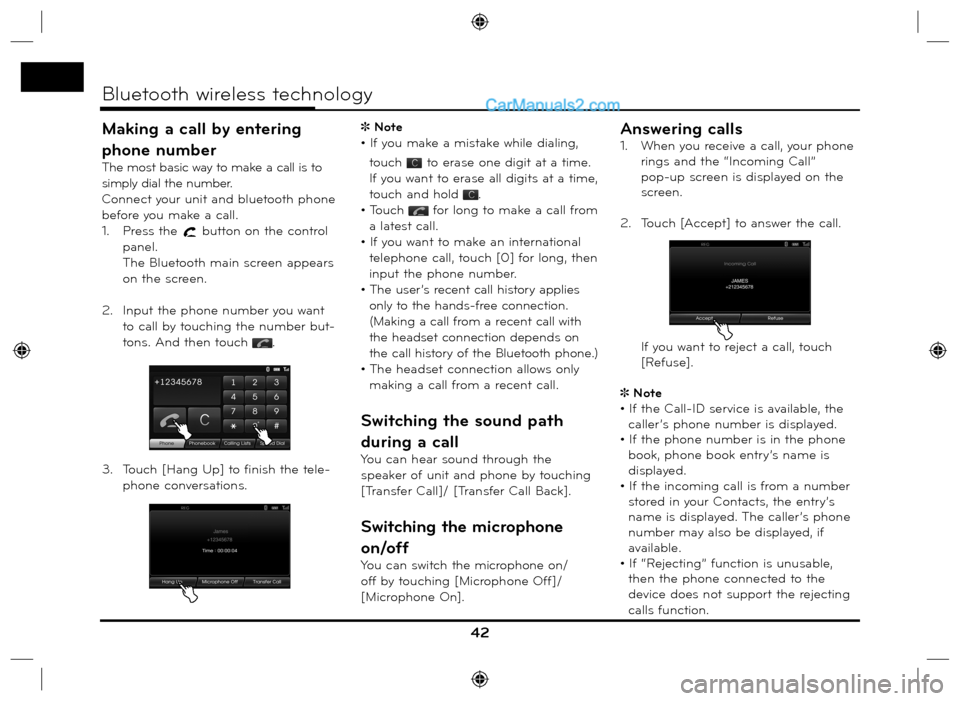
Making a call by entering
phone number
The most basic way to make a call is to
simply dial the number.
Connect your unit and bluetooth phone
before you make a call.
1. Press the
button on the control
panel.
The Bluetooth main screen appears
on the screen.
2. Input the phone number you want
to call by touching the number but-
tons. And then touch
.
3. Touch [Hang Up] to finish the tele-
phone conversations. Note
• If you make a mistake while dialing,
touch
to erase one digit at a time.
If you want to erase all digits at a time,
touch and hold
.
• Touch
for long to make a call from
a latest call.
• If you want to make an international
telephone call, touch [0] for long, then
input the phone number.
• The user’s recent call history applies
only to the hands-free connection.
(Making a call from a recent call with
the headset connection depends on
the call history of the Bluetooth phone.)
• The headset connection allows only
making a call from a recent call.
Switching the sound path
during a call
You can hear sound through the
speaker of unit and phone by touching
[Transfer Call]/ [Transfer Call Back].
Switching the microphone
on/off
You can switch the microphone on/
off by touching [Microphone Off]/
[Microphone On].
Answering calls
1. When you receive a call, your phone
rings and the “Incoming Call”
pop-up screen is displayed on the
screen.
2. Touch [Accept] to answer the call.
If you want to reject a call, touch
[Refuse].
Note
• If the Call-ID service is available, the
caller’s phone number is displayed.
• If the phone number is in the phone
book, phone book entry’s name is
displayed.
• If the incoming call is from a number
stored in your Contacts, the entry’s
name is displayed. The caller’s phone
number may also be displayed, if
available.
• If “Rejecting” function is unusable,
then the phone connected to the
device does not support the rejecting
calls function.
42
Bluetooth wireless technology
Page 43 of 66
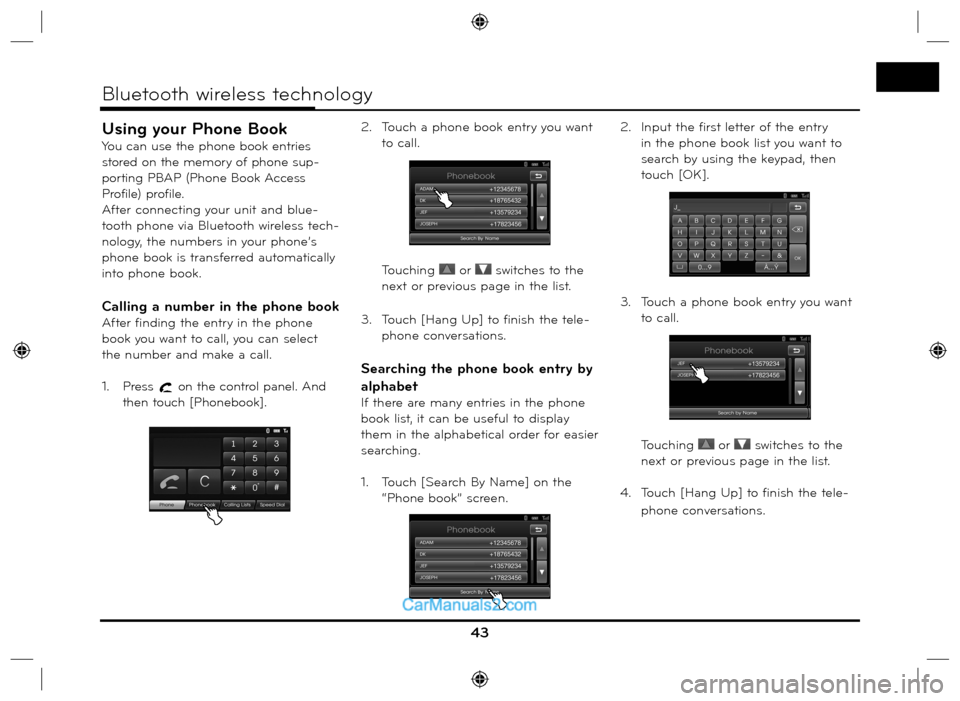
Using your Phone Book
You can use the phone book entries
stored on the memory of phone sup-
porting PBAP (Phone Book Access
Profile) profile.
After connecting your unit and blue-
tooth phone via Bluetooth wireless tech-
nology, the numbers in your phone’s
phone book is transferred automatically
into phone book.
Calling a number in the phone book
After finding the entry in the phone
book you want to call, you can select
the number and make a call.
1. Press
on the control panel. And
then touch [Phonebook].2. Touch a phone book entry you want
to call.
Touching
or switches to the
next or previous page in the list.
3. Touch [Hang Up] to finish the tele-
phone conversations.
Searching the phone book entry by
alphabet
If there are many entries in the phone
book list, it can be useful to display
them in the alphabetical order for easier
searching.
1. Touch [Search By Name] on the
“Phone book” screen.2. Input the first letter of the entry
in the phone book list you want to
search by using the keypad, then
touch [OK].
3. Touch a phone book entry you want
to call.
Touching
or switches to the
next or previous page in the list.
4. Touch [Hang Up] to finish the tele-
phone conversations.
43
Bluetooth wireless technology
Page 44 of 66
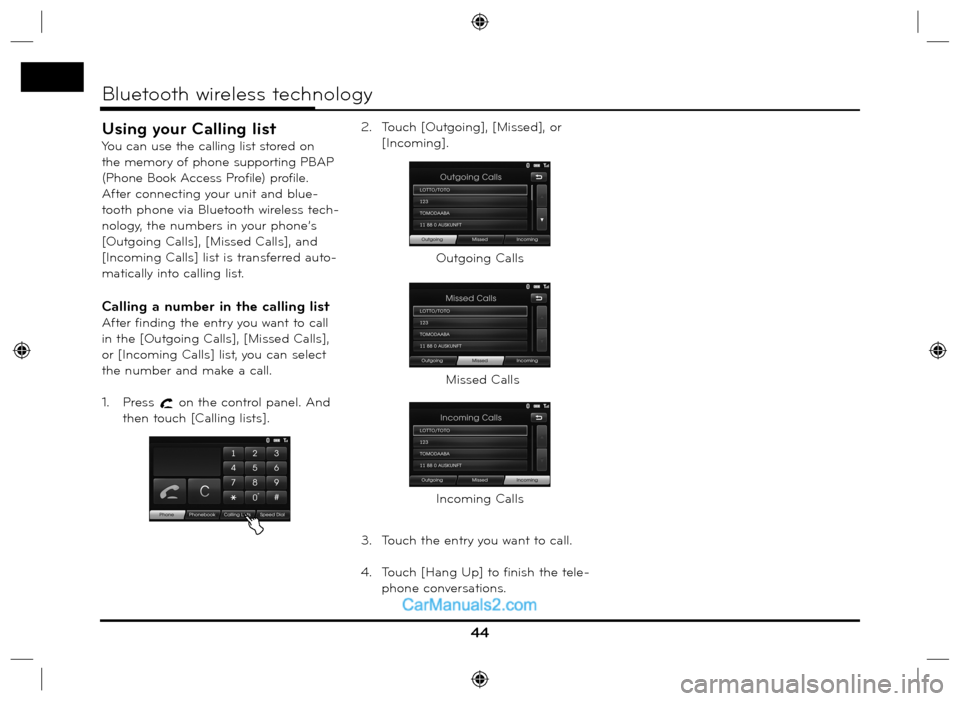
Using your Calling list
You can use the calling list stored on
the memory of phone supporting PBAP
(Phone Book Access Profile) profile.
After connecting your unit and blue-
tooth phone via Bluetooth wireless tech-
nology, the numbers in your phone’s
[Outgoing Calls], [Missed Calls], and
[Incoming Calls] list is transferred auto-
matically into calling list.
Calling a number in the calling list
After finding the entry you want to call
in the [Outgoing Calls], [Missed Calls],
or [Incoming Calls] list, you can select
the number and make a call.
1. Press
on the control panel. And
then touch [Calling lists].2. Touch [Outgoing], [Missed], or
[Incoming].
3. Touch the entry you want to call.
4. Touch [Hang Up] to finish the tele-
phone conversations.
44
Bluetooth wireless technology
Outgoing Calls
Missed Calls
Incoming Calls
Page 45 of 66
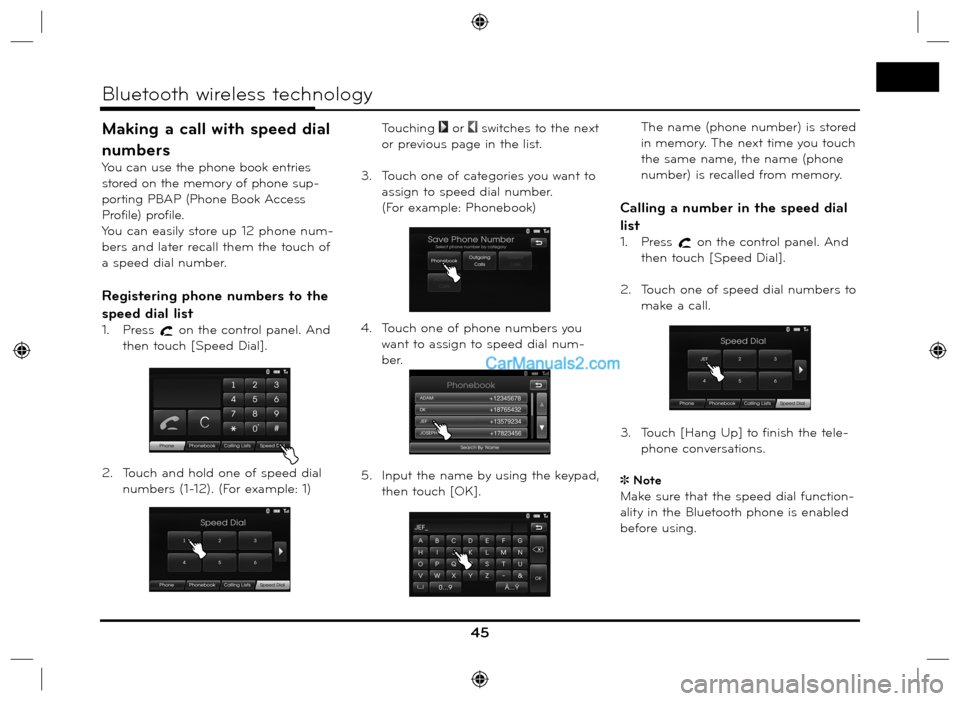
Making a call with speed dial
numbers
You can use the phone book entries
stored on the memory of phone sup-
porting PBAP (Phone Book Access
Profile) profile.
You can easily store up 12 phone num-
bers and later recall them the touch of
a speed dial number.
Registering phone numbers to the
speed dial list
1. Press on the control panel. And
then touch [Speed Dial].
2. Touch and hold one of speed dial
numbers (1-12). (For example: 1)
Touching
or switches to the next
or previous page in the list.
3. Touch one of categories you want to
assign to speed dial number.
(For example: Phonebook)
4. Touch one of phone numbers you
want to assign to speed dial num-
ber.
5. Input the name by using the keypad,
then touch [OK].
The name (phone number) is stored
in memory. The next time you touch
the same name, the name (phone
number) is recalled from memory.
Calling a number in the speed dial
list
1. Press on the control panel. And
then touch [Speed Dial].
2. Touch one of speed dial numbers to
make a call.
3. Touch [Hang Up] to finish the tele-
phone conversations.
Note
Make sure that the speed dial function-
ality in the Bluetooth phone is enabled
before using.
45
Bluetooth wireless technology
Page 58 of 66
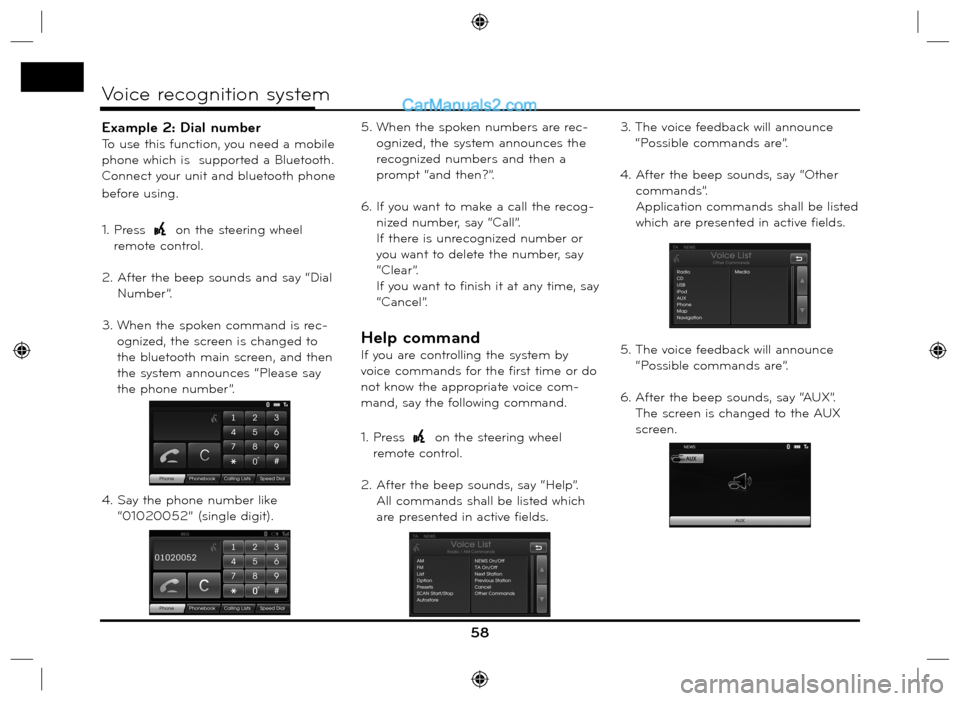
Example 2: Dial number
To use this function, you need a mobile
phone which is supported a Bluetooth.
Connect your unit and bluetooth phone
before using.
1. Press
on the steering wheel
remote control.
2. After the beep sounds and say “Dial
Number”.
3. When the spoken command is rec-
ognized, the screen is changed to
the bluetooth main screen, and then
the system announces “Please say
the phone number”.
4. Say the phone number like
“01020052” (single digit).5. When the spoken numbers are rec-
ognized, the system announces the
recognized numbers and then a
prompt “and then?”.
6. If you want to make a call the recog-
nized number, say “Call”.
If there is unrecognized number or
you want to delete the number, say
“Clear”.
If you want to finish it at any time, say
“Cancel”.
Help command
If you are controlling the system by
voice commands for the first time or do
not know the appropriate voice com-
mand, say the following command.
1. Press
on the steering wheel
remote control.
2. After the beep sounds, say “Help”.
All commands shall be listed which
are presented in active fields.3. The voice feedback will announce
“Possible commands are”.
4. After the beep sounds, say “Other
commands”.
Application commands shall be listed
which are presented in active fields.
5. The voice feedback will announce
“Possible commands are”.
6. After the beep sounds, say “AUX”.
The screen is changed to the AUX
screen.
58
Voice recognition system
Page 63 of 66
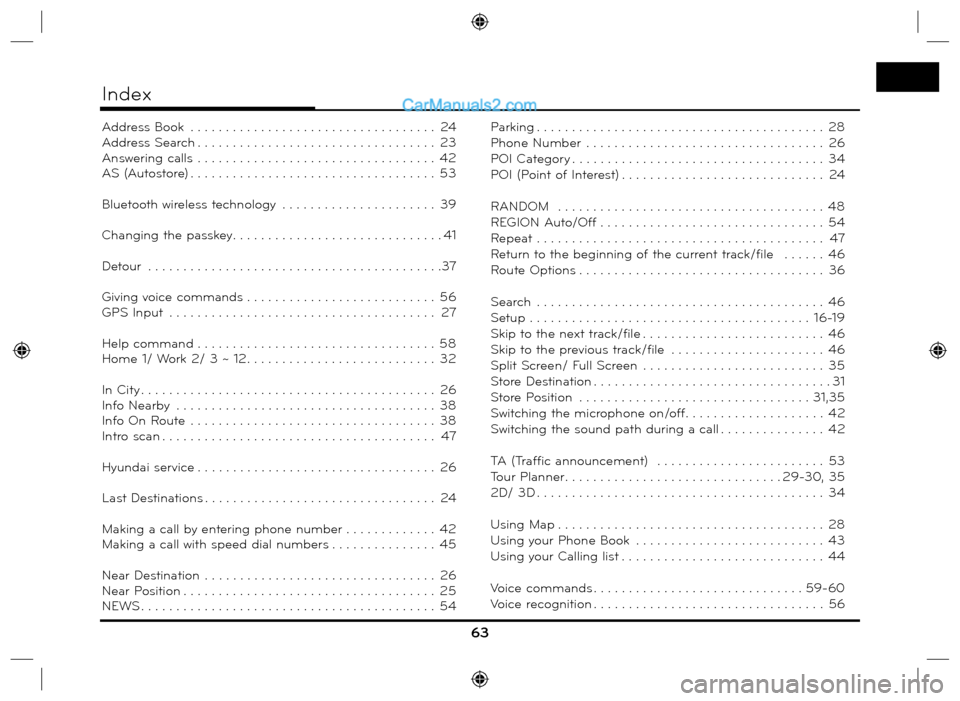
63
Address Book . . . . . . . . . . . . . . . . . . . . . . . . . . . . . . . . . . . 24
Address Search . . . . . . . . . . . . . . . . . . . . . . . . . . . . . . . . . . 23
Answering calls . . . . . . . . . . . . . . . . . . . . . . . . . . . . . . . . . . 42
AS (Autostore) . . . . . . . . . . . . . . . . . . . . . . . . . . . . . . . . . . . 53
Bluetooth wireless technology . . . . . . . . . . . . . . . . . . . . . . 39
Changing the passkey. . . . . . . . . . . . . . . . . . . . . . . . . . . . . . 41
Detour . . . . . . . . . . . . . . . . . . . . . . . . . . . . . . . . . . . . . . . . . .37
Giving voice commands . . . . . . . . . . . . . . . . . . . . . . . . . . . 56
GPS Input . . . . . . . . . . . . . . . . . . . . . . . . . . . . . . . . . . . . . . 27
Help command . . . . . . . . . . . . . . . . . . . . . . . . . . . . . . . . . . 58
Home 1/ Work 2/ 3 ~ 12. . . . . . . . . . . . . . . . . . . . . . . . . . . 32
In City . . . . . . . . . . . . . . . . . . . . . . . . . . . . . . . . . . . . . . . . . . 26
Info Nearby . . . . . . . . . . . . . . . . . . . . . . . . . . . . . . . . . . . . . 38
Info On Route . . . . . . . . . . . . . . . . . . . . . . . . . . . . . . . . . . . 38
Intro scan . . . . . . . . . . . . . . . . . . . . . . . . . . . . . . . . . . . . . . . 47
Hyundai service . . . . . . . . . . . . . . . . . . . . . . . . . . . . . . . . . . 26
Last Destinations . . . . . . . . . . . . . . . . . . . . . . . . . . . . . . . . . 24
Making a call by entering phone number . . . . . . . . . . . . . 42
Making a call with speed dial numbers . . . . . . . . . . . . . . . 45
Near Destination . . . . . . . . . . . . . . . . . . . . . . . . . . . . . . . . . 26
Near Position . . . . . . . . . . . . . . . . . . . . . . . . . . . . . . . . . . . . 25
NEWS . . . . . . . . . . . . . . . . . . . . . . . . . . . . . . . . . . . . . . . . . . 54Parking . . . . . . . . . . . . . . . . . . . . . . . . . . . . . . . . . . . . . . . . . 28
Phone Number . . . . . . . . . . . . . . . . . . . . . . . . . . . . . . . . . . 26
POI Category . . . . . . . . . . . . . . . . . . . . . . . . . . . . . . . . . . . . 34
POI (Point of Interest) . . . . . . . . . . . . . . . . . . . . . . . . . . . . . 24
RANDOM . . . . . . . . . . . . . . . . . . . . . . . . . . . . . . . . . . . . . . 48
REGION Auto/Off . . . . . . . . . . . . . . . . . . . . . . . . . . . . . . . . 54
Repeat . . . . . . . . . . . . . . . . . . . . . . . . . . . . . . . . . . . . . . . . . 47
Return to the beginning of the current track/file . . . . . . 46
Route Options . . . . . . . . . . . . . . . . . . . . . . . . . . . . . . . . . . . 36
Search . . . . . . . . . . . . . . . . . . . . . . . . . . . . . . . . . . . . . . . . . 46
Setup . . . . . . . . . . . . . . . . . . . . . . . . . . . . . . . . . . . . . . . . 16-19
Skip to the next track/file . . . . . . . . . . . . . . . . . . . . . . . . . . 46
Skip to the previous track/file . . . . . . . . . . . . . . . . . . . . . . 46
Split Screen/ Full Screen . . . . . . . . . . . . . . . . . . . . . . . . . . 35
Store Destination . . . . . . . . . . . . . . . . . . . . . . . . . . . . . . . . . . 31
Store Position . . . . . . . . . . . . . . . . . . . . . . . . . . . . . . . . . 31,35
Switching the microphone on/off. . . . . . . . . . . . . . . . . . . . 42
Switching the sound path during a call . . . . . . . . . . . . . . . 42
TA (Traffic announcement) . . . . . . . . . . . . . . . . . . . . . . . . 53
Tour Planner . . . . . . . . . . . . . . . . . . . . . . . . . . . . . . . 29-30, 35
2D/ 3D . . . . . . . . . . . . . . . . . . . . . . . . . . . . . . . . . . . . . . . . . 34
Using Map . . . . . . . . . . . . . . . . . . . . . . . . . . . . . . . . . . . . . . 28
Using your Phone Book . . . . . . . . . . . . . . . . . . . . . . . . . . . 43
Using your Calling list . . . . . . . . . . . . . . . . . . . . . . . . . . . . . 44
Voice commands . . . . . . . . . . . . . . . . . . . . . . . . . . . . . . 59-60
Voice recognition . . . . . . . . . . . . . . . . . . . . . . . . . . . . . . . . . 56
Index