USB Hyundai Santa Fe 2018 Quick Reference Guide
[x] Cancel search | Manufacturer: HYUNDAI, Model Year: 2018, Model line: Santa Fe, Model: Hyundai Santa Fe 2018Pages: 24, PDF Size: 9.51 MB
Page 2 of 24
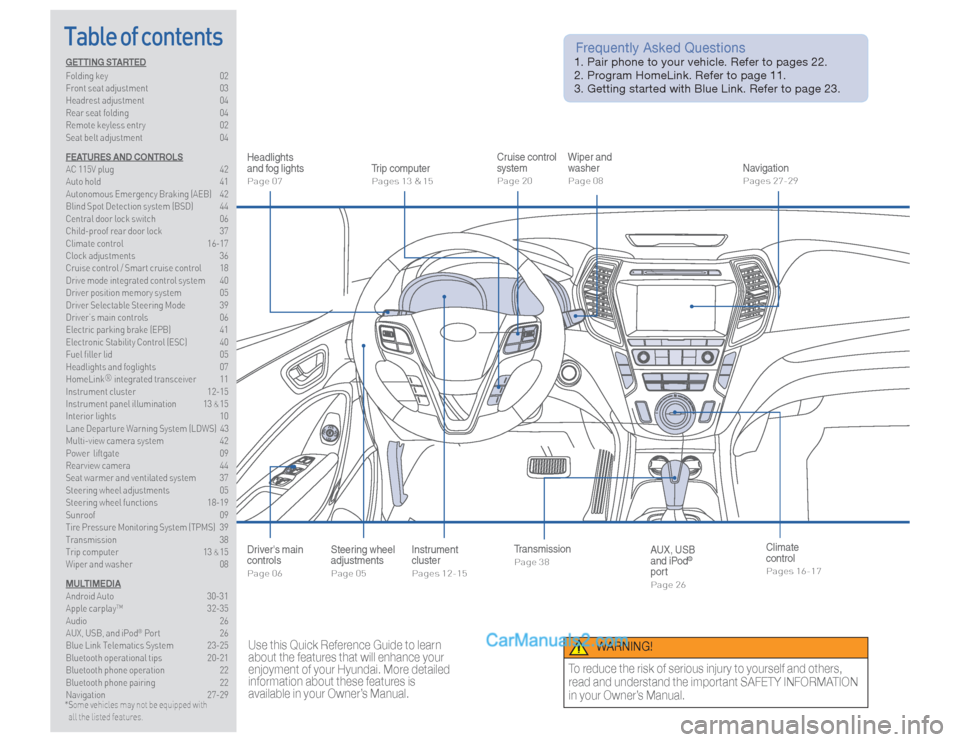
Table of contents
Headlights
and fog lightsPage 07
Instrument
clusterPages 12-15
Wiper and
washerPage 08
NavigationPages 27-29
Trip computerPages 13 & 15
Cruise control
systemPage 20
Use this Quick Reference Guide to learn
about the features that will enhance your
enjoyment of your Hyundai. More detailed
information about these features is
available in your Owner’s Manual.
Frequently Asked Questions 1. Pair phone to your vehicle. Refer to pages 22.
2. Program HomeLink. Refer to page 11.
3. Getting started with Blue Link. Refer to page 23.
WARNING!
To reduce the risk of serious injury to yourself and others,
read and understand the important SAFETY INFORMATION
in your Owner’s Manual.
Steering wheel
adjustmentsPage 05
TransmissionPage 38
AUX, USB
and iPod
®
port
Page 26
Driver's main
controlsPage 06
Climate
controlPages 16-17
GETTING STARTED
Folding key 02
Front seat adjustment 03
Headrest adjustment 04
Rear seat folding 04
Remote keyless entry 02
Seat belt adjustment 04
FEATURES AND CONTROLS
AC 115V plug 42
Auto hold 41
Autonomous Emergency Braking (AEB) 42
Blind Spot Detection system (BSD) 44
Central door lock switch 06
Child-proof rear door lock 37
Climate control 16-17
Clock adjustments 36
Cruise control / Smart cruise control 18
Drive mode integrated control system 40
Driver position memory system 05
Driver Selectable Steering Mode 39
Driver’s main controls 06
Electric parking brake (EPB) 41
Electronic Stability Control (ESC) 40
Fuel filler lid 05
Headlights and foglights 07
HomeLink®
integrated transceiver 11
Instrument cluster 12-15
Instrument panel illumination 13
& 15
Interior lights 10
Lane Departure Warning System (LDWS) 43
Multi-view camera system 42
Power liftgate 09
Rearview camera 44
Seat warmer and ventilated system 37
Steering wheel adjustments 05
Steering wheel functions 18-19
Sunroof 09
Tire Pressure Monitoring System (TPMS) 39
Transmission 38
Trip computer 13 & 15
Wiper and washer 08
MULTIMEDIA
Android Auto 30-31
Apple carplay™ 32-35
Audio 26
AUX, USB, and iPod
® Port 26
Blue Link Telematics System 23-25
Bluetooth operational tips 20-21
Bluetooth phone operation 22
Bluetooth phone pairing 22
Navigation 27-29
*
Some vehicles may not be equipped with
all the listed features.
Page 15 of 24
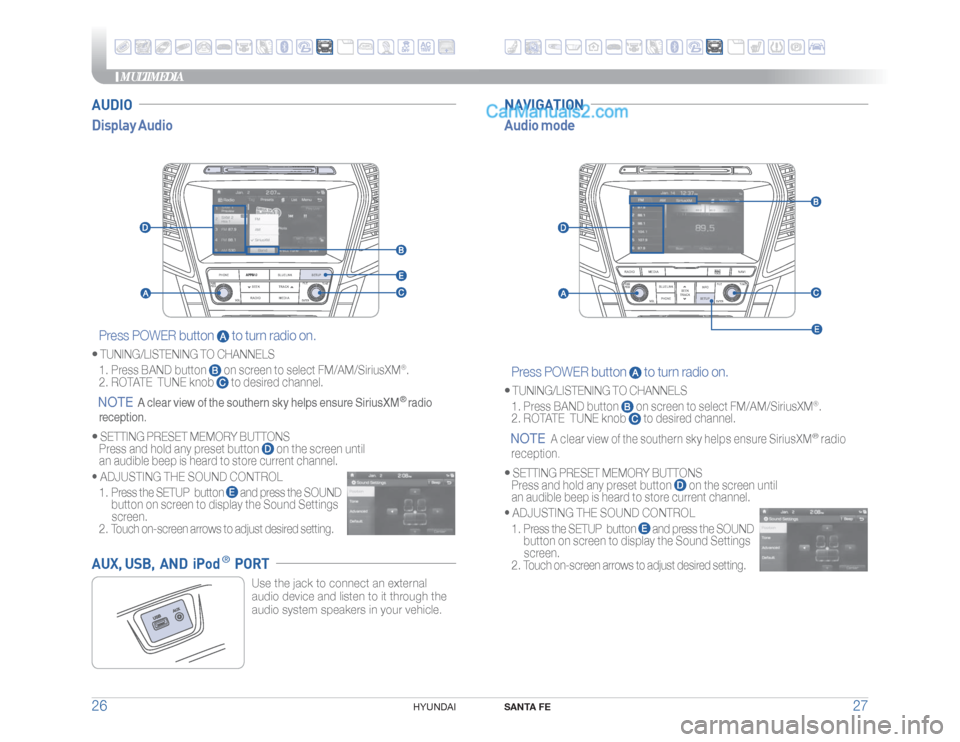
MULTIMEDIA
SANTA FE
27 26
HYUNDAI
AUDIO
Audio mode Display Audio
NAVIGATION
AUX, USB, AND iPod
® PORT
Use the jack to connect an external
audio device and listen to it through the
audio system speakers in your vehicle.RADIO
VOL
PWRPUSH
MEDIA
PHONE
BLUELINK
SEEK TRACK
TUNE
ENTERSETUPFILE
Press POWER button
to turn radio on.
Page 17 of 24

MULTIMEDIA
SANTA FE
31 30
HYUNDAI
CAR SETUP1. Press the SETUP button on the radio.
2. Touch the “Connectivity” icon on screen.
3. Select “On” for Android Auto.
4. Connect your Android phone to the vehicle USB port. Agree to the
notification and disclaimers on your phone then the “Android Auto”
icon will appear confirming the setup.
For more detailed information on how to operate Android Auto,
please refer to your navigation manual.
For additional Android Auto support, please refer to the Android Auto
Support Website
https://support.google.com/androidauto/
Android Auto, Google Play, Android, and other marks are trademarks
of Google Inc.
ANDROID AUTO ™REQUIREMENTS:
- Micro USB cable
- OS Android™ 5.0 or higher
- Compatible Android Phone
- Data and wireless plan for applicable features
BEFORE YOU BEGIN:
- Android Auto features may operate differently than on your phone.
- Message and data charges may apply when using Android Auto.
- Android Auto relies on the performance of your phone. If you
experience performance issues:
- Close all apps and then restart them or
- Disconnect and then reconnect your phone
- Using the micro USB cable that was provided with your phone is
recommended.
- When Android Auto is active, your in-vehicle voice recognition
system is disabled and you will be using talk to Google™ to make
your requests.
PHONE SETUP Turn on Bluetooth
® on your phone and connect the micro USB cable to
your phone and the USB port on the vehicle.
Phone will prompt you to download the Android Auto app and update
other needed apps (i.e. Google Maps™, Google Play Music™, Google
Now™).
NOTE
Vehicle must be parked.
- Location mode setting should be set to High accuracy.
- Car and phone setup should be completed in one sitting. If phone
setup needs to be resumed, recommend to Force Stop the Android
Auto app on the Phone then reopen the app and accept the
Disclaimer notifications.
ANDROID AUTO SUPPORThttps://support.google.com/androidauto/
Page 18 of 24
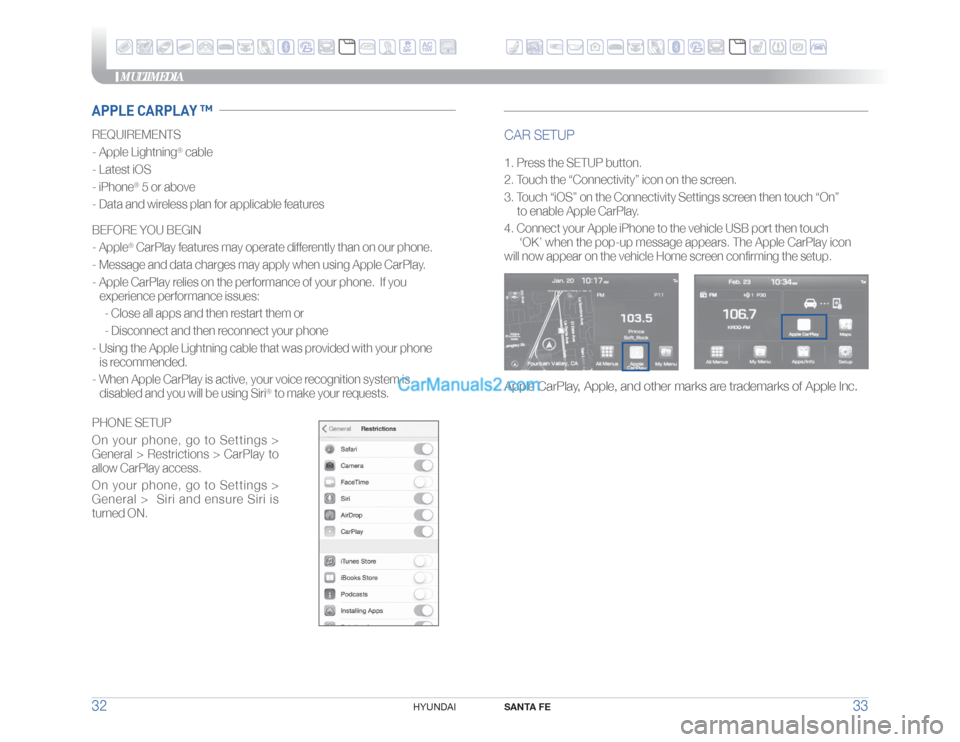
MULTIMEDIA
SANTA FE
33 32
HYUNDAI
REQUIREMENTS
- Apple Lightning
® cable
- Latest iOS
- iPhone
® 5 or above
- Data and wireless plan for applicable features
BEFORE YOU BEGIN
- Apple® CarPlay features may operate differently than on our phone.
- Message and data charges may apply when using Apple CarPlay.
- Apple CarPlay relies on the performance of your phone. If you
experience performance issues:
- Close all apps and then restart them or
- Disconnect and then reconnect your phone
- Using the Apple Lightning cable that was provided with your phone
is recommended.
- When Apple CarPlay is active, your voice recognition system is
disabled and you will be using Siri
® to make your requests.
CAR SETUP1. Press the SETUP button.
2. Touch the “Connectivity” icon on the screen.
3. Touch “iOS” on the Connectivity Settings screen then touch “On”
to enable Apple CarPlay.
4. Connect your Apple iPhone to the vehicle USB port then touch
‘OK’ when the pop-up message appears. The Apple CarPlay icon
will now appear on the vehicle Home screen confirming the setup.
APPLE CARPLAY ™
Apple CarPlay, Apple, and other marks are trademarks of Apple Inc.
PHONE SETUP
On your phone, go to Settings >
General > Restrictions > CarPlay to
allow CarPlay access.
On your phone, go to Settings >
General > Siri and ensure Siri is
turned ON.