bluetooth Hyundai Santa Fe 2018 Quick Reference Guide
[x] Cancel search | Manufacturer: HYUNDAI, Model Year: 2018, Model line: Santa Fe, Model: Hyundai Santa Fe 2018Pages: 24, PDF Size: 9.51 MB
Page 1 of 24
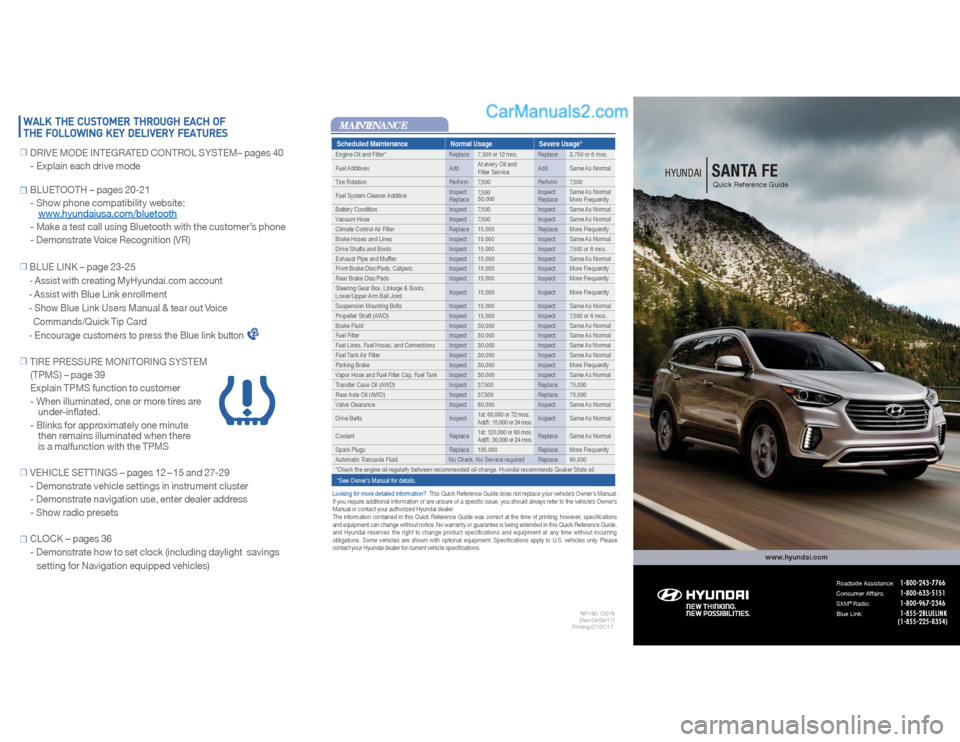
Scheduled Maintenance Normal Usage Severe Usage*Engine Oil and Filter* Replace 7,500 or 12 mos. Replace 3,750 or 6 mos.
Fuel Additives AddAt every Oil and
Filter ServiceAdd Same As Normal
Tire Rotation Perform 7,500 Perform 7,500
Fuel System Cleaner AdditiveInspect
Replace7,500
30,000Inspect
ReplaceSame As Normal
More Frequently
Battery Condition Inspect 7,500 Inspect Same As Normal
Vacuum Hose Inspect 7,500 Inspect Same As Normal
Climate Control Air Filter Replace 15,000 Replace More Frequently
Brake Hoses and Lines Inspect 15,000 Inspect Same As Normal
Drive Shafts and Boots Inspect 15,000 Inspect 7,500 or 6 mos.
Exhaust Pipe and Muffler Inspect 15,000 Inspect Same As Normal
Front Brake Disc/Pads, Calipers Inspect 15,000 Inspect More Frequently
Rear Brake Disc/Pads Inspect 15,000 Inspect More Frequently
Steering Gear Box, Linkage & Boots,
Lower/Upper Arm Ball JointInspect 15,000 Inspect More Frequently
Suspension Mounting Bolts Inspect 15,000 Inspect Same As Normal
Propeller Shaft (AWD) Inspect 15,000 Inspect 7,500 or 6 mos.
Brake Fluid Inspect 30,000 Inspect Same As Normal
Fuel Filter Inspect 30,000 Inspect Same As Normal
Fuel Lines, Fuel Hoses, and Connections Inspect 30,000 Inspect Same As Normal
Fuel Tank Air Filter Inspect 30,000 Inspect Same As Normal
Parking Brake Inspect 30,000 Inspect More Frequently
Vapor Hose and Fuel Filler Cap, Fuel Tank Inspect 30,000 Inspect Same As Normal
Transfer Case Oil (AWD) Inspect 37,500 Replace 75,000
Rear Axle Oil (AWD) Inspect 37,500 Replace 75,000
Valve Clearance Inspect 60,000 Inspect Same As Normal
Drive Belts Inspect1st: 60,000 or 72 mos.
Add'l.: 15,000 or 24 mos.Inspect Same As Normal
Coolant Replace1st: 120,000 or 60 mos.
Add'l.: 30,000 or 24 mos.Replace Same As Normal
Spark Plugs Replace 105,000 Replace More Frequently
Automatic Transaxle Fluid No Check, No Service required Replace 60,000
*Check the engine oil regularly between recommended oil change. Hyundai recommends Quaker State oil.
*See Owner’s Manual for details.MAINTENANCELooking for more detailed information? This Quick Reference Guide does not replace your vehicle’s Owner’s Manual.
If you require additional information or are unsure of a specific issue, you should always refer to the vehicle’s Owner’s
Manual or contact your authorized Hyundai dealer.
The information contained in this Quick Reference Guide was correct at the time of printing; however, specifications
and equipment can change without notice. No warranty or guarantee is being extended in this Quick Reference Guide,
and Hyundai reserves the right to change product specifications and equipment at any time without incurring
obligations. Some vehicles are shown with optional equipment. Specifications apply to U.S. vehicles only. Please
contact your Hyundai dealer for current vehicle specifications.
www.hyundai.com
NP150-72018
(Rev 04/04/17)
Printing 07/07/17
Roadside Assistance:
1-800-243-7766
Consumer Affairs:
1-800-633-5151
SXM
®Radio:
1-800-967-2346
Blue Link:
1-855-2BLUELINK
(1-855-225-8354)
HYUNDAI
SANTA FEQuick Reference Guide
WALK THE CUSTOMER THROUGH EACH OF
THE FOLLOWING KEY DELIVERY FEATURES☐
DRIVE MODE INTEGRATED CONTROL SYSTEM– pages 40
- Explain each drive mode
☐ BLUETOOTH – pages 20-21
- Show phone compatibility website:
www.hyundaiusa.com/bluetooth
- Make a test call using Bluetooth with the customer’s phone
- Demonstrate Voice Recognition (VR)
☐
BLUE LINK – page 23-25
- Assist with creating MyHyundai.com account
- Assist with Blue Link enrollment
- Show Blue Link Users Manual & tear out Voice
Commands/Quick Tip Card
- Encourage customers to press the Blue link button
☐
TIRE PRESSURE MONITORING SYSTEM
(TPMS) – page 39
Explain TPMS function to customer
- When illuminated, one or more tires are
under-inflated.
- Blinks for approximately one minute
then remains illuminated when there
is a malfunction with the TPMS
☐
VEHICLE SETTINGS – pages 12 – 15 and 27-29
- Demonstrate vehicle settings in instrument cluster
- Demonstrate navigation use, enter dealer address
- Show radio presets
☐ CLOCK – pages 36
- Demonstrate how to set clock (including daylight savings
setting for Navigation equipped vehicles)
Page 2 of 24
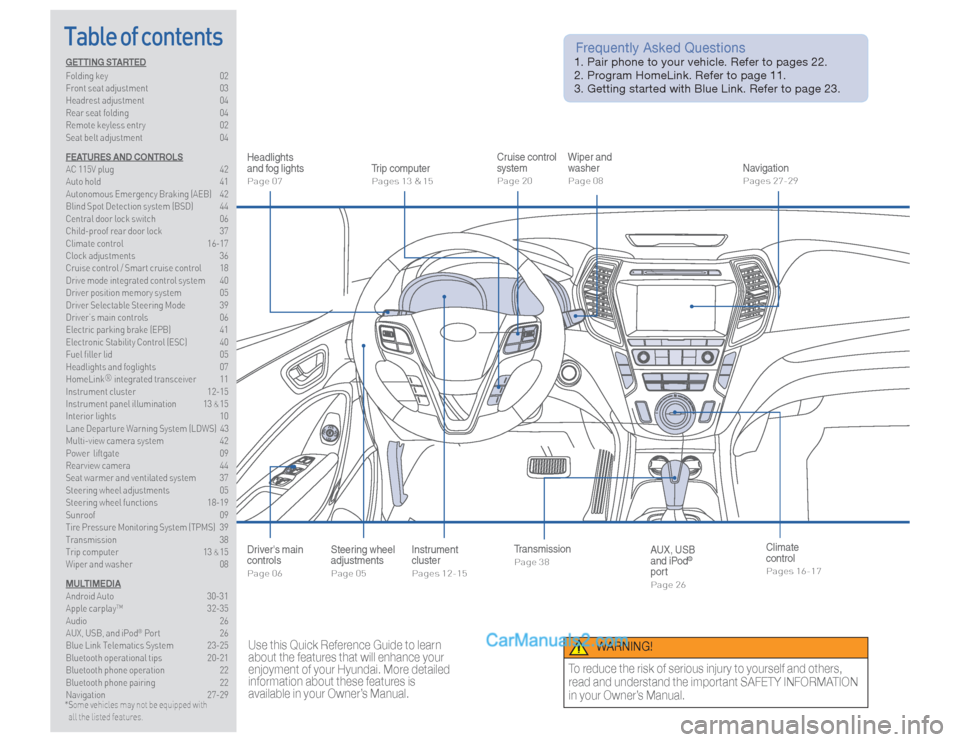
Table of contents
Headlights
and fog lightsPage 07
Instrument
clusterPages 12-15
Wiper and
washerPage 08
NavigationPages 27-29
Trip computerPages 13 & 15
Cruise control
systemPage 20
Use this Quick Reference Guide to learn
about the features that will enhance your
enjoyment of your Hyundai. More detailed
information about these features is
available in your Owner’s Manual.
Frequently Asked Questions 1. Pair phone to your vehicle. Refer to pages 22.
2. Program HomeLink. Refer to page 11.
3. Getting started with Blue Link. Refer to page 23.
WARNING!
To reduce the risk of serious injury to yourself and others,
read and understand the important SAFETY INFORMATION
in your Owner’s Manual.
Steering wheel
adjustmentsPage 05
TransmissionPage 38
AUX, USB
and iPod
®
port
Page 26
Driver's main
controlsPage 06
Climate
controlPages 16-17
GETTING STARTED
Folding key 02
Front seat adjustment 03
Headrest adjustment 04
Rear seat folding 04
Remote keyless entry 02
Seat belt adjustment 04
FEATURES AND CONTROLS
AC 115V plug 42
Auto hold 41
Autonomous Emergency Braking (AEB) 42
Blind Spot Detection system (BSD) 44
Central door lock switch 06
Child-proof rear door lock 37
Climate control 16-17
Clock adjustments 36
Cruise control / Smart cruise control 18
Drive mode integrated control system 40
Driver position memory system 05
Driver Selectable Steering Mode 39
Driver’s main controls 06
Electric parking brake (EPB) 41
Electronic Stability Control (ESC) 40
Fuel filler lid 05
Headlights and foglights 07
HomeLink®
integrated transceiver 11
Instrument cluster 12-15
Instrument panel illumination 13
& 15
Interior lights 10
Lane Departure Warning System (LDWS) 43
Multi-view camera system 42
Power liftgate 09
Rearview camera 44
Seat warmer and ventilated system 37
Steering wheel adjustments 05
Steering wheel functions 18-19
Sunroof 09
Tire Pressure Monitoring System (TPMS) 39
Transmission 38
Trip computer 13 & 15
Wiper and washer 08
MULTIMEDIA
Android Auto 30-31
Apple carplay™ 32-35
Audio 26
AUX, USB, and iPod
® Port 26
Blue Link Telematics System 23-25
Bluetooth operational tips 20-21
Bluetooth phone operation 22
Bluetooth phone pairing 22
Navigation 27-29
*
Some vehicles may not be equipped with
all the listed features.
Page 11 of 24
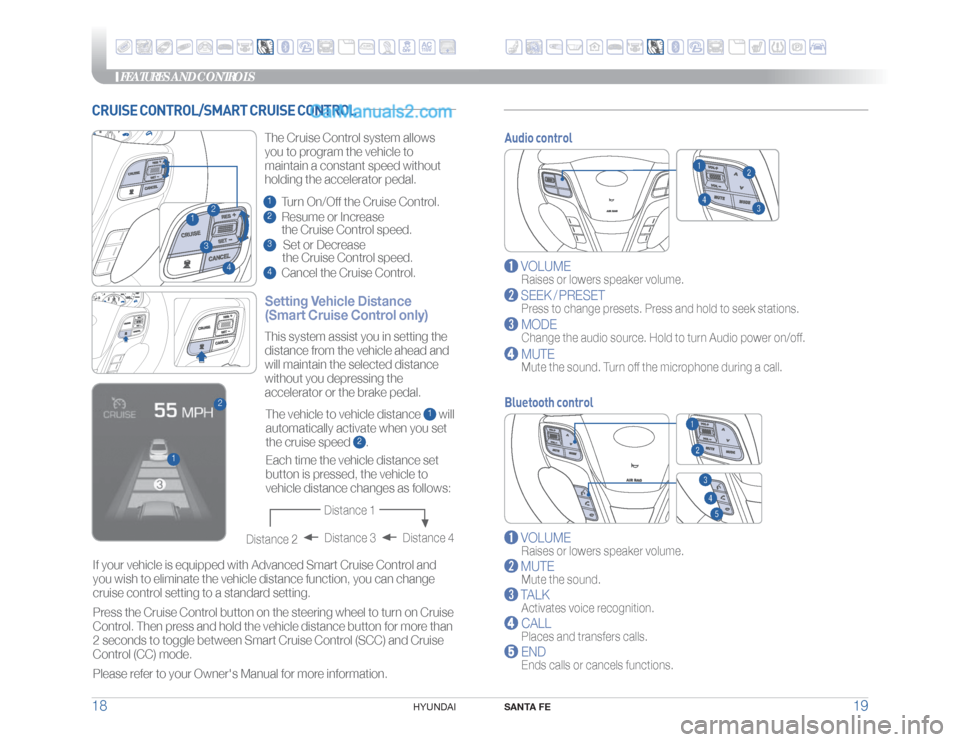
FEATURES AND CONTROLS
SANTA FE
19 18
HYUNDAI
Audio control
VOLUME
Raises or lowers speaker volume.
SEEK / PRESET
Press to change presets. Press and hold to seek stations.
MODE
Change the audio source. Hold to turn Audio power on/off.
MUTE
Mute the sound. Turn off the microphone during a call.
Bluetooth control
VOLUME
Raises or lowers speaker volume.
MUTE
Mute the sound.
TALK
Activates voice recognition.
CALL
Places and transfers calls.
END
Ends calls or cancels functions.
CRUISE CONTROL/SMART CRUISE CONTROL
23
1
4
Setting Vehicle Distance
(Smart Cruise Control only)The Cruise Control system allows
you to program the vehicle to
maintain a constant speed without
holding the accelerator pedal.1 Turn On/Off the Cruise Control.2 Resume or Increase
the Cruise Control speed.3 Set or Decrease
the Cruise Control speed.4 Cancel the Cruise Control.
1
2
The vehicle to vehicle distance
1 will
automatically activate when you set
the cruise speed
2. This system assist you in setting the
distance from the vehicle ahead and
will maintain the selected distance
without you depressing the
accelerator or the brake pedal.
If your vehicle is equipped with Advanced Smart Cruise Control and
you wish to eliminate the vehicle distance function, you can change
cruise control setting to a standard setting.
Press the Cruise Control button on the steering wheel to turn on Cruise
Control. Then press and hold the vehicle distance button for more than
2 seconds to toggle between Smart Cruise Control (SCC) and Cruise
Control (CC) mode.
Please refer to your Owner's Manual for more information.Each time the vehicle distance set
button is pressed, the vehicle to
vehicle distance changes as follows:
Distance 4 Distance 3
Distance 2
Distance 1
Page 12 of 24
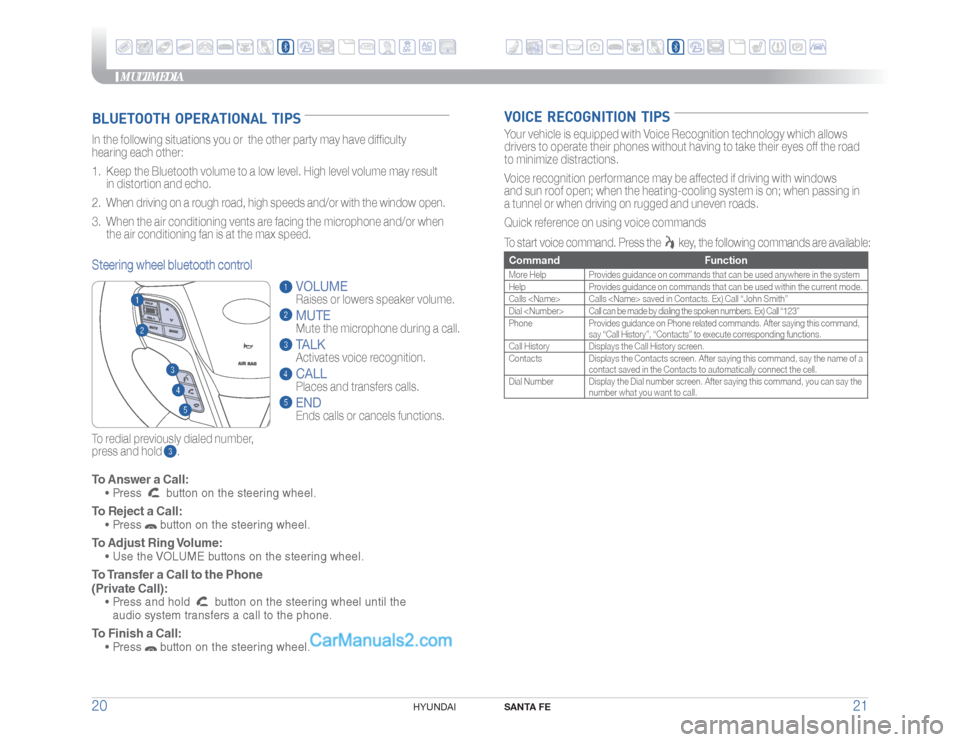
MULTIMEDIA
SANTA FE
21 20
HYUNDAI
VOICE RECOGNITION TIPS
To Answer a Call: • Press
button on the steering wheel.
To Reject a Call: • Press
button on the steering wheel.
To Adjust Ring Volume: • Use the VOLUME buttons on the steering wheel. To Transfer a Call to the Phone
(Private Call): • Press and hold
button on the steering wheel until the
audio system transfers a call to the phone.
To Finish a Call: • Press
button on the steering wheel.
BLUETOOTH OPERATIONAL TIPSIn the following situations you or the other party may have difficulty
hearing each other:
1. Keep the Bluetooth volume to a low level. High level volume may result
in distortion and echo.
2. When driving on a rough road, high speeds and/or with the window open.
3. When the air conditioning vents are facing the microphone and/or when
the air conditioning fan is at the max speed.
To redial previously dialed number,
press and hold .Steering wheel bluetooth control
VOLUME
Raises or lowers speaker volume.MUTEMute the microphone during a call.TALKActivates voice recognition.CALL
Places and transfers calls.ENDEnds calls or cancels functions.
Your vehicle is equipped with Voice Recognition technology which allows
drivers to operate their phones without having to take their eyes off the road
to minimize distractions.
Voice recognition performance may be affected if driving with windows
and sun roof open; when the heating-cooling system is on; when passing in
a tunnel or when driving on rugged and uneven roads.
Quick reference on using voice commands
To start voice command. Press the
key, the following commands are available:
Command FunctionMore Help Provides guidance on commands that can be used anywhere in the system
Help Provides guidance on commands that can be used within the current mode.
Calls
Dial
Phone Provides guidance on Phone related commands. After saying this command,
say “Call History”, “Contacts” to execute corresponding functions.
Call History Displays the Call History screen.
Contacts Displays the Contacts screen. After saying this command, say the name of a
contact saved in the Contacts to automatically connect the cell.
Dial Number Display the Dial number screen. After saying this command, you can say the
number what you want to call.
Page 13 of 24
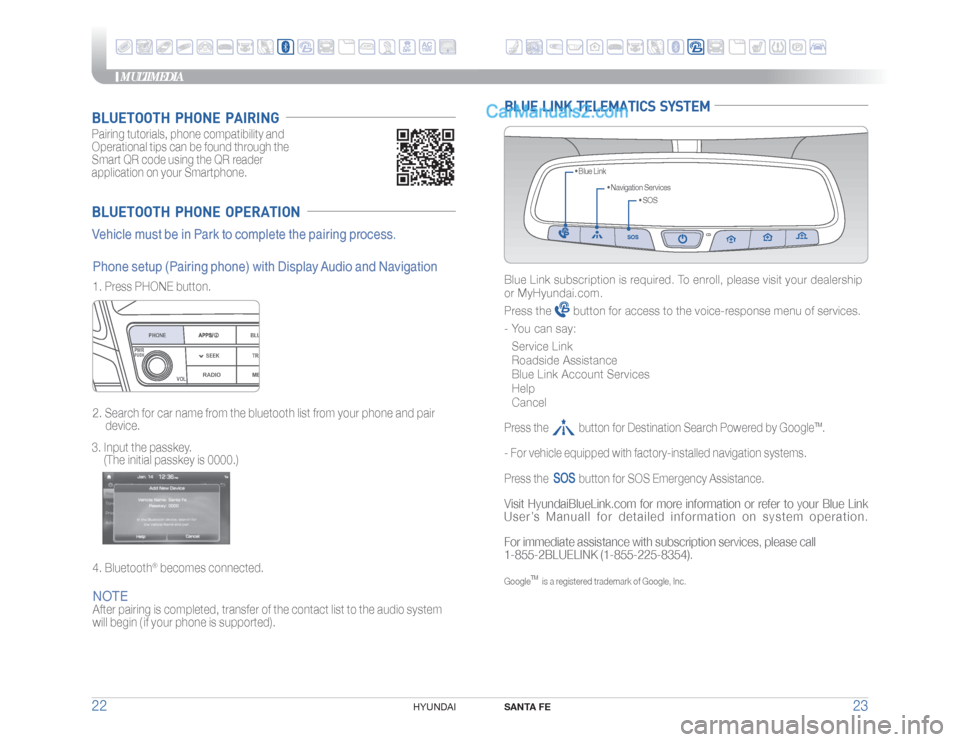
MULTIMEDIA
SANTA FE
23 22
HYUNDAI
BLUETOOTH PHONE OPERATIONVehicle must be in Park to complete the pairing process.Pairing tutorials, phone compatibility and
Operational tips can be found through the
Smart QR code using the QR reader
application on your Smartphone.BLUETOOTH PHONE PAIRINGNOTEAfter pairing is completed, transfer of the contact list to the audio system
will begin ( if your phone is supported). 1. Press PHONE button.
2. Search for car name from the bluetooth list from your phone and pair
device.
3. Input the passkey.
(The initial passkey is 0000.)
4. Bluetooth
® becomes connected.
Phone setup (Pairing phone) with Display Audio and Navigation
RADIO
VOL
PWRPUSH
ME
PHONE
BLU
SEEK TRA
BLUE LINK TELEMATICS SYSTEM
• SOS • Navigation Services • Blue Link
Blue Link subscription is required. To enroll, please visit your dealership
or MyHyundai.com.
Press the
button for access to the voice-response menu of services.
- You can say:
Service Link
Roadside Assistance
Blue Link Account Services
Help
Cancel
Press the button for Destination Search Powered by Google
TM.
- For vehicle equipped with factory-installed navigation systems.
Press the
button for SOS Emergency Assistance.
Visit HyundaiBlueLink.com for more information or refer to your Blue Link
User’s Manuall for detailed information on system operation.
For immediate assistance with subscription services, please call
1-855-2BLUELINK (1-855-225-8354).Google
TM
is a registered trademark of Google, Inc.
Page 17 of 24

MULTIMEDIA
SANTA FE
31 30
HYUNDAI
CAR SETUP1. Press the SETUP button on the radio.
2. Touch the “Connectivity” icon on screen.
3. Select “On” for Android Auto.
4. Connect your Android phone to the vehicle USB port. Agree to the
notification and disclaimers on your phone then the “Android Auto”
icon will appear confirming the setup.
For more detailed information on how to operate Android Auto,
please refer to your navigation manual.
For additional Android Auto support, please refer to the Android Auto
Support Website
https://support.google.com/androidauto/
Android Auto, Google Play, Android, and other marks are trademarks
of Google Inc.
ANDROID AUTO ™REQUIREMENTS:
- Micro USB cable
- OS Android™ 5.0 or higher
- Compatible Android Phone
- Data and wireless plan for applicable features
BEFORE YOU BEGIN:
- Android Auto features may operate differently than on your phone.
- Message and data charges may apply when using Android Auto.
- Android Auto relies on the performance of your phone. If you
experience performance issues:
- Close all apps and then restart them or
- Disconnect and then reconnect your phone
- Using the micro USB cable that was provided with your phone is
recommended.
- When Android Auto is active, your in-vehicle voice recognition
system is disabled and you will be using talk to Google™ to make
your requests.
PHONE SETUP Turn on Bluetooth
® on your phone and connect the micro USB cable to
your phone and the USB port on the vehicle.
Phone will prompt you to download the Android Auto app and update
other needed apps (i.e. Google Maps™, Google Play Music™, Google
Now™).
NOTE
Vehicle must be parked.
- Location mode setting should be set to High accuracy.
- Car and phone setup should be completed in one sitting. If phone
setup needs to be resumed, recommend to Force Stop the Android
Auto app on the Phone then reopen the app and accept the
Disclaimer notifications.
ANDROID AUTO SUPPORThttps://support.google.com/androidauto/
Page 24 of 24
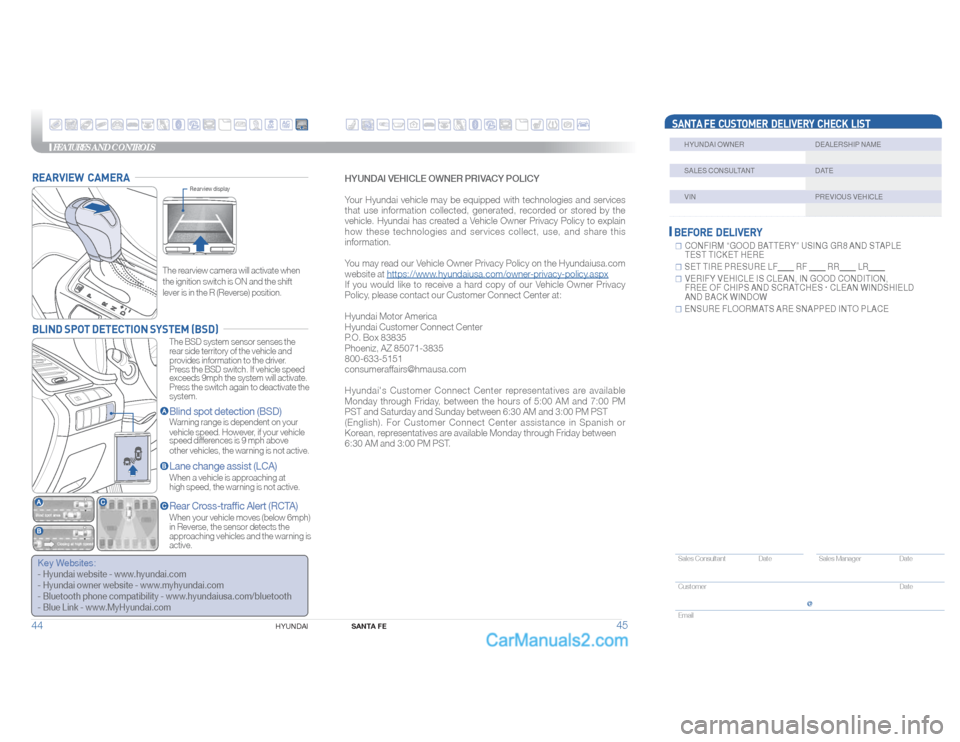
FEATURES AND CONTROLS
44
HYUNDAI
BEFORE DELIVERY☐ CONFIRM “GOOD BATTERY” USING GR8 AND STAPLE
TEST TICKET HERE☐ S E T T I R E P R E S U R E L F R F R R L R ☐ VERIFY VEHICLE IS CLEAN, IN GOOD CONDITION,
FREE OF CHIPS AND SCRATCHES · CLEAN WINDSHIELD
AND BACK WINDOW☐ ENSURE FLOORMATS ARE SNAPPED INTO PLACE
REARVIEW CAMERABLIND SPOT DETECTION SYSTEM (BSD)
The rearview camera will activate when
the ignition switch is ON and the shift
lever is in the R (Reverse) position.
The BSD system sensor senses the
rear side territory of the vehicle and
provides information to the driver.
Press the BSD switch. If vehicle speed
exceeds 9mph the system will activate.
Press the switch again to deactivate the
system.Blind spot detection (BSD)Warning range is dependent on your
vehicle speed. However, if your vehicle
speed differences is 9 mph above
other vehicles, the warning is not active.Lane change assist (LCA)When a vehicle is approaching at
high speed, the warning is not active.Rear Cross-traffic Alert (RCTA)When your vehicle moves (below 6mph)
in Reverse, the sensor detects the
approaching vehicles and the warning is
active.
Rearview display
Key Websites: - Hyundai website - www.hyundai.com
- Hyundai owner website - www.myhyundai.com
- Bluetooth phone compatibility - www.hyundaiusa.com/bluetooth
- Blue Link - www.MyHyundai.com
SANTA FE CUSTOMER DELIVERY CHECK LIST HYUNDAI OWNER DEALERSHIP NAME SALES CONSULTANT DATE VIN PREVIOUS VEHICLE Sales Consultant Date Sales Manager Date
Customer Date
Email
@
SANTA FE
45
HYUNDAI VEHICLE OWNER PRIVACY POLICY
Your Hyundai vehicle may be equipped with technologies and services
that use information collected, generated, recorded or stored by the
vehicle. Hyundai has created a Vehicle Owner Privacy Policy to explain
how these technologies and services collect, use, and share this
information.
You may read our Vehicle Owner Privacy Policy on the Hyundaiusa.com
website at https://www.hyundaiusa.com/owner-privacy-policy.aspx
If you would like to receive a hard copy of our Vehicle Owner Privacy
Policy, please contact our Customer Connect Center at:
Hyundai Motor America
Hyundai Customer Connect Center
P.O. Box 83835
Phoeniz, AZ 85071-3835
800-633-5151
[email protected]
Hyundai's Customer Connect Center representatives are available
Monday through Friday, between the hours of 5:00 AM and 7:00 PM
PST and Saturday and Sunday between 6:30 AM and 3:00 PM PST
(English). For Customer Connect Center assistance in Spanish or
Korean, representatives are available Monday through Friday between
6:30 AM and 3:00 PM PST.