Hyundai Santa Fe 2019 Owner's Manual - RHD (UK, Australia)
Manufacturer: HYUNDAI, Model Year: 2019, Model line: Santa Fe, Model: Hyundai Santa Fe 2019Pages: 682, PDF Size: 16.24 MB
Page 291 of 682
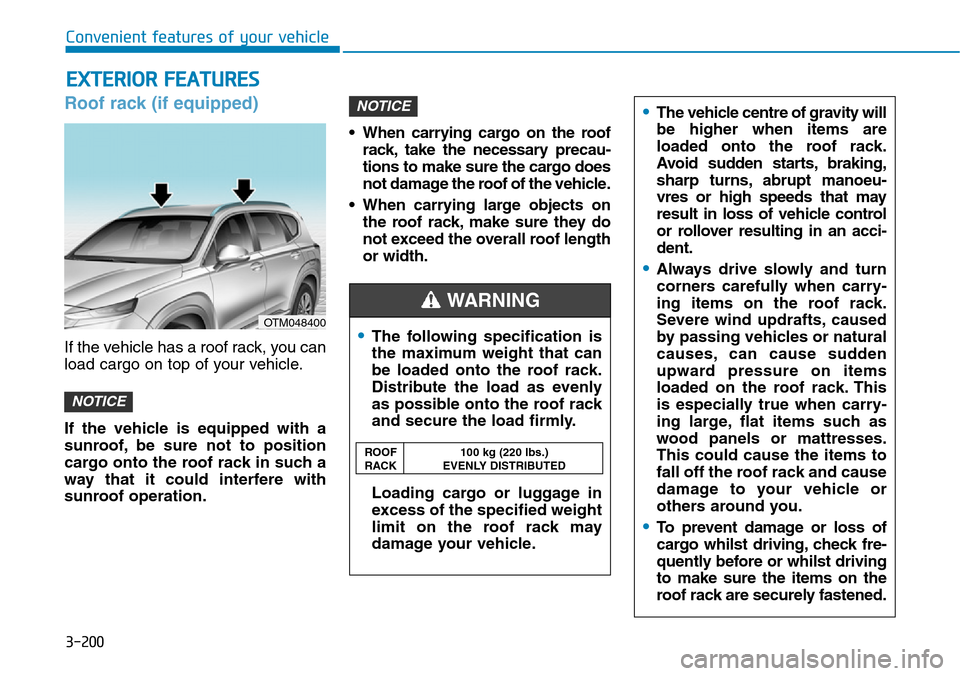
Roof rack (if equipped)
If the vehicle has a roof rack, you can
load cargo on top of your vehicle.
If the vehicle is equipped with a
sunroof, be sure not to position
cargo onto the roof rack in such a
way that it could interfere with
sunroof operation.• When carrying cargo on the roof
rack, take the necessary precau-
tions to make sure the cargo does
not damage the roof of the vehicle.
• When carrying large objects on
the roof rack, make sure they do
not exceed the overall roof length
or width.
NOTICE
NOTICE
EXTERIOR FEATURES
Page 292 of 682
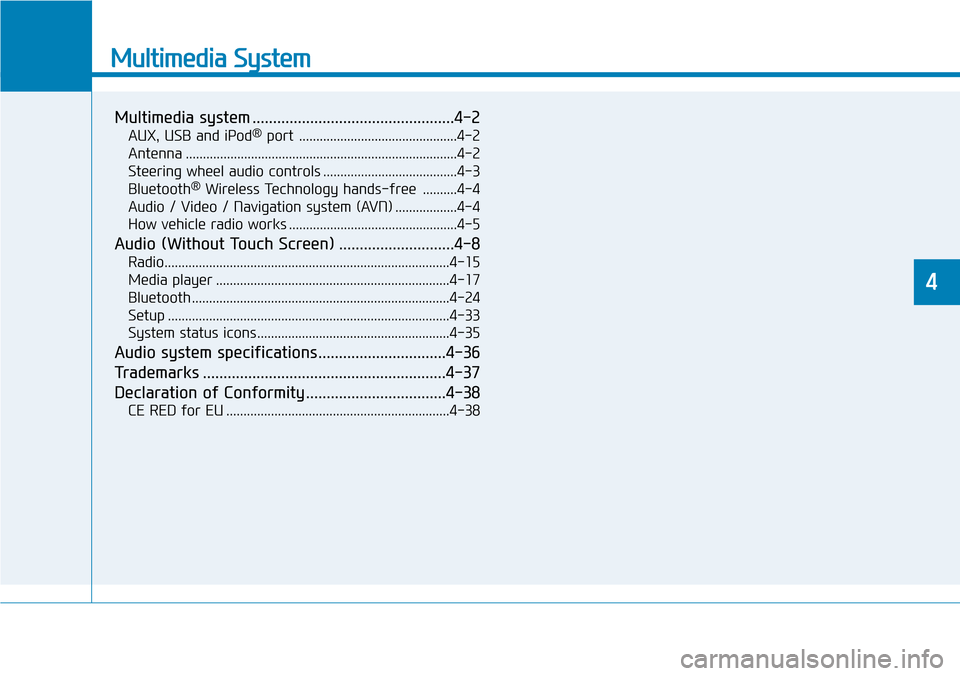
Multimedia System
Multimedia system .................................................4-2
AUX, USB and iPod®port ..............................................4-2
Antenna ...............................................................................4-2
Steering wheel audio controls .......................................4-3
Bluetooth
®Wireless Technology hands-free ..........4-4
Audio / Video / Navigation system (AVN) ..................4-4
How vehicle radio works .................................................4-5
Audio (Without Touch Screen) ............................4-8
Radio...................................................................................4-15
Media player ....................................................................4-17
Bluetooth ...........................................................................4-24
Setup ..................................................................................4-33
System status icons........................................................4-35
Audio system specifications...............................4-36
Trademarks ...........................................................4-37
Declaration of Conformity ..................................4-38
CE RED for EU .................................................................4-38
4
Page 293 of 682
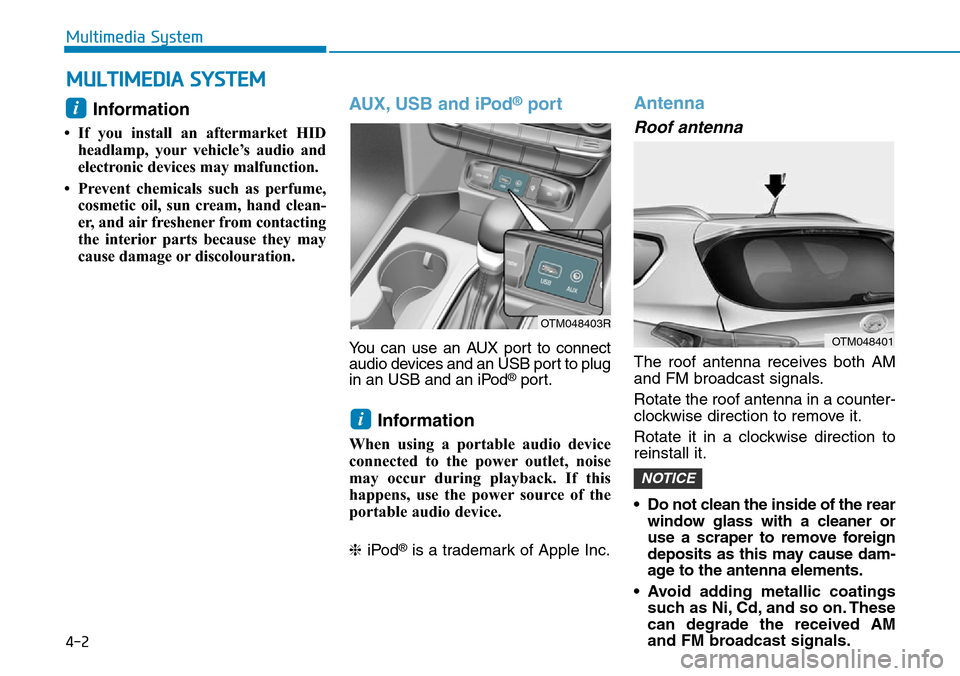
4-2
Multimedia System
Information
• If you install an aftermarket HID
headlamp, your vehicle’s audio and
electronic devices may malfunction.
• Prevent chemicals such as perfume,
cosmetic oil, sun cream, hand clean-
er, and air freshener from contacting
the interior parts because they may
cause damage or discolouration.
AUX, USB and iPod®port
You can use an AUX port to connect
audio devices and an USB port to plug
in an USB and an iPod
®port.
Information
When using a portable audio device
connected to the power outlet, noise
may occur during playback. If this
happens, use the power source of the
portable audio device.
❈iPod
®is a trademark of Apple Inc.
Antenna
Roof antenna
The roof antenna receives both AM
and FM broadcast signals.
Rotate the roof antenna in a counter-
clockwise direction to remove it.
Rotate it in a clockwise direction to
reinstall it.
• Do not clean the inside of the rear
window glass with a cleaner or
use a scraper to remove foreign
deposits as this may cause dam-
age to the antenna elements.
• Avoid adding metallic coatings
such as Ni, Cd, and so on. These
can degrade the received AM
and FM broadcast signals.
NOTICE
i
i
MULTIMEDIA SYSTEM
OTM048401
OTM048403R
Page 294 of 682
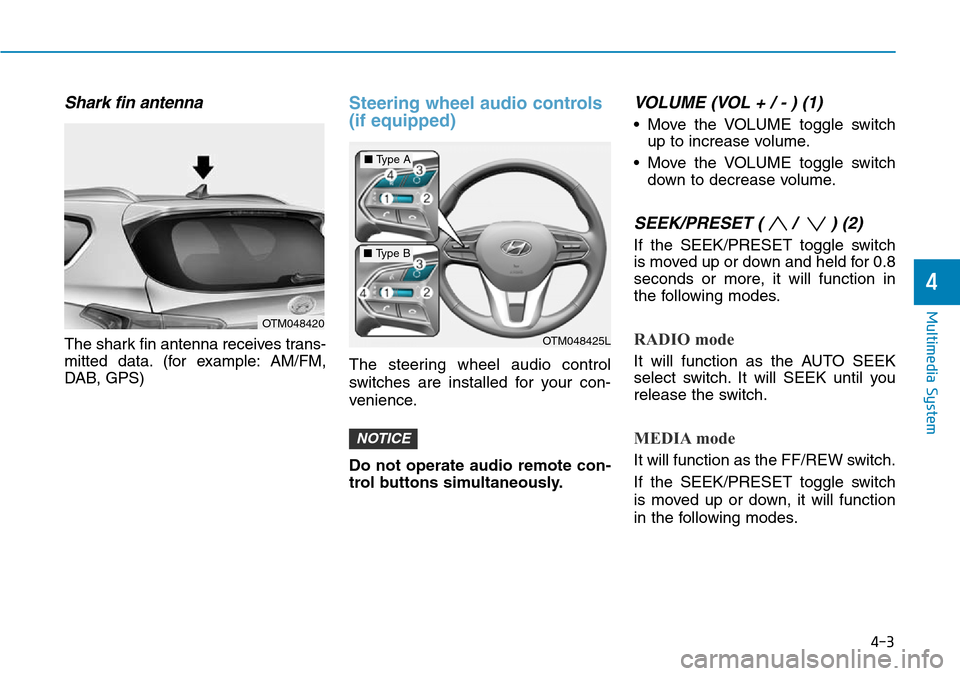
4-3
Multimedia System
4
Shark fin antenna
The shark fin antenna receives trans-
mitted data. (for example: AM/FM,
DAB, GPS)
Steering wheel audio controls
(if equipped)
The steering wheel audio control
switches are installed for your con-
venience.
Do not operate audio remote con-
trol buttons simultaneously.
VOLUME (VOL + / - ) (1)
• Move the VOLUME toggle switch
up to increase volume.
• Move the VOLUME toggle switch
down to decrease volume.
SEEK/PRESET ( / ) (2)
If the SEEK/PRESET toggle switch
is moved up or down and held for 0.8
seconds or more, it will function in
the following modes.
RADIO mode
It will function as the AUTO SEEK
select switch. It will SEEK until you
release the switch.
MEDIA mode
It will function as the FF/REW switch.
If the SEEK/PRESET toggle switch
is moved up or down, it will function
in the following modes.
NOTICE
OTM048420
OTM048425L
■Type A
■Type B
Page 295 of 682
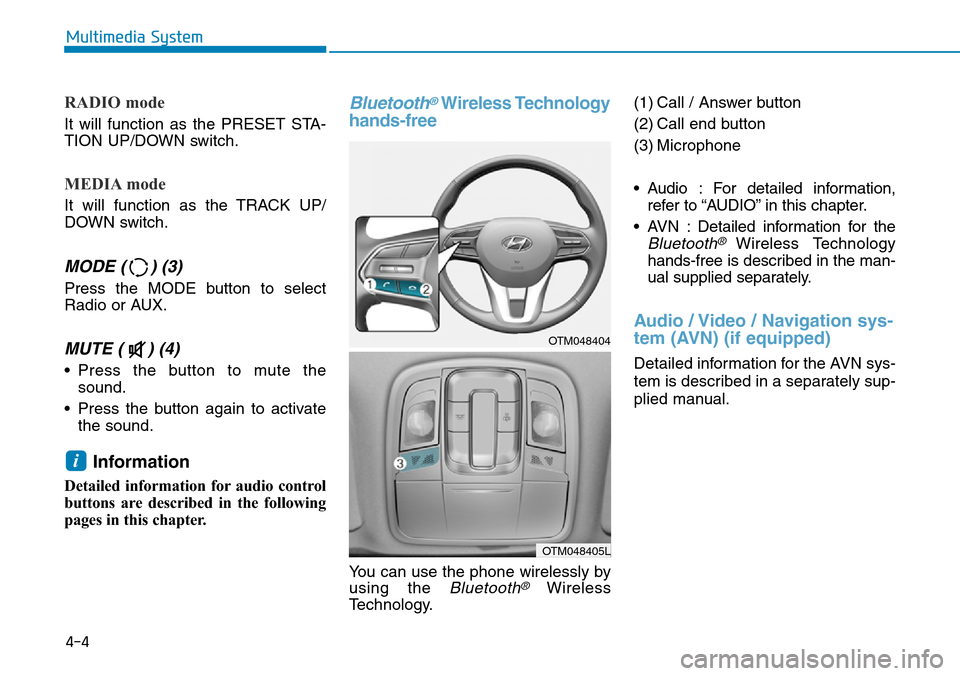
RADIO mode
It will function as the PRESET STA-
TION UP/DOWN switch.
MEDIA mode
It will function as the TRACK UP/
DOWN switch.
MODE ( ) (3)
Press the MODE button to select
Radio or AUX.
MUTE ( ) (4)
• Press the button to mute the
sound.
• Press the button again to activate
the sound.
Information
Detailed information for audio control
buttons are described in the following
pages in this chapter.
Bluetooth®Wireless Technology
hands-free
You can use the phone wirelessly by
using the
Bluetooth®Wireless
Technology.(1) Call / Answer button
(2) Call end button
(3) Microphone
• Audio : For detailed information,
refer to “AUDIO” in this chapter.
• AVN : Detailed information for the
Bluetooth® Wireless Technology
hands-free is described in the man-
ual supplied separately.
Audio / Video / Navigation sys-
tem (AVN) (if equipped)
Detailed information for the AVN sys-
tem is described in a separately sup-
plied manual.
i
4-4
Multimedia System
OTM048404
OTM048405L
Page 296 of 682
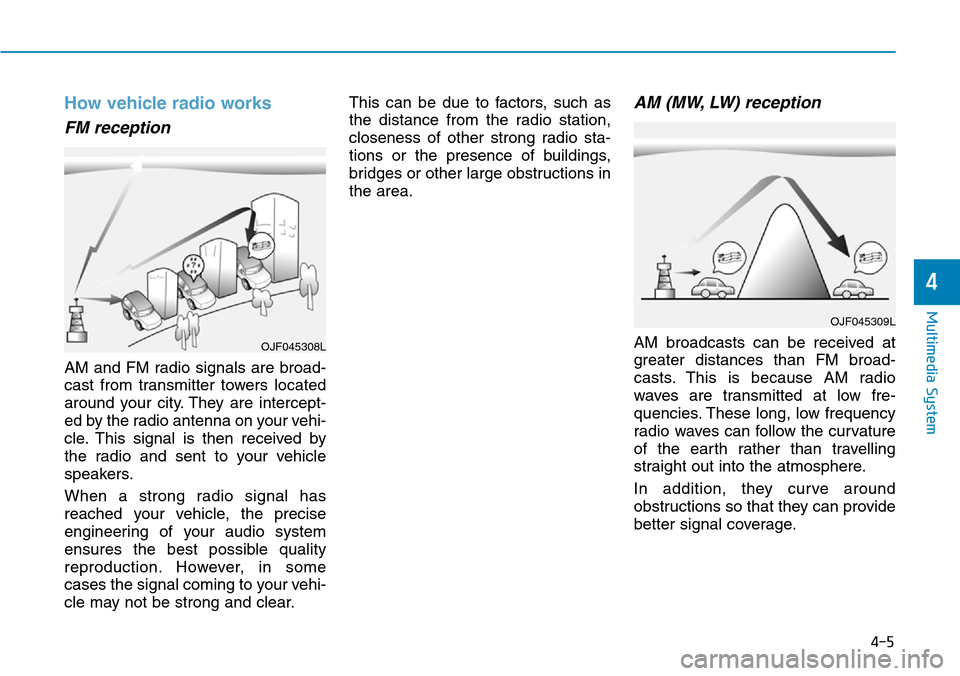
How vehicle radio works
FM reception
AM and FM radio signals are broad-
cast from transmitter towers located
around your city. They are intercept-
ed by the radio antenna on your vehi-
cle. This signal is then received by
the radio and sent to your vehicle
speakers.
When a strong radio signal has
reached your vehicle, the precise
engineering of your audio system
ensures the best possible quality
reproduction. However, in some
cases the signal coming to your vehi-
cle may not be strong and clear.This can be due to factors, such as
the distance from the radio station,
closeness of other strong radio sta-
tions or the presence of buildings,
bridges or other large obstructions in
the area.
AM (MW, LW) reception
AM broadcasts can be received at
greater distances than FM broad-
casts. This is because AM radio
waves are transmitted at low fre-
quencies. These long, low frequency
radio waves can follow the curvature
of the earth rather than travelling
straight out into the atmosphere.
In addition, they curve around
obstructions so that they can provide
better signal coverage.
OJF045309L
OJF045308L
4-5
Multimedia System
4
Page 297 of 682
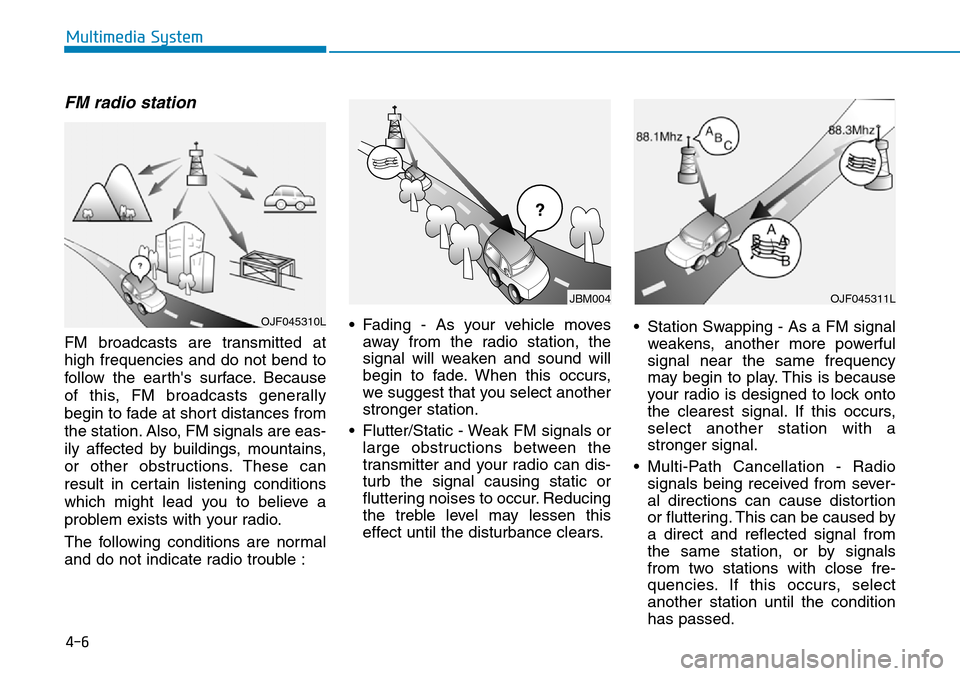
4-6
Multimedia System
FM radio station
FM broadcasts are transmitted at
high frequencies and do not bend to
follow the earth's surface. Because
of this, FM broadcasts generally
begin to fade at short distances from
the station. Also, FM signals are eas-
ily affected by buildings, mountains,
or other obstructions. These can
result in certain listening conditions
which might lead you to believe a
problem exists with your radio.
The following conditions are normal
and do not indicate radio trouble :• Fading - As your vehicle moves
away from the radio station, the
signal will weaken and sound will
begin to fade. When this occurs,
we suggest that you select another
stronger station.
• Flutter/Static - Weak FM signals or
large obstructions between the
transmitter and your radio can dis-
turb the signal causing static or
fluttering noises to occur. Reducing
the treble level may lessen this
effect until the disturbance clears.• Station Swapping - As a FM signal
weakens, another more powerful
signal near the same frequency
may begin to play. This is because
your radio is designed to lock onto
the clearest signal. If this occurs,
select another station with a
stronger signal.
• Multi-Path Cancellation - Radio
signals being received from sever-
al directions can cause distortion
or fluttering. This can be caused by
a direct and reflected signal from
the same station, or by signals
from two stations with close fre-
quencies. If this occurs, select
another station until the condition
has passed.
OJF045311L
¢¢¢
JBM004
OJF045310L
Page 298 of 682
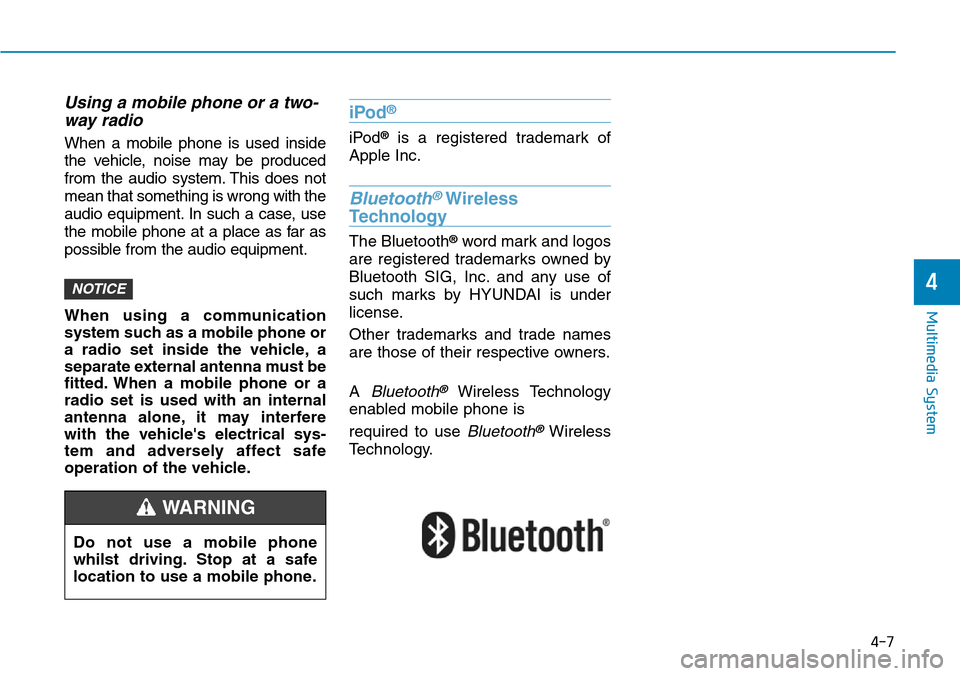
Using a mobile phone or a two-
way radio
When a mobile phone is used inside
the vehicle, noise may be produced
from the audio system. This does not
mean that something is wrong with the
audio equipment. In such a case, use
the mobile phone at a place as far as
possible from the audio equipment.
When using a communication
system such as a mobile phone or
a radio set inside the vehicle, a
separate external antenna must be
fitted. When a mobile phone or a
radio set is used with an internal
antenna alone, it may interfere
with the vehicle's electrical sys-
tem and adversely affect safe
operation of the vehicle.
iPod®
iPod®is a registered trademark of
Apple Inc.
Bluetooth®Wireless
Technology
The Bluetooth®word mark and logos
are registered trademarks owned by
Bluetooth SIG, Inc. and any use of
such marks by HYUNDAI is under
license.
Other trademarks and trade names
are those of their respective owners.
A
Bluetooth®Wireless Technology
enabled mobile phone is
required to use
Bluetooth®Wireless
Technology.
NOTICE
4-7
Multimedia System
4
Do not use a mobile phone
whilst driving. Stop at a safe
location to use a mobile phone.
WARNING
Page 299 of 682
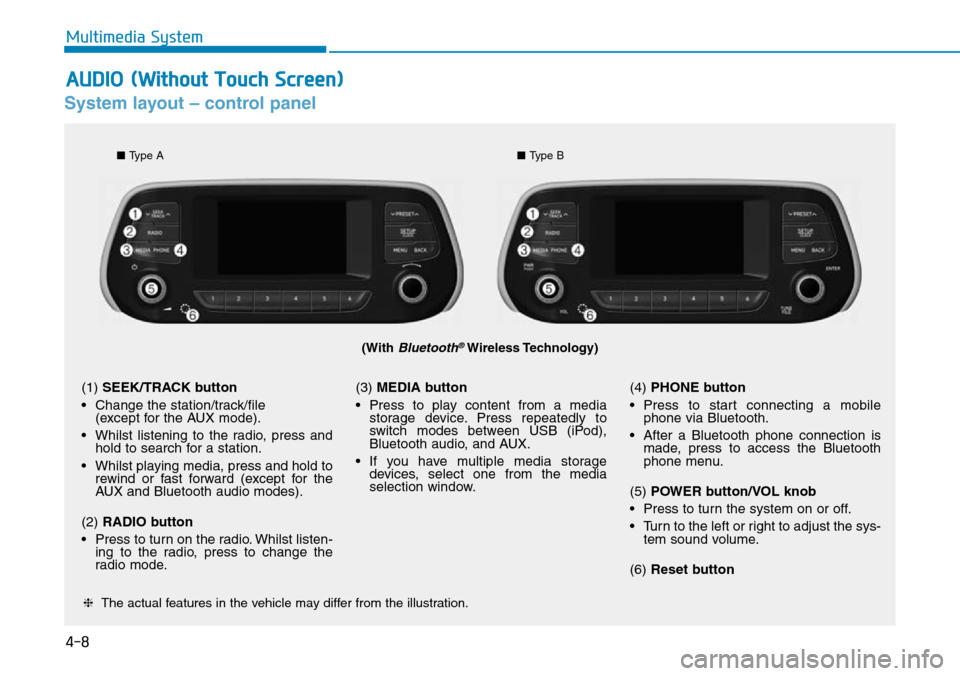
4-8
Multimedia System
System layout – control panel
(With Bluetooth®Wireless Technology)
❈The actual features in the vehicle may differ from the illustration.
(1) SEEK/TRACK button
• Change the station/track/file
(except for the AUX mode).
• Whilst listening to the radio, press and
hold to search for a station.
• Whilst playing media, press and hold to
rewind or fast forward (except for the
AUX and Bluetooth audio modes).
(2) RADIO button
• Press to turn on the radio. Whilst listen-
ing to the radio, press to change the
radio mode.(3) MEDIA button
• Press to play content from a media
storage device. Press repeatedly to
switch modes between USB (iPod),
Bluetooth audio, and AUX.
• If you have multiple media storage
devices, select one from the media
selection window.(4) PHONE button
• Press to start connecting a mobile
phone via Bluetooth.
• After a Bluetooth phone connection is
made, press to access the Bluetooth
phone menu.
(5) POWER button/VOL knob
• Press to turn the system on or off.
• Turn to the left or right to adjust the sys-
tem sound volume.
(6) Reset button
■Type A
■Type B
AUDIO (Without Touch Screen)
Page 300 of 682
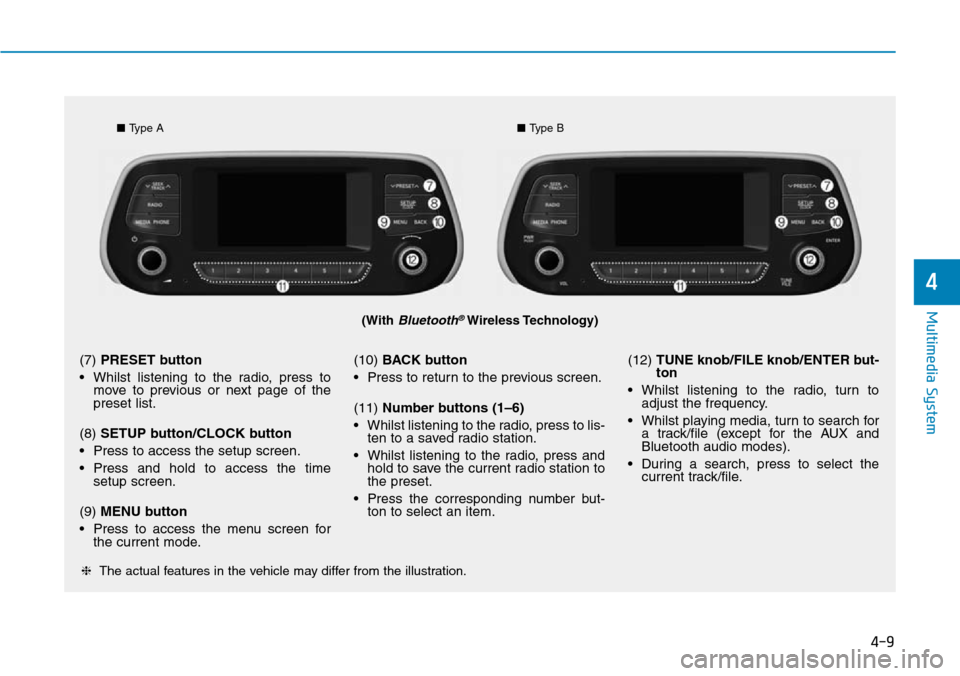
4-9
Multimedia System
4
(With Bluetooth®Wireless Technology)
■Type A■Type B
❈The actual features in the vehicle may differ from the illustration.
(7) PRESET button
• Whilst listening to the radio, press to
move to previous or next page of the
preset list.
(8) SETUP button/CLOCK button
• Press to access the setup screen.
• Press and hold to access the time
setup screen.
(9) MENU button
• Press to access the menu screen for
the current mode.(10) BACK button
• Press to return to the previous screen.
(11) Number buttons (1–6)
• Whilst listening to the radio, press to lis-
ten to a saved radio station.
• Whilst listening to the radio, press and
hold to save the current radio station to
the preset.
• Press the corresponding number but-
ton to select an item.(12) TUNE knob/FILE knob/ENTER but-
ton
• Whilst listening to the radio, turn to
adjust the frequency.
• Whilst playing media, turn to search for
a track/file (except for the AUX and
Bluetooth audio modes).
• During a search, press to select the
current track/file.