Hyundai Sonata 2014 Owner's Manual
Manufacturer: HYUNDAI, Model Year: 2014, Model line: Sonata, Model: Hyundai Sonata 2014Pages: 665, PDF Size: 17.43 MB
Page 331 of 665
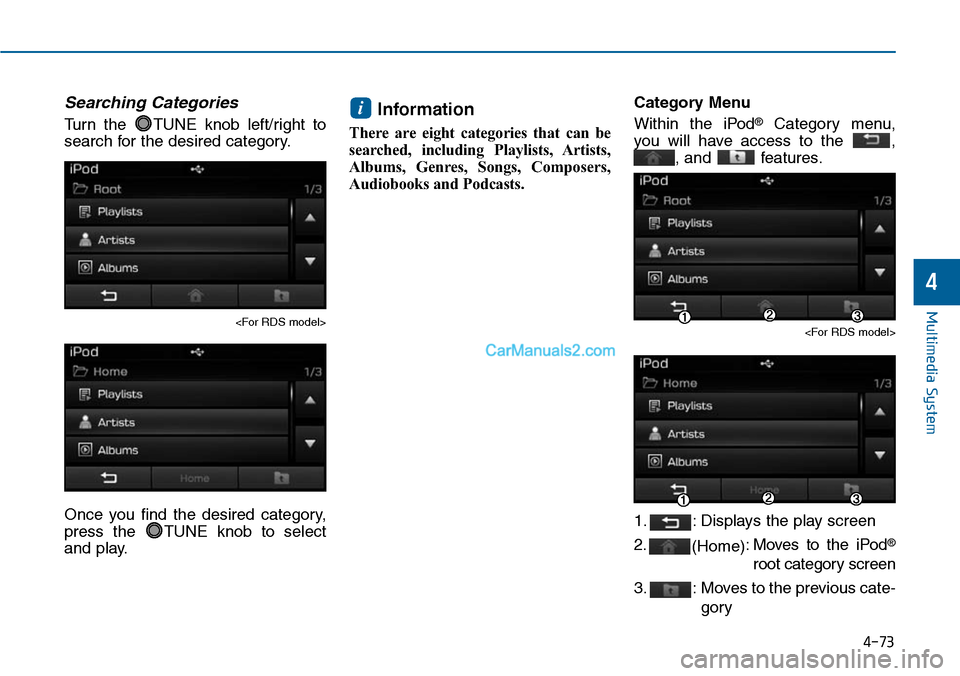
4-73
Multimedia System
4
Searching Categories
Turn the TUNE knob left/right to
search for the desired category.
Once you find the desired category,
press the TUNE knob to select
and play.
Information
There are eight categories that can be
searched, including Playlists, Artists,
Albums, Genres, Songs, Composers,
Audiobooks and Podcasts.
Category Menu
Within the iPod®Category menu,
you will have access to the ,
, and features.
1. : Displays the play screen
2.(Home):Moves to the iPod®
root category screen
3. : Moves to the previous cate-
gory
i
Page 332 of 665
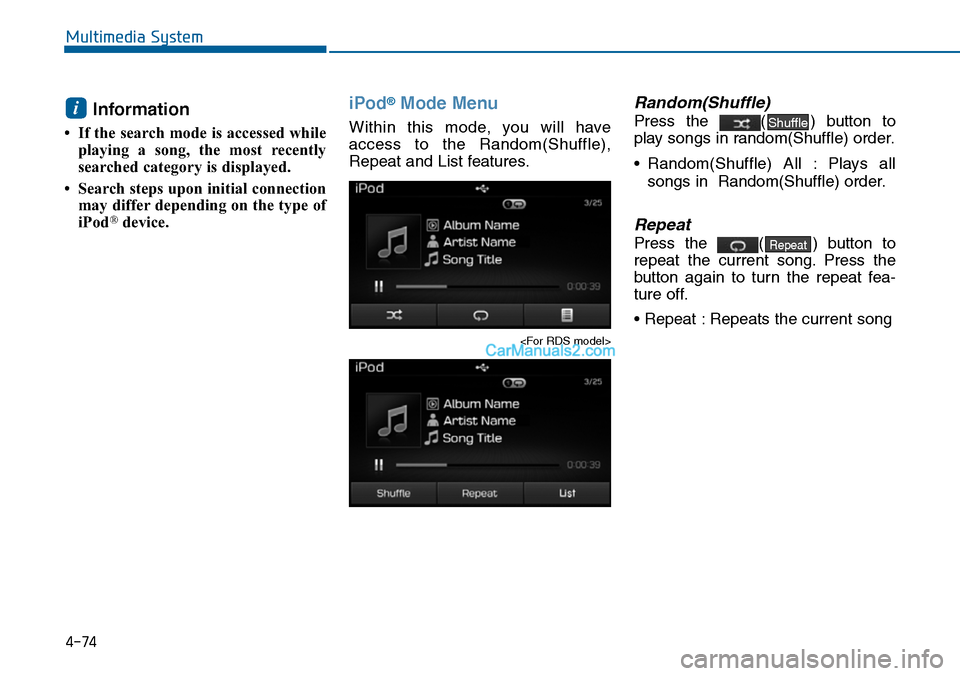
4-74
Multimedia System
Information
• If the search mode is accessed while
playing a song, the most recently
searched category is displayed.
• Search steps upon initial connection
may differ depending on the type of
iPod®device.
iPod®Mode Menu
Within this mode, you will have
access to the Random(Shuffle),
Repeat and List features.
Random(Shuffle)
Press the ( ) button to
play songs in random(Shuffle) order.
•Random(Shuffle) All : Plays all
songs in Random(Shuffle) order.
Repeat
Press the ( ) button to
repeat the current song. Press the
button again to turn the repeat fea-
ture off.
• Repeat : Repeats the current song
Repeat
Shufflei
Page 333 of 665
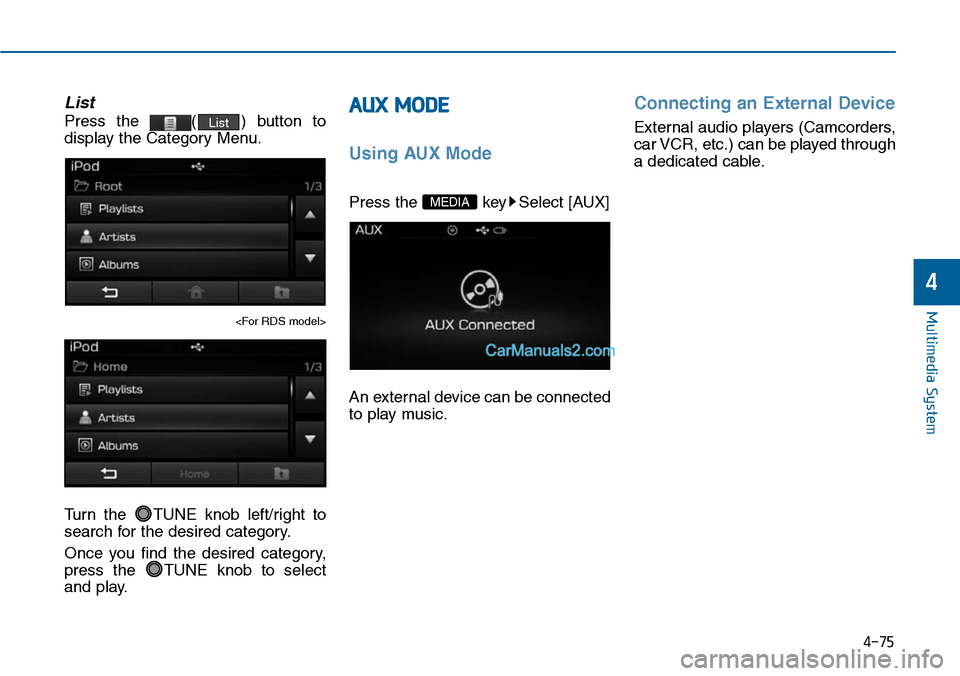
4-75
List
Press the ( ) button to
display the Category Menu.
Turn the TUNE knob left/right to
search for the desired category.
Once you find the desired category,
press the TUNE knob to select
and play.
AUX MODE
Using AUX Mode
Press the key Select [AUX]
An external device can be connected
to play music.
Connecting an External Device
External audio players (Camcorders,
car VCR, etc.) can be played through
a dedicated cable.
MEDIA
List
Multimedia System
4
Page 334 of 665
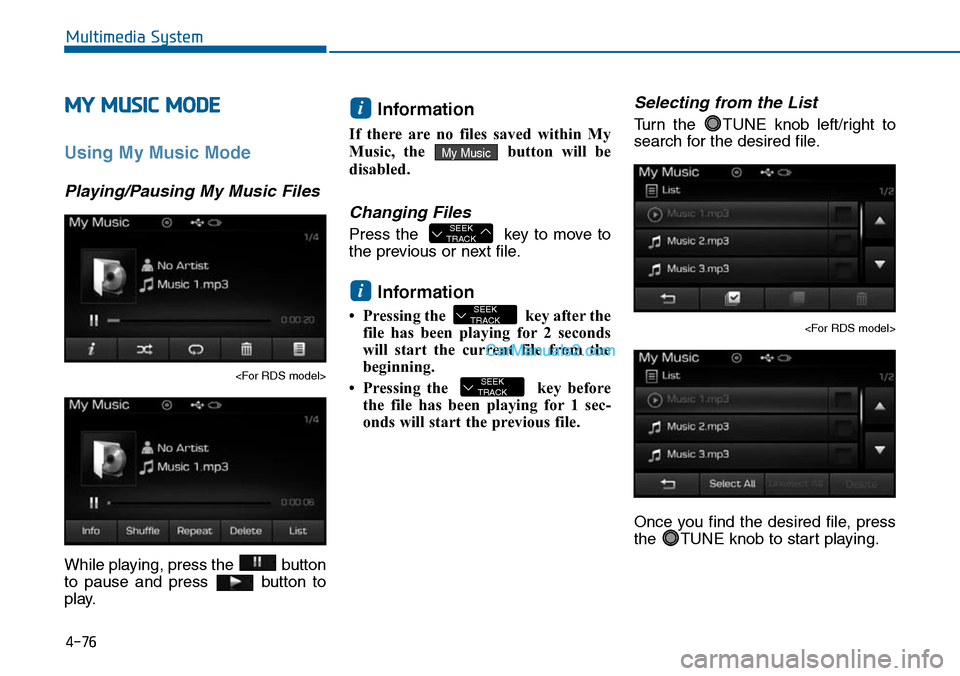
4-76
Multimedia System
MY MUSIC MODE
Using My Music Mode
Playing/Pausing My Music Files
While playing, press the button
to pause and press button to
play.
Information
If there are no files saved within My
Music, the button will be
disabled.
Changing Files
Press the key to move to
the previous or next file.
Information
• Pressing the key after the
file has been playing for 2 seconds
will start the current file from the
beginning.
• Pressing the key before
the file has been playing for 1 sec-
onds will start the previous file.
Selecting from the List
Turn the TUNE knob left/right to
search for the desired file.
Once you find the desired file, press
the TUNE knob to start playing.
SEEKTRACK
SEEKTRACK
i
SEEKTRACK
My Music
i
Page 335 of 665

4-77
Multimedia System
4
Rewinding / Fast-forwarding
Files
While playing, press and hold the
key to rewind or fast-for-
ward the current file.
Scan
Press the key to play the first
10 seconds of each file.
My Music Mode Menu
Within this mode, you will have
access to the Info, Random(Shuffle),
Repeat, Delete and List features.
Info
Press the ( ) button to
display details about the current file.
Information
The title, artist and album info are
displayed only when such information
is recorded within the MP3 file ID3
tag.
Random
Press the ( ) button to
play files in random order. Press the
button again to turn the Random fea-
ture off.
Repeat
Press the ( ) button to
repeat the current song. Press the
button again to turn the repeat fea-
ture off.
Deleting Files
Press the ( ) button to
delete the current file.
Delete
Repeat
Shuffle
i
Info
SCAN
SEEKTRACK
Page 336 of 665
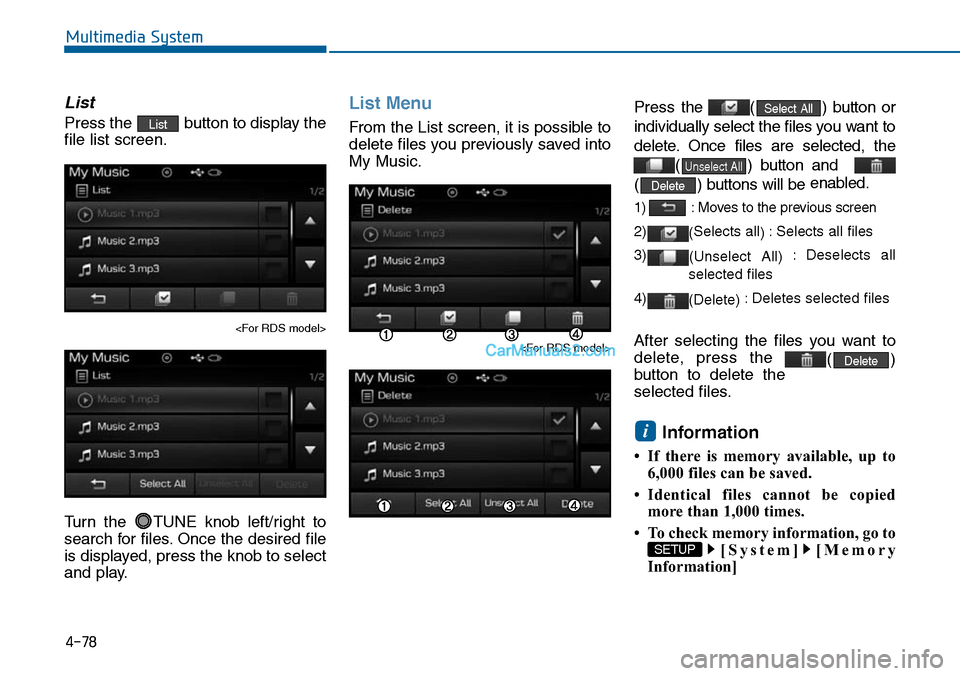
4-78
Multimedia System
List
Press the button to display the
file list screen.
Turn the TUNE knob left/right to
search for files. Once the desired file
is displayed, press the knob to select
and play.
List Menu
From the List screen, it is possible to
delete files you previously saved into
My Music.
Press the ( ) button or
individually select the files you want to
delete. Once files are selected, the
() button and
() buttons will be enabled.
1) : Moves to the previous screen
2)(Selects all) :Selects all files
3)(Unselect All) :Deselects all
selected files
4)(Delete) :Deletes selected files
After selecting the files you want to
delete, press the ()button to delete the
selected files.
Information
• If there is memory available, up to
6,000 files can be saved.
•Identical files cannot be copied
more than 1,000 times.
• To check memory information, go to
[System] [Memory
Information]
SETUP
i
Delete
Delete
Unselect All
Select AllList
Page 337 of 665
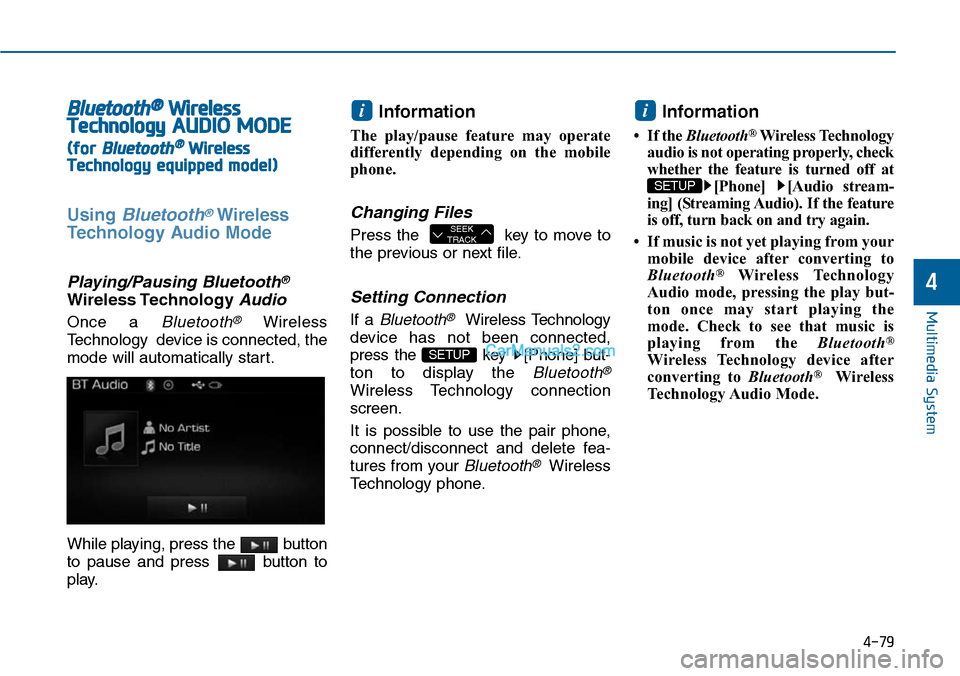
4-79
Multimedia System
4
Bluetooth®Wireless
TechnologyAUDIO MODE
(for Bluetooth®Wireless
Technologyequipped model)
Using Bluetooth®Wireless
Technology Audio Mode
Playing/Pausing Bluetooth®
Wireless TechnologyAudio
Once a Bluetooth®Wireless
Technology device is connected, the
mode will automatically start.
While playing, press the button
to pause and press button to
play.
Information
The play/pause feature may operate
differently depending on the mobile
phone.
Changing Files
Press the key to move to
the previous or next file.
Setting Connection
If a Bluetooth®Wireless Technology
device has not been connected,
press the key [Phone] but-
ton to display the Bluetooth®
Wireless Technology connection
screen.
It is possible to use the pair phone,
connect/disconnect and delete fea-
tures from your Bluetooth®Wireless
Technology phone.
Information
•If the Bluetooth®Wireless Technology
audio is not operating properly, check
whether the feature is turned off at
[Phone] [Audio stream-
ing] (Streaming Audio). If the feature
is off, turn back on and try again.
• If music is not yet playing from your
mobile device after converting to
Bluetooth®Wireless Technology
Audio mode, pressing the play but-
ton once may start playing the
mode. Check to see that music is
playing from the Bluetooth®
Wireless Technology device after
converting to Bluetooth®Wireless
Technology Audio Mode.
SETUP
i
SETUP
SEEKTRACK
i
Page 338 of 665
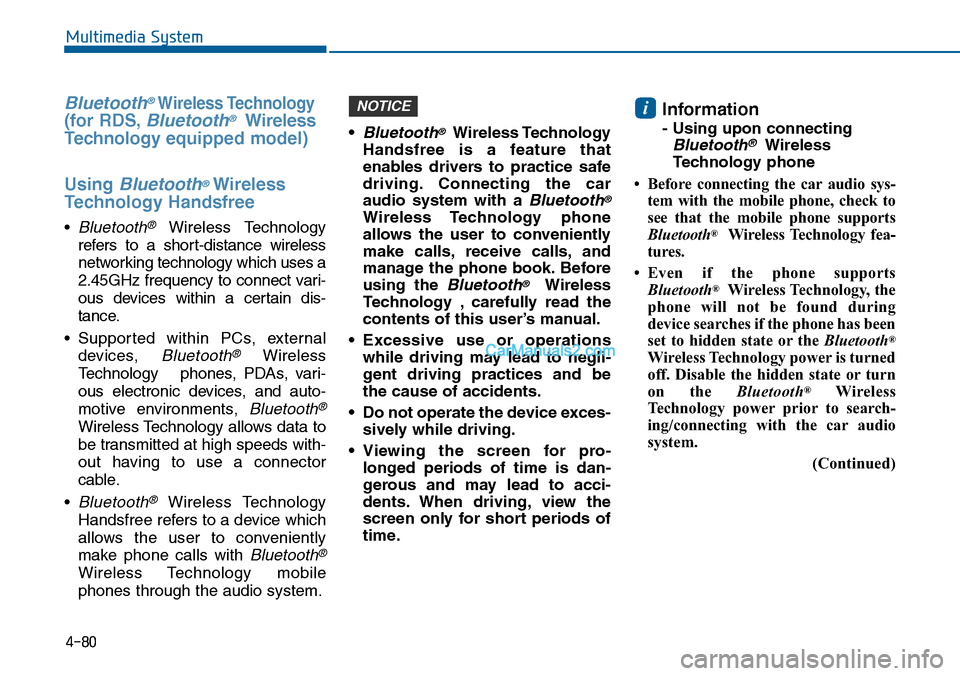
4-80
Multimedia System
Bluetooth®Wireless Technology
(for RDS,Bluetooth®Wireless
Te ch n o l o g yequipped model)
Using Bluetooth®Wireless
Technology Handsfree
• Bluetooth®Wireless Technology
refers to a short-distance wireless
networking technology which uses a
2.45GHz frequency to connect vari-
ous devices within a certain dis-
tance.
• Suppor ted within PCs, external
devices, Bluetooth®Wireless
Te c h n o l o g y p h o n e s , P D A s , v a r i -
ous electronic devices, and auto-
motive environments, Bluetooth®
Wireless Technology allows data to
be transmitted at high speeds with-
out having to use a connector
cable.
• Bluetooth®Wireless Technology
Handsfree refers to a device which
allows the user to conveniently
make phone calls with Bluetooth®
Wireless Technology mobile
phones through the audio system.
•Bluetooth®Wireless Technology
Handsfree is a feature that
enables drivers to practice safe
driving. Connecting the car
audio system with a Bluetooth®
Wireless Technology phone
allows the user to conveniently
make calls, receive calls, and
manage the phone book. Before
using the Bluetooth®Wireless
Technology , carefully read the
contents of this user’s manual.
•Excessive use or operations
while driving may lead to negli-
gent driving practices and be
the cause of accidents.
•Do not operate the device exces-
sively while driving.
•Viewing the screen for pro-
longed periods of time is dan-
gerous and may lead to acci-
dents. When driving, view the
screen only for short periods of
time.
Information
- Using upon connecting
Bluetooth®Wireless
Technology phone
•Before connecting the caraudio sys-
tem with the mobile phone, check to
see that the mobile phone supports
Bluetooth®Wireless Technology fea-
tures.
•Even if the phone supports
Bluetooth®Wireless Technology, the
phone will not be found during
device searches if the phone has been
set to hidden state or the Bluetooth®
Wireless Technology power is turned
off. Disable the hidden state or turn
on the Bluetooth®Wireless
Te c h n o l o g y p o w e r p r i o r t o s e a r c h -
ing/connecting with the car audio
system.
(Continued)
iNOTICE
Page 339 of 665
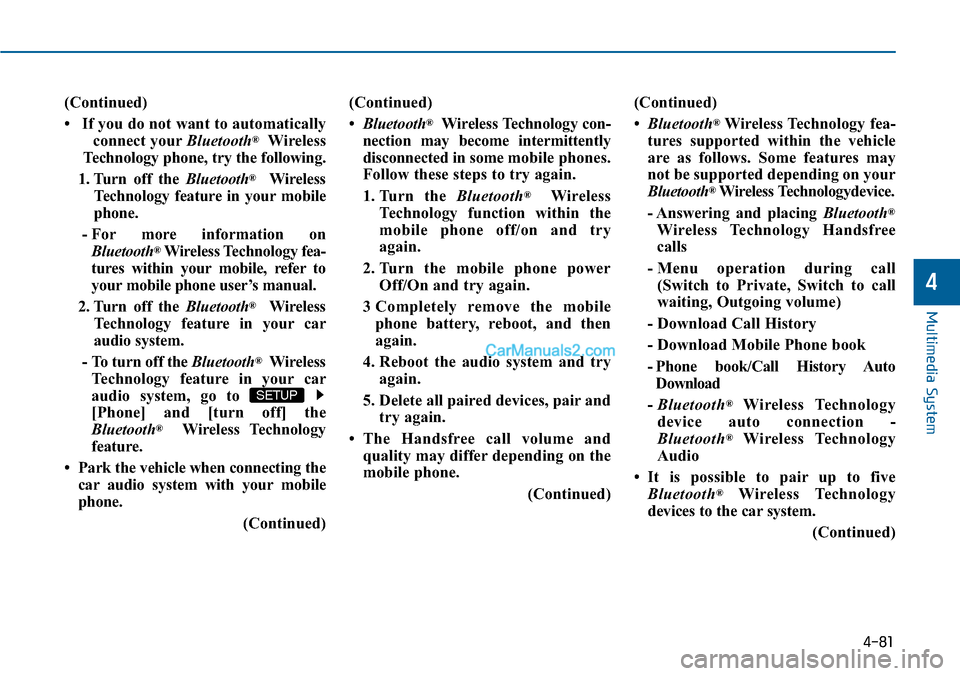
4-81
(Continued)
• If you do not want to automatically
connect yourBluetooth®Wireless
Te c h n o l o g y p h o n e , t r y t h e f o l l o w i n g .
1. Turn off the Bluetooth®Wireless
Te c h n o l o g y f e a t u r e i n y o u r m o b i l e
phone.
- For more information on
Bluetooth®Wireless Technology fea-
tures within your mobile, refer to
your mobile phone user’s manual.
2. Turn off the Bluetooth®Wireless
Te c h n o l o g y f e a t u r e i n y o u r c a r
audio system.
- To turn off the Bluetooth®Wireless
Te c h n o l o g y f e a t u r e i n y o u r c a r
audio system, go to
[Phone] and [turn off] the
Bluetooth®Wireless Technology
feature.
•Park the vehicle when connecting the
car audio system with your mobile
phone.
(Continued)
(Continued)
•Bluetooth®Wireless Technology con-
nection may become intermittently
disconnected in some mobile phones.
Follow these steps to try again.
1. Turn the Bluetooth®Wireless
Te c h n o l o g y f u n c t i o n w i t h i n t h e
mobile phone off/on and try
again.
2. Turn the mobile phone power
Off/On and try again.
3 Completely remove the mobile
phone battery, reboot, and then
again.
4. Reboot the audio system and try
again.
5. Delete all paired devices, pair and
try again.
•The Handsfree call volume and
quality may differ depending on the
mobile phone.
(Continued)
(Continued)
•Bluetooth®Wireless Technology fea-
tures supported within the vehicle
are as follows. Some features may
not be supported depending on your
Bluetooth®Wireless Technologydevice.
- Answering and placing Bluetooth®
Wireless Technology Handsfree
calls
- Menu operation during call
(Switch to Private, Switch to call
waiting, Outgoing volume)
- Download Call History
- Download Mobile Phone book
- Phone book/Call History Auto
Download
-Bluetooth®Wireless Technology
device auto connection -
Bluetooth®Wireless Technology
Audio
•It is possible to pair up to five
Bluetooth®Wireless Technology
devices to the car system.
(Continued)
SETUP
Multimedia System
4
Page 340 of 665
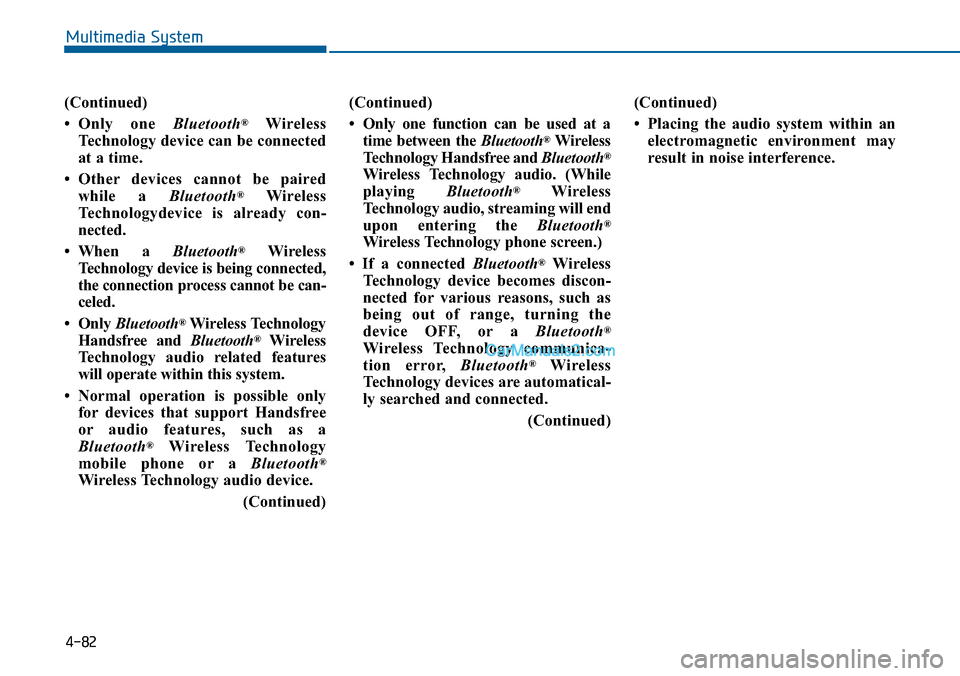
(Continued)
•Only one Bluetooth®Wireless
Technology device can be connected
at a time.
•Other devices cannot be paired
while a Bluetooth®Wireless
Te c h n o l o g y d e v i c e i s a l r e a d y c o n -
nected.
• When a Bluetooth®Wireless
Te c h n o l o g y d e v i c e i s b e i n g c o n n e c t e d ,
the connection process cannot be can-
celed.
•Only Bluetooth®Wireless Technology
Handsfree and Bluetooth®Wireless
Te c h n o l o g y a u d i o r e l a t e d f e a t u r e s
will operate within this system.
• Normal operation is possible only
for devices that support Handsfree
or audio features, such as a
Bluetooth®Wireless Technology
mobile phone or a Bluetooth®
Wireless Technology audio device.
(Continued)
(Continued)
•Only one function can be used at a
time between the Bluetooth®Wireless
Te c h n o l o g y H a n d s f r e e a n d Bluetooth®
Wireless Technology audio. (While
playing Bluetooth®Wireless
Te c h n o l o g y a u d i o , s t r e a m i n g w i l l e n d
upon entering the Bluetooth®
Wireless Technology phone screen.)
• If a connected Bluetooth®Wireless
Technology device becomes discon-
nected for various reasons, such as
being out of range, turning the
device OFF, or a Bluetooth®
Wireless Technology communica-
tion error, Bluetooth®Wireless
Te c h n o l o g y d e v i c e s a r e a u t o m a t i c a l -
ly searched and connected.
(Continued)
(Continued)
• Placing the audio system within an
electromagnetic environment may
result in noise interference.
4-82
Multimedia System