radio Hyundai Sonata 2014 Owner's Manual
[x] Cancel search | Manufacturer: HYUNDAI, Model Year: 2014, Model line: Sonata, Model: Hyundai Sonata 2014Pages: 665, PDF Size: 17.43 MB
Page 2 of 665
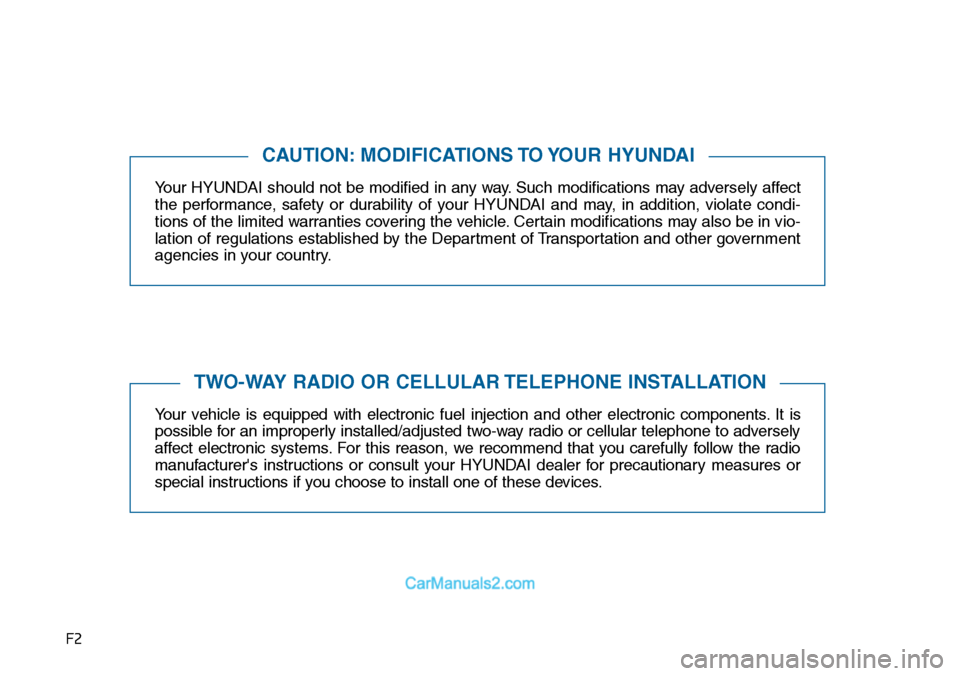
F2
Yo u r H Y U N D A I s h o u l d n o t b e m o d i f i e d i n a n y w a y. S u c h m o d i f i c a t i o n s m a y a d v e r s e l y a f f e c t
the performance, safety or durability of your HYUNDAI and may, in addition, violate condi-
tions of the limited warranties covering the vehicle. Certain modifications may also be in vio-
lation of regulations established by the Department of Transportation and other government
agencies in your country.
Yo u r v e h i c l e i s e q u i p p e d w i t h e l e c t r o n i c f u e l i n j e c t i o n a n d o t h e r e l e c t r o n i c c o m p o n e n t s . I t i s
possible for an improperly installed/adjusted two-way radio or cellular telephone to adversely
affect electronic systems. For this reason, we recommend that you carefully follow the radio
manufacturer's instructions or consult your HYUNDAI dealer for precautionary measures or
special instructions if you choose to install one of these devices.
CAUTION: MODIFICATIONS TO YOUR HYUNDAI
TWO-WAY RADIO OR CELLULAR TELEPHONE INSTALLATION
Page 15 of 665
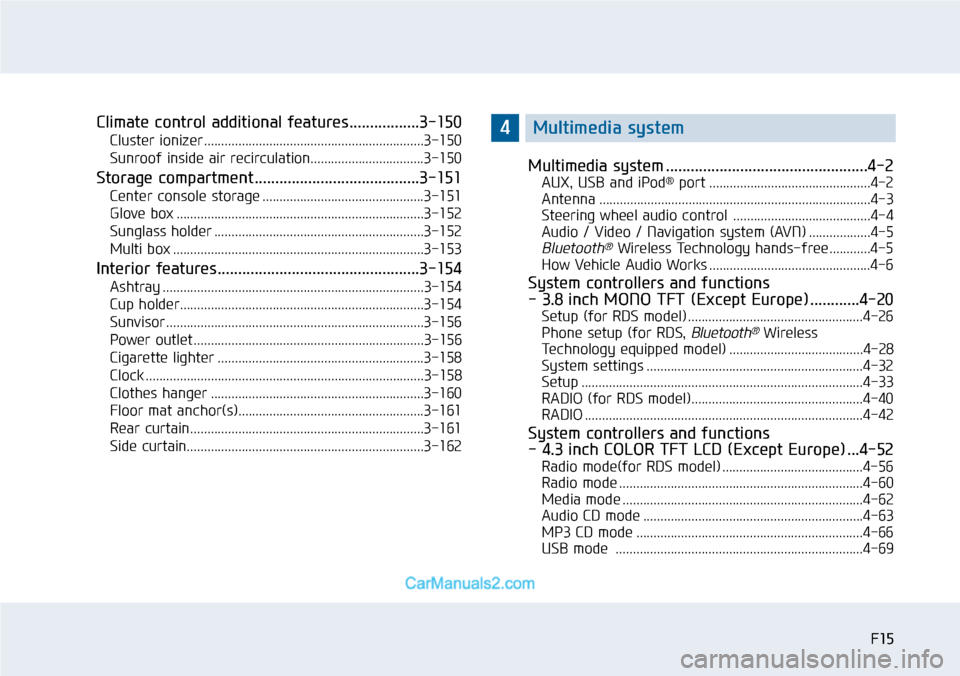
F15F15
Climate control additional features.................3-150
Cluster ionizer ................................................................3-150
Sunroof inside air recirculation.................................3-150
Storage compartment ........................................3-151
Center console storage ...............................................3-151
Glove box ........................................................................3-152
Sunglass holder .............................................................3-152
Multi box .........................................................................3-153
Interior features.................................................3-154
Ashtray ............................................................................3-154
Cup holder.......................................................................3-154
Sunvisor ...........................................................................3-156
Power outlet ...................................................................3-156
Cigarette lighter ............................................................3-158
Clock .................................................................................3-158
Clothes hanger ..............................................................3-160
Floor mat anchor(s)......................................................3-161
Rear curtain....................................................................3-161
Side curtain.....................................................................3-162
Multimedia system .................................................4-2
AUX, USB and iPod®port ...............................................4-2
Antenna ...............................................................................4-3
Steering wheel audio control ........................................4-4
Audio / Video / Navigation system (AVN) ..................4-5
Bluetooth®Wireless Technology hands-free ............4-5
How Vehicle Audio Works ...............................................4-6
System controllers and functions
- 3.8 inch MONO TFT (Except Europe)............4-20
Setup (for RDS model) ...................................................4-26
Phone setup (for RDS, Bluetooth®Wireless
Technology equipped model) .......................................4-28
System settings ...............................................................4-32
Setup ..................................................................................4-33
RADIO (for RDS model)..................................................4-40
RADIO .................................................................................4-42
System controllers and functions
- 4.3 inch COLOR TFT LCD (Except Europe) ...4-52
Radio mode(for RDS model) .........................................4-56
Radio mode .......................................................................4-60
Media mode ......................................................................4-62
Audio CD mode ................................................................4-63
MP3 CD mode ..................................................................4-66
USB mode ........................................................................4-69
4Multimedia system
Page 16 of 665
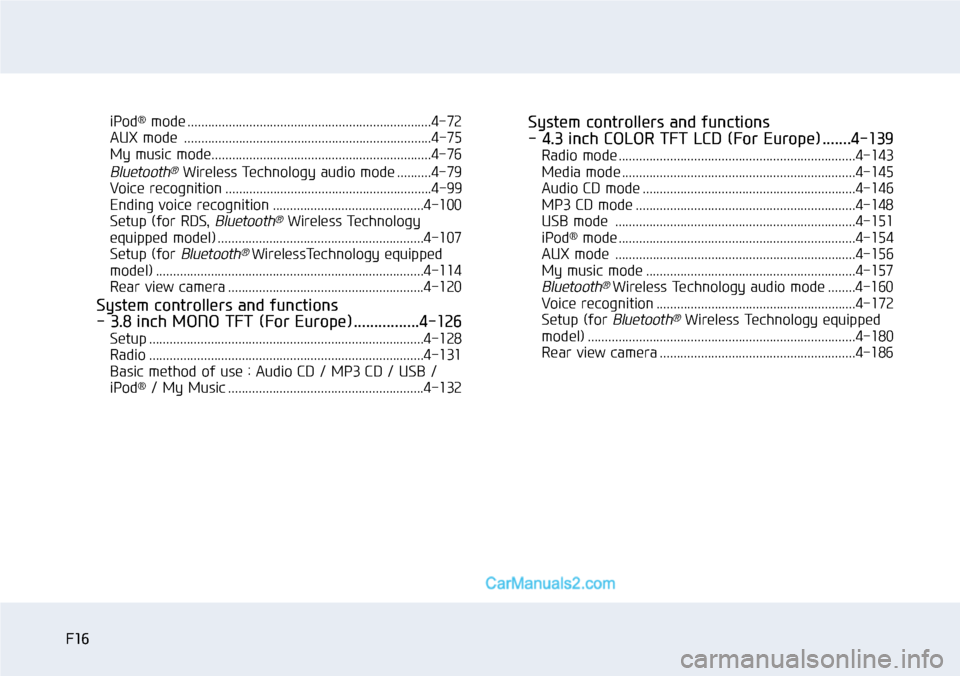
F16F16
iPod®mode .......................................................................4-72
AUX mode ........................................................................4-75
My music mode................................................................4-76
Bluetooth®Wireless Technology audio mode ..........4-79
Voice recognition ............................................................4-99
Ending voice recognition ............................................4-100
Setup (for RDS, Bluetooth®Wireless Technology
equipped model) ............................................................4-107
Setup (for Bluetooth® WirelessTechnology equipped
model) ..............................................................................4-114
Rear view camera .........................................................4-120
System controllers and functions
- 3.8 inch MONO TFT (For Europe)................4-126
Setup ................................................................................4-128
Radio ................................................................................4-131
Basic method of use : Audio CD / MP3 CD / USB /
iPod®/ My Music .........................................................4-132
System controllers and functions
- 4.3 inch COLOR TFT LCD (For Europe) .......4-139
Radio mode .....................................................................4-143
Media mode ....................................................................4-145
Audio CD mode ..............................................................4-146
MP3 CD mode ................................................................4-148
USB mode ......................................................................4-151
iPod®mode .....................................................................4-154
AUX mode ......................................................................4-156
My music mode .............................................................4-157
Bluetooth® Wireless Technology audio mode ........4-160
Voice recognition ..........................................................4-172
Setup (for Bluetooth®Wireless Technology equipped
model) ..............................................................................4-180
Rear view camera .........................................................4-186
Page 102 of 665
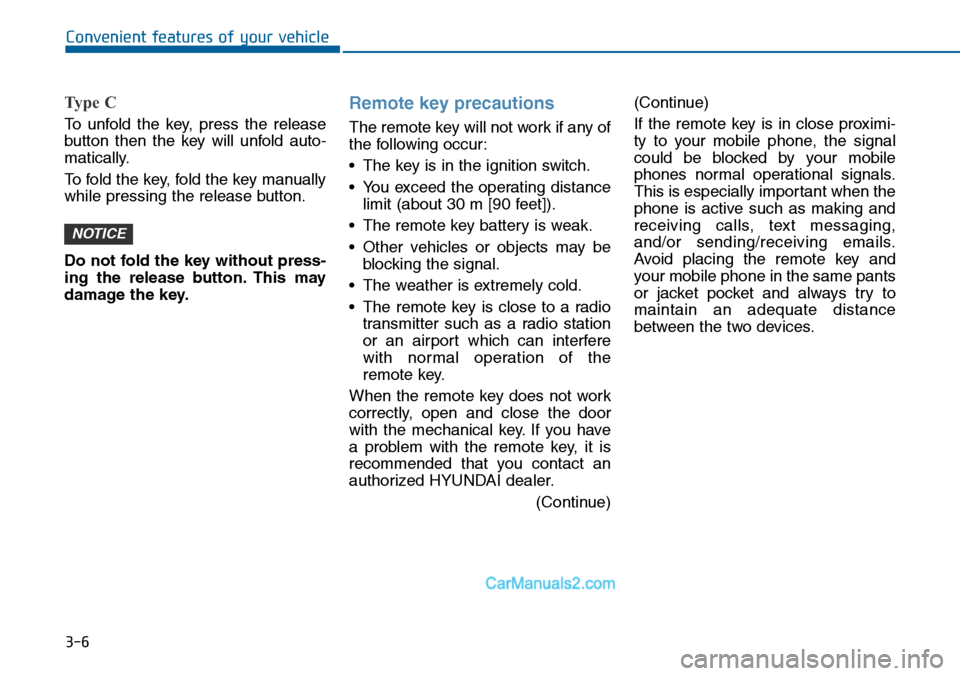
3-6
Type C
To unfold the key, press the release
button then the key will unfold auto-
matically.
To fold the key, fold the key manually
while pressing the release button.
Do not fold the key without press-
ing the release button. This may
damage the key.
Remote key precautions
The remote key will not work if any of
the following occur:
•The key is in the ignition switch.
•You exceed the operating distance
limit (about 30 m [90 feet]).
•The remote key battery is weak.
•Other vehicles or objects may be
blocking the signal.
•The weather is extremely cold.
•The remote key is close to a radio
transmitter such as a radio station
or an airport which can interfere
with normal operation of the
remote key.
When the remote key does not work
correctly, open and close the door
with the mechanical key. If you have
a problem with the remote key, it is
recommended that you contact an
authorized HYUNDAI dealer.
(Continue)
(Continue)
If the remote key is in close proximi-
ty to your mobile phone, the signal
could be blocked by your mobile
phones normal operational signals.
This is especially important when the
phone is active such as making and
receiving calls, text messaging,
and/or sending/receiving emails.
Avoid placing the remote key and
your mobile phone in the same pants
or jacket pocket and always try to
maintain an adequate distance
between the two devices.
NOTICE
Convenient features of your vehicle
Page 107 of 665
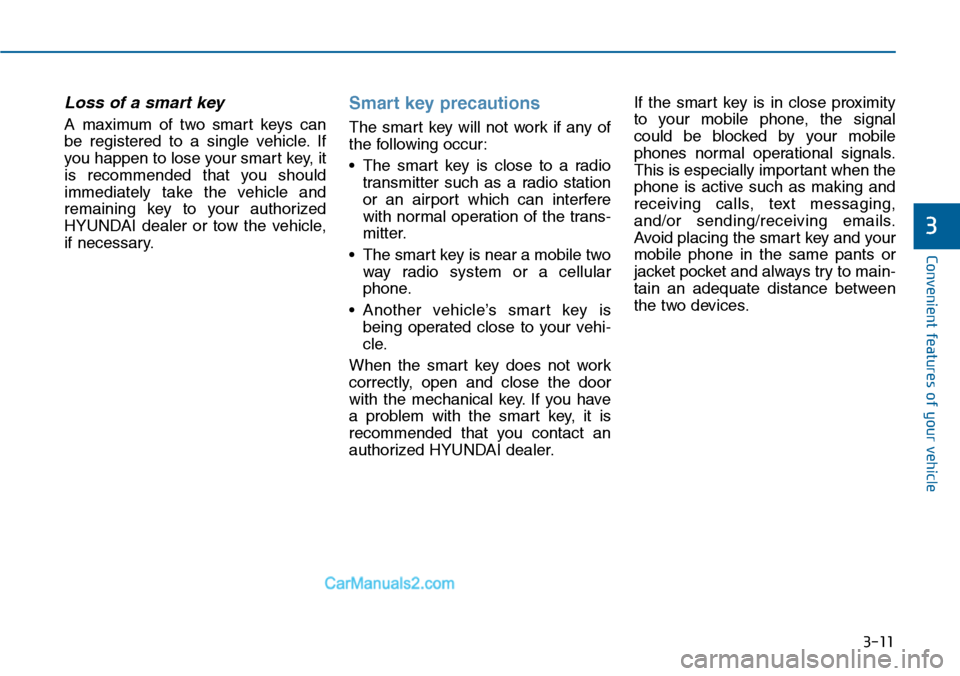
3-11
Convenient features of your vehicle
3
Loss of a smart key
A maximum of two smart keys can
be registered to a single vehicle. If
you happen to lose your smar t key, it
is recommended that you should
immediately take the vehicle and
remaining key to your authorized
HYUNDAI dealer or tow the vehicle,
if necessary.
Smart key precautions
The smart key will not work if any of
the following occur:
•The smart key is close to a radio
transmitter such as a radio station
or an airport which can interfere
with normal operation of the trans-
mitter.
•The smart key is near a mobile two
way radio system or a cellular
phone.
•Another vehicle’s smart key is
being operated close to your vehi-
cle.
When the smart key does not work
correctly, open and close the door
with the mechanical key. If you have
a problem with the smart key, it is
recommended that you contact an
authorized HYUNDAI dealer.
If the smart key is in close proximity
to your mobile phone, the signal
could be blocked by your mobile
phones normal operational signals.
This is especially important when the
phone is active such as making and
receiving calls, text messaging,
and/or sending/receiving emails.
Avoid placing the smar t key and your
mobile phone in the same pants or
jacket pocket and always try to main-
tain an adequate distance between
the two devices.
Page 149 of 665
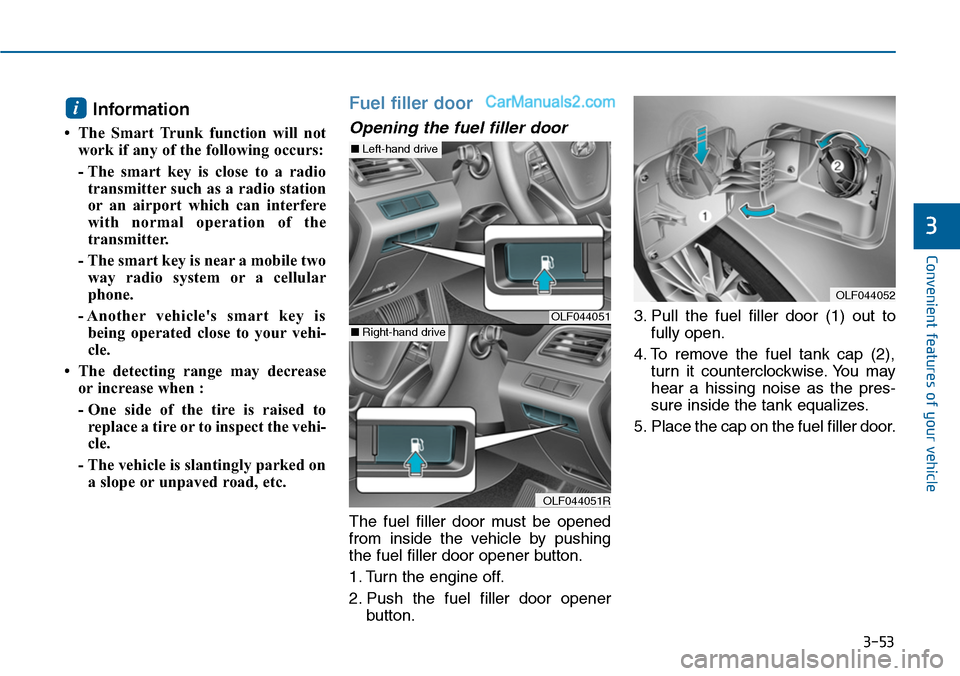
3-53
Convenient features of your vehicle
3
Information
• The Smart Trunk function will not
work if any of the following occurs:
- The smart key is close to a radio
transmitter such as a radio station
or an airport which can interfere
with normal operation of the
transmitter.
- The smart key is near a mobile two
way radio system or a cellular
phone.
- Another vehicle's smart key is
being operated close to your vehi-
cle.
• The detecting range may decrease
or increase when :
- One side of the tire is raised to
replace a tire or to inspect the vehi-
cle.
- The vehicle is slantingly parked on
a slope or unpaved road, etc.
Fuel filler door
Opening the fuel filler door
The fuel filler door must be opened
from inside the vehicle by pushing
the fuel filler door opener button.
1. Turn the engine off.
2. Push the fuel filler door opener
button.
3. Pull the fuel filler door (1) out to
fully open.
4. To remove the fuel tank cap (2),
turn it counterclockwise. You may
hear a hissing noise as the pres-
sure inside the tank equalizes.
5. Place the cap on the fuel filler door.
i
OLF044051
OLF044051R
■Left-hand drive
■Right-hand drive
OLF044052
Page 259 of 665
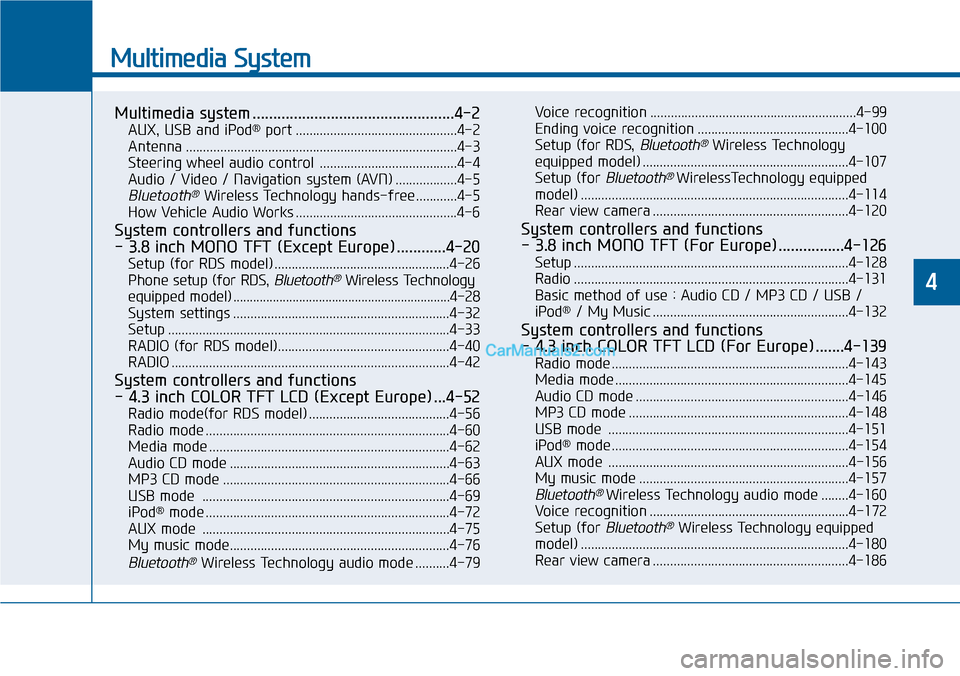
Multimedia System
Multimedia system .................................................4-2
AUX, USB and iPod®port ...............................................4-2
Antenna ...............................................................................4-3
Steering wheel audio control ........................................4-4
Audio / Video / Navigation system (AVN) ..................4-5
Bluetooth®Wireless Technology hands-free ............4-5
How Vehicle Audio Works ...............................................4-6
System controllers and functions
- 3.8 inch MONO TFT (Except Europe)............4-20
Setup (for RDS model) ...................................................4-26
Phone setup (for RDS, Bluetooth®Wireless Technology
equipped model) ..................................................................4-28
System settings ...............................................................4-32
Setup ..................................................................................4-33
RADIO (for RDS model)..................................................4-40
RADIO .................................................................................4-42
System controllers and functions
- 4.3 inch COLOR TFT LCD (Except Europe) ...4-52
Radio mode(for RDS model) .........................................4-56
Radio mode .......................................................................4-60
Media mode ......................................................................4-62
Audio CD mode ................................................................4-63
MP3 CD mode ..................................................................4-66
USB mode ........................................................................4-69
iPod®mode .......................................................................4-72
AUX mode ........................................................................4-75
My music mode................................................................4-76
Bluetooth®Wireless Technology audio mode ..........4-79
Voice recognition ............................................................4-99
Ending voice recognition ............................................4-100
Setup (for RDS, Bluetooth®Wireless Technology
equipped model) ............................................................4-107
Setup (for Bluetooth® WirelessTechnology equipped
model) ..............................................................................4-114
Rear view camera .........................................................4-120
System controllers and functions
- 3.8 inch MONO TFT (For Europe)................4-126
Setup ................................................................................4-128
Radio ................................................................................4-131
Basic method of use : Audio CD / MP3 CD / USB /
iPod®/ My Music .........................................................4-132
System controllers and functions
- 4.3 inch COLOR TFT LCD (For Europe) .......4-139
Radio mode .....................................................................4-143
Media mode ....................................................................4-145
Audio CD mode ..............................................................4-146
MP3 CD mode ................................................................4-148
USB mode ......................................................................4-151
iPod®mode .....................................................................4-154
AUX mode ......................................................................4-156
My music mode .............................................................4-157
Bluetooth® Wireless Technology audio mode ........4-160
Voice recognition ..........................................................4-172
Setup (for Bluetooth®Wireless Technology equipped
model) ..............................................................................4-180
Rear view camera .........................................................4-186
4
Page 262 of 665

Steering wheel audio control
(if equipped)
The steering wheel audio control but-
ton is installed for your convenience.
Do not operate audio remote con-
trol buttons simultaneously.
VOLUME (VOL + / - ) (1)
•Move the VOLUME lever up to
increase volume.
•Move the VOLUME lever down to
decrease volume.
SEEK/PRESET ( / ) (2)
If the SEEK/PRESET lever is moved
up or down and held for 0.8 second
or more, it will function in the follow-
ing modes.
RADIO mode
It will function as the AUTO SEEK
select button. It will SEEK until you
release the button.
MEDIA mode
It will function as the FF/REW button.
If the SEEK/PRESET lever is moved
up or down, it will function in the fol-
lowing modes.
RADIO mode
It will function as the PRESET STA-
TION UP/DOWN button.
MEDIA mode
It will function as the TRACK UP/
DOWN button.
MODE ( ) (3)
Press the MODE button to select
Radio, Disc, or AUX.
MUTE ( ) (4, if equipped)
•Press the button to mute the
sound.
•Press the button again to activate
the sound.
Information
Detailed information for audio control
buttons are described in the following
pages in this chapter.
i
NOTICE
4-4
Multimedia System
OLF044247L
■■TTyyppee AA■■TTyyppee BB
■■TTyyppee CC■■TTyyppee DD
■■TTyyppee EE
Page 264 of 665
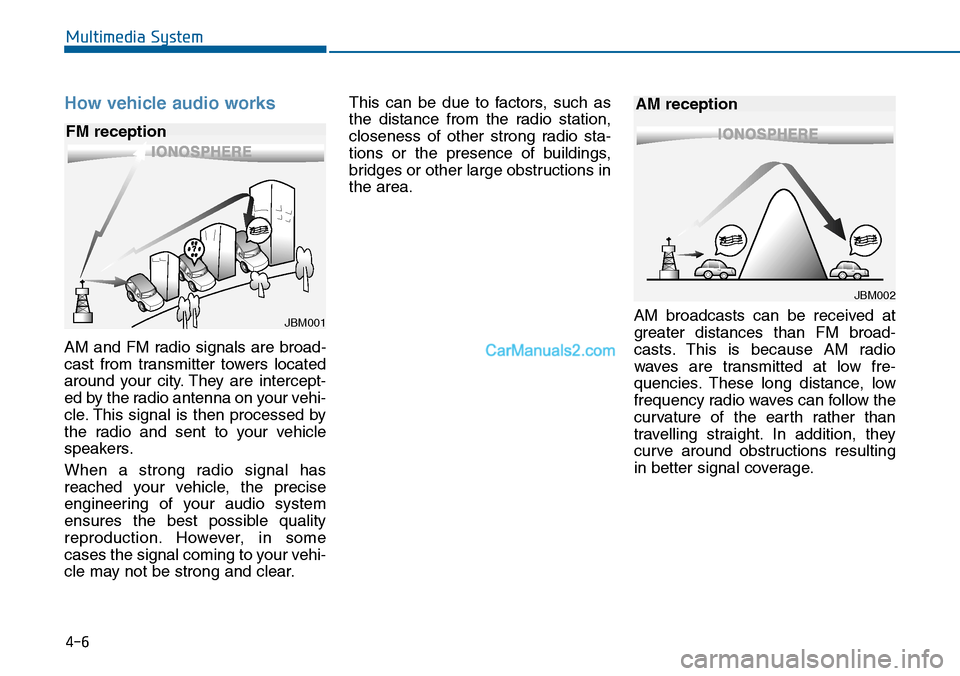
How vehicle audio works
AM and FM radio signals are broad-
cast from transmitter towers located
around your city. They are intercept-
ed by the radio antenna on your vehi-
cle. This signal is then processed by
the radio and sent to your vehicle
speakers.
When a strong radio signal has
reached your vehicle, the precise
engineering of your audio system
ensures the best possible quality
reproduction. However, in some
cases the signal coming to your vehi-
cle may not be strong and clear.
This can be due to factors, such as
the distance from the radio station,
closeness of other strong radio sta-
tions or the presence of buildings,
bridges or other large obstructions in
the area.
AM broadcasts can be received at
greater distances than FM broad-
casts. This is because AM radio
waves are transmitted at low fre-
quencies. These long distance, low
frequency radio waves can follow the
curvature of the earth rather than
travelling straight. In addition, they
curve around obstructions resulting
in better signal coverage.
JBM001
FM reception
JBM002
AM reception
Multimedia System
4-6
Page 265 of 665
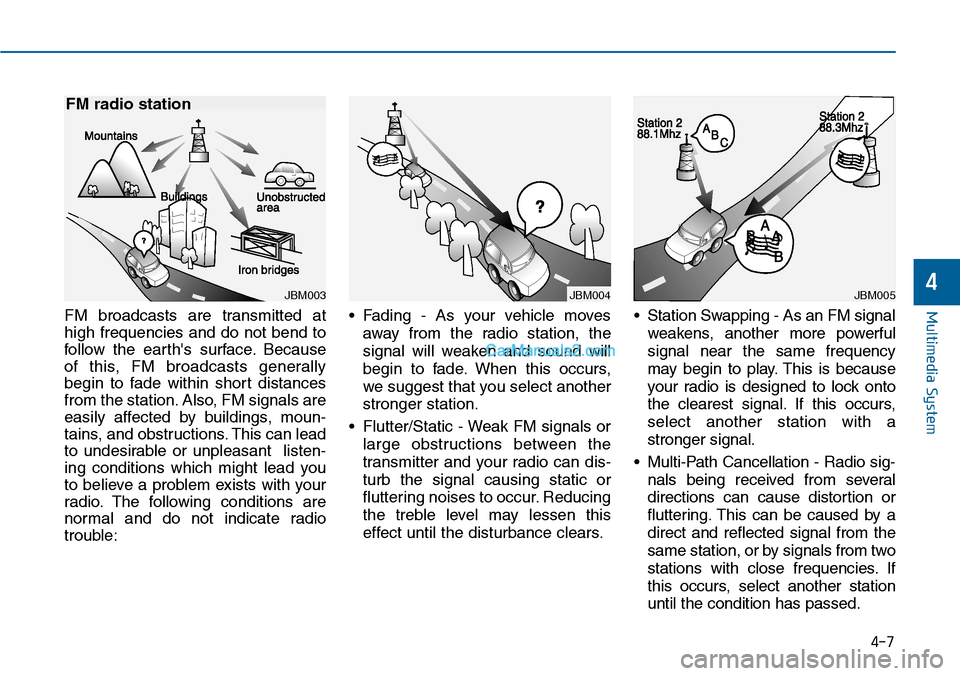
FM broadcasts are transmitted at
high frequencies and do not bend to
follow the ear th's surface. Because
of this, FM broadcasts generally
begin to fade within short distances
from the station. Also, FM signals are
easily affected by buildings, moun-
tains, and obstructions. This can lead
to undesirable or unpleasant listen-
ing conditions which might lead you
to believe a problem exists with your
radio. The following conditions are
normal and do not indicate radio
trouble:
•Fading - As your vehicle moves
away from the radio station, the
signal will weaken and sound will
begin to fade. When this occurs,
we suggest that you select another
stronger station.
•Flutter/Static - Weak FM signals or
large obstructions between the
transmitter and your radio can dis-
turb the signal causing static or
fluttering noises to occur. Reducing
the treble level may lessen this
effect until the disturbance clears.
•Station Swapping - As an FM signal
weakens, another more powerful
signal near the same frequency
may begin to play. This is because
your radio is designed to lock onto
the clearest signal. If this occurs,
select another station with a
stronger signal.
•Multi-Path Cancellation - Radio sig-
nals being received from several
directions can cause distortion or
fluttering. This can be caused by a
direct and reflected signal from the
same station, or by signals from two
stations with close frequencies. If
this occurs, select another station
until the condition has passed.
JBM003
FM radio station
JBM004JBM005Multimedia System
4-7
4