wheel Hyundai Sonata 2018 Quick Reference Guide
[x] Cancel search | Manufacturer: HYUNDAI, Model Year: 2018, Model line: Sonata, Model: Hyundai Sonata 2018Pages: 26, PDF Size: 11.2 MB
Page 2 of 26

Steering wheel adjustment
Page06
Instrument cluster
Page14-15
Navigation
Page29-31Head lights Page08
Climate controlPage18-21
Driver's main controls
Page07
Wiper and washer
Page09
TransmissionPage40
Table of contents
Engine start/stop button
Page05
Cruise control/smart cruise control
Page46
AUX,USB and iPODPage31
Driver position memory systemPage05
GETTING STARTED
Driver position memory system 05Engine start / stop button 05 Front seat adjustment 03Headrest adjustment 04 Seat belt adjustment 04Smart key 02
FEATURES AND CONTROLS
Child - protector rear door lock 1 2Climate control 18-21Clock Adjustment 06Driver's main controls 07Fuel filler lid 07Headlights 08Homelink wireless control system 1 3Instrument cluster 14-15Instrument panel illumination 1 7Interior lights 1 0LCD display control 16LCD display modes 16Rear parking assist system 1 3Rear seat folding 1 2Seat warmer & ventilated seat 09Smart trunk 1 2Steering wheel adjustment 06Sunroof 1 0Trunk opening 1 1Wipers and washer 09
MULTIMEDIA
Android Auto 32-33Apple CarPlay™ 34-37 Blue Link Telematics system 25-27Bluetooth operational tips 22 Bluetooth phone operation 24Bluetooth phone pairing 24Navigation 29-31 Standard Audio 28Steering wheel audio control 22
DRIVING
AUX, USB and iPod port 3 1Auto Hold 38Automatic transmission 40Blind Spot Detection (BSD) system 44Cruise control / Smart cruise control 46Drive mode integrated control system 45Dual clutch transmission 41-42Electric Parking Brake (EPB) 38Electronic Stability Control (ESC) 43Lane Keep Assist System (LKAS) 43Paddle shifter 40Tire Pressure Monitoring System (TPMS) 39
Frequently Asked Questions
• Pair phone to your vehicle. Refer to page 24.
WARNING!
To reduce the risk of serious injury to yourself and others,
read and understand the important SAFETY INFORMATION
in your Owner’s Manual.* Some vehicles may not be equipped with all the listed features.
Use this Quick Reference Guide tolearn about the features that willenhance your enjoyment of yourHyundai. More detailed informationabout these features are available in
your Owner’s Manual.
Page 5 of 26
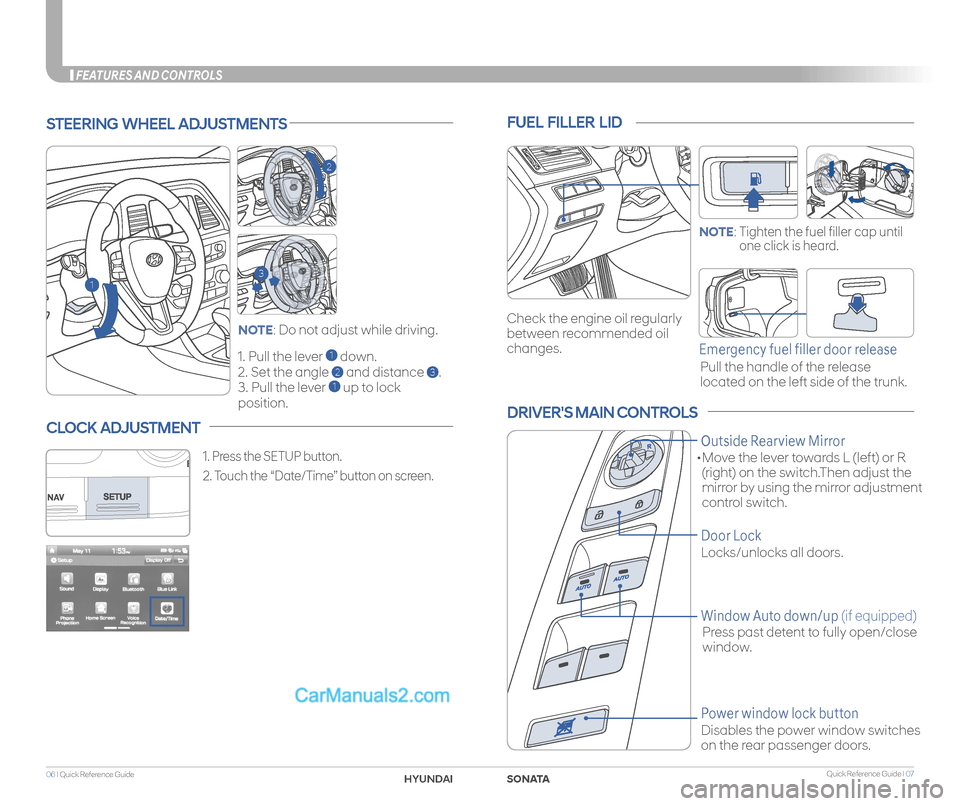
Quick Reference Guide I 0706 I Quick Reference Guide
FEATURES AND CONTROLS
STEERING WHEEL ADJUSTMENTS
1. Pull the lever 1 down.
2. Set the angle 2 and distance 3.
3. Pull the lever 1 up to lock
position.
NOTE: Do not adjust while driving.
NOTE: Tighten the fuel filler cap until
one click is heard.
FUEL FILLER LID
• Move the lever towards L (left) or R
(right) on the switch.Then adjust the
mirror by using the mirror adjustment
control switch.
DRIVER'S MAIN CONTROLS
Outside Rearview Mirror
Power window lock button
Disables the power window switches
on the rear passenger doors.
Door Lock
Locks/unlocks all doors.
Press past detent to fully open/close
window.
Window Auto down/up (if equipped)
1
2
3
Pull the handle of the release
located on the left side of the trunk.
Emergency fuel filler door release
Check the engine oil regularly
between recommended oil
changes.
CLOCK ADJUSTMENT
1. Press the SETUP button.
2. Touch the “Date/Time” button on screen.
SONATAHYUNDAI
Page 13 of 26
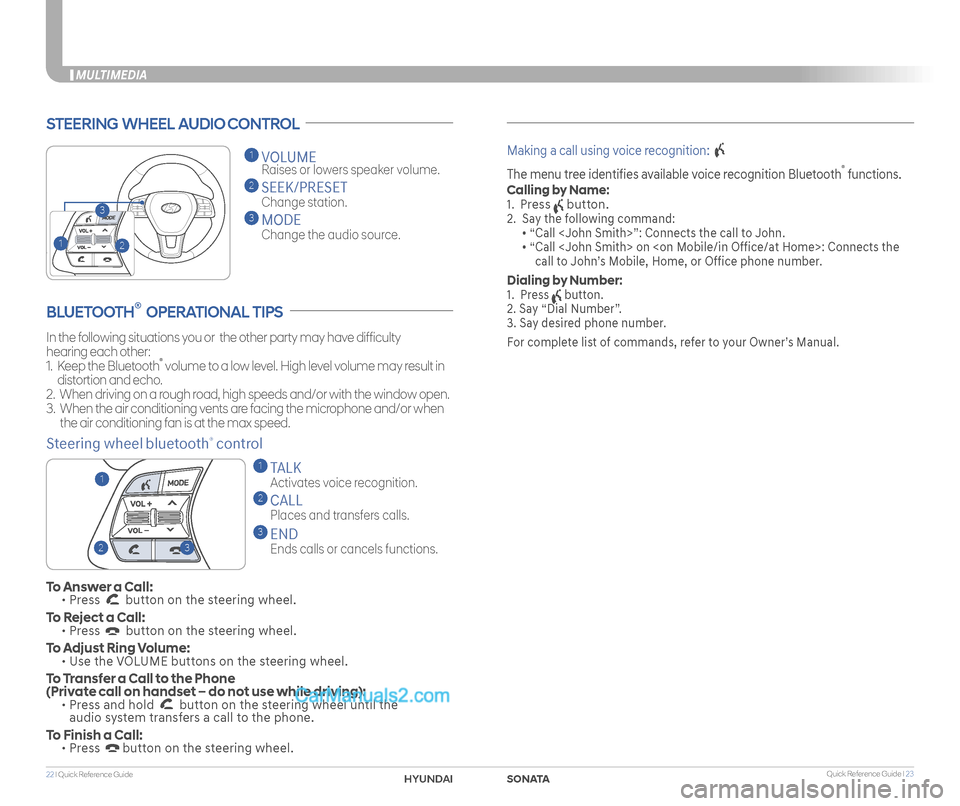
Quick Reference Guide I 2322 I Quick Reference Guide
MULTIMEDIA
STEERING WHEEL AUDIO CONTROL
2
3
1
1 VOLUME
Raises or lowers speaker volume.
2 SEEK/PRESET
Change station.
3 MODE
Change the audio source.
To Answer a Call: • Press button on the steering wheel.
To Reject a Call: • Press button on the steering wheel.
To Adjust Ring Volume: • Use the VOLUME buttons on the steering wheel.
To Transfer a Call to the Phone (Private call on handset – do not use while driving): • Press and hold button on the steering wheel until the audio system transfers a call to the phone.
To Finish a Call: • Press button on the steering wheel.
BLUETOOTH® OPERATIONAL TIPS
In the following situations you or the other party may have difficulty
hearing each other:
1. Keep the Bluetooth® volume to a low level. High level volume may result in
distortion and echo.
2. When driving on a rough road, high speeds and/or with the window open.
3. When the air conditioning vents are facing the microphone and/or when
the air conditioning fan is at the max speed.
Steering wheel bluetooth® control
1 TALK
Activates voice recognition.
2 CALL
Places and transfers calls.
3 END
Ends calls or cancels functions.
Making a call using voice recognition:
The menu tree identifies available voice recognition Bluetooth® functions.
Calling by Name:
1. Press button.
2. Say the following command:
• “Call
• “ Call
call to John’s Mobile, Home, or Office phone number.
Dialing by Number:
1. Press button.
2. Say “Dial Number”.
3. Say desired phone number.
For complete list of commands, refer to your Owner’s Manual.
23
1
SONATAHYUNDAI
Page 14 of 26

Quick Reference Guide I 2524 I Quick Reference Guide
MULTIMEDIA
Pairing tutorials, phone compatibility and
operational tips can be found through the
Smart QR code using the QR reader
application on your Smartphone.
BLUETOOTH PHONE PAIRING
BLUETOOTH PHONE OPERATION
Phone setup (pairing phone)
2. Press “Add New” on the radio screen.
3. Select the car name shown on your mobile phone to pair.
4. Enter the passkey or accept the authorization popup on your phone.
(The default passkey is 0000.)
5. Bluetooth is connected.
1. Turn Bluetooth® on from your mobile phone. Press the PHONE
button in the head unit or button on the steering wheel remote
control.
BLUE LINK TELEMATICS SYSTEM
• SOS
• Navigation Services
• Blue Link
Blue Link subscription is required. To enroll, please visit your
dealership or MyHyundai.com.
Press the button for access to the voice-response menu of
services.
- You can say:
Service Link
Roadside Assistance
Blue Link Account Services
Help
Cancel
Press the button for Destination Search Powered by GoogleTM.
- For vehicle equipped with factory-installed navigation systems.
- For non-navigation, this button functions with Android Auto or Apple
Carplay.
Press the button for SOS Emergency Assistance.
Visit HyundaiBlueLink.com for more information or refer to your Blue
Link User’s Manuall for detailed information on system operation.
For immediate assistance with subscription services, please call
1-855-2BLUELINK (1-855-225-8354).
GoogleTM is a registered trademark of Google, Inc.
NOTE: Vehicle must be parked to complete pairing process.
SONATAHYUNDAI
Page 20 of 26

Quick Reference Guide I 3736 I Quick Reference Guide
MULTIMEDIA
Apple CarPlay uses Siri to perform many actions like sending
messages, placing calls, and looking up/setting POI/Destinations.
A Siri session can be initiated on any screen by:
1. Touch and holding the HOME icon 1 on the CarPlay screen or
2. Press the steering wheel VOICE RECOGNITION 13 button.
Note: Ensure Siri feature is set to ON in your phone (Go to Settings >
General > Siri).
3. Say any of the following commands;
•“Text
•“Read text messages” to read available text message.
•“Call
•“Find
PHONE
Touch the PHONE 5 icon to access the Phone screen. Siri will
automatically asks ‘Who you would like to call’ when the PHONE 5
icon is selected.
NOTE: Phone call sound quality is dependent on the wired connection.
Using the Lightning cable that came with the phone is recommended.
APPLE MUSIC
Touch the APPLE MUSIC 6 icon to access the Apple Music screen.
APPLE MAPS
Touch the APPLE MAPS 7 icon to access the Apple Map screen.
MESSAGES
Touch the MESSAGES 8 icon to access the Message screen. Siri will
automatically asks ‘To hear unread messages or create a new one’
when the MESSAGE icon is selected.
3rd PARTY APPS
Supported CarPlay apps that are downloaded on your phone will
appear on the CarPlay screen. Touch the apps icons to access those
supported apps.
NOTE: A list of the supported CarPlay supported apps can be found
at http://www.apple.com/ios/carplay/
Ensure phone has latest version of the 3rd Party Apps.
CarPlay Home Screen
SIRI
1 HOME ICON
2 WIRELESS CONNECTIVTY
3 CELLULAR SIGNAL
4 PHONE TIME5 PHONE
6 APPLE MUSIC™
7 APPLE MAPS
8 MESSAGES
9 3RD PARTY APPS
10 SCREEN PAGE INDICATOR
11 EXIT TO HYUNDAI 12 CURRENT CARPLAY AUDIO PLAYING
2
3
4
1
5678
9101112
13
SONAHYUND
Page 25 of 26
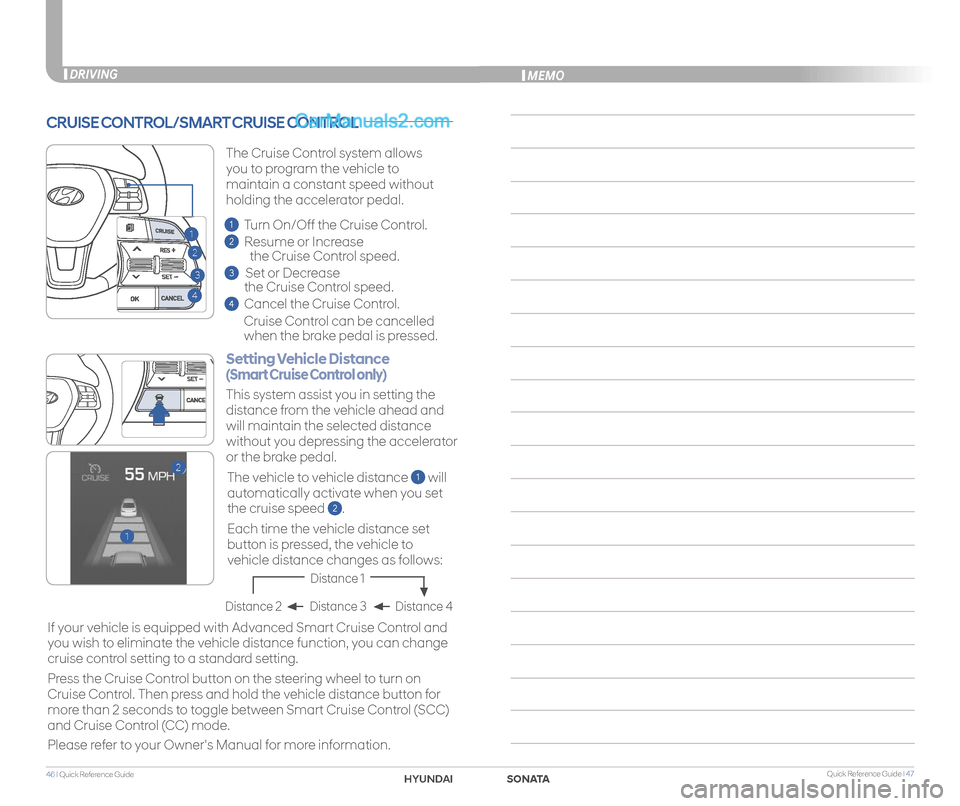
Quick Reference Guide I 4746 I Quick Reference Guide
CRUISE CONTROL/SMART CRUISE CONTROL
2
3
1
4
1
2
Setting Vehicle Distance
(Smart Cruise Control only)
The vehicle to vehicle distance 1 will
automatically activate when you set
the cruise speed 2.
This system assist you in setting the
distance from the vehicle ahead and
will maintain the selected distance
without you depressing the accelerator
or the brake pedal.
If your vehicle is equipped with Advanced Smart Cruise Control and
you wish to eliminate the vehicle distance function, you can change
cruise control setting to a standard setting.
Press the Cruise Control button on the steering wheel to turn on
Cruise Control. Then press and hold the vehicle distance button for
more than 2 seconds to toggle between Smart Cruise Control (SCC)
and Cruise Control (CC) mode.
Please refer to your Owner's Manual for more information.
Each time the vehicle distance set
button is pressed, the vehicle to
vehicle distance changes as follows:
The Cruise Control system allows
you to program the vehicle to
maintain a constant speed without
holding the accelerator pedal.
Distance 4Distance 3Distance 2
Distance 1
1 Turn On/Off the Cruise Control.
2 Resume or Increase
the Cruise Control speed.
3 Set or Decrease
the Cruise Control speed.
4 Cancel the Cruise Control.
Cruise Control can be cancelled
when the brake pedal is pressed.
DRIVINGMEMO
SONATAHYUNDAI