Hyundai Sonata
Manufacturer: HYUNDAI, Model Year: , Model line: , Model:Pages: 380, PDF Size: 7.97 MB
Page 191 of 380
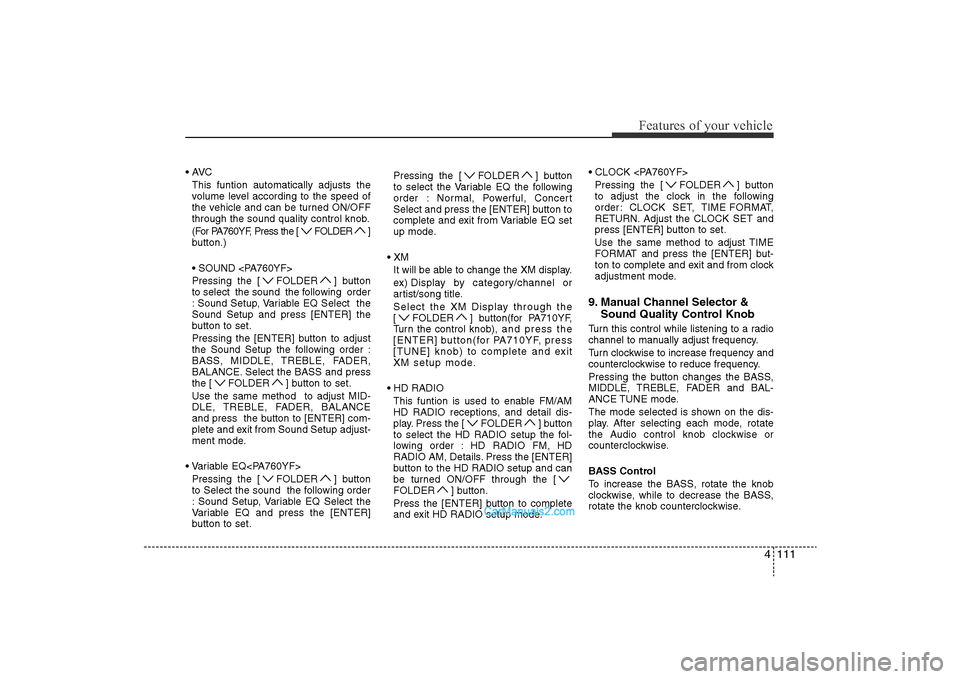
4 111
Features of your vehicle
• AVCThis funtion automatically adjusts the
volume level according to the speed of
the vehicle and can be turned ON/OFF
through the sound quality control knob.
(For PA760YF, Press the [ FOLDER ]
button.)
• SOUND
Pressing the [ FOLDER ] button
to select the sound the following order
: Sound Setup, Variable EQ Select the
Sound Setup and press [ENTER] the
button to set.
Pressing the [ENTER] button to adjust
the Sound Setup the following order :
BASS, MIDDLE, TREBLE, FADER,
BALANCE. Select the BASS and press
the [ FOLDER ] button to set.
Use the same method to adjust MID-
DLE, TREBLE, FADER, BALANCE
and press the button to [ENTER] com-
plete and exit from Sound Setup adjust-
ment mode.
• Variable EQ
to Select the sound the following order
: Sound Setup, Variable EQ Select the
Variable EQ and press the [ENTER]
button to set. Pressing the [ FOLDER ] button
to select the Variable EQ the following
order : Normal, Powerful, Concert
Select and press the [ENTER] button to
complete and exit from Variable EQ set
up mode.
• XM It will be able to change the XM display.
ex) Display by category/channel or
artist/song title.
Select the XM Display through the
[ FOLDER ] button(for PA710YF,
Turn the control knob), and press the
[ENTER] button(for PA710YF, press
[TUNE] knob) to complete and exit
XM setup mode.
• HD RADIO This funtion is used to enable FM/AM
HD RADIO receptions, and detail dis-
play. Press the [ FOLDER ] button
to select the HD RADIO setup the fol-
lowing order : HD RADIO FM, HD
RADIO AM, Details. Press the [ENTER]
button to the HD RADIO setup and can
be turned ON/OFF through the [
FOLDER ] button.
Press the [ENTER] button to complete
and exit HD RADIO setup mode. • CLOCK
Pressing the [ FOLDER ] button
to adjust the clock in the following
order: CLOCK SET, TIME FORMAT,
RETURN. Adjust the CLOCK SET and
press [ENTER] button to set.
Use the same method to adjust TIME
FORMAT and press the [ENTER] but-
ton to complete and exit and from clock
adjustment mode.
9. Manual Channel Selector & Sound Quality Control Knob Turn this control while listening to a radio
channel to manually adjust frequency.
Turn clockwise to increase frequency and
counterclockwise to reduce frequency.
Pressing the button changes the BASS,
MIDDLE, TREBLE, FADER and BAL-
ANCE TUNE mode.
The mode selected is shown on the dis-
play. After selecting each mode, rotate
the Audio control knob clockwise or
counterclockwise.
BASS Control
To increase the BASS, rotate the knob
clockwise, while to decrease the BASS,
rotate the knob counterclockwise.
YF HMA 4-104~(AUDIO).QXP 12/24/2009 5:21 PM Page 111
Page 192 of 380
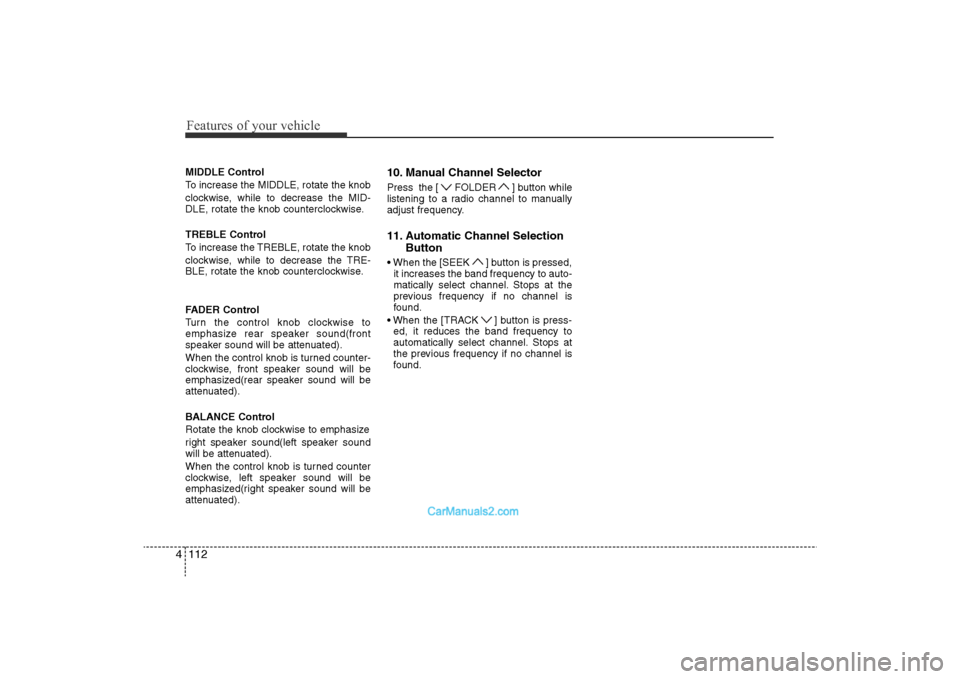
Features of your vehicle112
4MIDDLE Control
To increase the MIDDLE, rotate the knob
clockwise, while to decrease the MID-
DLE, rotate the knob counterclockwise.
TREBLE Control
To increase the TREBLE, rotate the knob
clockwise, while to decrease the TRE-
BLE, rotate the knob counterclockwise.
FADER Control
Turn the control knob clockwise to
emphasize rear speaker sound(front
speaker sound will be attenuated).
When the control knob is turned counter-
clockwise, front speaker sound will be
emphasized(rear speaker sound will be
attenuated).
BALANCE Control
Rotate the knob clockwise to emphasize
right speaker sound(left speaker sound
will be attenuated).
When the control knob is turned counter
clockwise, left speaker sound will be
emphasized(right speaker sound will be
attenuated).
10. Manual Channel Selector Press the [ FOLDER ] button while
listening to a radio channel to manually
adjust frequency.11. Automatic Channel Selection
Button• When the [SEEK ] button is pressed,
it increases the band frequency to auto-
matically select channel. Stops at the
previous frequency if no channel is
found.
• When the [TRACK ] button is press- ed, it reduces the band frequency to
automatically select channel. Stops at
the previous frequency if no channel is
found.
YF HMA 4-104~(AUDIO).QXP 12/24/2009 5:21 PM Page 112
Page 193 of 380
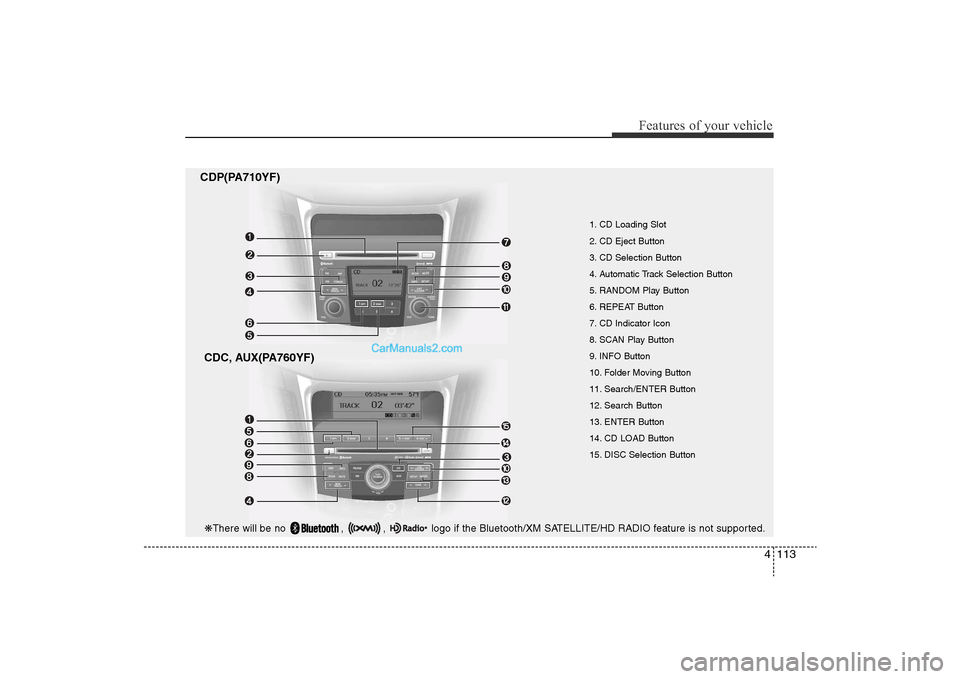
4 113
Features of your vehicle
CDP(PA710YF)CDC, AUX(PA760YF)
1. CD Loading Slot
2. CD Eject Button
3. CD Selection Button
4. Automatic Track Selection Button
5. RANDOM Play Button
6. REPEAT Button
7. CD Indicator Icon
8. SCAN Play Button
9. INFO Button
10. Folder Moving Button
11. Search/ENTER Button
12. Search Button
13. ENTER Button
14. CD LOAD Button
15. DISC Selection Button
❋ There will be no , , logo if the Bluetooth/XM SATELLITE/HD RADIO feature is not supported.
YF HMA 4-104~(AUDIO).QXP 12/24/2009 5:21 PM Page 113
Page 194 of 380
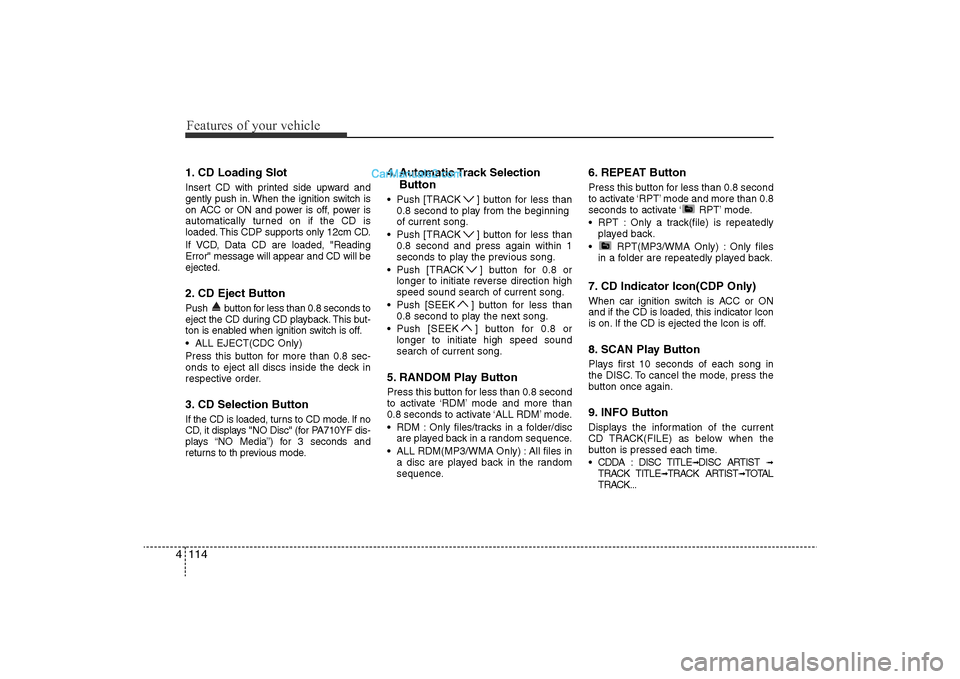
Features of your vehicle114
41. CD Loading SlotInsert CD with printed side upward and
gently push in. When the ignition switch is
on ACC or ON and power is off, power is
automatically turned on if the CD is
loaded. This CDP supports only 12cm CD.
If VCD, Data CD are loaded, "Reading
Error" message will appear and CD will be
ejected.2. CD Eject ButtonPush button for less than 0.8 seconds to
eject the CD during CD playback. This but-
ton is enabled when ignition switch is off.
• ALL EJECT(CDC Only)
Press this button for more than 0.8 sec-
onds to eject all discs inside the deck in
respective order.3. CD Selection ButtonIf the CD is loaded, turns to CD mode. If no
CD, it displays "NO Disc" (for PA710YF dis-
plays “NO Media”) for 3 seconds and
returns to th previous mode.
4. Automatic Track Selection
Button• Push [TRACK ] button for less than
0.8 second to play from the beginning
of current song.
• Push [TRACK ] button for less than 0.8 second and press again within 1
seconds to play the previous song.
• Push [TRACK ] button for 0.8 or longer to initiate reverse direction high
speed sound search of current song.
• Push [SEEK ] button for less than 0.8 second to play the next song.
• Push [SEEK ] button for 0.8 or longer to initiate high speed sound
search of current song.5. RANDOM Play ButtonPress this button for less than 0.8 second
to activate ‘RDM’ mode and more than
0.8 seconds to activate ‘ALL RDM’ mode.
• RDM : Only files/tracks in a folder/discare played back in a random sequence.
• ALL RDM(MP3/WMA Only) : All files in a disc are played back in the random
sequence.
6. REPEAT ButtonPress this button for less than 0.8 second
to activate ‘RPT’ mode and more than 0.8
seconds to activate ‘ RPT’ mode.
• RPT : Only a track(file) is repeatedlyplayed back.
• RPT(MP3/WMA Only) : Only files in a folder are repeatedly played back.7. CD Indicator Icon(CDP Only)When car ignition switch is ACC or ON
and if the CD is loaded, this indicator Icon
is on. If the CD is ejected the Icon is off.8. SCAN Play ButtonPlays first 10 seconds of each song in
the DISC. To cancel the mode, press the
button once again.9. INFO ButtonDisplays the information of the current
CD TRACK(FILE) as below when the
button is pressed each time.
• CDDA : DISC TITLE
➟DISC ARTIST
➟
TRACK TITLE
➟TRACK ARTIST
➟TOTAL
TRACK...
YF HMA 4-104~(AUDIO).QXP 12/24/2009 5:21 PM Page 114
Page 195 of 380
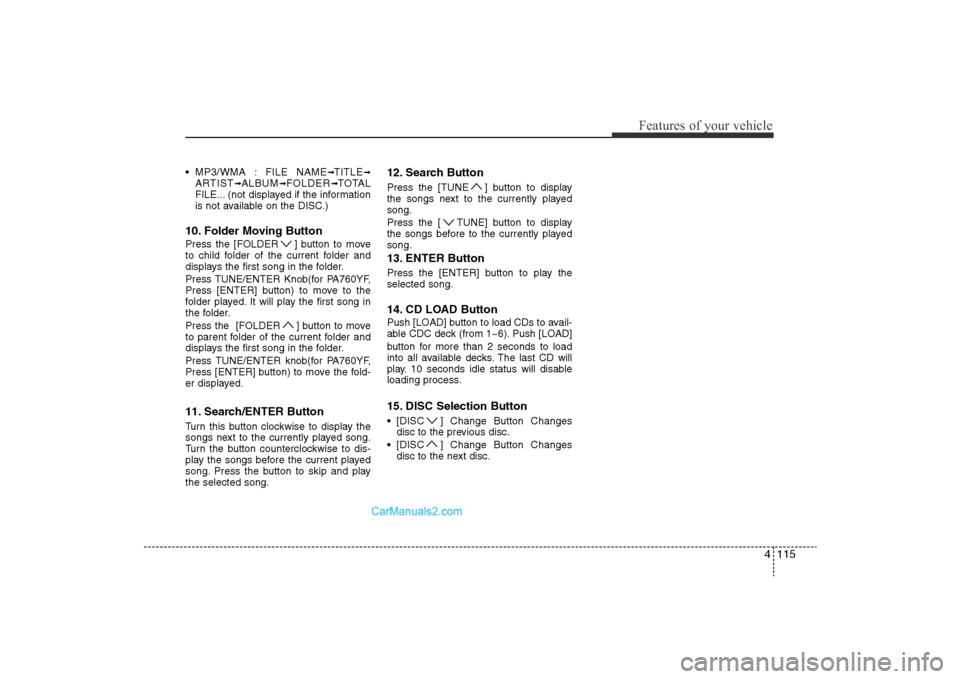
4 115
Features of your vehicle
• MP3/WMA : FILE NAME
➟TITLE
➟
ARTIST
➟ALBUM
➟FOLDER
➟TOTAL
FILE... (not displayed if the information
is not available on the DISC.)
10. Folder Moving ButtonPress the [FOLDER ] button to move
to child folder of the current folder and
displays the first song in the folder.
Press TUNE/ENTER Knob(for PA760YF,
Press [ENTER] button) to move to the
folder played. It will play the first song in
the folder.
Press the [FOLDER ] button to move
to parent folder of the current folder and
displays the first song in the folder.
Press TUNE/ENTER knob(for PA760YF,
Press [ENTER] button) to move the fold-
er displayed.11. Search/ENTER Button Turn this button clockwise to display the
songs next to the currently played song.
Turn the button counterclockwise to dis-
play the songs before the current played
song. Press the button to skip and play
the selected song.
12. Search ButtonPress the [TUNE ] button to display
the songs next to the currently played
song.
Press the [ TUNE] button to display
the songs before to the currently played
song.13. ENTER ButtonPress the [ENTER] button to play the
selected song.14. CD LOAD ButtonPush [LOAD] button to load CDs to avail-
able CDC deck (from 1~6). Push [LOAD]
button for more than 2 seconds to load
into all available decks. The last CD will
play. 10 seconds idle status will disable
loading process.15. DISC Selection Button• [DISC ] Change Button Changes disc to the previous disc.
• [DISC ] Change Button Changes disc to the next disc.
YF HMA 4-104~(AUDIO).QXP 12/24/2009 5:21 PM Page 115
Page 196 of 380

Features of your vehicle116
4
CAUTION IN USING
USB DEVICE
• To use an external USB device,
make sure the device is not con-nected when starting up the vehi- cle. Connect the device afterstarting up.
• If you start the engine when the USB device is connected, it maydamage the USB device. (USBflashdrives are very sensitive to electric shock.)
• If the engine is started up or turned off while the external USBdevice is connected, the externalUSB device may not work.
• It may not play inauthentic MP3 or WMA files.
1) It can only play MP3 files with the compression rate between8Kbps~320Kbps.
2) It can only play WMA music files with the compression ratebetween 8Kbps~320Kbps.
• Take precautions for static electrici- ty when connecting or disconnect-ing the external USB device.
(Continued)
(Continued)• An encoded MP3 PLAYER is not recognizable.
• Depending on the condition of the external USB device, the con-nected external USB device can be unrecognizable.
• When the formatted byte/sector setting of External USB devices isnot either 512BYTE or 2048BYTE,then the device will not be recog-nized.
• Use only a USB device formatted to FAT 12/16/32.
• USB devices without USB I/F authentication may not be recog-nizable.
• Make sure the USB connection terminal does not come in contactthe human body or other objects.
• If you repeatedly mounting and unmounting the USB device in ashort period of time, it may break-the device.
• You may hear a strange noise when connecting or disconnect-ing a USB device.
(Continued)
(Continued)• If you disconnect the external USB device during playback in USBmode, the external USB device canbe damaged or may malfunction. Therefore, connect the externalUSB device when the audio is turned off or in another mode (e.g,Radio, XM or CD).
• Depending on the type and capac- ity of the external USB device orthe type of the files stored in the device, there is a difference in thetime taken for recognition of the device.
• Do not use the USB device for pur- pose other than playing music files.
• Use of USB accessories such as rechargers or heaters using USBI/F may lower performance orcause trouble.
• If you use devices such as a USB hub purchased separately, thevehicle’s audio system may notrecognize the USB device. In that case, connect the USB devicedirectly to the multimedia termi- nal of the vehicle.
(Continued)
YF HMA 4-104~(AUDIO).QXP 12/24/2009 5:21 PM Page 116
Page 197 of 380
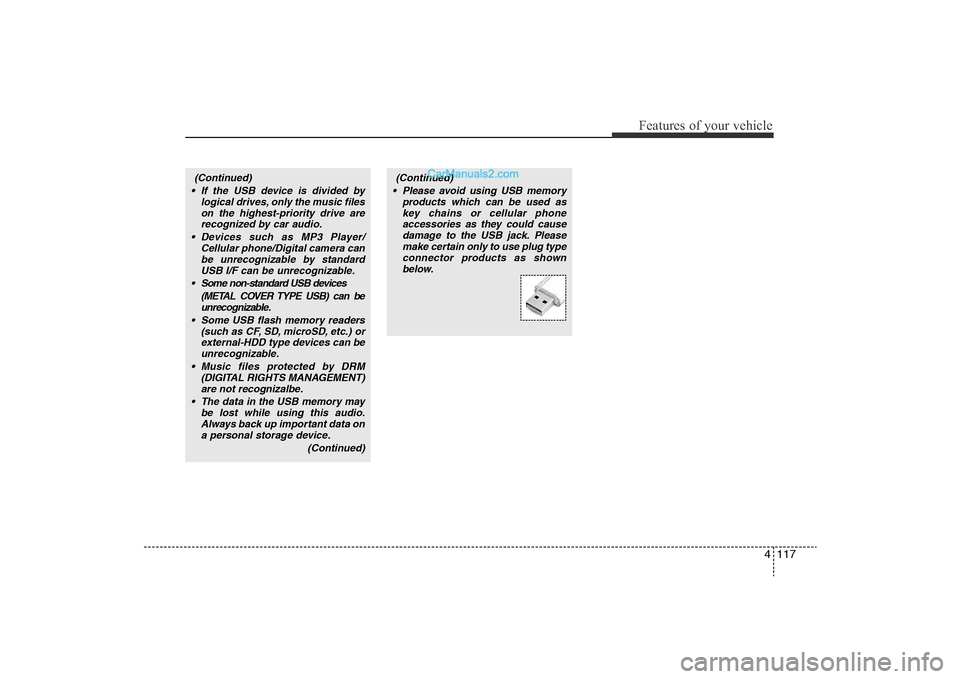
4 117
Features of your vehicle
(Continued)
• If the USB device is divided by logical drives, only the music fileson the highest-priority drive arerecognized by car audio.
• Devices such as MP3 Player/ Cellular phone/Digital camera canbe unrecognizable by standard USB I/F can be unrecognizable.
• Some non-standard USB devices (METAL COVER TYPE USB) can beunrecognizable.
• Some USB flash memory readers (such as CF, SD, microSD, etc.) orexternal-HDD type devices can beunrecognizable.
• Music files protected by DRM (DIGITAL RIGHTS MANAGEMENT)are not recognizalbe.
• The data in the USB memory may be lost while using this audio.Always back up important data ona personal storage device.
(Continued)
(Continued)
• Please avoid using USB memory products which can be used askey chains or cellular phoneaccessories as they could causedamage to the USB jack. Pleasemake certain only to use plug typeconnector products as shownbelow.
YF HMA 4-104~(AUDIO).QXP 12/24/2009 5:21 PM Page 117
Page 198 of 380
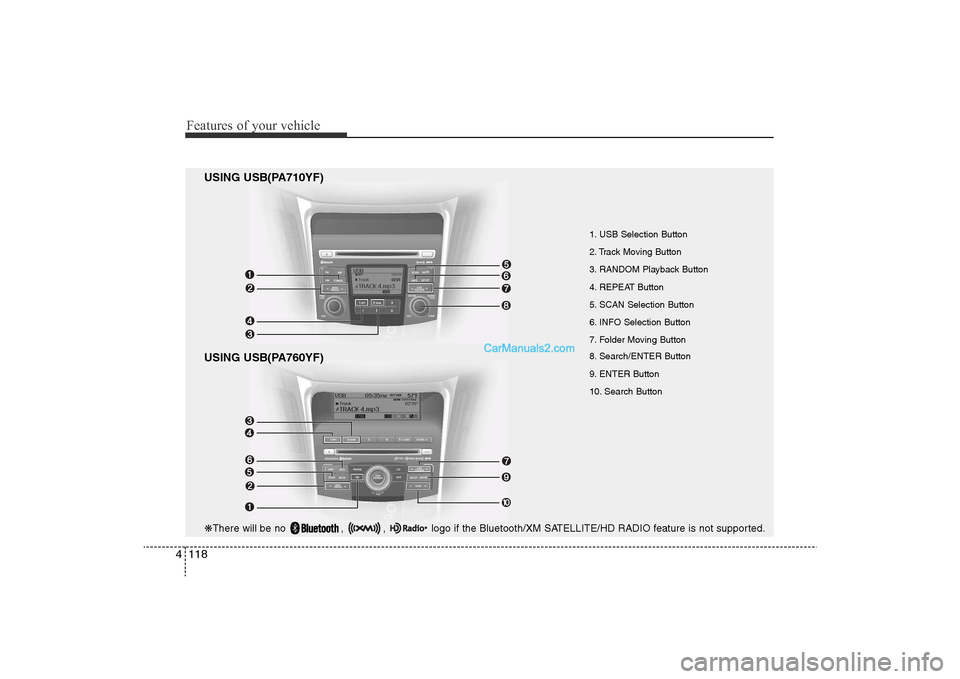
Features of your vehicle118
4
USING USB(PA710YF)
USING USB(PA760YF)
1. USB Selection Button
2. Track Moving Button
3. RANDOM Playback Button
4. REPEAT Button
5. SCAN Selection Button
6. INFO Selection Button
7. Folder Moving Button
8. Search/ENTER Button
9. ENTER Button
10. Search Button
❋ There will be no , , logo if the Bluetooth/XM SATELLITE/HD RADIO feature is not supported.
YF HMA 4-104~(AUDIO).QXP 12/24/2009 5:21 PM Page 118
Page 199 of 380
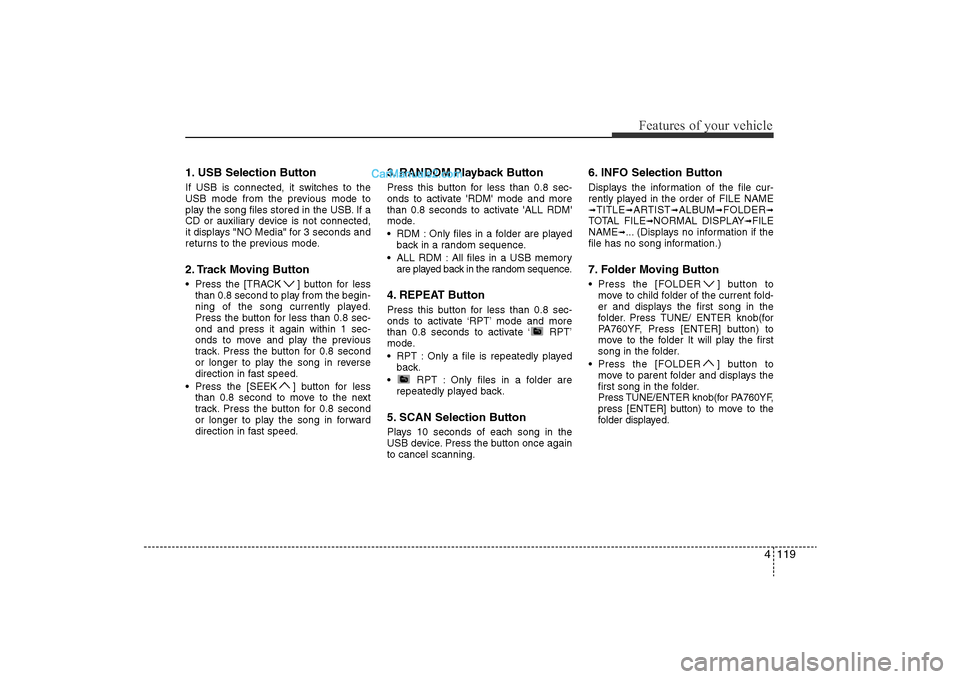
4 119
Features of your vehicle
1. USB Selection ButtonIf USB is connected, it switches to the
USB mode from the previous mode to
play the song files stored in the USB. If a
CD or auxiliary device is not connected,
it displays "NO Media" for 3 seconds and
returns to the previous mode.2. Track Moving Button• Press the [TRACK ] button for lessthan 0.8 second to play from the begin-
ning of the song currently played.
Press the button for less than 0.8 sec-
ond and press it again within 1 sec-
onds to move and play the previous
track. Press the button for 0.8 second
or longer to play the song in reverse
direction in fast speed.
• Press the [SEEK ] button for less than 0.8 second to move to the next
track. Press the button for 0.8 second
or longer to play the song in forward
direction in fast speed.
3. RANDOM Playback ButtonPress this button for less than 0.8 sec-
onds to activate 'RDM' mode and more
than 0.8 seconds to activate 'ALL RDM'
mode.
• RDM : Only files in a folder are playedback in a random sequence.
• ALL RDM : All files in a USB memory are played back in the random sequence.4. REPEAT ButtonPress this button for less than 0.8 sec-
onds to activate ‘RPT’ mode and more
than 0.8 seconds to activate ‘ RPT’
mode.
• RPT : Only a file is repeatedly playedback.
• RPT : Only files in a folder are repeatedly played back.5. SCAN Selection ButtonPlays 10 seconds of each song in the
USB device. Press the button once again
to cancel scanning.
6. INFO Selection ButtonDisplays the information of the file cur-
rently played in the order of FILE NAME➟TITLE
➟ARTIST
➟ALBUM
➟FOLDER
➟
TOTAL FILE
➟NORMAL DISPLAY
➟FILE
NAME
➟... (Displays no information if the
file has no song information.)
7. Folder Moving Button• Press the [FOLDER ] button to move to child folder of the current fold-
er and displays the first song in the
folder. Press TUNE/ ENTER knob(for
PA760YF, Press [ENTER] button) to
move to the folder It will play the first
song in the folder.
• Press the [FOLDER ] button to
move to parent folder and displays the
first song in the folder.
Press TUNE/ENTER knob(for PA760YF,
press [ENTER] button) to move to the
folder displayed.
YF HMA 4-104~(AUDIO).QXP 12/24/2009 5:21 PM Page 119
Page 200 of 380
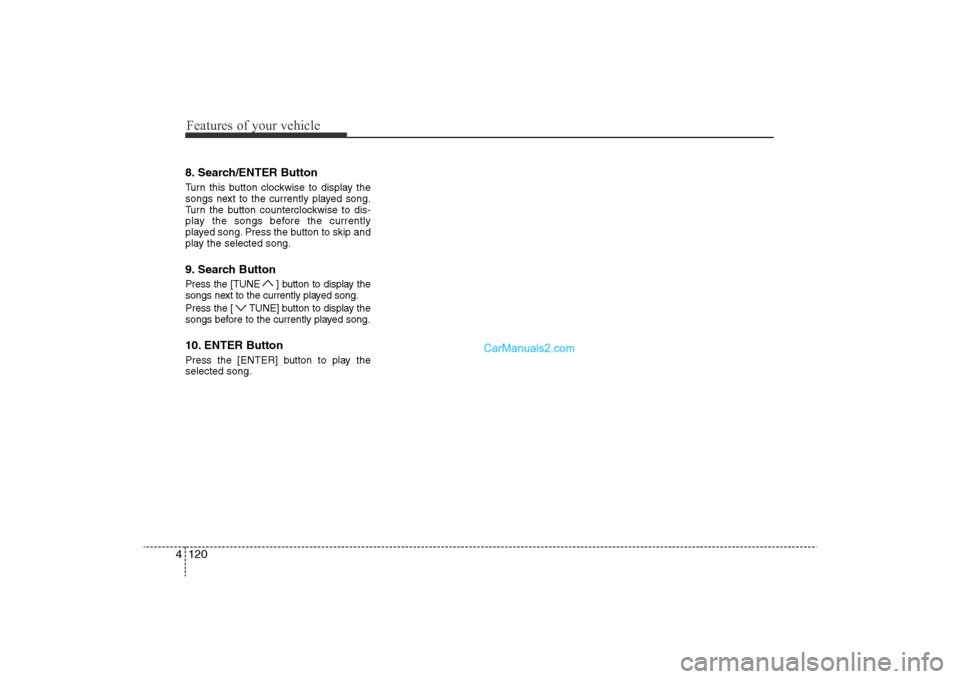
Features of your vehicle120
48. Search/ENTER ButtonTurn this button clockwise to display the
songs next to the currently played song.
Turn the button counterclockwise to dis-
play the songs before the currently
played song. Press the button to skip and
play the selected song.9. Search ButtonPress the [TUNE ] button to display the
songs next to the currently played song.
Press the [ TUNE] button to display the
songs before to the currently played song.10. ENTER ButtonPress the [ENTER] button to play the
selected song.
YF HMA 4-104~(AUDIO).QXP 12/24/2009 5:21 PM Page 120