audio Hyundai Sonata Hybrid 2015 Quick Reference Guide
[x] Cancel search | Manufacturer: HYUNDAI, Model Year: 2015, Model line: Sonata Hybrid, Model: Hyundai Sonata Hybrid 2015Pages: 20, PDF Size: 11.95 MB
Page 2 of 20
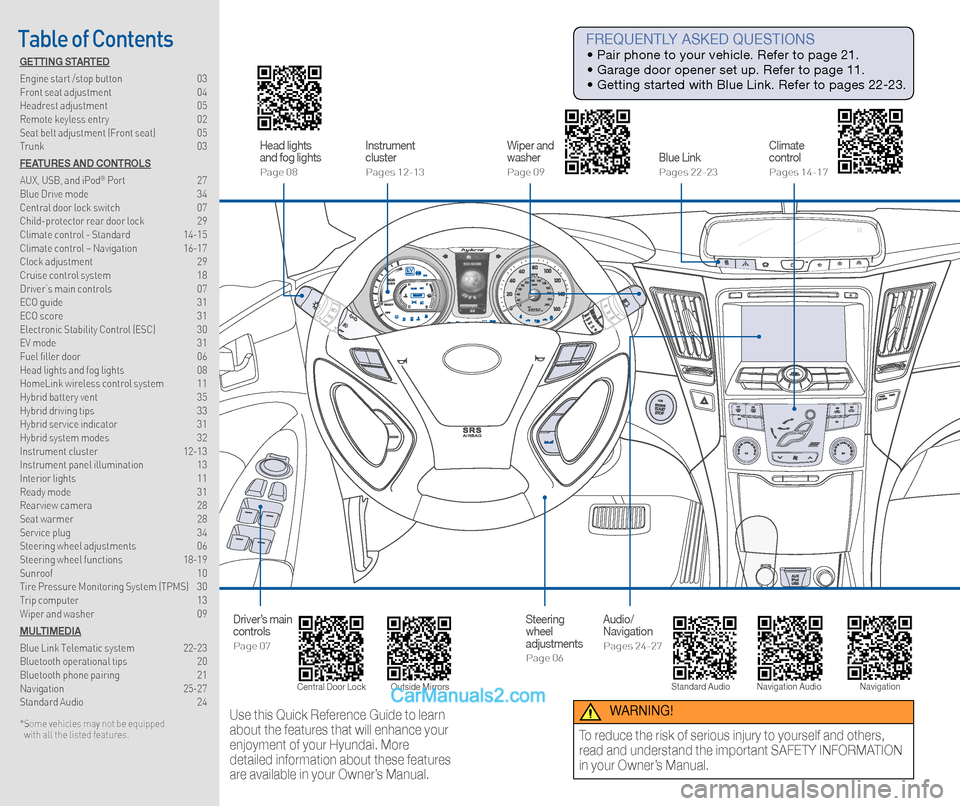
Head lights
and fog lights
Page 08
Driver’s main
controls
Page 07
Instrument
cluster
Pages 12-13
Wiper and
washer
Page 09
Steering
wheel
adjustments
Page 06
Blue Link
Pages 22-23
Audio/
Navigation
Pages 24-27
Climate
control
Pages 14-17
Table of Contents FREQUENTLY ASKED QUESTIONS
• Pair phone to your vehicle. Refer to page 21.
• Garage door opener set up. Refer to page 11.
• Getting started with Blue Link. Refer to pages 22-23.
Use this Quick Reference Guide to learn
about the features that will enhance your
enjoyment of your Hyundai. More
detailed information about these features
are available in your Owner’s Manual. WARNING!
To reduce the risk of serious injury to yourself and others,
read and understand the important SAFETY INFORMATION
in your Owner’s Manual.
GETTING STARTED
Engine start /stop button 03
Front seat adjustment 04
Headrest adjustment 05
Remote keyless entry 02
Seat belt adjustment (Front seat) 05
Trunk 03
FEATURES AND CONTROLS
AUX, USB, and iPod
® Port 27
Blue Drive mode 34
Central door lock switch 07
Child-protector rear door lock 29
Climate control - Standard 14-15
Climate control – Navigation 16-17
Clock adjustment 29
Cruise control system 18
Driver’s main controls 07
ECO guide 31
ECO score 31
Electronic Stability Control (ESC) 30
EV mode 31
Fuel filler door 06
Head lights and fog lights 08
HomeLink wireless control system 11
Hybrid battery vent 35
Hybrid driving tips 33
Hybrid service indicator 31
Hybrid system modes 32
Instrument cluster 12-13
Instrument panel illumination 13
Interior lights 11
Ready mode 31
Rearview camera 28
Seat warmer 28
Service plug 34
Steering wheel adjustments 06
Steering wheel functions 18-19
Sunroof 10
Tire Pressure Monitoring System (TPMS) 30
Trip computer 13
Wiper and washer 09
MULTIMEDIA
Blue Link Telematic system 22-23
Bluetooth operational tips 20
Bluetooth phone pairing 21
Navigation 25-27
Standard Audio 24
* Some vehicles may not be equipped
with all the listed features.
Central Door Lock Standard Audio Navigation Audio
Navigation
Outside Mirrors
Page 11 of 20
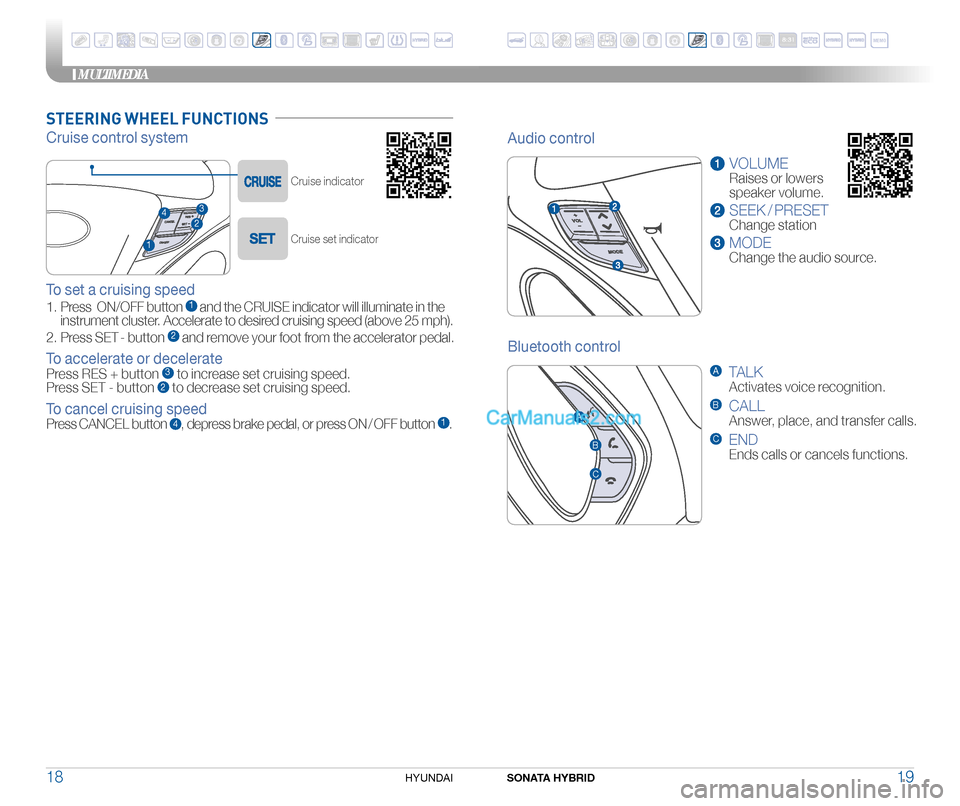
STEERING WHEEL FUNCTIONS
Cruise control system
Cruise indicator
Cruise set indicator
To set a cruising speed
1. Press ON/OFF button 1and the CRUISE indicator will illuminate in the
instrument cluster. Accelerate to desired cruising speed (above 25 mph).
2. Press SET - button
2and remove your foot from the accelerator pedal.
To accelerate or decelerate
Press RES + button 3 to increase set cruising speed.
Press SET - button 2 to decrease set cruising speed.
To cancel cruising speed
Press CANCEL button 4, depress brake pedal, or press ON / OFF button 1.
3
24
1
Bluetooth control
A TALK
Activates voice recognition.
B CALL
Answer, place, and transfer calls.
C END
Ends calls or cancels functions.
Audio control
VOLUME
Raises or lowers
speaker volume.
SEEK / PRESET
Change station
MODE
Change the audio source.
C
B
A
MEMO
MULTIMEDIA
SONATA HYBRID19
18HYUNDAI
Page 12 of 20
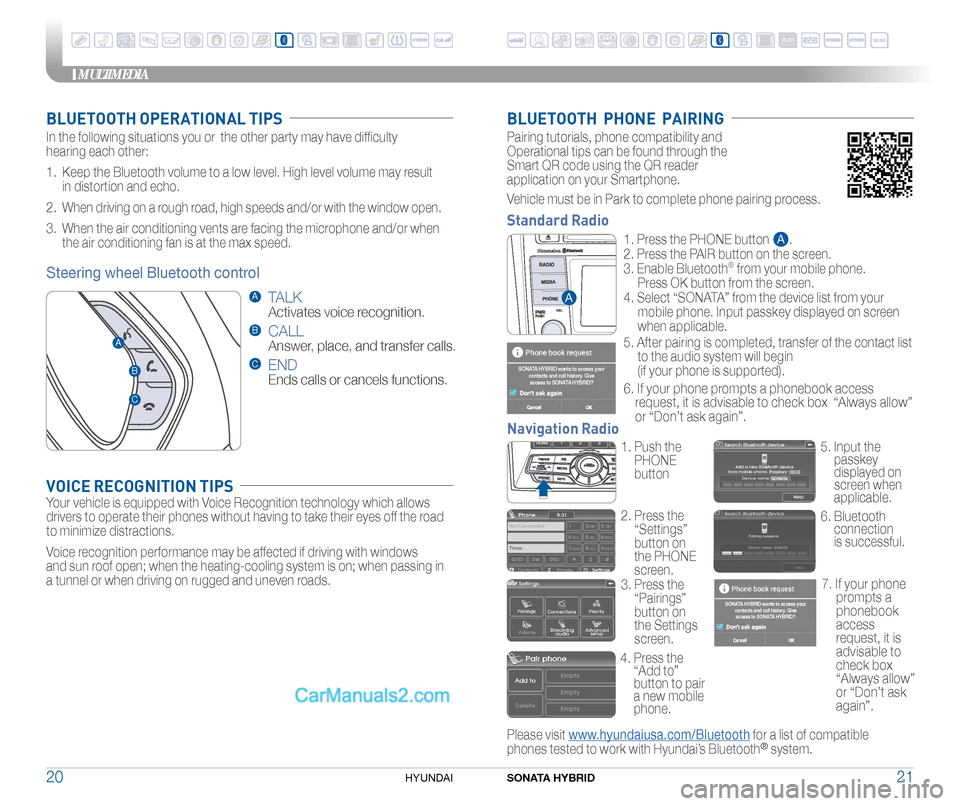
BLUETOOTH OPERATIONAL TIPS
In the following situations you or the other party may have difficulty
hearing each other:
1. Keep the Bluetooth volume to a low level. High level volume may result
in distortion and echo.
2. When driving on a rough road, high speeds and/or with the window open.
3. When the air conditioning vents are facing the microphone and/or when
the air conditioning fan is at the max speed.
VOICE RECOGNITION TIPS
Your vehicle is equipped with Voice Recognition technology which allows
drivers to operate their phones without having to take their eyes off the road
to minimize distractions.
Voice recognition performance may be affected if driving with windows
and sun roof open; when the heating-cooling system is on; when passing in
a tunnel or when driving on rugged and uneven roads.
Steering wheel Bluetooth control
BLUETOOTH PHONE PAIRING
Please visit www.hyundaiusa.com/Bluetooth for a list of compatible
phones tested to work with Hyundai’s Bluetooth® system.
Vehicle must be in Park to complete phone pairing process.
1. Push the
PHONE
button
4. Press the
“Add to”
button to pair
a new mobile
phone.
2.
Press the
“Settings”
button on
the PHONE
screen. 5.
Input the
passkey
displayed on \
screen when
applicable.
6. Bluetooth connection
is successful.
3. Press the
“Pairings”
button on
the Settings
screen.
Navigation Radio
Pairing tutorials, phone compatibility and
Operational tips can be found through the
Smart QR code using the QR reader
application on your Smartphone.
A TALK
Activates voice recognition.
B CALL
Answer, place, and transfer calls.
C END
Ends calls or cancels functions.
C
B
A
Standard Radio
SONATA
7. If your phone
prompts a
phonebook
access
request, it is
advisable to
check box
“Always allow”
or “Don’t ask
again”.
�G
�G
�G1. Press the PHONE button .
2. Press the PAIR button on the screen.
3. Enable Bluetooth
® from your mobile phone.
Press OK button from the screen.
4. Select “SONATA” from the device list from your
mobile phone. Input passkey displayed on screen
when applicable .
5. After pairing is completed, transfer of the contact list
to the audio system will begin
(if your phone is supported).
6. If your phone prompts a phonebook access
request, it is advisable to check box “Always allow”
or “Don’t ask again”.
A
A
SONATA HYBRID wants to access your
contacts and call history. Giveaccess to SONATA HYBRID?
SONATA HYBRID wants to access your contacts and call history. Giveaccess to SONATA HYBRID?
MEMO
MULTIMEDIA
SONATA HYBRID21
20HYUNDAI
Page 14 of 20
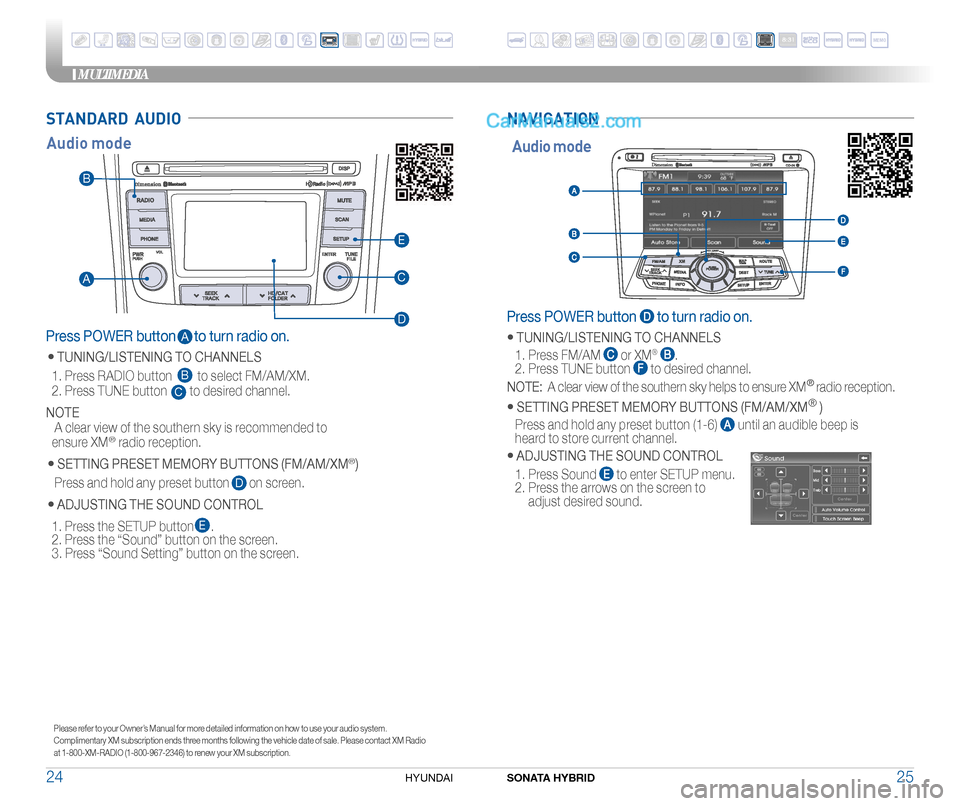
STANDARD AUDIO
Please refer to your Owner’s Manual for more detailed information on how to use your audio system.
Complimentary XM subscription ends three months following the vehicle date of sale. Please contact XM Radio
at 1-800-XM-RADIO (1-800-967-2346) to renew your XM subscription.
Press POWER button to turn radio on.
• TUNING/LISTENING TO CHANNELS
1. Press FM/AM
or XM® .
2. Press TUNE button to desired channel.
NOTE: A clear view of the southern sky helps to ensure XM® radio reception.
•
SETTING PRESET MEMORY BUTTONS (FM/AM/XM®
)
Press and hold any preset button (1-6)
until an audible beep is
heard to store current channel.
• ADJUSTING THE SOUND CONTROL
1. Press Sound
to enter SETUP menu.
2. Press the arrows on the screen to
adjust desired sound.
Audio mode
NAVIGATION
Press POWER button to turn radio on.
•
TUNING/LISTENING TO CHANNELS
1. Press RADIO button to select FM/AM/XM.
2. Press TUNE button to desired channel.
NOTE
A clear view of the southern sky is recommended to
ensure XM
® radio reception.
• SETTING PRESET MEMORY BUTTONS (FM/AM/XM®)
Press and hold any preset button on screen.
•
ADJUSTING THE SOUND CONTROL
1. Press the SETUP button .
2. Press the “Sound” button on the screen.
3. Press “Sound Setting” button on the screen.
Audio mode
C
D
E
B
A
A
B
C
D
E
MEMO
MULTIMEDIA
SONATA HYBRID25
24HYUNDAI
Page 15 of 20
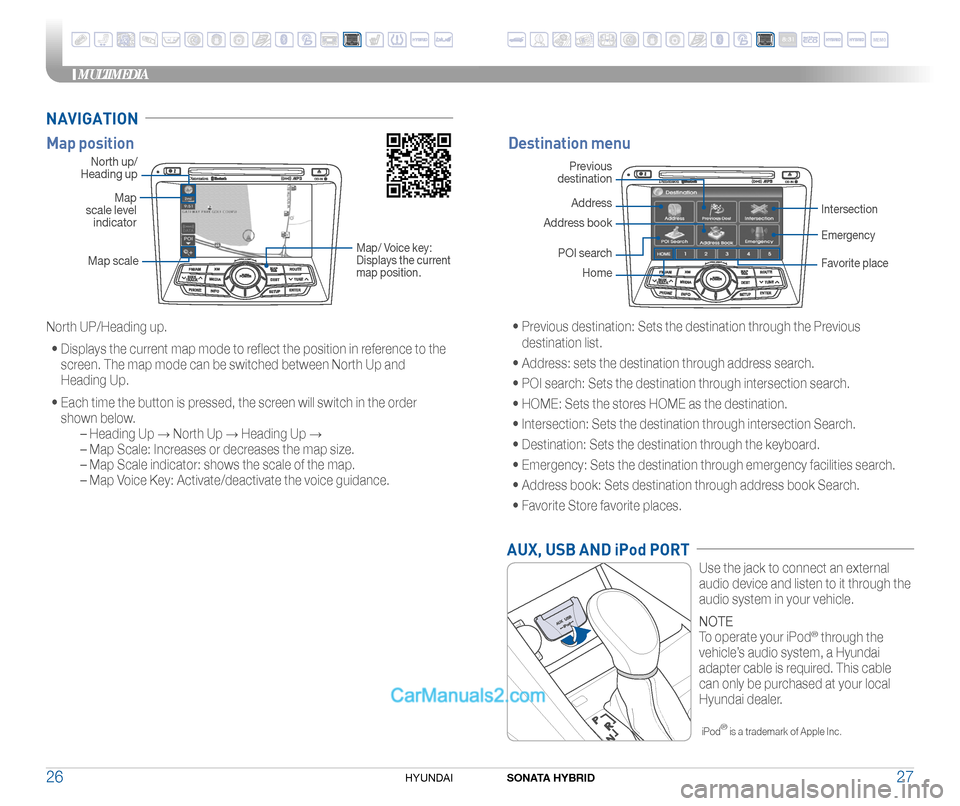
Map positionDestination menu
North up/
Heading up
Map
scale level
indicator
Map scale
Map/ Voice key:
Displays the current
map position.
Previous
destination
Address
POI search
Intersection
EmergencyAddress book
HomeFavorite place
North UP/Heading up.
• Displays the current map mode to reflect the position in reference to the
screen. The map mode can be switched between North Up and
Heading Up.
• Each time the button is pressed, the screen will switch in the order
shown below.
– Heading Up → North Up → Heading Up →
– Map Scale: Increases or decreases the map size.
– Map Scale indicator: shows the scale of the map.
– Map Voice Key: Activate/deactivate the voice guidance. •
Previous destination: Sets the destination through the Previous
destination list.
• Address: sets the destination through address search.
• POI search: Sets the destination through intersection search.
• HOME: Sets the stores HOME as the destination.
• Intersection: Sets the destination through intersection Search.
• Destination: Sets the destination through the keyboard.
• Emergency: Sets the destination through emergency facilities search.
• Address book: Sets destination through address book Search.
• Favorite Store favorite places.
NAVIGATION
AUX, USB AND iPod PORT
Use the jack to connect an external
audio device and listen to it through the
audio system in your vehicle.
NOTE
To operate your iPod
® through the
vehicle’s audio system,
a Hyundai
adapter cable is required.
This cable
can only be purchased at your local
Hyundai dealer.
iPod® is a trademark of Apple Inc.
MEMO
SONATA HYBRID27
MULTIMEDIA
26HYUNDAI