pairing phone Hyundai Sonata Hybrid 2015 Quick Reference Guide
[x] Cancel search | Manufacturer: HYUNDAI, Model Year: 2015, Model line: Sonata Hybrid, Model: Hyundai Sonata Hybrid 2015Pages: 20, PDF Size: 11.95 MB
Page 2 of 20
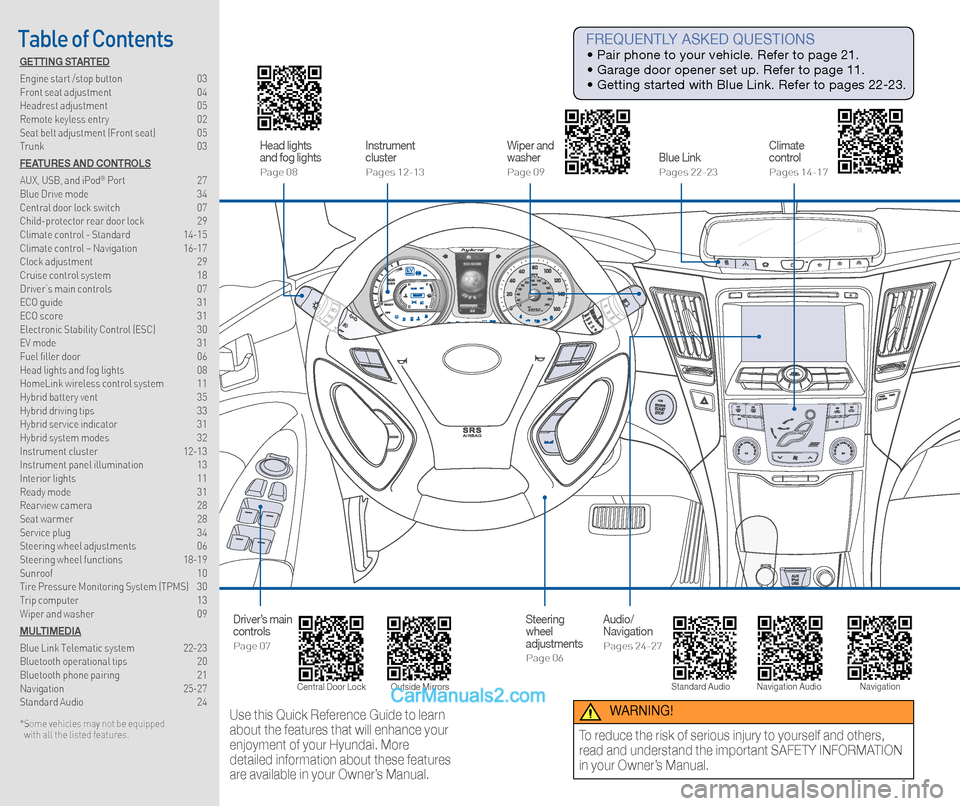
Head lights
and fog lights
Page 08
Driver’s main
controls
Page 07
Instrument
cluster
Pages 12-13
Wiper and
washer
Page 09
Steering
wheel
adjustments
Page 06
Blue Link
Pages 22-23
Audio/
Navigation
Pages 24-27
Climate
control
Pages 14-17
Table of Contents FREQUENTLY ASKED QUESTIONS
• Pair phone to your vehicle. Refer to page 21.
• Garage door opener set up. Refer to page 11.
• Getting started with Blue Link. Refer to pages 22-23.
Use this Quick Reference Guide to learn
about the features that will enhance your
enjoyment of your Hyundai. More
detailed information about these features
are available in your Owner’s Manual. WARNING!
To reduce the risk of serious injury to yourself and others,
read and understand the important SAFETY INFORMATION
in your Owner’s Manual.
GETTING STARTED
Engine start /stop button 03
Front seat adjustment 04
Headrest adjustment 05
Remote keyless entry 02
Seat belt adjustment (Front seat) 05
Trunk 03
FEATURES AND CONTROLS
AUX, USB, and iPod
® Port 27
Blue Drive mode 34
Central door lock switch 07
Child-protector rear door lock 29
Climate control - Standard 14-15
Climate control – Navigation 16-17
Clock adjustment 29
Cruise control system 18
Driver’s main controls 07
ECO guide 31
ECO score 31
Electronic Stability Control (ESC) 30
EV mode 31
Fuel filler door 06
Head lights and fog lights 08
HomeLink wireless control system 11
Hybrid battery vent 35
Hybrid driving tips 33
Hybrid service indicator 31
Hybrid system modes 32
Instrument cluster 12-13
Instrument panel illumination 13
Interior lights 11
Ready mode 31
Rearview camera 28
Seat warmer 28
Service plug 34
Steering wheel adjustments 06
Steering wheel functions 18-19
Sunroof 10
Tire Pressure Monitoring System (TPMS) 30
Trip computer 13
Wiper and washer 09
MULTIMEDIA
Blue Link Telematic system 22-23
Bluetooth operational tips 20
Bluetooth phone pairing 21
Navigation 25-27
Standard Audio 24
* Some vehicles may not be equipped
with all the listed features.
Central Door Lock Standard Audio Navigation Audio
Navigation
Outside Mirrors
Page 12 of 20
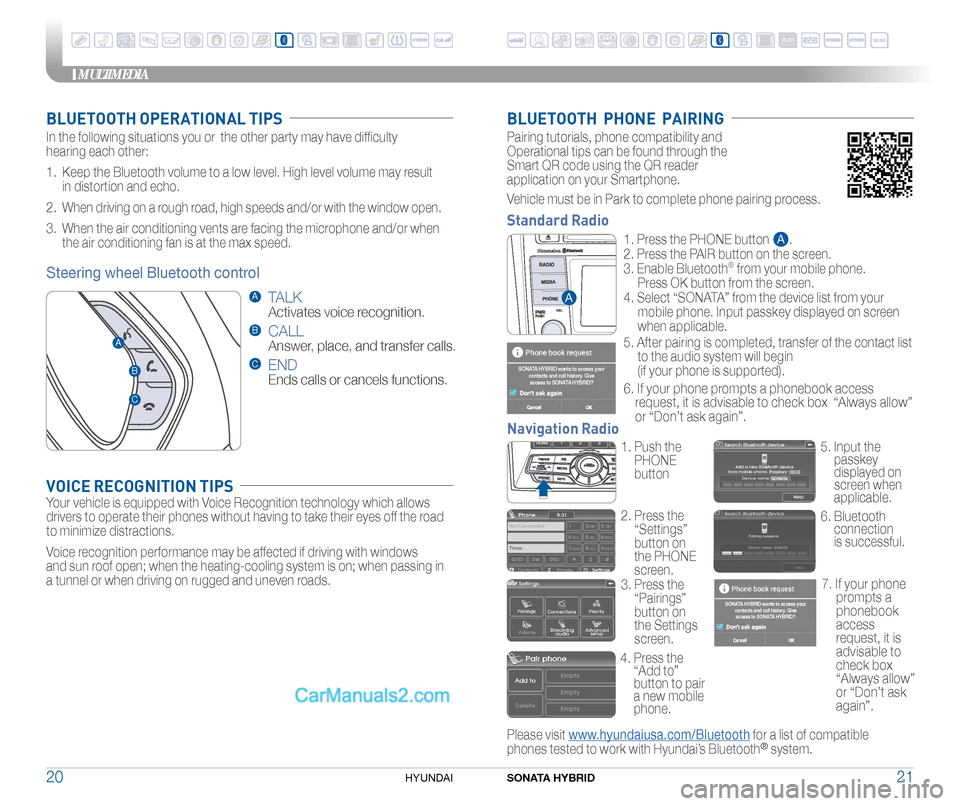
BLUETOOTH OPERATIONAL TIPS
In the following situations you or the other party may have difficulty
hearing each other:
1. Keep the Bluetooth volume to a low level. High level volume may result
in distortion and echo.
2. When driving on a rough road, high speeds and/or with the window open.
3. When the air conditioning vents are facing the microphone and/or when
the air conditioning fan is at the max speed.
VOICE RECOGNITION TIPS
Your vehicle is equipped with Voice Recognition technology which allows
drivers to operate their phones without having to take their eyes off the road
to minimize distractions.
Voice recognition performance may be affected if driving with windows
and sun roof open; when the heating-cooling system is on; when passing in
a tunnel or when driving on rugged and uneven roads.
Steering wheel Bluetooth control
BLUETOOTH PHONE PAIRING
Please visit www.hyundaiusa.com/Bluetooth for a list of compatible
phones tested to work with Hyundai’s Bluetooth® system.
Vehicle must be in Park to complete phone pairing process.
1. Push the
PHONE
button
4. Press the
“Add to”
button to pair
a new mobile
phone.
2.
Press the
“Settings”
button on
the PHONE
screen. 5.
Input the
passkey
displayed on \
screen when
applicable.
6. Bluetooth connection
is successful.
3. Press the
“Pairings”
button on
the Settings
screen.
Navigation Radio
Pairing tutorials, phone compatibility and
Operational tips can be found through the
Smart QR code using the QR reader
application on your Smartphone.
A TALK
Activates voice recognition.
B CALL
Answer, place, and transfer calls.
C END
Ends calls or cancels functions.
C
B
A
Standard Radio
SONATA
7. If your phone
prompts a
phonebook
access
request, it is
advisable to
check box
“Always allow”
or “Don’t ask
again”.
�G
�G
�G1. Press the PHONE button .
2. Press the PAIR button on the screen.
3. Enable Bluetooth
® from your mobile phone.
Press OK button from the screen.
4. Select “SONATA” from the device list from your
mobile phone. Input passkey displayed on screen
when applicable .
5. After pairing is completed, transfer of the contact list
to the audio system will begin
(if your phone is supported).
6. If your phone prompts a phonebook access
request, it is advisable to check box “Always allow”
or “Don’t ask again”.
A
A
SONATA HYBRID wants to access your
contacts and call history. Giveaccess to SONATA HYBRID?
SONATA HYBRID wants to access your contacts and call history. Giveaccess to SONATA HYBRID?
MEMO
MULTIMEDIA
SONATA HYBRID21
20HYUNDAI