phone Hyundai Sonata Turbo 2011 User Guide
[x] Cancel search | Manufacturer: HYUNDAI, Model Year: 2011, Model line: Sonata Turbo, Model: Hyundai Sonata Turbo 2011Pages: 390, PDF Size: 8.44 MB
Page 213 of 390
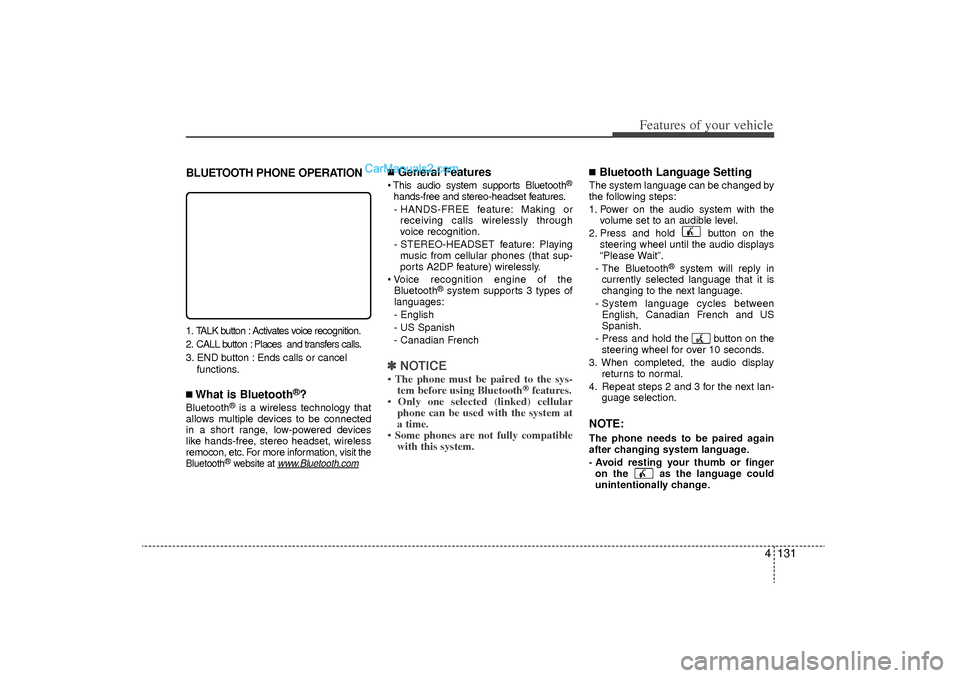
4 131
Features of your vehicle
BLUETOOTH PHONE OPERATION1. TALK button : Activates voice recognition.
2. CALL button : Places and transfers calls.
3. END button : Ends calls or cancel functions.■What is Bluetooth
®?
Bluetooth
®is a wireless technology that
allows multiple devices to be connected
in a short range, low-powered devices
like hands-free, stereo headset, wireless
remocon, etc. For more information, visit
the
Bluetooth
®website at
www
.Bluetooth.com
■General Features This audio system supports Bluetooth
®
hands-free and stereo-headset features.
- HANDS-FREE feature: Making or receiving calls wirelessly through
voice recognition.
- STEREO-HEADSET feature: Playing music from cellular phones (that sup-
ports A2DP feature) wirelessly.
Voice recognition engine of the Bluetooth
®system supports 3 types of
languages:
- English
- US Spanish
- Canadian French
✽ ✽ NOTICE• The phone must be paired to the sys-
tem before using Bluetooth
®features.
• Only one selected (linked) cellular phone can be used with the system at
a time.
• Some phones are not fully compatible with this system.
■Bluetooth Language SettingThe system language can be changed by
the following steps:
1. Power on the audio system with the
volume set to an audible level.
2. Press and hold button on the steering wheel until the audio displays
“Please Wait”.
- The Bluetooth
®
system will reply in
currently selected language that it is
changing to the next language.
- System language cycles between English, Canadian French and US
Spanish.
- Press and hold the button on the steering wheel for over 10 seconds.
3. When completed, the audio display returns to normal.
4. Repeat steps 2 and 3 for the next lan- guage selection.
NOTE:The phone needs to be paired again
after changing system language.
- Avoid resting your thumb or fingeron the as the language could
unintentionally change.
YF HMA 4-105~(Audio).qxp 8/24/2010 2:06 PM Page 131
Page 214 of 390
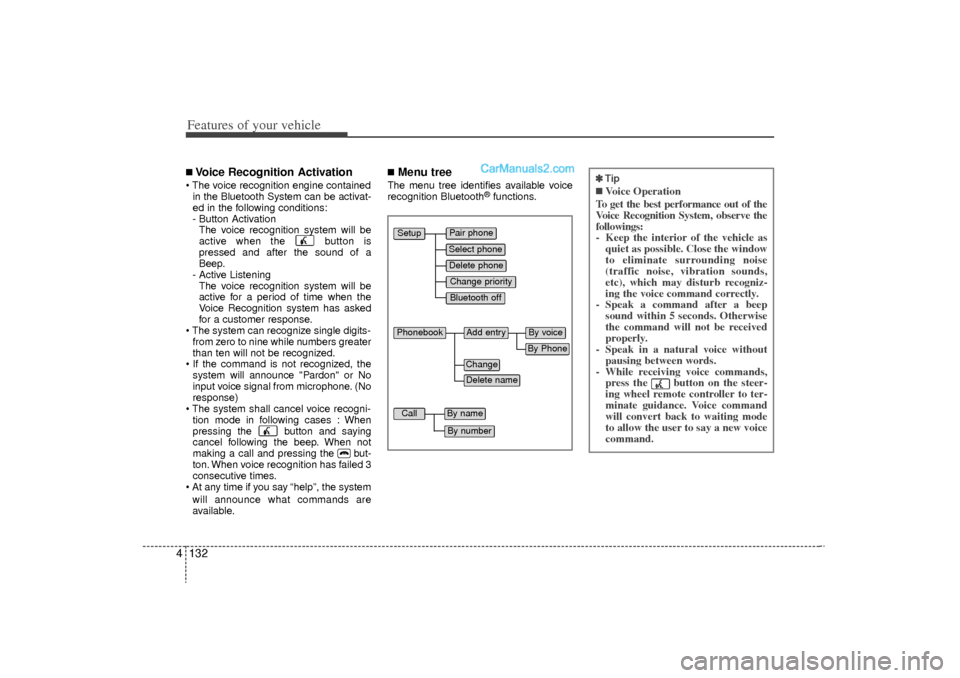
Features of your vehicle132
4■Voice Recognition Activation The voice recognition engine contained
in the Bluetooth System can be activat-
ed in the following conditions:
- Button Activation The voice recognition system will be
active when the button is
pressed and after the sound of a
Beep.
- Active Listening The voice recognition system will be
active for a period of time when the
Voice Recognition system has asked
for a customer response.
The system can recognize single digits- from zero to nine while numbers greater
than ten will not be recognized.
If the command is not recognized, the system will announce "Pardon" or No
input voice signal from microphone. (No
response)
The system shall cancel voice recogni- tion mode in following cases : When
pressing the button and saying
cancel following the beep. When not
making a call and pressing the but-
ton. When voice recognition has failed 3
consecutive times.
At any time if you say “help”, the system
will announce what commands are
available.
■Menu treeThe menu tree identifies available voice
recognition Bluetooth
®functions.
Pair phoneSelect phoneChange priorityDelete phoneBluetooth off
Setup
Add entry
Phonebook
ChangeDelete name
By PhoneBy voice
Call
By nameBy number
✽
✽ Tip■Voice Operation
To get the best performance out of the
Voice Recognition System, observe the
followings:
- Keep the interior of the vehicle as quiet as possible. Close the window
to eliminate surrounding noise
(traffic noise, vibration sounds,
etc), which may disturb recogniz-
ing the voice command correctly.
- Speak a command after a beep sound within 5 seconds. Otherwise
the command will not be received
properly.
- Speak in a natural voice without pausing between words.
- While receiving voice commands, press the button on the steer-
ing wheel remote controller to ter-
minate guidance. Voice command
will convert back to waiting mode
to allow the user to say a new voice
command.
YF HMA 4-105~(Audio).qxp 8/24/2010 2:06 PM Page 132
Page 215 of 390
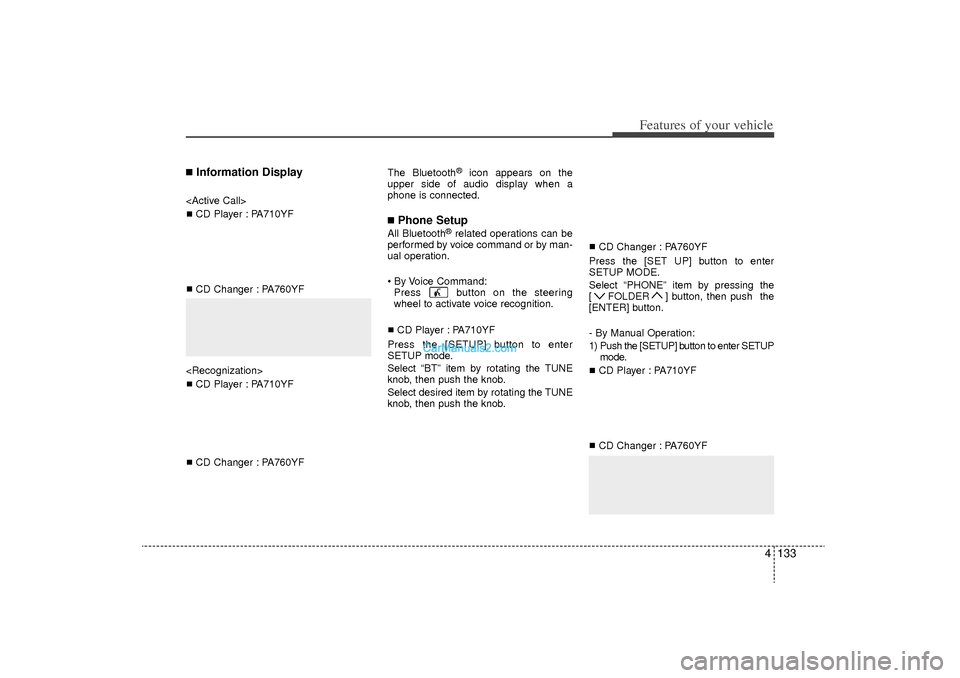
4 133
Features of your vehicle
■Information Display
CD Changer : PA760YF
CD Changer : PA760YF The Bluetooth
®
icon appears on the
upper side of audio display when a
phone is connected.
■Phone SetupAll Bluetooth
®related operations can be
performed by voice command or by man-
ual operation.
By Voice Command: Press button on the steeringwheel to activate voice recognition.
CD Player : PA710YF
Press the [SETUP] button to enter
SETUP mode.
Select “BT” item by rotating the TUNE
knob, then push the knob.
Select desired item by rotating the TUNE
knob, then push the knob. CD Changer : PA760YF
Press the [SET UP] button to enter
SETUP MODE.
Select “PHONE” item by pressing the
[ FOLDER ] button, then push the
[ENTER] button.
- By Manual Operation:
1) Push the [SETUP] button to enter SETUP mode.
CD Player : PA710YF
CD Changer : PA760YF
YF HMA 4-105~(Audio).qxp 8/24/2010 2:06 PM Page 133
Page 216 of 390
![Hyundai Sonata Turbo 2011 User Guide Features of your vehicle134
42) Select “BT” item by rotating the TUNE
knob, then push the knob.
CD Player : PA710YF
CD Changer : PA760YF
3) Select “PHONE” item by pressing the [ FOLDER ] butto Hyundai Sonata Turbo 2011 User Guide Features of your vehicle134
42) Select “BT” item by rotating the TUNE
knob, then push the knob.
CD Player : PA710YF
CD Changer : PA760YF
3) Select “PHONE” item by pressing the [ FOLDER ] butto](/img/35/19657/w960_19657-215.png)
Features of your vehicle134
42) Select “BT” item by rotating the TUNE
knob, then push the knob.
CD Player : PA710YF
CD Changer : PA760YF
3) Select “PHONE” item by pressing the [ FOLDER ] button, then push
the [ENTER] button.
Pairing phone
Before using Bluetooth
®
features, the
phone must be paired (registered) to the
audio system. Up to 5 phones can be
paired in the system.
Note:Before pairing a mobile phone, check
to see that the Bluetooth
®function in
your mobile phone is set to “ON” state.
Note:The pairing procedure of the phone
varies according to each phone model.
Before attempting to pair phone,
please see your phone’s User’s Guide
for instructions.Note:Once pairing with the phone is com-
pleted, there is no need to pair with
that phone again unless the phone is
deleted manually from the audio sys-
tem (refer “Deleting Phone” section) or
the vehicle’s information is removed
from the phone.
By Voice Recognition➀
Press button.
➁
Say “Set Up”.
- The system replies with available commands.
- To skip the information message, press again and then a beep is heard.
\b
Say “Pair Phone”.
➃
Say “Yes” to proceed.
➄
Say the name of your phone when
prompted.
- Use any name to uniquely describe your phone.
➅
Bluetooth
®
system will repeat the name you stated.
\f
Say "Yes" to confirm.
➇
The audio displays “searching ----
passkey: 0000” and asks you to initiate
pairing procedure from the phone.
➈
Search the Bluetooth
®system on your
phone. Your phone should display your
[vehicle model name] on the Bluetooth
®
device list. Then attempt pairing on
your phone.
➉
After Pairing is completed, your phone
will start to transfer phone/contact list
to the audio system.
- This process may take from a few min- utes to over 10 minutes depending on
the phone model and number of
entries in the phone/contact list.
✽ ✽ Tip
Press button.
YF HMA 4-105~(Audio).qxp 8/24/2010 2:06 PM Page 134 Beep~♪“Setup” say
“Pair phone”, “Select phone”, “Delete
phone”, “Change priority” or “Bluetooth off ”“Pair Phone” say “Ye s” to proceed, otherwise say “Back” or “Cancel”“Setup”“Pair Phone”
Page 217 of 390
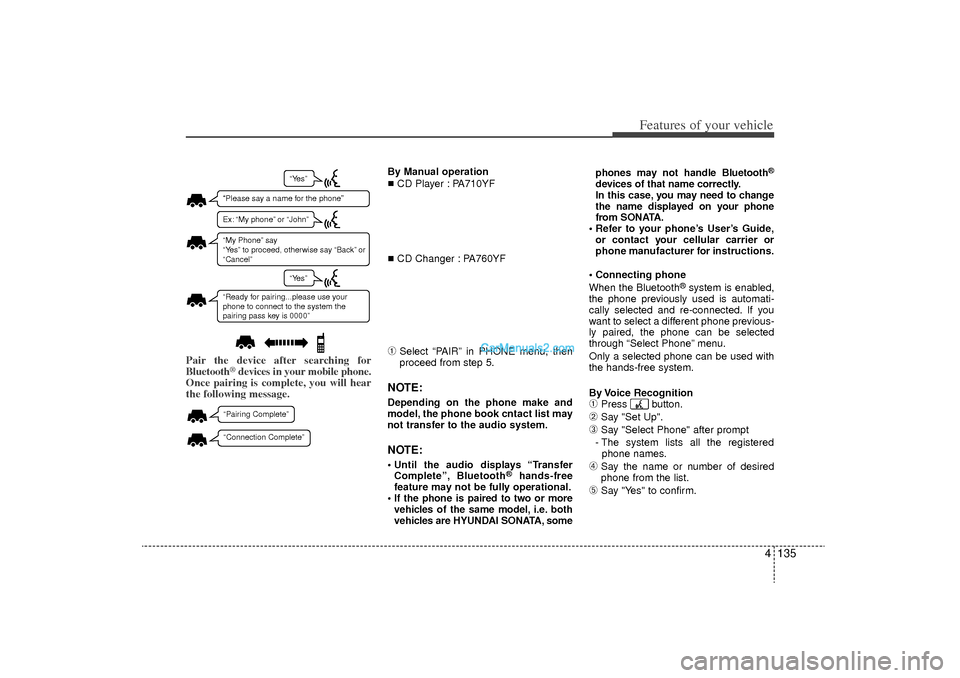
4 135
Features of your vehicle
Pair the device after searching for
Bluetooth
®devices in your mobile phone.
Once pairing is complete, you will hear
the following message.
By Manual operation
CD Player : PA710YF
CD Changer : PA760YF➀
Select “PAIR” in PHONE menu, then
proceed from step 5.
NOTE:Depending on the phone make and
model, the phone book cntact list may
not transfer to the audio system.NOTE: Until the audio displays “TransferComplete”, Bluetooth
®
hands-free
feature may not be fully operational.
If the phone is paired to two or more vehicles of the same model, i.e. both
vehicles are HYUNDAI SONATA, some phones may not handle Bluetooth
®
devices of that name correctly.
In this case, you may need to change
the name displayed on your phone
from SONATA.
Refer to your phone’s User’s Guide, or contact your cellular carrier or
phone manufacturer for instructions.
Connecting phone
When the Bluetooth
®system is enabled,
the phone previously used is automati-
cally selected and re-connected. If you
want to select a different phone previous-
ly paired, the phone can be selected
through “Select Phone” menu.
Only a selected phone can be used with
the hands-free system.
By Voice Recognition
➀
Press button.
➁
Say "Set Up".
\b
Say "Select Phone" after prompt
- The system lists all the registered phone names.
➃
Say the name or number of desired
phone from the list.
➄
Say "Yes" to confirm.
YF HMA 4-105~(Audio).qxp 8/24/2010 2:06 PM Page 135“Please say a name for the phone”“My Phone” say
“Yes” to proceed, otherwise say “Back” or
“Cancel”“Ready for pairing...please use your
phone to connect to the system the
pairing pass key is 0000”“Yes”“Yes”Ex: “My phone” or “John” “Pairing Complete”“Connection Complete”
Page 218 of 390
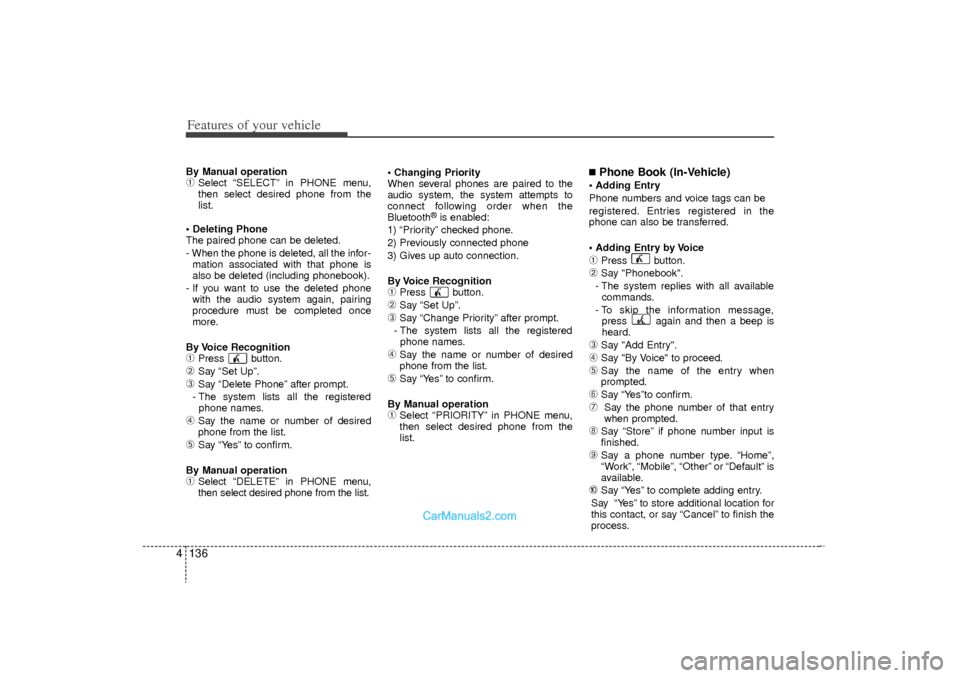
Features of your vehicle136
4By Manual operation➀
Select “SELECT” in PHONE menu,
then select desired phone from the
list.
Deleting Phone
The paired phone can be deleted.
- When the phone is deleted, all the infor- mation associated with that phone is
also be deleted (including phonebook).
- If you want to use the deleted phone with the audio system again, pairing
procedure must be completed once
more.
By Voice Recognition
➀
Press button.
➁
Say “Set Up”.
\b
Say “Delete Phone” after prompt.
- The system lists all the registered phone names.
➃
Say the name or number of desired
phone from the list.
➄
Say “Yes” to confirm.
By Manual operation
➀
Select “DELETE” in PHONE menu,
then select desired phone from the list. Changing Priority
When several phones are paired to the
audio system, the system attempts to
connect following order when the
Bluetooth
®is enabled:
1) “Priority” checked phone.
2) Previously connected phone
3) Gives up auto connection.
By Voice Recognition
➀
Press button.
➁
Say “Set Up”.
\b
Say “Change Priority” after prompt.
- The system lists all the registered phone names.
➃
Say the name or number of desired
phone from the list.
➄
Say “Yes” to confirm.
By Manual operation
➀
Select “PRIORITY” in PHONE menu,
then select desired phone from the
list.
■Phone Book (In-Vehicle) Adding Entry
Phone numbers and voice tags can be
registered. Entries registered in the
phone can also be transferred.
Adding Entry by Voice➀
Press button.
➁
Say "Phonebook".
- The system replies with all available commands.
- To skip the information message, press again and then a beep is
heard.
\b
Say "Add Entry".
➃
Say "By Voice" to proceed.
➄
Say the name of the entry when
prompted.
➅
Say “Yes”to confirm.
\f
Say the phone number of that entry
when prompted.
➇
Say “Store” if phone number input is
finished.
➈
Say a phone number type. “Home”,
“Work”, “Mobile”, “Other” or “Default” is
available.
➉
Say “Yes” to complete adding entry.
Say “Yes” to store additional location for
this contact, or say “Cancel” to finish the
process.
YF HMA 4-105~(Audio).qxp 8/24/2010 2:06 PM Page 136
Page 219 of 390
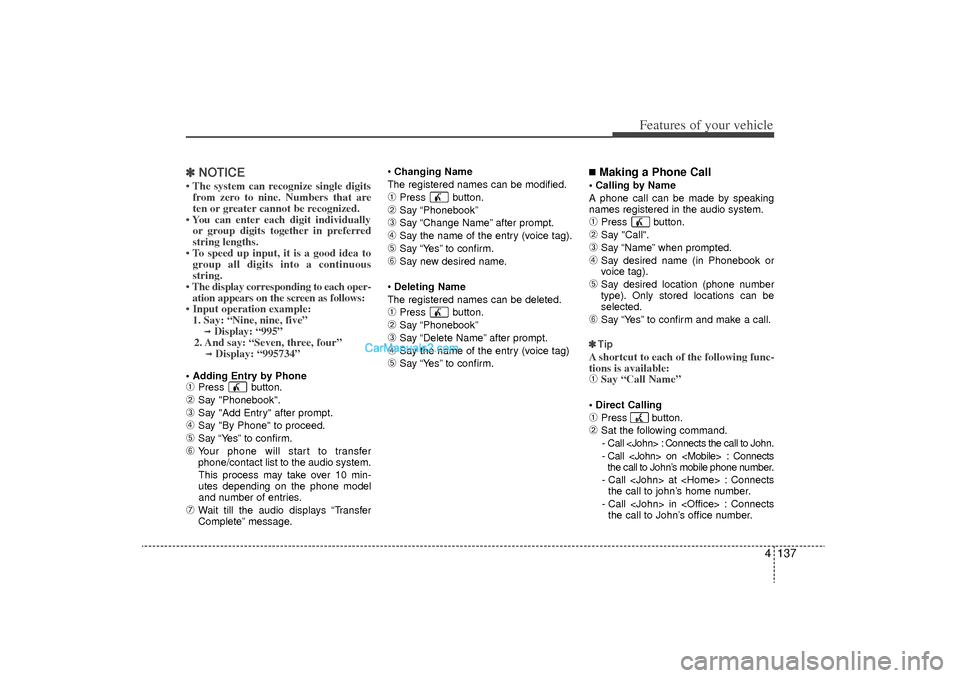
4 137
Features of your vehicle
✽
✽NOTICE• The system can recognize single digits
from zero to nine. Numbers that are
ten or greater cannot be recognized.
• You can enter each digit individually or group digits together in preferred
string lengths.
• To speed up input, it is a good idea to group all digits into a continuous
string.
• The display corresponding to each oper- ation appears on the screen as follows:
• Input operation example: 1. Say: “Nine, nine, five”
➟Display: “995”
2. And say: “Seven, three, four”➟Display: “995734”
Adding Entry by Phone➀
Press button.
➁
Say "Phonebook".
\b
Say "Add Entry" after prompt.
➃
Say "By Phone" to proceed.
➄
Say “Yes” to confirm.
➅
Your phone will start to transfer
phone/contact list to the audio system.
This process may take over 10 min-
utes depending on the phone model
and number of entries.
\f
Wait till the audio displays “Transfer
Complete” message.
Changing Name
The registered names can be modified.
➀
Press button.
➁
Say “Phonebook”
\b
Say “Change Name” after prompt.
➃
Say the name of the entry (voice tag).
➄
Say “Yes” to confirm.
➅
Say new desired name.
Deleting Name
The registered names can be deleted.
➀
Press button.
➁
Say “Phonebook”
\b
Say “Delete Name” after prompt.
➃
Say the name of the entry (voice tag)
➄
Say “Yes” to confirm.
■Making a Phone Call Calling by Name
A phone call can be made by speaking
names registered in the audio system.➀
Press button.
➁
Say "Call".
\b
Say “Name” when prompted.
➃
Say desired name (in Phonebook or
voice tag).
➄
Say desired location (phone number
type). Only stored locations can be
selected.
➅
Say “Yes” to confirm and make a call.
✽ ✽ Tip
A shortcut to each of the following func-
tions is available:➀
Say “Call Name”
Direct Calling ➀
Press button.
➁
Sat the following command.
- Call
- Call
- Call
- Call
YF HMA 4-105~(Audio).qxp 8/24/2010 2:06 PM Page 137
Page 220 of 390
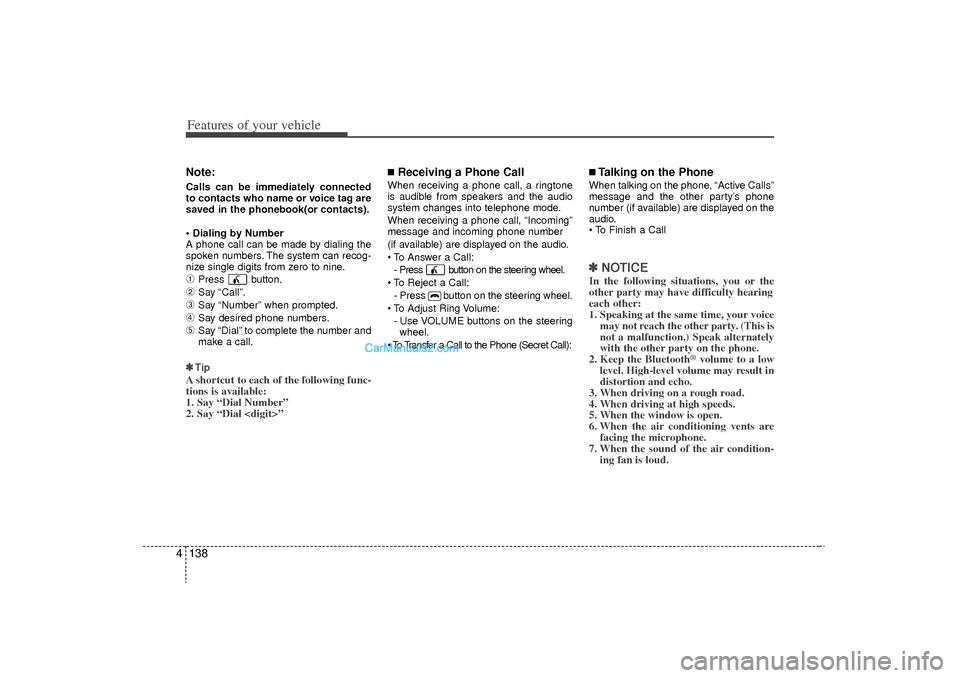
Features of your vehicle138
4Note:Calls can be immediately connected
to contacts who name or voice tag are
saved in the phonebook(or contacts).
Dialing by Number
A phone call can be made by dialing the
spoken numbers. The system can recog-
nize single digits from zero to nine.➀
Press button.
➁
Say “Call”.
\b
Say “Number” when prompted.
➃
Say desired phone numbers.
➄
Say “Dial” to complete the number and
make a call.
✽ ✽ Tip
A shortcut to each of the following func-
tions is available:
1. Say “Dial Number”
2. Say “Dial
■Receiving a Phone CallWhen receiving a phone call, a ringtone
is audible from speakers and the audio
system changes into telephone mode.
When receiving a phone call, “Incoming”
message and incoming phone number
(if available) are displayed on the audio.
To Answer a Call:
- Press button on the steering wheel.
To Reject a Call: - Press button on the steering wheel.
To Adjust Ring Volume: - Use VOLUME buttons on the steeringwheel.
To Transfer a Call to the Phone (Secret Call):
■Talking on the PhoneWhen talking on the phone, “Active Calls”
message and the other party’s phone
number (if available) are displayed on the
audio.
To Finish a Call✽ ✽ NOTICEIn the following situations, you or the
other party may have difficulty hearing
each other:
1. Speaking at the same time, your voice
may not reach the other party. (This is
not a malfunction.) Speak alternately
with the other party on the phone.
2. Keep the Bluetooth
®volume to a low
level. High-level volume may result in
distortion and echo.
3. When driving on a rough road.
4. When driving at high speeds.
5. When the window is open.
6. When the air conditioning vents are facing the microphone.
7. When the sound of the air condition- ing fan is loud.
YF HMA 4-105~(Audio).qxp 8/24/2010 2:06 PM Page 138
Page 221 of 390
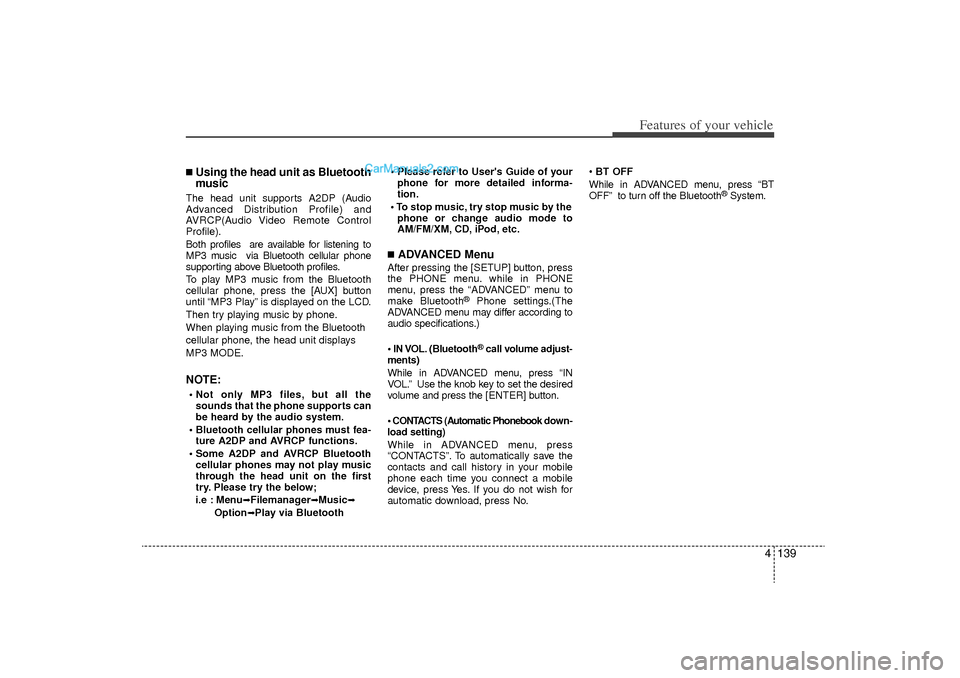
4 139
Features of your vehicle
■Using the head unit as Bluetooth
musicThe head unit supports A2DP (Audio
Advanced Distribution Profile) and
AVRCP(Audio Video Remote Control
Profile).
Both profiles are available for listening to
MP3 music via Bluetooth cellular phone
supporting above Bluetooth profiles.
To play MP3 music from the Bluetooth
cellular phone, press the [AUX] button
until “MP3 Play” is displayed on the LCD.
Then try playing music by phone.
When playing music from the Bluetooth
cellular phone, the head unit displays
MP3 MODE.NOTE: Not only MP3 files, but all thesounds that the phone supports can
be heard by the audio system.
Bluetooth cellular phones must fea- ture A2DP and AVRCP functions.
Some A2DP and AVRCP Bluetooth cellular phones may not play music
through the head unit on the first
try. Please try the below;
i.e : Menu
➟ ➟Filemanager
➟
➟Music
➟
➟
Option
➟
➟Play via Bluetooth Please refer to User's Guide of your
phone for more detailed informa-
tion.
To stop music, try stop music by the phone or change audio mode to
AM/FM/XM, CD, iPod, etc.
■ADVANCED MenuAfter pressing the [SETUP] button, press
the PHONE menu. while in PHONE
menu, press the “ADVANCED” menu to
make Bluetooth
®
Phone settings.(The
ADVANCED menu may differ according to
audio specifications.)
IN VOL. (Bluetooth®call volume adjust-
ments)
While in ADVANCED menu, press “IN
VOL.” Use the knob key to set the desired
volume and press the [ ENTER] button.
CONTACTS (Automatic Phonebook down-
load setting)While in ADVANCED menu, press
“CONTACTS”. To automatically save the
contacts and call history in your mobile
phone each time you connect a mobile
device, press Yes. If you do not wish for
automatic download, press No.
BT OFF
While in ADVANCED menu, press “BT
OFF” to turn off the Bluetooth
®System.
YF HMA 4-105~(Audio).qxp 8/24/2010 2:06 PM Page 139