audio Hyundai Tiburon 2008 Owner's Manual
[x] Cancel search | Manufacturer: HYUNDAI, Model Year: 2008, Model line: Tiburon, Model: Hyundai Tiburon 2008Pages: 268, PDF Size: 9.93 MB
Page 11 of 268
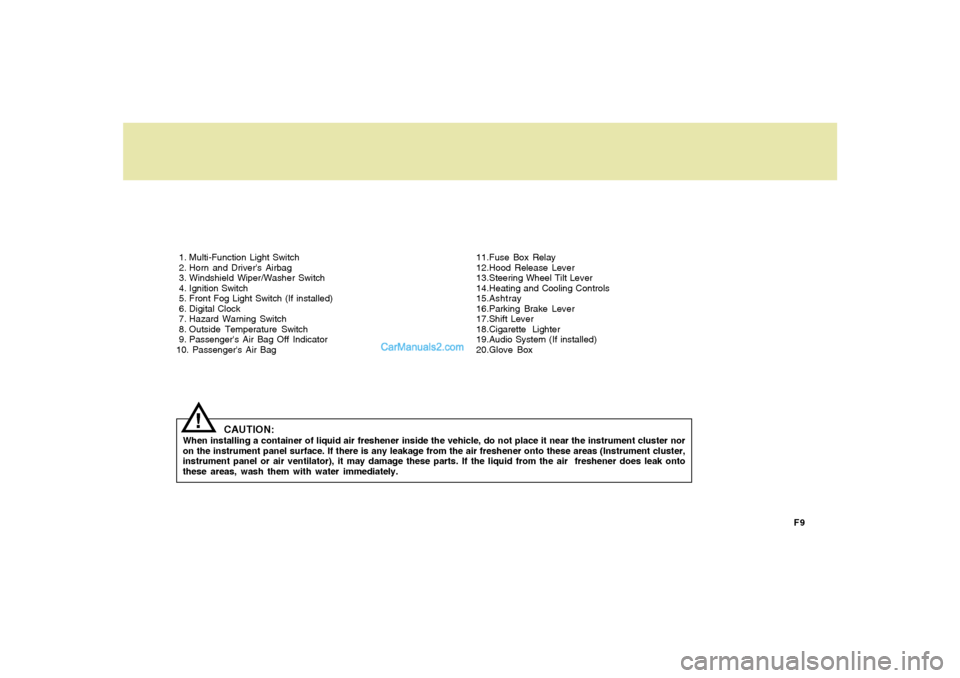
F9 1. Multi-Function Light Switch
2. Horn and Driver's Airbag
3. Windshield Wiper/Washer Switch
4. Ignition Switch
5. Front Fog Light Switch (If installed)
6. Digital Clock
7. Hazard Warning Switch
8. Outside Temperature Switch
9. Passenger's Air Bag Off Indicator
10. Passenger's Air Bag11.Fuse Box Relay
12.Hood Release Lever
13.Steering Wheel Tilt Lever
14.Heating and Cooling Controls
15.Ashtray
16.Parking Brake Lever
17.Shift Lever
18.Cigarette Lighter
19.Audio System (If installed)
20.Glove Box
CAUTION:
When installing a container of liquid air freshener inside the vehicle, do not place it near the instrument cluster nor
on the instrument panel surface. If there is any leakage from the air freshener onto these areas (Instrument cluster,
instrument panel or air ventilator), it may damage these parts. If the liquid from the air freshener does leak onto
these areas, wash them with water immediately.
!
Page 13 of 268
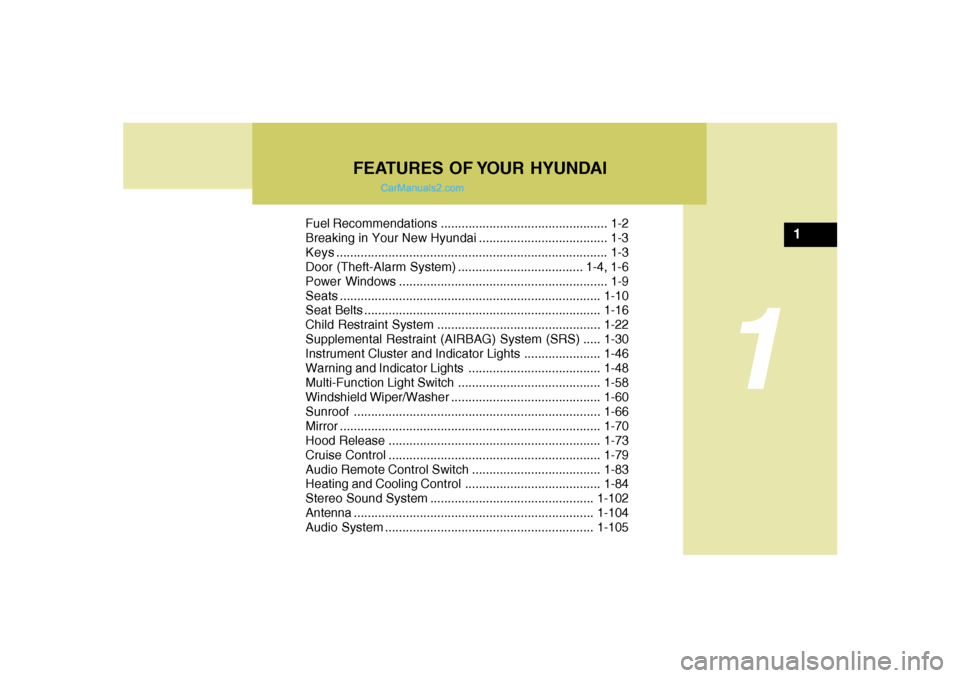
FEATURES OF YOUR HYUNDAI
1
Fuel Recommendations ................................................ 1-2
Breaking in Your New Hyundai ..................................... 1-3
Keys.............................................................................. 1-3
Door (Theft-Alarm System) .................................... 1-4, 1-6
Power Windows ............................................................ 1-9
Seats...........................................................................1-10
Seat Belts....................................................................1-16
Child Restraint System ...............................................1-22
Supplemental Restraint (AIRBAG) System (SRS) .....1-30
Instrument Cluster and Indicator Lights...................... 1-46
Warning and Indicator Lights......................................1-48
Multi-Function Light Switch .........................................1-58
Windshield Wiper/Washer...........................................1-60
Sunroof.......................................................................1-66
Mirror...........................................................................1-70
Hood Release .............................................................1-73
Cruise Control.............................................................1-79
Audio Remote Control Switch .....................................1-83
Heating and Cooling Control .......................................1-84
Stereo Sound System...............................................1-102
Antenna.....................................................................1-104
Audio System............................................................1-105
1
Page 95 of 268
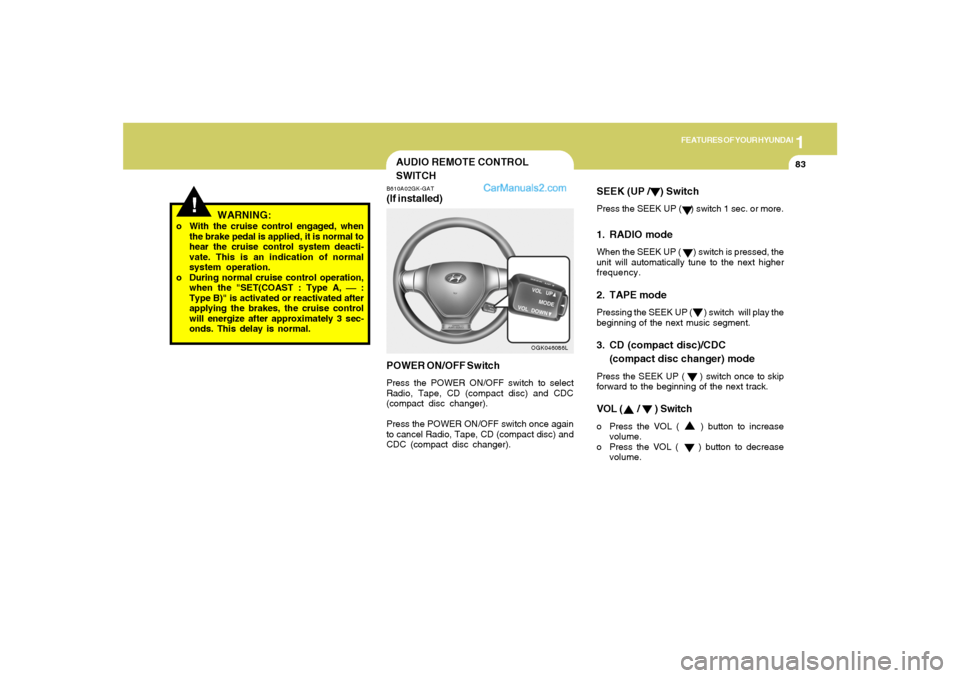
1
FEATURES OF YOUR HYUNDAI
83
SEEK (UP / ) SwitchPress the SEEK UP ( ) switch 1 sec. or more.1. RADIO modeWhen the SEEK UP ( ) switch is pressed, the
unit will automatically tune to the next higher
frequency.2. TAPE modePressing the SEEK UP ( ) switch will play the
beginning of the next music segment.3. CD (compact disc)/CDC
(compact disc changer) modePress the SEEK UP ( ) switch once to skip
forward to the beginning of the next track.VOL ( / ) Switcho Press the VOL ( ) button to increase
volume.
o Press the VOL ( ) button to decrease
volume.
AUDIO REMOTE CONTROL
SWITCHB610A02GK-GAT(If installed)
POWER ON/OFF SwitchPress the POWER ON/OFF switch to select
Radio, Tape, CD (compact disc) and CDC
(compact disc changer).
Press the POWER ON/OFF switch once again
to cancel Radio, Tape, CD (compact disc) and
CDC (compact disc changer).
OGK046086L
!
o With the cruise control engaged, when
the brake pedal is applied, it is normal to
hear the cruise control system deacti-
vate. This is an indication of normal
system operation.
o During normal cruise control operation,
when the "SET(COAST : Type A,
⎯ ⎯⎯ ⎯
⎯ :
Type B)" is activated or reactivated after
applying the brakes, the cruise control
will energize after approximately 3 sec-
onds. This delay is normal.
WARNING:
Page 114 of 268
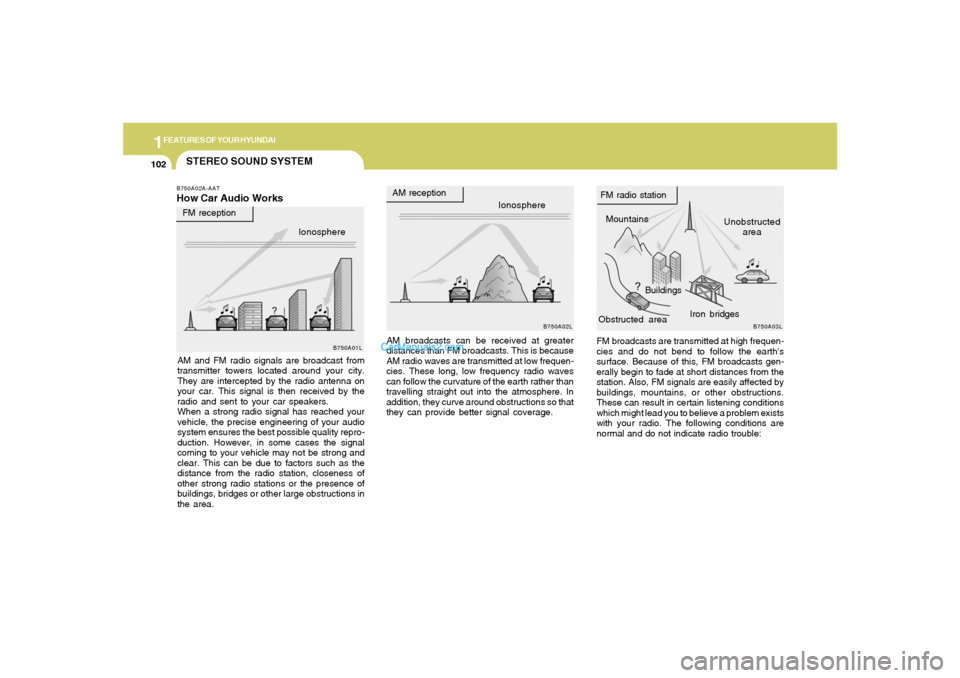
1FEATURES OF YOUR HYUNDAI
102
STEREO SOUND SYSTEM
Ionosphere
B750A02L
AM reception
Mountains
BuildingsUnobstructed
area FM radio station
B750A03L
FM reception
B750A01L
Obstructed areaIron bridges
FM broadcasts are transmitted at high frequen-
cies and do not bend to follow the earth's
surface. Because of this, FM broadcasts gen-
erally begin to fade at short distances from the
station. Also, FM signals are easily affected by
buildings, mountains, or other obstructions.
These can result in certain listening conditions
which might lead you to believe a problem exists
with your radio. The following conditions are
normal and do not indicate radio trouble: AM broadcasts can be received at greater
distances than FM broadcasts. This is because
AM radio waves are transmitted at low frequen-
cies. These long, low frequency radio waves
can follow the curvature of the earth rather than
travelling straight out into the atmosphere. In
addition, they curve around obstructions so that
they can provide better signal coverage.
B750A02A-AATHow Car Audio WorksAM and FM radio signals are broadcast from
transmitter towers located around your city.
They are intercepted by the radio antenna on
your car. This signal is then received by the
radio and sent to your car speakers.
When a strong radio signal has reached your
vehicle, the precise engineering of your audio
system ensures the best possible quality repro-
duction. However, in some cases the signal
coming to your vehicle may not be strong and
clear. This can be due to factors such as the
distance from the radio station, closeness of
other strong radio stations or the presence of
buildings, bridges or other large obstructions in
the area.Ionosphere
Page 115 of 268
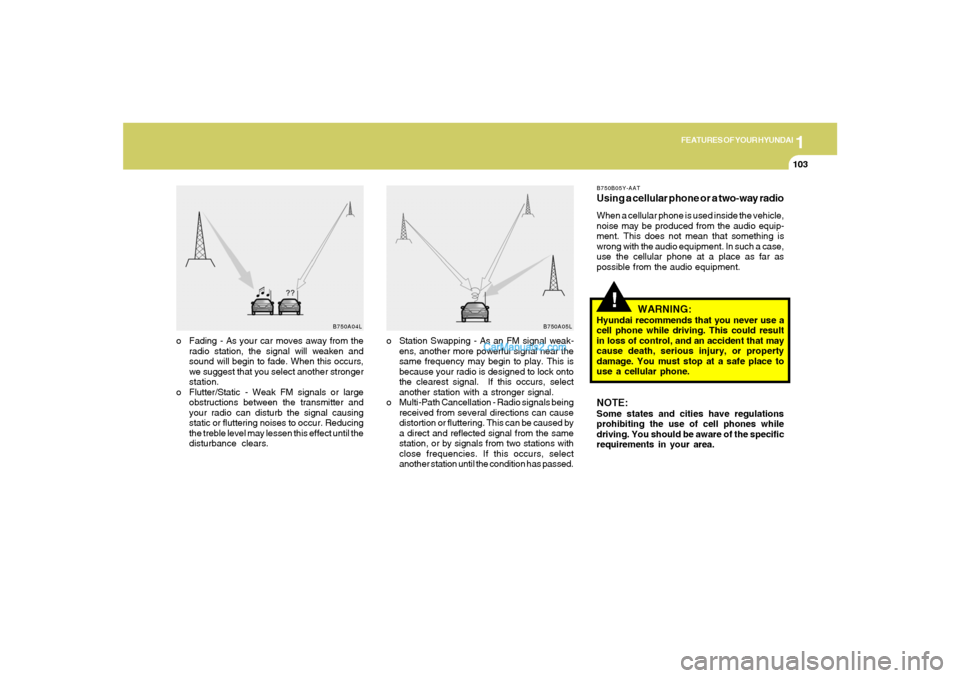
1
FEATURES OF YOUR HYUNDAI
103
B750A04L B750A05L
o Station Swapping - As an FM signal weak-
ens, another more powerful signal near the
same frequency may begin to play. This is
because your radio is designed to lock onto
the clearest signal. If this occurs, select
another station with a stronger signal.
o Multi-Path Cancellation - Radio signals being
received from several directions can cause
distortion or fluttering. This can be caused by
a direct and reflected signal from the same
station, or by signals from two stations with
close frequencies. If this occurs, select
another station until the condition has passed. o Fading - As your car moves away from the
radio station, the signal will weaken and
sound will begin to fade. When this occurs,
we suggest that you select another stronger
station.
o Flutter/Static - Weak FM signals or large
obstructions between the transmitter and
your radio can disturb the signal causing
static or fluttering noises to occur. Reducing
the treble level may lessen this effect until the
disturbance clears.
!
B750B05Y-AATUsing a cellular phone or a two-way radioWhen a cellular phone is used inside the vehicle,
noise may be produced from the audio equip-
ment. This does not mean that something is
wrong with the audio equipment. In such a case,
use the cellular phone at a place as far as
possible from the audio equipment.
WARNING:
Hyundai recommends that you never use a
cell phone while driving. This could result
in loss of control, and an accident that may
cause death, serious injury, or property
damage. You must stop at a safe place to
use a cellular phone.NOTE:Some states and cities have regulations
prohibiting the use of cell phones while
driving. You should be aware of the specific
requirements in your area.
Page 117 of 268
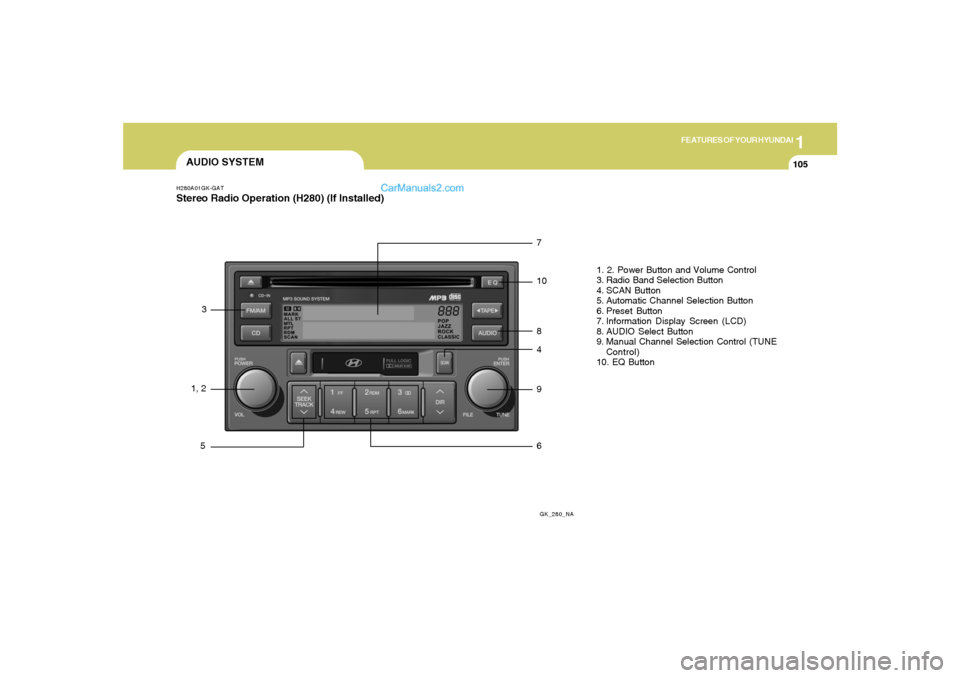
1
FEATURES OF YOUR HYUNDAI
105
AUDIO SYSTEMH280A01GK-GATStereo Radio Operation (H280) (If Installed)
GK_280_NA
1, 23
57
10
8
4
9
61. 2. Power Button and Volume Control
3. Radio Band Selection Button
4. SCAN Button
5. Automatic Channel Selection Button
6. Preset Button
7. Information Display Screen (LCD)
8. AUDIO Select Button
9. Manual Channel Selection Control (TUNE
Control)
10. EQ Button
Page 118 of 268
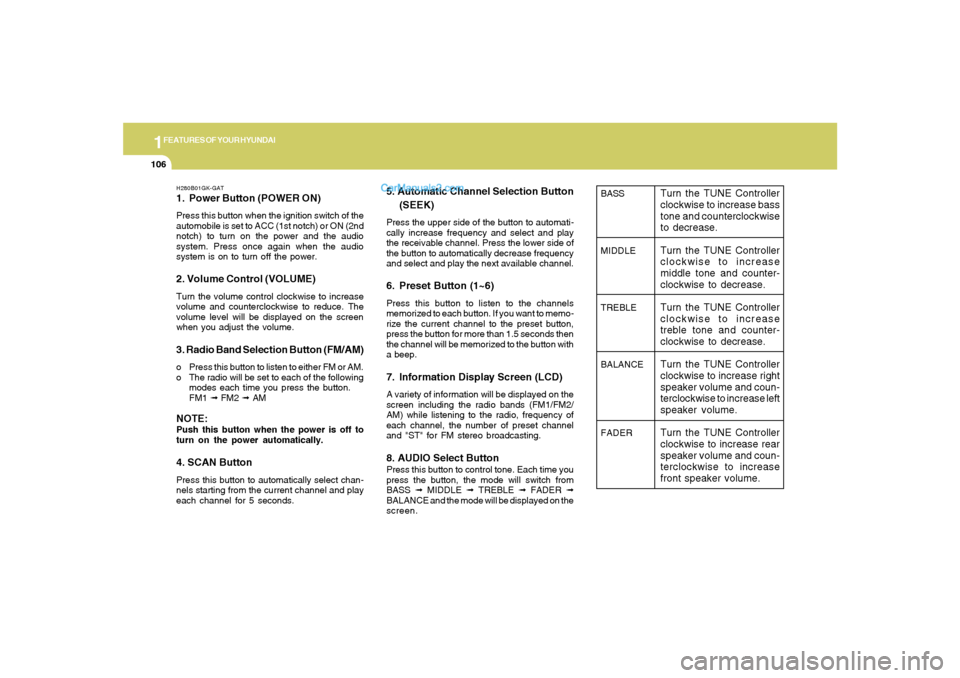
1FEATURES OF YOUR HYUNDAI
106
H280B01GK-GAT1. Power Button (POWER ON)Press this button when the ignition switch of the
automobile is set to ACC (1st notch) or ON (2nd
notch) to turn on the power and the audio
system. Press once again when the audio
system is on to turn off the power.2. Volume Control (VOLUME)Turn the volume control clockwise to increase
volume and counterclockwise to reduce. The
volume level will be displayed on the screen
when you adjust the volume.3. Radio Band Selection Button (FM/AM)o Press this button to listen to either FM or AM.
o The radio will be set to each of the following
modes each time you press the button.
FM1 ➟ FM2 ➟ AMNOTE:Push this button when the power is off to
turn on the power automatically.4. SCAN ButtonPress this button to automatically select chan-
nels starting from the current channel and play
each channel for 5 seconds.
5. Automatic Channel Selection Button
(SEEK)Press the upper side of the button to automati-
cally increase frequency and select and play
the receivable channel. Press the lower side of
the button to automatically decrease frequency
and select and play the next available channel.6. Preset Button (1~6)Press this button to listen to the channels
memorized to each button. If you want to memo-
rize the current channel to the preset button,
press the button for more than 1.5 seconds then
the channel will be memorized to the button with
a beep.7. Information Display Screen (LCD)A variety of information will be displayed on the
screen including the radio bands (FM1/FM2/
AM) while listening to the radio, frequency of
each channel, the number of preset channel
and "ST" for FM stereo broadcasting.8. AUDIO Select ButtonPress this button to control tone. Each time you
press the button, the mode will switch from
BASS ➟ MIDDLE ➟ TREBLE ➟ FADER ➟
BALANCE and the mode will be displayed on the
screen.
BASS
MIDDLE
TREBLE
BALANCE
FADER
Turn the TUNE Controller
clockwise to increase bass
tone and counterclockwise
to decrease.
Turn the TUNE Controller
clockwise to increase
middle tone and counter-
clockwise to decrease.
Turn the TUNE Controller
clockwise to increase
treble tone and counter-
clockwise to decrease.
Turn the TUNE Controller
clockwise to increase right
speaker volume and coun-
terclockwise to increase left
speaker volume.
Turn the TUNE Controller
clockwise to increase rear
speaker volume and coun-
terclockwise to increase
front speaker volume.
Page 119 of 268
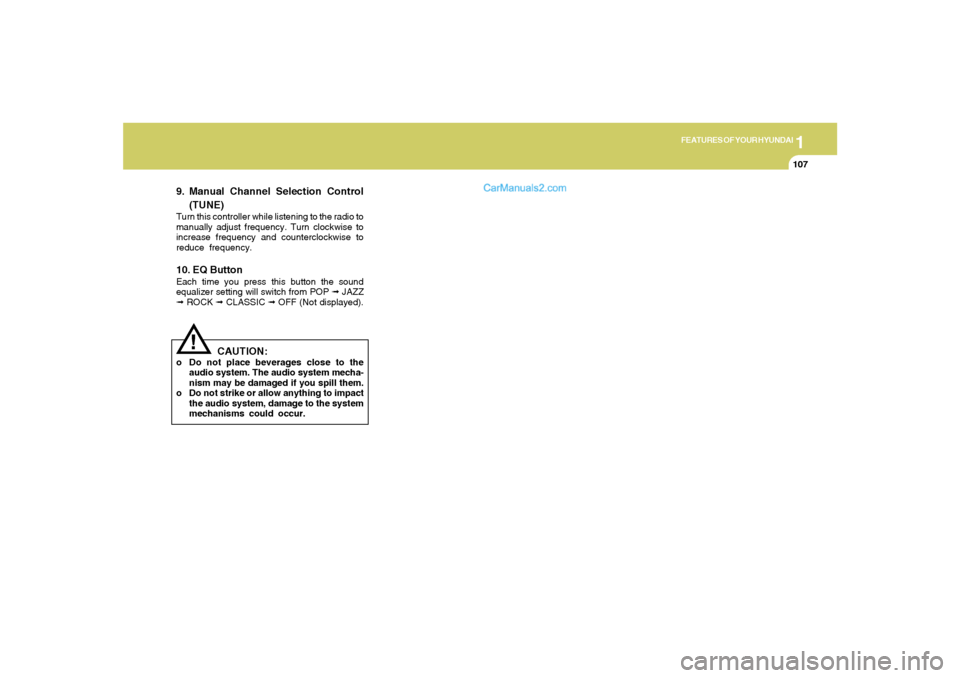
1
FEATURES OF YOUR HYUNDAI
107
!
9. Manual Channel Selection Control
(TUNE)Turn this controller while listening to the radio to
manually adjust frequency. Turn clockwise to
increase frequency and counterclockwise to
reduce frequency.10. EQ ButtonEach time you press this button the sound
equalizer setting will switch from POP ➟ JAZZ
➟ ROCK ➟ CLASSIC ➟ OFF (Not displayed).
CAUTION:
o Do not place beverages close to the
audio system. The audio system mecha-
nism may be damaged if you spill them.
o Do not strike or allow anything to impact
the audio system, damage to the system
mechanisms could occur.
Page 121 of 268
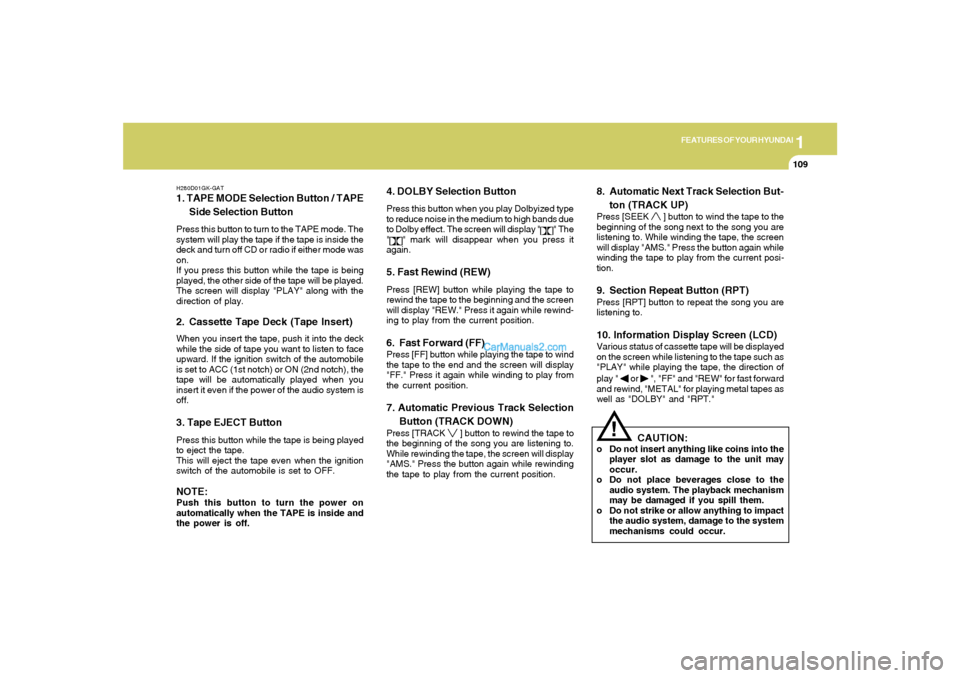
1
FEATURES OF YOUR HYUNDAI
109
H280D01GK-GAT1. TAPE MODE Selection Button / TAPE
Side Selection ButtonPress this button to turn to the TAPE mode. The
system will play the tape if the tape is inside the
deck and turn off CD or radio if either mode was
on.
If you press this button while the tape is being
played, the other side of the tape will be played.
The screen will display "PLAY" along with the
direction of play.2. Cassette Tape Deck (Tape Insert)When you insert the tape, push it into the deck
while the side of tape you want to listen to face
upward. If the ignition switch of the automobile
is set to ACC (1st notch) or ON (2nd notch), the
tape will be automatically played when you
insert it even if the power of the audio system is
off.3. Tape EJECT ButtonPress this button while the tape is being played
to eject the tape.
This will eject the tape even when the ignition
switch of the automobile is set to OFF.NOTE:Push this button to turn the power on
automatically when the TAPE is inside and
the power is off.
4. DOLBY Selection ButtonPress this button when you play Dolbyized type
to reduce noise in the medium to high bands due
to Dolby effect. The screen will display "
" The
"
" mark will disappear when you press it
again.
5. Fast Rewind (REW)Press [REW] button while playing the tape to
rewind the tape to the beginning and the screen
will display "REW." Press it again while rewind-
ing to play from the current position.6. Fast Forward (FF)Press [FF] button while playing the tape to wind
the tape to the end and the screen will display
"FF." Press it again while winding to play from
the current position.7. Automatic Previous Track Selection
Button (TRACK DOWN)Press [TRACK
] button to rewind the tape to
the beginning of the song you are listening to.
While rewinding the tape, the screen will display
"AMS." Press the button again while rewinding
the tape to play from the current position.
8. Automatic Next Track Selection But-
ton (TRACK UP)Press [SEEK
] button to wind the tape to the
beginning of the song next to the song you are
listening to. While winding the tape, the screen
will display "AMS." Press the button again while
winding the tape to play from the current posi-
tion.
9. Section Repeat Button (RPT)Press [RPT] button to repeat the song you are
listening to.10. Information Display Screen (LCD)Various status of cassette tape will be displayed
on the screen while listening to the tape such as
"PLAY" while playing the tape, the direction of
play "
or
", "FF" and "REW" for fast forward
and rewind, "METAL" for playing metal tapes as
well as "DOLBY" and "RPT."
!
CAUTION:
o Do not insert anything like coins into the
player slot as damage to the unit may
occur.
o Do not place beverages close to the
audio system. The playback mechanism
may be damaged if you spill them.
o Do not strike or allow anything to impact
the audio system, damage to the system
mechanisms could occur.
Page 123 of 268
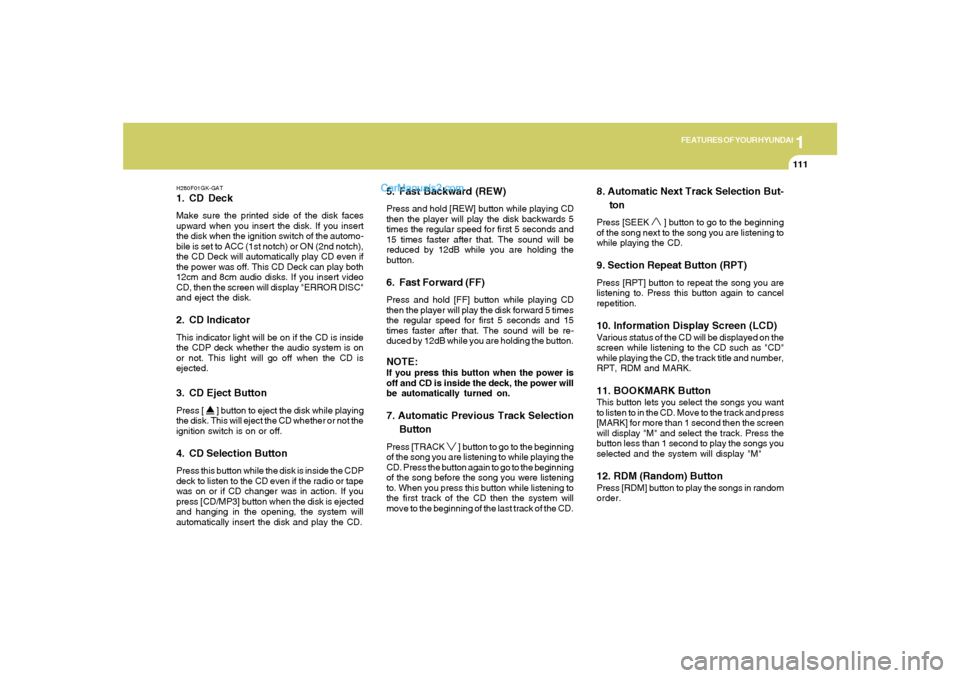
1
FEATURES OF YOUR HYUNDAI
111
H280F01GK-GAT1. CD DeckMake sure the printed side of the disk faces
upward when you insert the disk. If you insert
the disk when the ignition switch of the automo-
bile is set to ACC (1st notch) or ON (2nd notch),
the CD Deck will automatically play CD even if
the power was off. This CD Deck can play both
12cm and 8cm audio disks. If you insert video
CD, then the screen will display "ERROR DISC"
and eject the disk.2. CD IndicatorThis indicator light will be on if the CD is inside
the CDP deck whether the audio system is on
or not. This light will go off when the CD is
ejected.3. CD Eject ButtonPress [
] button to eject the disk while playing
the disk. This will eject the CD whether or not the
ignition switch is on or off.
4. CD Selection ButtonPress this button while the disk is inside the CDP
deck to listen to the CD even if the radio or tape
was on or if CD changer was in action. If you
press [CD/MP3] button when the disk is ejected
and hanging in the opening, the system will
automatically insert the disk and play the CD.
5. Fast Backward (REW)Press and hold [REW] button while playing CD
then the player will play the disk backwards 5
times the regular speed for first 5 seconds and
15 times faster after that. The sound will be
reduced by 12dB while you are holding the
button.6. Fast Forward (FF)Press and hold [FF] button while playing CD
then the player will play the disk forward 5 times
the regular speed for first 5 seconds and 15
times faster after that. The sound will be re-
duced by 12dB while you are holding the button.NOTE:If you press this button when the power is
off and CD is inside the deck, the power will
be automatically turned on.7. Automatic Previous Track Selection
ButtonPress [TRACK
] button to go to the beginning
of the song you are listening to while playing the
CD. Press the button again to go to the beginning
of the song before the song you were listening
to. When you press this button while listening to
the first track of the CD then the system will
move to the beginning of the last track of the CD.
8. Automatic Next Track Selection But-
tonPress [SEEK
] button to go to the beginning
of the song next to the song you are listening to
while playing the CD.
9. Section Repeat Button (RPT)Press [RPT] button to repeat the song you are
listening to. Press this button again to cancel
repetition.10. Information Display Screen (LCD)Various status of the CD will be displayed on the
screen while listening to the CD such as "CD"
while playing the CD, the track title and number,
RPT, RDM and MARK.11. BOOKMARK ButtonThis button lets you select the songs you want
to listen to in the CD. Move to the track and press
[MARK] for more than 1 second then the screen
will display "M" and select the track. Press the
button less than 1 second to play the songs you
selected and the system will display "M"12. RDM (Random) ButtonPress [RDM] button to play the songs in random
order.