INFINITI EX 2013 Quick Reference Guide
Manufacturer: INFINITI, Model Year: 2013, Model line: EX, Model: INFINITI EX 2013Pages: 28, PDF Size: 2.64 MB
Page 11 of 28

9
Climate Controls (if so equipped)
01 AUt
O BUtt ON/DrIVEr’S SIDE tEMPErAtUrE CONtrOL DIAL
The auto mode may be used year-round. Press the AU tO button to turn the system on
and the system will automatically control the inside temperature (automatic cooling and/
or dehumidified heating), air flow distribution and fan speed.
Turn the driver’s side temperature control dial to the left for cooler air or right for warmer air.
02 DUAL BUtt
ON/PASSENGEr’S SIDE tEMPErAtUrE CONtrOL DIAL
Press the DUAL button to turn the passenger’s side temperature controls on or off. This
will allow the passenger’s side temperature to be adjusted independently from the driver’s
side by turning the passenger’s side temperature control dial.
Turn the passenger’s side temperature control dial left for cooler air or right for warmer air.
03 FAN SPEED CONtrOL BUtt
ONS
To manually adjust the fan speed, press the top button to increase the fan speed or
press the bottom
button to decrease the fan speed.
04 DEFrOS
tING/DEFOGGING FrONt AND SIDE WINDOWS
Press the defroster control button
to turn the system on. The A/c
automatically turns
on when the defroster mode is selected. This feature removes humidity from the air.
Turn the temperature control dial
01 to set the desired temperature.
To defrost the front and side windows quickly, set the temperature controls and fan speed
controls to their maximum settings.
05 MODE BUtt
ON
Press the MODE button
to cycle through the following air flow outlets:
Air flows from the center and side vents.
Air flows from the center, side and foot vents.
Air flows mainly from the foot vents.
Air flows from the defroster and foot vents.
06 DEFrOS
tING rEAr WINDOW AND OUt SIDE MIrrOrS
Push the rear window defroster switch to turn the system on or off.
This function automatically turns off after approximately 15 minutes.
01
080405
0203
090607
Page 12 of 28
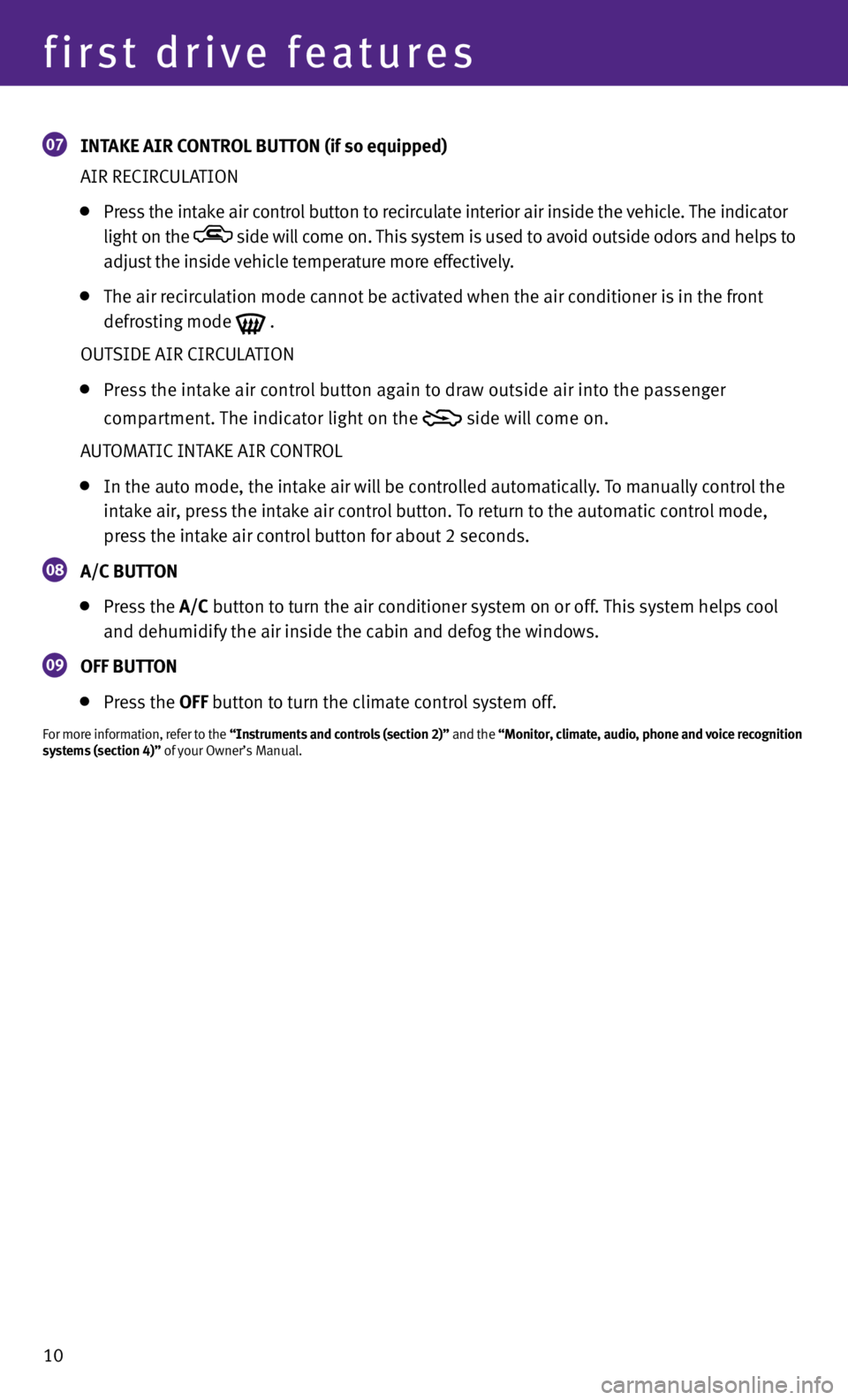
10
first drive features
07 INt
AkE AIr CONtrOL BUtt ON (if so equipped)
AIR RE cIRcULATION
Press the intake air control button
to recirculate interior air inside the vehicle. The indicator
light on the
side will come on. This system is used to avoid outside odors and helps to
adjust the inside vehicle temperature more effectively.
The air recirculation mode cannot be activated when the air conditioner is in the front
defrosting mode
.
OUTSIDE AIR cIRc ULATION
Press the intake air control button again to draw outside air into the passenger
compartment. The indicator light on the
side will come on.
AUTOMATIc INTAKE AIR c ONTROL
In the auto mode, the intake air will be controlled automatically. To manually control the
intake air, press the intake air control button. To return to the automatic control mode,
press the intake air control button
for about 2 seconds.
08
A/C BUtt
ON
Press the A/C button to turn the air conditioner system on or off. This system helps cool
and dehumidify the air inside the cabin and defog the windows.
09 OFF BUtt
ON
Press the OFF button to turn the climate control system off.
For more information, refer to the “Instruments and controls (section 2)” and the “Monitor, climate, audio, phone and voice recognition
systems (section 4)” of your Owner’s Manual.
Page 13 of 28
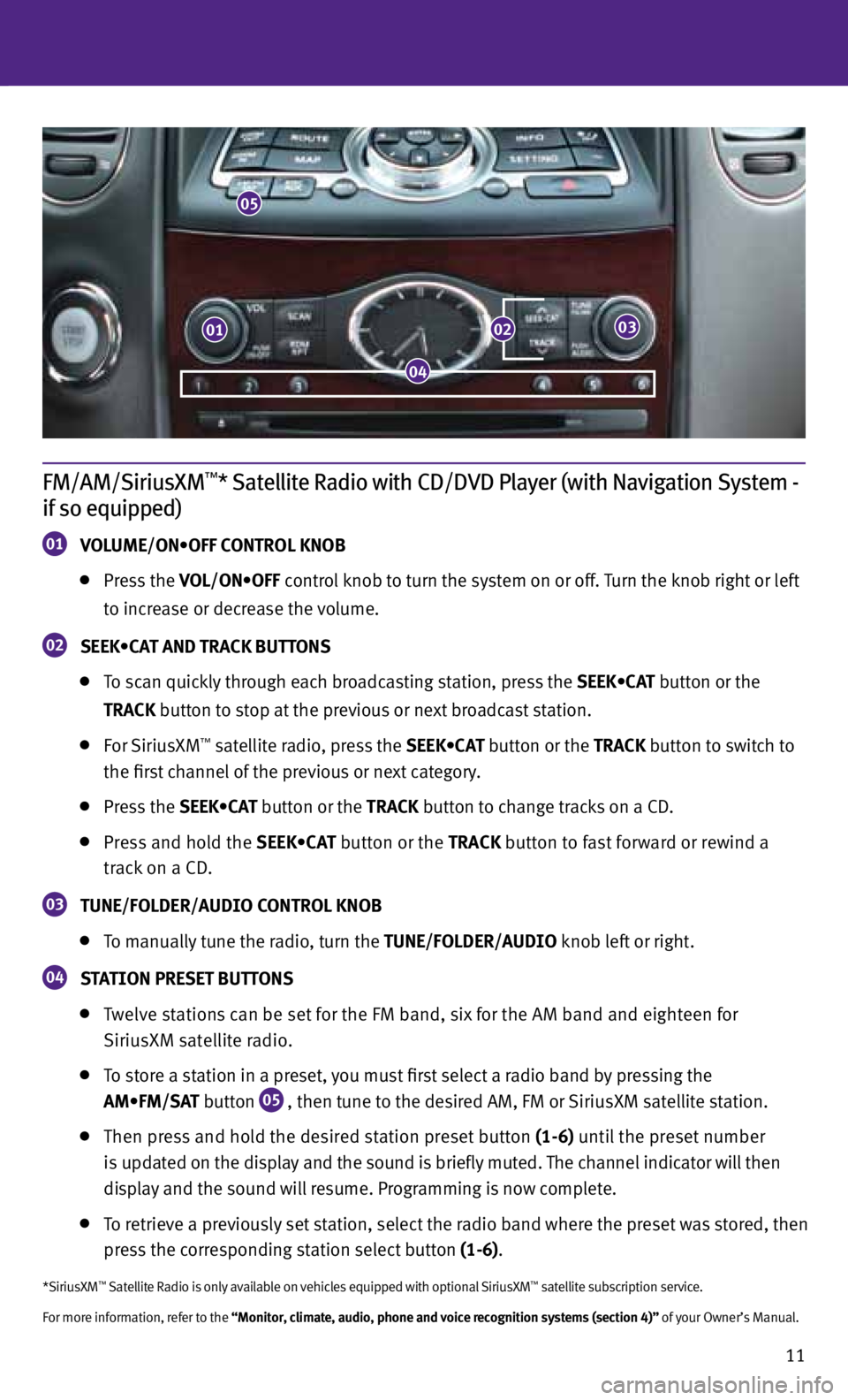
11
FM/AM/SiriusXM™* Satellite Radio with CD/DVD Player (with Navigation System -
if so equipped)
01 VOLUME/ON•OFF CONTROL KNOB
Press the VOL/ON•OFF control knob to turn the system on or off. Turn the knob right or left
to increase or decrease the volume.
02 SEEK•CAT AND TRACK BUTTONS
To scan quickly through each broadcasting station, press the SEEK•CAT button or the
trACk button to stop at the previous or next broadcast station.
For SiriusXM™ satellite radio, press the SEEK•CAT button or the trACk button to switch to
the first channel of the previous or next category.
Press the SEEK•CAT button or the trACk button to change tracks on a cD.
Press and hold the SEEK•CAT button or the trACk button to fast forward or rewind a
track on a cD.
03 tUNE/FOLDEr/AUDIO CONtrOL kNOB
To manually tune the radio, turn the tUNE/FOLDEr/AUDIO knob left or right.
04 S
tA tION PrESEt BUtt ONS
Twelve stations can be set for the FM band, six for the AM band and eighteen for
SiriusXM satellite radio.
To store a station in a preset, you must first select a radio band by pressing the
AM•FM/SAT button
05 , then tune to the desired AM, FM or SiriusXM satellite station.
Then press and hold the desired station preset button (1-6) until the preset number
is updated on the display and the sound is briefly muted. The channel indicator will then
display and the sound will resume. Programming is now complete.
To retrieve a previously set station, select the radio band where the preset was stored, then
press the corresponding station select button (1-6).
*SiriusXM™ Satellite Radio is only available on vehicles equipped with optional SiriusXM™ satellite subscription service.
For more information, refer to the “Monitor, climate, audio, phone and voice recognition systems (section 4)” of your Owner’s Manual.
05
010203
04
Page 14 of 28
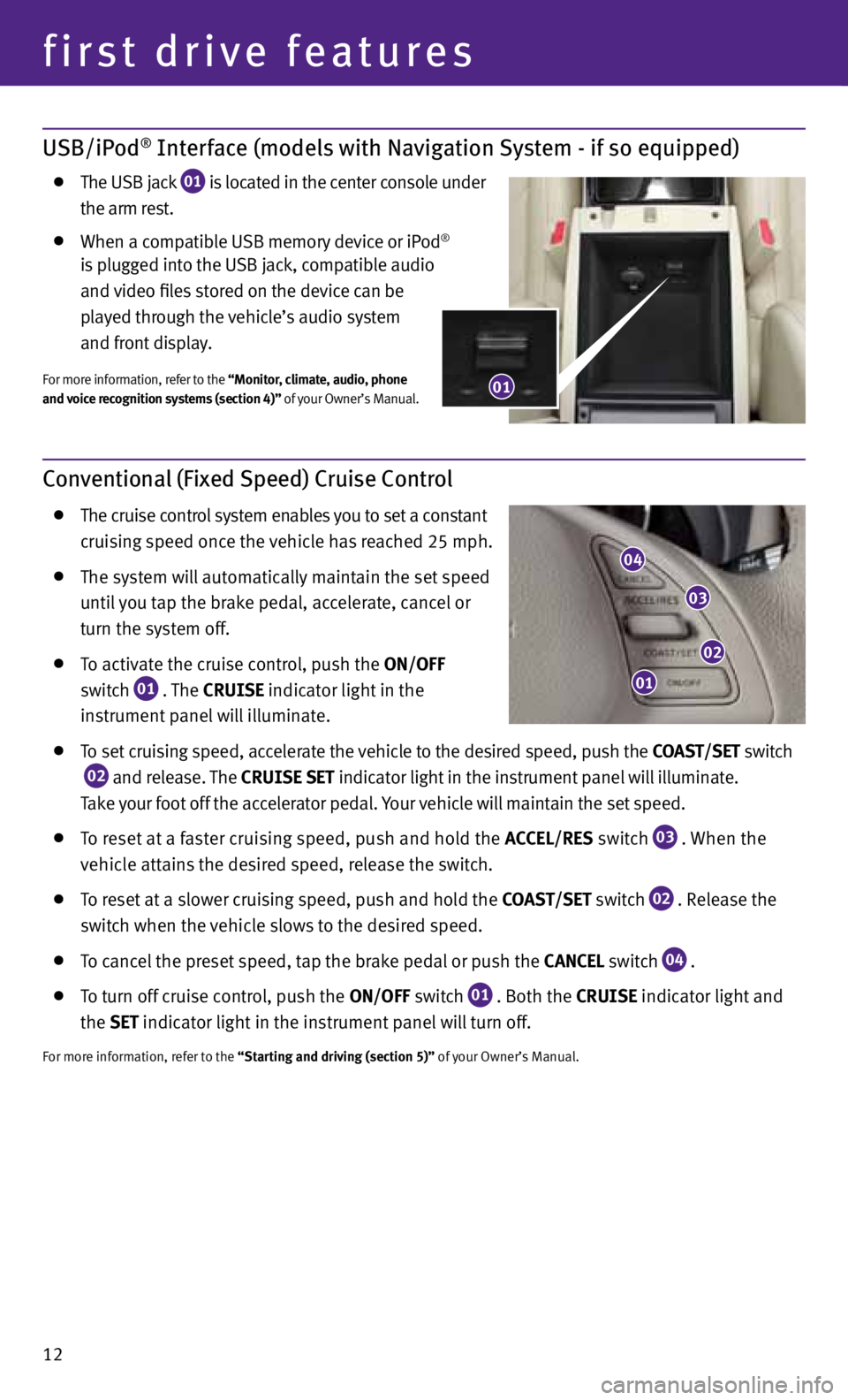
12
first drive features
USB/iPod® Interface (models with Navigation System - if so equipped)
The USB jack
01 is located in the center console under
the arm rest.
when a compatible USB memory device or iPod®
is plugged into the USB jack, compatible audio
and video files stored on the device can be
played through the vehicle’s audio system
and front display.
For more information, refer to the “Monitor, climate, audio, phone
and voice recognition systems (section 4)” of your Owner’s Manual.
Conventional (Fixed Speed) Cruise Control
The cruise control system enables you to set a constant
cruising speed once the vehicle has reached 25 mph.
The system will automatically maintain the set speed
until you tap the brake pedal, accelerate, cancel or
turn the system off.
To activate the cruise control, push the ON/OFF
switch
01 . The CrUISE indicator light in the
instrument panel will illuminate.
To set cruising speed, accelerate the vehicle to the desired speed, push the COAS t/SEt switch
02 and release. The CrUISE SEt
indicator light
in the instrument panel will illuminate.
Take your foot off the accelerator pedal. Your vehicle will maintain the set speed.
To reset at a faster cruising speed, push and hold the ACCEL/rES switch
03 . when the
vehicle attains the desired speed, release the switch.
To reset at a slower cruising speed, push and hold the COAS t/SEt switch
02 . Release the
switch when the vehicle slows to the desired speed.
To cancel the preset speed, tap the brake pedal or push the CANCEL switch
04 .
To turn off cruise control, push the ON/OFF switch
01 . Both the CrUISE indicator light and
the SEt indicator light
in the instrument panel will turn off.
For more information, refer to the “Starting and driving (section 5)” of your Owner’s Manual.
04
03
02
01
01
Page 15 of 28
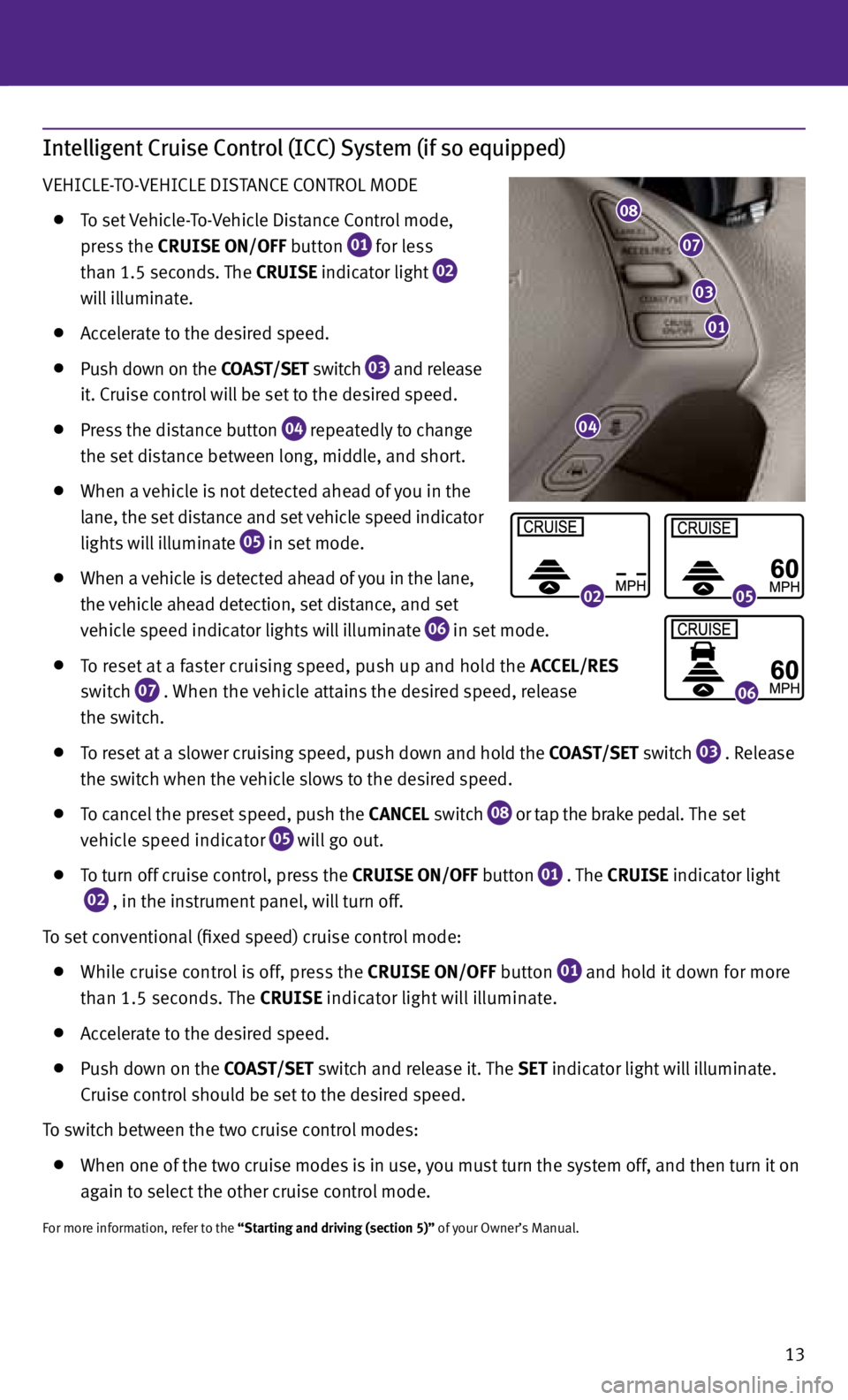
13
Intelligent Cruise Control (ICC) System (if so equipped)
VEHIcLE-TO-VEHIcLE DISTANcE cONTROL MODE
To set Vehicle-To-Vehicle Distance c ontrol mode,
press the CrUISE ON/OFF button
01 for less
than 1.5 seconds. The CrUISE indicator light
02
will illuminate.
Accelerate to the desired speed.
Push down on the COAS t/SEt switch
03 and release
it. cruise control will be set to the desired speed.
Press the distance button
04 repeatedly to change
the set distance between long, middle, and short.
when a vehicle is not detected ahead of you in the
lane, the set distance and set vehicle speed indicator
lights will illuminate
05 in set mode.
when a vehicle is detected ahead of you in the lane,
the vehicle ahead detection, set distance, and set
vehicle speed indicator lights will illuminate
06 in set mode.
To reset at a faster cruising speed, push up and hold the ACCEL/rES
switch
07 . w
hen the vehicle attains the desired speed, release
the switch.
To reset at a slower cruising speed, push down and hold the COAS t/SEt switch
03 . Release
the switch when the vehicle slows to the desired speed.
To cancel the preset speed, push the CANCEL switch
08 or tap the brake pedal
. The set
vehicle speed indicator
05 will go out.
To turn off cruise control, press the CrUISE ON/OFF button
01 . The
CrUISE indicator light
02 , in the instrument panel, will turn off.
To set conventional (fixed speed) cruise control mode:
while cruise control is off, press the CrUISE ON/OFF
button
01 and hold it down for more
than 1.5 seconds. The CrUISE indicator light will illuminate.
Accelerate to the desired speed.
Push down on the COAS t/SEt switch and release it. The SEt indicator light will illuminate.
c ruise control should be set to the desired speed.
To switch between the two cruise control modes:
when one of the two cruise modes is in use, you must turn the system off, and then turn it on
again to select the other cruise control mode.
For more information, refer to the “Starting and driving (section 5)” of your Owner’s Manual.
08
07
03
01
04
0205
06
Page 16 of 28

Fuel-Filler Door
Unlock the fuel-filler door using one of the following
operations, then push and release the left side of the
door to open.
Push either door handle request switch or the liftgate
request switch while carrying the INFINITI Intelligent
Key
™ with you.
Press the UNLOcK button on the Intelligent Key.
Push the power door lock switch to the UNLOcK position.
For more information, refer to the “Pre-driving checks and adjustments (section 3)” of your Owner’s Manual.
14
first drive features
Page 17 of 28
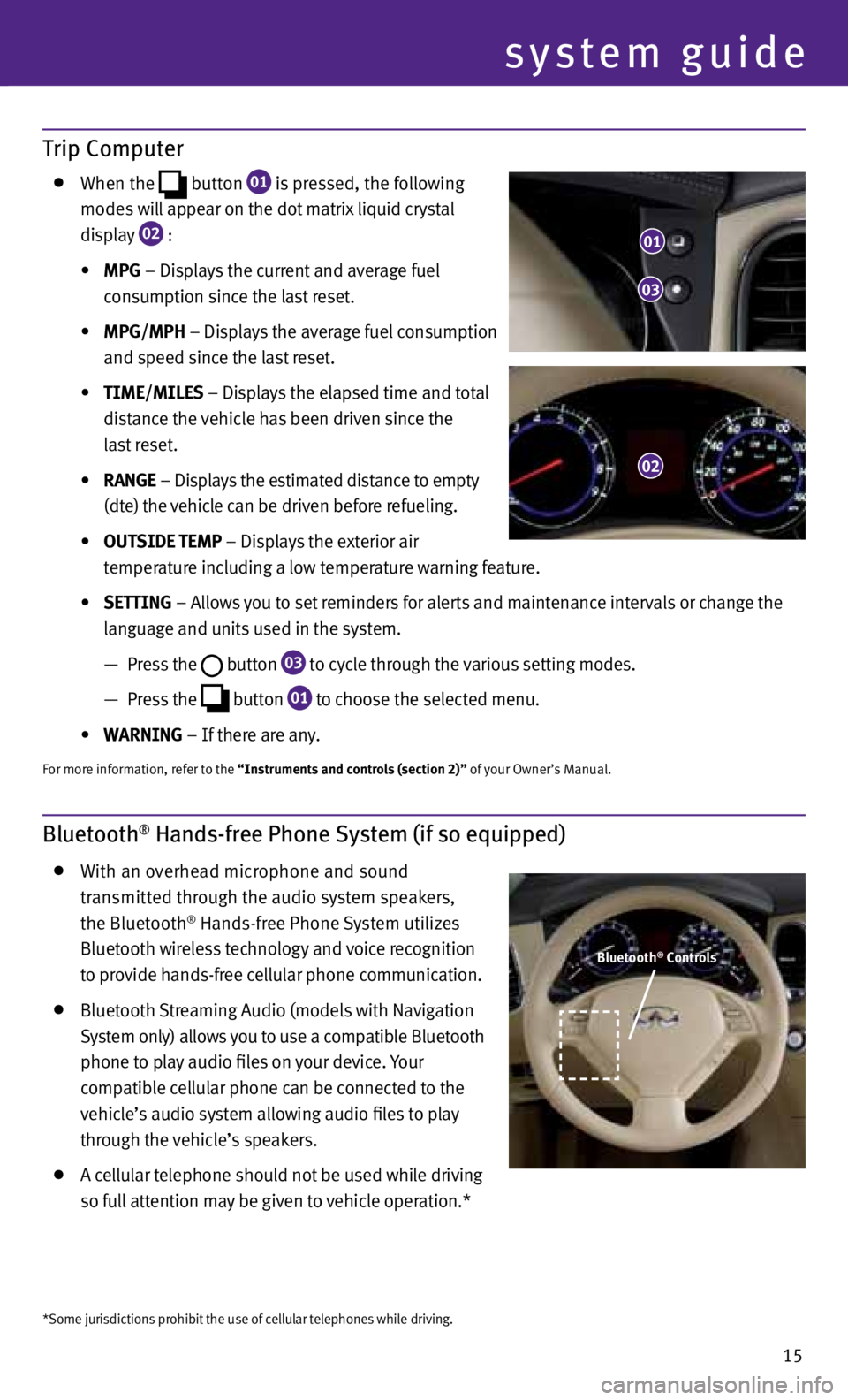
Trip Computer
when the
button
01 is pressed, the following
modes will appear on the dot matrix liquid crystal
display
02 :
• MPG – Displays the current and average fuel
consumption since the last reset.
• MPG/MPh – Displays the average fuel consumption
and speed since the last reset.
• tIME/MILES – Displays the elapsed time and total
distance the vehicle has been driven since the
last reset.
• rANGE – Displays the estimated distance to empty
(dte) the vehicle can be driven before refueling.
• OUtSIDE tEMP – Displays the exterior air
temperature including a low temperature warning feature.
• SEttING – Allows you to set reminders for alerts and maintenance intervals or change the
language and units used in the system.
— Press the
button
03 to cycle through the various setting modes.
— Press the
button
01 to choose the selected menu.
• WArNING – If there are any.
For more information, refer to the “Instruments and controls (section 2)” of your Owner’s Manual.
system guide
15
01
03
02
Bluetooth® Hands-free Phone System (if so equipped)
with an overhead microphone and sound
transmitted through the audio system speakers,
the Bluetooth
® Hands-free Phone System utilizes
Bluetooth wireless technology and voice recognition
to provide hands-free cellular phone communication.
Bluetooth Streaming Audio (models with Navigation
System only) allows you to use a compatible Bluetooth
phone to play audio files on your device. Your
compatible cellular phone can be connected to the
vehicle’s audio system allowing audio files to play
through the vehicle’s speakers.
A cellular telephone should not be used while driving
so full attention may be given to vehicle operation.*
Bluetooth® Controls
*Some jurisdictions prohibit the use of cellular telephones while driving.
Page 18 of 28

16
system guide
SYSTEM OPERATING TIPS
close all windows. Surrounding noises may interfere
with system operation and performance.
Press the or
button on the steering wheel to
activate voice recognition.
wait for the tone before speaking.
Begin speaking a command within 5 seconds of the tone.
Speak in a clear and natural voice without pausing between words.
Look straight ahead and avoid speaking too loudly or too softly.
To go back to the previous command, say “Go back”.
To cancel a voice recognition session, say “Exit” or press and hold the or
button.
To interrupt the system voice and give a command quickly, press the
or
button.
when speaking Phonebook names, please be aware some phones require the last name to be
spoken before the first name. For example, “Michael Smith” may be spoken as “Smith Michael”.
To increase or decrease the volume of the voice prompts, push the volume control switches
or
+ on the steering wheel or turn the VOL/ON•OFF control knob on the audio system while
the system is responding.
Voice commands can be used to operate various Bluetooth System features using the INFINITI
Voice Recognition system. For more details, see “INFINITI Voice Recognition System” in your
Owner’s Manual.
If the Voice Recognition system does not recognize your voice commands, train the system
using the Speaker Adaptation Mode. See your Owner’s Manual for detailed information.
Some commands are not available while the vehicle is in motion.
The “Help” command can be used to hear a list of available commands at any time.
Please refer to the cellular phone manufacturer’s Owner’s Manual for detailed information
regarding your Bluetooth phone.
Bluetooth® System with Navigation* (if so equipped)
cONNE cTING PROc EDURE
NOTE: The vehicle must be stationary when connecting
the phone.
Microphone
*Some jurisdictions prohibit the use of cellular telephones while driving.
Page 19 of 28
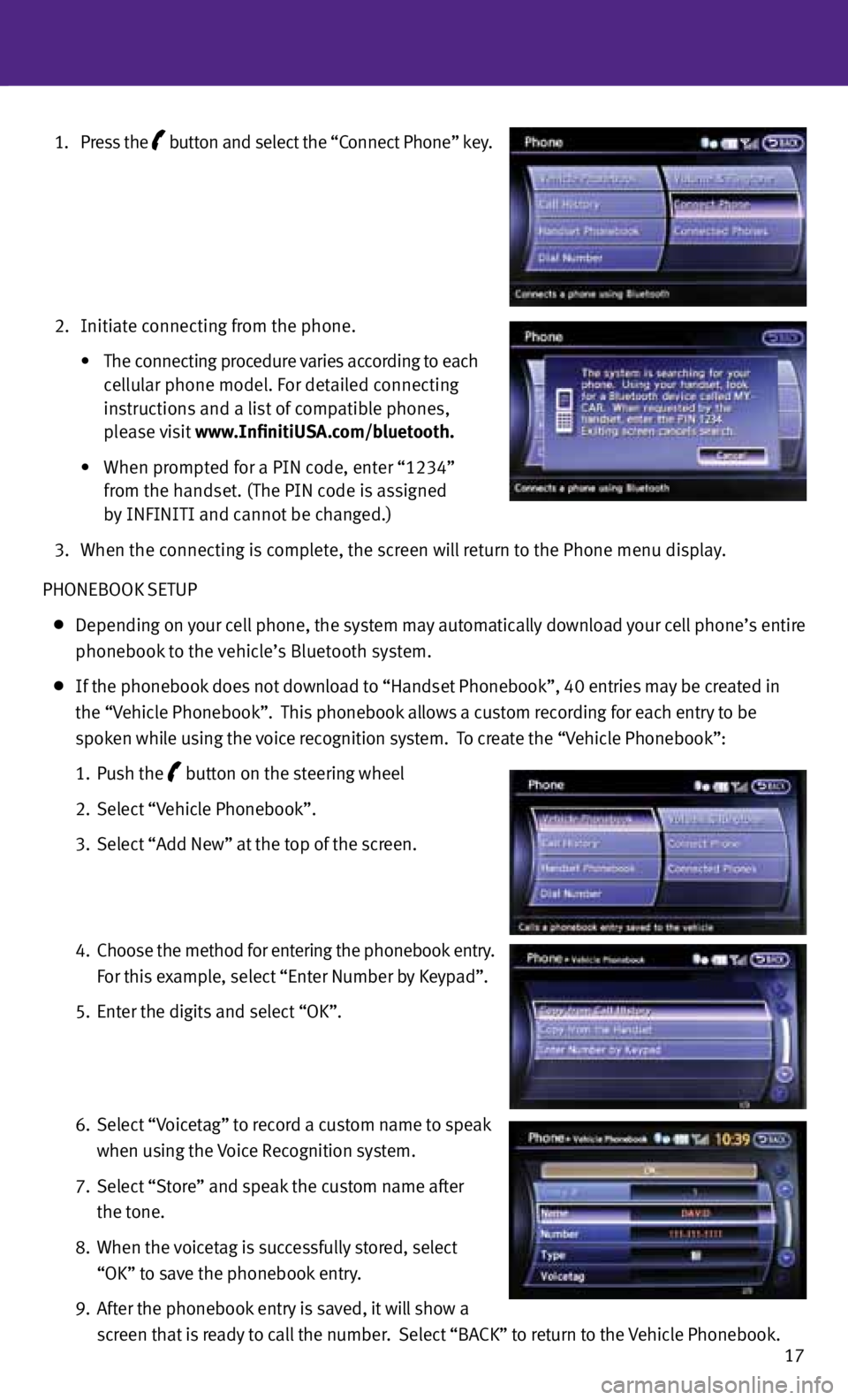
17
1. Press the
button
and select the “c
onnect Phone” key.
2. Initiate connecting from the phone.
• The connecting procedure varies according to each
cellular phone model. For detailed connecting
instructions and a list of compatible phones,
please visit www.InfinitiUSA.com/bluetooth.
• When prompted for a PIN code, enter “1234”
from the handset. (The PIN code is assigned
by INFINITI and cannot be changed.)
3. when the connecting is complete, the screen will return to the Phone menu display.
PHONEBOOK SETUP
Depending on your cell phone, the system may automatically download your cell phone’s entire
phonebook to the vehicle’s Bluetooth system.
If the phonebook does not download to “Handset Phonebook”, 40 entries may be created in
the “Vehicle Phonebook”. This phonebook allows a custom recording for each entry to be
spoken while using the voice recognition system. To create the “Vehicle Phonebook”:
1. Push the
button on the steering wheel
2. Select “Vehicle Phonebook”.
3. Select “Add New” at the top of the screen.
4. choose the method for entering the phonebook entry.
For this example, select “Enter Number by Keypad”.
5. Enter the digits and select “OK”.
6. Select “Voicetag” to record a custom name to speak
when using the Voice Recognition system.
7. Select “Store” and speak the custom name after
the tone.
8. when the voicetag is successfully stored, select
“OK” to save the phonebook entry.
9. After the phonebook entry is saved, it will show a
screen that is ready to call the number. Select “BA cK” to return to the Vehicle Phonebook.
Page 20 of 28
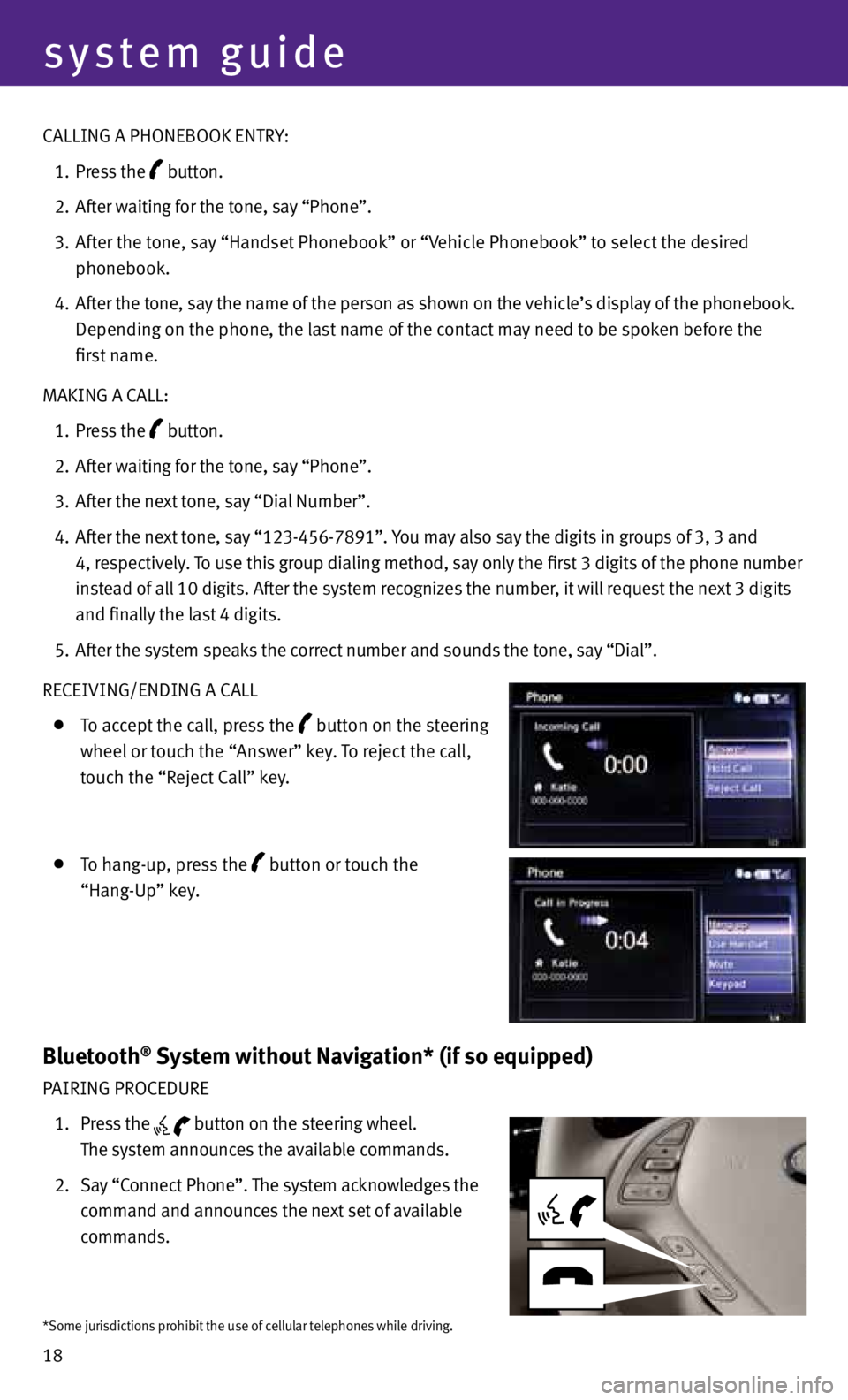
18
system guide
cALLING A PHONEBOOK ENTRY:
1. Press the
button.
2. After waiting for the tone, say “Phone”.
3. After the tone, say “Handset Phonebook” or “Vehicle Phonebook” to select the desired
phonebook.
4. After the tone, say the name of the person as shown on the vehicle’s display of the phonebook.
Depending on the phone, the last name of the contact may need to be spoken before the
first name.
MAKING A cALL:
1. Press the
button.
2. After waiting for the tone, say “Phone”.
3. After the next tone, say “Dial Number”.
4. After the next tone, say “123-456-7891”. You may also say the digits in groups of 3, 3 and
4, respectively. To use this group dialing method, say only the first 3 digits of the phone number
instead of all 10 digits. After the system recognizes the number, it will request the next 3 digits
and finally the last 4 digits.
5. After the system speaks the correct number and sounds the tone, say “Dial”.
RE cEIVING/ENDING A cALL
To accept the call, press the button on the steering
wheel or touch the “Answer” key. To reject the call,
touch the “Reject c all” key.
To hang-up, press the button or touch the
“Hang-Up” key.
Bluetooth® System without Navigation* (if so equipped)
PAIRING PROc EDURE
1. Press the
button on the steering wheel.
The system announces the available commands.
2. Say “c onnect Phone”. The system acknowledges the
command and announces the next set of available
commands.
*Some jurisdictions prohibit the use of cellular telephones while driving.