bluetooth INFINITI FX 2012 Owners Manual
[x] Cancel search | Manufacturer: INFINITI, Model Year: 2012, Model line: FX, Model: INFINITI FX 2012Pages: 522, PDF Size: 3.51 MB
Page 4 of 522
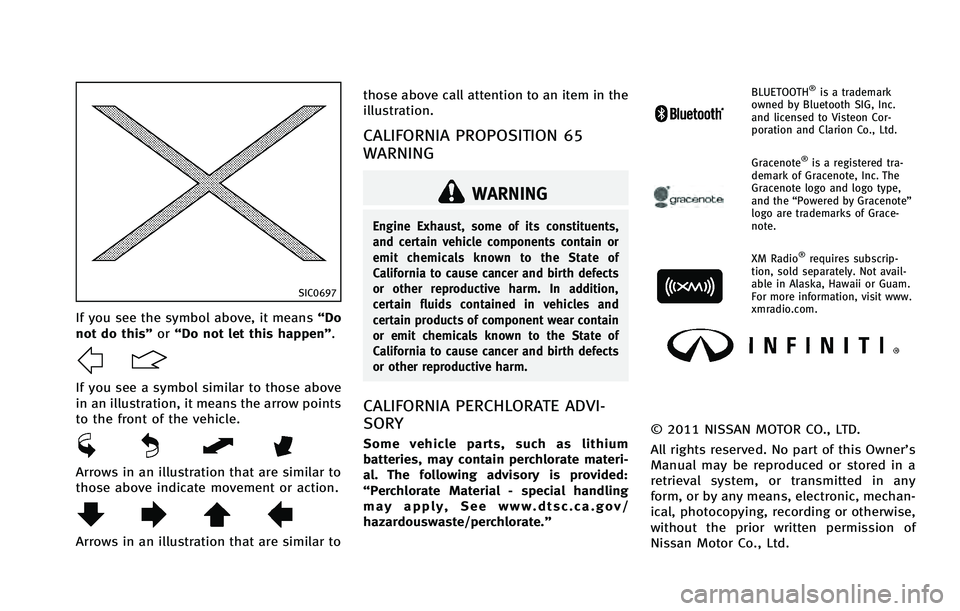
SIC0697
If you see the symbol above, it means“Do
not do this” or“Do not let this happen”.
If you see a symbol similar to those above
in an illustration, it means the arrow points
to the front of the vehicle.
Arrows in an illustration that are similar to
those above indicate movement or action.
Arrows in an illustration that are similar to those above call attention to an item in the
illustration.
CALIFORNIA PROPOSITION 65
WARNING
WARNING
Engine Exhaust, some of its constituents,
and certain vehicle components contain or
emit chemicals known to the State of
California to cause cancer and birth defects
or other reproductive harm. In addition,
certain fluids contained in vehicles and
certain products of component wear contain
or emit chemicals known to the State of
California to cause cancer and birth defects
or other reproductive harm.
CALIFORNIA PERCHLORATE ADVI-
SORY
Some vehicle parts, such as lithium
batteries, may contain perchlorate materi-
al. The following advisory is provided:
“Perchlorate Material - special handling
may apply, See www.dtsc.ca.gov/
hazardouswaste/perchlorate.”
BLUETOOTH®is a trademark
owned by Bluetooth SIG, Inc.
and licensed to Visteon Cor-
poration and Clarion Co., Ltd.
Gracenote®is a registered tra-
demark of Gracenote, Inc. The
Gracenote logo and logo type,
and the “Powered by Gracenote”
logo are trademarks of Grace-
note.
XM Radio®requires subscrip-
tion, sold separately. Not avail-
able in Alaska, Hawaii or Guam.
For more information, visit www.
xmradio.com.
© 2011 NISSAN MOTOR CO., LTD.
All rights reserved. No part of this Owner’s
Manual may be reproduced or stored in a
retrieval system, or transmitted in any
form, or by any means, electronic, mechan-
ical, photocopying, recording or otherwise,
without the prior written permission of
Nissan Motor Co., Ltd.
Page 13 of 522

0-6Illustrated table of contents
SIC4246
1. Outside mirror remote control switch(P.3-30)
2. Intelligent Brake Assist (IBA) off switch (if so equipped) (P.2-47)
3. Instrument brightness control switch (P.2-41) 4. Headlight, fog light and turn signal
switch (P.2-36)
5. Steering-wheel-mounted controls (left side)
—For audio system (P.4-49)
— For Bluetooth
®Hands-Free Phone System (with navigation system)
(P.4-94)
—
For Bluetooth
®Hands-Free Phone
System (without navigation system)
(P.4-105)
— For INFINITI Voice Recognition Sys-
tem (with navigation system)
(P.4-120)
6. Trip computer switch (P.2-28)
7. Windshield wiper and washer switch (P.2-33)
8. Steering-wheel-mounted controls (right side)
—Cruise control switches (P.5-29)
— Intelligent Cruise Control (ICC)
switches (if so equipped) (P.5-31)
— Dynamic Driver Assistance switch
(if so equipped) (P.5-21, P.5-54)
9. Warning systems switch (if so equipped)
—Forward Collision Warning (FCW)
(P.2-46, P.5-67)
— Lane Departure Warning (LDW)
(P.2-46, P.5-21)
9. Headlight aiming control (if so equipped) (P.2-39)
10. Vehicle Dynamic Control (VDC) OFF switch (P.5-83)
COCKPIT
Page 74 of 522
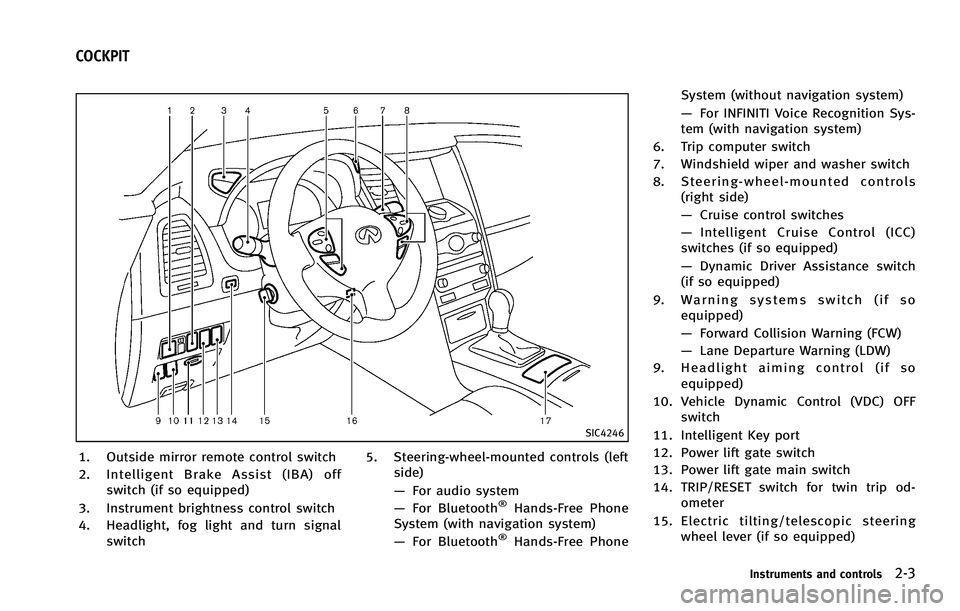
SIC4246
1. Outside mirror remote control switch
2. Intelligent Brake Assist (IBA) offswitch (if so equipped)
3. Instrument brightness control switch
4. Headlight, fog light and turn signal switch 5. Steering-wheel-mounted controls (left
side)
—For audio system
— For Bluetooth
®Hands-Free Phone
System (with navigation system)
— For Bluetooth
®Hands-Free Phone System (without navigation system)
—
For INFINITI Voice Recognition Sys-
tem (with navigation system)
6. Trip computer switch
7. Windshield wiper and washer switch
8. Steering-wheel-mounted controls (right side)
—Cruise control switches
— Intelligent Cruise Control (ICC)
switches (if so equipped)
— Dynamic Driver Assistance switch
(if so equipped)
9. Warning systems switch (if so equipped)
—Forward Collision Warning (FCW)
— Lane Departure Warning (LDW)
9. Headlight aiming control (if so equipped)
10. Vehicle Dynamic Control (VDC) OFF switch
11. Intelligent Key port
12. Power lift gate switch
13. Power lift gate main switch
14. TRIP/RESET switch for twin trip od- ometer
15. Electric tilting/telescopic steering wheel lever (if so equipped)
Instruments and controls2-3
COCKPIT
Page 178 of 522
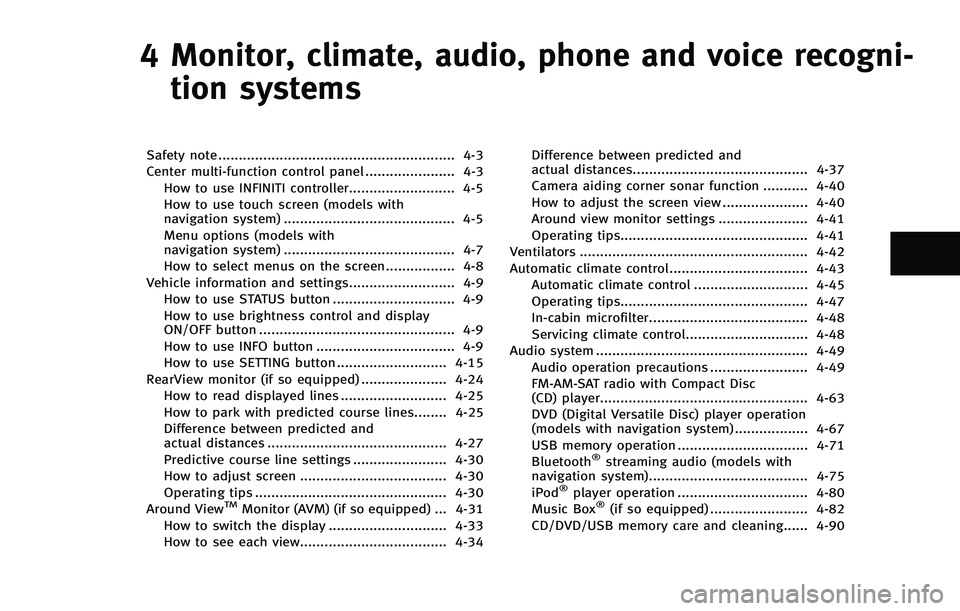
4 Monitor, climate, audio, phone and voice recogni-tion systems
Safety note .......................................................... 4-3
Center multi-function control panel ...................... 4-3 How to use INFINITI controller.......................... 4-5
How to use touch screen (models with
navigation system) .......................................... 4-5
Menu options (models with
navigation system) .......................................... 4-7
How to select menus on the screen................. 4-8
Vehicle information and settings.......................... 4-9 How to use STATUS button .............................. 4-9
How to use brightness control and display
ON/OFF button ................................................ 4-9
How to use INFO button .................................. 4-9
How to use SETTING button ........................... 4-15
RearView monitor (if so equipped) ..................... 4-24 How to read displayed lines .......................... 4-25
How to park with predicted course lines........ 4-25 Difference between predicted and
actual distances ............................................ 4-27
Predictive course line settings ....................... 4-30
How to adjust screen .................................... 4-30
Operating tips ............................................... 4-30
Around View
TMMonitor (AVM) (if so equipped) ... 4-31
How to switch the display ............................. 4-33
How to see each view.................................... 4-34 Difference between predicted and
actual distances........................................... 4-37
Camera aiding corner sonar function ........... 4-40
How to adjust the screen view ..................... 4-40Around view monitor settings ...................... 4-41
Operating tips.............................................. 4-41
Ventilators ........................................................ 4-42
Automatic climate control.................................. 4-43 Automatic climate control ............................ 4-45
Operating tips.............................................. 4-47
In-cabin microfilter....................................... 4-48
Servicing climate control.............................. 4-48
Audio system .................................................... 4-49
Audio operation precautions ........................ 4-49
FM-AM-SAT radio with Compact Disc
(CD) player................................................... 4-63DVD (Digital Versatile Disc) player operation
(models with navigation system) .................. 4-67
USB memory operation ................................ 4-71Bluetooth
®streaming audio (models with
navigation system)....................................... 4-75
iPod
®player operation ................................ 4-80
Music Box®(if so equipped) ........................ 4-82
CD/DVD/USB memory care and cleaning...... 4-90
Page 179 of 522
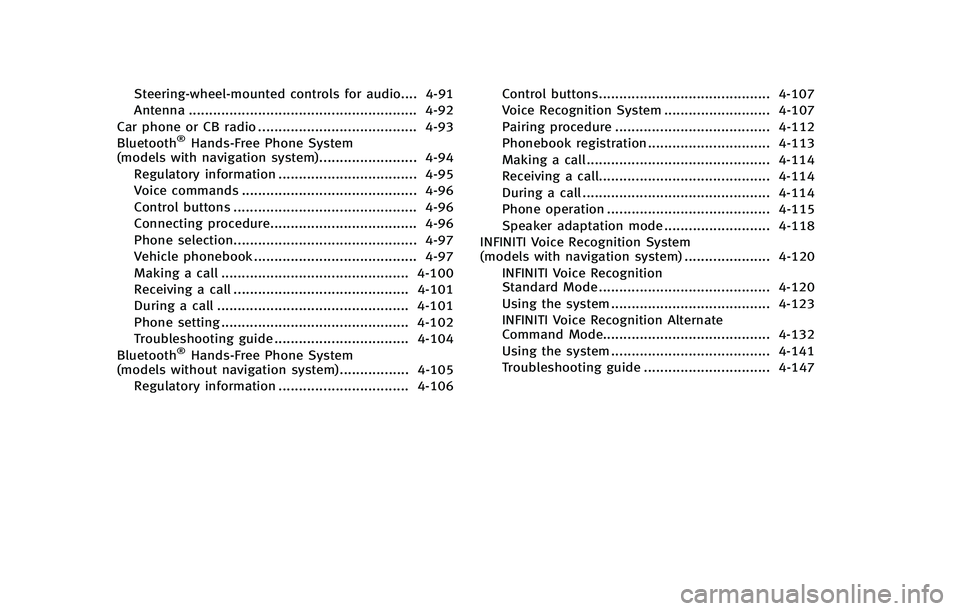
Steering-wheel-mounted controls for audio.... 4-91Antenna ........................................................ 4-92
Car phone or CB radio ....................................... 4-93
Bluetooth
®Hands-Free Phone System
(models with navigation system)........................ 4-94
Regulatory information .................................. 4-95
Voice commands ........................................... 4-96
Control buttons ............................................. 4-96
Connecting procedure.................................... 4-96 Phone selection............................................. 4-97Vehicle phonebook ........................................ 4-97
Making a call .............................................. 4-100
Receiving a call ........................................... 4-101
During a call ............................................... 4-101
Phone setting .............................................. 4-102
Troubleshooting guide ................................. 4-104
Bluetooth
®Hands-Free Phone System
(models without navigation system)................. 4-105
Regulatory information ................................ 4-106 Control buttons.......................................... 4-107
Voice Recognition System .......................... 4-107
Pairing procedure ...................................... 4-112
Phonebook registration .............................. 4-113
Making a call ............................................. 4-114
Receiving a call.......................................... 4-114
During a call .............................................. 4-114
Phone operation ........................................ 4-115
Speaker adaptation mode .......................... 4-118
INFINITI Voice Recognition System
(models with navigation system) ..................... 4-120
INFINITI Voice Recognition
Standard Mode .......................................... 4-120
Using the system ....................................... 4-123
INFINITI Voice Recognition Alternate
Command Mode......................................... 4-132 Using the system ....................................... 4-141
Troubleshooting guide ............................... 4-147
Page 193 of 522
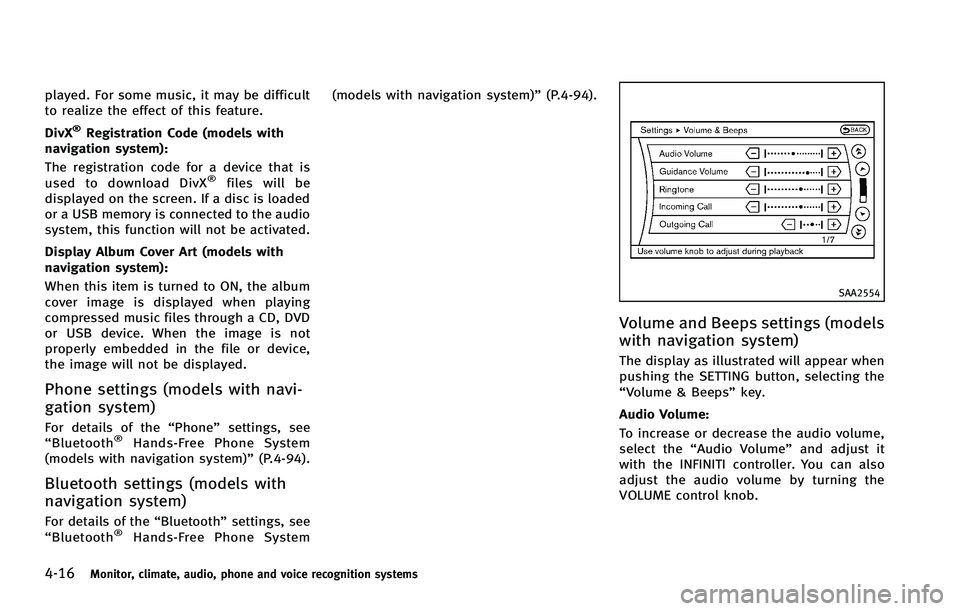
4-16Monitor, climate, audio, phone and voice recognition systems
played. For some music, it may be difficult
to realize the effect of this feature.
DivX
®Registration Code (models with
navigation system):
The registration code for a device that is
used to download DivX
®files will be
displayed on the screen. If a disc is loaded
or a USB memory is connected to the audio
system, this function will not be activated.
Display Album Cover Art (models with
navigation system):
When this item is turned to ON, the album
cover image is displayed when playing
compressed music files through a CD, DVD
or USB device. When the image is not
properly embedded in the file or device,
the image will not be displayed.
Phone settings (models with navi-
gation system)
For details of the “Phone”settings, see
“ Bluetooth®Hands-Free Phone System
(models with navigation system)” (P.4-94).
Bluetooth settings (models with
navigation system)
For details of the“Bluetooth”settings, see
“ Bluetooth®Hands-Free Phone System (models with navigation system)”
(P.4-94).
SAA2554
Volume and Beeps settings (models
with navigation system)
The display as illustrated will appear when
pushing the SETTING button, selecting the
“Volume & Beeps”key.
Audio Volume:
To increase or decrease the audio volume,
select the “Audio Volume” and adjust it
with the INFINITI controller. You can also
adjust the audio volume by turning the
VOLUME control knob.
Page 237 of 522
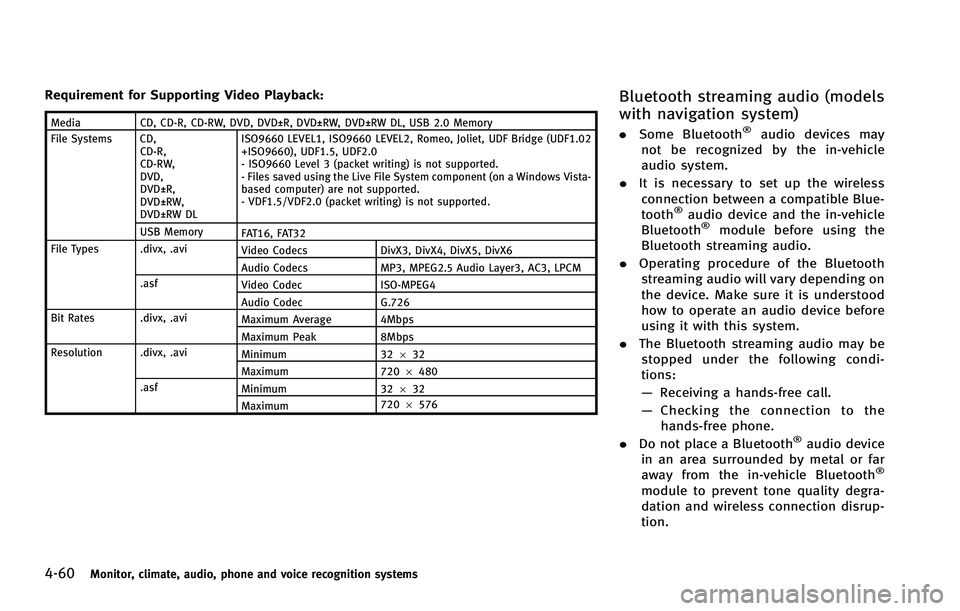
4-60Monitor, climate, audio, phone and voice recognition systems
Requirement for Supporting Video Playback:
MediaCD, CD-R, CD-RW, DVD, DVD±R, DVD±RW, DVD±RW DL, USB 2.0 Memory
File Systems CD, CD-R,
CD-RW,
DVD,
DVD±R,
DVD±RW,
DVD±RW DL ISO9660 LEVEL1, ISO9660 LEVEL2, Romeo, Joliet, UDF Bridge (UDF1.02
+ISO9660), UDF1.5, UDF2.0
- ISO9660 Level 3 (packet writing) is not supported.
- Files saved using the Live File System component (on a Windows Vista-
based computer) are not supported.
- VDF1.5/VDF2.0 (packet writing) is not supported.
USB Memory FAT16, FAT32
File Types .divx, .avi Video CodecsDivX3, DivX4, DivX5, DivX6
Audio Codecs MP3, MPEG2.5 Audio Layer3, AC3, LPCM
.asf Video Codec ISO-MPEG4
Audio Codec G.726
Bit Rates .divx, .avi Maximum Average 4Mbps
Maximum Peak8Mbps
Resolution .divx, .avi Minimum32632
Maximum 7206480
.asf Minimum 32632
Maximum 720
6576
Bluetooth streaming audio (models
with navigation system)
. Some Bluetooth®audio devices may
not be recognized by the in-vehicle
audio system.
. It is necessary to set up the wireless
connection between a compatible Blue-
tooth
®audio device and the in-vehicle
Bluetooth®module before using the
Bluetooth streaming audio.
. Operating procedure of the Bluetooth
streaming audio will vary depending on
the device. Make sure it is understood
how to operate an audio device before
using it with this system.
. The Bluetooth streaming audio may be
stopped under the following condi-
tions:
— Receiving a hands-free call.
— Checking the connection to the
hands-free phone.
. Do not place a Bluetooth
®audio device
in an area surrounded by metal or far
away from the in-vehicle Bluetooth
®
module to prevent tone quality degra-
dation and wireless connection disrup-
tion.
Page 238 of 522
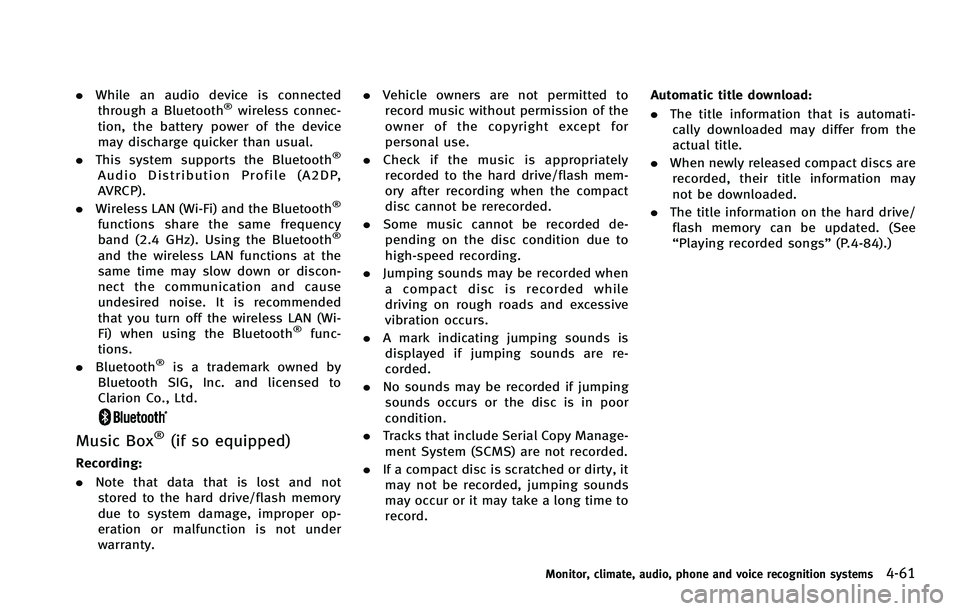
.While an audio device is connected
through a Bluetooth®wireless connec-
tion, the battery power of the device
may discharge quicker than usual.
. This system supports the Bluetooth
®
Audio Distribution Profile (A2DP,
AVRCP).
. Wireless LAN (Wi-Fi) and the Bluetooth
®
functions share the same frequency
band (2.4 GHz). Using the Bluetooth®
and the wireless LAN functions at the
same time may slow down or discon-
nect the communication and cause
undesired noise. It is recommended
that you turn off the wireless LAN (Wi-
Fi) when using the Bluetooth
®func-
tions.
. Bluetooth
®is a trademark owned by
Bluetooth SIG, Inc. and licensed to
Clarion Co., Ltd.
Music Box®(if so equipped)
Recording:
. Note that data that is lost and not
stored to the hard drive/flash memory
due to system damage, improper op-
eration or malfunction is not under
warranty. .
Vehicle owners are not permitted to
record music without permission of the
owner of the copyright except for
personal use.
. Check if the music is appropriately
recorded to the hard drive/flash mem-
ory after recording when the compact
disc cannot be rerecorded.
. Some music cannot be recorded de-
pending on the disc condition due to
high-speed recording.
. Jumping sounds may be recorded when
a compact disc is recorded while
driving on rough roads and excessive
vibration occurs.
. A mark indicating jumping sounds is
displayed if jumping sounds are re-
corded.
. No sounds may be recorded if jumping
sounds occurs or the disc is in poor
condition.
. Tracks that include Serial Copy Manage-
ment System (SCMS) are not recorded.
. If a compact disc is scratched or dirty, it
may not be recorded, jumping sounds
may occur or it may take a long time to
record. Automatic title download:
. The title information that is automati-
cally downloaded may differ from the
actual title.
. When newly released compact discs are
recorded, their title information may
not be downloaded.
. The title information on the hard drive/
flash memory can be updated. (See
“Playing recorded songs” (P.4-84).)
Monitor, climate, audio, phone and voice recognition systems4-61
Page 241 of 522
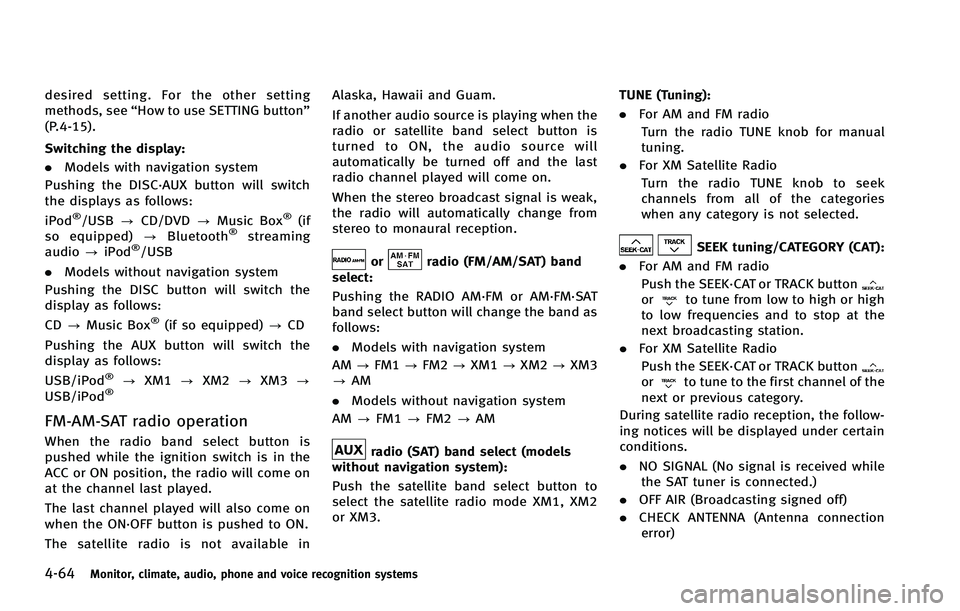
4-64Monitor, climate, audio, phone and voice recognition systems
desired setting. For the other setting
methods, see“How to use SETTING button”
(P.4-15).
Switching the display:
. Models with navigation system
Pushing the DISC·AUX button will switch
the displays as follows:
iPod
®/USB ?CD/DVD ?Music Box®(if
so equipped) ?Bluetooth®streaming
audio ?iPod®/USB
. Models without navigation system
Pushing the DISC button will switch the
display as follows:
CD ?Music Box
®(if so equipped) ?CD
Pushing the AUX button will switch the
display as follows:
USB/iPod
®? XM1 ?XM2 ?XM3 ?
USB/iPod®
FM-AM-SAT radio operation
When the radio band select button is
pushed while the ignition switch is in the
ACC or ON position, the radio will come on
at the channel last played.
The last channel played will also come on
when the ON·OFF button is pushed to ON.
The satellite radio is not available in Alaska, Hawaii and Guam.
If another audio source is playing when the
radio or satellite band select button is
turned to ON, the audio source will
automatically be turned off and the last
radio channel played will come on.
When the stereo broadcast signal is weak,
the radio will automatically change from
stereo to monaural reception.
orradio (FM/AM/SAT) band
select:
Pushing the RADIO AM·FM or AM·FM·SAT
band select button will change the band as
follows:
. Models with navigation system
AM ?FM1 ?FM2 ?XM1 ?XM2 ?XM3
? AM
. Models without navigation system
AM ?FM1 ?FM2 ?AM
radio (SAT) band select (models
without navigation system):
Push the satellite band select button to
select the satellite radio mode XM1, XM2
or XM3. TUNE (Tuning):
. For AM and FM radio
Turn the radio TUNE knob for manual
tuning.
. For XM Satellite Radio
Turn the radio TUNE knob to seek
channels from all of the categories
when any category is not selected.
SEEK tuning/CATEGORY (CAT):
. For AM and FM radio
Push the SEEK·CAT or TRACK button
orto tune from low to high or high
to low frequencies and to stop at the
next broadcasting station.
. For XM Satellite Radio
Push the SEEK·CAT or TRACK button
orto tune to the first channel of the
next or previous category.
During satellite radio reception, the follow-
ing notices will be displayed under certain
conditions.
. NO SIGNAL (No signal is received while
the SAT tuner is connected.)
. OFF AIR (Broadcasting signed off)
. CHECK ANTENNA (Antenna connection
error)
Page 252 of 522
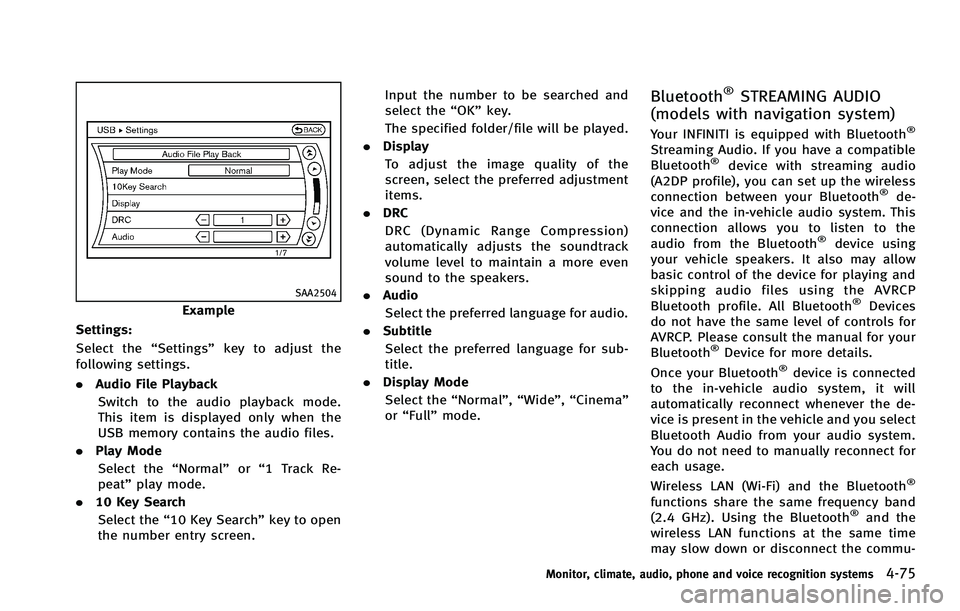
SAA2504
Example
Settings:
Select the “Settings”key to adjust the
following settings.
. Audio File Playback
Switch to the audio playback mode.
This item is displayed only when the
USB memory contains the audio files.
. Play Mode
Select the “Normal”or“1 Track Re-
peat” play mode.
. 10 Key Search
Select the “10 Key Search” key to open
the number entry screen. Input the number to be searched and
select the
“OK”key.
The specified folder/file will be played.
. Display
To adjust the image quality of the
screen, select the preferred adjustment
items.
. DRC
DRC (Dynamic Range Compression)
automatically adjusts the soundtrack
volume level to maintain a more even
sound to the speakers.
. Audio
Select the preferred language for audio.
. Subtitle
Select the preferred language for sub-
title.
. Display Mode
Select the “Normal”,“Wide”,“Cinema”
or “Full” mode.
Bluetooth®STREAMING AUDIO
(models with navigation system)
Your INFINITI is equipped with Bluetooth®
Streaming Audio. If you have a compatible
Bluetooth®device with streaming audio
(A2DP profile), you can set up the wireless
connection between your Bluetooth
®de-
vice and the in-vehicle audio system. This
connection allows you to listen to the
audio from the Bluetooth
®device using
your vehicle speakers. It also may allow
basic control of the device for playing and
skipping audio files using the AVRCP
Bluetooth profile. All Bluetooth
®Devices
do not have the same level of controls for
AVRCP. Please consult the manual for your
Bluetooth
®Device for more details.
Once your Bluetooth®device is connected
to the in-vehicle audio system, it will
automatically reconnect whenever the de-
vice is present in the vehicle and you select
Bluetooth Audio from your audio system.
You do not need to manually reconnect for
each usage.
Wireless LAN (Wi-Fi) and the Bluetooth
®
functions share the same frequency band
(2.4 GHz). Using the Bluetooth®and the
wireless LAN functions at the same time
may slow down or disconnect the commu-
Monitor, climate, audio, phone and voice recognition systems4-75