INFINITI FX 2013 Quick Reference Guide
Manufacturer: INFINITI, Model Year: 2013, Model line: FX, Model: INFINITI FX 2013Pages: 30, PDF Size: 2.3 MB
Page 21 of 30

Power Outlets
The power outlets are used for powering electrical
accessories such as cellular telephones. They
are rated at 12 volt, 120W (10A) maximum.
Power outlets are located on the instrument panel
01 , inside the center console
02 , on the rear
console
03 and in the cargo area
04 .
To use a power outlet, open the cap.
For more information, refer to the “Starting and driving (section 5)” of your
Owner’s Manual.
17
Fuel-Filler Door
The fuel-filler door is located on the passenger’s side of the
vehicle.
When the doors of the vehicle are locked or unlocked,
the fuel-filler door is automatically locked or unlocked
at the same time.
To open the fuel-filler door, once unlocked, push the
left side of the door and release.
For more information, refer to the “Pre-driving checks and adjustments (section 3)” of your Owner’s Manual.
01
02
03
04
Page 22 of 30
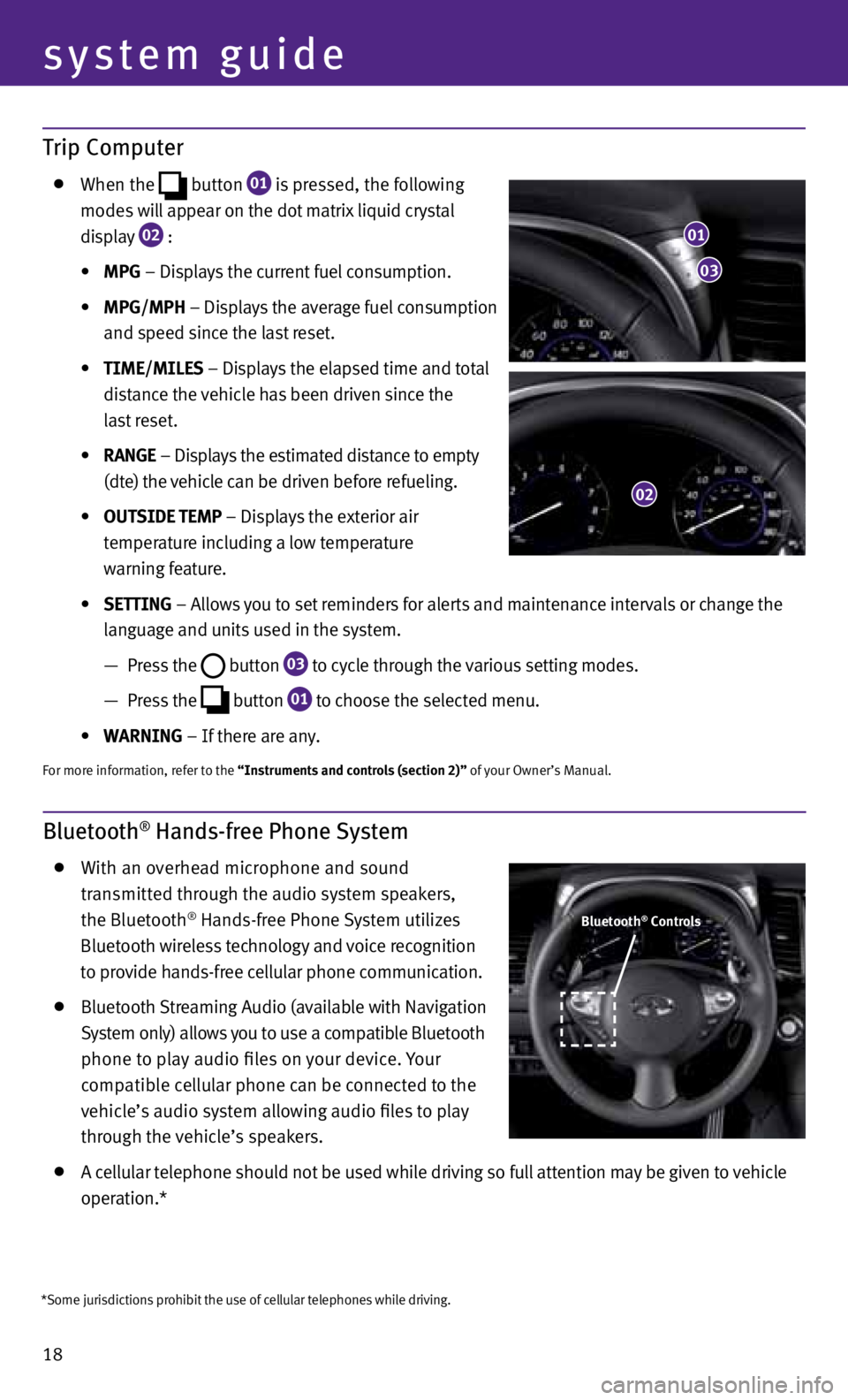
18
system guide
Trip Computer
When the
button
01 is pressed, the following
modes will appear on the dot matrix liquid crystal
display
02 :
• MPG – Displays the current fuel consumption.
• MPG/MPh – Displays the average fuel consumption
and speed since the last reset.
• TIME/MILES – Displays the elapsed time and total
distance the vehicle has been driven since the
last reset.
• RANGE – Displays the estimated distance to empty
(dte) the vehicle can be driven before refueling.
• OUTSIDE TEMP – Displays the exterior air
temperature including a low temperature
warning feature.
• SETTING – Allows you to set reminders for alerts and maintenance intervals or change the
language and units used in the system.
— Press the
button
03 to cycle through the various setting modes.
— Press the
button
01 to choose the selected menu.
• WARNING – If there are any.
For more information, refer to the “Instruments and controls (section 2)” of your Owner’s Manual.
Bluetooth® Hands-free Phone System
With an overhead microphone and sound
transmitted through the audio system speakers,
the Bluetooth
® Hands-free Phone System utilizes
Bluetooth wireless technology and voice recognition
to provide hands-free cellular phone communication.
Bluetooth Streaming Audio (available with Navigation
System only) allows you to use a compatible Bluetooth
phone to play audio files on your device. Your
compatible cellular phone can be connected to the
vehicle’s audio system allowing audio files to play
through the vehicle’s speakers.
A cellular telephone should not be used while driving so full attention may be given to vehicle
operation.*
01
03
02
Bluetooth® Controls
*Some jurisdictions prohibit the use of cellular telephones while driving.
Page 23 of 30
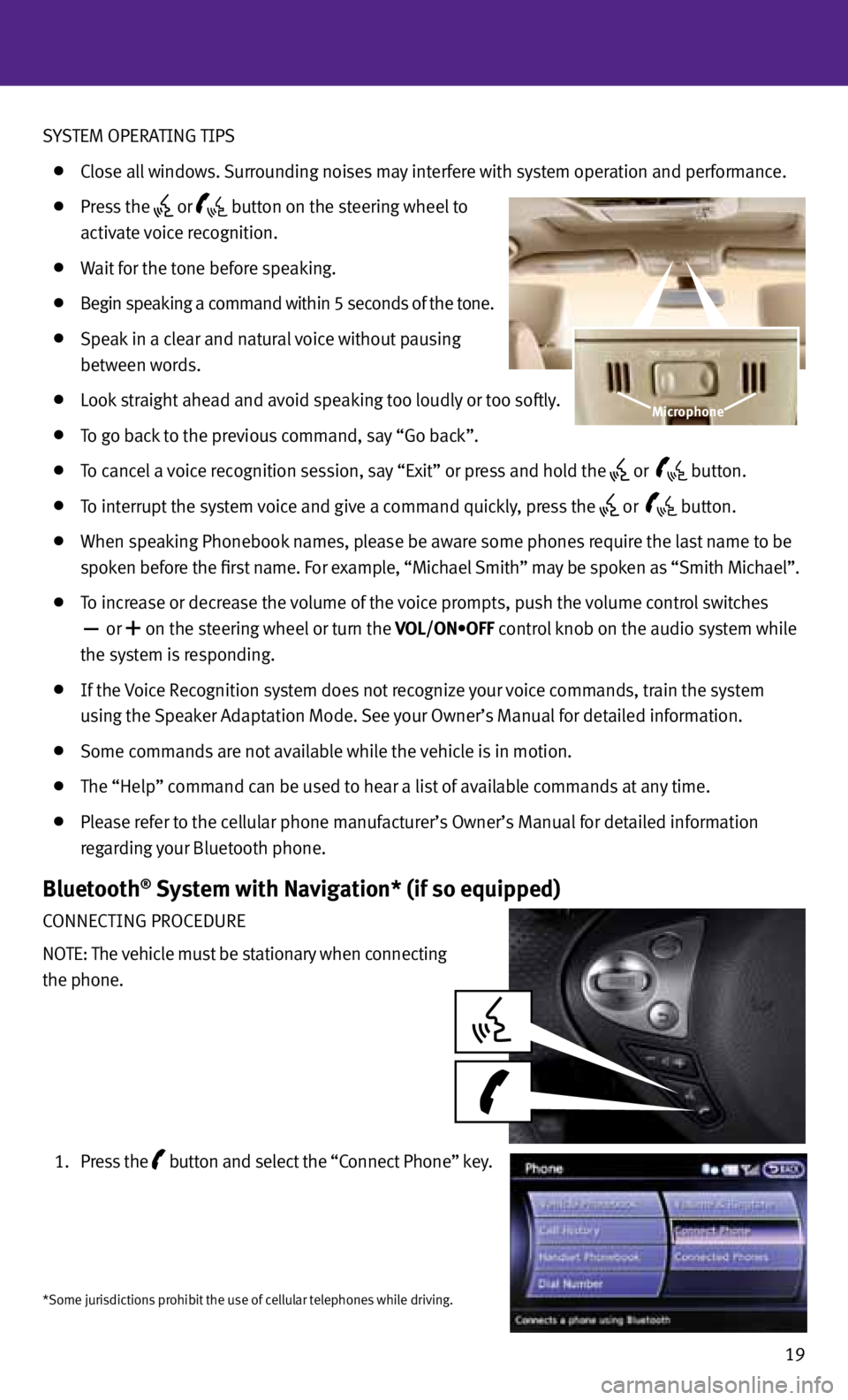
SYSTEM OPERATING TIPS
Close all windows. Surrounding noises may interfere with system operation and performance.
Press the or
button on the steering wheel to
activate voice recognition.
Wait for the tone before speaking.
Begin speaking a command within 5 seconds of the tone.
Speak in a clear and natural voice without pausing
between words.
Look straight ahead and avoid speaking too loudly or too softly.
To go back to the previous command, say “Go back”.
To cancel a voice recognition session, say “Exit” or press and hold the or
button.
To interrupt the system voice and give a command quickly, press the
or
button.
When speaking Phonebook names, please be aware some phones require the last name to be
spoken before the first name. For example, “Michael Smith” may be spoken as “Smith Michael”.
To increase or decrease the volume of the voice prompts, push the volume control switches
or
+ on the steering wheel or turn the VOL/ON•OFF control knob on the audio system while
the system is responding.
If the voice Recognition system does not recognize your voice commands, train the system
using the Speaker Adaptation Mode. See your Owner’s Manual for detailed information.
Some commands are not available while the vehicle is in motion.
The “Help” command can be used to hear a list of available commands at any time.
Please refer to the cellular phone manufacturer’s Owner’s Manual for detailed information
regarding your Bluetooth phone.
Bluetooth® System with Navigation* (if so equipped)
CONNECTING PROCEDURE
NOTE: The vehicle must be stationary when connecting
the phone.
1. Press the
button
and select the “Connect Phone” key.
19
Microphone
*Some jurisdictions prohibit the use of cellular telephones while driving.
Page 24 of 30
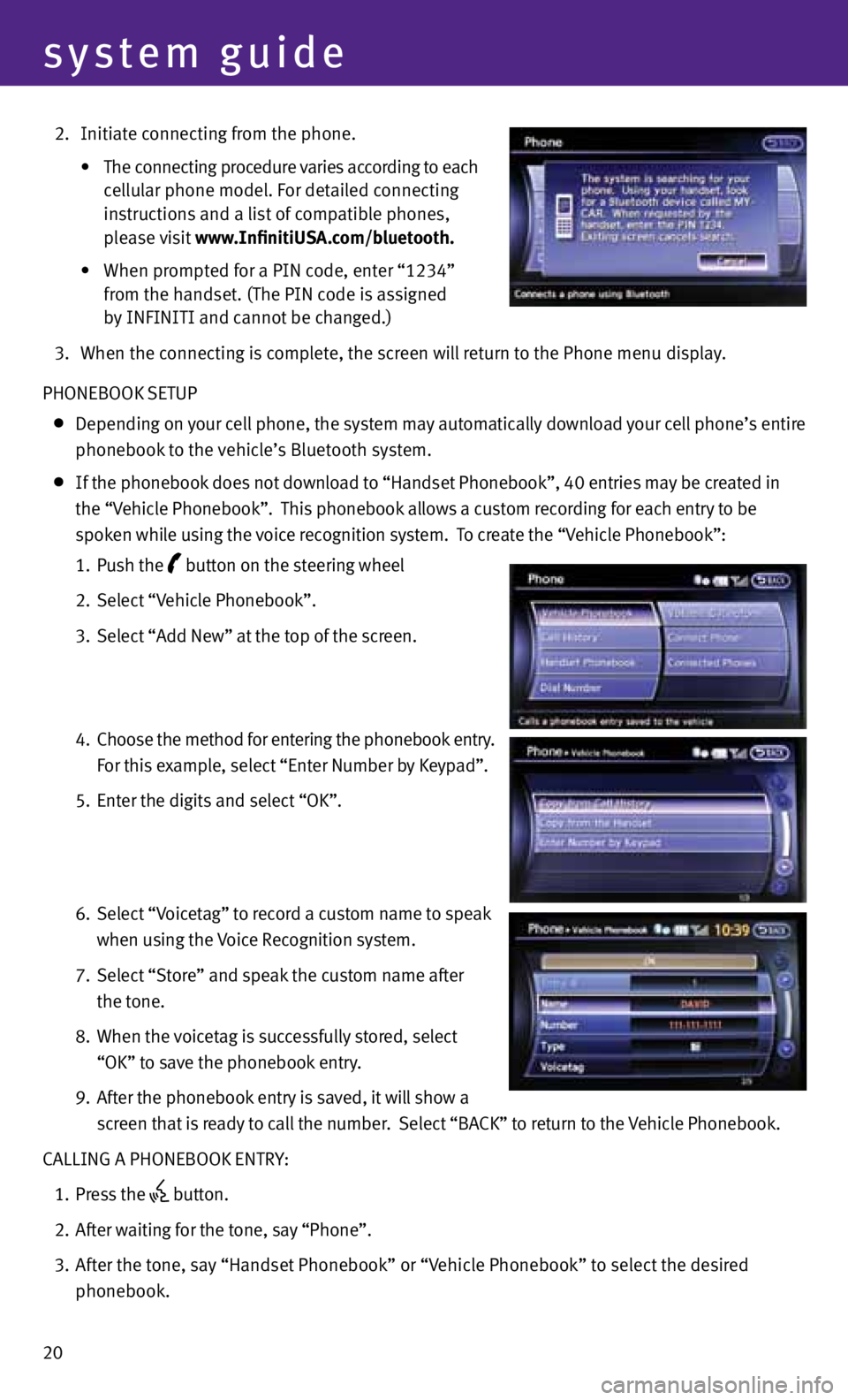
20
system guide
2. Initiate connecting from the phone.
• The connecting procedure varies according to each
cellular phone model. For detailed connecting
instructions and a list of compatible phones,
please visit www.InfinitiUSA.com/bluetooth.
• When prompted for a PIN code, enter “1234”
from the handset. (The PIN code is assigned
by INFINITI and cannot be changed.)
3. When the connecting is complete, the screen will return to the Phone menu display.
PHONEBOOK SETUP
Depending on your cell phone, the system may automatically download your cell phone’s entire
phonebook to the vehicle’s Bluetooth system.
If the phonebook does not download to “Handset Phonebook”, 40 entries may be created in
the “v ehicle Phonebook”. This phonebook allows a custom recording for each entry to be
spoken while using the voice recognition system. To create the “v ehicle Phonebook”:
1. Push the
button on the steering wheel
2. Select “v ehicle Phonebook”.
3. Select “Add New” at the top of the screen.
4. Choose the method for entering the phonebook entry.
For this example, select “Enter Number by Keypad”.
5. Enter the digits and select “OK”.
6. Select “v oicetag” to record a custom name to speak
when using the voice Recognition system.
7. Select “Store” and speak the custom name after
the tone.
8. When the voicetag is successfully stored, select
“OK” to save the phonebook entry.
9. After the phonebook entry is saved, it will show a
screen that is ready to call the number. Select “BACK” to return to the vehicle Phonebook.
CALLING A PHONEBOOK ENTRY:
1. Press the
button.
2. After waiting for the tone, say “Phone”.
3. After the tone, say “Handset Phonebook” or “v ehicle Phonebook” to select the desired
phonebook.
Page 25 of 30
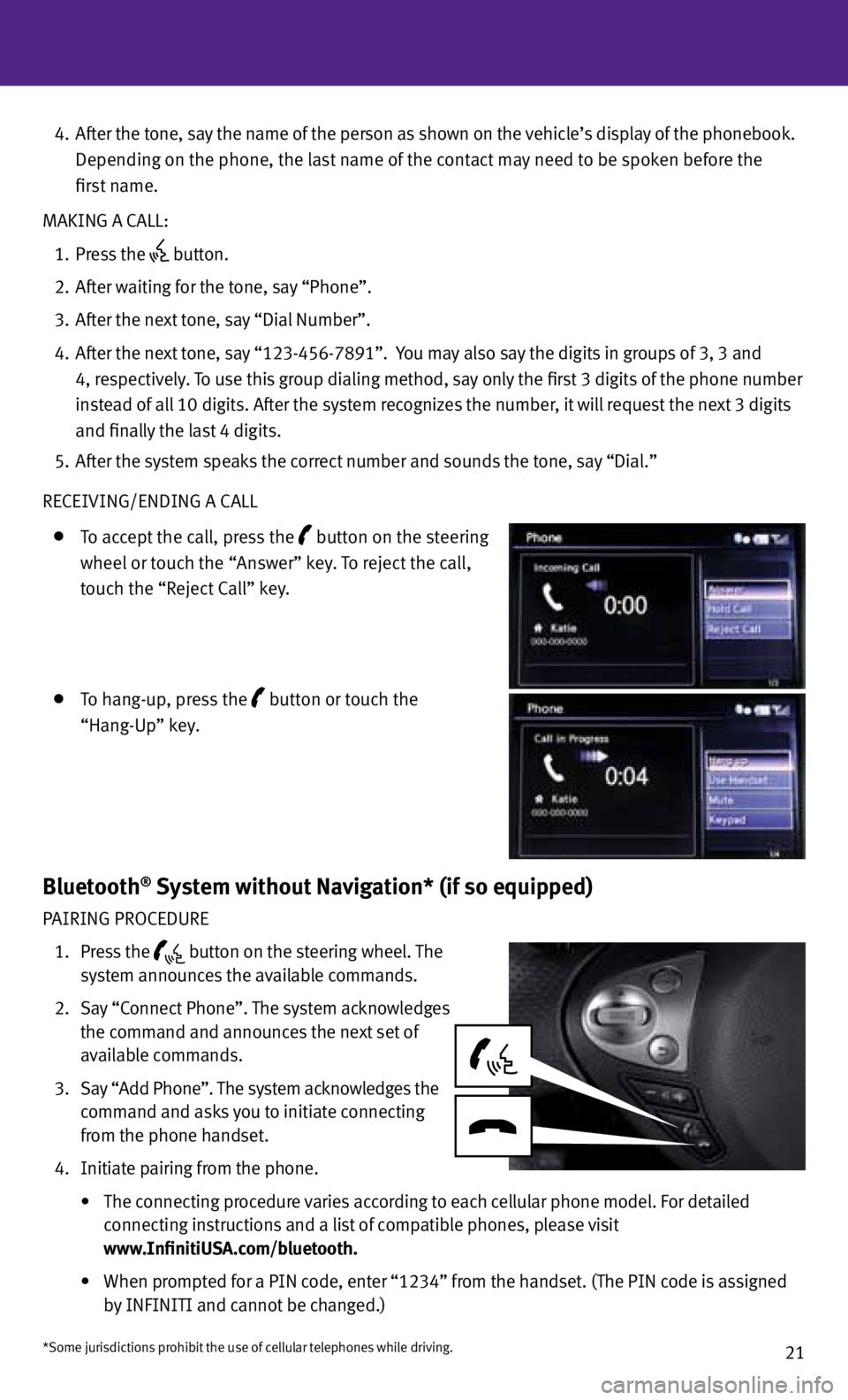
21
4. After the tone, say the name of the person as shown on the vehicle’s display of the phonebook.
Depending on the phone, the last name of the contact may need to be spoken before the
first name.
MAKING A CALL:
1. Press the
button.
2. After waiting for the tone, say “Phone”.
3. After the next tone, say “Dial Number”.
4. After the next tone, say “123-456-7891”. You may also say the digits in groups of 3, 3 and
4, respectively. To use this group dialing method, say only the first 3 digits of the phone number
instead of all 10 digits. After the system recognizes the number, it will request the next 3 digits
and finally the last 4 digits.
5. After the system speaks the correct number and sounds the tone, say “Dial.”
RECEIvING/ENDING A CALL
To accept the call, press the button on the steering
wheel or touch the “Answer” key. To reject the call,
touch the “Reject Call” key.
To hang-up, press the button or touch the
“Hang-Up” key.
Bluetooth® System without Navigation* (if so equipped)
PAIRING PROCEDURE
1. Press the
button on the steering wheel. The
system announces the available commands.
2. Say “Connect Phone”. The system acknowledges
the command and announces the next set of
available commands.
3. Say “Add Phone”. The system acknowledges the
command and asks you to initiate connecting
from the phone handset.
4. Initiate pairing from the phone.
• The connecting procedure varies according to each cellular phone model. For detailed
connecting instructions and a list of compatible phones, please visit
www.InfinitiUSA.com/bluetooth.
•
When prompted for a PIN code, enter “1234” from the handset. (The PIN code is assigned
by INFINITI and cannot be changed.)
*Some jurisdictions prohibit the use of cellular telephones while driving.
Page 26 of 30
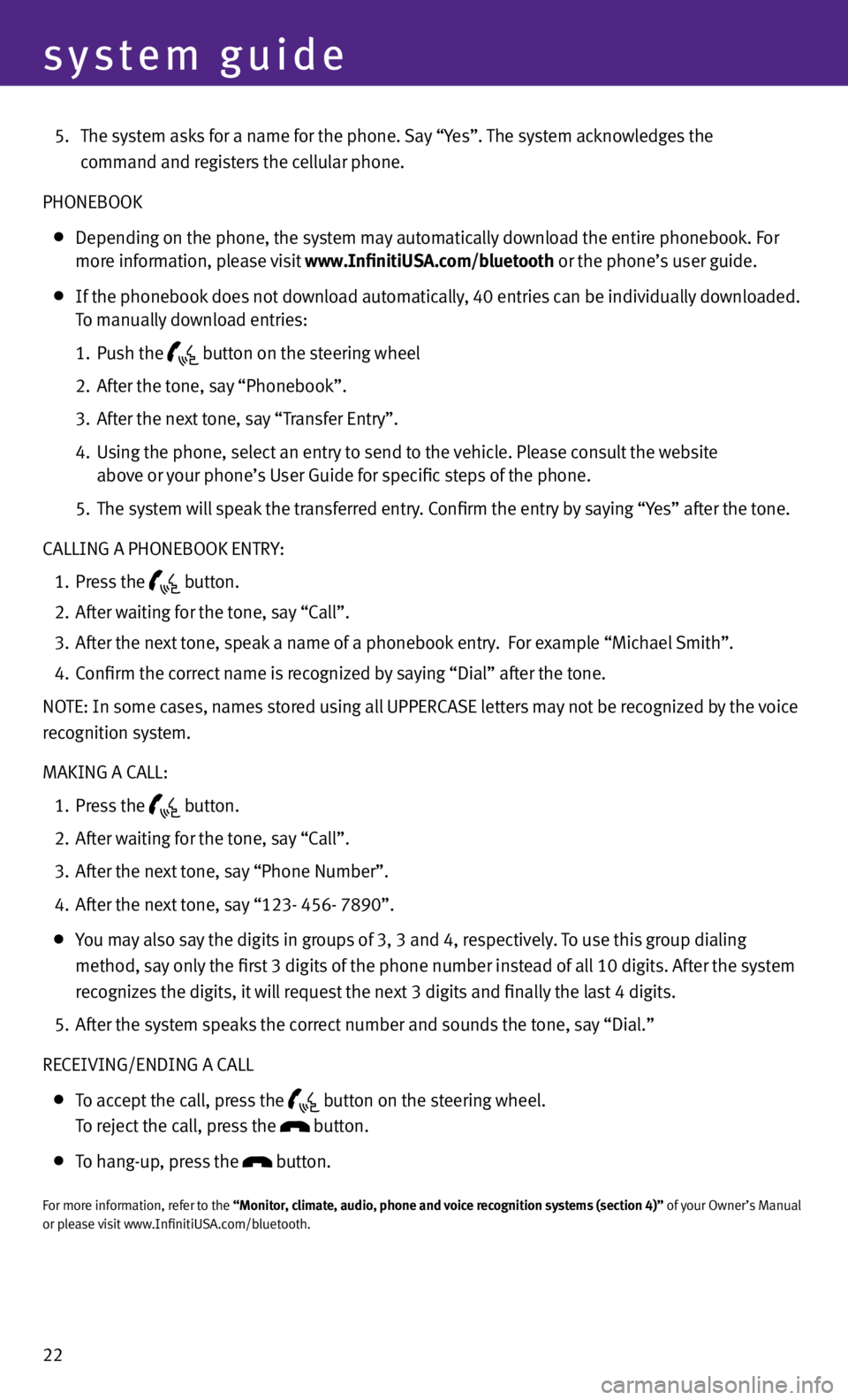
22
system guide
5. The system asks for a name for the phone. Say “Yes”. The system acknowledges the
command and registers the cellular phone.
PHONEBOOK
Depending on the phone, the system may automatically download the entire phonebook. For
more information, please visit www.InfinitiUSA.com/bluetooth or the phone’s user guide.
If the phonebook does not download automatically, 40 entries can be individually downloaded.
To manually download entries:
1. Push the
button on the steering wheel
2. After the tone, say “Phonebook”.
3. After the next tone, say “Transfer Entry”.
4. Using the phone, select an entry to send to the vehicle. Please consult the website
above or your phone’s User Guide for specific steps of the phone.
5. The system will speak the transferred entry. Confirm the entry by saying “Yes” after the tone.
CALLING A PHONEBOOK ENTRY:
1. Press the
button.
2. After waiting for the tone, say “Call”.
3. After the next tone, speak a name of a phonebook entry. For example “Michael Smith”.
4. Confirm the correct name is recognized by saying “Dial” after the tone.
NOTE: In some cases, names stored using all UPPERCASE letters may not be recognized by the voice
recognition system.
MAKING A CALL:
1. Press the
button.
2. After waiting for the tone, say “Call”.
3. After the next tone, say “Phone Number”.
4. After the next tone, say “123- 456- 7890”.
You may also say the digits in groups of 3, 3 and 4, respectively. To use this group dialing
method, say only the first 3 digits of the phone number instead of all 10 digits. After the system
recognizes the digits, it will request the next 3 digits and finally the last 4 digits.
5. After the system speaks the correct number and sounds the tone, say “Dial.”
RECEIvING/ENDING A CALL
To accept the call, press the
button on the steering wheel.
To reject the call, press the button.
To hang-up, press the button.
For more information, refer to the “Monitor, climate, audio, phone and voice recognition systems (section 4)” of your Owner’s Manual
or please visit www.InfinitiUSA.com/bluetooth.
Page 27 of 30
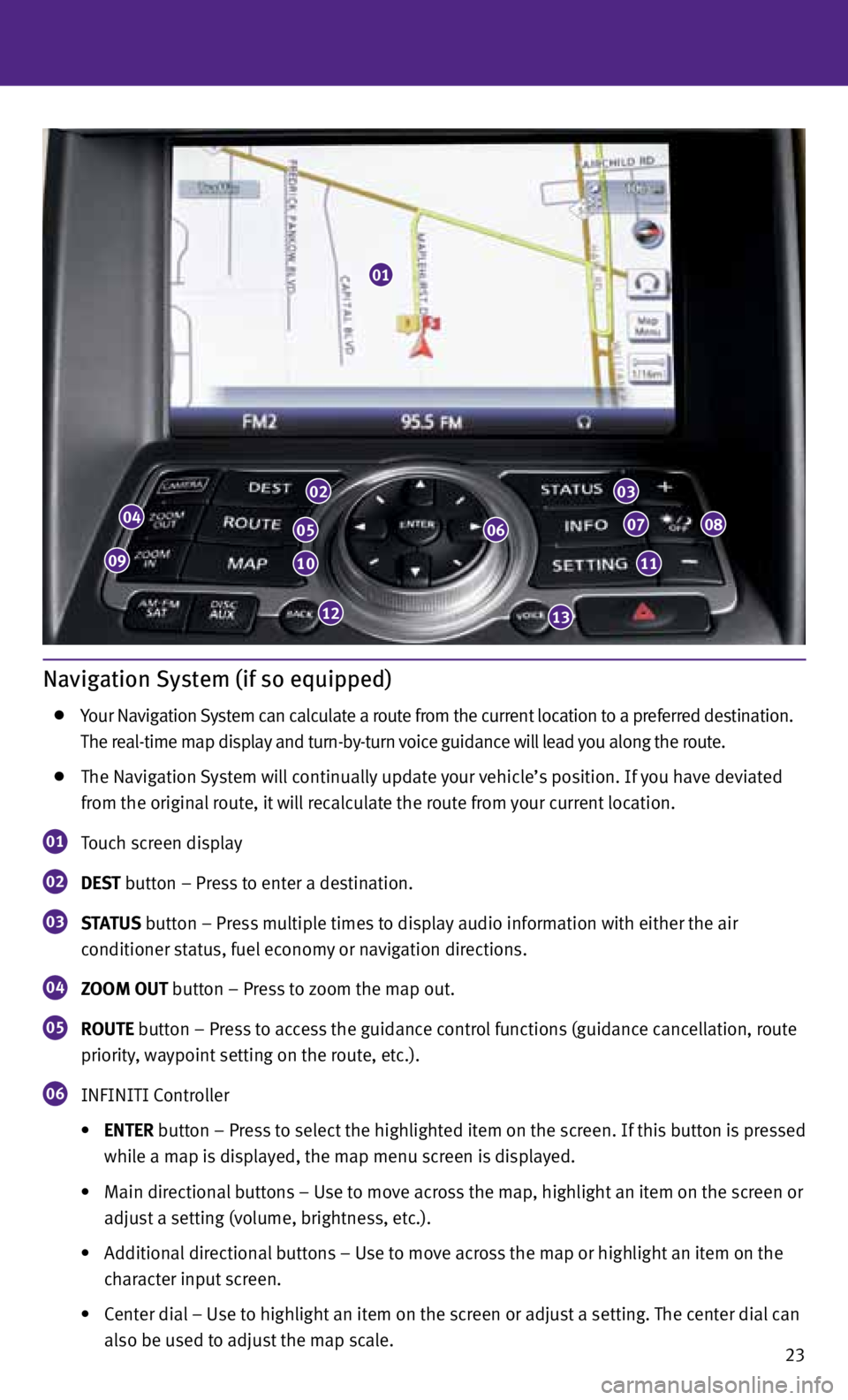
23
Navigation System (if so equipped)
Your Navigation System can calculate a route from the current location to a preferred destination.
The real-time map display and turn-by-turn voice guidance will lead you along the route.
The Navigation System will continually update your vehicle’s position. If you have deviated
from the original route, it will recalculate the route from your current location.
01 Touch screen display
02 DEST
button – Press to enter a destination.
03 STATUS
button – Press multiple times to display audio information with either the air
conditioner status, fuel economy or navigation directions.
04 ZOOM OUT button – Press to zoom the map out.
05 ROUTE button – Press to access the guidance control functions (guidance cancellation, route
priority, waypoint setting on the route, etc.).
06 INFINITI Controller
• ENTER button – Press to select the highlighted item on the screen. If this button is pressed
while a map is displayed, the map menu screen is displayed.
• Main directional buttons – Use to move across the map, highlight an item on the screen or
adjust a setting (volume, brightness, etc.).
• Additional directional buttons – Use to move across the map or highlight an item on the
character input screen.
• Center dial – Use to highlight an item on the screen or adjust a setting. The center dial can
also be used to adjust the map scale.
01
04
09
02
05
10
12
06
03
07
11
08
13
Page 28 of 30
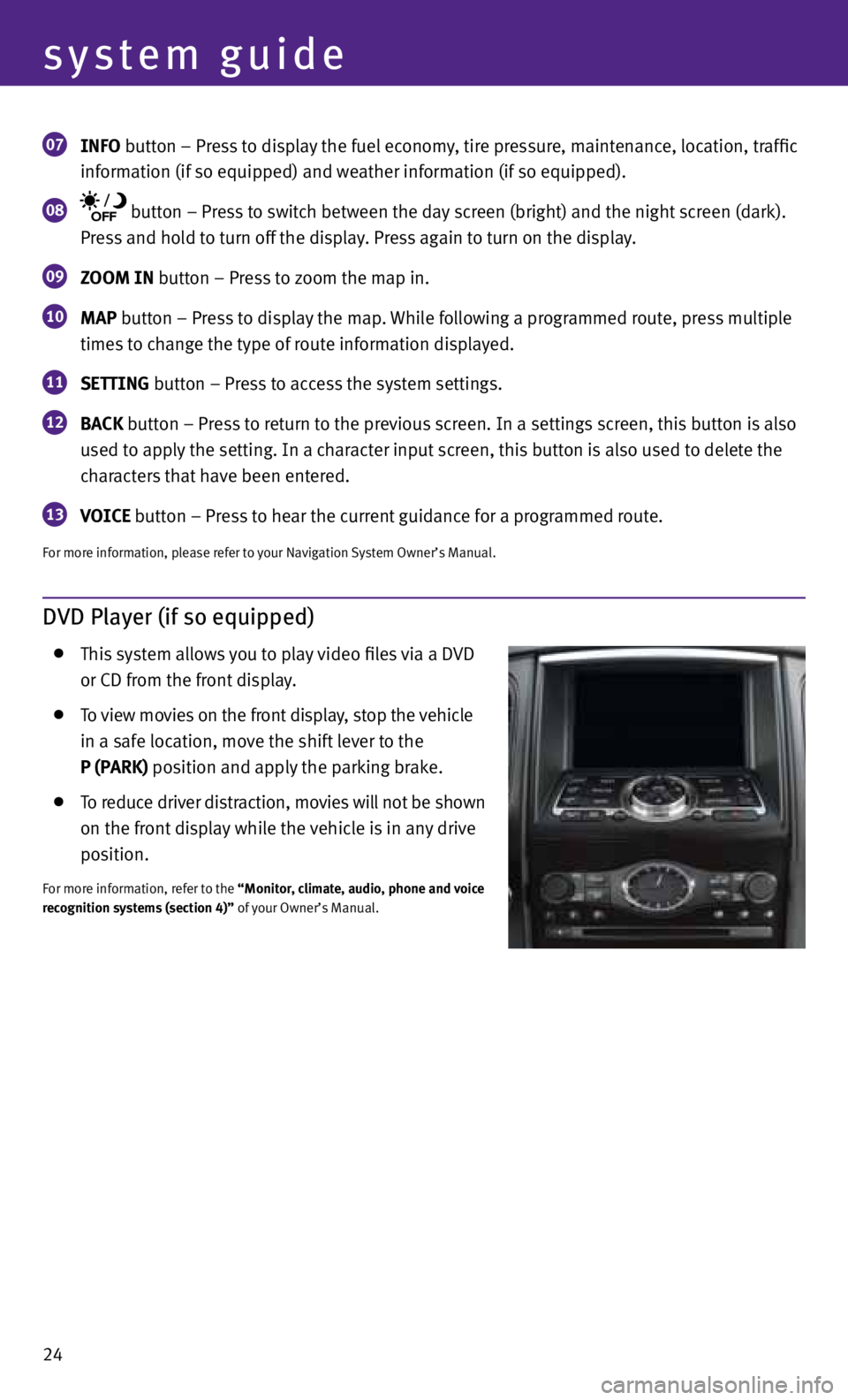
24
system guide
07 INfO button – Press to display the fuel economy, tire pressure, maintenance, location, traffic
information (if so equipped) and weather information (if so equipped).
08 button – Press to switch between the day screen (bright) and the night screen (dark).
Press and hold to turn off the display. Press again to turn on the display.
09 ZOOM IN button – Press to zoom the map in.
10 MAP button – Press to display the map. While following a programmed route, press multiple
times to change the type of route information displayed.
11 SETTING button – Press to access the system settings.
12 BACK
button – Press to return to the previous screen. In a settings screen, this button is also
used to apply the setting. In a character input screen, this button is also used to delete the
characters that have been entered.
13 VOICE button – Press to hear the current guidance for a programmed route.
For more information, please refer to your Navigation System Owner’s Manual.
DVD Player (if so equipped)
This system allows you to play video files via a D vD
or CD from the front display.
To view movies on the front display, stop the vehicle
in a safe location, move the shift lever to the
P (PARK) position and apply the parking brake.
To reduce driver distraction, movies will not be shown
on the front display while the vehicle is in any drive
position.
For more information, refer to the “Monitor, climate, audio, phone and voice
recognition systems (section 4)” of your Owner’s Manual.
Page 29 of 30
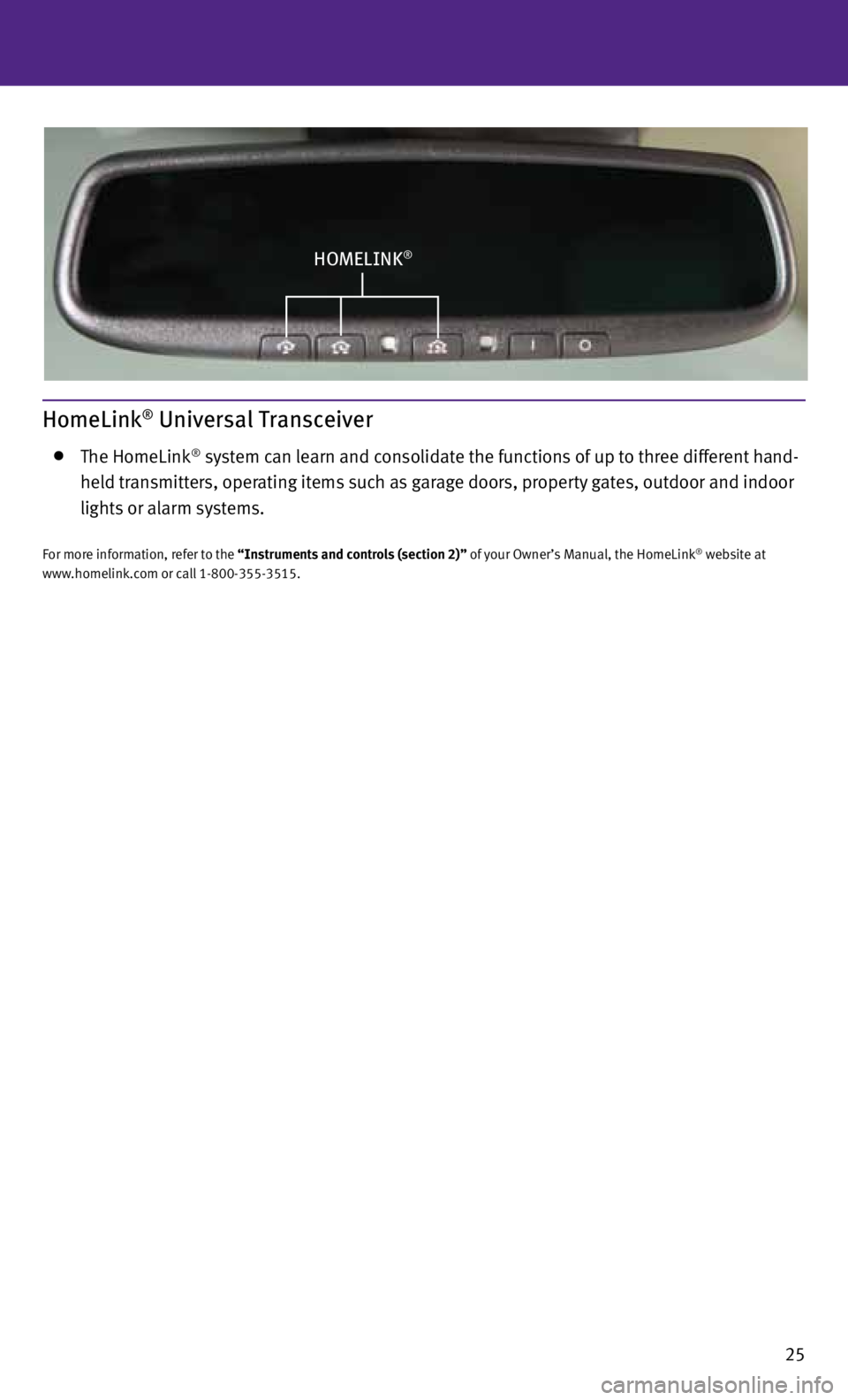
25
HOMELINK®
HomeLink® Universal Transceiver
The HomeLink® system can learn and consolidate the functions of up to three different hand-
held transmitters, operating items such as garage doors, property gates, outdoor and indoor
lights or alarm systems.
For more information, refer to the “Instruments and controls (section 2)” of your Owner’s Manual, the HomeLink® website at
www.homelink.com or call 1-800-355-3515.
Page 30 of 30
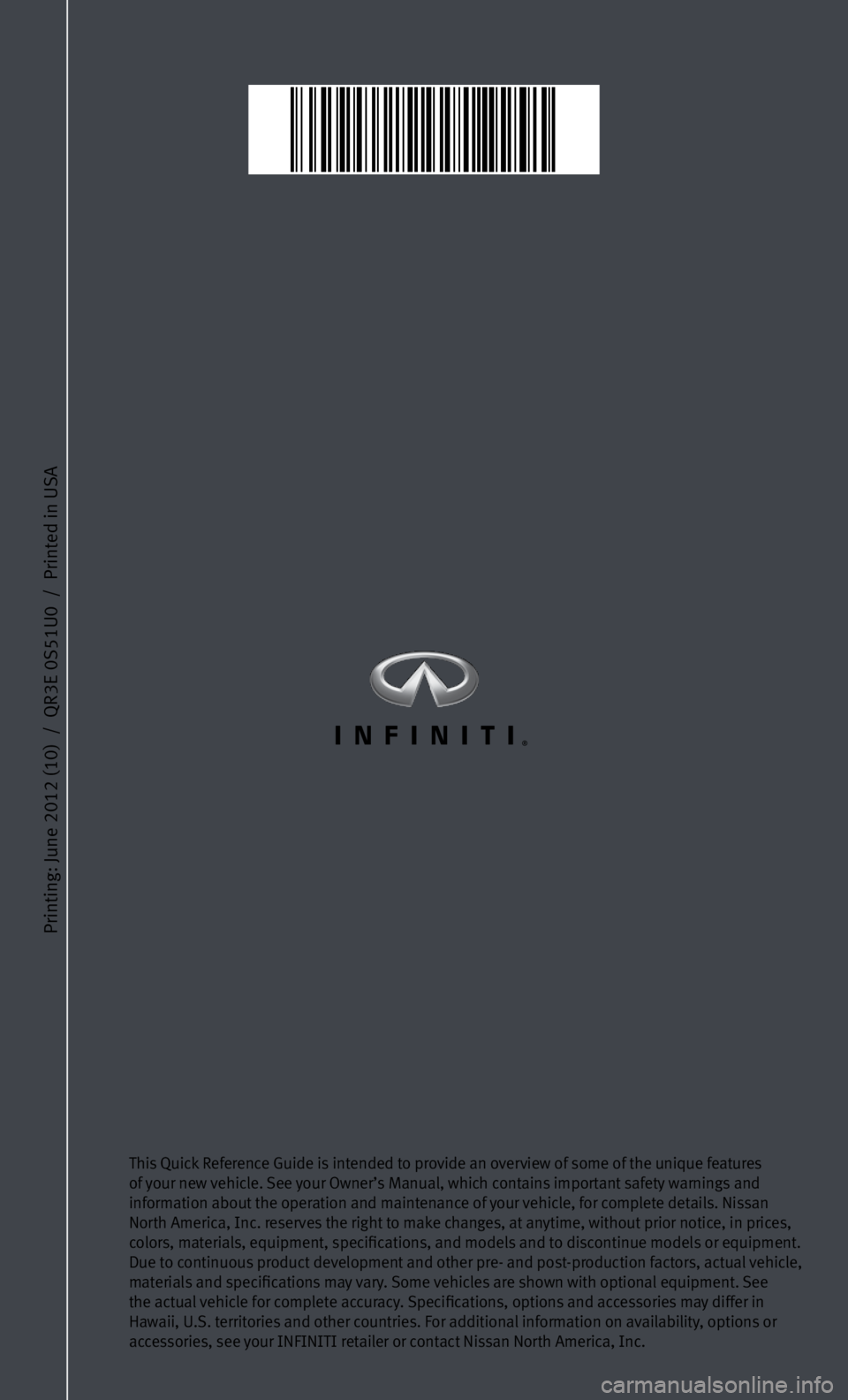
Printing: June 2012 (10) / QR3E 0S51U0 / Printed in USA
This Quick Reference Guide is intended to provide an overview of some of the unique features
of your new vehicle. See your Owner’s Manual, which contains important safety warnings and
information about the operation and maintenance of your vehicle, for complete details. Nissan
North America, Inc. reserves the right to make changes, at anytime, without prior notice, in prices,
colors, materials, equipment, specifications, and models and to discontinue models or equipment.
Due to continuous product development and other pre- and post-production factors, actual vehicle,
materials and specifications may vary. Some vehicles are shown with optional equipment. See
the actual vehicle for complete accuracy. Specifications, options and accessories may differ in
Hawaii, U.S. territories and other countries. For additional information on availability, options or
accessories, see your INFINITI retailer or contact Nissan North America, Inc.