navigation system INFINITI JX 2013 Service Manual
[x] Cancel search | Manufacturer: INFINITI, Model Year: 2013, Model line: JX, Model: INFINITI JX 2013Pages: 554, PDF Size: 5.48 MB
Page 331 of 554
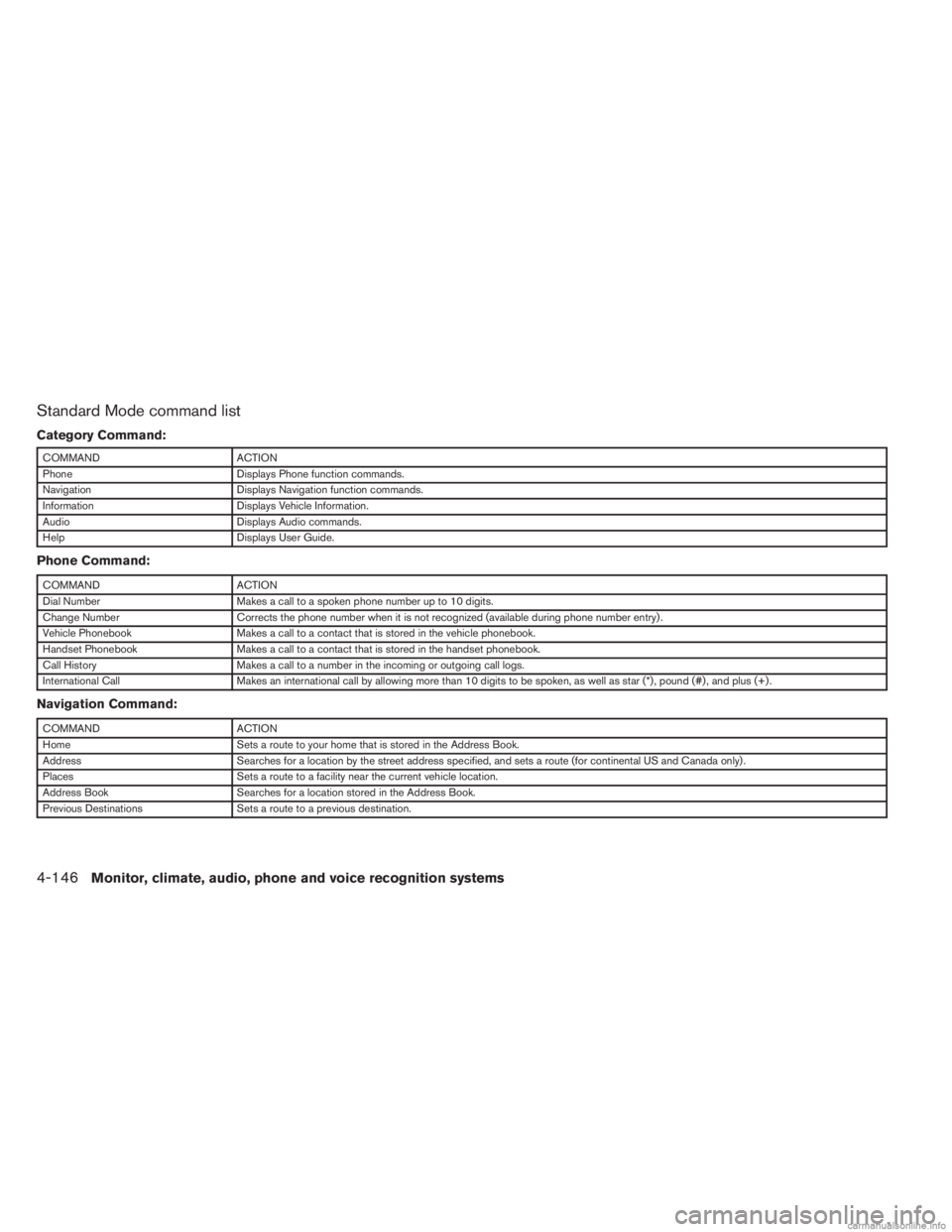
Standard Mode command list
Category Command:
COMMANDACTION
Phone Displays Phone function commands.
Navigation Displays Navigation function commands.
Information Displays Vehicle Information.
Audio Displays Audio commands.
Help Displays User Guide.
Phone Command:
COMMANDACTION
Dial Number Makes a call to a spoken phone number up to 10 digits.
Change Number Corrects the phone number when it is not recognized (available during phone number entry) .
Vehicle Phonebook Makes a call to a contact that is stored in the vehicle phonebook.
Handset Phonebook Makes a call to a contact that is stored in the handset phonebook.
Call History Makes a call to a number in the incoming or outgoing call logs.
International Call Makes an international call by allowing more than 10 digits to be spoken, as well as star (*) , pound (#) , and plus (+) .
Navigation Command:
COMMANDACTION
Home Sets a route to your home that is stored in the Address Book.
Address Searches for a location by the street address specified, and sets a route (for continental US and Canada only) .
Places Sets a route to a facility near the current vehicle location.
Address Book Searches for a location stored in the Address Book.
Previous Destinations Sets a route to a previous destination.
4-146Monitor, climate, audio, phone and voice recognition systems
Page 333 of 554
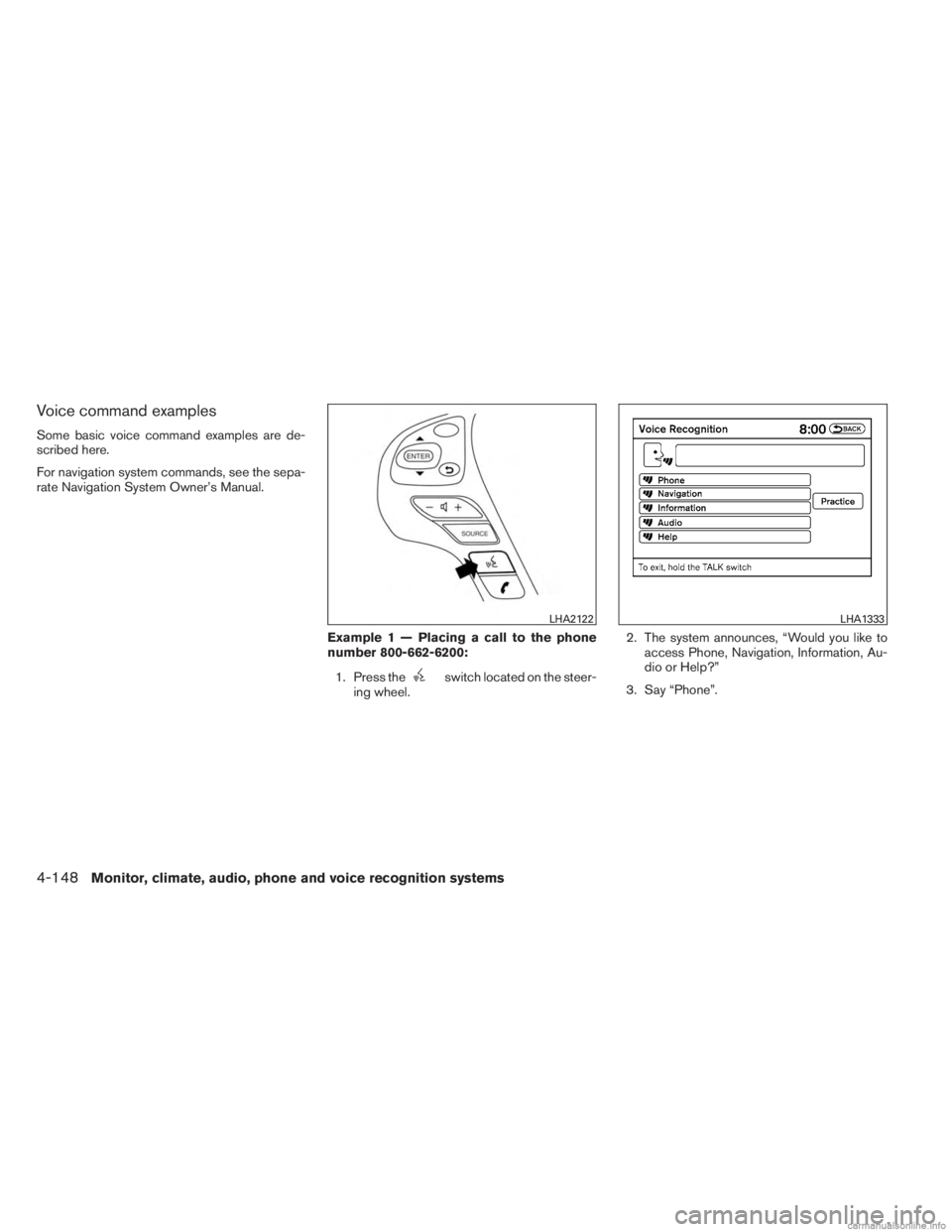
Voice command examples
Some basic voice command examples are de-
scribed here.
For navigation system commands, see the sepa-
rate Navigation System Owner’s Manual.Example 1 — Placing a call to the phone
number 800-662-6200:1. Press the
switch located on the steer-
ing wheel. 2. The system announces, “Would you like to
access Phone, Navigation, Information, Au-
dio or Help?”
3. Say “Phone”.
LHA2122LHA1333
4-148Monitor, climate, audio, phone and voice recognition systems
Page 336 of 554
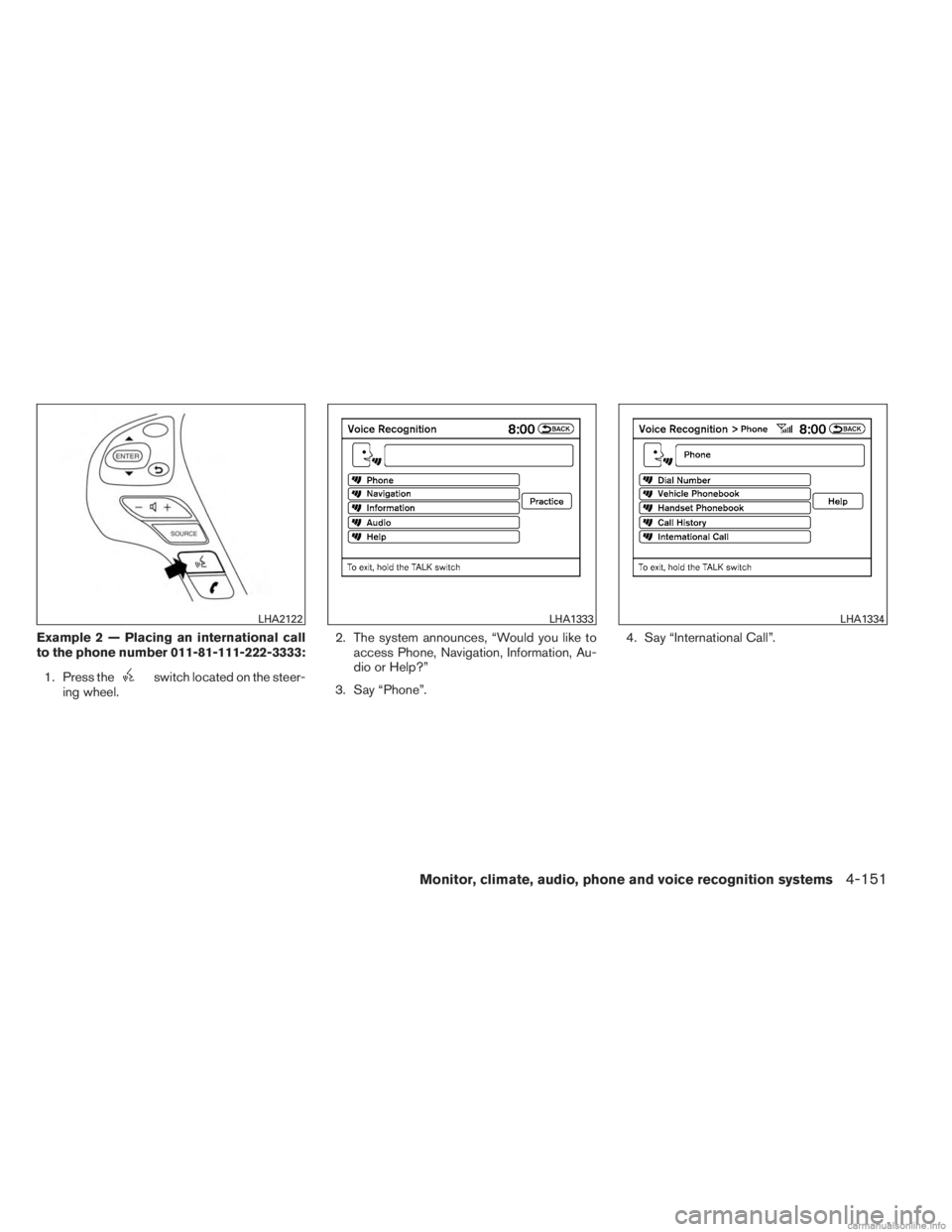
Example 2 — Placing an international call
to the phone number 011-81-111-222-3333:1. Press the
switch located on the steer-
ing wheel. 2. The system announces, “Would you like to
access Phone, Navigation, Information, Au-
dio or Help?”
3. Say “Phone”. 4. Say “International Call”.
LHA2122LHA1333LHA1334
Monitor, climate, audio, phone and voice recognition systems4-151
Page 337 of 554
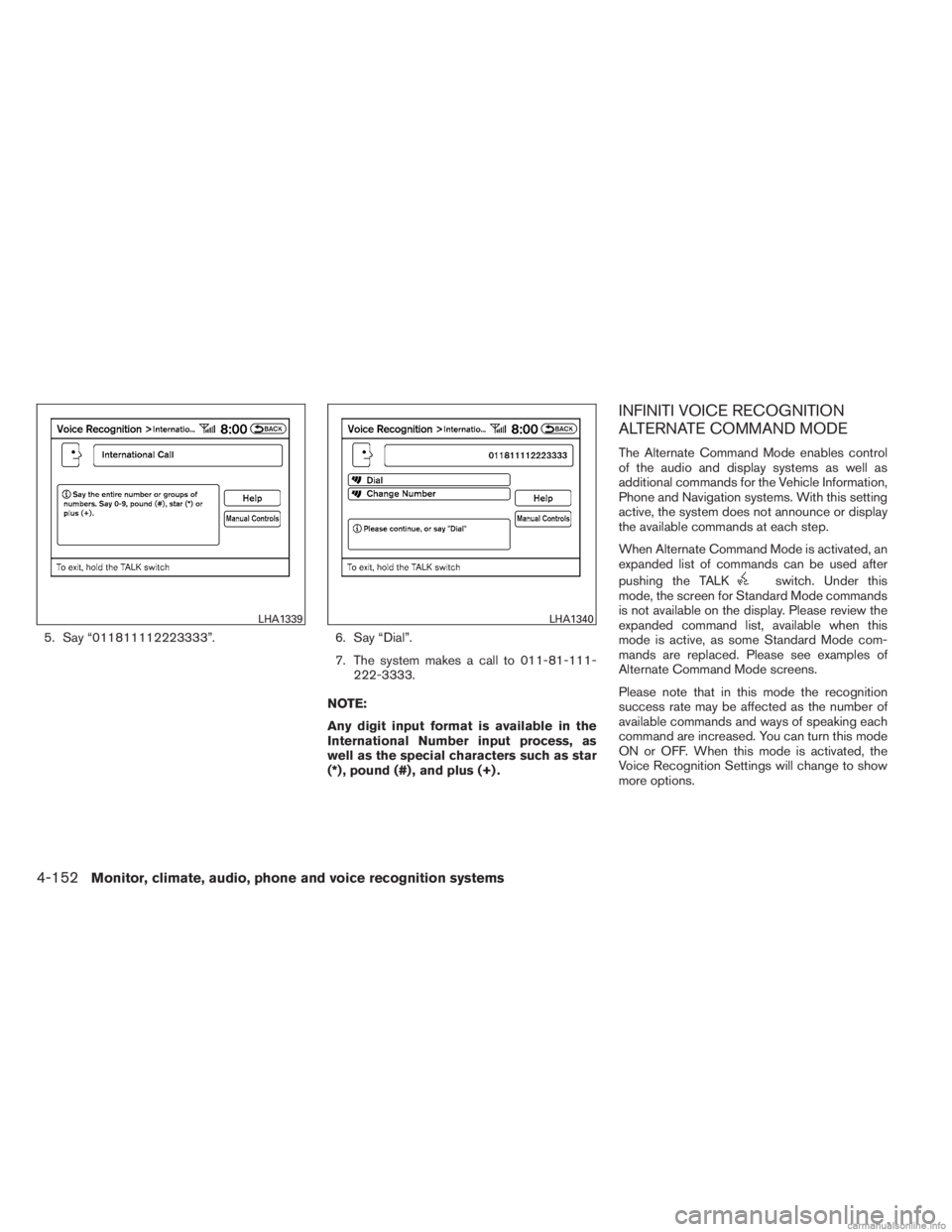
5. Say “011811112223333”.6. Say “Dial”.
7. The system makes a call to 011-81-111-
222-3333.
NOTE:
Any digit input format is available in the
International Number input process, as
well as the special characters such as star
(*) , pound (#) , and plus (+) .
INFINITI VOICE RECOGNITION
ALTERNATE COMMAND MODE
The Alternate Command Mode enables control
of the audio and display systems as well as
additional commands for the Vehicle Information,
Phone and Navigation systems. With this setting
active, the system does not announce or display
the available commands at each step.
When Alternate Command Mode is activated, an
expanded list of commands can be used after
pushing the TALK
switch. Under this
mode, the screen for Standard Mode commands
is not available on the display. Please review the
expanded command list, available when this
mode is active, as some Standard Mode com-
mands are replaced. Please see examples of
Alternate Command Mode screens.
Please note that in this mode the recognition
success rate may be affected as the number of
available commands and ways of speaking each
command are increased. You can turn this mode
ON or OFF. When this mode is activated, the
Voice Recognition Settings will change to show
more options.
LHA1339LHA1340
4-152Monitor, climate, audio, phone and voice recognition systems
Page 340 of 554
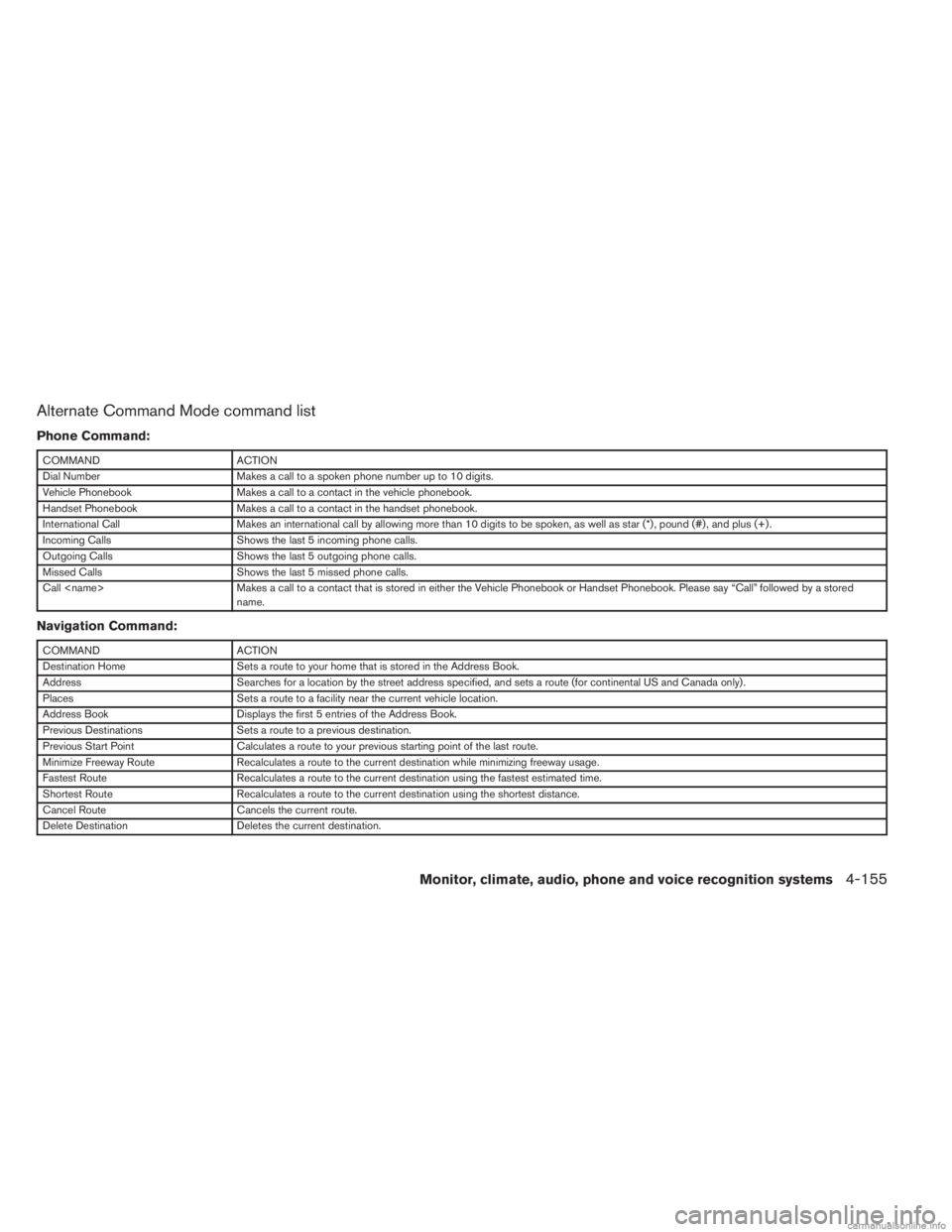
Alternate Command Mode command list
Phone Command:
COMMANDACTION
Dial Number Makes a call to a spoken phone number up to 10 digits.
Vehicle Phonebook Makes a call to a contact in the vehicle phonebook.
Handset Phonebook Makes a call to a contact in the handset phonebook.
International Call Makes an international call by allowing more than 10 digits to be spoken, as well as star (*) , pound (#) , and plus (+) .
Incoming Calls Shows the last 5 incoming phone calls.
Outgoing Calls Shows the last 5 outgoing phone calls.
Missed Calls Shows the last 5 missed phone calls.
Call
name.
Navigation Command:
COMMANDACTION
Destination Home Sets a route to your home that is stored in the Address Book.
Address Searches for a location by the street address specified, and sets a route (for continental US and Canada only) .
Places Sets a route to a facility near the current vehicle location.
Address Book Displays the first 5 entries of the Address Book.
Previous Destinations Sets a route to a previous destination.
Previous Start Point Calculates a route to your previous starting point of the last route.
Minimize Freeway Route Recalculates a route to the current destination while minimizing freeway usage.
Fastest Route Recalculates a route to the current destination using the fastest estimated time.
Shortest Route Recalculates a route to the current destination using the shortest distance.
Cancel Route Cancels the current route.
Delete Destination Deletes the current destination.
Monitor, climate, audio, phone and voice recognition systems4-155
Page 341 of 554
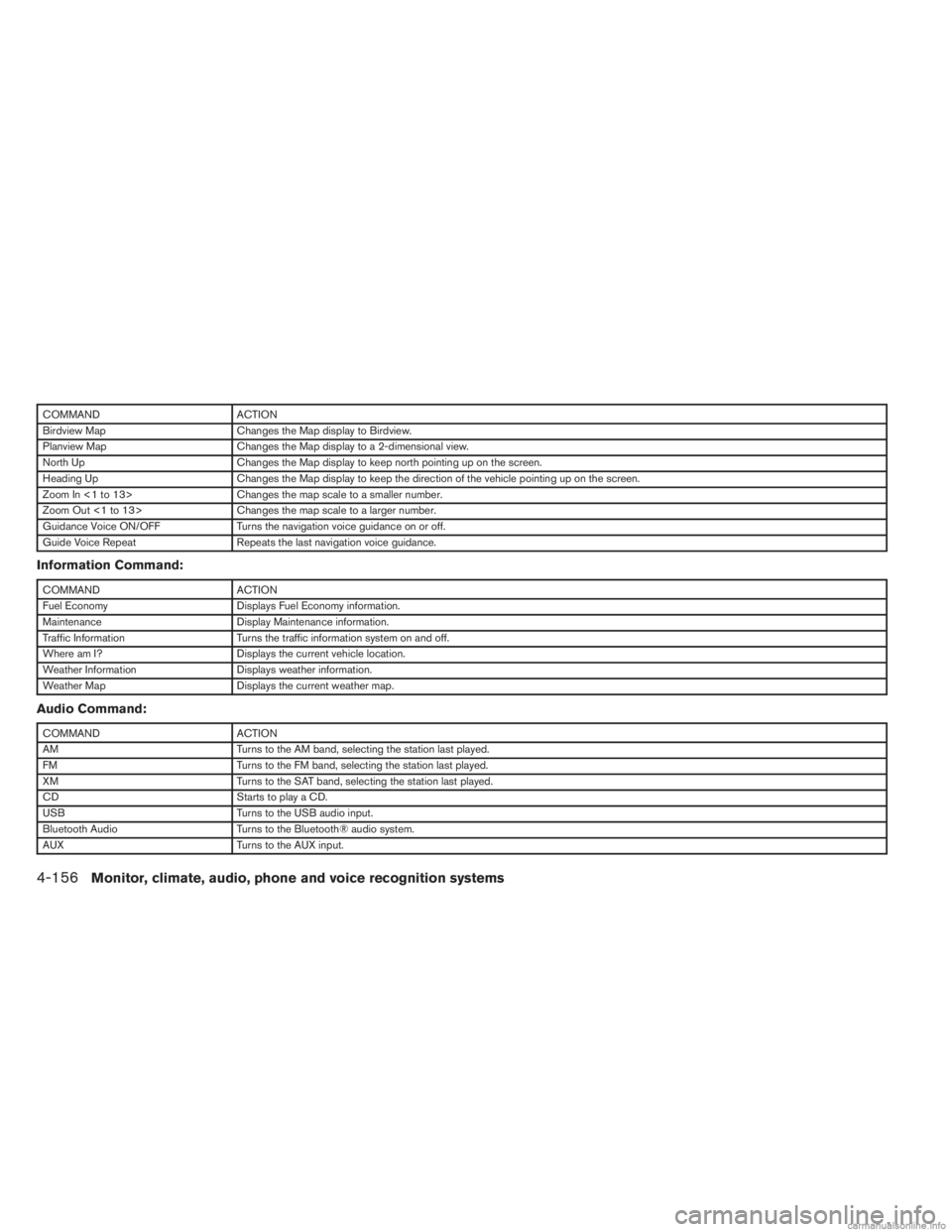
COMMANDACTION
Birdview Map Changes the Map display to Birdview.
Planview Map Changes the Map display to a 2-dimensional view.
North Up Changes the Map display to keep north pointing up on the screen.
Heading Up Changes the Map display to keep the direction of the vehicle pointing up on the screen.
Zoom In <1 to 13> Changes the map scale to a smaller number.
Zoom Out <1 to 13> Changes the map scale to a larger number.
Guidance Voice ON/OFF Turns the navigation voice guidance on or off.
Guide Voice Repeat Repeats the last navigation voice guidance.
Information Command:
COMMANDACTION
Fuel Economy Displays Fuel Economy information.
Maintenance Display Maintenance information.
Traffic Information Turns the traffic information system on and off.
Where am I? Displays the current vehicle location.
Weather Information Displays weather information.
Weather Map Displays the current weather map.
Audio Command:
COMMANDACTION
AM Turns to the AM band, selecting the station last played.
FM Turns to the FM band, selecting the station last played.
XM Turns to the SAT band, selecting the station last played.
CD Starts to play a CD.
USB Turns to the USB audio input.
Bluetooth Audio Turns to the Bluetooth® audio system.
AUX Turns to the AUX input.
4-156Monitor, climate, audio, phone and voice recognition systems
Page 345 of 554
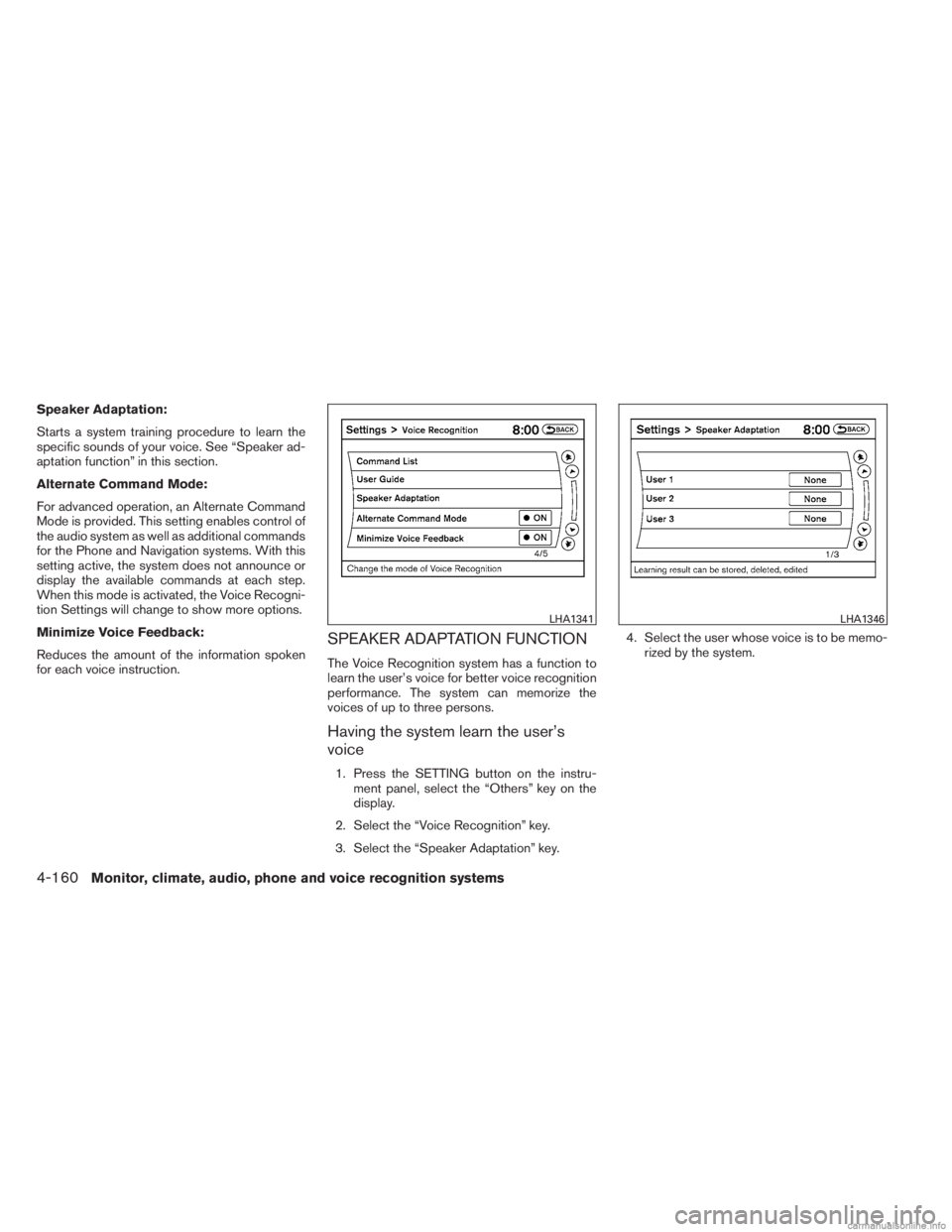
Speaker Adaptation:
Starts a system training procedure to learn the
specific sounds of your voice. See “Speaker ad-
aptation function” in this section.
Alternate Command Mode:
For advanced operation, an Alternate Command
Mode is provided. This setting enables control of
the audio system as well as additional commands
for the Phone and Navigation systems. With this
setting active, the system does not announce or
display the available commands at each step.
When this mode is activated, the Voice Recogni-
tion Settings will change to show more options.
Minimize Voice Feedback:
Reduces the amount of the information spoken
for each voice instruction.
SPEAKER ADAPTATION FUNCTION
The Voice Recognition system has a function to
learn the user’s voice for better voice recognition
performance. The system can memorize the
voices of up to three persons.
Having the system learn the user’s
voice
1. Press the SETTING button on the instru-ment panel, select the “Others” key on the
display.
2. Select the “Voice Recognition” key.
3. Select the “Speaker Adaptation” key. 4. Select the user whose voice is to be memo-
rized by the system.
LHA1341LHA1346
4-160Monitor, climate, audio, phone and voice recognition systems
Page 346 of 554
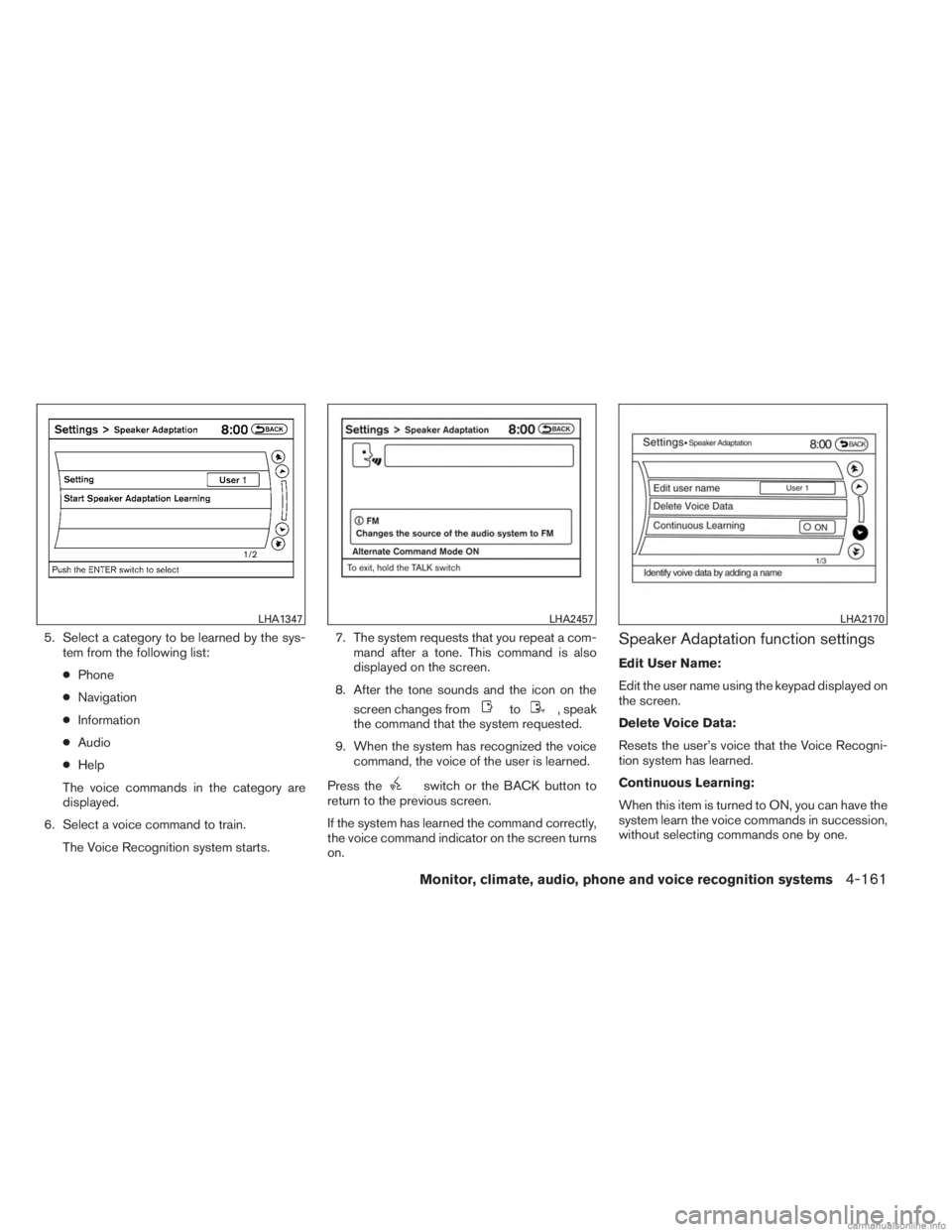
5. Select a category to be learned by the sys-tem from the following list:
● Phone
● Navigation
● Information
● Audio
● Help
The voice commands in the category are
displayed.
6. Select a voice command to train. The Voice Recognition system starts. 7. The system requests that you repeat a com-
mand after a tone. This command is also
displayed on the screen.
8. After the tone sounds and the icon on the screen changes from
to, speak
the command that the system requested.
9. When the system has recognized the voice command, the voice of the user is learned.
Press the
switch or the BACK button to
return to the previous screen.
If the system has learned the command correctly,
the voice command indicator on the screen turns
on.
Speaker Adaptation function settings
Edit User Name:
Edit the user name using the keypad displayed on
the screen.
Delete Voice Data:
Resets the user’s voice that the Voice Recogni-
tion system has learned.
Continuous Learning:
When this item is turned to ON, you can have the
system learn the voice commands in succession,
without selecting commands one by one.
LHA1347LHA2457LHA2170
Monitor, climate, audio, phone and voice recognition systems4-161
Page 347 of 554
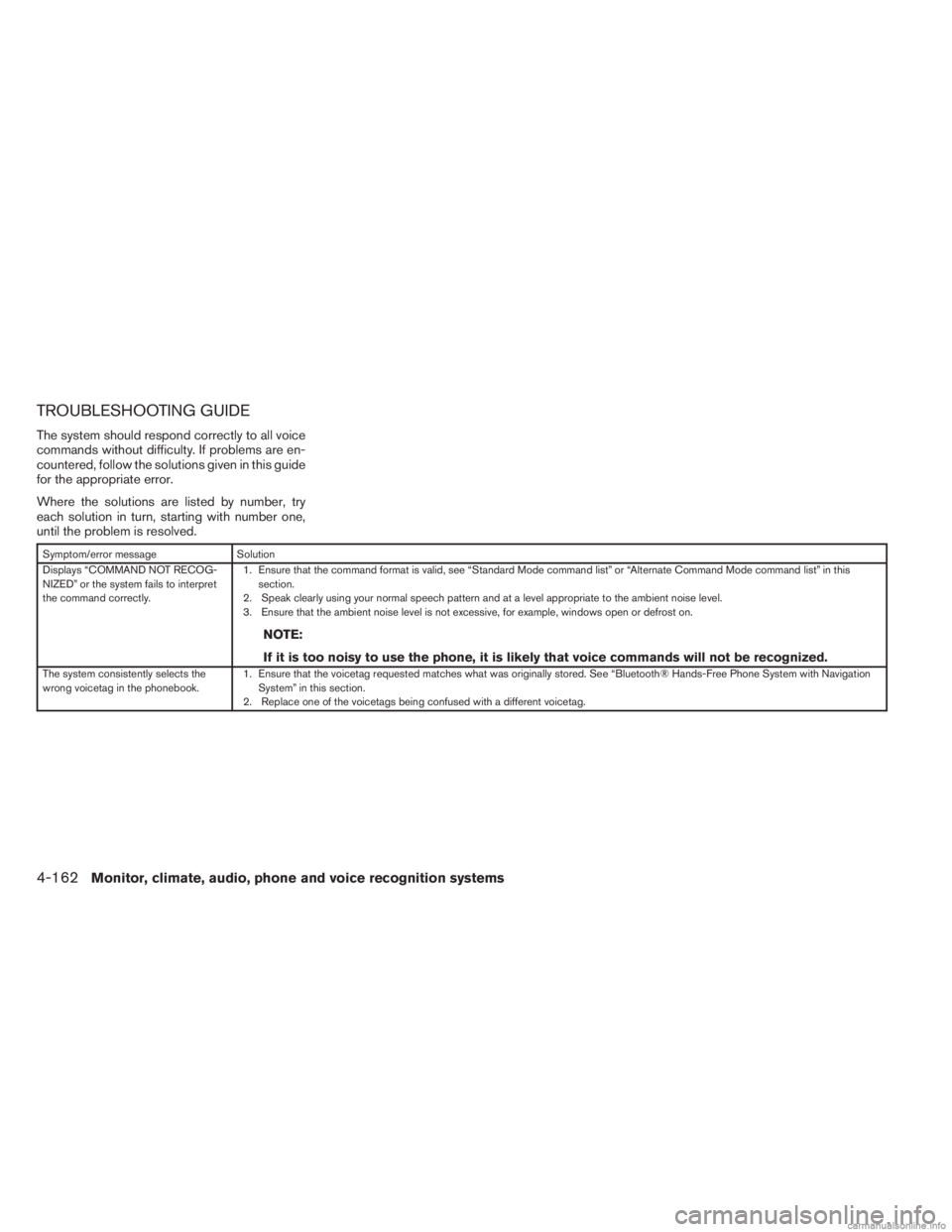
TROUBLESHOOTING GUIDE
The system should respond correctly to all voice
commands without difficulty. If problems are en-
countered, follow the solutions given in this guide
for the appropriate error.
Where the solutions are listed by number, try
each solution in turn, starting with number one,
until the problem is resolved.
Symptom/error messageSolution
Displays “COMMAND NOT RECOG-
NIZED” or the system fails to interpret
the command correctly. 1. Ensure that the command format is valid, see “Standard Mode command list” or “Alternate Command Mode command list” in this
section.
2. Speak clearly using your normal speech pattern and at a level appropriate to the ambient noise level.
3. Ensure that the ambient noise level is not excessive, for example, windows open or defrost on.
NOTE:
If it is too noisy to use the phone, it is likely that voice commands will not be recognized.
The system consistently selects the
wrong voicetag in the phonebook. 1. Ensure that the voicetag requested matches what was originally stored. See “Bluetooth® Hands-Free Phone System with Navigation
System” in this section.
2. Replace one of the voicetags being confused with a different voicetag.
4-162Monitor, climate, audio, phone and voice recognition systems
Page 434 of 554
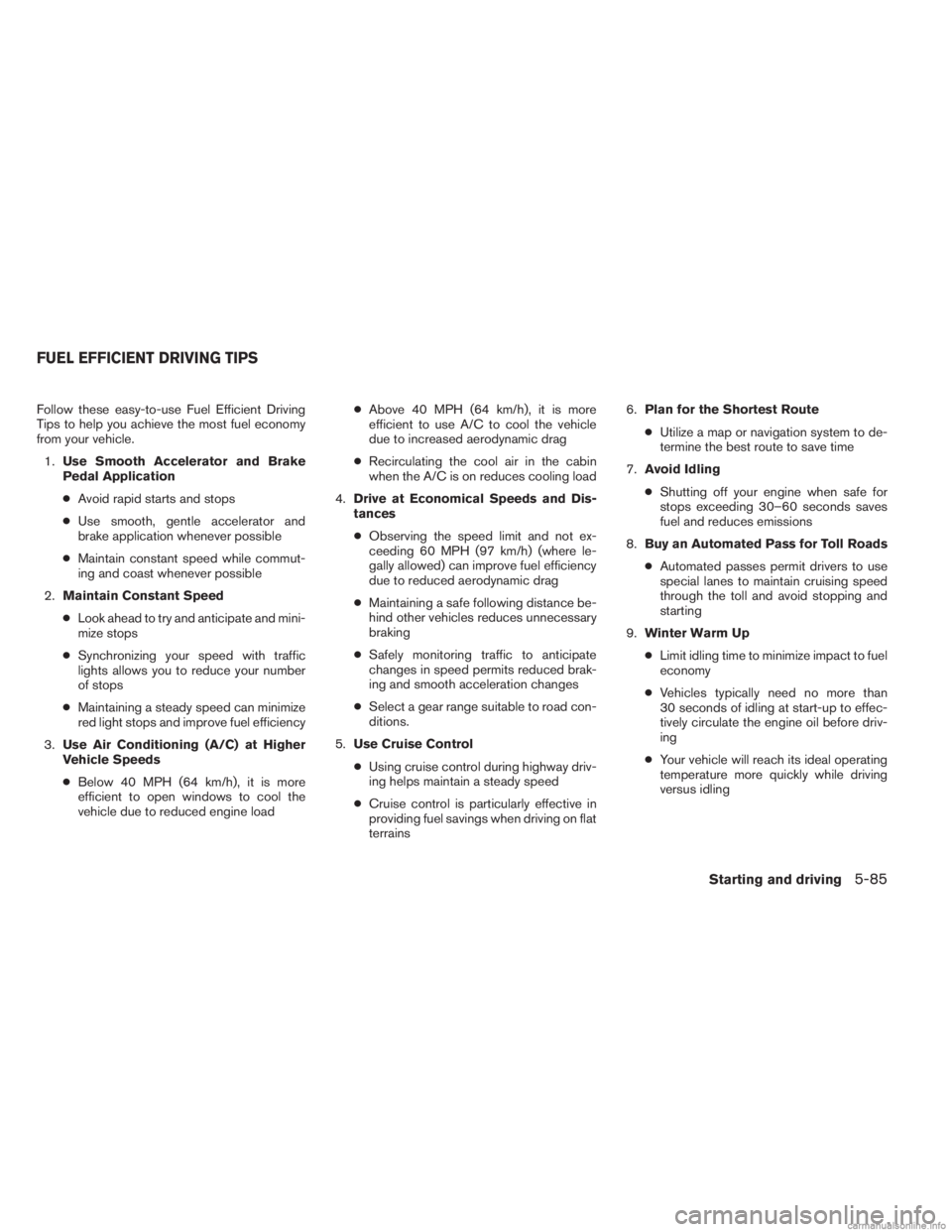
Follow these easy-to-use Fuel Efficient Driving
Tips to help you achieve the most fuel economy
from your vehicle.1. Use Smooth Accelerator and Brake
Pedal Application
● Avoid rapid starts and stops
● Use smooth, gentle accelerator and
brake application whenever possible
● Maintain constant speed while commut-
ing and coast whenever possible
2. Maintain Constant Speed
● Look ahead to try and anticipate and mini-
mize stops
● Synchronizing your speed with traffic
lights allows you to reduce your number
of stops
● Maintaining a steady speed can minimize
red light stops and improve fuel efficiency
3. Use Air Conditioning (A/C) at Higher
Vehicle Speeds
● Below 40 MPH (64 km/h), it is more
efficient to open windows to cool the
vehicle due to reduced engine load ●
Above 40 MPH (64 km/h), it is more
efficient to use A/C to cool the vehicle
due to increased aerodynamic drag
● Recirculating the cool air in the cabin
when the A/C is on reduces cooling load
4. Drive at Economical Speeds and Dis-
tances
● Observing the speed limit and not ex-
ceeding 60 MPH (97 km/h) (where le-
gally allowed) can improve fuel efficiency
due to reduced aerodynamic drag
● Maintaining a safe following distance be-
hind other vehicles reduces unnecessary
braking
● Safely monitoring traffic to anticipate
changes in speed permits reduced brak-
ing and smooth acceleration changes
● Select a gear range suitable to road con-
ditions.
5. Use Cruise Control
● Using cruise control during highway driv-
ing helps maintain a steady speed
● Cruise control is particularly effective in
providing fuel savings when driving on flat
terrains 6.
Plan for the Shortest Route
● Utilize a map or navigation system to de-
termine the best route to save time
7. Avoid Idling
● Shutting off your engine when safe for
stops exceeding 30–60 seconds saves
fuel and reduces emissions
8. Buy an Automated Pass for Toll Roads
● Automated passes permit drivers to use
special lanes to maintain cruising speed
through the toll and avoid stopping and
starting
9. Winter Warm Up
● Limit idling time to minimize impact to fuel
economy
● Vehicles typically need no more than
30 seconds of idling at start-up to effec-
tively circulate the engine oil before driv-
ing
● Your vehicle will reach its ideal operating
temperature more quickly while driving
versus idling
FUEL EFFICIENT DRIVING TIPS
Starting and driving5-85