climate control INFINITI JX 2013 Quick Reference Guide
[x] Cancel search | Manufacturer: INFINITI, Model Year: 2013, Model line: JX, Model: INFINITI JX 2013Pages: 36, PDF Size: 2.53 MB
Page 2 of 36
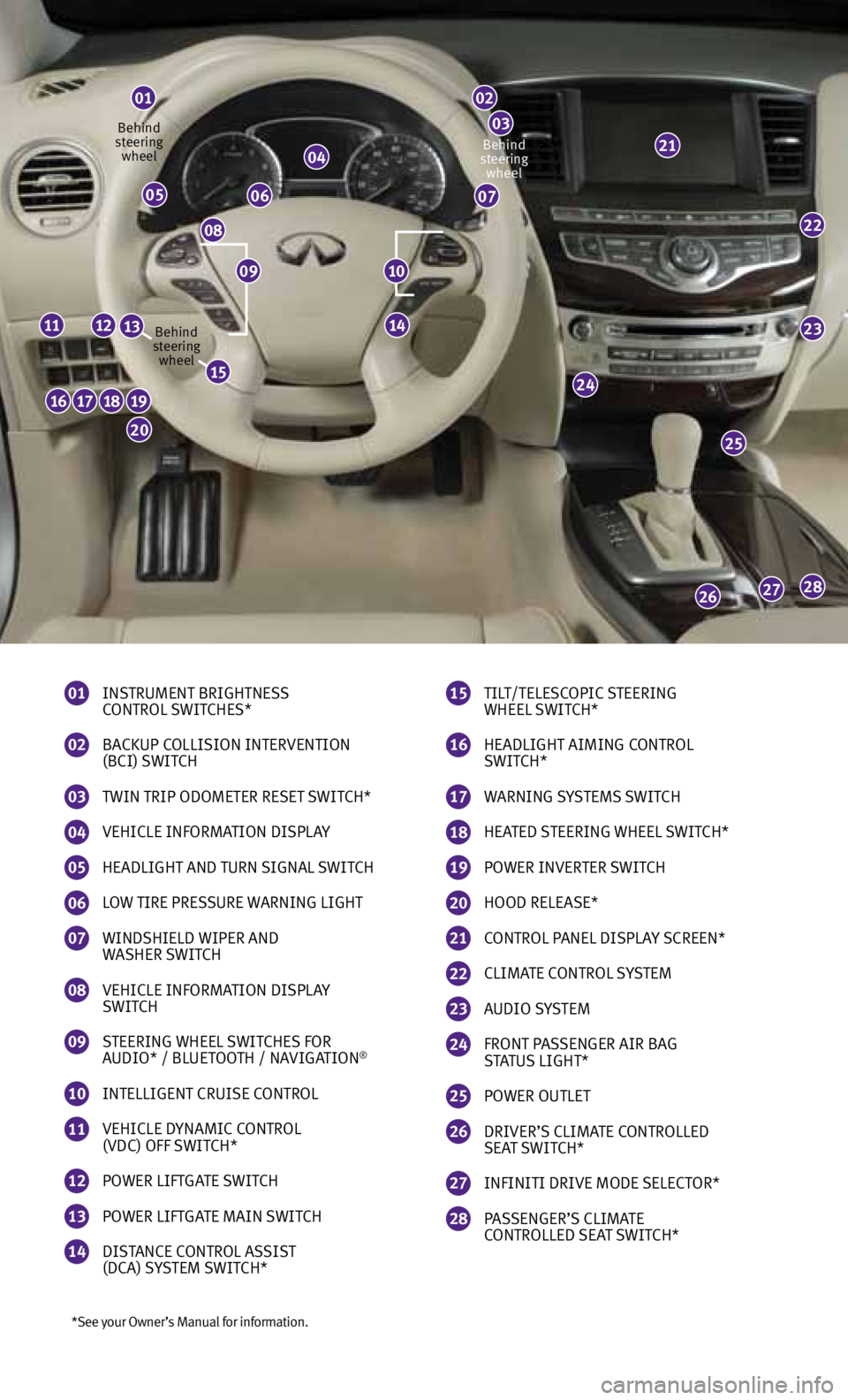
*See your Owner’s Manual for information.
01
INSTRUMENT BRIGHTNESS
CONTROL SWITCHES*
02
BACKUP COLLISION INTERVENTION
(BCI) SWITCH
03
TWIN TRIP ODOMETER RESET SWITCH*
04
VEHICLE INfORMATION DISPLA y
05
HEADLIGHT AND TURN SIGNAL SWITCH
06
LOW TIRE PRESSURE WARNING LIGHT
07
WINDSHIELD WIPER AND
WASHER SWITCH
08
VEHICLE INfORMATION DISPLA y
SWITCH
09
STEERING WHEEL SWITCHES fOR
AUDIO* / BLUETOOTH / NAVIGATION®
10
INTELLIGENT CRUISE CONTROL
11
VEHICLE D yNAMIC CONTROL
(VDC) Off SWITCH*
12
POWER LIf TGATE SWITCH
13
POWER LIf TGATE MAIN SWITCH
14
DISTANCE CONTROL ASSIST
(DCA) S ySTEM SWITCH*
01
04
0605
08
07
22
23
25
24
282726
16171819
20
11121314
02
0321
15
TILT/TELESCOPIC STEERING
WHEEL SWITCH*
16
HEADLIGHT AIMING CONTROL
SWITCH*
17
WARNING S ySTEMS SWITCH
18
HEATED STEERING WHEEL SWITCH*
19
POWER INVERTER SWITCH
20
HOOD RELEASE*
21
CONTROL PANEL DISPLA y SCREEN*
22
CLIMATE CONTROL S ySTEM
23
AUDIO S ySTEM
24 fRONT PASSENGER AIR BAG
STATUS LIGHT*
25
POWER OUTLET
26
DRIVER’S CLIMATE CONTROLLED
SEAT SWITCH*
27
INfINITI DRIVE MODE SELECTOR*
28
PASSENGER’S CLIMATE
CONTROLLED SEAT SWITCH*
1009
Behind
steering wheel
Behind
steering wheel Behind
steering wheel
15
Page 3 of 36
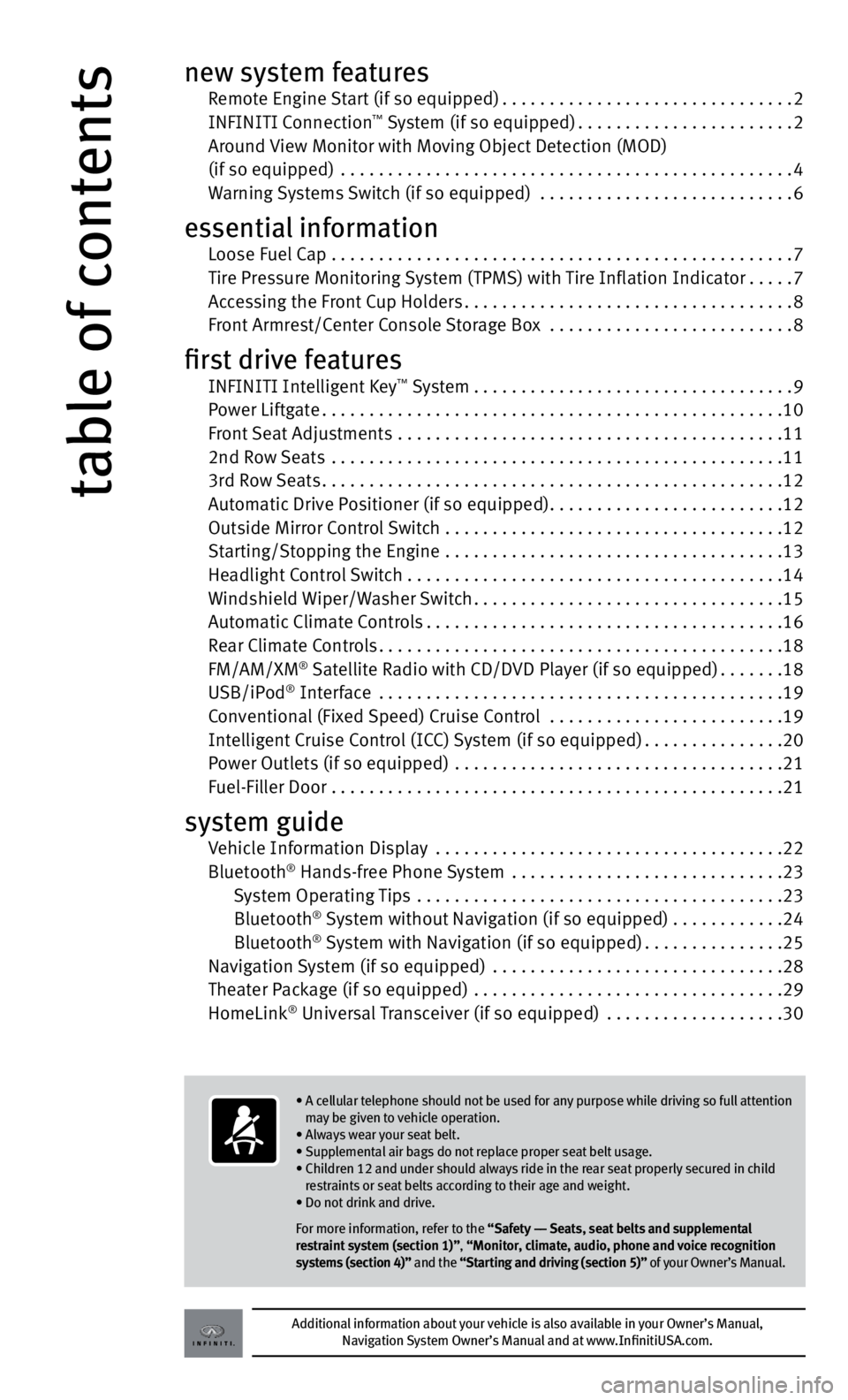
table of contents
new system features Remote Engine Start (if so equipped) ...............................2
INfINITI Connection™ System (if so equipped) ....................... 2
Around View Monitor with Moving Object Detection (MOD)
(if so equipped) ................................................ 4
Warning Systems Switch (if so equipped) ........................... 6
essential information Loose f uel Cap ................................................. 7
Tire Pressure Monitoring System (TPMS) with Tire Inflation Indicator .....7
Accessing the front Cup Holders ................................... 8
front Armrest/Center Console Storage Box ..........................8
first drive features INfINITI Intelligent Key™ System .................................. 9
Power Liftgate ................................................. 10
front Seat Adjustments ......................................... 11
2nd Row Seats ................................................ 11
3rd Row Seats ................................................. 12
Automatic Drive Positioner (if so equipped) .........................12
Outside Mirror Control Switch .................................... 12
Starting/Stopping the Engine .................................... 13
Headlight Control Switch . . . . . . . . . . . . . . . . . . . . . . . . . . . . . . . . . . . .\
. . . . 14
Windshield Wiper/Washer Switch ................................. 15
Automatic Climate Controls ...................................... 16
Rear Climate Controls ........................................... 18
fM/AM/XM
® Satellite Radio with CD/DVD Player (if so equipped) .......18
USB/iPod® Interface ........................................... 19
Conventional (fixed Speed) Cruise Control .........................19
Intelligent Cruise Control (ICC) System (if so equipped) ...............20
Power Outlets (if so equipped) ................................... 21
f uel-filler Door ................................................ 21
system guide Vehicle Information Display ..................................... 22
Bluetooth® Hands-free Phone System ............................. 23
System Operating Tips ....................................... 23
Bluetooth
® System without Navigation (if so equipped) . . . . . . . . . . . .24
Bluetooth® System with Navigation (if so equipped) ...............25
Navigation System (if so equipped) ............................... 28
Theater Package (if so equipped) ................................. 29
HomeLink
® Universal Transceiver (if so equipped) ................... 30
Additional information about your vehicle is also available in your Owner’s Manual,
Navigation System Owner’s Manual and at www.InfinitiUSA.com.
• A cellular telephone should not be used for any purpose while driving so full attention
may be given to vehicle operation.
• Always wear your seat belt.
• Supplemental air bags do not replace proper seat belt usage.
• Children 12 and under should always ride in the rear seat properly secured in child
restraints or seat belts according to their age and weight.
• Do not drink and drive.
For more information, refer to the “Safety –– Seats, seat belts and supplemental
restraint system (section 1)”, “Monitor, climate, audio, phone and voice recognition
systems (section 4)” and the “Starting and driving (section 5)” of your Owner’s Manual.
Page 4 of 36
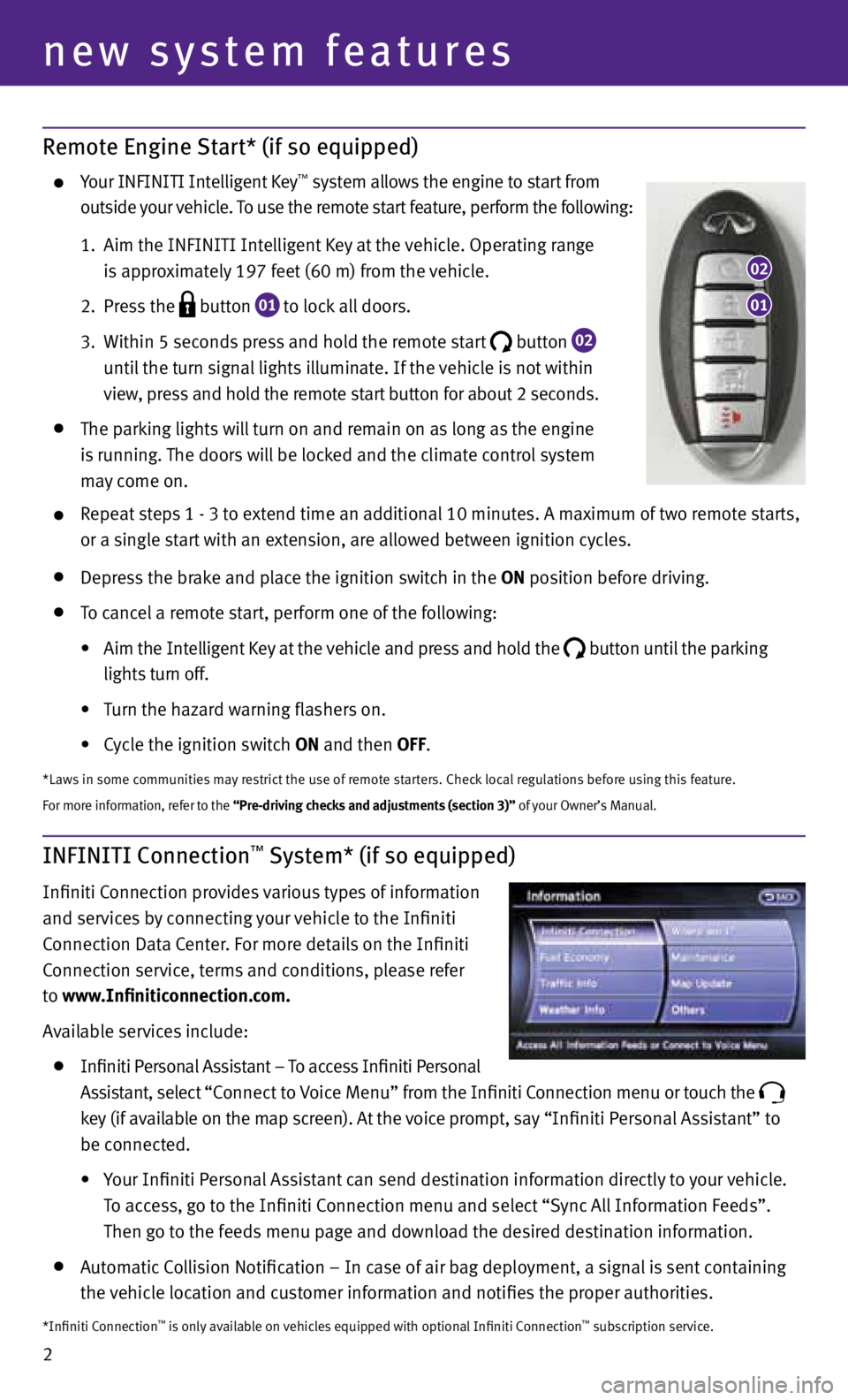
2
new system features
Remote Engine Start* (if so equipped)
your INfINITI Intelligent Key™ system allows the engine to start from
outside your vehicle. To use the remote start feature, perform the following:
1. Aim the INfINITI Intelligent Key at the vehicle. Operating range
is approximately 197 feet (60 m) from the vehicle.
2. Press the
button
01 to lock all doors.
3. Within 5 seconds press and hold the remote start
button
02
until the turn signal lights illuminate. If the vehicle is not within
view, press and hold the remote start button for about 2 seconds.
The parking lights will turn on and remain on as long as the engine
is running. The doors will be locked and the climate control system
may come on.
Repeat steps 1 - 3 to extend time an additional 10 minutes. A maximum of two remote starts,
or a single start with an extension, are allowed between ignition cycles.
Depress the brake and place the ignition switch in the ON position before driving.
To cancel a remote start, perform one of the following:
•
Aim the Intelligent Key at the vehicle and press and hold the
button until the parking
lights turn off.
•
Turn the hazard warning flashers on.
•
Cycle the ignition switch ON and then OFF.
*Laws in some communities may restrict the use of remote starters. Check local regulations before using this feature.
for more information, refer to the “Pre-driving checks and adjustments (section 3)” of your Owner’s Manual.
INFINITI Connection™ System* (if so equipped)
Infiniti Connection provides various types of information
and services by connecting your vehicle to the Infiniti
Connection Data Center. f or more details on the Infiniti
Connection service, terms and conditions, please refer
to www.Infiniticonnection.com.
Available services include:
Infiniti Personal Assistant – To access Infiniti Personal
Assistant, select “Connect to Voice Menu” from the Infiniti Connection menu or touch the
key (if available on the map screen). At the voice prompt, say “Infiniti Personal Assistant” to
be connected.
• your Infiniti Personal Assistant can send destination information directly to your vehicle.
To access, go to the Infiniti Connection menu and select “Sync All Information f eeds”.
Then go to the feeds menu page and download the desired destination information.
Automatic Collision Notification – In case of air bag deployment, a signal is sent containing
the vehicle location and customer information and notifies the proper authorities.
01
02
*Infiniti Connection™ is only available on vehicles equipped with optional Infiniti Connection™ subscription service.
Page 8 of 36
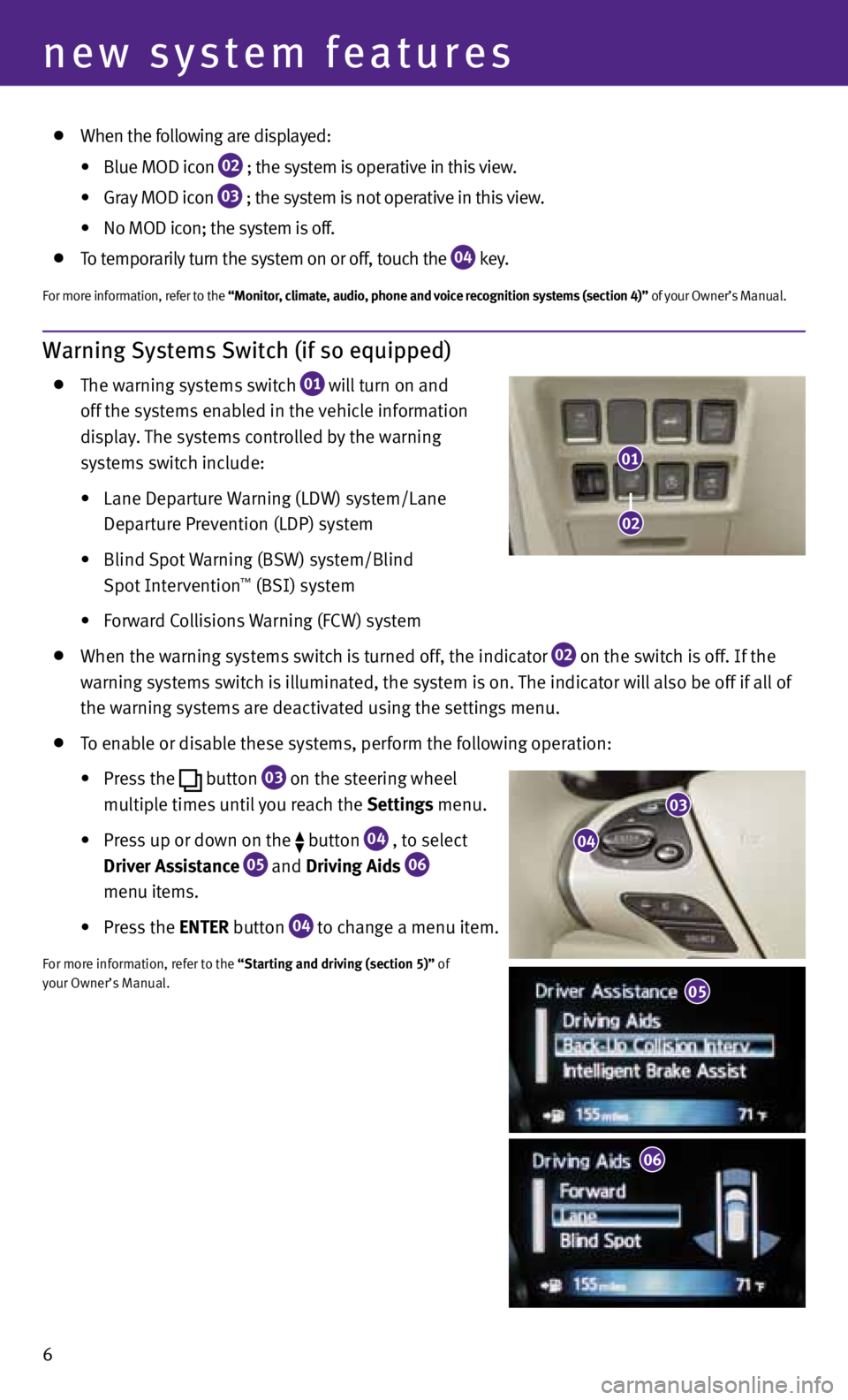
Warning Systems Switch (if so equipped)
The warning systems switch
01 will turn on and
off the systems enabled in the vehicle information
display. The systems controlled by the warning
systems switch include:
• Lane Departure Warning (LDW) system/Lane
Departure Prevention (LDP) system
• Blind Spot Warning (BSW) system/Blind
Spot Intervention
™ (BSI) system
• Forward Collisions Warning (FCW) system
When the warning systems switch is turned off, the indicator
02 on the switch is off. If the
warning systems switch is illuminated, the system is on. The indicator will also be off if all of
the warning systems are deactivated using the settings menu.
To enable or disable these systems, perform the following operation:
•
Press the
button
03 on the steering wheel
multiple times until you reach the Settings menu.
•
Press up or down on the
button
04 , to select
Driver Assistance 05 and
Driving Aids
06
menu items.
• Press the ENTER button
04 to change a menu item.
f
or more information, refer to the “Starting and driving (section 5)” of
your Owner’s Manual.
6
new system features
03
04
05
06
01
02
When the following are displayed:
•
Blue MOD icon
02 ; the system is
operative in this view.
•
Gray MOD icon
03 ; the system is
not operative in this view.
•
No MOD icon; the system is off.
To temporarily turn the system on or off, touch the
04 key.
f
or more information, refer to the “Monitor, climate, audio, phone and voice recognition systems (section 4)” of your Owner’s Manual.
05
Page 18 of 36
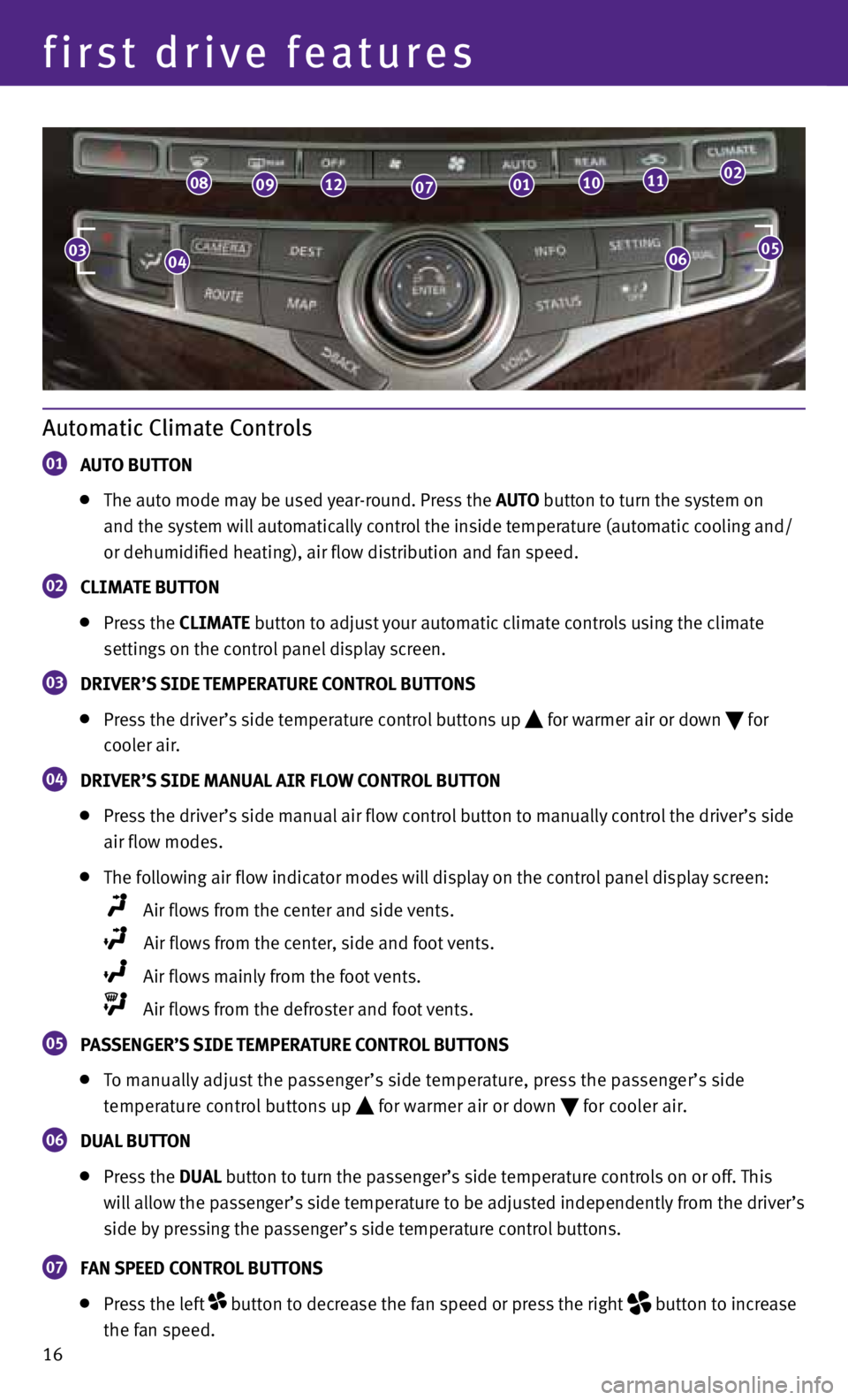
16
first drive features
Automatic Climate Controls
01 AUTO BUTTON
The auto mode may be used year-round. Press the AUTO button to turn the system on
and the system will automatically control the inside temperature (automatic cooling and/
or dehumidified heating), air flow distribution and fan speed.
02 CLIMATE BUTTON
Press the CLIMATE button to adjust your automatic climate controls using the climate
settings on the control panel display screen.
03 DRIVER’S SIDE TEMPERATURE CONTROL BUTTONS
Press the driver’s side temperature control buttons up for warmer air or down
for
cooler air.
04 DRIVER’S SIDE MANUAL AIR FLOW CONTROL BUTTON
Press the driver’s side manual air flow control button to manually control the driver’s side
air flow modes.
The following air flow indicator modes will display on the control panel display screen:
Air flows from the center and side vents.
Air flows from the center, side and foot vents.
Air flows mainly from the foot vents.
Air flows from the defroster and foot vents.
05 PASSENGER’S SIDE TEMPERATURE CONTROL BUTTONS
To manually adjust the passenger’s side temperature, press the passenger’s side
temperature control buttons up
for warmer air or down
for cooler air.
06 DUAL BUTTON
Press the DUAL button to turn the passenger’s side temperature controls on or off. This
will allow the passenger’s side temperature to be adjusted independently from the driver’s
side by pressing the passenger’s side temperature control buttons.
07 FAN SPEED CONTROL BUTTONS
Press the left button to decrease the fan speed or press the right
button to increase
the fan speed.
0406
0809120701101102
0305
Page 19 of 36
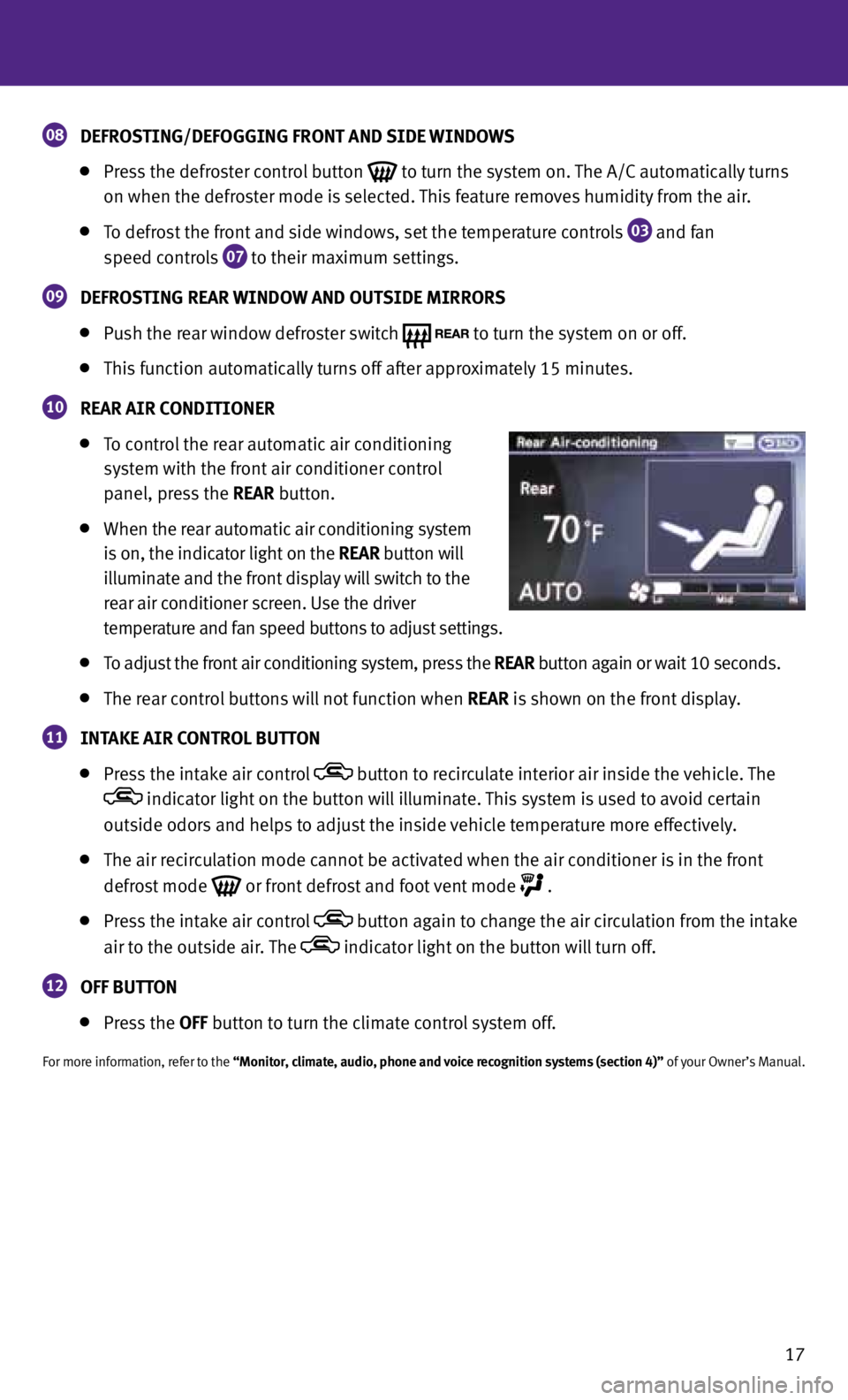
17
08 DEFROSTING/DEFOGGING FRONT AND SIDE WINDOWS
Press the defroster control button
to turn the system on. The A/C automatically turns
on when the defroster mode is selected. This feature removes humidity from the air.
To defrost the front and side windows, set the temperature controls
03 and fan
speed controls
07 to their maximum settings.
09 DEFROSTING REAR WINDOW AND OUTSIDE MIRRORS
Push the rear window defroster switch
to turn the system on or off.
This function automatically turns off after approximately 15 minutes.
10 REAR AIR CONDITIONER
To control the rear automatic air conditioning
system with the front air conditioner control
panel, press the REAR button.
When the rear automatic air conditioning system
is on, the indicator light on the REAR button will
illuminate and the front display will switch to the
rear air conditioner screen. Use the driver
temperature and fan speed buttons to adjust settings.
To adjust the front air conditioning system, press the REAR button again or wait 10 seconds.
The rear control buttons will not function when REAR is shown on the front display.
11 INTAKE AIR CONTROL BUTTON
Press the intake air control button to recirculate interior air inside the vehicle. The
indicator light on the button will illuminate. This system is used to avoid certain
outside odors and helps to adjust the inside vehicle temperature more effectively.
The air recirculation mode cannot be activated when the air conditioner is in the front
defrost mode
or front defrost and foot vent mode
.
Press the intake air control button again to change the air circulation from the intake
air to the outside air. The
indicator light on the button will turn off.
12 OFF BUTTON
Press the OFF button to turn the climate control system off.
for more information, refer to the “Monitor, climate, audio, phone and voice recognition systems (section 4)” of your Owner’s Manual.
Page 20 of 36

18
first drive features
0201
030506
04
FM/AM/XM®* Satellite Radio with CD/DVD Player (if so equipped)
01 VOLUME/ON•OFF CONTROL KNOB
Press the VOL/ON•OFF control knob to turn the system on or off. Turn the knob right or
left to increase or decrease the volume.
02 TUNE/FOLDER/AUDIO CONTROL KNOB
To manually tune the radio, turn the TUNE/FOLDER/AUDIO knob left or right.
03 SEEK•
CAT/TRACK BUTTONS
To scan quickly and stop at the previous or next broadcast station, press the or
end of the SEEK•CAT/TRACK button.
for XM® satellite radio, press the or end of the SEEK•CAT/TRACK button to switch
to the first channel of the previous or next category.
To change tracks on a CD, press the or end of the SEEK•CAT/TRACK button.
To fast forward or rewind a track on a CD, press and hold the or end of the
SEEK•CAT/TRACK button.
Rear Climate Controls
To activate the system, press the REAR button
01 on
the front control panel until REAR is not displayed on the
front display screen.
OFF button
02 – Turns the rear climate control system
off.
fan speed control buttons
03 – Press
+ or
to increase
or decrease fan speed.
Temperature increase and decrease buttons
04 –
Adjusts the rear temperature up
or down
.
AUTO button
05 – System automatically works to keep
air flow and fan speed at a constant temperature.
for more information, refer to the “Monitor, climate, audio, phone and voice
recognition systems (section 4)” of your Owner’s Manual.
01
02
05
0304
*XM® Satellite Radio is only available on vehicles equipped with optional XM® satellite subscription service.
Page 21 of 36
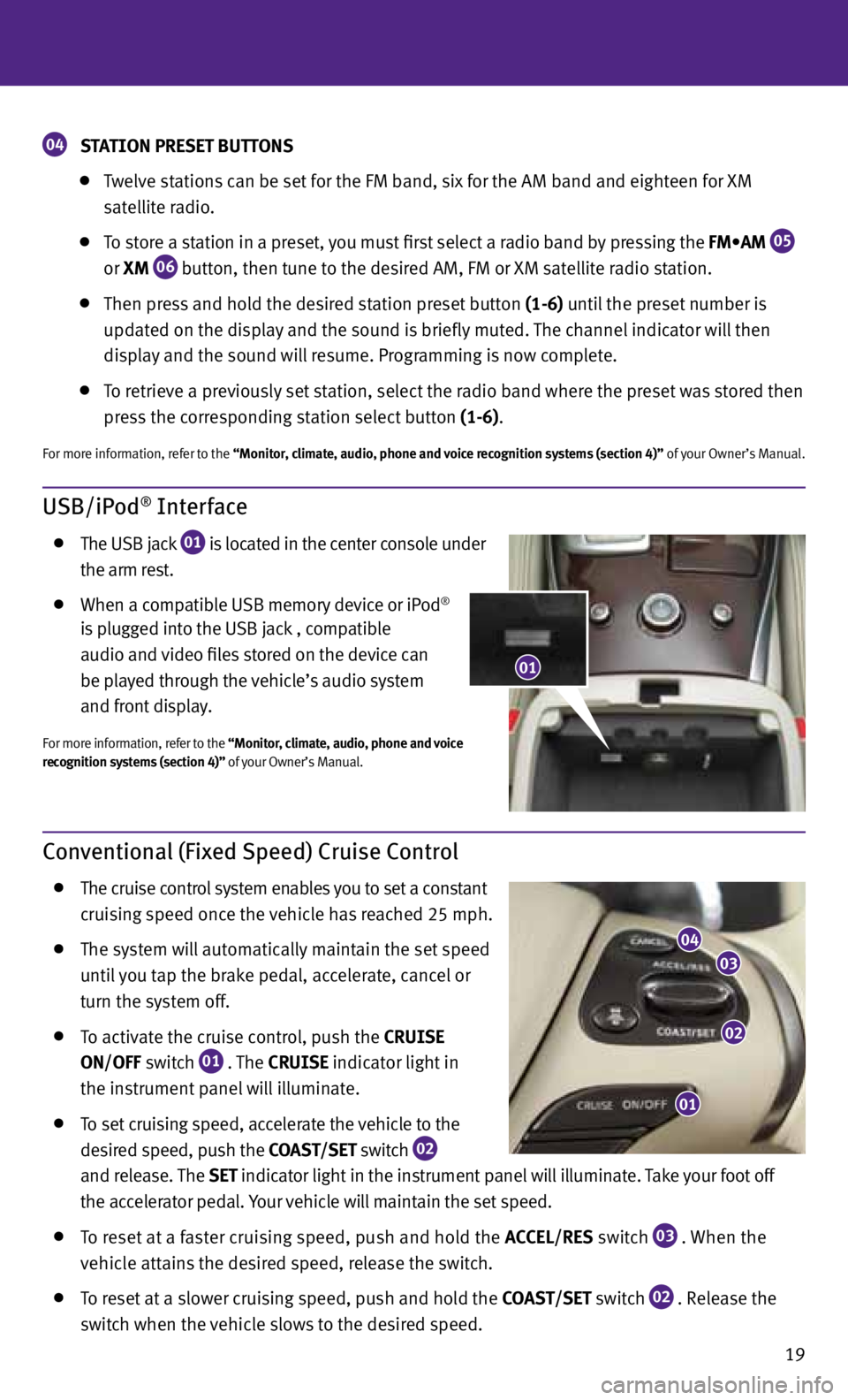
19
USB/iPod® Interface
The USB jack
01 is located in the center console under
the arm rest.
When a compatible USB memory device or iPod®
is plugged into the USB jack
, compatible
audio and video files stored on the device can
be played through the vehicle’s audio system
and front display.
for more information, refer to the “Monitor, climate, audio, phone and voice
recognition systems (section 4)” of your Owner’s Manual.
Conventional (Fixed Speed) Cruise Control
The cruise control system enables you to set a constant
cruising speed once the vehicle has reached 25 mph.
The system will automatically maintain the set speed
until you tap the brake pedal, accelerate, cancel or
turn the system off.
To activate the cruise control, push the
CRUISE
ON/OFF switch
01 . The
CRUISE
indicator light in
the instrument panel will illuminate.
To set cruising speed, accelerate the vehicle to the
desired speed, push the COAST/SET switch
02
and release. The
SET
indicator light
in the instrument panel will illuminate. Take your foot off
the accelerator pedal. your vehicle will maintain the set speed.
To reset at a faster cruising speed, push and hold the ACCEL/RES switch
03 . When the
vehicle attains the desired speed, release the switch.
To reset at a slower cruising speed, push and hold the COAST/SET switch
02 . Release the
switch when the vehicle slows to the desired speed.
01
02
03
04
01
04 STATION PRESET BUTTONS
Twelve stations can be set for the fM band, six for the AM band and eighteen for XM
satellite radio.
To store a station in a preset, you must first select a radio band by pressing the FM•AM
05
or
XM
06 button, then tune to the desired AM, fM or XM satellite radio station.
Then press and hold the desired station preset button (1-6) until the preset number is
updated on the display and the sound is briefly muted. The channel indicator will then
display and the sound will resume. Programming is now complete.
To retrieve a previously set station, select the radio band where the preset was stored then
press the corresponding station select button (1-6).
for more information, refer to the “Monitor, climate, audio, phone and voice recognition systems (section 4)” of your Owner’s Manual.
Page 29 of 36
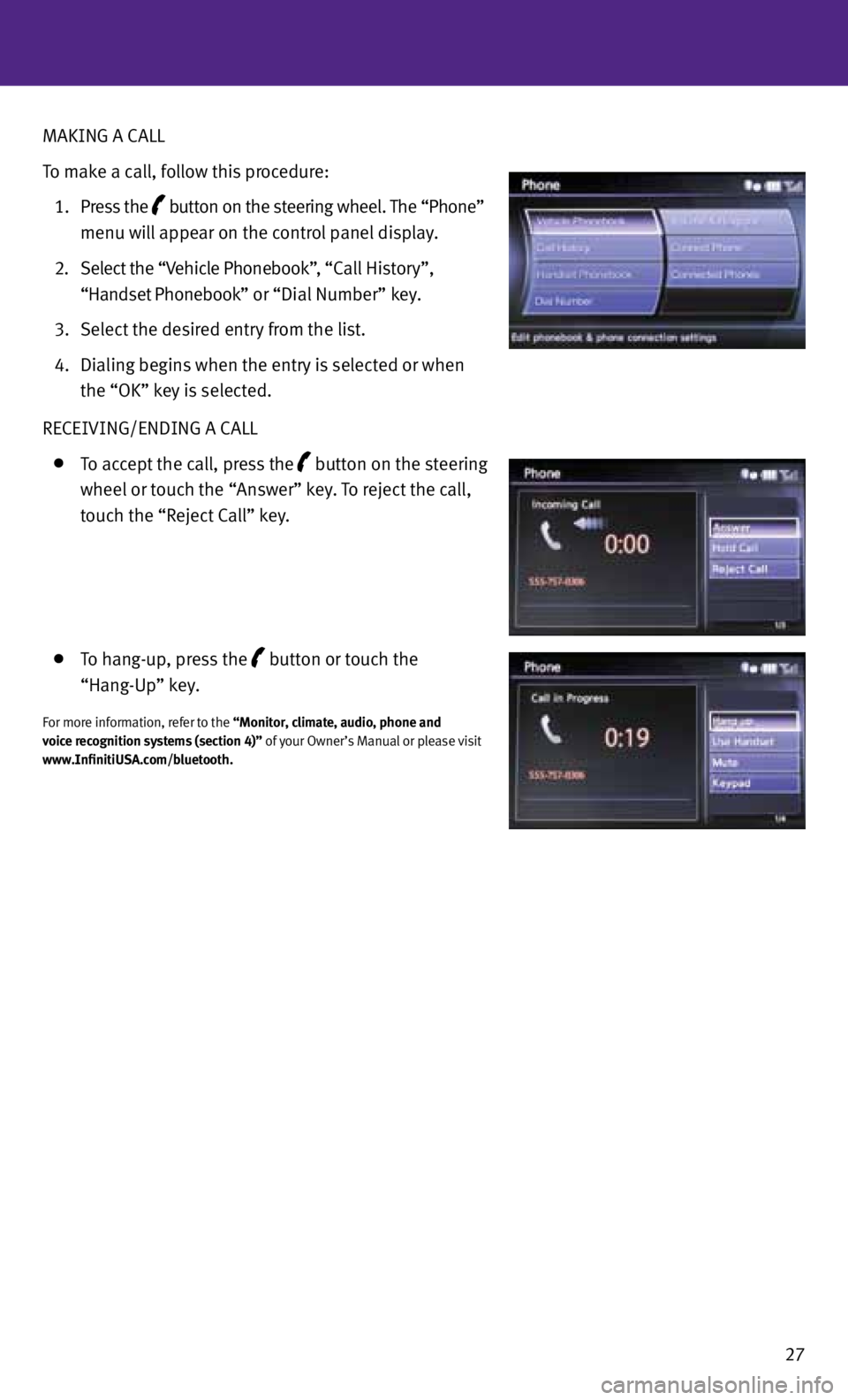
27
MAKING A CALL
To make a call, follow this procedure:
1. Press the
button on the steering wheel. The “Phone”
menu will appear on the control panel display.
2. Select the “Vehicle Phonebook”, “Call History”,
“Handset Phonebook” or “Dial Number” key.
3. Select the desired entry from the list.
4. Dialing begins when the entry is selected or when
the “OK” key is selected.
RECEIVING/ENDING A CALL
To accept the call, press the button on the steering
wheel or touch the “Answer” key. To reject the call,
touch the “Reject Call” key.
To hang-up, press the button or touch the
“Hang-Up” key.
for more information, refer to the “Monitor, climate, audio, phone and
voice recognition systems (section 4)” of your Owner’s Manual or please visit
www.InfinitiUSA.com/bluetooth.
Page 31 of 36
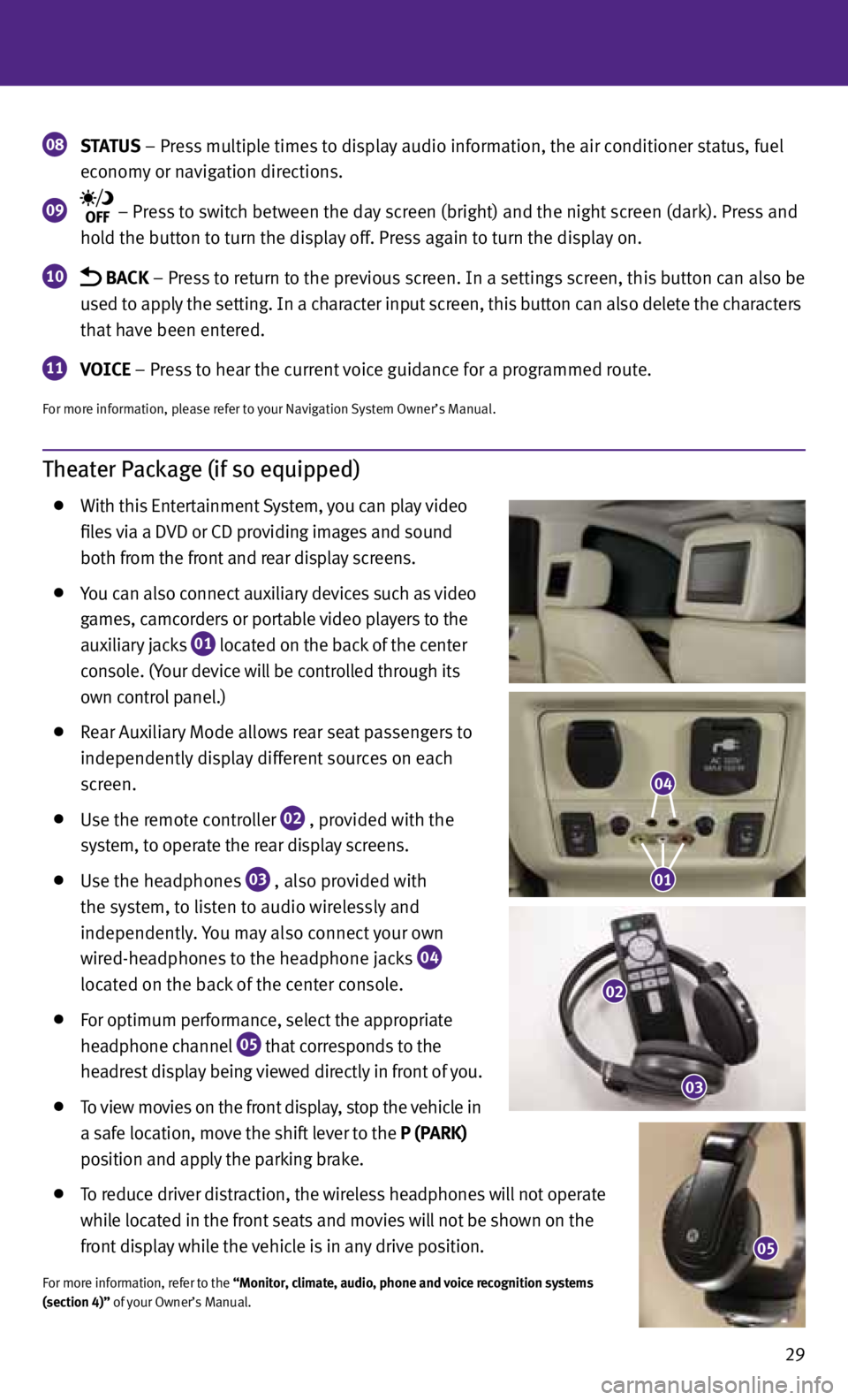
29
Theater Package (if so equipped)
With this Entertainment System, you can play video
files via a DVD or CD providing images and sound
both from the front and rear display screens.
you can also connect auxiliary devices such as video
games, camcorders or portable video players to the
auxiliary jacks
01 located on the back of the center
console. (y our device will be controlled through its
own control panel.)
Rear Auxiliary Mode allows rear seat passengers to
independently display different sources on each
screen.
Use the remote controller
02 , provided with the
system, to operate the rear display screens.
Use the headphones
03 , also provided with
the system, to listen to audio wirelessly and
independently. you may also connect your own
wired-headphones to the headphone jacks
04
located on the back of the center console.
for optimum performance, select the appropriate
headphone channel
05 that corresponds to the
headrest display being viewed directly in front of you.
To view movies on the front display, stop the vehicle in
a safe location, move the shift lever to the P (PARK)
position and apply the parking brake.
To reduce driver distraction, the wireless headphones will not operate
while located in the front seats and movies will not be shown on the
front display while the vehicle is in any drive position.
for more information, refer to the “Monitor, climate, audio, phone and voice recognition systems
(section 4)” of your Owner’s Manual.
08 STATUS
– Press multiple times to display audio information, the air conditioner status, fuel
economy or navigation directions.
09 – Press to switch between the day screen (bright) and the night screen (dark). Press and
hold the button to turn the display off. Press again to turn the display on.
10 BACK – Press to return to the previous screen. In a settings screen, this button can also be
used to apply the setting. In a character input screen, this button can also delete the characters
that have been entered.
11 VOICE – Press to hear the current voice guidance for a programmed route.
for more information, please refer to your Navigation System Owner’s Manual.
05
04
01
02
03