headrest INFINITI JX 2013 Quick Reference Guide
[x] Cancel search | Manufacturer: INFINITI, Model Year: 2013, Model line: JX, Model: INFINITI JX 2013Pages: 36, PDF Size: 2.53 MB
Page 31 of 36
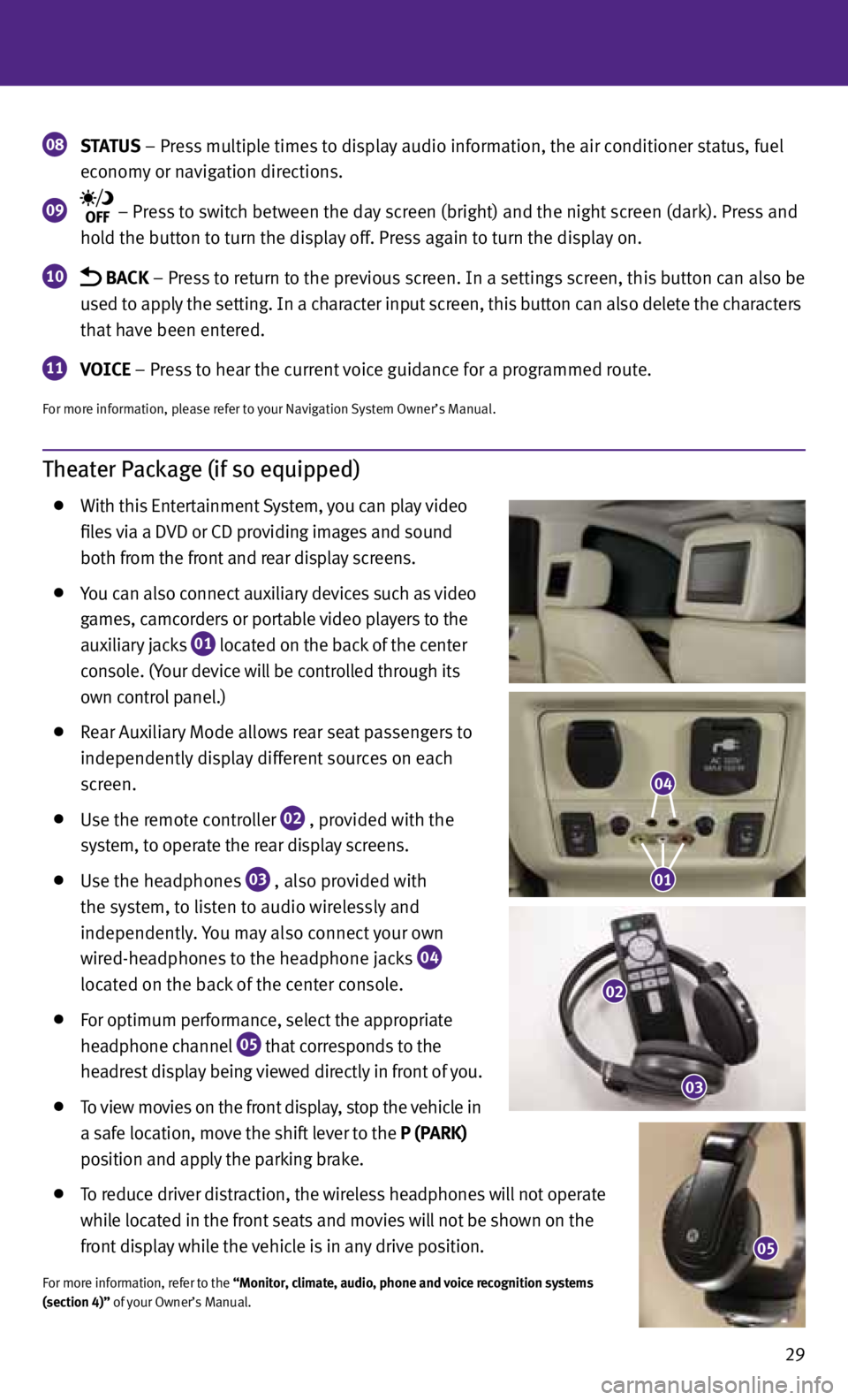
29
Theater Package (if so equipped)
With this Entertainment System, you can play video
files via a DVD or CD providing images and sound
both from the front and rear display screens.
you can also connect auxiliary devices such as video
games, camcorders or portable video players to the
auxiliary jacks
01 located on the back of the center
console. (y our device will be controlled through its
own control panel.)
Rear Auxiliary Mode allows rear seat passengers to
independently display different sources on each
screen.
Use the remote controller
02 , provided with the
system, to operate the rear display screens.
Use the headphones
03 , also provided with
the system, to listen to audio wirelessly and
independently. you may also connect your own
wired-headphones to the headphone jacks
04
located on the back of the center console.
for optimum performance, select the appropriate
headphone channel
05 that corresponds to the
headrest display being viewed directly in front of you.
To view movies on the front display, stop the vehicle in
a safe location, move the shift lever to the P (PARK)
position and apply the parking brake.
To reduce driver distraction, the wireless headphones will not operate
while located in the front seats and movies will not be shown on the
front display while the vehicle is in any drive position.
for more information, refer to the “Monitor, climate, audio, phone and voice recognition systems
(section 4)” of your Owner’s Manual.
08 STATUS
– Press multiple times to display audio information, the air conditioner status, fuel
economy or navigation directions.
09 – Press to switch between the day screen (bright) and the night screen (dark). Press and
hold the button to turn the display off. Press again to turn the display on.
10 BACK – Press to return to the previous screen. In a settings screen, this button can also be
used to apply the setting. In a character input screen, this button can also delete the characters
that have been entered.
11 VOICE – Press to hear the current voice guidance for a programmed route.
for more information, please refer to your Navigation System Owner’s Manual.
05
04
01
02
03