navigation INFINITI M 2013 Quick Reference Guide
[x] Cancel search | Manufacturer: INFINITI, Model Year: 2013, Model line: M, Model: INFINITI M 2013Pages: 28, PDF Size: 2.4 MB
Page 3 of 28
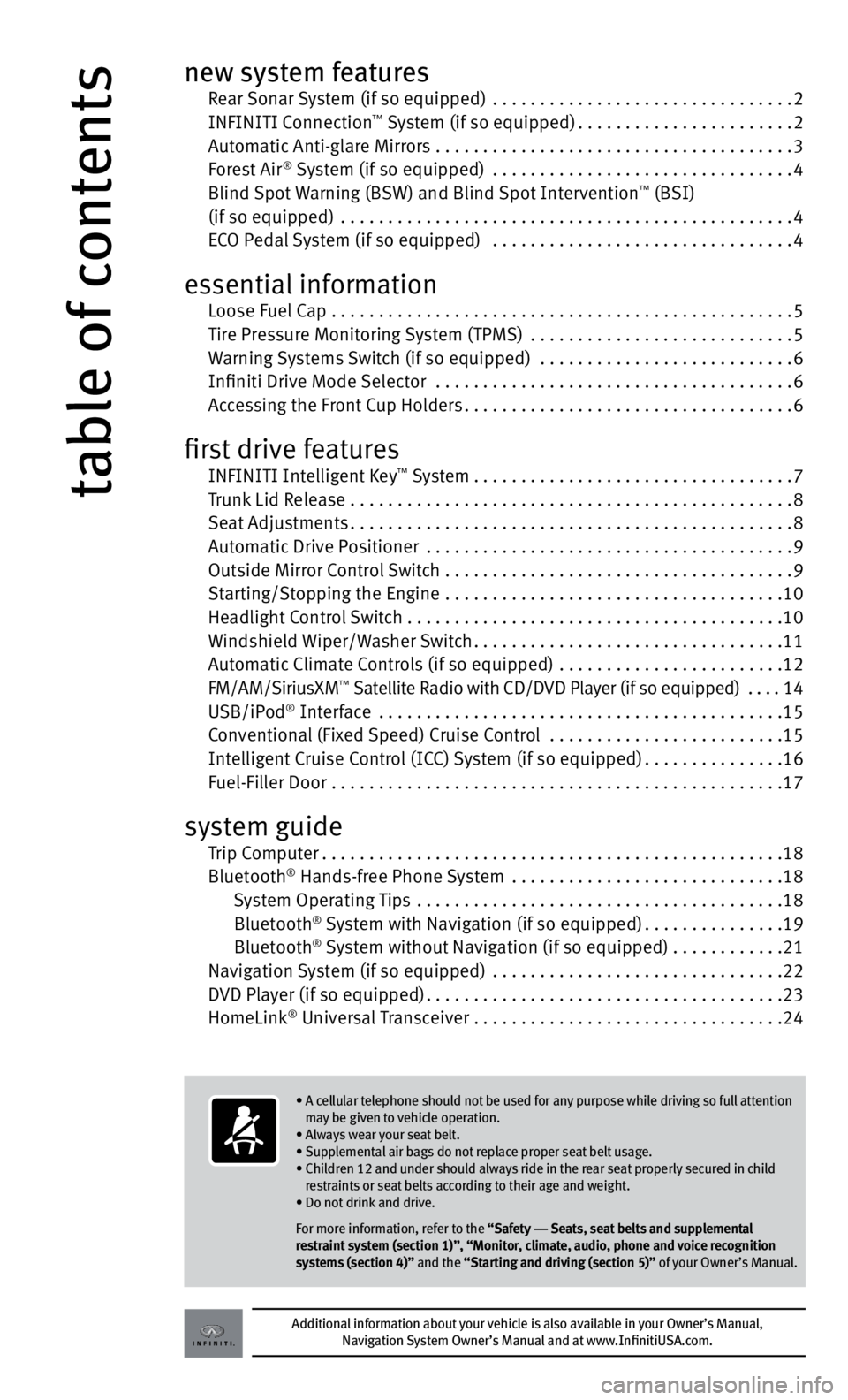
table of contents
new system features Rear Sonar System (if so equipped) ................................ 2
InFInItI c onnection™ System (if so equipped) ....................... 2
Automatic Anti-glare Mirrors ...................................... 3
Forest Air
® System (if so equipped) ................................ 4
Blind Spot warning (BS w) and Blind Spot Intervention™ (BSI)
(if so equipped) ................................................ 4
ec O pedal System (if so equipped) ................................ 4
essential information
Loose Fuel c ap ................................................. 5
tire pressure Monitoring System (tpMS) ............................ 5
w arning Systems Switch (if so equipped) ........................... 6
Infiniti drive Mode Selector ...................................... 6
Accessing the Front c up holders................................... 6
first drive features
InFInItI Intelligent k ey™ System.................................. 7
t runk Lid Release ............................................... 8
Seat Adjustments ............................................... 8
Automatic drive p ositioner ....................................... 9
Outside Mirror c ontrol Switch ..................................... 9
Starting/Stopping the engine .................................... 10
headlight control Switch . . . . . . . . . . . . . . . . . . . . . . . . . . . . . . . . . . . .\
. . . . 10
w indshield wiper/w asher Switch ................................. 11
Automatic c limate controls (if so equipped) ........................ 12
FM/AM/SiriusxM
™ Satellite Radio with cd/dvd player (if so equipped) .... 14
uSB/ip od® Interface ........................................... 15
c onventional (Fixed Speed) c ruise control ......................... 15
Intelligent c ruise control (Icc) System (if so equipped) ...............16
Fuel-Filler door ................................................ 17
system guide
t rip c omputer ................................................. 18
Bluetooth
® hands-free phone System ............................. 18
System Operating tips ....................................... 18
Bluetooth
® System with navigation (if so equipped) ...............19
Bluetooth® System without navigation (if so equipped) . . . . . . . . . . . .21
navigation System (if so equipped) ............................... 22
dvd player (if so equipped) ...................................... 23
homeLink
® universal t ransceiver ................................. 24
Additional information about your vehicle is also available in your Owner’s Manual,
Navigation System Owner’s Manual and at www.InfinitiUSA.com.
• A cellular telephone should not be used for any purpose while driving so full attention
may be given to vehicle operation.
• Always wear your seat belt.
• Supplemental air bags do not replace proper seat belt usage.
• Children 12 and under should always ride in the rear seat properly secured in child
restraints or seat belts according to their age and weight.
• Do not drink and drive.
For more information, refer to the “Safety –– Seats, seat belts and supplemental
restraint system (section 1)”, “Monitor, climate, audio, phone and voice recognition
systems (section 4)” and the “Starting and driving (section 5)” of your Owner’s Manual.
Page 5 of 28
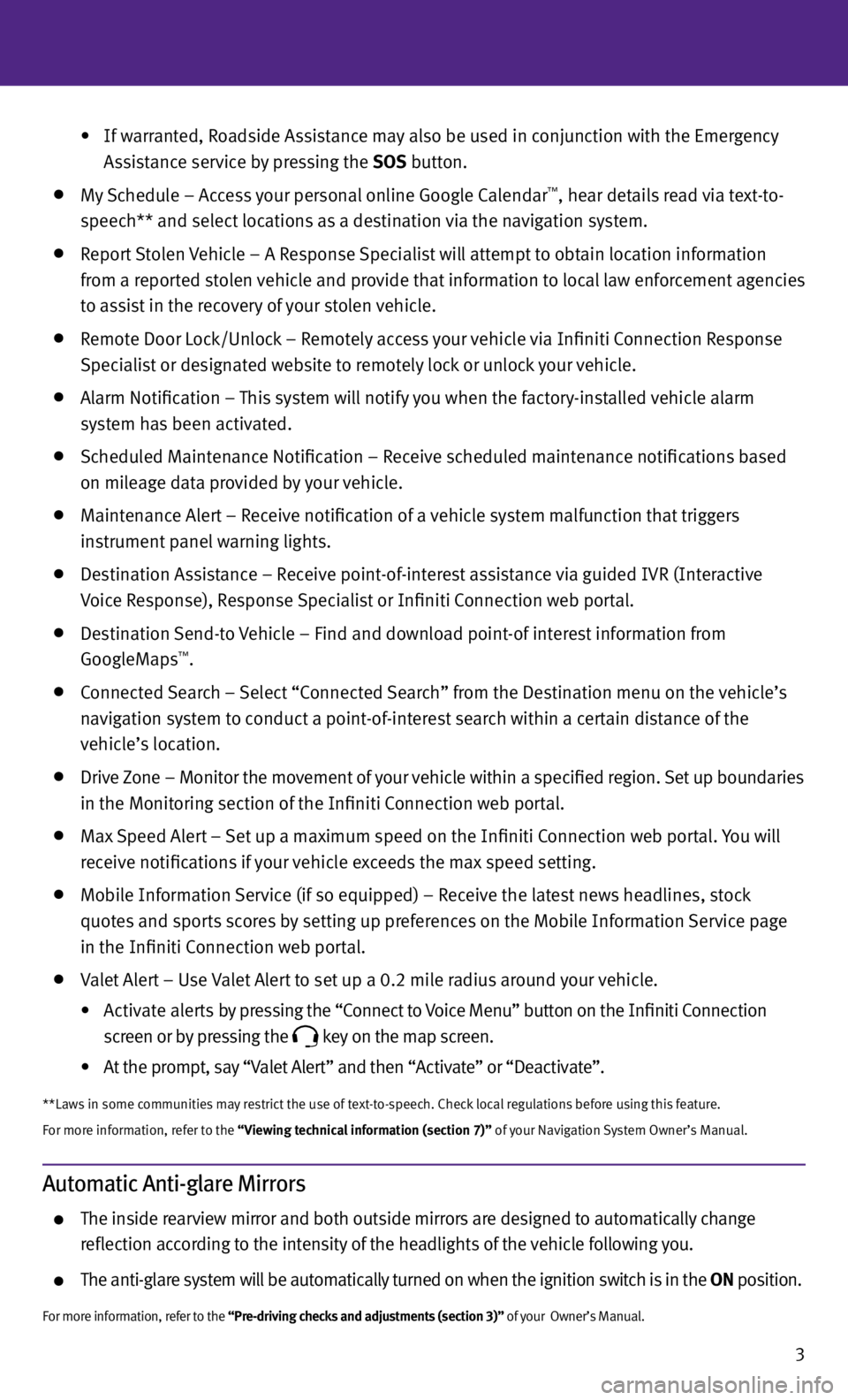
3
Automatic Anti-glare Mirrors
the inside rearview mirror and both outside mirrors are designed to automatically change
reflection according to the intensity of the headlights of the vehicle following you.
the anti-glare system will be automatically turned on when the ignition switch is in the ON position.
For more information, refer to the “Pre-driving checks and adjustments (section 3)” of your Owner’s Manual.
• If warranted, Roadside Assistance may also be used in conjunction with the emergency
Assistance service by pressing the SOS button.
My Schedule – Access your personal online Google c alendar™, hear details read via text-to-
speech** and select locations as a destination via the navigation system.
Report Stolen vehicle – A Response Specialist will attempt to obtain location information
from a reported stolen vehicle and provide that information to local law enforcement agencies
to assist in the recovery of your stolen vehicle.
Remote door Lock/unlock – Remotely access your vehicle via Infiniti c onnection Response
Specialist or designated website to remotely lock or unlock your vehicle.
Alarm notification – this system will notify you when the factory-installed vehicle alarm
system has been activated.
Scheduled Maintenance notification – Receive scheduled maintenance notifications based
on mileage data provided by your vehicle.
Maintenance Alert – Receive notification of a vehicle system malfunction that triggers
instrument panel warning lights.
destination Assistance – Receive point-of-interest assistance via guided IvR (Interactive
v oice Response), Response Specialist or Infiniti c onnection web portal.
destination Send-to vehicle – Find and download point-of interest information from
GoogleMaps™.
connected Search – Select “c onnected Search” from the d estination menu on the vehicle’s
navigation system to conduct a point-of-interest search within a certain distance of the
vehicle’s location.
drive Zone – Monitor the movement of your vehicle within a specified region. Set up boundaries
in the Monitoring section of the Infiniti c onnection web portal.
Max Speed Alert – Set up a maximum speed on the Infiniti c onnection web portal. you will
receive notifications if your vehicle exceeds the max speed setting.
Mobile Information Service (if so equipped) – Receive the latest news headlines, stock
quotes and sports scores by setting up preferences on the Mobile Information Service page
in the Infiniti c onnection web portal.
valet Alert – u se valet Alert to set up a 0.2 mile radius around your vehicle.
•
Activate alerts by pressing the “c onnect to voice Menu” button on the Infiniti c onnection
screen or by pressing the
key on the map screen.
•
At the prompt, say “v alet Alert” and then “Activate” or “d eactivate”.
**Laws in some communities may restrict the use of text-to-speech. check local regulations before using this feature.
For more information, refer to the “Viewing technical information (section 7)” of your navigation System Owner’s Manual.
Page 21 of 28
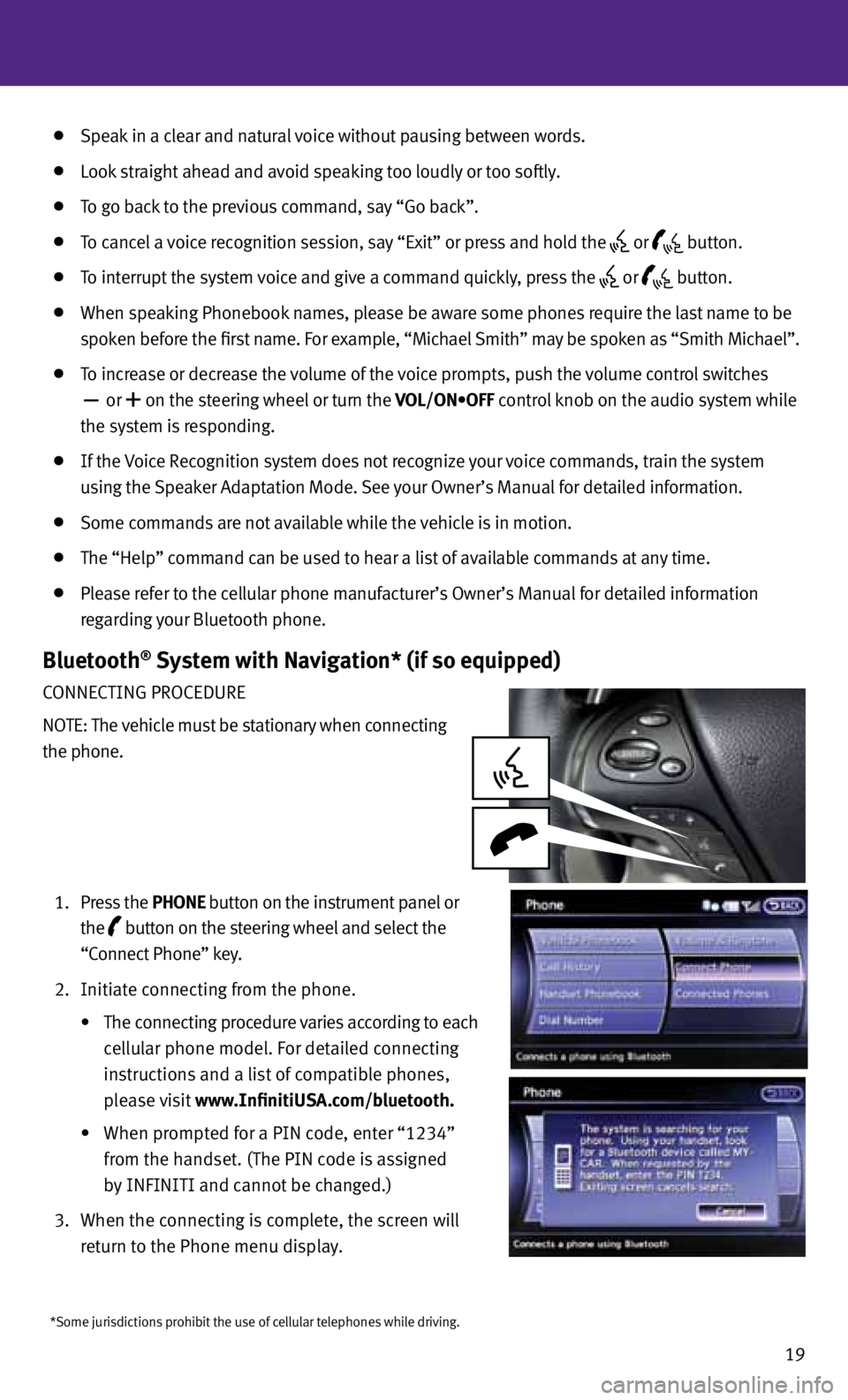
19
*Some jurisdictions prohibit the use of cellular telephones while driving.
Speak in a clear and natural voice without pausing between words.
Look straight ahead and avoid speaking too loudly or too softly.
to go back to the previous command, say “Go back”.
to cancel a voice recognition session, say “exit” or press and hold the
or
button.
to interrupt the system voice and give a command quickly, press the
or
button.
when speaking phonebook names, please be aware some phones require the last name to be
spoken before the first name. For example, “Michael Smith” may be spoken as “Smith Michael”.
to increase or decrease the volume of the voice prompts, push the volume control switches
or
+ on the steering wheel or turn the VOL/ON•OFF control knob on the audio system while
the system is responding.
If the voice Recognition system does not recognize your voice commands, train the system
using the Speaker Adaptation Mode. See your Owner’s Manual for detailed information.
Some commands are not available while the vehicle is in motion.
the “help” command can be used to hear a list of available commands at any time.
please refer to the cellular phone manufacturer’s Owner’s Manual for detailed information
regarding your Bluetooth phone.
Bluetooth® System with Navigation* (if so equipped)
cOnnectInG pROceduRe
nO te: the vehicle must be stationary when connecting
the phone.
1. press the PhONE button on the instrument panel or
the
button on the steering wheel and select the
“connect phone” key.
2. Initiate connecting from the phone.
• The connecting procedure varies according to each
cellular phone model. For detailed connecting
instructions and a list of compatible phones,
please visit www.InfinitiUSA.com/bluetooth.
• When prompted for a PIN code, enter “1234”
from the handset. (the pIn code is assigned
by InFInItI and cannot be changed.)
3. when the connecting is complete, the screen will
return to the phone menu display.
Page 23 of 28

21
Bluetooth® System without Navigation* (if so equipped)
pAIRInG pROceduRe
1. press the
button on the steering wheel.
the
system announces the available commands.
2. Say “c onnect phone”. the system acknowledges the
command and announces the next set of available
commands.
3. Say “Add phone”. the system acknowledges the
command and asks you to initiate connecting from
the phone handset.
4. Initiate pairing from the phone.
•
The connecting procedure varies according to each cellular phone model. For detailed
connecting instructions and a list of compatible phones, please visit
www.InfinitiUSA.com/bluetooth.
•
When prompted for a PIN code, enter “1234” from the handset. (the pIn code is assigned
by InFInItI and cannot be changed.)
5. the system asks for a name for the phone. Say “y es”. the system acknowledges the command
and registers the cellular phone.
phOneBOOk ReGIS tRAtIOn
when the cellular phone is connected to the in-vehicle module, the data stored in the cellular
phone such as phonebook, outgoing call logs, incoming call logs and missed call logs is
automatically transferred and registered to the system.
the availability of this function depends on each cellular phone. the copying procedure also
varies according to each cellular phone. See your cellular phone Owner’s Manual for more
information.
up to 1,000 phone numbers per registered cellular phone can be stored in the phonebook.
MAkInG A cALL
1. p ush the
button on the steering wheel. A tone will sound.
2. Say “c all”. the system acknowledges the command and announces the next set of
available commands.
3. Say the registered person’s name. the system acknowledges the command and announces
the next set of available commands.
4. Say “y es”. the system acknowledges the command and makes the call.
ReceIvInG/endInG A cALL
to accept the call, press the
button on the steering wheel.
to reject the call, press the
button.
to hang-up, press the button.
*Some jurisdictions prohibit the use of cellular telephones while driving.
For more information, refer to the “Monitor, climate, audio, phone and voice recognition systems (section 4)” of your Owner’s Manual
or please visit www.InfinitiuSA.com/bluetooth.
Page 24 of 28
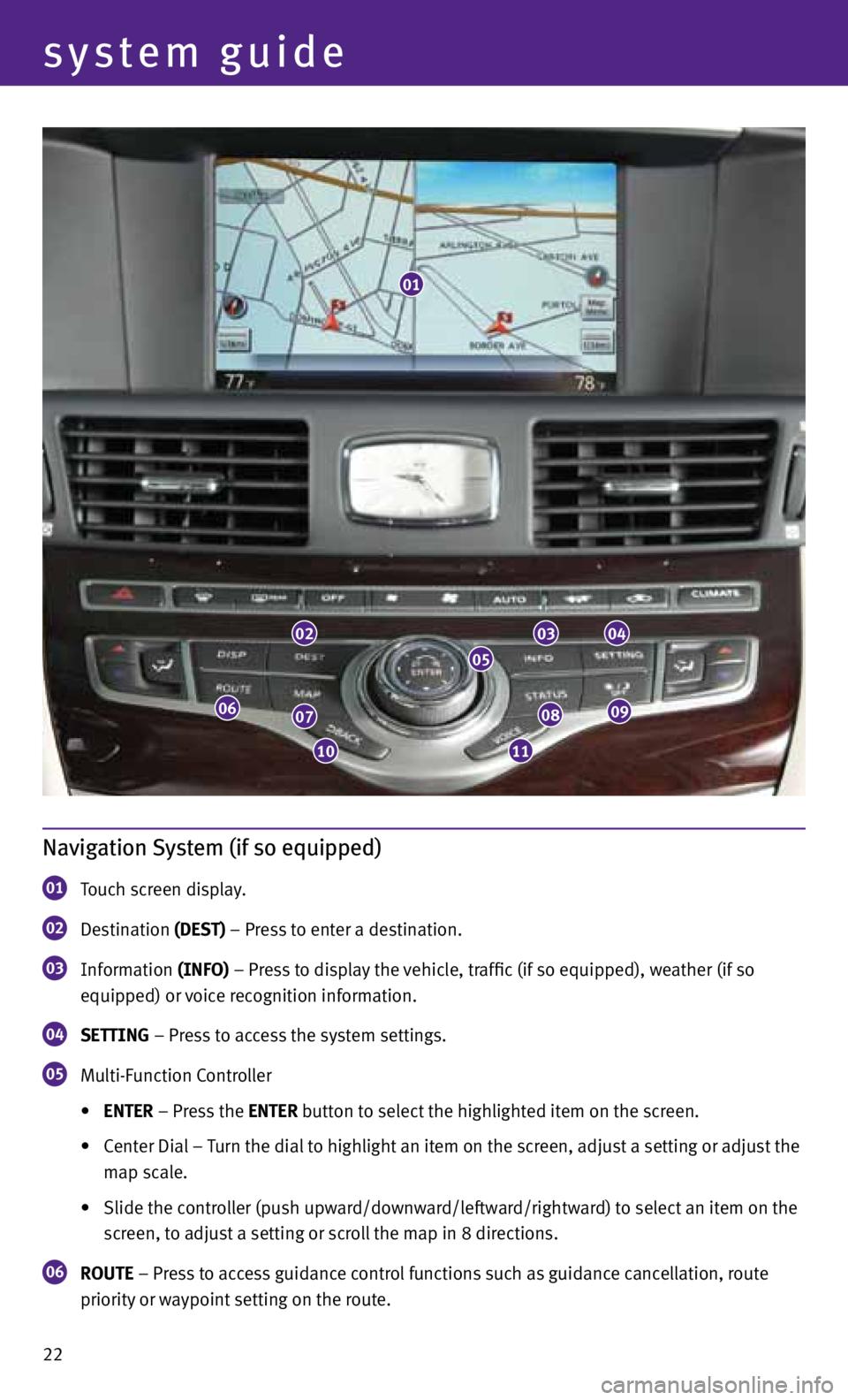
system guide
22
Navigation System (if so equipped)
01 t
ouch screen display.
02 d
estination (DESt) – press to enter a destination.
03 Information
(INFO) – press to display the vehicle, traffic (if so equipped), weather (if so
equipped) or voice recognition information.
04 SEttING – press to access the system settings.
05 Multi-Function c
ontroller
• ENtER – press the ENtER button to select the highlighted item on the screen.
• center dial – turn the dial to highlight an item on the screen, adjust a setting or adjust the
map scale.
• Slide the controller (push upward/downward/leftward/rightward) to select an item on the
screen, to adjust a setting or scroll the map in 8 directions.
06 ROUtE – press to access guidance control functions such as guidance cancellation, route
priority or waypoint setting on the route.
0203
05
04
0908
1110
0706
01
Page 25 of 28
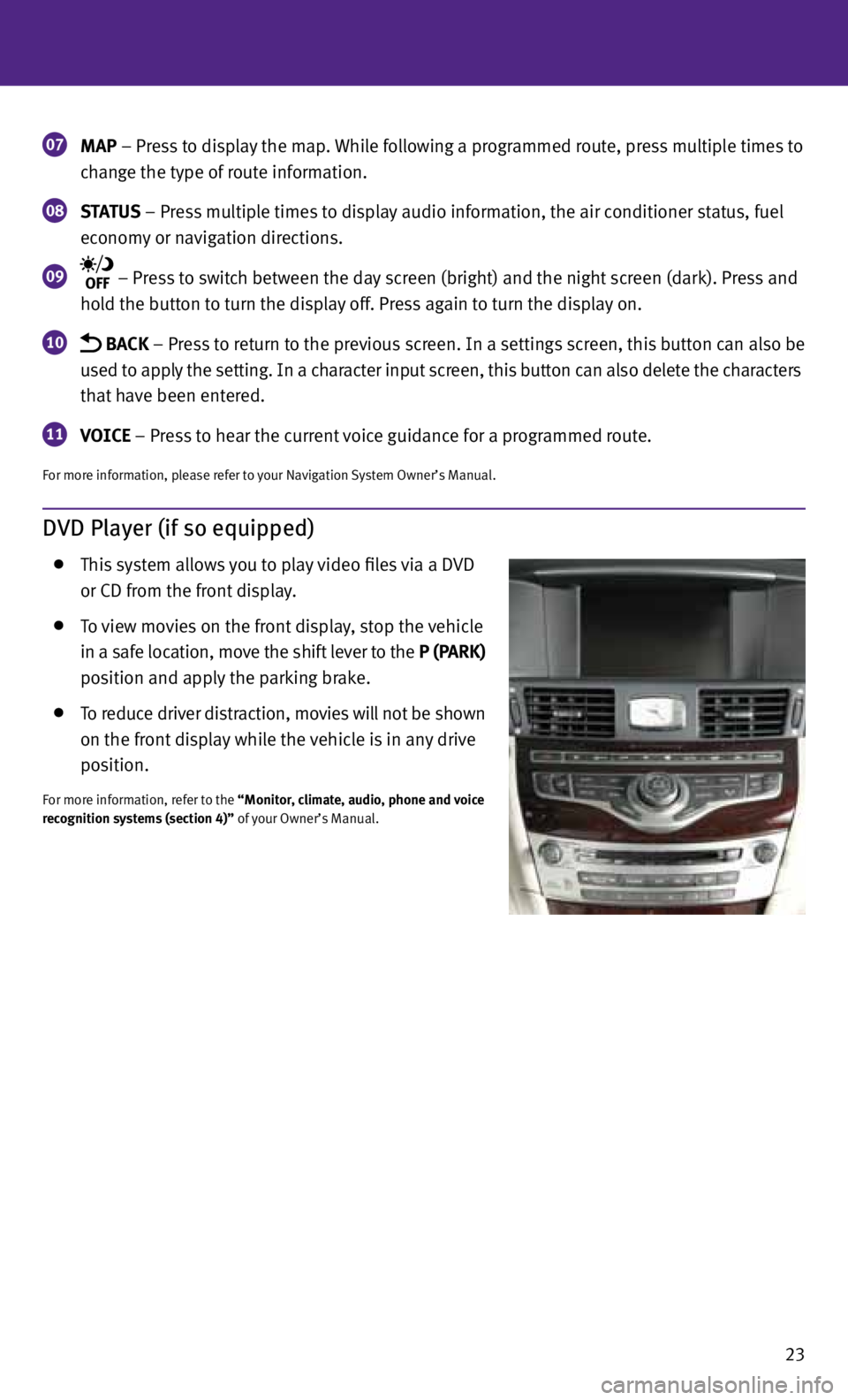
23
07 MAP – press to display the map.
while following a programmed route, press multiple times to
change the type of route information.
08 S
tAt US – press multiple times to display audio information, the air conditioner status, fuel
economy or navigation directions.
09 – press to switch between the day screen (bright) and the night screen (dark). press and
hold the button to turn the display off. press again to turn the display on.
10 BAC k – press to return to the previous screen. In a settings screen, this button can also be
used to apply the setting. In a character input screen, this button can also delete the characters
that have been entered.
11 VOICE – press to hear the current voice guidance for a programmed route.
For more information, please refer to your navigation System Owner’s Manual.
DVD Player (if so equipped)
this system allows you to play video files via a dvd
or cd from the front display.
to view movies on the front display, stop the vehicle
in a safe location, move the shift lever to the P (PARk)
position and apply the parking brake.
to reduce driver distraction, movies will not be shown
on the front display while the vehicle is in any drive
position.
For more information, refer to the “Monitor, climate, audio, phone and voice
recognition systems (section 4)” of your Owner’s Manual.