reset INFINITI M 2013 Quick Reference Guide
[x] Cancel search | Manufacturer: INFINITI, Model Year: 2013, Model line: M, Model: INFINITI M 2013Pages: 28, PDF Size: 2.4 MB
Page 7 of 28
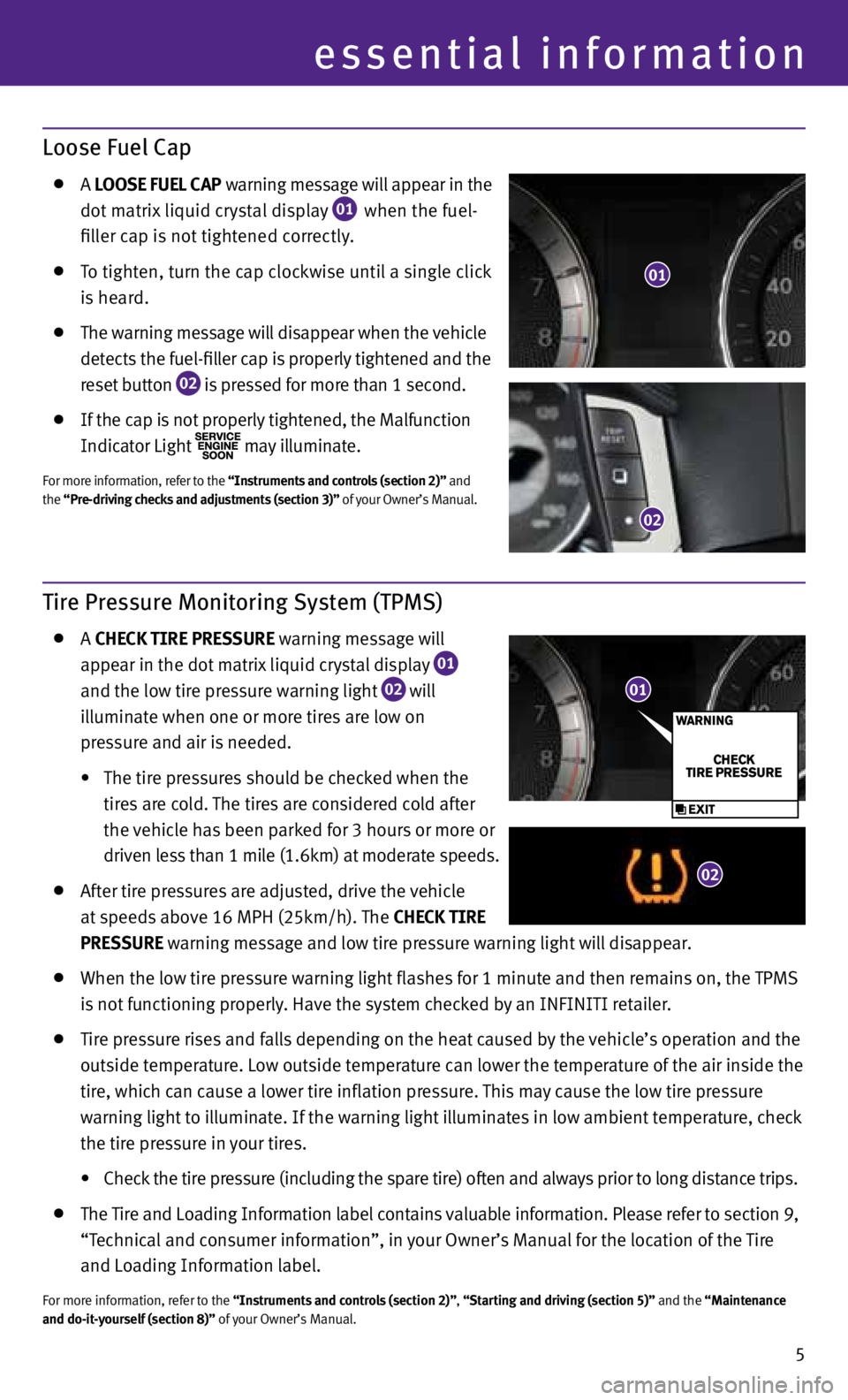
5
Loose Fuel Cap
A LOOSE FUEL CAP warning message will appear in the
dot matrix liquid crystal display
01 when the fuel-
filler cap is not tightened correctly.
to tighten, turn the cap clockwise until a single click
is heard.
the warning message will disappear when the vehicle
detects the fuel-filler cap is properly tightened and the
reset button
02 is pressed for more than 1 second.
If the cap is not properly tightened, the Malfunction
Indicator Light
may illuminate.
For more information, refer to the “Instruments and controls (section 2)” and
the
“Pre-driving checks and adjustments (section 3)” of your Owner’s Manual.
Tire Pressure Monitoring System (TPMS)
A ChECk tIRE PRESSURE warning message will
appear in the dot matrix liquid crystal display
01
and the low tire pressure warning light
02 will
illuminate when one or more tires are low on
pressure and air is needed.
• The tire pressures should be checked when the
tires are cold. the tires are considered cold after
the vehicle has been parked for 3 hours or more or
driven less than 1 mile (1.6km) at moderate speeds.
After tire pressures are adjusted, drive the vehicle
at speeds above 16 Mph (25km/h). the ChECk tIRE
PRESSURE warning message and low tire pressure warning light will disappear.
when the low tire pressure warning light flashes for 1 minute and then remains on, the tpMS
is not functioning properly. have the system checked by an InFInItI retailer.
tire pressure rises and falls depending on the heat caused by the vehicle’s operation and the
outside temperature. Low outside temperature can lower the temperature of the air inside the
tire, which can cause a lower tire inflation pressure. this may cause the low tire pressure
warning light to illuminate. If the warning light illuminates in low ambient temperature, check
the tire pressure in your tires.
• Check the tire pressure (including the spare tire) often and always prior to long distance trips.
the tire and Loading Information label contains valuable information. please refer to section 9,
“technical and consumer information”, in your Owner’s Manual for the location of the tire
and Loading Information label.
For more information, refer to the “Instruments and controls (section 2)”, “Starting and driving (section 5)” and the “Maintenance
and do-it-yourself (section 8)” of your Owner’s Manual.
01
02
01
02
essential information
Page 16 of 28
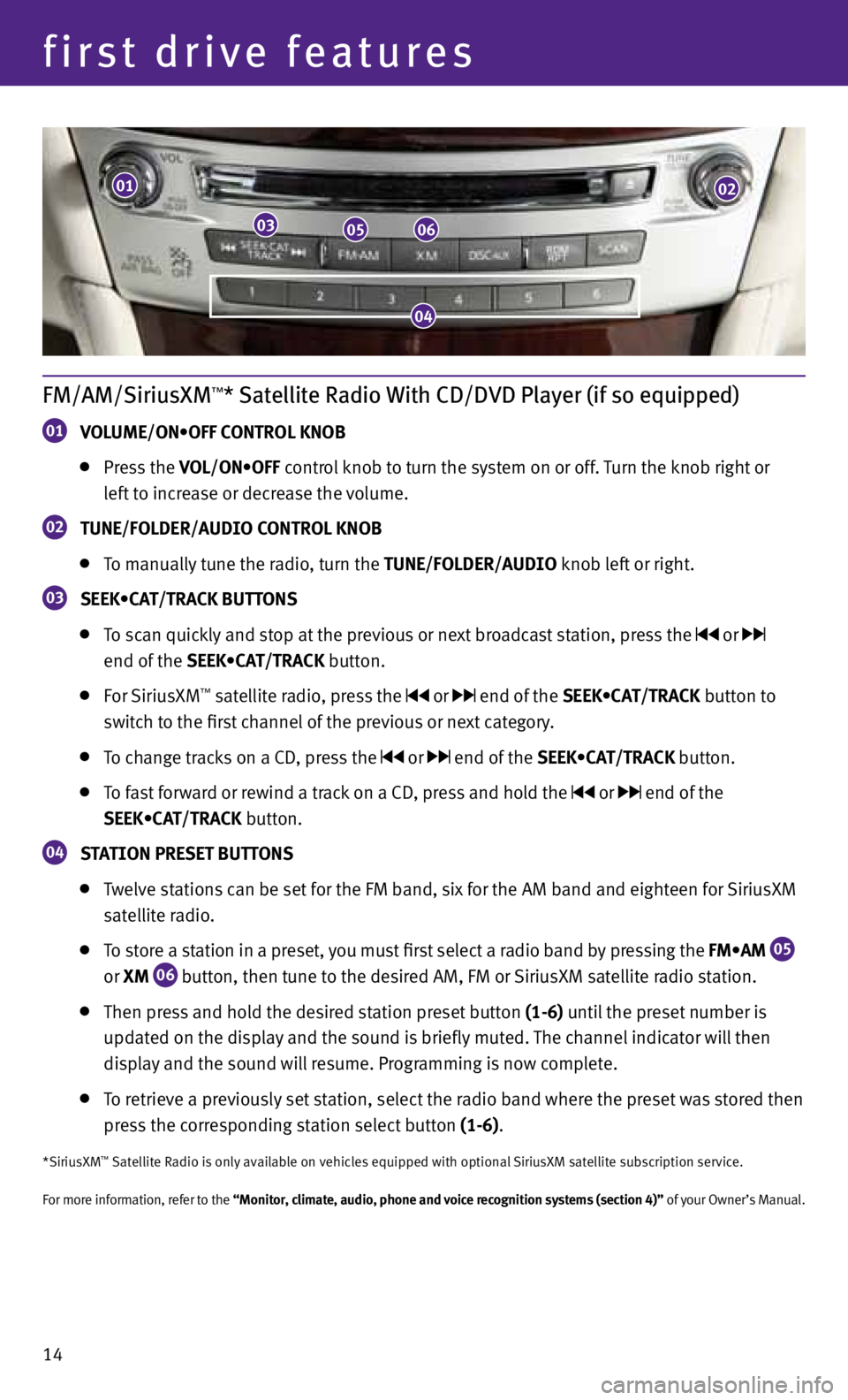
first drive features
14
FM/AM/SiriusXM™* Satellite Radio With CD/DVD Player (if so equipped)
01 VOLUME/ON•OFF CONTROL KNOB
press the VOL/ON•OFF control knob to turn the system on or off. turn the knob right or
left to increase or decrease the volume.
02 tUNE/FOLDER/AUDIO CONtROL kNOB
to manually tune the radio, turn the tUNE/FOLDER/AUDIO knob left or right.
03 SEEk•
CAt/tRACk BUttONS
to scan quickly and stop at the previous or next broadcast station, press the or
end of the SEEK•CAT/TRACK button.
For SiriusxM™ satellite radio, press the or end of the SEEK•CAT/TRACK button to
switch to the first channel of the previous or next category.
to change tracks on a cd , press the or end of the SEEK•CAT/TRACK button.
to fast forward or rewind a track on a cd , press and hold the or end of the
SEEK•CAT/TRACK button.
04 S
tA tION PRESEt BUtt ONS
twelve stations can be set for the FM band, six for the AM band and eighteen for SiriusxM
satellite radio.
to store a station in a preset, you must first select a radio band by pressing the FM•AM
05
or
XM
06 button, then tune to the desired AM, FM or SiriusxM satellite radio station.
then press and hold the desired station preset button (1-6) until the preset number is
updated on the display and the sound is briefly muted. the channel indicator will then
display and the sound will resume. programming is now complete.
to retrieve a previously set station, select the radio band where the preset was stored then
press the corresponding station select button (1-6).
*SiriusxM™ Satellite Radio is only available on vehicles equipped with optional Sirius xM satellite subscription service.
For more information, refer to the “Monitor, climate, audio, phone and voice recognition systems (section 4)” of your Owner’s Manual.
01
030506
02
04
Page 17 of 28
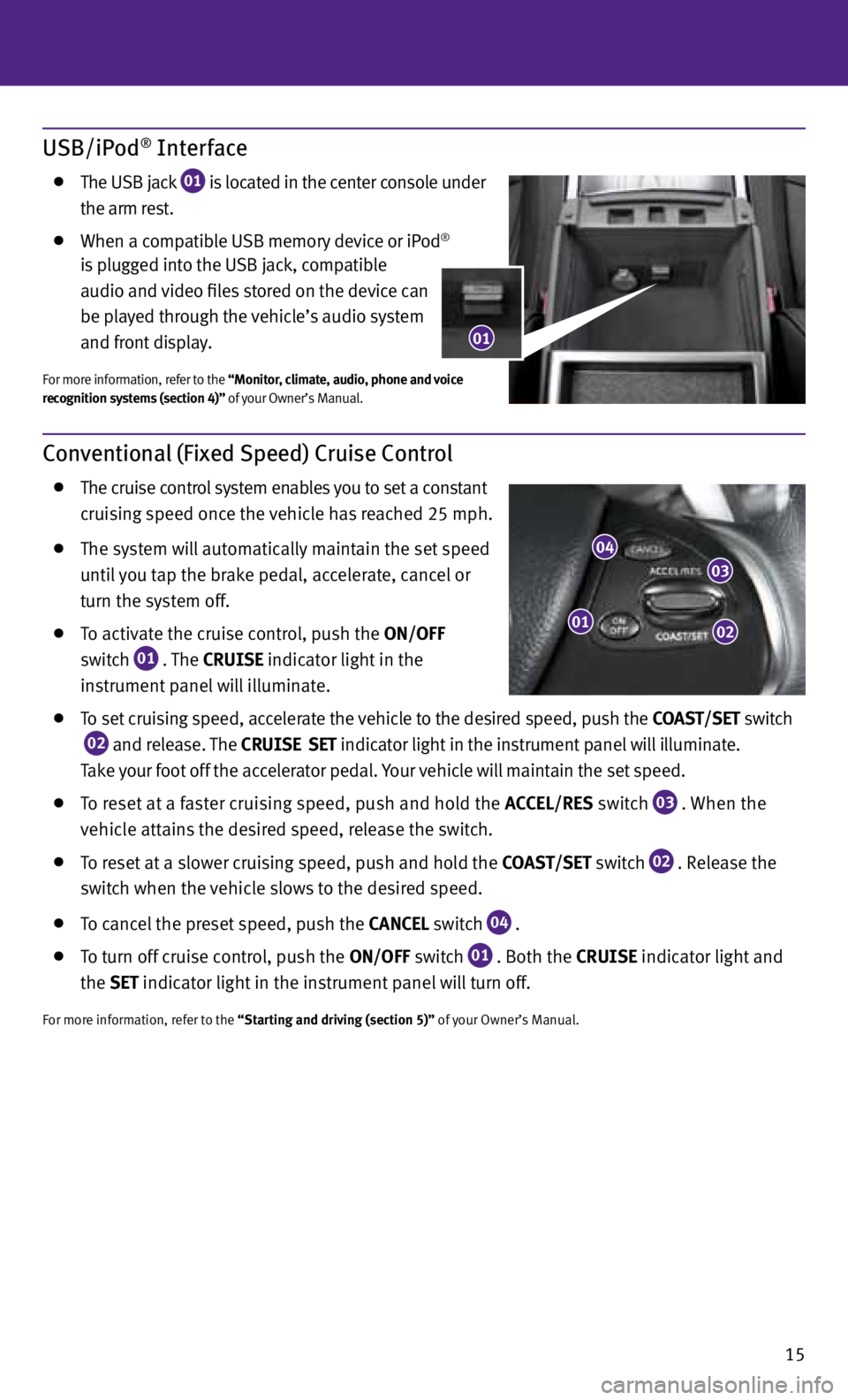
15
Conventional (Fixed Speed) Cruise Control
the cruise control system enables you to set a constant
cruising speed once the vehicle has reached 25 mph.
the system will automatically maintain the set speed
until you tap the brake pedal, accelerate, cancel or
turn the system off.
to activate the cruise control, push the ON/OFF
switch
01 . the
CRUISE
indicator light in the
instrument panel will illuminate.
to set cruising speed, accelerate the vehicle to the desired speed, push the COAS t/SEt switch
02 and release. the
CRUISE SEt
indicator light
in the instrument panel will illuminate.
t ake your foot off the accelerator pedal. your vehicle will maintain the set speed.
to reset at a faster cruising speed, push and hold the ACCEL/RES switch
03 . when the
vehicle attains the desired speed, release the switch.
to reset at a slower cruising speed, push and hold the COAS t/SEt switch
02 . Release the
switch when the vehicle slows to the desired speed.
to cancel the preset speed, push the CANCEL switch
04 .
to turn off cruise control, push the ON/OFF switch
01 . Both the CRUISE indicator light and
the SEt indicator light in the instrument panel will turn off.
For more information, refer to the “Starting and driving (section 5)” of your Owner’s Manual.
01
03
02
04
USB/iPod® Interface
the uSB jack
01 is located in the center console under
the arm rest.
when a compatible uSB memory device or ip od®
is plugged into the uSB jack, compatible
audio and video files stored on the device can
be played through the vehicle’s audio system
and front display.
For more information, refer to the “Monitor, climate, audio, phone and voice
recognition systems (section 4)” of your Owner’s Manual.
01
Page 18 of 28
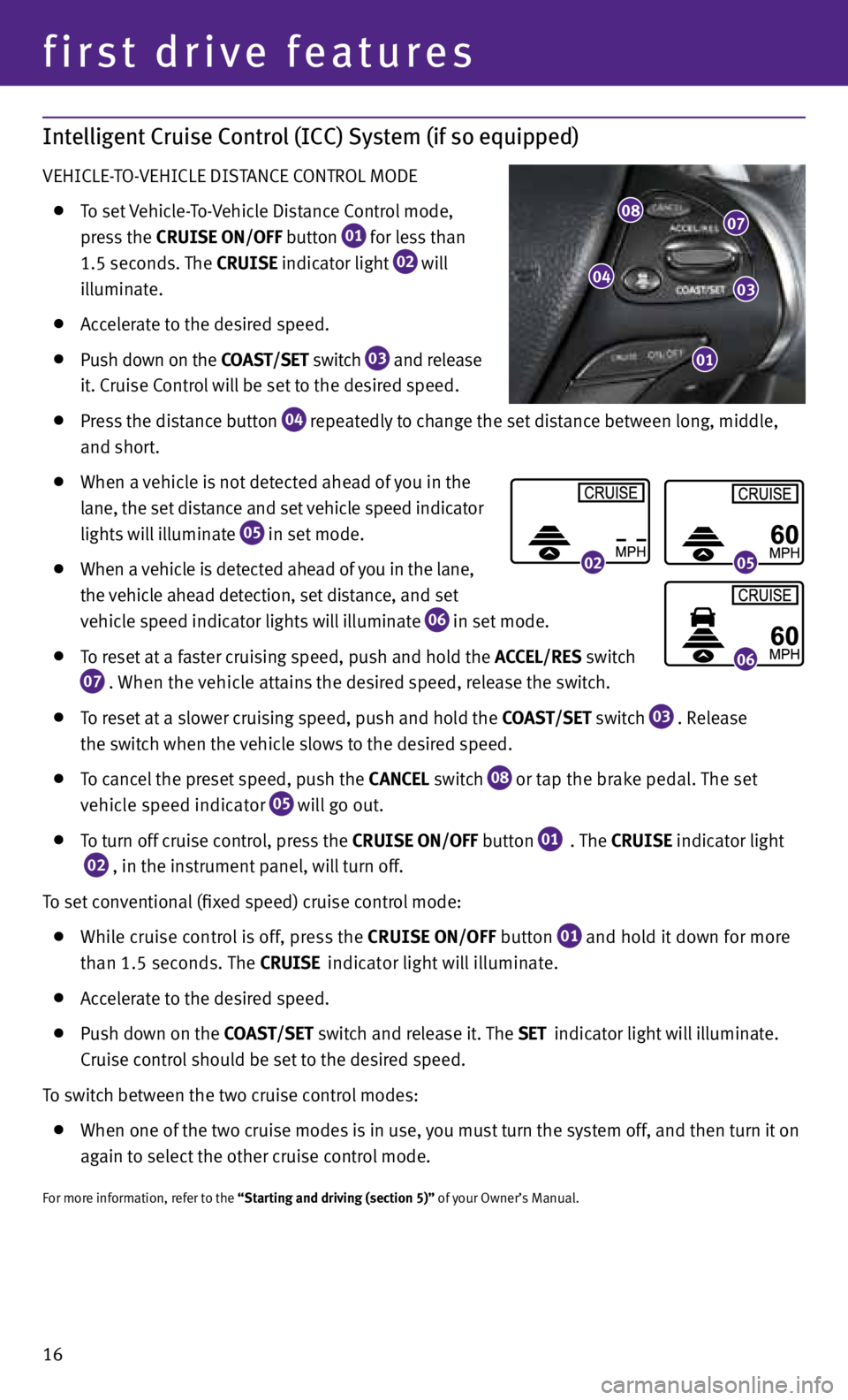
first drive features
Intelligent Cruise Control (ICC) System (if so equipped)
vehIcLe-t O- vehIcLe dIStAnce cOntROL MOde
to set vehicle- to- vehicle distance c ontrol mode,
press the CRUISE ON/OFF button
01 for less than
1.5 seconds. the CRUISE indicator light
02 will
illuminate.
Accelerate to the desired speed.
push down on the COAS t/SEt switch
03 and release
it. cruise c ontrol will be set to the desired speed.
press the distance button
04 repeatedly to change the set distance between long, middle,
and short.
when a vehicle is not detected ahead of you in the
lane, the set distance and set vehicle speed indicator
lights will illuminate
05 in set mode.
when a vehicle is detected ahead of you in the lane,
the vehicle ahead detection, set distance, and set
vehicle speed indicator lights will illuminate
06 in set mode.
to reset at a faster cruising speed, push and hold the ACCEL/RES switch
07 . w
hen the vehicle attains the desired speed, release the switch.
to reset at a slower cruising speed, push and hold the COAS t/SEt switch
03 . Release
the switch when the vehicle slows to the desired speed.
to cancel the preset speed, push the CANCEL switch
08 or tap the brake pedal.
the set
vehicle speed indicator
05 will go out.
to turn off cruise control, press the CRUISE ON/OFF button
01 . the
CRUISE indicator light
02 , in the instrument panel, will turn off.
t o set conventional (fixed speed) cruise control mode:
while cruise control is off, press the CRUISE ON/OFF
button
01 and hold it down for more
than 1.5 seconds. the
CRUISE indicator light will illuminate.
Accelerate to the desired speed.
push down on the COAS t/SEt switch and release it. the SEt indicator light will illuminate.
c ruise control should be set to the desired speed.
t o switch between the two cruise control modes:
when one of the two cruise modes is in use, you must turn the system off, and then turn it on
again to select the other cruise control mode.
For more information, refer to the “Starting and driving (section 5)” of your Owner’s Manual.
0205
06
0807
03
01
04
16
Page 20 of 28
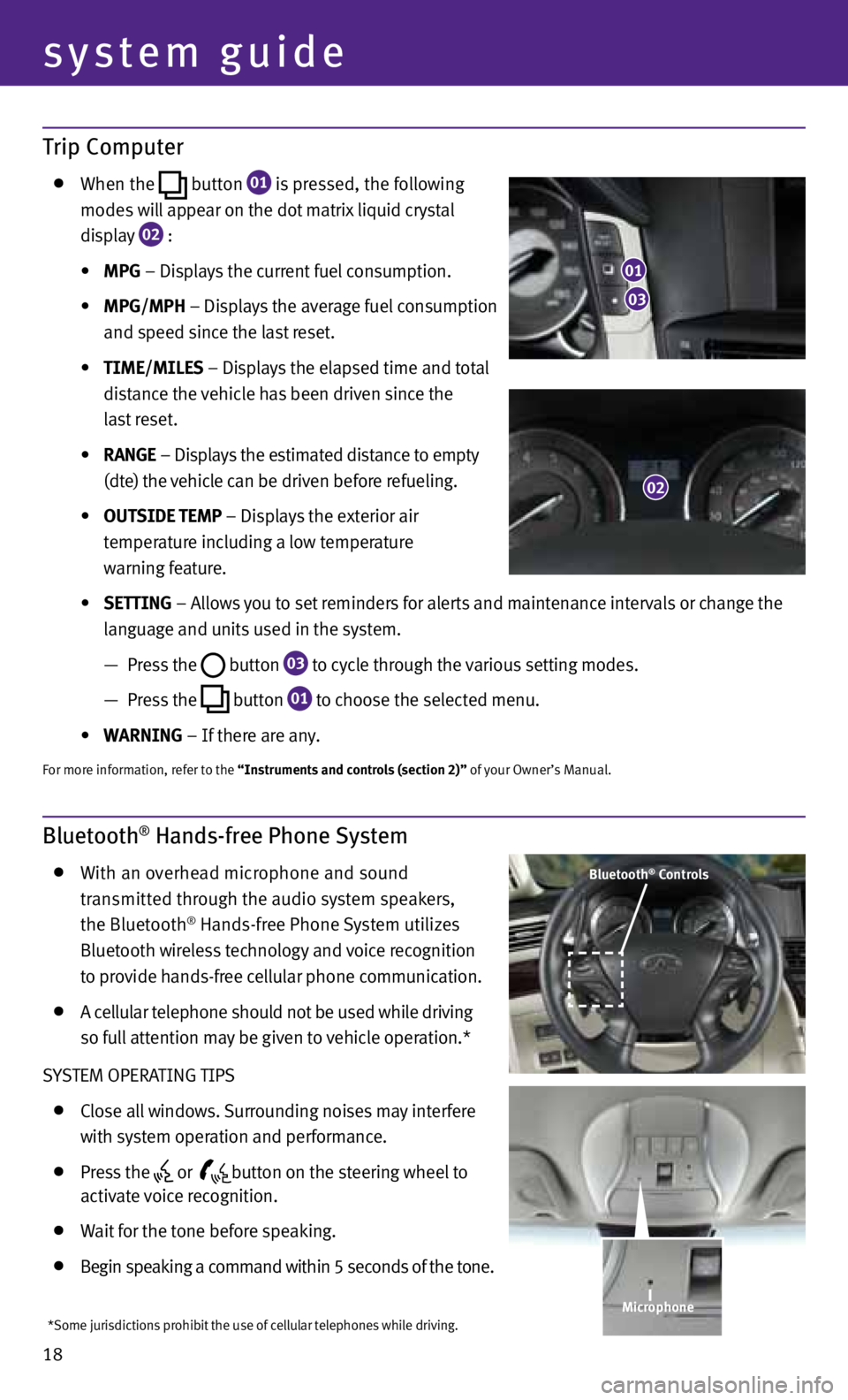
system guide
18
Trip Computer
when the
button
01 is pressed, the following
modes will appear on the dot matrix liquid crystal
display
02 :
• MPG – displays the current fuel consumption.
• MPG/MPh – displays the average fuel consumption
and speed since the last reset.
• tIME/MILES – displays the elapsed time and total
distance the vehicle has been driven since the
last reset.
• RANGE – displays the estimated distance to empty
(dte) the vehicle can be driven before refueling.
• OUtSIDE tEMP – displays the exterior air
temperature including a low temperature
warning feature.
• SEttING – Allows you to set reminders for alerts and maintenance intervals or change the
language and units used in the system.
— press the
button
03 to cycle through the various setting modes.
— press the
button
01 to choose the selected menu.
• WARNING – If there are any.
For more information, refer to the “Instruments and controls (section 2)” of your Owner’s Manual.
Bluetooth® Hands-free Phone System
with an overhead microphone and sound
transmitted through the audio system speakers,
the Bluetooth
® hands-free phone System utilizes
Bluetooth wireless technology and voice recognition
to provide hands-free cellular phone communication.
A cellular telephone should not be used while driving
so full attention may be given to vehicle operation.*
S yS teM OpeRA tInG tIpS
close all windows. Surrounding noises may interfere
with system operation and performance.
press the
or
button on the steering wheel to
activate voice recognition.
wait for the tone before speaking.
Begin speaking a command within 5 seconds of the tone.
03
01
02
Bluetooth® Controls
Microphone
*Some jurisdictions prohibit the use of cellular telephones while driving.