INFINITI M-HEV 2012 Owners Manual
Manufacturer: INFINITI, Model Year: 2012, Model line: M-HEV, Model: INFINITI M-HEV 2012Pages: 530, PDF Size: 4.87 MB
Page 261 of 530
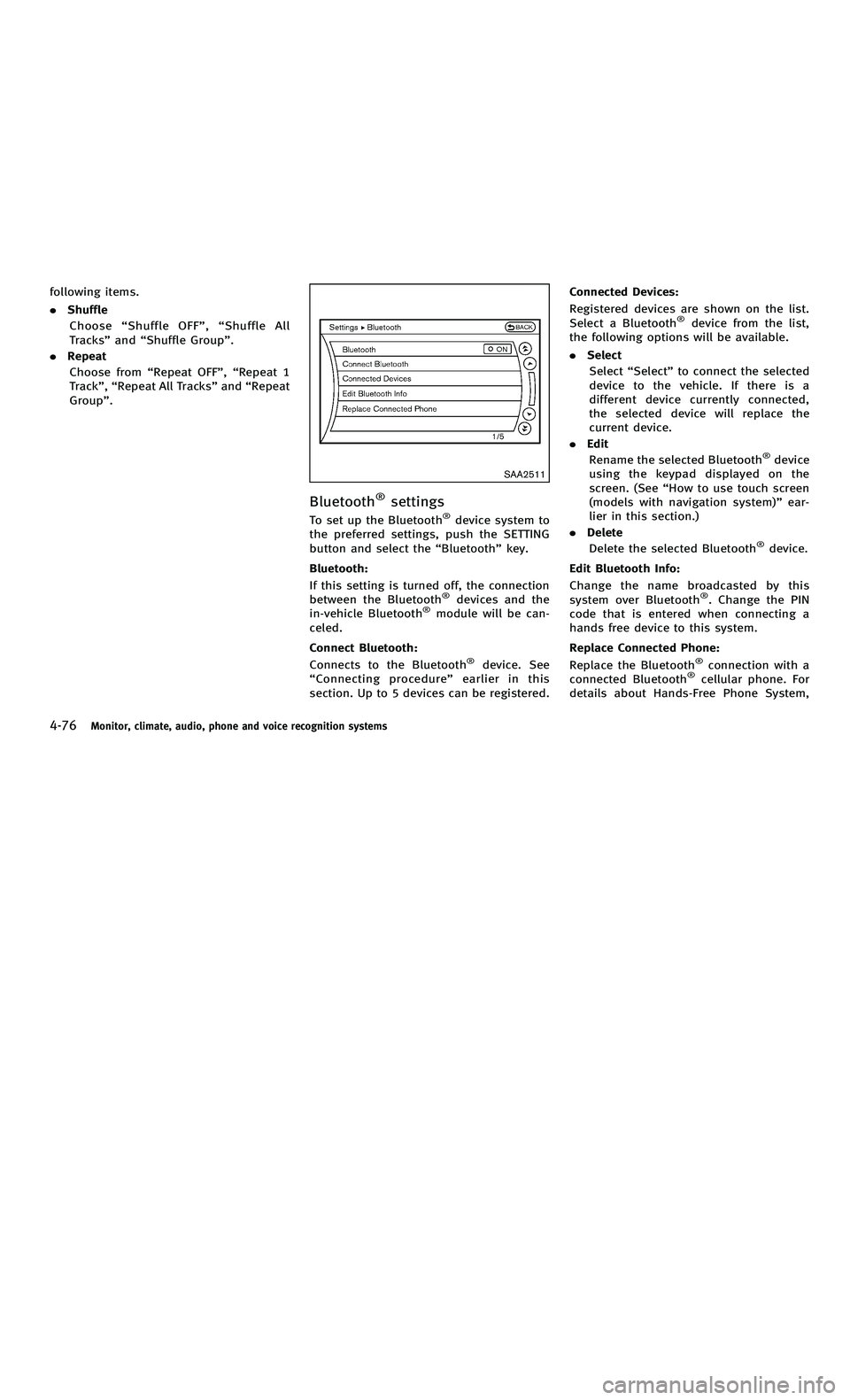
858763.psp Nissan Infiniti OM OM2E HY51U0 Hybrid 1" gutter 12/21/2010 14\
:36:44 130 B
4-76Monitor, climate, audio, phone and voice recognition systems
following items.
.Shuffle
Choose “Shuffle OFF ”, “Shuffle All
Tracks ”and “Shuffle Group ”.
. Repeat
Choose from “Repeat OFF ”, “Repeat 1
Track ”, “Repeat All Tracks ”and “Repeat
Group ”.
SAA2511
Bluetooth®settings
To set up the Bluetooth®device system to
the preferred settings, push the SETTING
button and select the “Bluetooth ”key.
Bluetooth:
If this setting is turned off, the connection
between the Bluetooth
®devices and the
in-vehicle Bluetooth®module will be can-
celed.
Connect Bluetooth:
Connects to the Bluetooth
®device. See
“ Connecting procedure ”earlier in this
section. Up to 5 devices can be registered. Connected Devices:
Registered devices are shown on the list.
Select a Bluetooth
®device from the list,
the following options will be available.
. Select
Select “Select ”to connect the selected
device to the vehicle. If there is a
different device currently connected,
the selected device will replace the
current device.
. Edit
Rename the selected Bluetooth
®device
using the keypad displayed on the
screen. (See “How to use touch screen
(models with navigation system) ”ear-
lier in this section.)
. Delete
Delete the selected Bluetooth
®device.
Edit Bluetooth Info:
Change the name broadcasted by this
system over Bluetooth
®. Change the PIN
code that is entered when connecting a
hands free device to this system.
Replace Connected Phone:
Replace the Bluetooth
®connection with a
connected Bluetooth®cellular phone. For
details about Hands-Free Phone System,
4-76Monitor, climate, audio, phone and voice recognition systems
following items.
. Shuffle
Choose “Shuffle OFF ”, “Shuffle All
Tracks ”and “Shuffle Group ”.
. Repeat
Choose from “Repeat OFF ”, “Repeat 1
Track ”, “Repeat All Tracks ”and “Repeat
Group ”.
SAA2511
Bluetooth®settings
To set up the Bluetooth®device system to
the preferred settings, push the SETTING
button and select the “Bluetooth ”key.
Bluetooth:
If this setting is turned off, the connection
between the Bluetooth
®devices and the
in-vehicle Bluetooth®module will be can-
celed.
Connect Bluetooth:
Connects to the Bluetooth
®device. See
“ Connecting procedure ”earlier in this
section. Up to 5 devices can be registered. Connected Devices:
Registered devices are shown on the list.
Select a Bluetooth
®device from the list,
the following options will be available.
. Select
Select “Select ”to connect the selected
device to the vehicle. If there is a
different device currently connected,
the selected device will replace the
current device.
. Edit
Rename the selected Bluetooth
®device
using the keypad displayed on the
screen. (See “How to use touch screen
(models with navigation system) ”ear-
lier in this section.)
. Delete
Delete the selected Bluetooth
®device.
Edit Bluetooth Info:
Change the name broadcasted by this
system over Bluetooth
®. Change the PIN
code that is entered when connecting a
hands free device to this system.
Replace Connected Phone:
Replace the Bluetooth
®connection with a
connected Bluetooth®cellular phone. For
details about Hands-Free Phone System,
Page 262 of 530
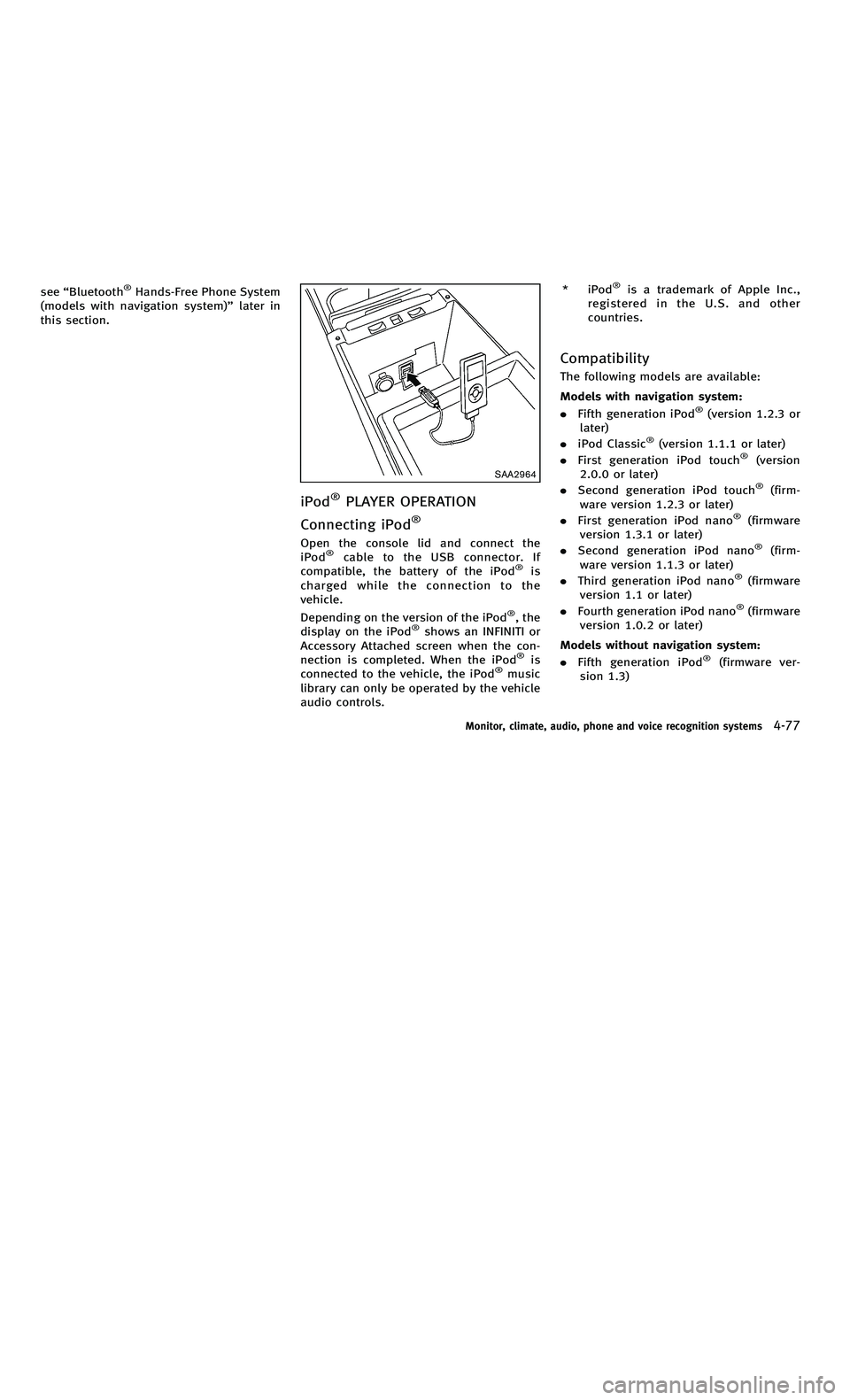
858763.psp Nissan Infiniti OM OM2E HY51U0 Hybrid 1" gutter 12/21/2010 14\
:36:44 131 A
see“Bluetooth®Hands-Free Phone System
(models with navigation system) ”later in
this section.
SAA2964
iPod®PLAYER OPERATION
Connecting iPod
®
Open the console lid and connect the
iPod®cable to the USB connector. If
compatible, the battery of the iPod®is
charged while the connection to the
vehicle.
Depending on the version of the iPod
®, the
display on the iPod®shows an INFINITI or
Accessory Attached screen when the con-
nection is completed. When the iPod
®is
connected to the vehicle, the iPod®music
library can only be operated by the vehicle
audio controls. * iPod
®is a trademark of Apple Inc.,
registered in the U.S. and other
countries.
Compatibility
The following models are available:
Models with navigation system:
. Fifth generation iPod
®(version 1.2.3 or
later)
. iPod Classic
®(version 1.1.1 or later)
. First generation iPod touch®(version
2.0.0 or later)
. Second generation iPod touch
®(firm-
ware version 1.2.3 or later)
. First generation iPod nano
®(firmware
version 1.3.1 or later)
. Second generation iPod nano
®(firm-
ware version 1.1.3 or later)
. Third generation iPod nano
®(firmware
version 1.1 or later)
. Fourth generation iPod nano
®(firmware
version 1.0.2 or later)
Models without navigation system:
. Fifth generation iPod
®(firmware ver-
sion 1.3)
Monitor, climate, audio, phone and voice recognition systems4-77
see “Bluetooth®Hands-Free Phone System
(models with navigation system) ”later in
this section.
SAA2964
iPod®PLAYER OPERATION
Connecting iPod
®
Open the console lid and connect the
iPod®cable to the USB connector. If
compatible, the battery of the iPod®is
charged while the connection to the
vehicle.
Depending on the version of the iPod
®, the
display on the iPod®shows an INFINITI or
Accessory Attached screen when the con-
nection is completed. When the iPod
®is
connected to the vehicle, the iPod®music
library can only be operated by the vehicle
audio controls. * iPod
®is a trademark of Apple Inc.,
registered in the U.S. and other
countries.
Compatibility
The following models are available:
Models with navigation system:
. Fifth generation iPod
®(version 1.2.3 or
later)
. iPod Classic
®(version 1.1.1 or later)
. First generation iPod touch®(version
2.0.0 or later)
. Second generation iPod touch
®(firm-
ware version 1.2.3 or later)
. First generation iPod nano
®(firmware
version 1.3.1 or later)
. Second generation iPod nano
®(firm-
ware version 1.1.3 or later)
. Third generation iPod nano
®(firmware
version 1.1 or later)
. Fourth generation iPod nano
®(firmware
version 1.0.2 or later)
Models without navigation system:
. Fifth generation iPod
®(firmware ver-
sion 1.3)
Monitor, climate, audio, phone and voice recognition systems4-77
Page 263 of 530
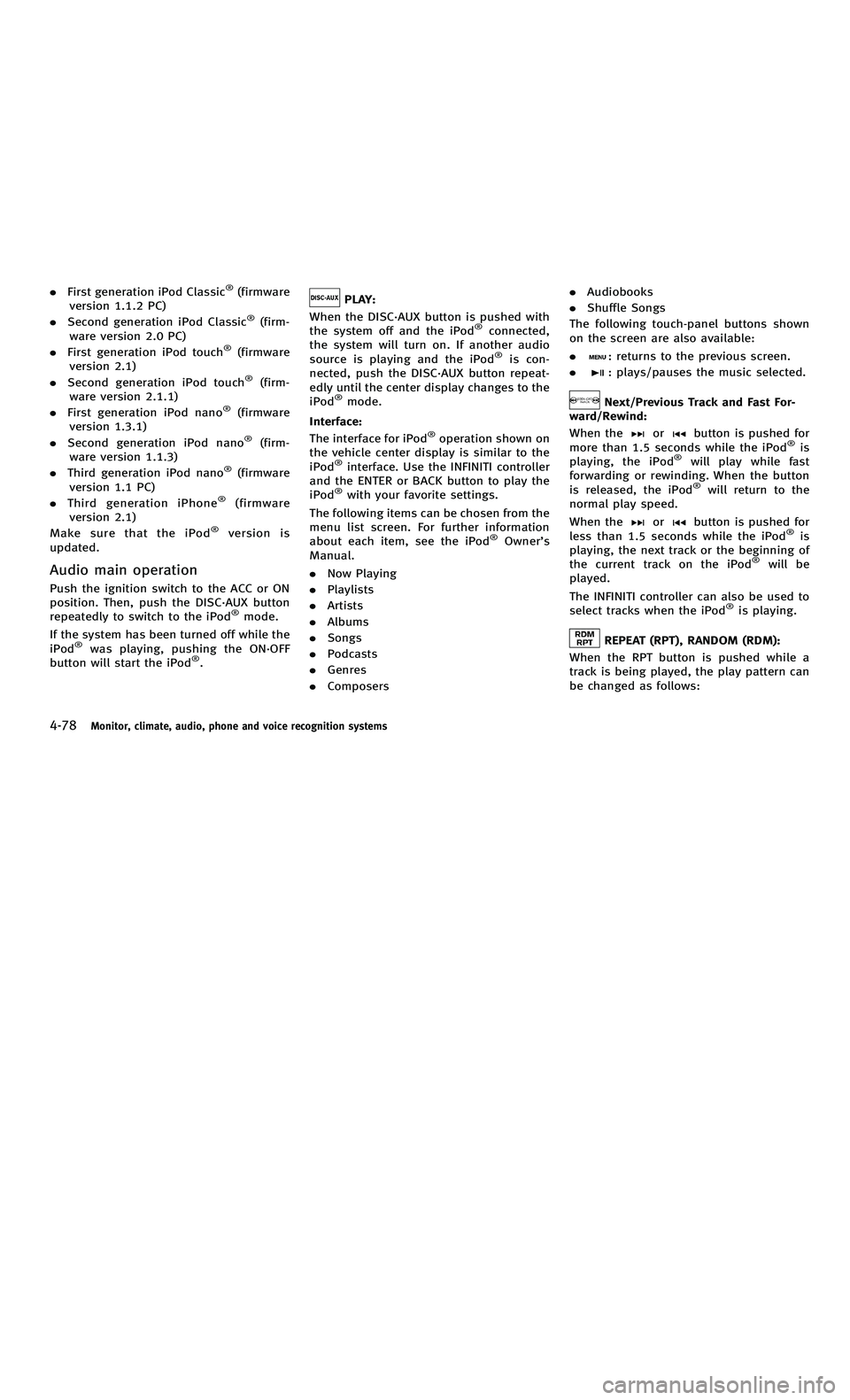
858763.psp Nissan Infiniti OM OM2E HY51U0 Hybrid 1" gutter 12/21/2010 14\
:36:44 131 B
4-78Monitor, climate, audio, phone and voice recognition systems
.First generation iPod Classic®(firmware
version 1.1.2 PC)
. Second generation iPod Classic
®(firm-
ware version 2.0 PC)
. First generation iPod touch
®(firmware
version 2.1)
. Second generation iPod touch
®(firm-
ware version 2.1.1)
. First generation iPod nano
®(firmware
version 1.3.1)
. Second generation iPod nano
®(firm-
ware version 1.1.3)
. Third generation iPod nano
®(firmware
version 1.1 PC)
. Third generation iPhone
®(firmware
version 2.1)
Make sure that the iPod
®version is
updated.
Audio main operation
Push the ignition switch to the ACC or ON
position. Then, push the DISC·AUX button
repeatedly to switch to the iPod
®mode.
If the system has been turned off while the
iPod
®was playing, pushing the ON·OFF
button will start the iPod®.
PLAY:
When the DISC·AUX button is pushed with
the system off and the iPod
®connected,
the system will turn on. If another audio
source is playing and the iPod
®is con-
nected, push the DISC·AUX button repeat-
edly until the center display changes to the
iPod
®mode.
Interface:
The interface for iPod
®operation shown on
the vehicle center display is similar to the
iPod
®interface. Use the INFINITI controller
and the ENTER or BACK button to play the
iPod
®with your favorite settings.
The following items can be chosen from the
menu list screen. For further information
about each item, see the iPod
®Owner ’s
Manual.
. Now Playing
. Playlists
. Artists
. Albums
. Songs
. Podcasts
. Genres
. Composers .
Audiobooks
. Shuffle Songs
The following touch-panel buttons shown
on the screen are also available:
.
: returns to the previous screen.
.
: plays/pauses the music selected.
Next/Previous Track and Fast For-
ward/Rewind:
When the
orbutton is pushed for
more than 1.5 seconds while the iPod®is
playing, the iPod®will play while fast
forwarding or rewinding. When the button
is released, the iPod
®will return to the
normal play speed.
When the
orbutton is pushed for
less than 1.5 seconds while the iPod®is
playing, the next track or the beginning of
the current track on the iPod
®will be
played.
The INFINITI controller can also be used to
select tracks when the iPod
®is playing.
REPEAT (RPT), RANDOM (RDM):
When the RPT button is pushed while a
track is being played, the play pattern can
be changed as follows:
4-78Monitor, climate, audio, phone and voice recognition systems
. First generation iPod Classic®(firmware
version 1.1.2 PC)
. Second generation iPod Classic
®(firm-
ware version 2.0 PC)
. First generation iPod touch
®(firmware
version 2.1)
. Second generation iPod touch
®(firm-
ware version 2.1.1)
. First generation iPod nano
®(firmware
version 1.3.1)
. Second generation iPod nano
®(firm-
ware version 1.1.3)
. Third generation iPod nano
®(firmware
version 1.1 PC)
. Third generation iPhone
®(firmware
version 2.1)
Make sure that the iPod
®version is
updated.
Audio main operation
Push the ignition switch to the ACC or ON
position. Then, push the DISC·AUX button
repeatedly to switch to the iPod
®mode.
If the system has been turned off while the
iPod
®was playing, pushing the ON·OFF
button will start the iPod®.
PLAY:
When the DISC·AUX button is pushed with
the system off and the iPod
®connected,
the system will turn on. If another audio
source is playing and the iPod
®is con-
nected, push the DISC·AUX button repeat-
edly until the center display changes to the
iPod
®mode.
Interface:
The interface for iPod
®operation shown on
the vehicle center display is similar to the
iPod
®interface. Use the INFINITI controller
and the ENTER or BACK button to play the
iPod
®with your favorite settings.
The following items can be chosen from the
menu list screen. For further information
about each item, see the iPod
®Owner ’s
Manual.
. Now Playing
. Playlists
. Artists
. Albums
. Songs
. Podcasts
. Genres
. Composers .
Audiobooks
. Shuffle Songs
The following touch-panel buttons shown
on the screen are also available:
.
: returns to the previous screen.
.
: plays/pauses the music selected.
Next/Previous Track and Fast For-
ward/Rewind:
When the
orbutton is pushed for
more than 1.5 seconds while the iPod®is
playing, the iPod®will play while fast
forwarding or rewinding. When the button
is released, the iPod
®will return to the
normal play speed.
When the
orbutton is pushed for
less than 1.5 seconds while the iPod®is
playing, the next track or the beginning of
the current track on the iPod
®will be
played.
The INFINITI controller can also be used to
select tracks when the iPod
®is playing.
REPEAT (RPT), RANDOM (RDM):
When the RPT button is pushed while a
track is being played, the play pattern can
be changed as follows:
Page 264 of 530
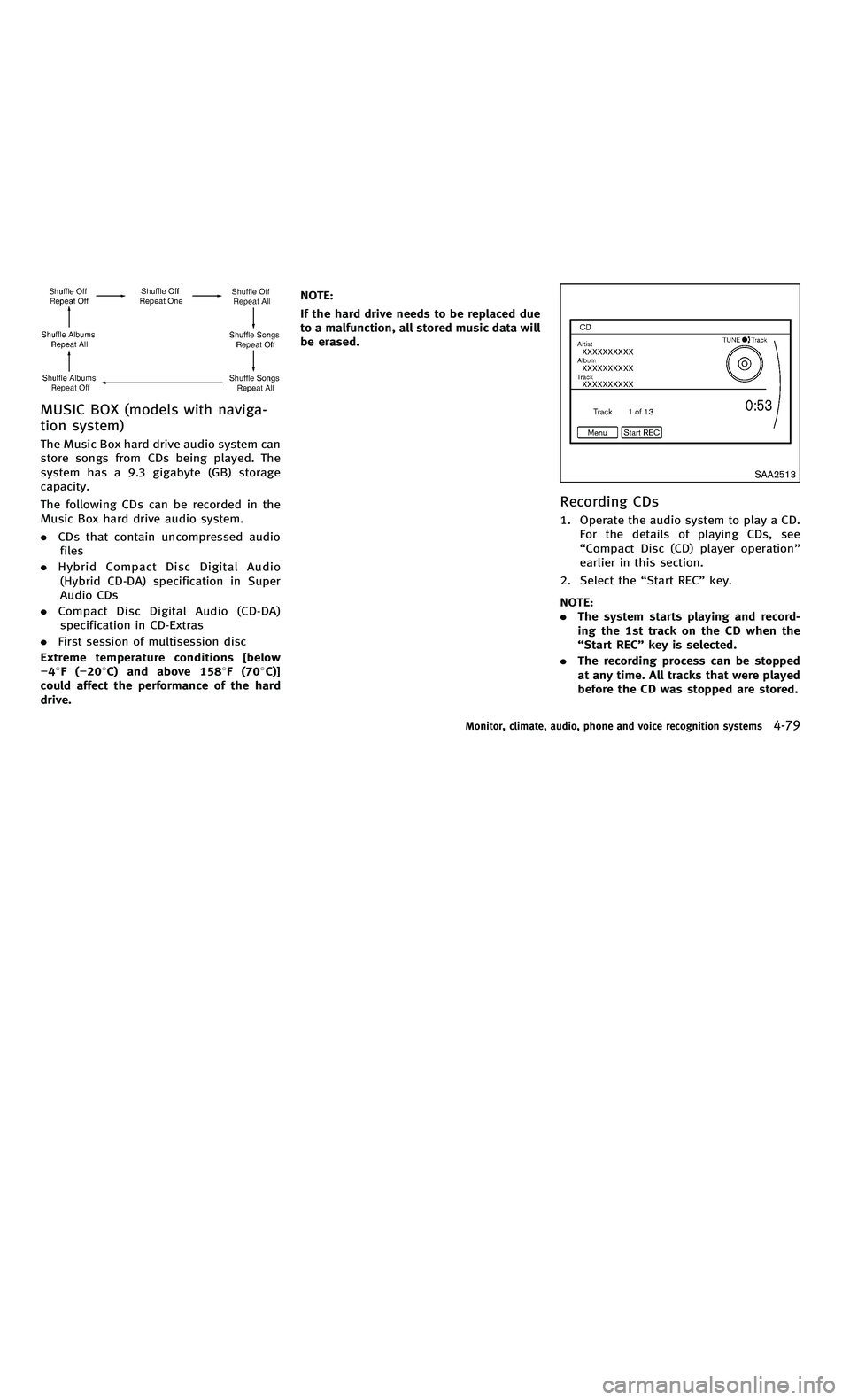
858763.psp Nissan Infiniti OM OM2E HY51U0 Hybrid 1" gutter 12/21/2010 14\
:36:44 132 A
MUSIC BOX (models with naviga-
tion system)
The Music Box hard drive audio system can
store songs from CDs being played. The
system has a 9.3 gigabyte (GB) storage
capacity.
The following CDs can be recorded in the
Music Box hard drive audio system.
.CDs that contain uncompressed audio
files
. Hybrid Compact Disc Digital Audio
(Hybrid CD-DA) specification in Super
Audio CDs
. Compact Disc Digital Audio (CD-DA)
specification in CD-Extras
. First session of multisession disc
Extreme temperature conditions [below
− 48F( −20 8C) and above 158 8F(70 8C)]
could affect the performance of the hard
drive. NOTE:
If the hard drive needs to be replaced due
to a malfunction, all stored music data will
be erased.
SAA2513
Recording CDs
1. Operate the audio system to play a CD.
For the details of playing CDs, see
“Compact Disc (CD) player operation ”
earlier in this section.
2. Select the “Start REC ”key.
NOTE:
. The system starts playing and record-
ing the 1st track on the CD when the
“Start REC ”key is selected.
. The recording process can be stopped
at any time. All tracks that were played
before the CD was stopped are stored.
Monitor, climate, audio, phone and voice recognition systems4-79
MUSIC BOX (models with naviga-
tion system)
The Music Box hard drive audio system can
store songs from CDs being played. The
system has a 9.3 gigabyte (GB) storage
capacity.
The following CDs can be recorded in the
Music Box hard drive audio system.
.CDs that contain uncompressed audio
files
. Hybrid Compact Disc Digital Audio
(Hybrid CD-DA) specification in Super
Audio CDs
. Compact Disc Digital Audio (CD-DA)
specification in CD-Extras
. First session of multisession disc
Extreme temperature conditions [below
− 48F( −20 8C) and above 158 8F(70 8C)]
could affect the performance of the hard
drive. NOTE:
If the hard drive needs to be replaced due
to a malfunction, all stored music data will
be erased.
SAA2513
Recording CDs
1. Operate the audio system to play a CD.
For the details of playing CDs, see
“Compact Disc (CD) player operation ”
earlier in this section.
2. Select the “Start REC ”key.
NOTE:
. The system starts playing and record-
ing the 1st track on the CD when the
“Start REC ”key is selected.
. The recording process can be stopped
at any time. All tracks that were played
before the CD was stopped are stored.
Monitor, climate, audio, phone and voice recognition systems4-79
Page 265 of 530
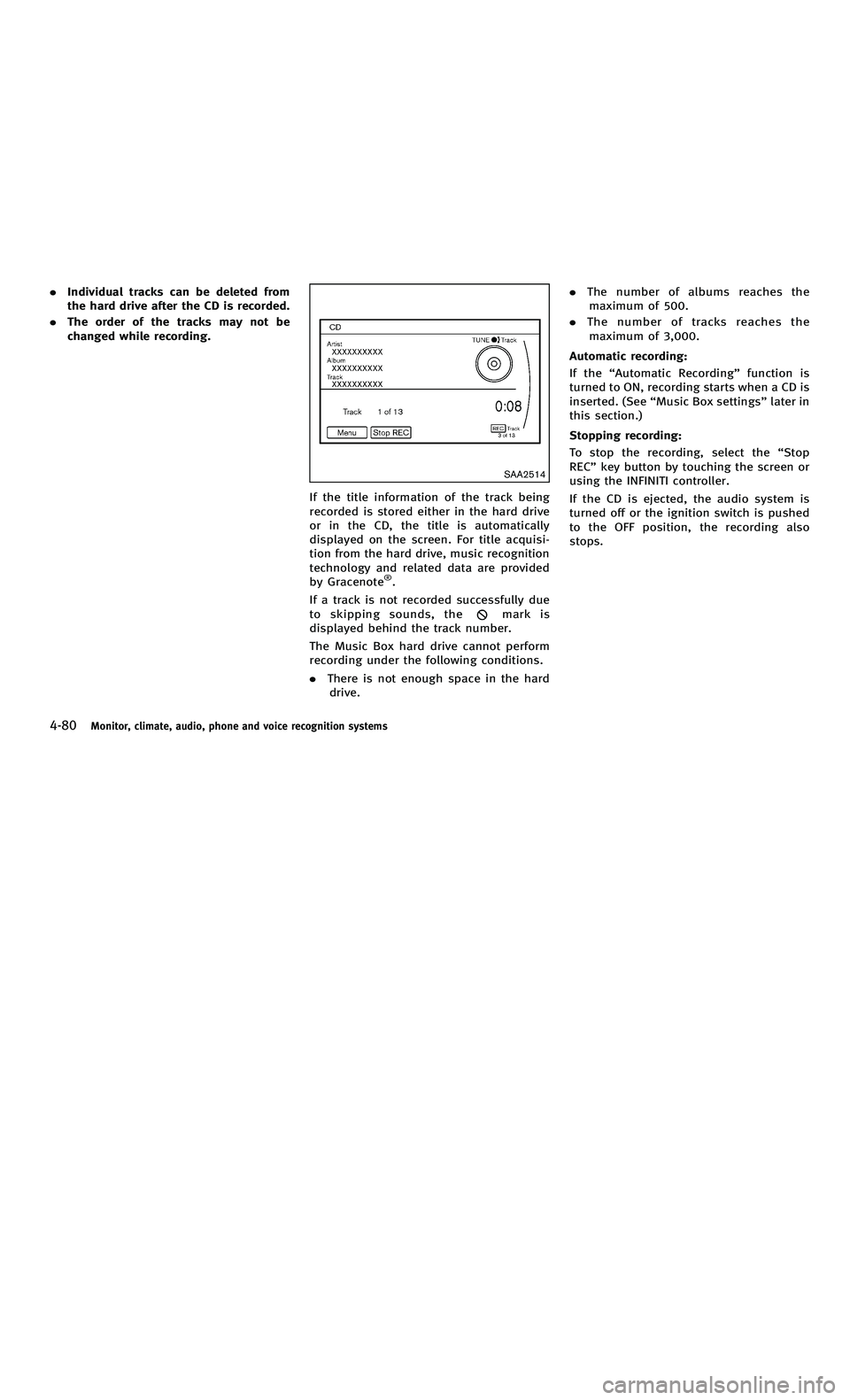
858763.psp Nissan Infiniti OM OM2E HY51U0 Hybrid 1" gutter 12/21/2010 14\
:36:44 132 B
4-80Monitor, climate, audio, phone and voice recognition systems
.Individual tracks can be deleted from
the hard drive after the CD is recorded.
. The order of the tracks may not be
changed while recording.
SAA2514
If the title information of the track being
recorded is stored either in the hard drive
or in the CD, the title is automatically
displayed on the screen. For title acquisi-
tion from the hard drive, music recognition
technology and related data are provided
by Gracenote
®.
If a track is not recorded successfully due
to skipping sounds, the
mark is
displayed behind the track number.
The Music Box hard drive cannot perform
recording under the following conditions.
. There is not enough space in the hard
drive. .
The number of albums reaches the
maximum of 500.
. The number of tracks reaches the
maximum of 3,000.
Automatic recording:
If the “Automatic Recording ”function is
turned to ON, recording starts when a CD is
inserted. (See “Music Box settings ”later in
this section.)
Stopping recording:
To stop the recording, select the “Stop
REC ”key button by touching the screen or
using the INFINITI controller.
If the CD is ejected, the audio system is
turned off or the ignition switch is pushed
to the OFF position, the recording also
stops.
4-80Monitor, climate, audio, phone and voice recognition systems
. Individual tracks can be deleted from
the hard drive after the CD is recorded.
. The order of the tracks may not be
changed while recording.
SAA2514
If the title information of the track being
recorded is stored either in the hard drive
or in the CD, the title is automatically
displayed on the screen. For title acquisi-
tion from the hard drive, music recognition
technology and related data are provided
by Gracenote
®.
If a track is not recorded successfully due
to skipping sounds, the
mark is
displayed behind the track number.
The Music Box hard drive cannot perform
recording under the following conditions.
. There is not enough space in the hard
drive. .
The number of albums reaches the
maximum of 500.
. The number of tracks reaches the
maximum of 3,000.
Automatic recording:
If the “Automatic Recording ”function is
turned to ON, recording starts when a CD is
inserted. (See “Music Box settings ”later in
this section.)
Stopping recording:
To stop the recording, select the “Stop
REC ”key button by touching the screen or
using the INFINITI controller.
If the CD is ejected, the audio system is
turned off or the ignition switch is pushed
to the OFF position, the recording also
stops.
Page 266 of 530
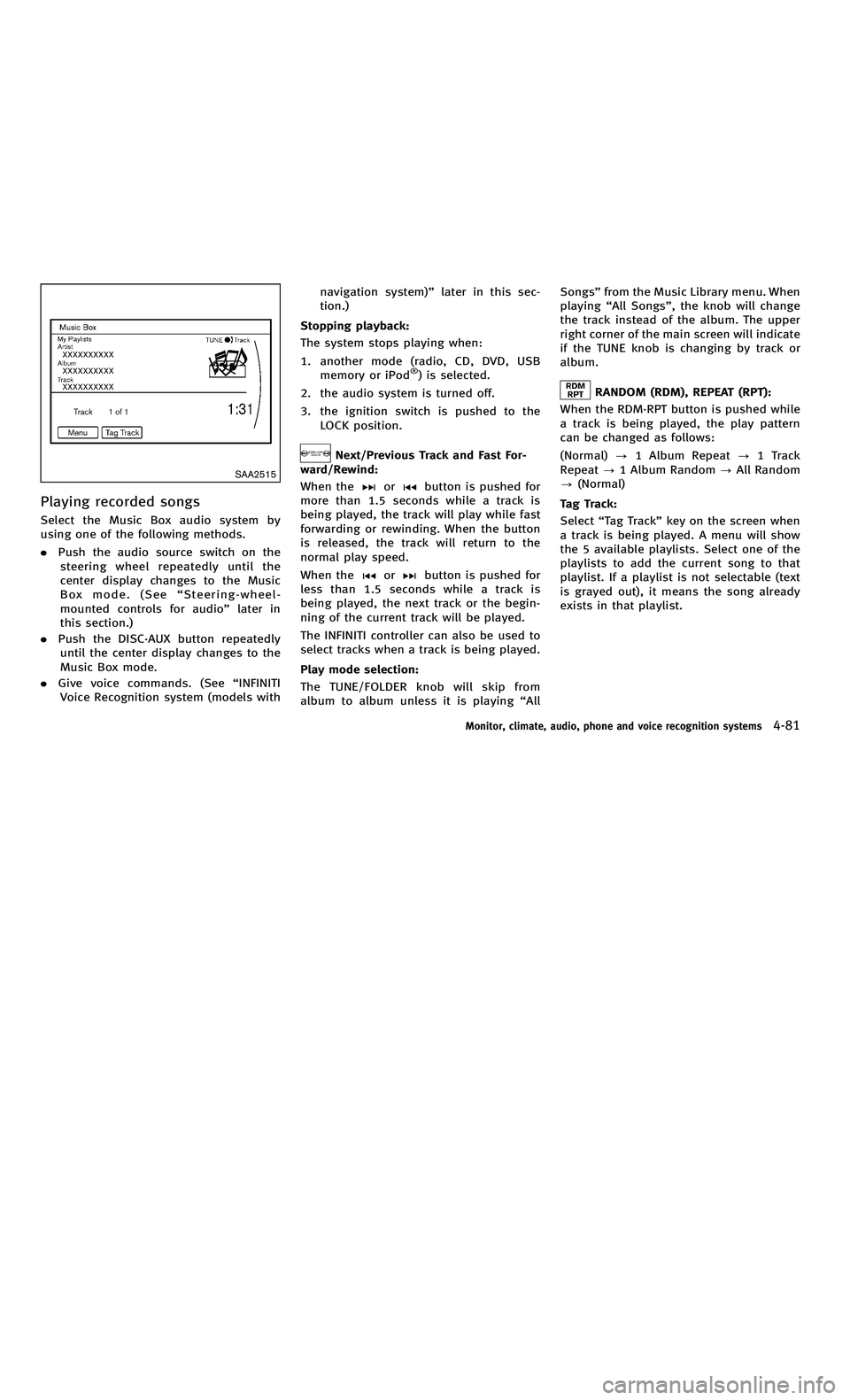
858763.psp Nissan Infiniti OM OM2E HY51U0 Hybrid 1" gutter 12/21/2010 14\
:36:44 133 A
SAA2515
Playing recorded songs
Select the Music Box audio system by
using one of the following methods.
.Push the audio source switch on the
steering wheel repeatedly until the
center display changes to the Music
Box mode. (See “Steering-wheel-
mounted controls for audio ”later in
this section.)
. Push the DISC·AUX button repeatedly
until the center display changes to the
Music Box mode.
. Give voice commands. (See “INFINITI
Voice Recognition system (models with navigation system)
”later in this sec-
tion.)
Stopping playback:
The system stops playing when:
1. another mode (radio, CD, DVD, USB memory or iPod
®) is selected.
2. the audio system is turned off.
3. the ignition switch is pushed to the LOCK position.
Next/Previous Track and Fast For-
ward/Rewind:
When the
orbutton is pushed for
more than 1.5 seconds while a track is
being played, the track will play while fast
forwarding or rewinding. When the button
is released, the track will return to the
normal play speed.
When the
orbutton is pushed for
less than 1.5 seconds while a track is
being played, the next track or the begin-
ning of the current track will be played.
The INFINITI controller can also be used to
select tracks when a track is being played.
Play mode selection:
The TUNE/FOLDER knob will skip from
album to album unless it is playing “All Songs
”from the Music Library menu. When
playing “All Songs ”, the knob will change
the track instead of the album. The upper
right corner of the main screen will indicate
if the TUNE knob is changing by track or
album.
RANDOM (RDM), REPEAT (RPT):
When the RDM·RPT button is pushed while
a track is being played, the play pattern
can be changed as follows:
(Normal) ?1 Album Repeat ?1 Track
Repeat ?1 Album Random ?All Random
? (Normal)
Tag Track:
Select “Tag Track ”key on the screen when
a track is being played. A menu will show
the 5 available playlists. Select one of the
playlists to add the current song to that
playlist. If a playlist is not selectable (text
is grayed out), it means the song already
exists in that playlist.
Monitor, climate, audio, phone and voice recognition systems4-81
SAA2515
Playing recorded songs
Select the Music Box audio system by
using one of the following methods.
. Push the audio source switch on the
steering wheel repeatedly until the
center display changes to the Music
Box mode. (See “Steering-wheel-
mounted controls for audio ”later in
this section.)
. Push the DISC·AUX button repeatedly
until the center display changes to the
Music Box mode.
. Give voice commands. (See “INFINITI
Voice Recognition system (models with navigation system)
”later in this sec-
tion.)
Stopping playback:
The system stops playing when:
1. another mode (radio, CD, DVD, USB memory or iPod
®) is selected.
2. the audio system is turned off.
3. the ignition switch is pushed to the LOCK position.
Next/Previous Track and Fast For-
ward/Rewind:
When the
orbutton is pushed for
more than 1.5 seconds while a track is
being played, the track will play while fast
forwarding or rewinding. When the button
is released, the track will return to the
normal play speed.
When the
orbutton is pushed for
less than 1.5 seconds while a track is
being played, the next track or the begin-
ning of the current track will be played.
The INFINITI controller can also be used to
select tracks when a track is being played.
Play mode selection:
The TUNE/FOLDER knob will skip from
album to album unless it is playing “All Songs
”from the Music Library menu. When
playing “All Songs ”, the knob will change
the track instead of the album. The upper
right corner of the main screen will indicate
if the TUNE knob is changing by track or
album.
RANDOM (RDM), REPEAT (RPT):
When the RDM·RPT button is pushed while
a track is being played, the play pattern
can be changed as follows:
(Normal) ?1 Album Repeat ?1 Track
Repeat ?1 Album Random ?All Random
? (Normal)
Tag Track:
Select “Tag Track ”key on the screen when
a track is being played. A menu will show
the 5 available playlists. Select one of the
playlists to add the current song to that
playlist. If a playlist is not selectable (text
is grayed out), it means the song already
exists in that playlist.
Monitor, climate, audio, phone and voice recognition systems4-81
Page 267 of 530
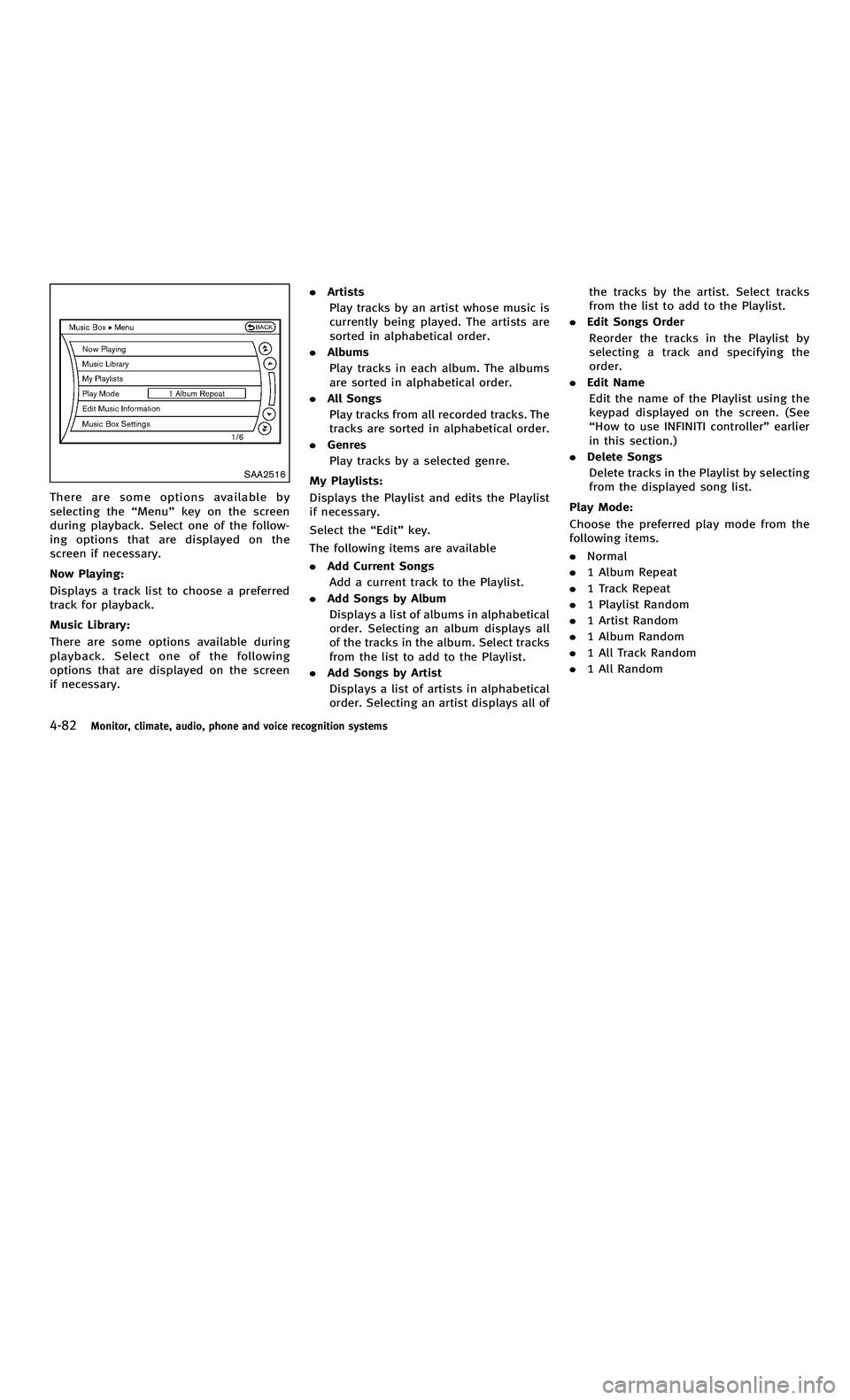
858763.psp Nissan Infiniti OM OM2E HY51U0 Hybrid 1" gutter 12/21/2010 14\
:36:44 133 B
4-82Monitor, climate, audio, phone and voice recognition systems
SAA2516
There are some options available by
selecting the“Menu ”key on the screen
during playback. Select one of the follow-
ing options that are displayed on the
screen if necessary.
Now Playing:
Displays a track list to choose a preferred
track for playback.
Music Library:
There are some options available during
playback. Select one of the following
options that are displayed on the screen
if necessary. .
Artists
Play tracks by an artist whose music is
currently being played. The artists are
sorted in alphabetical order.
. Albums
Play tracks in each album. The albums
are sorted in alphabetical order.
. All Songs
Play tracks from all recorded tracks. The
tracks are sorted in alphabetical order.
. Genres
Play tracks by a selected genre.
My Playlists:
Displays the Playlist and edits the Playlist
if necessary.
Select the “Edit ”key.
The following items are available
. Add Current Songs
Add a current track to the Playlist.
. Add Songs by Album
Displays a list of albums in alphabetical
order. Selecting an album displays all
of the tracks in the album. Select tracks
from the list to add to the Playlist.
. Add Songs by Artist
Displays a list of artists in alphabetical
order. Selecting an artist displays all of the tracks by the artist. Select tracks
from the list to add to the Playlist.
. Edit Songs Order
Reorder the tracks in the Playlist by
selecting a track and specifying the
order.
. Edit Name
Edit the name of the Playlist using the
keypad displayed on the screen. (See
“ How to use INFINITI controller ”earlier
in this section.)
. Delete Songs
Delete tracks in the Playlist by selecting
from the displayed song list.
Play Mode:
Choose the preferred play mode from the
following items.
. Normal
. 1 Album Repeat
. 1 Track Repeat
. 1 Playlist Random
. 1 Artist Random
. 1 Album Random
. 1 All Track Random
. 1 All Random
4-82Monitor, climate, audio, phone and voice recognition systems
SAA2516
There are some options available by
selecting the “Menu ”key on the screen
during playback. Select one of the follow-
ing options that are displayed on the
screen if necessary.
Now Playing:
Displays a track list to choose a preferred
track for playback.
Music Library:
There are some options available during
playback. Select one of the following
options that are displayed on the screen
if necessary. .
Artists
Play tracks by an artist whose music is
currently being played. The artists are
sorted in alphabetical order.
. Albums
Play tracks in each album. The albums
are sorted in alphabetical order.
. All Songs
Play tracks from all recorded tracks. The
tracks are sorted in alphabetical order.
. Genres
Play tracks by a selected genre.
My Playlists:
Displays the Playlist and edits the Playlist
if necessary.
Select the “Edit ”key.
The following items are available
. Add Current Songs
Add a current track to the Playlist.
. Add Songs by Album
Displays a list of albums in alphabetical
order. Selecting an album displays all
of the tracks in the album. Select tracks
from the list to add to the Playlist.
. Add Songs by Artist
Displays a list of artists in alphabetical
order. Selecting an artist displays all of the tracks by the artist. Select tracks
from the list to add to the Playlist.
. Edit Songs Order
Reorder the tracks in the Playlist by
selecting a track and specifying the
order.
. Edit Name
Edit the name of the Playlist using the
keypad displayed on the screen. (See
“ How to use INFINITI controller ”earlier
in this section.)
. Delete Songs
Delete tracks in the Playlist by selecting
from the displayed song list.
Play Mode:
Choose the preferred play mode from the
following items.
. Normal
. 1 Album Repeat
. 1 Track Repeat
. 1 Playlist Random
. 1 Artist Random
. 1 Album Random
. 1 All Track Random
. 1 All Random
Page 268 of 530
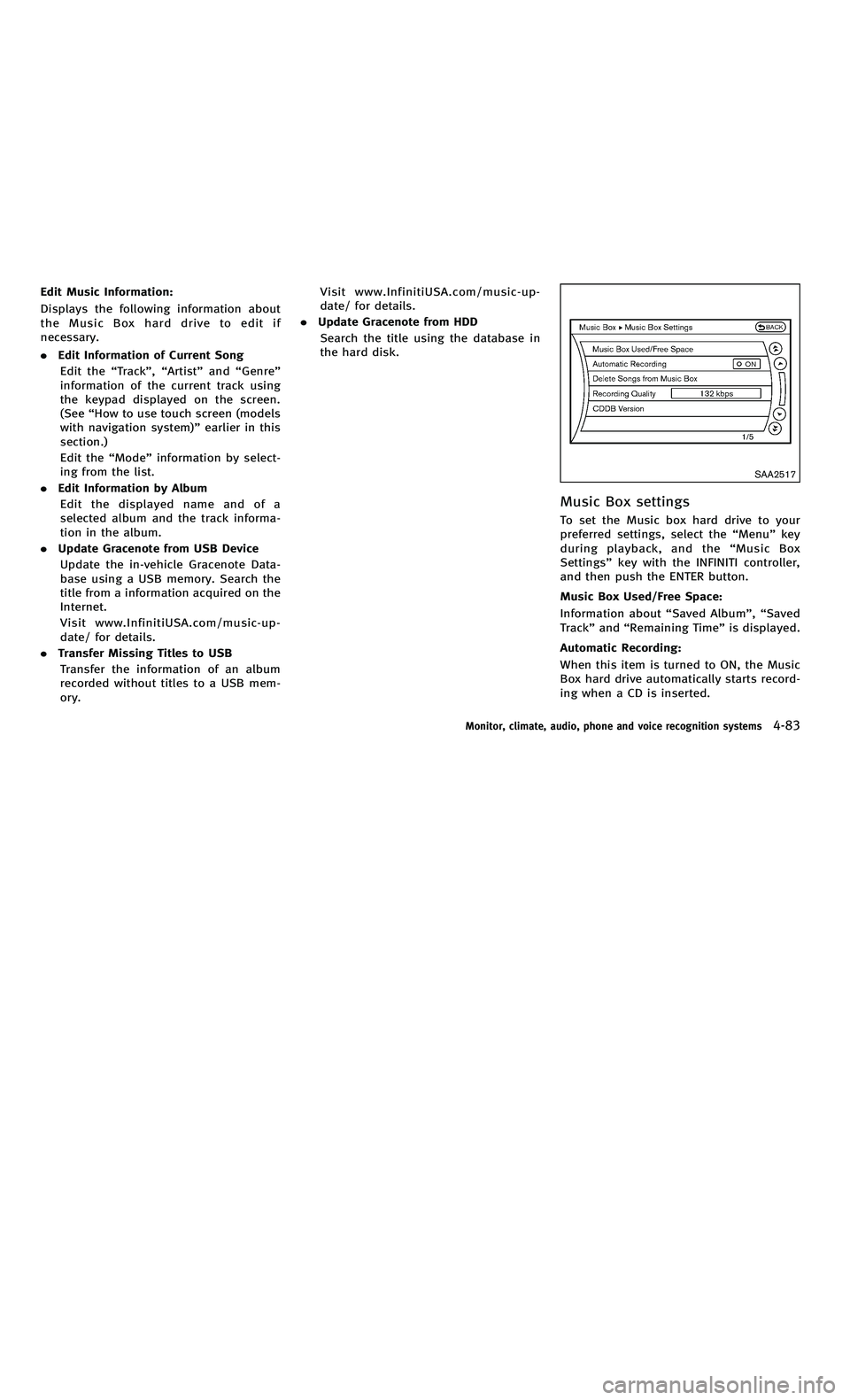
858763.psp Nissan Infiniti OM OM2E HY51U0 Hybrid 1" gutter 12/21/2010 14\
:36:44 134 A
Edit Music Information:
Displays the following information about
the Music Box hard drive to edit if
necessary.
.Edit Information of Current Song
Edit the “Track ”, “Artist ”and “Genre ”
information of the current track using
the keypad displayed on the screen.
(See “How to use touch screen (models
with navigation system) ”earlier in this
section.)
Edit the “Mode ”information by select-
ing from the list.
. Edit Information by Album
Edit the displayed name and of a
selected album and the track informa-
tion in the album.
. Update Gracenote from USB Device
Update the in-vehicle Gracenote Data-
base using a USB memory. Search the
title from a information acquired on the
Internet.
Visit www.InfinitiUSA.com/music-up-
date/ for details.
. Transfer Missing Titles to USB
Transfer the information of an album
recorded without titles to a USB mem-
ory. Visit www.InfinitiUSA.com/music-up-
date/ for details.
. Update Gracenote from HDD
Search the title using the database in
the hard disk.
SAA2517
Music Box settings
To set the Music box hard drive to your
preferred settings, select the “Menu ”key
during playback, and the “Music Box
Settings ”key with the INFINITI controller,
and then push the ENTER button.
Music Box Used/Free Space:
Information about “Saved Album ”, “Saved
Track ”and “Remaining Time ”is displayed.
Automatic Recording:
When this item is turned to ON, the Music
Box hard drive automatically starts record-
ing when a CD is inserted.
Monitor, climate, audio, phone and voice recognition systems4-83
Edit Music Information:
Displays the following information about
the Music Box hard drive to edit if
necessary.
. Edit Information of Current Song
Edit the “Track ”, “Artist ”and “Genre ”
information of the current track using
the keypad displayed on the screen.
(See “How to use touch screen (models
with navigation system) ”earlier in this
section.)
Edit the “Mode ”information by select-
ing from the list.
. Edit Information by Album
Edit the displayed name and of a
selected album and the track informa-
tion in the album.
. Update Gracenote from USB Device
Update the in-vehicle Gracenote Data-
base using a USB memory. Search the
title from a information acquired on the
Internet.
Visit www.InfinitiUSA.com/music-up-
date/ for details.
. Transfer Missing Titles to USB
Transfer the information of an album
recorded without titles to a USB mem-
ory. Visit www.InfinitiUSA.com/music-up-
date/ for details.
. Update Gracenote from HDD
Search the title using the database in
the hard disk.
SAA2517
Music Box settings
To set the Music box hard drive to your
preferred settings, select the “Menu ”key
during playback, and the “Music Box
Settings ”key with the INFINITI controller,
and then push the ENTER button.
Music Box Used/Free Space:
Information about “Saved Album ”, “Saved
Track ”and “Remaining Time ”is displayed.
Automatic Recording:
When this item is turned to ON, the Music
Box hard drive automatically starts record-
ing when a CD is inserted.
Monitor, climate, audio, phone and voice recognition systems4-83
Page 269 of 530
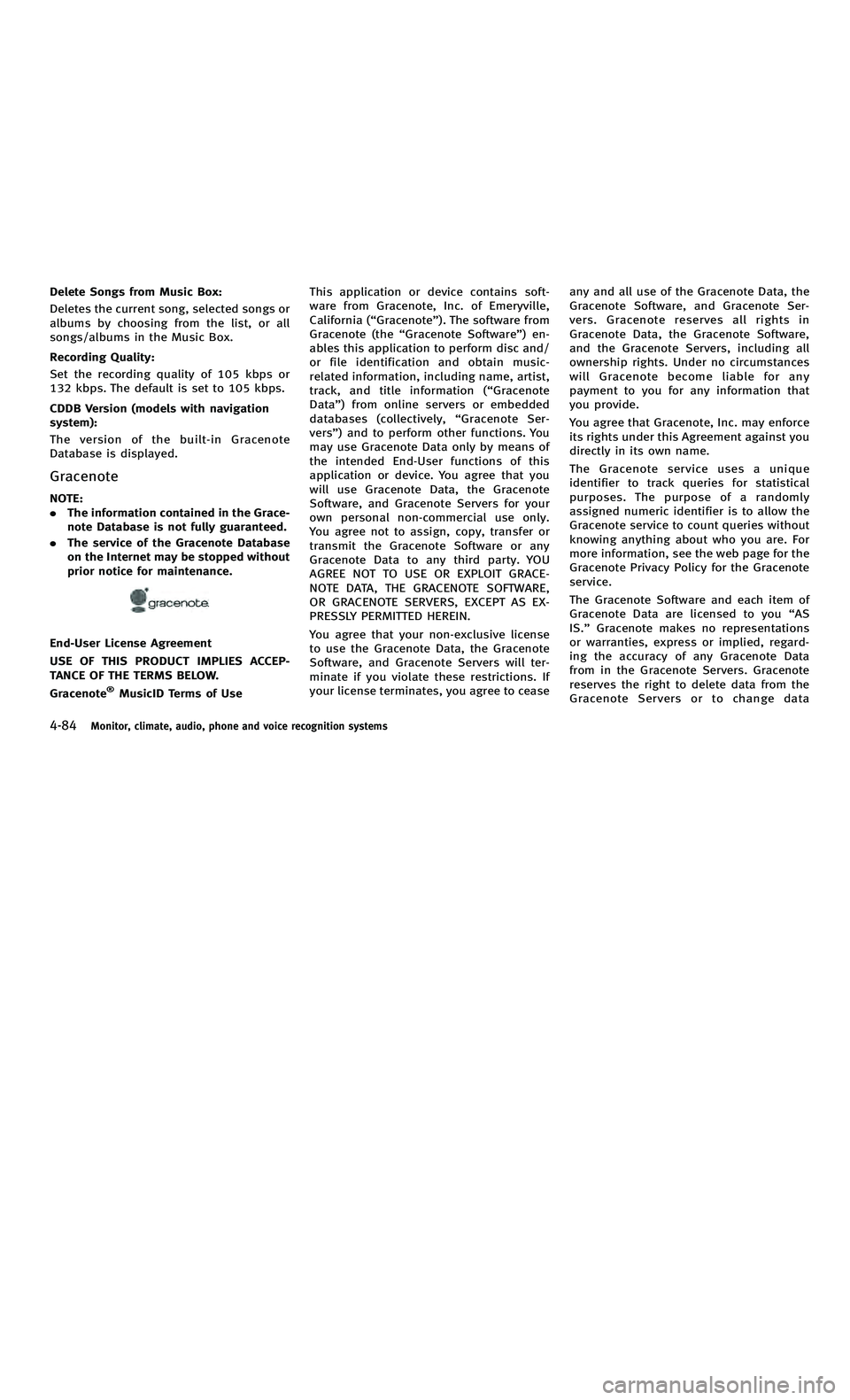
858763.psp Nissan Infiniti OM OM2E HY51U0 Hybrid 1" gutter 12/21/2010 14\
:36:44 134 B
4-84Monitor, climate, audio, phone and voice recognition systems
Delete Songs from Music Box:
Deletes the current song, selected songs or
albums by choosing from the list, or all
songs/albums in the Music Box.
Recording Quality:
Set the recording quality of 105 kbps or
132 kbps. The default is set to 105 kbps.
CDDB Version (models with navigation
system):
The version of the built-in Gracenote
Database is displayed.
Gracenote
NOTE:
.The information contained in the Grace-
note Database is not fully guaranteed.
. The service of the Gracenote Database
on the Internet may be stopped without
prior notice for maintenance.
End-User License Agreement
USE OF THIS PRODUCT IMPLIES ACCEP-
TANCE OF THE TERMS BELOW.
Gracenote
®MusicID Terms of Use This application or device contains soft-
ware from Gracenote, Inc. of Emeryville,
California (
“Gracenote” ). The software from
Gracenote (the “Gracenote Software ”) en-
ables this application to perform disc and/
or file identification and obtain music-
related information, including name, artist,
track, and title information ( “Gracenote
Data ”) from online servers or embedded
databases (collectively, “Gracenote Ser-
vers ”) and to perform other functions. You
may use Gracenote Data only by means of
the intended End-User functions of this
application or device. You agree that you
will use Gracenote Data, the Gracenote
Software, and Gracenote Servers for your
own personal non-commercial use only.
You agree not to assign, copy, transfer or
transmit the Gracenote Software or any
Gracenote Data to any third party. YOU
AGREE NOT TO USE OR EXPLOIT GRACE-
NOTE DATA, THE GRACENOTE SOFTWARE,
OR GRACENOTE SERVERS, EXCEPT AS EX-
PRESSLY PERMITTED HEREIN.
You agree that your non-exclusive license
to use the Gracenote Data, the Gracenote
Software, and Gracenote Servers will ter-
minate if you violate these restrictions. If
your license terminates, you agree to cease any and all use of the Gracenote Data, the
Gracenote Software, and Gracenote Ser-
vers. Gracenote reserves all rights in
Gracenote Data, the Gracenote Software,
and the Gracenote Servers, including all
ownership rights. Under no circumstances
willGracenotebecomeliableforany
payment to you for any information that
you provide.
You agree that Gracenote, Inc. may enforce
its rights under this Agreement against you
directly in its own name.
The Gracenote service uses a unique
identifier to track queries for statistical
purposes. The purpose of a randomly
assigned numeric identifier is to allow the
Gracenote service to count queries without
knowing anything about who you are. For
more information, see the web page for the
Gracenote Privacy Policy for the Gracenote
service.
The Gracenote Software and each item of
Gracenote Data are licensed to you
“AS
IS. ”Gracenote makes no representations
or warranties, express or implied, regard-
ing the accuracy of any Gracenote Data
from in the Gracenote Servers. Gracenote
reserves the right to delete data from the
Gracenote Servers or to change data
4-84Monitor, climate, audio, phone and voice recognition systems
Delete Songs from Music Box:
Deletes the current song, selected songs or
albums by choosing from the list, or all
songs/albums in the Music Box.
Recording Quality:
Set the recording quality of 105 kbps or
132 kbps. The default is set to 105 kbps.
CDDB Version (models with navigation
system):
The version of the built-in Gracenote
Database is displayed.
Gracenote
NOTE:
. The information contained in the Grace-
note Database is not fully guaranteed.
. The service of the Gracenote Database
on the Internet may be stopped without
prior notice for maintenance.
End-User License Agreement
USE OF THIS PRODUCT IMPLIES ACCEP-
TANCE OF THE TERMS BELOW.
Gracenote
®MusicID Terms of Use This application or device contains soft-
ware from Gracenote, Inc. of Emeryville,
California (
“Gracenote” ). The software from
Gracenote (the “Gracenote Software ”) en-
ables this application to perform disc and/
or file identification and obtain music-
related information, including name, artist,
track, and title information ( “Gracenote
Data ”) from online servers or embedded
databases (collectively, “Gracenote Ser-
vers ”) and to perform other functions. You
may use Gracenote Data only by means of
the intended End-User functions of this
application or device. You agree that you
will use Gracenote Data, the Gracenote
Software, and Gracenote Servers for your
own personal non-commercial use only.
You agree not to assign, copy, transfer or
transmit the Gracenote Software or any
Gracenote Data to any third party. YOU
AGREE NOT TO USE OR EXPLOIT GRACE-
NOTE DATA, THE GRACENOTE SOFTWARE,
OR GRACENOTE SERVERS, EXCEPT AS EX-
PRESSLY PERMITTED HEREIN.
You agree that your non-exclusive license
to use the Gracenote Data, the Gracenote
Software, and Gracenote Servers will ter-
minate if you violate these restrictions. If
your license terminates, you agree to cease any and all use of the Gracenote Data, the
Gracenote Software, and Gracenote Ser-
vers. Gracenote reserves all rights in
Gracenote Data, the Gracenote Software,
and the Gracenote Servers, including all
ownership rights. Under no circumstances
willGracenotebecomeliableforany
payment to you for any information that
you provide.
You agree that Gracenote, Inc. may enforce
its rights under this Agreement against you
directly in its own name.
The Gracenote service uses a unique
identifier to track queries for statistical
purposes. The purpose of a randomly
assigned numeric identifier is to allow the
Gracenote service to count queries without
knowing anything about who you are. For
more information, see the web page for the
Gracenote Privacy Policy for the Gracenote
service.
The Gracenote Software and each item of
Gracenote Data are licensed to you
“AS
IS. ”Gracenote makes no representations
or warranties, express or implied, regard-
ing the accuracy of any Gracenote Data
from in the Gracenote Servers. Gracenote
reserves the right to delete data from the
Gracenote Servers or to change data
Page 270 of 530
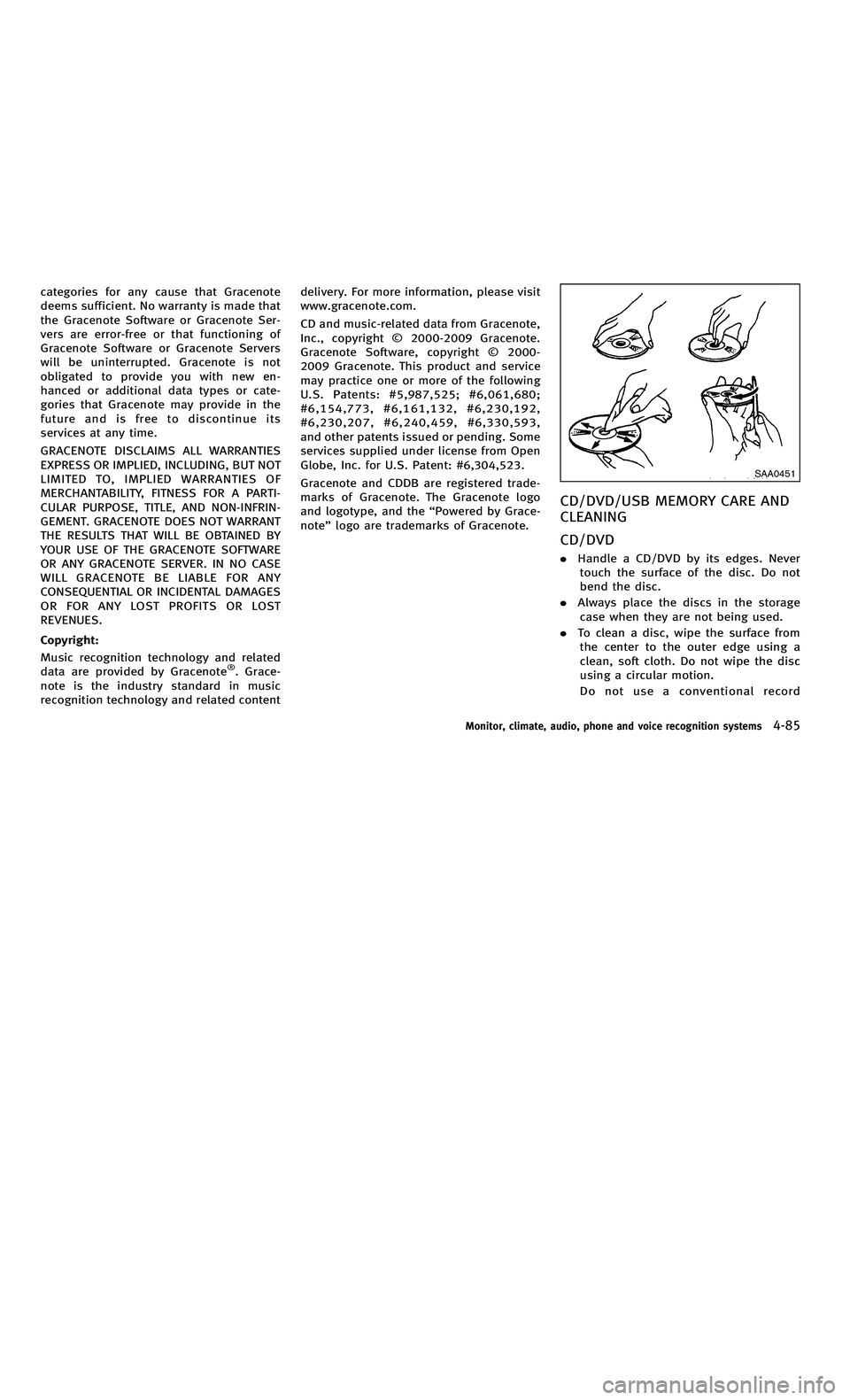
858763.psp Nissan Infiniti OM OM2E HY51U0 Hybrid 1" gutter 12/21/2010 14\
:36:44 135 A
categories for any cause that Gracenote
deems sufficient. No warranty is made that
the Gracenote Software or Gracenote Ser-
vers are error-free or that functioning of
Gracenote Software or Gracenote Servers
will be uninterrupted. Gracenote is not
obligated to provide you with new en-
hanced or additional data types or cate-
gories that Gracenote may provide in the
future and is free to discontinue its
services at any time.
GRACENOTE DISCLAIMS ALL WARRANTIES
EXPRESS OR IMPLIED, INCLUDING, BUT NOT
LIMITED TO, IMPLIED WARRANTIES OF
MERCHANTABILITY, FITNESS FOR A PARTI-
CULAR PURPOSE, TITLE, AND NON-INFRIN-
GEMENT. GRACENOTE DOES NOT WARRANT
THE RESULTS THAT WILL BE OBTAINED BY
YOUR USE OF THE GRACENOTE SOFTWARE
OR ANY GRACENOTE SERVER. IN NO CASE
WILLGRACENOTEBELIABLEFORANY
CONSEQUENTIAL OR INCIDENTAL DAMAGES
OR FOR ANY LOST PROFITS OR LOST
REVENUES.
Copyright:
Music recognition technology and related
data are provided by Gracenote
®. Grace-
note is the industry standard in music
recognition technology and related content delivery. For more information, please visit
www.gracenote.com.
CD and music-related data from Gracenote,
Inc., copyright © 2000-2009 Gracenote.
Gracenote Software, copyright © 2000-
2009 Gracenote. This product and service
may practice one or more of the following
U.S. Patents: #5,987,525; #6,061,680;
#6,154,773, #6,161,132, #6,230,192,
#6,230,207, #6,240,459, #6,330,593,
and other patents issued or pending. Some
services supplied under license from Open
Globe, Inc. for U.S. Patent: #6,304,523.
Gracenote and CDDB are registered trade-
marks of Gracenote. The Gracenote logo
and logotype, and the
“Powered by Grace-
note ”logo are trademarks of Gracenote.
SAA0451
CD/DVD/USB MEMORY CARE AND
CLEANING
CD/DVD
. Handle a CD/DVD by its edges. Never
touch the surface of the disc. Do not
bend the disc.
. Always place the discs in the storage
case when they are not being used.
. To clean a disc, wipe the surface from
the center to the outer edge using a
clean, soft cloth. Do not wipe the disc
using a circular motion.
Do not use a conventional record
Monitor, climate, audio, phone and voice recognition systems4-85
categories for any cause that Gracenote
deems sufficient. No warranty is made that
the Gracenote Software or Gracenote Ser-
vers are error-free or that functioning of
Gracenote Software or Gracenote Servers
will be uninterrupted. Gracenote is not
obligated to provide you with new en-
hanced or additional data types or cate-
gories that Gracenote may provide in the
future and is free to discontinue its
services at any time.
GRACENOTE DISCLAIMS ALL WARRANTIES
EXPRESS OR IMPLIED, INCLUDING, BUT NOT
LIMITED TO, IMPLIED WARRANTIES OF
MERCHANTABILITY, FITNESS FOR A PARTI-
CULAR PURPOSE, TITLE, AND NON-INFRIN-
GEMENT. GRACENOTE DOES NOT WARRANT
THE RESULTS THAT WILL BE OBTAINED BY
YOUR USE OF THE GRACENOTE SOFTWARE
OR ANY GRACENOTE SERVER. IN NO CASE
WILLGRACENOTEBELIABLEFORANY
CONSEQUENTIAL OR INCIDENTAL DAMAGES
OR FOR ANY LOST PROFITS OR LOST
REVENUES.
Copyright:
Music recognition technology and related
data are provided by Gracenote
®. Grace-
note is the industry standard in music
recognition technology and related content delivery. For more information, please visit
www.gracenote.com.
CD and music-related data from Gracenote,
Inc., copyright © 2000-2009 Gracenote.
Gracenote Software, copyright © 2000-
2009 Gracenote. This product and service
may practice one or more of the following
U.S. Patents: #5,987,525; #6,061,680;
#6,154,773, #6,161,132, #6,230,192,
#6,230,207, #6,240,459, #6,330,593,
and other patents issued or pending. Some
services supplied under license from Open
Globe, Inc. for U.S. Patent: #6,304,523.
Gracenote and CDDB are registered trade-
marks of Gracenote. The Gracenote logo
and logotype, and the
“Powered by Grace-
note ”logo are trademarks of Gracenote.
SAA0451
CD/DVD/USB MEMORY CARE AND
CLEANING
CD/DVD
. Handle a CD/DVD by its edges. Never
touch the surface of the disc. Do not
bend the disc.
. Always place the discs in the storage
case when they are not being used.
. To clean a disc, wipe the surface from
the center to the outer edge using a
clean, soft cloth. Do not wipe the disc
using a circular motion.
Do not use a conventional record
Monitor, climate, audio, phone and voice recognition systems4-85