service INFINITI M HYBRID 2013 Quick Reference Guide
[x] Cancel search | Manufacturer: INFINITI, Model Year: 2013, Model line: M HYBRID, Model: INFINITI M HYBRID 2013Pages: 30, PDF Size: 2.55 MB
Page 4 of 30
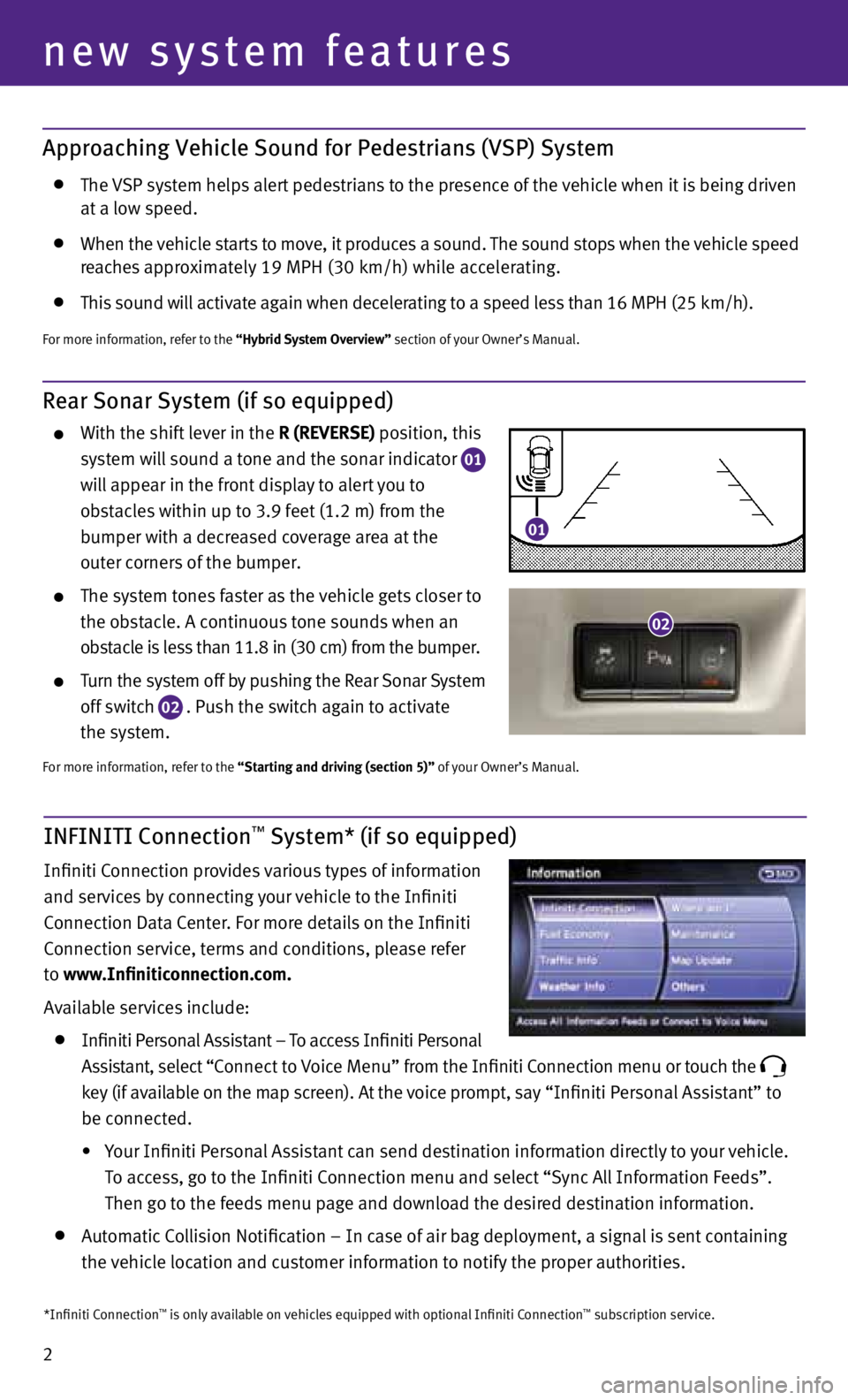
2
new system features
Approaching Vehicle Sound for Pedestrians (VSP) System
the vS p system helps alert pedestrians to the presence of the vehicle when it is being driven
at a low speed.
when the vehicle starts to move, it produces a sound. the sound stops when the vehicle speed
reaches approximately 19 MpH (30 km/h) while accelerating.
this sound will activate again when decelerating to a speed less than 16 MpH (25 km/h).
For more information, refer to the “Hybrid System Overview” section of your Owner’s Manual.
Rear Sonar System (if so equipped)
with the shift lever in the R (REVERSE) position, this
system will sound a tone and the sonar indicator
01
will appear in the front display to alert you to
obstacles within up to 3.9 feet (1.2 m) from the
bumper with a decreased coverage area at the
outer corners of the bumper.
the system tones faster as the vehicle gets closer to
the obstacle. A continuous tone sounds when an
obstacle is less than 11.8 in (30 cm) from the bumper.
turn the system off by pushing the Rear Sonar System
off switch
02 . p
ush the switch again to activate
the system.
For more information, refer to the “Starting and driving (section 5)” of your Owner’s Manual.
INFINITI Connection™ System* (if so equipped)
Infiniti connection provides various types of information
and services by connecting your vehicle to the Infiniti
c onnection data c enter. For more details on the Infiniti
c onnection service, terms and conditions, please refer
to www.Infiniticonnection.com.
Available services include:
Infiniti p ersonal Assistant – to access Infiniti p ersonal
Assistant, select “ connect to voice Menu” from the Infiniti c onnection menu or touch the
key (if available on the map screen). At the voice prompt, say “Infiniti
personal Assistant” to
be connected.
• your Infiniti p ersonal Assistant can send destination information directly to your vehicle.
t o access, go to the Infiniti c onnection menu and select “Sync All Information Feeds”.
then go to the feeds menu page and download the desired destination information.
Automatic c ollision notification – In case of air bag deployment, a signal is sent containing
the vehicle location and customer information to notify the proper authorities.
*Infiniti connection™ is only available on vehicles equipped with optional Infiniti c onnection™ subscription service.
02
01
Page 5 of 30
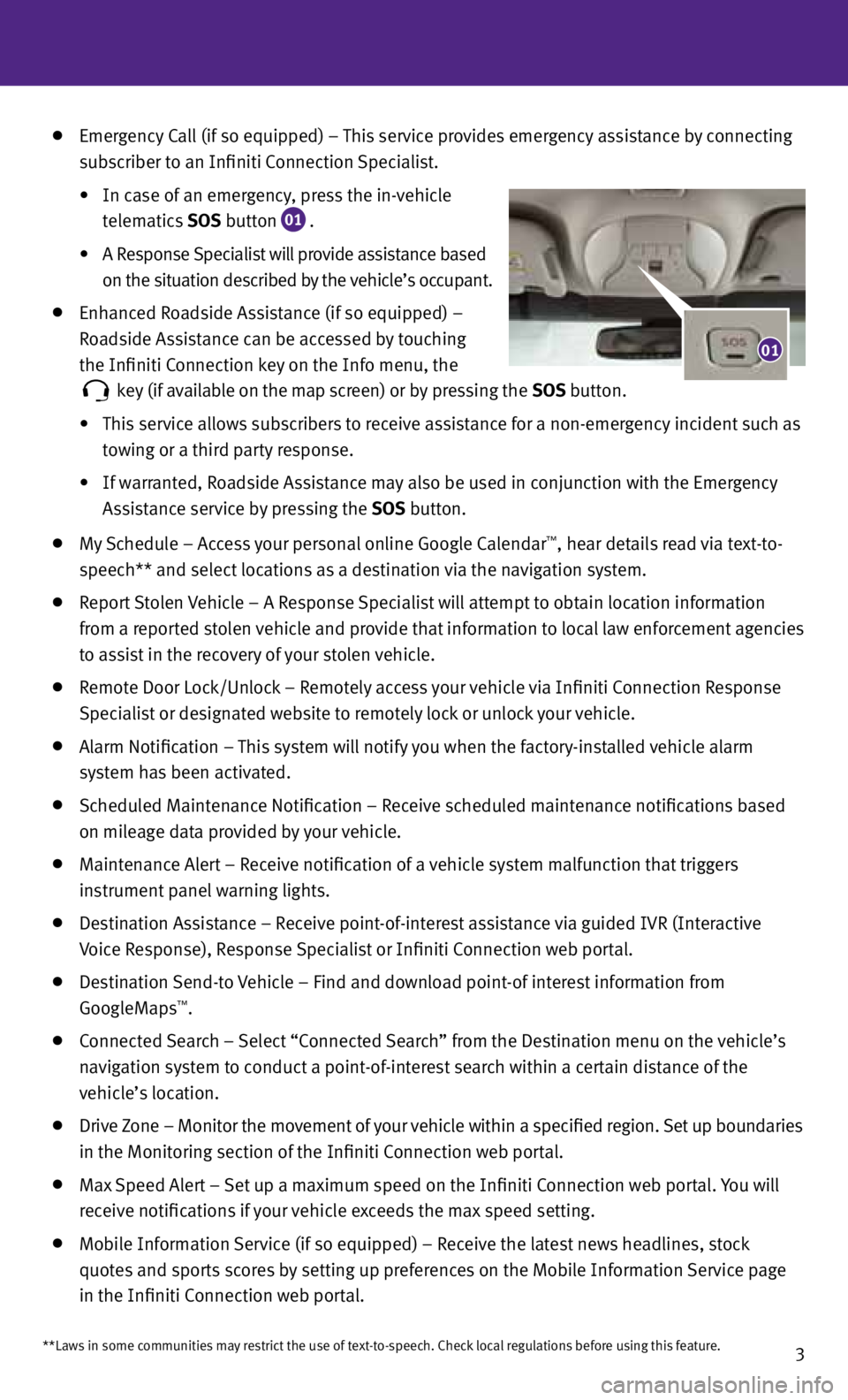
3**Laws in some communities may restrict the use of text-to-speech. check local regulations before using this feature.
emergency c all (if so equipped) – this service provides emergency assistance by connecting
subscriber to an Infiniti c onnection Specialist.
• In case of an emergency, press the in-vehicle
telematics SOS button
01 .
• A Response Specialist will provide assistance based
on the situation described by the vehicle’s occupant.
enhanced Roadside Assistance (if so equipped) –
Roadside Assistance can be accessed by touching
the Infiniti c onnection key on the Info menu, the
key (if available on the map screen) or by pressing the
SOS button.
• this service allows subscribers to receive assistance for a non-emergency incident such as
towing or a third party response.
• If warranted, Roadside Assistance may also be used in conjunction with the emergency
Assistance service by pressing the SOS button.
My Schedule – Access your personal online Google c alendar™, hear details read via text-to-
speech** and select locations as a destination via the navigation system.
Report Stolen vehicle – A Response Specialist will attempt to obtain location information
from a reported stolen vehicle and provide that information to local law enforcement agencies
to assist in the recovery of your stolen vehicle.
Remote door Lock/unlock – Remotely access your vehicle via Infiniti c onnection Response
Specialist or designated website to remotely lock or unlock your vehicle.
Alarm notification – this system will notify you when the factory-installed vehicle alarm
system has been activated.
Scheduled Maintenance notification – Receive scheduled maintenance notifications based
on mileage data provided by your vehicle.
Maintenance Alert – Receive notification of a vehicle system malfunction that triggers
instrument panel warning lights.
destination Assistance – Receive point-of-interest assistance via guided IvR (Interactive
v oice Response), Response Specialist or Infiniti c onnection web portal.
destination Send-to vehicle – Find and download point-of interest information from
GoogleMaps™.
connected Search – Select “c onnected Search” from the d estination menu on the vehicle’s
navigation system to conduct a point-of-interest search within a certain distance of the
vehicle’s location.
drive Zone – Monitor the movement of your vehicle within a specified region. Set up boundaries
in the Monitoring section of the Infiniti c onnection web portal.
Max Speed Alert – Set up a maximum speed on the Infiniti c onnection web portal. you will
receive notifications if your vehicle exceeds the max speed setting.
Mobile Information Service (if so equipped) – Receive the latest news headlines, stock
quotes and sports scores by setting up preferences on the Mobile Information Service page
in the Infiniti c onnection web portal.
01
Page 21 of 30
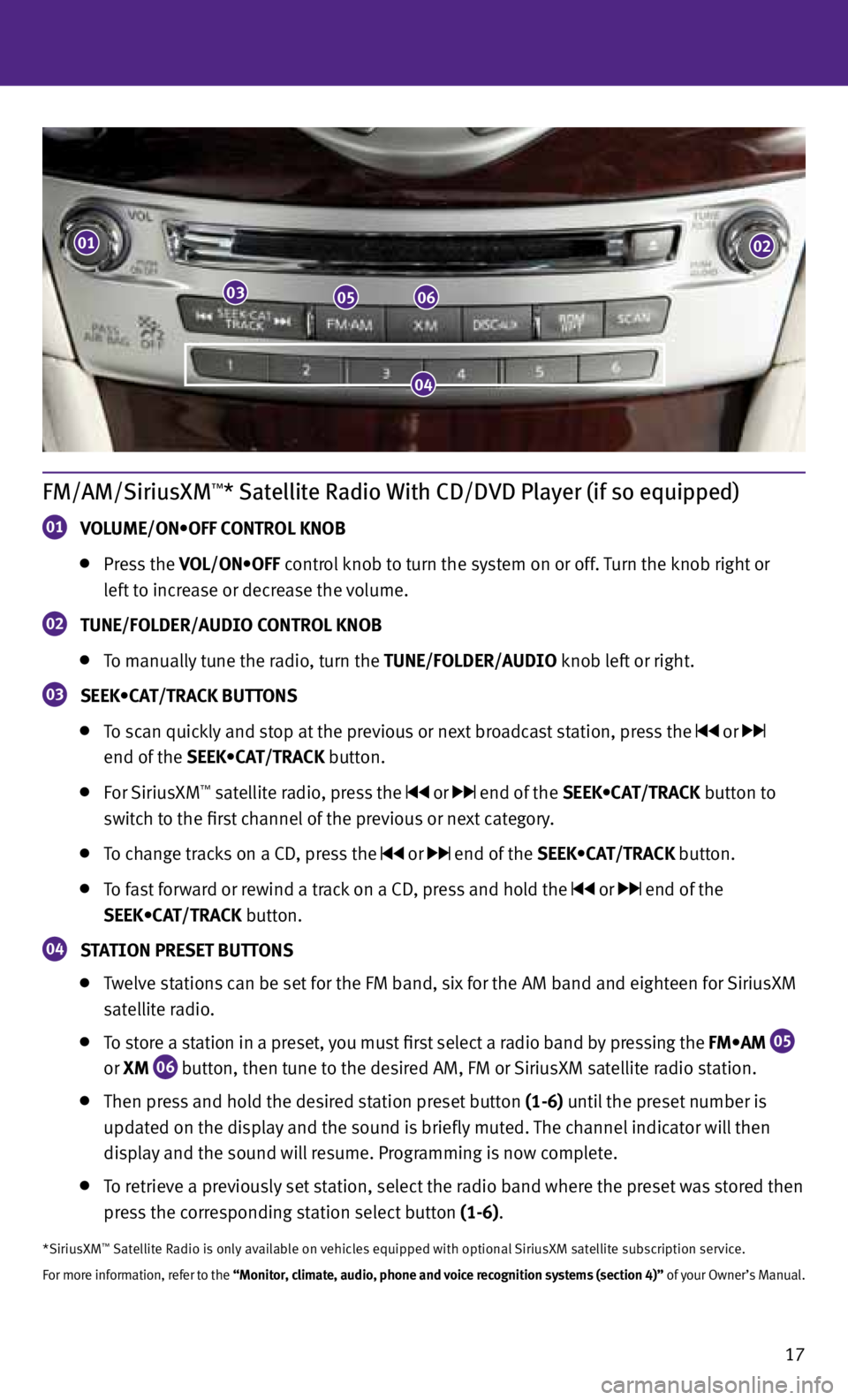
17
FM/AM/SiriusXM™* Satellite Radio With CD/DVD Player (if so equipped)
01 VOLUME/ON•OFF CONTROL KNOB
press the VOL/ON•OFF control knob to turn the system on or off. turn the knob right or
left to increase or decrease the volume.
02 tUNE/FOLDER/AUDIO CONtROL kNOB
to manually tune the radio, turn the tUNE/FOLDER/AUDIO knob left or right.
03 SEEk•
CAt/tRACk BUttONS
to scan quickly and stop at the previous or next broadcast station, press the or
end of the SEEK•CAT/TRACK button.
For SiriusxM™ satellite radio, press the or end of the SEEK•CAT/TRACK button to
switch to the first channel of the previous or next category.
to change tracks on a cd , press the or end of the SEEK•CAT/TRACK button.
to fast forward or rewind a track on a cd , press and hold the or end of the
SEEK•CAT/TRACK button.
04 S
tA tION PRESEt BUtt ONS
twelve stations can be set for the FM band, six for the AM band and eighteen for SiriusxM
satellite radio.
to store a station in a preset, you must first select a radio band by pressing the FM•AM
05
or
XM
06 button, then tune to the desired AM, FM or SiriusxM satellite radio station.
then press and hold the desired station preset button (1-6) until the preset number is
updated on the display and the sound is briefly muted. the channel indicator will then
display and the sound will resume. programming is now complete.
to retrieve a previously set station, select the radio band where the preset was stored then
press the corresponding station select button (1-6).
*SiriusxM™ Satellite Radio is only available on vehicles equipped with optional SiriusxM satellite subscription service.
For more information, refer to the “Monitor, climate, audio, phone and voice recognition systems (section 4)” of your Owner’s Manual.
01
030506
02
04