steering INFINITI M HYBRID 2013 Quick Reference Guide
[x] Cancel search | Manufacturer: INFINITI, Model Year: 2013, Model line: M HYBRID, Model: INFINITI M HYBRID 2013Pages: 30, PDF Size: 2.55 MB
Page 2 of 30
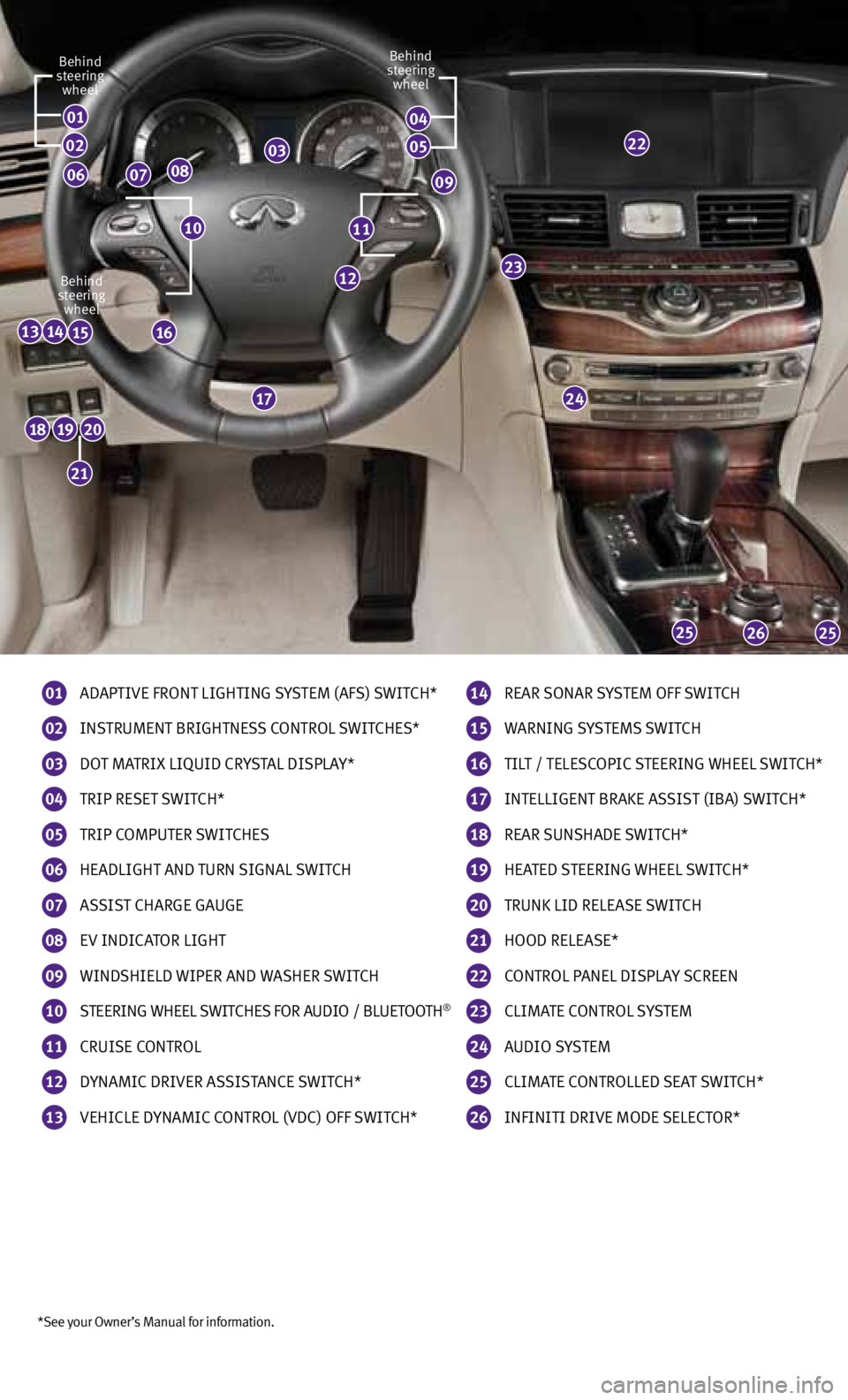
*See your Owner’s Manual for information.
01
Ad AptIve FROnt LIGHtInG Sy SteM (AFS) SwItcH*
02
InS tRuMent BRIGHtne SS cOntROL SwItcHeS*
03
dO t MA tRIx LIQuId cRy StAL dIS pLAy*
04 tRIp Re
Set S wItcH*
05 tRIp
cOMputeR S wItcHeS
06
HeAdLIGHt And tuRn SIGnAL SwItcH
07
ASSIS t cHARGe GAuGe
08 ev
IndIcA tOR LIGHt
09 wInd
SHIeLd wIpeR And wASHeR SwItcH
10
SteeRInG wHeeL SwItcHe S FOR AudIO / BL uetOOtH®
11 cRuIS
e cOntROL
12 dynAMIc
dRIveR ASSIS tAnce SwItcH*
13 veHIcLe d
ynAMIc cOntROL (vdc) OFF SwItcH*
01
07
23
24
252625
21
13141516
12
08
02
06
22
14 ReAR SOnAR S
yS teM OFF SwItcH
15 w
ARnInG S yS teMS S wItcH
16 tIL
t / teLe ScOpIc SteeRInG wHeeL SwItcH*
17
InteLLIGent BRAke ASSIS t (IBA) SwItcH*
18
ReAR SunSHAde SwItcH*
19 HeA
ted SteeRInG wHeeL SwItcH*
20 tRunk LId ReLeAS
e SwItcH
21
HOOd ReLeAS e*
22
cOntROL pAneL dISpLAy ScReen
23 cLIMA
te cOntROL SyS teM
24 A
udIO S yS teM
25 cLIMA
te cOntROLLed SeA t SwItcH*
26
InFInItI dRIve MOde SeLect OR*
1110
Behind
steering wheel
Behind
steering wheel Behind
steering wheel
17
09
03
04
05
192018
Page 13 of 30

11
Automatic Drive Positioner
two positions for the driver’s seat, steering column
and outside mirrors can be stored in the automatic
drive positioner
01 memory.
Follow these procedures to set the memory positions:
• Confirm the shift lever is in the P (PARk) position.
• Push the ignition switch to the ON position.
• Adjust the driver’s seat, steering column and outside mirrors to the desired positions using
the adjusting switches for each feature.
• Push the SE t switch and within 5 seconds, push the memory switch (1 or 2) for at least
1 second.
• The indicator light on the memory switch you select will illuminate for approximately 5 seconds.
• The driver’s seat, steering column and outside mirror positions are now set to your preference.
these memorized positions can also be linked to your InFInItI Intelligent k ey™.
For more information, refer to the “Pre-driving checks and adjustments (section 3)” of your Owner’s Manual.
01
Outside Mirror Control Switch
to select the right or left side mirror, move the control
switch
01 right or left.
Adjust each mirror to the desired position using the
switch
02 .
to fold the outside rearview mirrors, push the switch
03 to the
position. to unfold the outside
rearview mirrors, push the switch
03 to the
position.
ReveRS e tIL t-dO wn FeA tuRe
when backing up the vehicle, the right or left outside mirror can be selected to automatically
turn downward.
1. push the ignition switch to the ON position.
2. Move the shift lever to the R (REVERSE) position.
3. choose the right or left outside mirror by operating the outside mirror control switch
01 .
4. the outside mirror surfaces move downward.
when one of the following conditions has occurred, the outside mirror surfaces will return to
their original positions.
• the shift lever is moved to any position other than R (REVERSE).
• the outside mirror control switch is set to the center “neutral” position.
• the ignition switch is pushed to the OFF position.
For more information, refer to the “Pre-driving checks and adjustments (section 3)” of your Owner’s Manual.
01
0203
Page 14 of 30

2013 Infiniti M Hybrid Delivery Checklist
Bluetooth® Hands-free Phone System
Ye s
1. c onnect the customer’s phone
2. explain voice tagging
3. Identify microphone location
4. explain how to dial a number
5. explain how to receive and end a call
Audio System
Demonstrate Yes
1. How to tune in to the next broadcast station and skip to the next category
(if so equipped) or cd track
2. How to store a radio station in a preset
3. How to scan the broadcast stations
Seat Adjustments
Demonstrate Yes
1. How to move the seat forward, backward, up and down
2. How to recline the seat
3. How to adjust the lumbar support
Bluetooth®Controls
Windshield Wiper/Washer Switch
Demonstrate Ye s
01 MIS t (one sweep) function
02
Rain-sensing auto (AUt O) wiper function
03
time delay adjustment ring
04 Low
(LO) speed wiper function
05 High
(HI) speed wiper function
06 w asher function
MISt
OFF
AU tO
LO
HI
02
04
05
01
03
Automatic Drive Positioner (if so equipped)
Demonstrate Yes
1. Storing seat, outside mirrors and steering column to desired positions in
memory buttons 1 & 2
2. Linking the InFInItI Intelligent k ey™ to the stored memory positions
06
Page 24 of 30
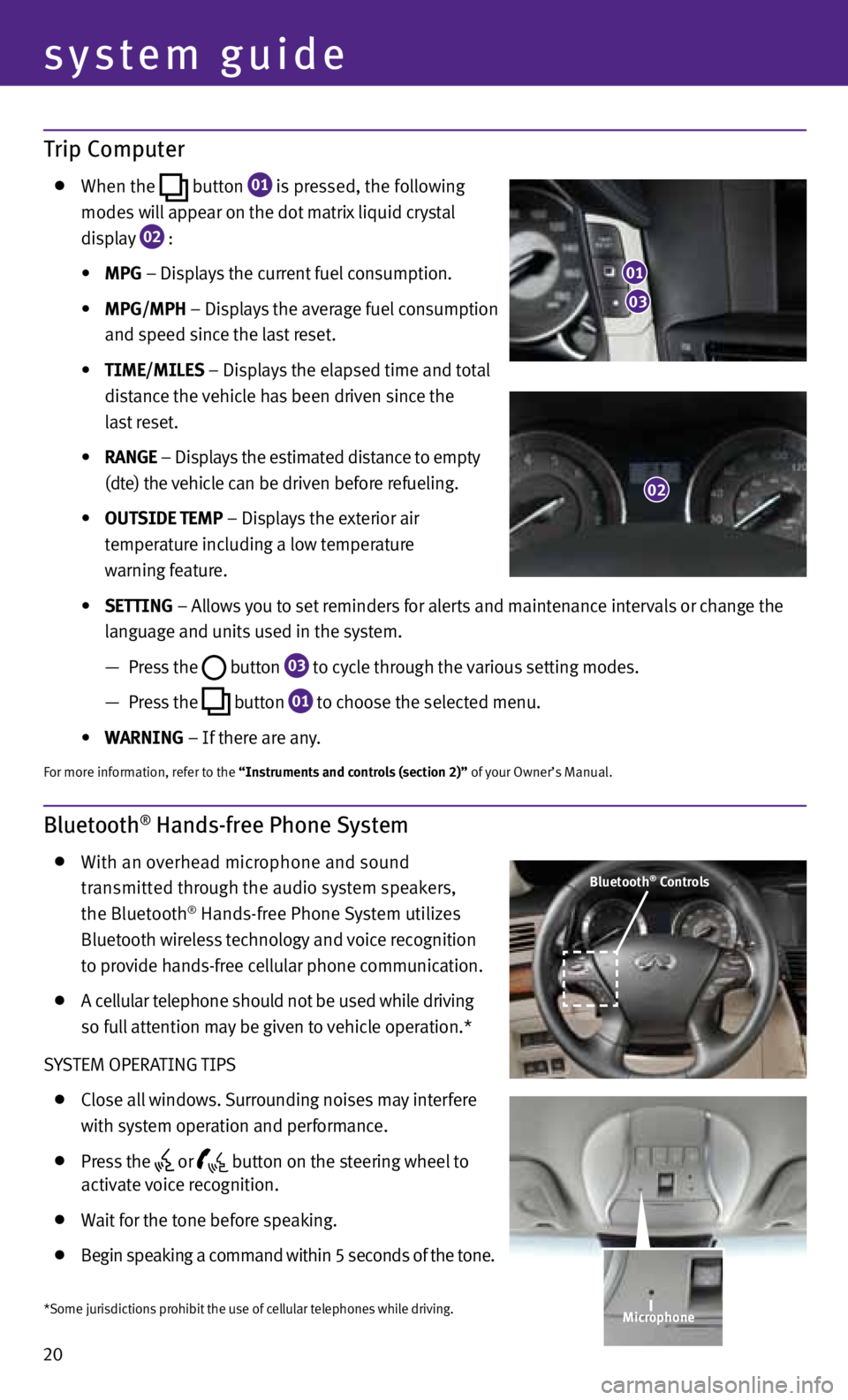
20
system guide
Trip Computer
when the
button
01 is pressed, the following
modes will appear on the dot matrix liquid crystal
display
02 :
• MPG – displays the current fuel consumption.
• MPG/MPH – displays the average fuel consumption
and speed since the last reset.
• tIME/MILES – displays the elapsed time and total
distance the vehicle has been driven since the
last reset.
• RANGE – displays the estimated distance to empty
(dte) the vehicle can be driven before refueling.
• OUtSIDE tEMP – displays the exterior air
temperature including a low temperature
warning feature.
• SEttING – Allows you to set reminders for alerts and maintenance intervals or change the
language and units used in the system.
— press the
button
03 to cycle through the various setting modes.
— press the
button
01 to choose the selected menu.
• WARNING – If there are any.
For more information, refer to the “Instruments and controls (section 2)” of your Owner’s Manual.
Bluetooth® Hands-free Phone System
with an overhead microphone and sound
transmitted through the audio system speakers,
the Bluetooth
® Hands-free phone System utilizes
Bluetooth wireless technology and voice recognition
to provide hands-free cellular phone communication.
A cellular telephone should not be used while driving
so full attention may be given to vehicle operation.*
S yS teM OpeRA tInG tIpS
close all windows. Surrounding noises may interfere
with system operation and performance.
press the
or
button on the steering wheel to
activate voice recognition.
wait for the tone before speaking.
Begin speaking a command within 5 seconds of the tone.
03
01
02
Bluetooth® Controls
*Some jurisdictions prohibit the use of cellular telephones while driving. Microphone
Page 25 of 30

21
Speak in a clear and natural voice without pausing between words.
Look straight ahead and avoid speaking too loudly or too softly.
to go back to the previous command, say “Go back”.
to cancel a voice recognition session, say “exit” or press and hold the
or
button.
to interrupt the system voice and give a command quickly, press the
or
button.
when speaking phonebook names, please be aware some phones require the last name to be
spoken before the first name. For example, “Michael Smith” may be spoken as “Smith Michael”.
to increase or decrease the volume of the voice prompts, push the volume control switches
or
+ on the steering wheel or turn the VOL/ON•OFF control knob on the audio system while
the system is responding.
If the voice Recognition system does not recognize your voice commands, train the system
using the Speaker Adaptation Mode. See your Owner’s Manual for detailed information.
Some commands are not available while the vehicle is in motion.
the “Help” command can be used to hear a list of available commands at any time.
please refer to the cellular phone manufacturer’s Owner’s Manual for detailed information
regarding your Bluetooth phone.
Bluetooth® System with Navigation* (if so equipped)
cOnnectInG pROceduRe
nO te: the vehicle must be stationary when connecting
the phone.
1. press the PHONE button on the instrument panel or
the
button on the steering wheel and select the
“connect phone” key.
2. Initiate connecting from the phone.
• The connecting procedure varies according to each
cellular phone model. For detailed connecting
instructions and a list of compatible phones,
please visit www.InfinitiUSA.com/bluetooth.
• When prompted for a PIN code, enter “1234”
from the handset. (the pIn code is assigned
by InFInItI and cannot be changed.)
3. when the connecting is complete, the screen will
return to the phone menu display.
*Some jurisdictions prohibit the use of cellular telephones while driving.
Page 26 of 30

pHOneBOOk Setup
depending on your cell phone, the system may automatically download your cell phone’s entire
phonebook to the vehicle’s Bluetooth system.
If the phonebook does not download automatically, the vehicle phonebook may be set for up to
1,000 entries.
to manually download entries:
1. press the
button and select the “v
ehicle
phonebook” key.
2. Select the “Add new” key at the top of the display.
there are different methods to input a phone
number. Select one of the following options:
• “Copy from Call History” to save a number from
the Outgoing, Incoming or Missed c alls lists.
• “Copy from the Handset” to save a number that
has been downloaded from your handset to
the vehicle.
• “Enter Number by Keypad” to input the number
and name manually.
MAkInG A cALL
t o make a call, follow this procedure:
1. press the
button on the steering wheel.
the “phone”
menu will appear on the control panel display.
2. Select the “v ehicle phonebook”, “ call History”,
“Handset phonebook” or “ dial n umber” key.
3. Select the desired entry from the list.
4. Select “c all” to start dialing the number.
ReceIvInG/endInG A cALL
to accept the call, press the
button on the steering
wheel or touch the “Answer” key. to reject the call,
touch the “Reject c all” key.
to hang-up, press the
button or touch the
“Hang-u p” key.
22
system guide
Page 27 of 30

23
Bluetooth® System without Navigation* (if so equipped)
pAIRInG pROceduRe
1. press the
button on the steering wheel.
the
system announces the available commands.
2. Say “c onnect phone”. the system acknowledges the
command and announces the next set of available
commands.
3. Say “Add phone”. the system acknowledges the
command and asks you to initiate connecting from
the phone handset.
4. Initiate pairing from the phone.
•
The connecting procedure varies according to each cellular phone model. For detailed
connecting instructions and a list of compatible phones, please visit
www.InfinitiUSA.com/bluetooth.
•
When prompted for a PIN code, enter “1234” from the handset. (the pIn code is assigned
by InFInItI and cannot be changed.)
5. the system asks for a name for the phone. Say “y es”. the system acknowledges the command
and registers the cellular phone.
pHOneBOOk ReGIS tRAtIOn
when the cellular phone is connected to the in-vehicle module, the data stored in the cellular
phone such as phonebook, outgoing call logs, incoming call logs and missed call logs is
automatically transferred and registered to the system.
the availability of this function depends on each cellular phone. the copying procedure also
varies according to each cellular phone. See your cellular phone Owner’s Manual for more
information.
up to 1,000 phone numbers per registered cellular phone can be stored in the phonebook.
MAkInG A cALL
1. p ush the
button on the steering wheel. A tone will sound.
2. Say “c all”. the system acknowledges the command and announces the next set of
available commands.
3. Say the registered person’s name. the system acknowledges the command and announces
the next set of available commands.
4. Say “y es”. the system acknowledges the command and makes the call.
ReceIvInG/endInG A cALL
to accept the call, press the
button on the steering wheel.
to reject the call, press the
button.
to hang-up, press the button.
*Some jurisdictions prohibit the use of cellular telephones while driving.
For more information, refer to the “Monitor, climate, audio, phone and voice recognition systems (section 4)” of your Owner’s Manual
or please visit www.InfinitiuSA.com/bluetooth.