USB INFINITI Q50 2014 Infiniti Intouch
[x] Cancel search | Manufacturer: INFINITI, Model Year: 2014, Model line: Q50, Model: INFINITI Q50 2014Pages: 274, PDF Size: 1.43 MB
Page 210 of 274
![INFINITI Q50 2014 Infiniti Intouch Deleting individual item on map
This operation is performed on the upper
display.
1. Align the cross pointer over the pre-ferred stored location for deletion by
moving on the map, and then touch
[
].
INFINITI Q50 2014 Infiniti Intouch Deleting individual item on map
This operation is performed on the upper
display.
1. Align the cross pointer over the pre-ferred stored location for deletion by
moving on the map, and then touch
[
].](/img/42/34966/w960_34966-209.png)
Deleting individual item on map
This operation is performed on the upper
display.
1. Align the cross pointer over the pre-ferred stored location for deletion by
moving on the map, and then touch
[
].
2. Touch [Delete]. A confirmation messageis displayed.
3. Touch [Yes]. The stored location is deleted from the Stored Location.
4. Touch [
] to return to the previous
screen.
TRANSFERRING INFORMATION TO/
FROM ADDRESS BOOK
The information of the stored home and
addresses can be exported and imported
using a USB memory device.
INFO:
A USB memory device can be used to transfer
data but it is not possible to edit the data using
a personal computer, etc.
Two USB ports are located in the center console
box.
“Media Hub” (page 2-6).
1. Insert a USB memory device and push
the
Page 238 of 274
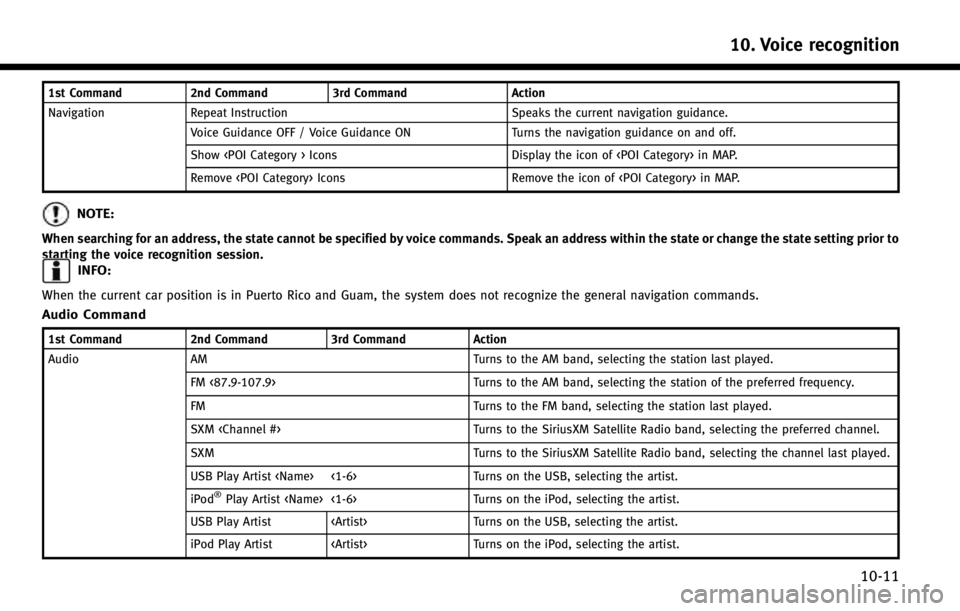
1st Command2nd Command3rd Command Action
Navigation Repeat Instruction Speaks the current navigation guidance.
Voice Guidance OFF / Voice Guidance ON Turns the navigation guidance on and off.
Show
Remove
NOTE:
When searching for an address, the state cannot be specified by voice commands. Speak an address within the state or change the state setting prior to
starting the voice recognition session.
INFO:
When the current car position is in Puerto Rico and Guam, the system does not recognize the general navigation commands.
Audio Command
1st Command2nd Command3rd Command Action
Audio AM Turns to the AM band, selecting the station last played.
FM <87.9-107.9> Turns to the AM band, selecting the station of the preferred frequency.
FM Turns to the FM band, selecting the station last played.
SXM
SXM Turns to the SiriusXM Satellite Radio band, selecting the channel last played.
USB Play Artist
iPod
®Play Artist
USB Play Artist
iPod Play Artist
10. Voice recognition
10-11
Page 239 of 274
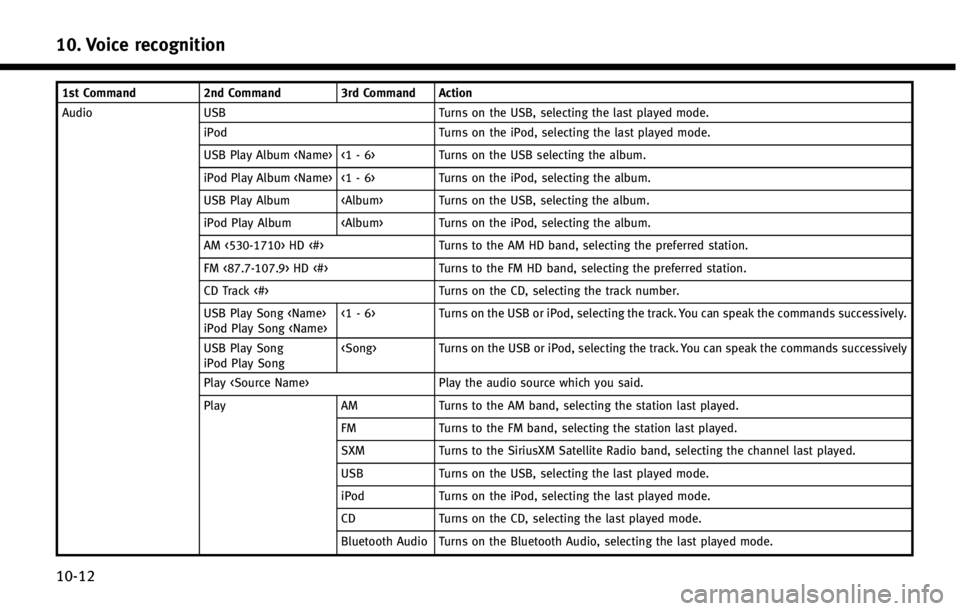
10. Voice recognition
10-12
1st Command2nd Command 3rd Command Action
Audio USB Turns on the USB, selecting the last played mode. iPod Turns on the iPod, selecting the last played mode.
USB Play Album
iPod Play Album
USB Play Album
iPod Play Album
AM <530-1710> HD <#> Turns to the AM HD band, selecting the preferred station.
FM <87.7-107.9> HD <#> Turns to the FM HD band, selecting the preferred station.
CD Track <#> Turns on the CD, selecting the track number.
USB Play Song
iPod Play Song
Turns on the USB or iPod, selecting the track. You can speak the commands successively.
USB Play Song
iPod Play Song
Play
Play AMTurns to the AM band, selecting the station last played.
FM Turns to the FM band, selecting the station last played.
SXM Turns to the SiriusXM Satellite Radio band, selecting the channel last played.
USB Turns on the USB, selecting the last played mode.
iPod Turns on the iPod, selecting the last played mode.
CD Turns on the CD, selecting the last played mode.
Bluetooth Audio Turns on the Bluetooth Audio, selecting the last played mode.
Page 240 of 274
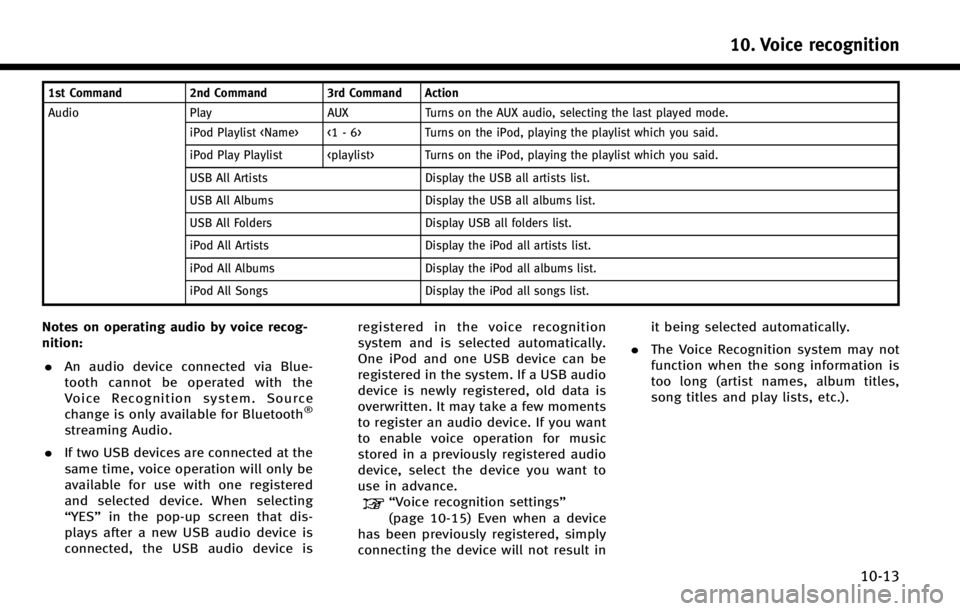
1st Command2nd Command 3rd Command Action
Audio Play AUX Turns on the AUX audio, selecting the last played mode. iPod Playlist
iPod Play Playlist
USB All Artists Display the USB all artists list.
USB All Albums Display the USB all albums list.
USB All Folders Display USB all folders list.
iPod All Artists Display the iPod all artists list.
iPod All Albums Display the iPod all albums list.
iPod All Songs Display the iPod all songs list.
Notes on operating audio by voice recog-
nition:
. An audio device connected via Blue-
tooth cannot be operated with the
Voice Recognition system. Source
change is only available for Bluetooth
®
streaming Audio.
. If two USB devices are connected at the
same time, voice operation will only be
available for use with one registered
and selected device. When selecting
“YES” in the pop-up screen that dis-
plays after a new USB audio device is
connected, the USB audio device is registered in the voice recognition
system and is selected automatically.
One iPod and one USB device can be
registered in the system. If a USB audio
device is newly registered, old data is
overwritten. It may take a few moments
to register an audio device. If you want
to enable voice operation for music
stored in a previously registered audio
device, select the device you want to
use in advance.
“Voice recognition settings”
(page 10-15) Even when a device
has been previously registered, simply
connecting the device will not result in it being selected automatically.
. The Voice Recognition system may not
function when the song information is
too long (artist names, album titles,
song titles and play lists, etc.).
10. Voice recognition
10-13
Page 242 of 274
![INFINITI Q50 2014 Infiniti Intouch VOICE RECOGNITION SETTINGS
The voice recognition functions can be set.
1. Push<MENU>and touch [Settings].
2. Touch [Voice Recognition].
3. Touch the item you would like to set.
Available settings . [M INFINITI Q50 2014 Infiniti Intouch VOICE RECOGNITION SETTINGS
The voice recognition functions can be set.
1. Push<MENU>and touch [Settings].
2. Touch [Voice Recognition].
3. Touch the item you would like to set.
Available settings . [M](/img/42/34966/w960_34966-241.png)
VOICE RECOGNITION SETTINGS
The voice recognition functions can be set.
1. Push
Page 244 of 274
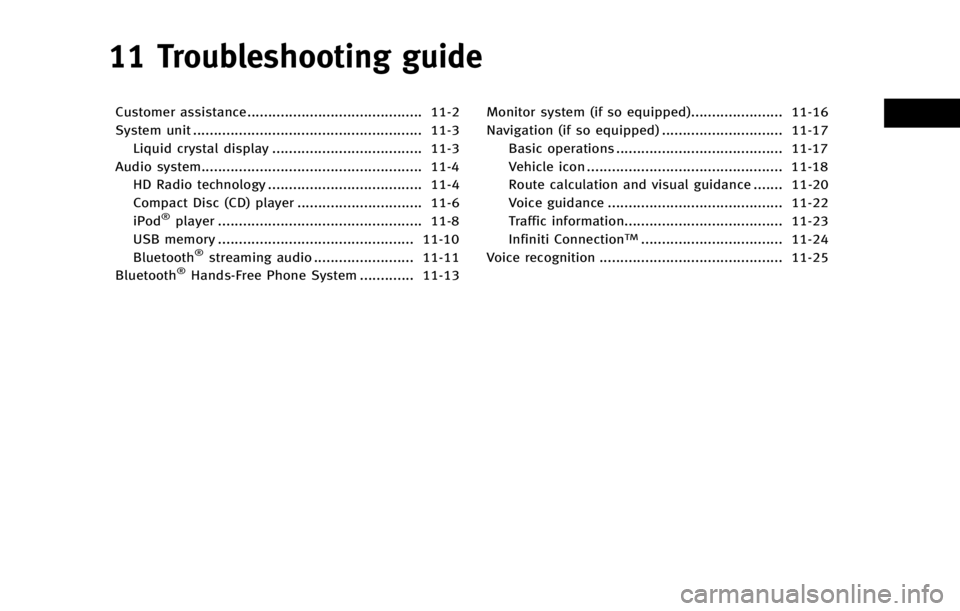
11 Troubleshooting guide
Customer assistance.......................................... 11-2
System unit ....................................................... 11-3Liquid crystal display .................................... 11-3
Audio system..................................................... 11-4 HD Radio technology ..................................... 11-4
Compact Disc (CD) player .............................. 11-6
iPod
®player ................................................. 11-8
USB memory ............................................... 11-10
Bluetooth
®streaming audio ........................ 11-11
Bluetooth®Hands-Free Phone System ............. 11-13 Monitor system (if so equipped)...................... 11-16
Navigation (if so equipped) ............................. 11-17
Basic operations ........................................ 11-17
Vehicle icon ............................................... 11-18
Route calculation and visual guidance ....... 11-20
Voice guidance .......................................... 11-22
Traffic information...................................... 11-23
Infiniti Connection
TM.................................. 11-24
Voice recognition ............................................ 11-25
Page 251 of 274

11. Troubleshooting guide
11-8
iPod®PLAYER
SymptomPossible cause Possible solution
The system does not recognize an iPod. A connector cable is not correctly connected, or the
iPod does not correctly operate. Connect the connector cable again. If the system
does not recognize the iPod
®after performing this
procedure above, reset the iPod.
The iPod that is to be connected is not compatible
with the system. Check the iPod model and firmware versions
available for the system.
A USB extension cable is not correctly connected. Do not use a USB extension cable.
The cable is rapidly connected to or disconnected
from the USB connector. Slowly connect or disconnect the USB cable.
An iPod cannot be operated. The iPod is connected to the in-vehicle audio system
while headsets, etc. are connected to the iPod. Remove all equipment from the iPod after discon-
necting the iPod from the system, and then connect
it to the system again.
The iPod is not operating normally. Disconnect the iPod from the in-vehicle audio
system, and then connect it to the system again.
The system plays back an album/track that includes
a particular album art. Disconnect the iPod from the in-vehicle audio
system, and then reset the iPod. Disable the album
art, and then connect the iPod to the system.
An iPod does not respond. There are too many tracks in a category.Decrease the number of tracks in a category (less
than 3,000 tracks).
The shuffle function is turned on. Turn off the shuffle function if many tracks are
stored on the iPod.
Music cannot be played back. A connector is not connected to the iPod. Firmly connect the connector until it clicks.
Playback cuts out. The sound cuts due to vibration resulting from an
unstable location of the iPod. Place the iPod on a stable location where it does not
roll over.
Distorted sound occurs. The EQ (equalizer) function of the iPod is turned on. Turn off the EQ (equalizer) function.
Page 252 of 274

SymptomPossible cause Possible solution
Battery charge of an iPod takes longer. Battery charge of the iPod may take longer while an
iPod is playing back. If the iPod is requires charging, it is recommended
to stop playback.
Battery charge of an iPod is unavailable. The cable that is connected to the iPod may
deteriorate (cable disconnection, etc.). Check the cable currently in use.
Functions cannot be operated using an iPod that is
connected to the in-vehicle audio system. -The operation of an iPod must be performed using
the in-vehicle audio system after the iPod is
connected to the system.
Sound skips. Surrounding circumstances (noise, etc.) may cause
sound skip. This does not indicate a malfunction.
A USB extension cable is not correctly connected. Do not use a USB extension cable.
11. Troubleshooting guide
11-9
Page 253 of 274

11. Troubleshooting guide
11-10
USB MEMORY
SymptomPossible cause Possible solution
The system does not recognize a USB device. A USB extension cable is used. Do not use a USB extension cable.
A USB hub is used. Do not use a USB hub.
A USB device is rapidly connected to or discon-
nected from the USB connector. Slowly connect or disconnect the USB device.
Page 269 of 274
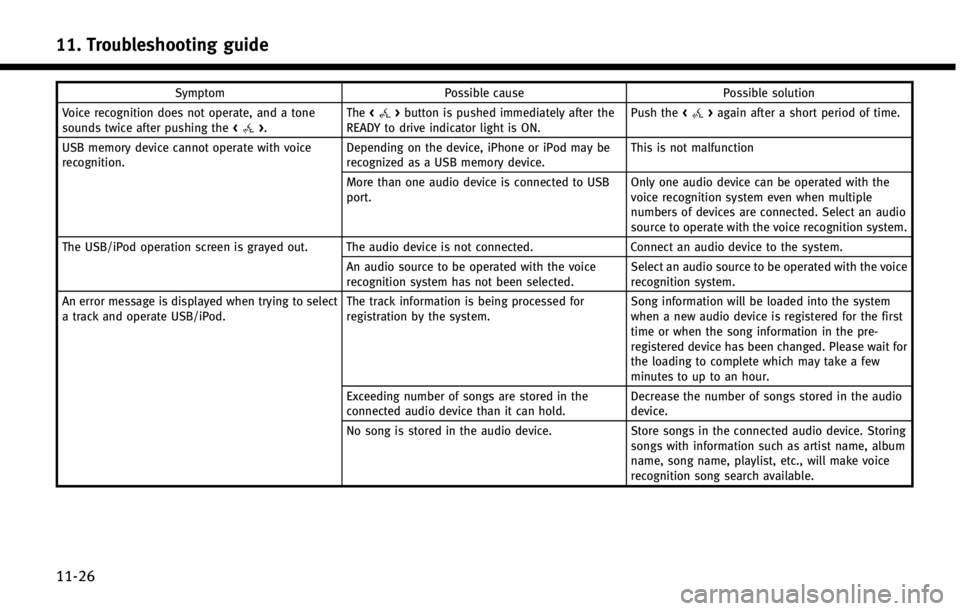
11. Troubleshooting guide
11-26
SymptomPossible cause Possible solution
Voice recognition does not operate, and a tone
sounds twice after pushing the <
>.The
<>button is pushed immediately after the
READY to drive indicator light is ON. Push the
<>again after a short period of time.
USB memory device cannot operate with voice
recognition. Depending on the device, iPhone or iPod may be
recognized as a USB memory device.This is not malfunction
More than one audio device is connected to USB
port. Only one audio device can be operated with the
voice recognition system even when multiple
numbers of devices are connected. Select an audio
source to operate with the voice recognition system.
The USB/iPod operation screen is grayed out. The audio device is not connected. Connect an audio device to the system.
An audio source to be operated with the voice
recognition system has not been selected. Select an audio source to be operated with the voice
recognition system.
An error message is displayed when trying to select
a track and operate USB/iPod. The track information is being processed for
registration by the system.Song information will be loaded into the system
when a new audio device is registered for the first
time or when the song information in the pre-
registered device has been changed. Please wait for
the loading to complete which may take a few
minutes to up to an hour.
Exceeding number of songs are stored in the
connected audio device than it can hold. Decrease the number of songs stored in the audio
device.
No song is stored in the audio device. Store songs in the connected audio device. Storing
songs with information such as artist name, album
name, song name, playlist, etc., will make voice
recognition song search available.