USB port INFINITI Q50 2014 Infiniti Intouch
[x] Cancel search | Manufacturer: INFINITI, Model Year: 2014, Model line: Q50, Model: INFINITI Q50 2014Pages: 274, PDF Size: 1.43 MB
Page 48 of 274
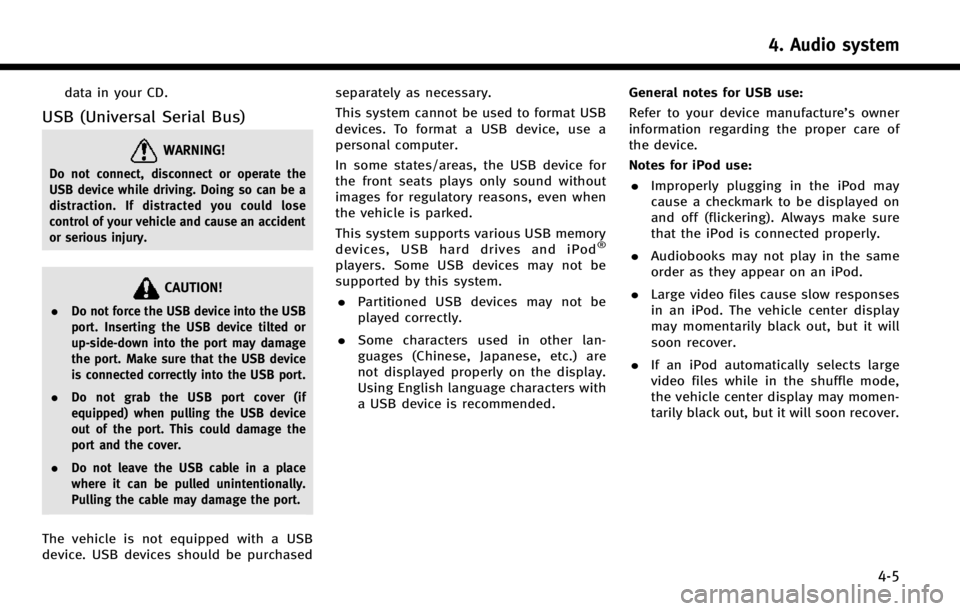
data in your CD.
USB (Universal Serial Bus)
WARNING!
Do not connect, disconnect or operate the
USB device while driving. Doing so can be a
distraction. If distracted you could lose
control of your vehicle and cause an accident
or serious injury.
CAUTION!
.Do not force the USB device into the USB
port. Inserting the USB device tilted or
up-side-down into the port may damage
the port. Make sure that the USB device
is connected correctly into the USB port.
. Do not grab the USB port cover (if
equipped) when pulling the USB device
out of the port. This could damage the
port and the cover.
. Do not leave the USB cable in a place
where it can be pulled unintentionally.
Pulling the cable may damage the port.
The vehicle is not equipped with a USB
device. USB devices should be purchased separately as necessary.
This system cannot be used to format USB
devices. To format a USB device, use a
personal computer.
In some states/areas, the USB device for
the front seats plays only sound without
images for regulatory reasons, even when
the vehicle is parked.
This system supports various USB memory
devices, USB hard drives and iPod
®
players. Some USB devices may not be
supported by this system.
. Partitioned USB devices may not be
played correctly.
. Some characters used in other lan-
guages (Chinese, Japanese, etc.) are
not displayed properly on the display.
Using English language characters with
a USB device is recommended. General notes for USB use:
Refer to your device manufacture’s owner
information regarding the proper care of
the device.
Notes for iPod use:
. Improperly plugging in the iPod may
cause a checkmark to be displayed on
and off (flickering). Always make sure
that the iPod is connected properly.
. Audiobooks may not play in the same
order as they appear on an iPod.
. Large video files cause slow responses
in an iPod. The vehicle center display
may momentarily black out, but it will
soon recover.
. If an iPod automatically selects large
video files while in the shuffle mode,
the vehicle center display may momen-
tarily black out, but it will soon recover.
4. Audio system
4-5
Page 49 of 274
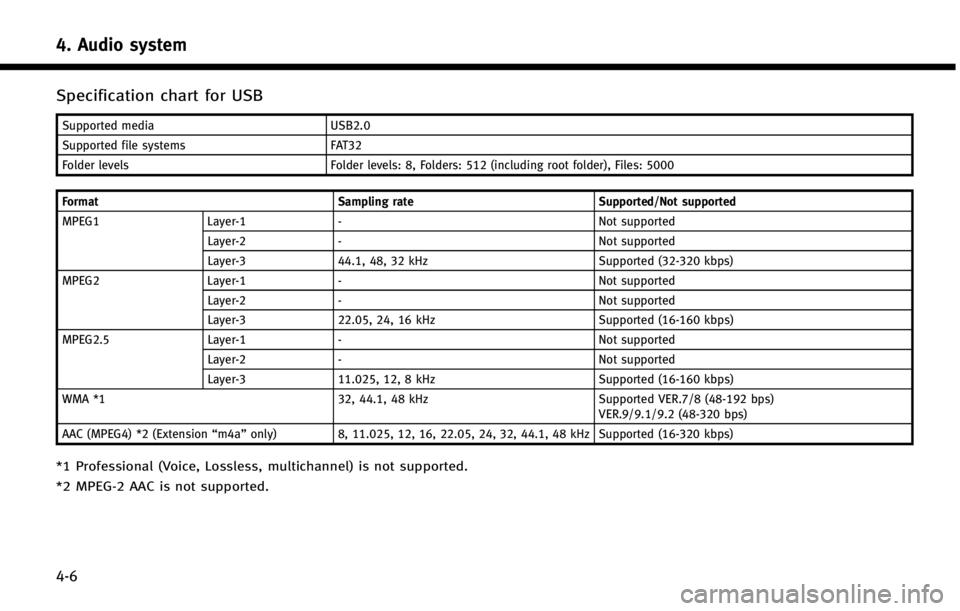
4. Audio system
4-6
Specification chart for USB
Supported mediaUSB2.0
Supported file systems FAT32
Folder levels Folder levels: 8, Folders: 512 (including root folder), Files: 5000
Format Sampling rateSupported/Not supported
MPEG1 Layer-1- Not supported
Layer-2 - Not supported
Layer-3 44.1, 48, 32 kHz Supported (32-320 kbps)
MPEG2 Layer-1- Not supported
Layer-2 - Not supported
Layer-3 22.05, 24, 16 kHz Supported (16-160 kbps)
MPEG2.5 Layer-1- Not supported
Layer-2 - Not supported
Layer-3 11.025, 12, 8 kHz Supported (16-160 kbps)
WMA *1 32, 44.1, 48 kHzSupported VER.7/8 (48-192 bps)
VER.9/9.1/9.2 (48-320 bps)
AAC (MPEG4) *2 (Extension “m4a”only) 8, 11.025, 12, 16, 22.05, 24, 32, 44.1, 48 kHz Supported (16-320 kbps)
*1 Professional (Voice, Lossless, multichannel) is not supported.
*2 MPEG-2 AAC is not supported.
Page 63 of 274
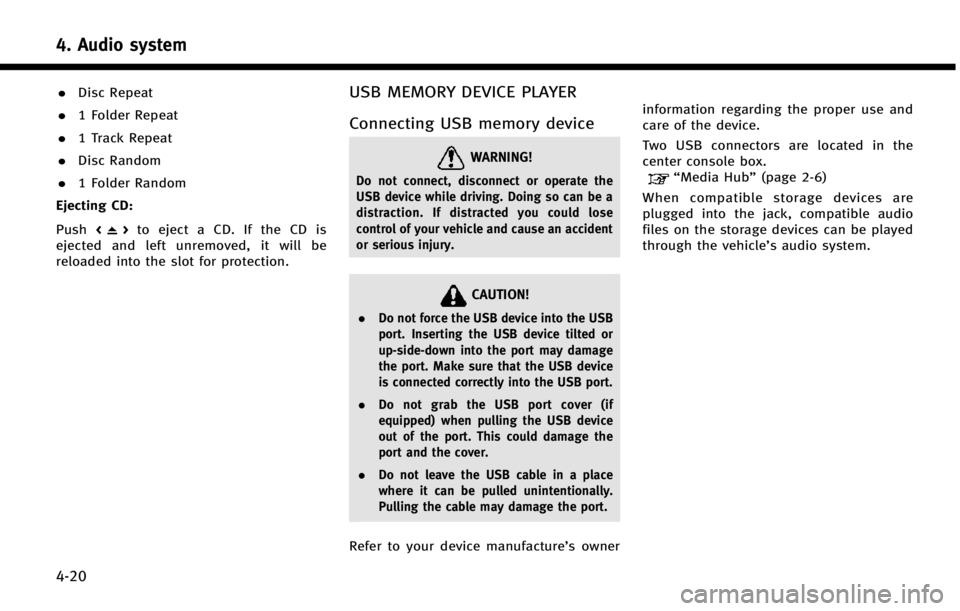
4. Audio system
4-20
.Disc Repeat
. 1 Folder Repeat
. 1 Track Repeat
. Disc Random
. 1 Folder Random
Ejecting CD:
Push <
>to eject a CD. If the CD is
ejected and left unremoved, it will be
reloaded into the slot for protection.
USB MEMORY DEVICE PLAYER
Connecting USB memory device
WARNING!
Do not connect, disconnect or operate the
USB device while driving. Doing so can be a
distraction. If distracted you could lose
control of your vehicle and cause an accident
or serious injury.
CAUTION!
. Do not force the USB device into the USB
port. Inserting the USB device tilted or
up-side-down into the port may damage
the port. Make sure that the USB device
is connected correctly into the USB port.
. Do not grab the USB port cover (if
equipped) when pulling the USB device
out of the port. This could damage the
port and the cover.
. Do not leave the USB cable in a place
where it can be pulled unintentionally.
Pulling the cable may damage the port.
Refer to your device manufacture’s owner information regarding the proper use and
care of the device.
Two USB connectors are located in the
center console box.
“Media Hub”
(page 2-6)
When compatible storage devices are
plugged into the jack, compatible audio
files on the storage devices can be played
through the vehicle’s audio system.
Page 66 of 274
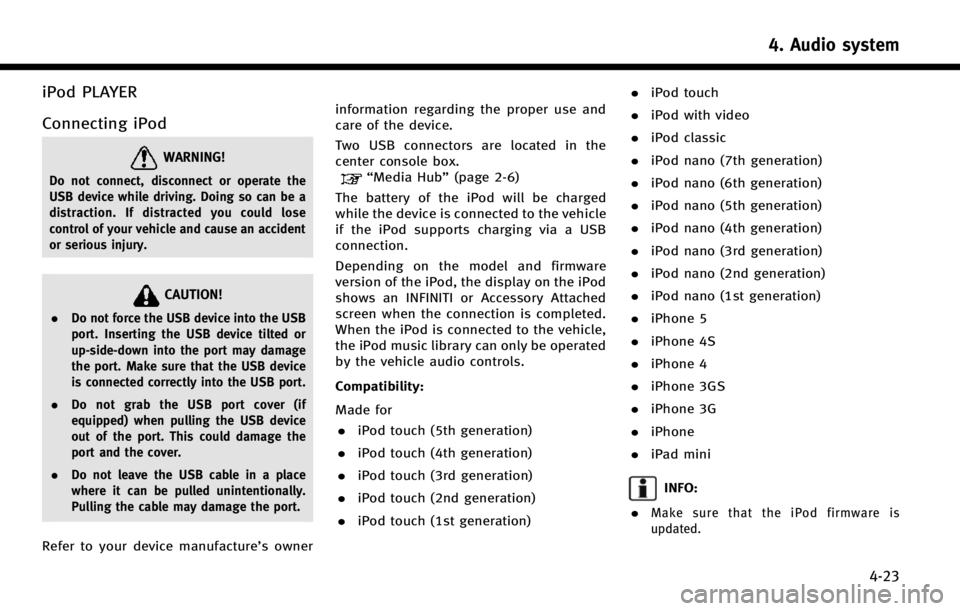
iPod PLAYER
Connecting iPod
WARNING!
Do not connect, disconnect or operate the
USB device while driving. Doing so can be a
distraction. If distracted you could lose
control of your vehicle and cause an accident
or serious injury.
CAUTION!
.Do not force the USB device into the USB
port. Inserting the USB device tilted or
up-side-down into the port may damage
the port. Make sure that the USB device
is connected correctly into the USB port.
. Do not grab the USB port cover (if
equipped) when pulling the USB device
out of the port. This could damage the
port and the cover.
. Do not leave the USB cable in a place
where it can be pulled unintentionally.
Pulling the cable may damage the port.
Refer to your device manufacture’s owner information regarding the proper use and
care of the device.
Two USB connectors are located in the
center console box.
“Media Hub”
(page 2-6)
The battery of the iPod will be charged
while the device is connected to the vehicle
if the iPod supports charging via a USB
connection.
Depending on the model and firmware
version of the iPod, the display on the iPod
shows an INFINITI or Accessory Attached
screen when the connection is completed.
When the iPod is connected to the vehicle,
the iPod music library can only be operated
by the vehicle audio controls.
Compatibility:
Made for . iPod touch (5th generation)
. iPod touch (4th generation)
. iPod touch (3rd generation)
. iPod touch (2nd generation)
. iPod touch (1st generation) .
iPod touch
. iPod with video
. iPod classic
. iPod nano (7th generation)
. iPod nano (6th generation)
. iPod nano (5th generation)
. iPod nano (4th generation)
. iPod nano (3rd generation)
. iPod nano (2nd generation)
. iPod nano (1st generation)
. iPhone 5
. iPhone 4S
. iPhone 4
. iPhone 3GS
. iPhone 3G
. iPhone
. iPad mini
INFO:
.
Make sure that the iPod firmware is
updated.
4. Audio system
4-23
Page 76 of 274
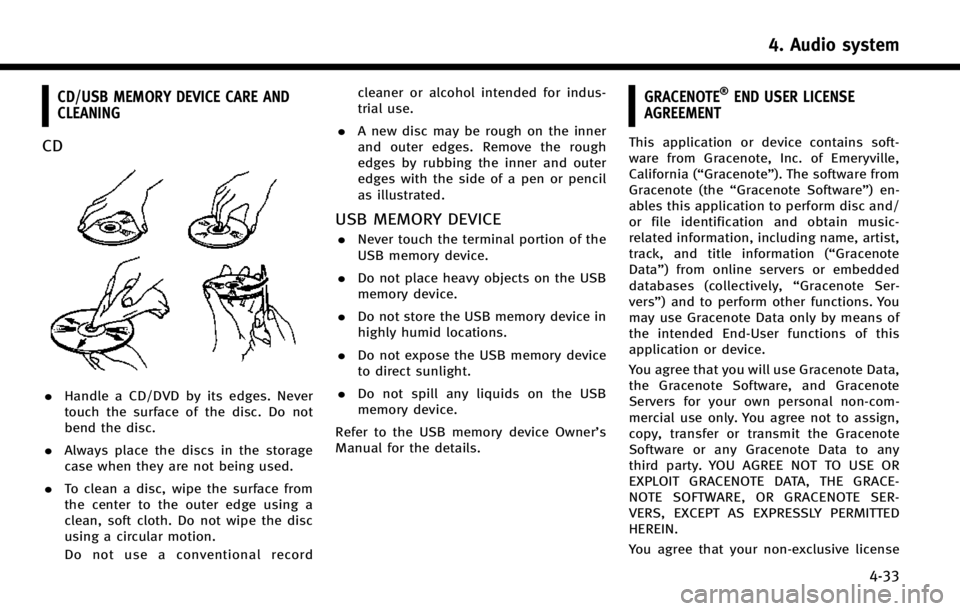
CD/USB MEMORY DEVICE CARE AND
CLEANING
CD
.Handle a CD/DVD by its edges. Never
touch the surface of the disc. Do not
bend the disc.
. Always place the discs in the storage
case when they are not being used.
. To clean a disc, wipe the surface from
the center to the outer edge using a
clean, soft cloth. Do not wipe the disc
using a circular motion.
Do not use a conventional record cleaner or alcohol intended for indus-
trial use.
. A new disc may be rough on the inner
and outer edges. Remove the rough
edges by rubbing the inner and outer
edges with the side of a pen or pencil
as illustrated.
USB MEMORY DEVICE
.Never touch the terminal portion of the
USB memory device.
. Do not place heavy objects on the USB
memory device.
. Do not store the USB memory device in
highly humid locations.
. Do not expose the USB memory device
to direct sunlight.
. Do not spill any liquids on the USB
memory device.
Refer to the USB memory device Owner’s
Manual for the details.
GRACENOTE®END USER LICENSE
AGREEMENT
This application or device contains soft-
ware from Gracenote, Inc. of Emeryville,
California (“Gracenote”). The software from
Gracenote (the “Gracenote Software”) en-
ables this application to perform disc and/
or file identification and obtain music-
related information, including name, artist,
track, and title information (“ Gracenote
Data”) from online servers or embedded
databases (collectively, “Gracenote Ser-
vers”) and to perform other functions. You
may use Gracenote Data only by means of
the intended End-User functions of this
application or device.
You agree that you will use Gracenote Data,
the Gracenote Software, and Gracenote
Servers for your own personal non-com-
mercial use only. You agree not to assign,
copy, transfer or transmit the Gracenote
Software or any Gracenote Data to any
third party. YOU AGREE NOT TO USE OR
EXPLOIT GRACENOTE DATA, THE GRACE-
NOTE SOFTWARE, OR GRACENOTE SER-
VERS, EXCEPT AS EXPRESSLY PERMITTED
HEREIN.
You agree that your non-exclusive license
4. Audio system
4-33
Page 95 of 274
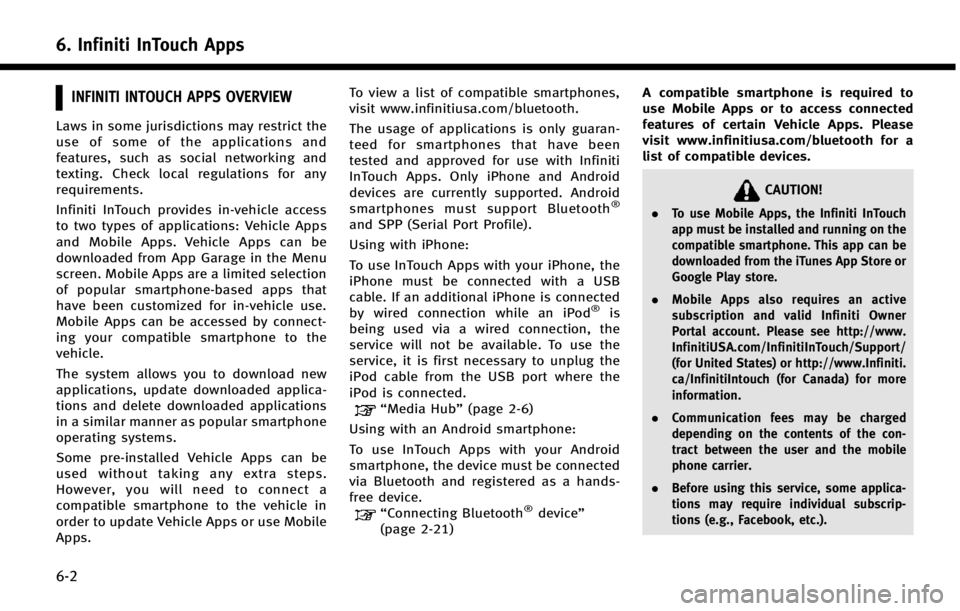
6. Infiniti InTouch Apps
6-2
INFINITI INTOUCH APPS OVERVIEW
Laws in some jurisdictions may restrict the
use of some of the applications and
features, such as social networking and
texting. Check local regulations for any
requirements.
Infiniti InTouch provides in-vehicle access
to two types of applications: Vehicle Apps
and Mobile Apps. Vehicle Apps can be
downloaded from App Garage in the Menu
screen. Mobile Apps are a limited selection
of popular smartphone-based apps that
have been customized for in-vehicle use.
Mobile Apps can be accessed by connect-
ing your compatible smartphone to the
vehicle.
The system allows you to download new
applications, update downloaded applica-
tions and delete downloaded applications
in a similar manner as popular smartphone
operating systems.
Some pre-installed Vehicle Apps can be
used without taking any extra steps.
However, you will need to connect a
compatible smartphone to the vehicle in
order to update Vehicle Apps or use Mobile
Apps.To view a list of compatible smartphones,
visit www.infinitiusa.com/bluetooth.
The usage of applications is only guaran-
teed for smartphones that have been
tested and approved for use with Infiniti
InTouch Apps. Only iPhone and Android
devices are currently supported. Android
smartphones must support Bluetooth
®
and SPP (Serial Port Profile).
Using with iPhone:
To use InTouch Apps with your iPhone, the
iPhone must be connected with a USB
cable. If an additional iPhone is connected
by wired connection while an iPod
®is
being used via a wired connection, the
service will not be available. To use the
service, it is first necessary to unplug the
iPod cable from the USB port where the
iPod is connected.
“Media Hub” (page 2-6)
Using with an Android smartphone:
To use InTouch Apps with your Android
smartphone, the device must be connected
via Bluetooth and registered as a hands-
free device.
“Connecting Bluetooth®device ”
(page 2-21) A compatible smartphone is required to
use Mobile Apps or to access connected
features of certain Vehicle Apps. Please
visit www.infinitiusa.com/bluetooth for a
list of compatible devices.
CAUTION!
.
To use Mobile Apps, the Infiniti InTouch
app must be installed and running on the
compatible smartphone. This app can be
downloaded from the iTunes App Store or
Google Play store.
. Mobile Apps also requires an active
subscription and valid Infiniti Owner
Portal account. Please see http://www.
InfinitiUSA.com/InfinitiInTouch/Support/
(for United States) or http://www.Infiniti.
ca/InfinitiIntouch (for Canada) for more
information.
. Communication fees may be charged
depending on the contents of the con-
tract between the user and the mobile
phone carrier.
. Before using this service, some applica-
tions may require individual subscrip-
tions (e.g., Facebook, etc.).
Page 97 of 274
![INFINITI Q50 2014 Infiniti Intouch 6. Infiniti InTouch Apps
6-4
Available settings. [Vehicle Apps Manager]
Install, uninstall and update Vehicle
Apps.
. [App Garage Settings]
View apps information, manage apps,
customize shortcuts on t INFINITI Q50 2014 Infiniti Intouch 6. Infiniti InTouch Apps
6-4
Available settings. [Vehicle Apps Manager]
Install, uninstall and update Vehicle
Apps.
. [App Garage Settings]
View apps information, manage apps,
customize shortcuts on t](/img/42/34966/w960_34966-96.png)
6. Infiniti InTouch Apps
6-4
Available settings. [Vehicle Apps Manager]
Install, uninstall and update Vehicle
Apps.
. [App Garage Settings]
View apps information, manage apps,
customize shortcuts on the Menu
screen and Set notifications.
. Available application list
Display the downloaded Vehicle Apps
and selected Mobile Apps.
When a listed application is selected,
the application will start.
App Garage Settings screen
You can use various application settings.
1. Push
Page 210 of 274
![INFINITI Q50 2014 Infiniti Intouch Deleting individual item on map
This operation is performed on the upper
display.
1. Align the cross pointer over the pre-ferred stored location for deletion by
moving on the map, and then touch
[
].
INFINITI Q50 2014 Infiniti Intouch Deleting individual item on map
This operation is performed on the upper
display.
1. Align the cross pointer over the pre-ferred stored location for deletion by
moving on the map, and then touch
[
].](/img/42/34966/w960_34966-209.png)
Deleting individual item on map
This operation is performed on the upper
display.
1. Align the cross pointer over the pre-ferred stored location for deletion by
moving on the map, and then touch
[
].
2. Touch [Delete]. A confirmation messageis displayed.
3. Touch [Yes]. The stored location is deleted from the Stored Location.
4. Touch [
] to return to the previous
screen.
TRANSFERRING INFORMATION TO/
FROM ADDRESS BOOK
The information of the stored home and
addresses can be exported and imported
using a USB memory device.
INFO:
A USB memory device can be used to transfer
data but it is not possible to edit the data using
a personal computer, etc.
Two USB ports are located in the center console
box.
“Media Hub” (page 2-6).
1. Insert a USB memory device and push
the
Page 269 of 274
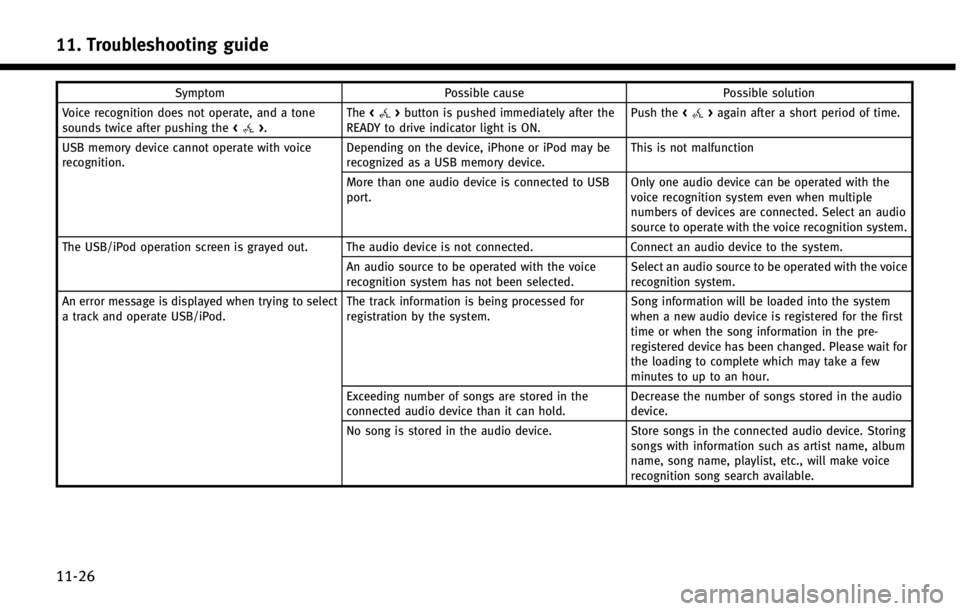
11. Troubleshooting guide
11-26
SymptomPossible cause Possible solution
Voice recognition does not operate, and a tone
sounds twice after pushing the <
>.The
<>button is pushed immediately after the
READY to drive indicator light is ON. Push the
<>again after a short period of time.
USB memory device cannot operate with voice
recognition. Depending on the device, iPhone or iPod may be
recognized as a USB memory device.This is not malfunction
More than one audio device is connected to USB
port. Only one audio device can be operated with the
voice recognition system even when multiple
numbers of devices are connected. Select an audio
source to operate with the voice recognition system.
The USB/iPod operation screen is grayed out. The audio device is not connected. Connect an audio device to the system.
An audio source to be operated with the voice
recognition system has not been selected. Select an audio source to be operated with the voice
recognition system.
An error message is displayed when trying to select
a track and operate USB/iPod. The track information is being processed for
registration by the system.Song information will be loaded into the system
when a new audio device is registered for the first
time or when the song information in the pre-
registered device has been changed. Please wait for
the loading to complete which may take a few
minutes to up to an hour.
Exceeding number of songs are stored in the
connected audio device than it can hold. Decrease the number of songs stored in the audio
device.
No song is stored in the audio device. Store songs in the connected audio device. Storing
songs with information such as artist name, album
name, song name, playlist, etc., will make voice
recognition song search available.
Page 270 of 274
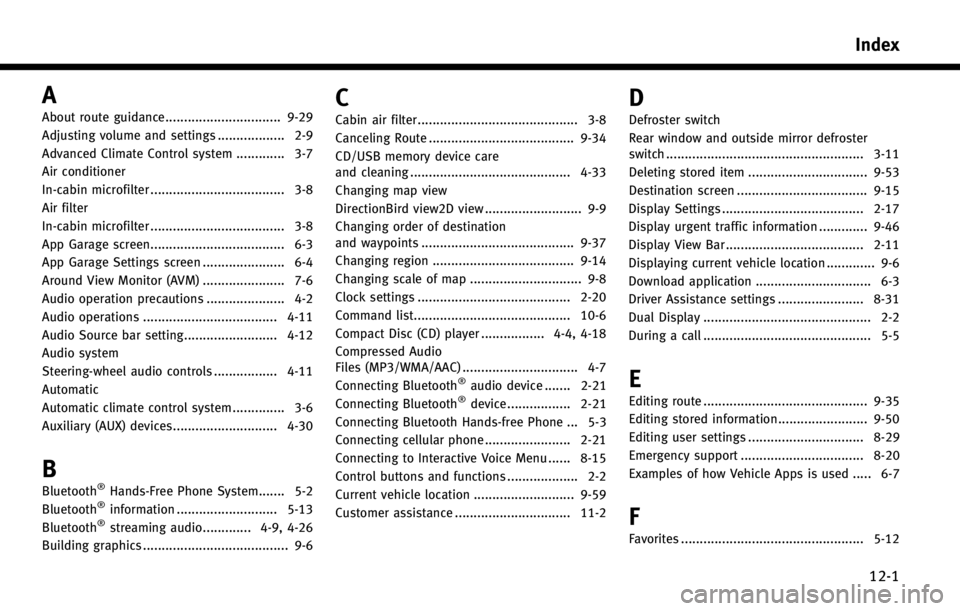
A
About route guidance............................... 9-29
Adjusting volume and settings .................. 2-9
Advanced Climate Control system ............. 3-7
Air conditioner
In-cabin microfilter .................................... 3-8
Air filter
In-cabin microfilter .................................... 3-8
App Garage screen.................................... 6-3
App Garage Settings screen ...................... 6-4
Around View Monitor (AVM) ...................... 7-6
Audio operation precautions ..................... 4-2
Audio operations .................................... 4-11
Audio Source bar setting......................... 4-12
Audio system
Steering-wheel audio controls ................. 4-11
Automatic
Automatic climate control system .............. 3-6
Auxiliary (AUX) devices............................ 4-30
B
Bluetooth®Hands-Free Phone System....... 5-2
Bluetooth®information ........................... 5-13
Bluetooth®streaming audio............. 4-9, 4-26
Building graphics ....................................... 9-6
C
Cabin air filter........................................... 3-8
Canceling Route ....................................... 9-34
CD/USB memory device care
and cleaning ........................................... 4-33
Changing map view
DirectionBird view2D view .......................... 9-9
Changing order of destination
and waypoints ......................................... 9-37
Changing region ...................................... 9-14
Changing scale of map .............................. 9-8
Clock settings ......................................... 2-20
Command list.......................................... 10-6
Compact Disc (CD) player ................. 4-4, 4-18
Compressed Audio
Files (MP3/WMA/AAC) ............................... 4-7
Connecting Bluetooth
®audio device ....... 2-21
Connecting Bluetooth®device ................. 2-21
Connecting Bluetooth Hands-free Phone ... 5-3
Connecting cellular phone ....................... 2-21
Connecting to Interactive Voice Menu ...... 8-15
Control buttons and functions ................... 2-2
Current vehicle location ........................... 9-59
Customer assistance ............................... 11-2
D
Defroster switch
Rear window and outside mirror defroster
switch ..................................................... 3-11
Deleting stored item ................................ 9-53
Destination screen ................................... 9-15
Display Settings ...................................... 2-17
Display urgent traffic information ............. 9-46
Display View Bar ..................................... 2-11
Displaying current vehicle location ............. 9-6
Download application ............................... 6-3
Driver Assistance settings ....................... 8-31
Dual Display ............................................. 2-2
During a call ............................................. 5-5
E
Editing route ............................................ 9-35
Editing stored information........................ 9-50
Editing user settings ............................... 8-29
Emergency support ................................. 8-20
Examples of how Vehicle Apps is used ..... 6-7
F
Favorites ................................................. 5-12
Index
12-1